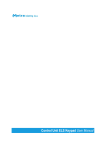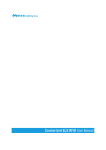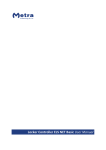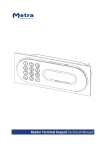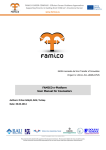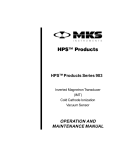Download Control Unit ELS Keypad Technical Manual
Transcript
Control Unit ELS Keypad Technical Manual Control Unit ELS Keypad Technical Manual Table of contents Control Unit ELS Keypad Technical Manual ........................................................................................... 2 Product description.............................................................................................................................. 2 Basic Parts .......................................................................................................................................... 3 Display Unit ..................................................................................................................................... 3 Control Unit PCB............................................................................................................................. 3 Coin acceptor (optional) .................................................................................................................. 4 Euro deposit pad (optional) ............................................................................................................. 4 Fingerprint module (optional) .......................................................................................................... 4 Lockers ready for Control Unit installation .......................................................................................... 5 Electronic locks connection ................................................................................................................. 5 Display Unit connection ....................................................................................................................... 5 Power supply connection .................................................................................................................... 6 Network connection ............................................................................................................................. 6 Tamper sensor connection (optional).................................................................................................. 7 Coin Acceptor connection (optional) ................................................................................................... 8 Signalization ........................................................................................................................................ 8 Power-on signalization on Display Unit .......................................................................................... 8 Power-on signalization on Control Unit PCB .................................................................................. 8 Operation signalization on Control Unit PCB .................................................................................. 9 Operating modes ................................................................................................................................. 9 Advices for locker manufacturers ...................................................................................................... 10 Operating parameters ....................................................................................................................... 10 Setting Operational parameters – via network .................................................................................. 11 Setting Operational parameters – by Display Unit’s keypad ............................................................. 11 Actions initiated – by Display Unit’s keypad ...................................................................................... 15 Setting Operational parameters – via serial port by notebook .......................................................... 15 Alarm signalisation ............................................................................................................................ 16 Checking Alarm functionality ........................................................................................................ 16 Functional Test .................................................................................................................................. 16 Checking locker wiring order ........................................................................................................ 17 Locking / Unlocking of All Lockers ................................................................................................ 17 Service procedures ........................................................................................................................... 17 Control Unit PCB replacement ...................................................................................................... 18 Display Unit replacement .............................................................................................................. 18 Maintenance ...................................................................................................................................... 19 Cleaning ........................................................................................................................................ 20 Troubleshooting Guide ...................................................................................................................... 20 Technical data ................................................................................................................................... 20 Appendix ........................................................................................................................................... 21 Page 1 Control Unit ELS Keypad Technical Manual Control Unit ELS Keypad Technical Manual Manufacturer: Metra Inženiring d.o.o. IOC Trzin Špruha 19 SI-1236 Trzin, Slovenia System: Product Group: Metra ELS – Electronic Locking Systems Control Unit ELS Keypad Types: Year of Construction: Declaration of Conformity: phone: fax: web: +386 1 56 10 740 +386 1 56 10 744 www.metra.si ELCUKP 2003 - 2006 The Metra ELS products have been developed, designed and manufactured in accordance with the EU directive for Electromagnetic Compatibility (2004/108/EC). Control Unit ELS Keypad Technical Manual [rev.1-091208] 2008 Metra Inženiring d.o.o. All Rights reserved. No part of this manual may be reproduced in any form or by any means without prior written permission of Metra inženiring d.o.o. The contents of this manual are subject to change without notice. All efforts have been made to ensure the accuracy of the contents of this manual, However, should any errors be detected, Metra inženiring would greatly appreciate being informed of them. Metra inženiring d.o.o. can assume no responsibility for any errors in this manual. Product description Control unit ELS Keypad is used in Metra Electronic Locking System (ELS) which is primarily designed and used for locking lockers. Control unit ELS Keypad has two basic components: Control unit PCB and Display unit. Control unit PCB drives and monitors up to 16 directly connected Metra Electronic Locks (see also: Electronic Lock) and other enhancing accessories. Display Unit (also connected to CU PCB) is the products user interface. It consists of a 4-digit LED display to show locker numbers (and other UI messages) and a 12 key keypad to enable user interaction (PIN, locker number, etc.). Enhancing accessories: A Fingerprint module can be added to lock/unlock lockers simply by placing the finger Euro deposit pad limits locker misuse Coin acceptor generates revenue from locker use Product can be used totally independent of Metra network; Wiring all the Control units into a network and adding a Network controller ELS enables additional alarm notification and remote unlocking of locks by pushbutton. Operating parameters are set up through display unit’s keypad and stored in internal battery powered memory. To simplify setup of control units and master/setup code management also Metra ELS SW can be used. Page 2 Control Unit ELS Keypad Technical Manual Basic Parts Display Unit # 1 2 description Keypad 4 digit LED display with decimal points Control Unit PCB Page 3 Control Unit ELS Keypad Technical Manual Coin acceptor (optional) Euro deposit pad (optional) Euro deposit pad is mounted under the door strike. The locker can be locked only if a coin is inserted. The coin is used as a deposit while the locker is closed/locked. Fingerprint module (optional) Fingerprint module allows users to lock/unlock the locker instead with PIN number simply by presenting the finger to sensor. It offers higher comfort for users as they don't need to remember PIN code. When fingerprint module is connected to ELS keypad control unit each user can freely choose whether he/she will lock the locker using fingerprint or PIN code. Page 4 Control Unit ELS Keypad Technical Manual Lockers ready for Control Unit installation Each bank of up to 16 Lockers must have special designed box for Control Unit as it is described in Electronic Lock Installation Information. See Appendix from 7 to 9 for Control Unit Box measures. All cables from Electronic Locks must be wired to the Control Unit Box. 12 VDC and Metra NET Network (CAN) must be wired to the Control Unit Box. See Power Supply Devices – Installation Manual and Metra NET Network – Installation Manual for more details. Electronic locks connection Plug the cables from Electronic Locks to FLAT 6 connectors on Control Unit PCB. NOTE Mind the ascending order of Locker numbers. Locker number is increasing from left to right (blue arrow). Example: most left connector is locker number 120, most right connector is locker number 135. NOTE Difference between start and end locker number cannot be more than 15. Display Unit connection Plug in the Display Unit to FLAT 26 connector as shown in the photo. See “Appendix 10 – Inner connections” for connection schematic. Page 5 Control Unit ELS Keypad Technical Manual Power supply connection Regulated 12 VDC power supply is required for proper operation. Connect as many units as possible to a single power supply unit. Consult the Technical Specifications section of this document for current consumption. Connect 12V DC regulated power supply to designated terminals. See “Appendix 10 – Inner connections” for connection schematic. WARNING Mind the polarity! Wrong polarity could result in irreparable damage to the device. Respect power requirements data! Using unsuitable power supply could result in damage to the power supply and to the device. Network connection Page 6 Control Unit ELS Keypad Technical Manual Connect the twisted pair network cable to designated terminals. See “Appendix 10 – Inner connections” for connection schematic. NOTE Mind the polarity of the network connection! Always connect the line terminator at the far end of the network cable! Never connect more than one line terminator per installation! Tamper sensor connection (optional) Plug in the Taper sensor to 3 pin connector as shown in the photo. See “Appendix 12 – Tamper Alarm sensor (optional)” for connection schematic. Tamper Tamper sensor sensor schematic schematic ALARM if opened NOTE Use normally closed switch contact sensor. Example of Tamper magnetic sensor mounting. Page 7 Control Unit ELS Keypad Technical Manual Coin Acceptor connection (optional) Plug in the Coin acceptor to FLAT 10 connector as shown in the photo. See “Appendix 13 – Coin Acceptor (optional)” for connection schematic. Signalization Power-on signalization on Display Unit When the unit is running, a red dot in the left side of display is flashing. Power-on signalization on Control Unit PCB When the unit is running, a green LED is on. Page 8 Control Unit ELS Keypad Technical Manual Operation signalization on Control Unit PCB Control Unit PCB has a blinking red LED operating indicator. This signal is under software control indicating that the device is running. Fast blinking: when parameters in Construction mode. Slow rhythmic blink: if operating parameters downloaded. Operating modes Normal Construction Error Page 9 Control Unit ELS Keypad Technical Manual Advices for locker manufacturers Control Unit delivered from Metra is in construction mode. It shows on display “ConS” to remind user to set his own operating parameters. Network address is not set (is set to broadcast). Operating parameters parameter Locker Number default value SLOC = 1 ELOC = 16 Master Code 1 = 1234 Setting Code 1 = 1234 Audio Signal Multiple Locking LO OFF Multiple Locking Code 8000 - 9999 Network ID 0 Emergency opening OFF Auto opening 0 Fingerprint unlocking mode OFF User Waiting time 5 Minimal PIN Length 1 Payment device NO Number of Coins 1 Coin Value 1.00 Tenancy Duration 8h Currency Euro description Has two sub-parameters: SLOC (start number) and ELOC (end number). Has 10 sub-parameters: 10 master codes can be stored in. Has 10 sub-parameters: 10 setting codes can be stored in. Audio signal volume. Can be activated (on) or deactivated (OFF). Used to activate multiple locking. It can be changed after different groups use the lockers (only if En-A is set to ON). Metra NET Network (CAN) address. If “On” all lockers can be unlocked at once (via Network Controller). If set (minutes), each locked locker can be automatically unlocked after this number of minutes. When this parameter is ON, there is no need to type the number of locker when unlocking it. Only finger must be presented. This is the time (seconds) that Control Unit waits user to present the RFID Ticket after the Locker door is closed and pre-locked. Can be set from 1 to 4 digits. This is the minimal number of digits used for locking. Turn this parameter on YES, if payment device is connected to your Control Unit. Number of Coins, must be set to 1 (only if PAY is set to YES). Value of the coin that is accepted by Coin acceptor (only if PAY is set to YES). Tenancy Duration (only if PAY is set to YES). Number of hours when no additional payment required when closing the locker with the same RFID Ticket. Currency (only if PAY is set to YES). Page 10 Control Unit ELS Keypad Technical Manual Setting Operational parameters – via network PC must be running and Download List in ELS/ELS NET/LCC NET software ready. Control Unit(s) must be in Construction Mode. By presentig any card (RFID card must be supported by reader on the Display unit) to the Display Unit you trigger the request for operating parameters. Operating parameters are downloaded to the Control Unit and sign “ConS” in no longer displayed on the Display Unit Check if correct operating parameters were downloaded. See chapter “Functional Test” for more details NOTE Mind the Download List ascending order when triggering the operating parameters requests on different Control Units. Setting Operational parameters – by Display Unit’s keypad STEP 1: Press and hold the key until “SCod” is displayed and flashing on the Display Unit. STEP 2: Sign “I” is displayed for each Setting code digit entered. Confirm your Setting code with the key. STEP 3: If correct Setting code was entered “LOCn” as a part of the parameter setting mode menu is displayed. Page 11 Control Unit ELS Keypad Technical Manual When you enter parameters setting mode. You can scroll down through menu by pressing on any of the digit keys. Use the key to Enter and key to cancel. Key Down Keys Key Cancel For scrolling down through the menu. Enter parameter Locker Number procedure While sign “LOCn” is displayed press the key. Sign “SLOC” starts flashing on a display (first locker number). Confirm it with the key. With digit keys on the Keypad enter the number of the first locker (the lowest locker number on this Control Unit). Confirm it with the key. Sign “ELOC” starts flashing on a display (end locker number). Confirm it with the key. Enter the number of the last locker (the highest locker number on this Control Unit). Confirm it with the key. When parameter setting is accepted, sign “YES” is displayed. Control Unit returns to parameter selecting mode. NOTE Difference between start and end locker number cannot be more than 15. While sign “CodE” is displayed press the key. Sign “nbr” is displayed. Type in the number from 1 to 10 (Up to 10 different Master Codes can be entered). Master Code can be up to 12 digits long. Display shows digit position (01 to 12) and digit (0 to 9) separated by “-“. The new Master Code must be typed in again to confirm it. Sign “ConF” is flashing on the display. Type in the new Master Code again and confirm it with the key. If new Master Code is confirmed correctly, sign “YES” is displayed otherwise sign “no” is displayed. Control Unit returns to parameter selecting mode. Master Code NOTE If the Master Code under the number you entered allready exists, after you press the key the Master Code is displayed digit by digit (Display shows digit position (01 to 12) and digit (0 to 9) separated by “-“). After the last digit of the code is displayed, sign “CodE” starts flashing. You can cancel the procedure with key or continue with entering new code by pressing on the key for first digit of the new Master Code. Page 12 Control Unit ELS Keypad Technical Manual While sign “SCod” is displayed press the key. Sign “nbr” is displayed. Type in the number from 1 to 10 (Up to 10 different Setting Codes can be entered). Setting Code can be up to 12 digits long. Display shows digit position (01 to 12) and digit (0 to 9) separated by “-“. The new Setting Code must be typed in again to confirm it. Sign “ConF” is flashing on the display. Type in the new Setting Code again and confirm it with the key. If new Setting Code is confirmed correctly, sign “YES” is displayed otherwise sign “no” is displayed. Control Unit returns to parameter selecting mode. Setting Code Audio Signal Multiple Locking Multiple Locking Code NOTE If the Setting Code under the number you entered allready exists, after you press the key the Setting Code is displayed digit by digit (Display shows digit position (01 to 12) and digit (0 to 9) separated by “-“). After the last digit of the code is displayed, sign “SCod” starts flashing. You can cancel the procedure with key or continue with entering new code by pressing on the key for first digit of the new Setting Code. While sign “Aud” is displayed press the key. Press any digit key on the Keypad to change the audio signalling to High “HI”, Low “LO” or silent “OFF”. Confirm the selection with the key. When parameter setting is accepted, sign “YES” is displayed. Control Unit returns to parameter selecting mode. Remote emergency opening can be activated by pressing a button on the Network Controller (or by Timetable). Each Control Unit can be set to enable or disable this feature. While sign “En-A” is displayed press the key. Press any digit key on the Keypad to enable (On) or disable (OFF) Multiple Locking. Confirm it with the key. When parameter setting is accepted, sign “YES” is displayed. Control Unit returns to parameter selecting mode. While sign “GrUP” is displayed press the key. Type in 4 digit number from 8000 to 9999. This will be the new Group PIN code for this device. Confirm the selection with the key. When parameter setting is accepted, sign “YES” is displayed. Control Unit returns to parameter selecting mode. This parameter takes effect only when several Control Units are connected to each other via single 2-wire network cable. Each Control Unit needs to have unique network ID in the range from 1 to 999. Network ID Emergency opening While sign “Id” is displayed press the key. With digit keys on the Keypad enter desired network ID (from 1 to 999) for this Control Unit. Confirm it with the key. When parameter setting is accepted, sign “YES” is displayed. Control Unit returns to parameter selecting mode. Remote emergency opening can be activated by pressing a button on the Network Controller (or by Timetable). Each Control Unit can be set to enable or disable this feature. While sign “EOPn” is displayed press the key. Press any digit key on the Keypad to enable (On) or disable (OFF) Emergency opening. Confirm it with the key. When parameter setting is accepted, sign “YES” is displayed. Control Unit returns to parameter selecting mode. Page 13 Control Unit ELS Keypad Technical Manual Automatic opening can be set to open all lockers connected to the control unit after desired time. Time can be set in minutes from 1 to 9999 minutes. If 0 is selected then automatic opening is turned OFF. Auto opening While sign “AOPn” is displayed press the key. With digit keys on the Keypad enter desired time in minutes. Set time to 0 to disable (OFF) Automatic opening. Confirm it with the key. When parameter setting is accepted, sign “YES” is displayed. Control Unit returns to parameter selecting mode. Fingerprint SIMPLE unlocking mode is activated through parameter “Fin”. When parameter “Fin” is ON, there is no need to type the number of locker when unlocking it. Only finger must be presented and locker opens. Fingerprint unlocking mode While sign “Fin” is displayed press the key. Press any digit key on the Keypad to enable (On) or disable (OFF) SIMPLE unlocking mode. Confirm it with the key. When parameter setting is accepted, sign “YES” is displayed. Control Unit returns to parameter selecting mode. User Waiting time While sign “USr” is displayed press the key. With digit keys on the Keypad enter desired time in seconds. Time can be set from 2 to 8 seconds in 1 second steps. Confirm it with the key. When parameter setting is accepted, sign “YES” is displayed. Control Unit returns to parameter selecting mode. Minimal PIN Code length is set to 1 by default. This means that someone can close the locker with minimal 1 digit or maximal 4 digit PIN Code. This parameter can be also set up to 2, 3 or 4. If set to 4, only 4 digit PIN codes are accepted. Minimal PIN Length While sign “PinL” is displayed press the key. With digit keys on the Keypad enter desired minimal PIN Code length (from 1 to 4) for this Control Unit. Confirm it with the key. When parameter setting is accepted, sign “YES” is displayed. Control Unit returns to parameter selecting mode. While sign “PAY” is displayed press the key. Press any digit key on the Keypad to enable (on) or disable (OFF) payment device. Confirm the selection with the key. When parameter setting is accepted, sign “YES” is displayed. Control Unit returns to parameter selecting mode. Payment device NOTE After the PAY parameter is set to “On”, four additional sub-parameters are accessible in parameter selecting mode. Set them regarding your Coin Acceptor (Currency, Value of used coins and number of Coins) and required Tenancy Time (value OFF means payment for every locking procedure). While sign “P no” is displayed press the key. With digit keys on the Keypad enter desired number of coins needed for locking the locker. Number of coins can be set from 1 to 5 in 1 coin steps. Confirm it with the key. When parameter setting is accepted, sign “YES” is displayed. Control Unit returns to parameter selecting mode. Number of Coins Coin Value NOTE It is recomended that the number of coins is set to 1. While sign “P co” is displayed press the key. Press any digit key on the Keypad to select desired coin value. Coin values that can be selected are: 0.10, 0.20, 0.25, 0.50, 1.00, 2.00 and 5.00. Confirm it with the key. NOTE: Choose the proper value regarding your coin acceptor When parameter setting is accepted, sign “YES” is displayed. Control Unit returns to parameter selecting mode. Page 14 Control Unit ELS Keypad Technical Manual Tenancy Duration Currency While sign “P dU” is displayed press the key. Press any digit key on the Keypad to select desired tenancy duration. Tenancy duration can be set from 0 hour to 24 hours in 1 hour steps. If 0 is selected there are no limits once locker is paid. It can be locked and unlocked any time without payment. If OFF is selected payment is needed on every locking procedure. Confirm it with the key. When parameter setting is accepted, sign “YES” is displayed. Control Unit returns to parameter selecting mode. While sign “P dS” is displayed press the key. Press any digit key on the Keypad to select desired currency. Currency can be set to: Euro, Coin, GbP, PAY and USd. Confirm it with the key. When parameter setting is accepted, sign “YES” is displayed. Control Unit returns to parameter selecting mode. Actions initiated – by Display Unit’s keypad For technical details about how to enter Parameters setting mode, see chapter Setting Operational parameters – by Display Unit’s keypad. action procedure This erases all current parameter values and sets them back to factory default parameter values. Resetting values to construction ones While sign “COnS” is displayed press the key. “SHUr” is displayed and blinking. Press and hold the key for a few seconds to confirm or press key to cancel. When parameter setting is accepted, sign “YES” is displayed if key was pressed or sign “no” is displayed if key was pressed. Control Unit returns to parameter selecting mode. Setting Operational parameters – via serial port by notebook Export the Download file from the ELS/ELS NET/LCC NET software by clicking on “Get Download File” button. Copy exported file (*.lccdwnld) to the Laptop computer. On the Laptop computer run LCC Download software. Connect the Control Unit to the Laptop via RS-232 port and download exported file to the Control Unit. Page 15 Control Unit ELS Keypad Technical Manual Alarm signalisation If locker brake-in is detected the alarm notice is displayed. The interrupted acoustic signal is turned on. Display Unit alternately shows '-AL-' notice and the locker number. Checking Alarm functionality The purpose of the test is to make sure that each Electric Lock functions properly. Locks can be tested only when they are unlocked (locker door opened). Checking of locker Alarm Simulate locking procedure without closing the Locker door (press on the plunger). After the Lock is locked, release the plunger and ALARM has to be activated. Checking of Control Unit box Alarm When MASTER Card is not present, ALARM will activate each time you open Control Unit Box (CU Box ALARM switch must be connected). Functional Test We assume that all lockers are assembled correctly as it is described in Electronic Lock Installation Information and all cables correctly wired and connected to the Control Unit. Sign “COnS” should no longer be displayed on Display Unit. Checking the lockers wiring order Closing the lockers Locking the lockers Unlocking the lockers This test is performed at the end of installation procedure. This test can also be done prior to installation on the field (technical failure can occur during the transport). NOTE Check if Control Unit is powered on. Page 16 Control Unit ELS Keypad Technical Manual Checking locker wiring order Slowly press and release the plunger of each Electric Lock several times. After fourth press the Locker number appears on the display. press several times NOTE Check if displayed number corresponds to the Locker number fixed on the door! NOTE When in “Construction mode” (sign “COnS” is displayed), locker numbers (indexes) are from 1 to 16 for each Control Unit. Locking / Unlocking of All Lockers The purpose of the test is to make sure that each Electric Lock functions properly. Locks can be tested only when they are unlocked (locker door opened). Locking procedure See Control Unit ELS RFID User Manual – Normal locking procedure. Unlocking procedure See Control Unit ELS RFID User Manual – Unlocking procedure. Service procedures This chapter describes possible repair procedures for Electronic Locker – based on the spare parts list in the document “METRA ELS Electronic Locker Order Information”. The problem should be identified before any repairing is tried. NOTE Disconnect the power supply connector before changing any cables! Page 17 Control Unit ELS Keypad Technical Manual Control Unit PCB replacement STEP 1: Disconnect the power supply. NOTE Disconnect the adapter not the wires fixed on the PCB to avoid short circuit. STEP 2: Open the Control Unit box (see Locker manufacturer's documentation). STEP 3: Disconnect all cables and mark their exact position. STEP 4: Replace the Control Unit with a new one. STEP 5: Reconnect all cables exactly the same as they were connected previously. STEP 6: Fix the Control Unit PCB inside its box. STEP 7: Power on the Electronic Locker. STEP 8: Download parameters as they were on the previous Control Unit. Display Unit replacement This action is generally performed if mechanical parts of the Front Panel are damaged or if some electronic parts of the front panel (display, signal lights) fail. For procedure of changing the mechanical part of the Front Panel, follow the Locker Manufacturer's Instructions! STEP 1: Disconnect the power supply. NOTE Disconnect the adapter not the wires fixed on the PCB to avoid short circuit. STEP 2: Open the Control Unit box (see Locker manufacturer's documentation). Page 18 Control Unit ELS Keypad Technical Manual STEP 3: Disconnect all the cables and mark their exact position. STEP 4: Remove old Display Unit from the Control Unit’s box panel. STEP 5: Replace the Display Unit front panel with a new one (see the Locker Manufacturer's Documentation). STEP 6: Reconnect all cables exactly the same as they were. STEP 7: Close the Control Unit box (see Locker manufacturer's documentation). Maintenance No special maintenance is needed. Page 19 Control Unit ELS Keypad Technical Manual The maintenance people should check the device operation at least once a year. Regular cleaning is recommended. Cleaning Program “LCC Sale” runs by double clicking on LCC Sale icon in Windows Start menu. Login window opens – valid username and password must be typed. Regular cleaning is recommended. Display Unit should be cleaned using soft cloth and dedicated cleaners for plastic surfaces e.g. car dashboard cleaning agents. Do not use any aggressive or abrasive agents or solvents as they might cause permanent damage to the device surface. See Locker manufacturer instructions for proper cleaning procedure. Direct spraying or splashing water can cause damage to Control Unit or Electric Locks! Troubleshooting Guide trouble explanation / solution Locker door closed while locking and nothing happens. The Locker door not ejected when unlocked. Display shows »Err«. Right red dot on a display is turned on. Adjust the door strike. Check the Electric Lock. Replace the Electric Lock if necessary. Adjust the door strike. Check the Display Unit. Replace it if necessary. Check the doors (if any jammed – Unlocked Lock & Closed Door at the same time). Check the Download parameters, if all set locks (from 1-16) are also connected to the PCB. Technical data Operating voltage 12V DC regulated (11.5 – 15V DC tolerated) Current consumption 0.65 A peak, 0.45 A average Operating temperature range 0 to +50 °C Audio signal integrated piezoelectric beeper Visual signalization 4 digit LED display with decimal points. Alarm output Normally opened and normally closed contact (1A – 120 VAC, 60 Page 20 Control Unit ELS Keypad Technical Manual VDC) Network type CAN network interface to Network Controller Buffer capacity 40 records Appendix 1-6 7 8 9 10 11 12 13 14 15 16 17 18 19 20 Setting operational parameters and initiating actions – by Display Unit’s keypad Control Unit Box - Technical drawing A Control Unit Box - Technical drawing B Front panel - Technical drawing of Display Unit Inner connections Download connection Tamper alarm sensor (optional) Coin Acceptor (optional) Network schematic Cable installation Electric Locks connection (example 1) Electric Locks connection (example 2) Main Module (example) Standard Module (example) Bank of lockers (example) Page 21 Appendix 1 ELS Control Unit Keypad Setting operational parameters and initiating actions - by Display Unit’s keypad Menus PARAMETER PARAMETER PARAMETER PARAMETER PARAMETER PARAMETER PARAMETER PAERAMETER PAERAMETER PAERAMETER PAERAMETER PAERAMETER ACTION PARAMETER PARAMETER PARAMETER PARAMETER PARAMETER Appendix 2 ELS Control Unit Keypad Setting operational parameters and initiating actions - by Display Unit’s keypad Changing locker numbers PARAMETER Setting MASTER Pin Code(s) PARAMETER Appendix 3 ELS Control Unit Keypad Setting operational parameters and initiating actions - by Display Unit’s keypad Setting SETTING Pin Code(s) PARAMETER Changing audio signal PARAMETER Setting Multiple Locking PARAMETER Setting Multiple Locking PIN Code PARAMETER Appendix 4 ELS Control Unit Keypad Setting operational parameters and initiating actions - by Display Unit’s keypad Setting network ID PARAMETER Setting Emergency opening PARAMETER Setting Automatic opening PARAMETER Setting Fingerprint unlocking mode PARAMETER Setting up user waiting time PARAMETER Minimal PIN Code length PARAMETER Appendix 5 ELS Control Unit Keypad Setting operational parameters and initiating actions - by Display Unit’s keypad Resetting values to construction ones ACTION Setting Pay parameter PARAMETER Number of coins PARAMETER Coin value PARAMETER Tenancy duration PARAMETER Appendix 6 ELS Control Unit Keypad Setting operational parameters and initiating actions - by Display Unit’s keypad Currency PARAMETER Appendix 7 ELS Control Unit Keypad Control Unit Box - Technical drawing A min 100 space required to fix mask on the Locker (maintenance lock, hinges,..., detail of Locker Manufacturer)) 1 min 30 Cable Inlet 230 min 38 min 290 165 16 57 min 100 min 234 min 300 Appendix 8 ELS Control Unit Keypad Control Unit Box - Technical drawing B A 57 min 38 Detail A 4 165 min 290 min 30 Appendix 9 ELS Control Unit Keypad Front panel - Technical drawing of Display Unit CAN Network Power Supply 12 VDC/0,5A C_L C_H Appendix 10 ELS Control Unit Keypad Inner connections -+ Electric Lock Up to 16 Locks 2 1 4 3 6 5 8 7 10 9 12 11 14 13 16 15 OPTIONAL Tamper Sensor To Display Unit Display Unit PC Software Parameters Setting Tamper Sensor connector Control Unit PCB Contacts opened when the door is opened Appendix 11 ELS Control Unit Keypad Download connection PC Software Parameters Setting SCOD and CODE can be reset to default value "1234" Appendix 12 ELS Control Unit Keypad Tamper alarm sensor (optional) Tamper Sensor connector OPTIONAL Tamper Sensor Control Unit PCB Contacts opened when the door is opened To Coin Acceptor Appendix 13 ELS Control Unit Keypad Coin acceptor (optional) Appendix 14 ELS Control Unit Keypad Network schematic PC Server ELS Software RS-232 Alarm Network Controller Emergency Open Metra NET Network up to 1 km / up to 60 devices Control Unit 1 Control Unit 2 Control Unit 3 Control Unit N Electric Locks Electric Locks Electric Locks Electric Locks BANK OF LOCKERS 1 (Max 16 lockers) BANK OF LOCKERS 2 (Max 16 lockers) BANK OF LOCKERS 3 (Max 16 lockers) BANK OF LOCKERS N (Max 16 lockers) Line Terminator Appendix 15 ELS Control Unit Keypad Cable installation CEILING 220 V AC min 5 cm 220 V AC Lockers Network (optional) External Alarm (optional) Power Supply 12 V DC/ 1A per Unit +- +- +- To other Control Units 2 x 0.5 mm 2 Optional Cables Twisted Pair HANGED CEILING 2 x 0.5 mm 2 Standard case (PVC 70 mm) Installation Pipe (PVC 16 mm) Bank of Lockers 110 cm û ü FLOOR Appendix 16 ELS Control Unit Keypad Electric Locks connection (example 1) CAN Network Power Supply 12 VDC/0,5A C_L C_H 501 504 507 509 512 -+ 502 505 508 510 513 511 514 503 506 2 1 4 3 6 5 8 7 10 9 12 11 To Display Unit Display Unit Lock 14 Lock 13 Lock 12 Lock 11 Lock 10 Lock 9 Lock 8 Lock 7 Lock 6 Lock 5 Lock 4 Lock 3 Lock 2 Lock 1 504 505 506 507 508 509 510 511 14 13 16 15 Appendix 17 ELS Control Unit Keypad Electric Locks connection (example 2) CAN Network Power Supply 12 VDC/0,5A C_L C_H 323 326 328 -+ 324 327 329 4 3 Lock 6 Lock 5 Lock 4 Lock 3 Lock 2 Lock 1 2 1 Lock 7 Lock 8 330 325 6 5 8 7 10 9 12 11 To Display Unit Display Unit 14 13 16 15 Appendix 18 ELS Control Unit Keypad Main Module (example) Control Unit Box Appendix 19 ELS Control Unit Keypad Standard Module (example) Appendix 20 ELS Control Unit Keypad Bank of lockers (example)