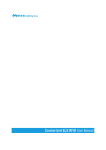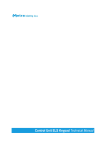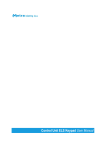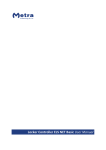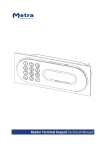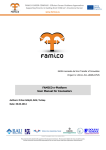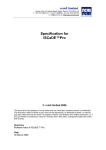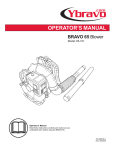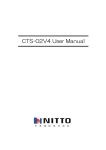Download ELS User Manual
Transcript
ELS User Manual Metra ELS User Manual Table of contents Metra ELS User Manual ........................................................................................................................... 4 Product description ............................................................................................................................. 4 Basic parts ........................................................................................................................................... 5 Display............................................................................................................................................. 5 Coin acceptor (optional) ................................................................................................................. 5 Fingerprint module (optional) ........................................................................................................ 6 Euro deposit pad (optional) ............................................................................................................ 6 Display as User interface ..................................................................................................................... 6 Display Combo ................................................................................................................................ 6 Display RFID .................................................................................................................................... 7 Display Keypad................................................................................................................................ 7 Power - on ........................................................................................................................................... 8 Operating indicator ............................................................................................................................. 8 Display Combo ................................................................................................................................ 8 Display RFID .................................................................................................................................... 8 Display Keypad................................................................................................................................ 9 Indication of unoccupied locker.......................................................................................................... 9 Basic operation ................................................................................................................................... 9 Locking procedures ........................................................................................................................... 10 Normal locking procedure with RFID media................................................................................. 10 Normal locking procedure with PIN code ..................................................................................... 11 Normal locking procedure with fingerprint .................................................................................. 12 Multiple locking procedure with PIN code or fingerprint ............................................................ 13 Multiple locking procedure with Multi key .................................................................................. 14 User waiting time increment ........................................................................................................ 15 Locking procedure – payment required ....................................................................................... 16 Locking procedure – deposit required.......................................................................................... 16 Unlocking procedures ....................................................................................................................... 17 Locker locked with RFID media..................................................................................................... 17 Locker locked with PIN code ......................................................................................................... 17 Locker locked with fingerprint ...................................................................................................... 18 Multiple unlocking procedure (PIN code or fingerprint) .............................................................. 19 Multiple unlocking procedure (User key and Multi key) .............................................................. 20 Page 2 Metra ELS User Manual Exceeded tenancy time................................................................................................................. 22 Expired tenancy time .................................................................................................................... 22 Use as an information terminal ........................................................................................................ 23 Use of Payment key .......................................................................................................................... 23 Use of Emergency open key .............................................................................................................. 24 Master mode of operation................................................................................................................ 24 Entering the Master mode by typing-in the Master code ............................................................ 24 Entering the Master mode by presenting the Master card .......................................................... 25 Opening locker with 4 key keypad................................................................................................ 26 Opening locker(s) with 12 key keypad.......................................................................................... 26 Closing back the locker opened in Master mode ......................................................................... 27 Master mode termination ............................................................................................................ 27 Basic Setup mode of operation ......................................................................................................... 27 Actions and Parameters................................................................................................................ 29 Warning signalization ........................................................................................................................ 32 Alarm signalization ............................................................................................................................ 32 Remote opening of single locker...................................................................................................... 32 Emergency opening of all lockers ..................................................................................................... 33 Page 3 Metra ELS User Manual Metra ELS User Manual Manufacturer: Metra inženiring d.o.o. IOC Trzin Špruha 19 SI-1236 Trzin, Slovenia System: Product Group: Related Documents: Metra ELS – Electronic Locking Systems Locker Controller & Display Display – Technical manual.pdf Locker Controller ELS & ELS SELECT – Technical Manual.pdf ELS & ELS SELECT – Installation Recomendations.pdf Year of Construction: 2008-2011 Declaration of Conformity: phone: fax: web: +386 1 56 10 740 +386 1 56 10 744 www.metra.si The Metra ELS products have been developed, designed and manufactured in accordance with the EU directive for Electromagnetic Compatibility (2004/108/EC). ELS User Manual [rev.0-061111] 2011 Metra inženiring d.o.o. All Rights reserved. No part of this manual may be reproduced in any form or by any means without prior written permission of Metra inženiring d.o.o. The contents of this manual are subject to change without notice. All efforts have been made to ensure the accuracy of the contents of this manual, however, should any errors be detected, Metra inženiring would greatly appreciate being informed of them. Metra inženiring d.o.o. can assume no responsibility for any errors in this manual. Product description Metra Electronic Locking System (ELS) is primarily designed and used for locking lockers. Each ELS system has two basic components: Metra Locker Controller and Metra Display. Locker Controller drives and monitors up to 16 locks connected directly to the unit, with the possibility to add up to two Extension Modules for 8 additional Electronic Locks each. This enables configurations of 16, 24 or 32 locks, which makes the controller adoptable to many locker layout configurations. Locker Controller also supports emergency and security features. In case of attempt of break in an Alarm message is distributed over Metra NET Network to other Metra devices. Display (connected to the Locker Controller) is the products user interface. Different types are available to suit different applications. Page 4 Metra ELS User Manual Other enhancing accessories are also available: A Fingerprint module can be added to lock/unlock lockers simply by placing the finger Euro deposit pad limits locker misuse Coin acceptor generates revenue from locker use Product can be used totally independent of Metra NET Network; Wiring all the Locker Controllers into a network and adding a Metra Network Controller enables additional alarm notification, remote locker management, and remote unlocking of locks by pushbutton. Operating parameters are set up through Display’s keypad and stored in internal battery powered memory. To simplify setup of Locker Controllers and master/payment/setup code management also Metra ELS SW can be used. Basic parts Display Display Combo Metra Display RFID is a user interface for Metra ELS systems, while Metra Display Combo and Keypad are a user interfaces for Metra ELS and Metra ELS SELECT systems. Display Combo: Read RFID tickets as locker keys. Twelve key washable keypad is integrated to enable additional user interaction (PIN, locker number, etc.) and can be used for locking / unlocking instead of RFID media. Display RFID: Reads RFID tickets as locker keys. Display Keypad: Integrated 12 key washable keypad to enable user interaction (PIN, locker number, etc.). Each model shows the locker number on a four digit LED display. They also perform audio signalization and show an alarm message if an attempt of break-in is detected on a Metra Electric Lock connected to a Metra Locker Controller. Locker Controller’s operating parameters are set up through integrated 4 key system keypad (Display RFID) or through 12 key keypad (Display Combo and Keypad) and stored in Locker Controller’s internal battery powered memory. To simplify setup of Locker Controller and manage master keys and master/setup codes also Metra software can be used. Display RFID Display Keypad Coin acceptor (optional) Locker Controller ELS can be configured to ask for payment when locking the locker door. In that case Coin Acceptor is mounted near the Display. Page 5 Metra ELS User Manual Fingerprint module (optional) Fingerprint module allows users to lock/unlock the locker by presenting the finger to sensor. It offers higher comfort for users as they don't need to remember PIN code or carry around the RFID media. When fingerprint module is connected to ELS Locker Controller each user can freely choose whether he/she will lock the locker using fingerprint/PIN code/RFID media. Euro deposit pad (optional) Euro deposit pad is mounted under the door strike. The locker can be locked only if a coin is inserted. The coin is used as a deposit while the locker is closed/locked. Display as User interface Standard models are supplied with front mask in gray colour and LED display in blue colour. For additional colours contact Metra sales. Display Combo # description 1 4 digit LED display 2 antenna field 3 12 key keypad Page 6 Metra ELS User Manual Display RFID # description 1 4 digit LED display 2 antenna field 3 4 key system keypad Display Keypad # description 1 4 digit LED display 2 12 key keypad Page 7 Metra ELS User Manual Power - on After the device is powered on, its network address is shown on display for a few seconds. This feature is intended for maintenance personnel. NOTE: If payment is turned ON, current Saldo is displayed after the network address. Operating indicator Display Combo When the device is running, Metra logo on the front panel is blinking. Display RFID When the device is running, Metra logo on the front panel is blinking. Page 8 Metra ELS User Manual Display Keypad When the device is running, a blue dot on the left side of display is blinking. Indication of unoccupied locker Indication of unoccupied locker is slightly opened locker door. The Metra Electronic Lock has built-in door ejector. Basic operation User can choose any unoccupeid locker. User locks the locker by using RFID media (card, wristband, tag…), PIN code or fingerprint. NOTE: Only one locker at the same level can be locked by the same RFID media. Page 9 Metra ELS User Manual By presenting RFID media or fingerprint again, or typing-in the PIN code the locker unlocks and is free for another user. Locking procedures Normal locking procedure with RFID media STEP 1: Close the locker door. Time countdown starts (vertical lines are displayed) on the Display and interrupted beep acoustic signal is activated. STEP 2: Approach the RFID media to the antenna field. Reading distance is 2 – 5 centimetres from the device surface. Hold the RFID media in the field for a few moments for device to read and process it. STEP 3: When the RFID media is accepted as a locker key the corresponding locker is locked and its number is displayed. MULTI LOCKING: If the user RFID media supports multiple locking, you can lock multiple lockers on the same or different devices. Number of allowed locked lockers is set in Metra SW. To lock multiple lockers, repeat previously described three steps on different lockers. Page 10 Metra ELS User Manual NOTE If procedure is rejected for any reason (RFID media not on the White List, etc.) the Display shows “no” accompanied by long acoustic signal. Locker automatically opens. MULTI LOCKING: If procedure is rejected and “FULL” is displayed accompanied by interrupted acoustic signal, you have reached locker limit for your RFID media. Locker automatically opens. NOTE If the locker was closed and RFID media not presented, locker automatically opens when time countdown ends. Normal locking procedure with PIN code STEP 1: Close the locker door. Time countdown starts (vertical lines are displayed) on the Display and interrupted beep acoustic signal is activated. STEP 2: Choose and enter up to 4 digit PIN code. Confirm your PIN code with the key. NOTE: Sign “o” is displayed for each PIN digit entered. From 1 to 4 digits are accepted as a PIN code. NOTE: The key cancels the procedure. Page 11 Metra ELS User Manual NOTE For PIN codes which are 3 or 4 digits long the following rules apply: PIN codes with all the same digits (000, 0000, 111, 1111, 222 … 999, 9999) are rejected. PIN codes are rejected if digits are 123 and 1234. If the PIN code is rejected, Display shows “bLOC” accompanied by interrupted acoustic signal. Locker automatically opens. STEP 3: When the Pin code is accepted as a locker key the corresponding locker is locked and its number is displayed. NOTE If the locker was closed and Pin Code not entered, locker automatically opens when time countdown ends. Normal locking procedure with fingerprint STEP 1: Close the locker door. Time countdown starts (vertical lines are displayed) on the Display and interrupted beep acoustic signal is activated. STEP 2: Insert your finger in the Fingerprint module. Page 12 Metra ELS User Manual STEP 3: When the Fingerprint is accepted as a locker key the corresponding locker is locked and its number is displayed. NOTE If the locker was closed and finger not presented, locker automatically opens when time countdown ends. Multiple locking procedure with PIN code or fingerprint Multiple locking should be enabled in order to use that possibility! For more information on multiple locking parameters consult Locker Controller ELS & ELS SELECT Technical Manual. All the lockers closed that way can be later unlocked (all at once) using the Multiple unlocking procedure. STEP 1: Enter group PIN code (number defined by “GrUP” parameter – from 8000 to 9999) to start multiple locking procedure and press the key. NOTE: The key cancels the procedure. STEP 2: Device enters the PIN-entry mode. Sign “Pin” is flashing and beep acoustic signal is heard. NOTE You can choose to use your fingerprint (if Fingerprint module is present) or you can choose and type in up to 4 digit PIN code. If PIN code is chosen than “o” is displayed for each PIN digit entered. From 1 to 4 digits are accepted as a PIN code. Confirm your PIN code with the key. NOTE: The key cancels the procedure. Page 13 Metra ELS User Manual NOTE: If fingerprint is chosen than insert your finger in the Fingerprint module. STEP 3: Device enters MULTIPLE locking mode of operation indicated by time countdown on the Display. STEP 4: You can lock several lockers until time countdown completes. Time countdown restarts after each locking. After each Locker is locked corresponding number is displayed. Multiple locking procedure with Multi key For multiple locking a special multi key is needed. All the lockers closed that way can be later unlocked (all at once or only particular locker) using the same Multi key. NOTE See also Metra Online Help for more information on how to make a multi key. When locking single locker at a time, the locking procedure is the same as with the user RFID media that supports multi locking. For more information see paragraph “Normal locking procedure with RFID media”. Multi key also supports locking multiple lockers at once. The procedure is described in following three steps. Page 14 Metra ELS User Manual STEP 1: Approach the RFID media to the antenna field. Reading distance is 2 – 5 centimetres from the device surface. Hold the RFID media in the field for a few moments for device to read and process it. STEP 2: When the RFID media is accepted as a Multi key the multi locking mode is activated, countdown starts and vertical lines are displayed. STEP 3: Close the locker door. Locker is locked and its number is displayed. You can close multiple lockers one after another. Time countdown restarts after each locker is locked. When you stop closing the lockers and time countdown ends, device exits multi locking mode. PAYMENT: Not supported with Multi keys. Multi keys can lock lockers free of charge. User waiting time increment User waiting time increments (slower countdown) after the countdown ended without presenting the RFID media / finger or without entering the PIN code to lock the locker. This gives user more time to present RFID media or finger or to enter PIN code in second attempt. NOTE: User waiting time increments only if the user closes the same locker as in first attempt. Page 15 Metra ELS User Manual Locking procedure – payment required Steps 1 and 2 are the same as in all normal locking procedures. STEP 3: When the RFID media / PIN code / fingerprint is accepted as a locker key sign “Euro” / “Coin” / ”GbP” / ”PAY” / “USd / “CHF” is displayed. User is asked for payment to finalize the locking procedure. STEP 4: Insert a coin in the coin acceptor. NOTE If the coin is not inserted the locker unlocks and opens after a few seconds. STEP 5: Locker number is displayed and corresponding locker is locked. MULTI LOCKING: If the user RFID media supports multiple locking, payment is required for each locked locker. Locking procedure – deposit required Before STEP 1 of each locking procedure: Insert a coin in coin deposit pad mounted on the inside of the locker’s door. Continue with one of the locking procedures. Page 16 Metra ELS User Manual Unlocking procedures Locker locked with RFID media STEP 1: Approach the RFID media to the antenna field. Reading distance is 2 – 5 centimetres from the device surface. Hold the RFID media in the antenna field for a few moments for device to read and process it. STEP 2: Display shows the locker number and the locker is unlocked when the RFID media is recognized as a locker key that previously locked that particular locker. Short acoustic signal is also activated. NOTE If sign “Euro” / “Coin” / ”GbP” / ”PAY” / “USd / “CHF” is displayed instead of locker number, continue with the procedure described in paragraph “Exceeded tenancy time” If sign “bLOC” is displayed instead of locker number, see paragraph “Expired tenancy time”! Locker locked with PIN code STEP 1: Enter the number of the locker you want to open and confirm it with key. NOTE: The key deletes last entry. Page 17 Metra ELS User Manual STEP 2: Sign “Pin” is flashing and beep acoustic signal is heard. Enter the PIN code that was used to lock corresponding locker and confirm it with key. NOTE: The key cancels the procedure. STEP 3: If correct PIN code is entered, locker number is displayed and corresponding locker is unlocked and opened. Short acoustic signal is also activated. NOTE If sign “Euro” / “Coin” / ”GbP” / ”PAY” / “USd / “CHF” is displayed instead of locker number, continue with the procedure described in paragraph “Exceeded tenancy time” If sign “bLOC” is displayed instead of locker number, see paragraph “Expired tenancy time”! Locker locked with fingerprint STEP 1 (optional): Enter the number of the locker you want to open and confirm it with key. NOTE: The key deletes last entry. NOTE Not available with Display RFID. Feature is useful if you lock multiple lockers on the same device by presenting the same finger and you want to open just one particular locker. After the locker number is entered and confirmed, Display shows “FP”. STEP 2: Insert your finger in the Fingerprint module. NOTE If you have multiple lockers lock on the same device with the same finger and you skipped step 1, one of the (remaining) locked lockers will open randomly. Page 18 Metra ELS User Manual STEP 3: If the same finger is presented correctly corresponding locker is unlocked and opened. Short acoustic signal is also activated. NOTE If sign “Euro” / “Coin” / ”GbP” / ”PAY” / “USd / “CHF” is displayed instead of locker number, continue with the procedure described in paragraph “Exceeded tenancy time”! If sign “bLOC” is displayed instead of locker number, see paragraph “Expired tenancy time”! Multiple unlocking procedure (PIN code or fingerprint) STEP 1: Enter group PIN code to start multiple unlocking procedure and press the key. NOTE: The key cancels the procedure. STEP 1: Enter group PIN code to start multiple unlocking procedure and press the key. NOTE: The key cancels the procedure. STEP 2: If PIN code was chosen sign “Pin” is flashing and beep acoustic signal is heard. Enter the PIN code that was used to lock multiple lockers and confirm it with key. Sign “o” is displayed for each PIN digit entered. NOTE: The key cancels the procedure. Page 19 Metra ELS User Manual NOTE: If fingerprint was chosen sign “FP” is flashing and beep acoustic signal is heard. Insert your finger in the Fingerprint module. STEP 3: If correct PIN code is entered / fingerprint presented, sign “ALL” is displayed. Now you can either confirm the unlocking of all lockers closed in multi mode by pressing the key or you can enter the number of single locker and confirm it by pressing the key. STEP 4 A: If “ALL” was confirmed corresponding lockers start to unlock and open one after another and corresponding locker numbers are displayed. STEP 4 B: If single locker number was entered, corresponding locker unlocks and opens. Its number is also displayed. NOTE If sign “Euro” / “Coin” / ”GbP” / ”PAY” / “USd / “CHF” is displayed instead of locker number, continue with the procedure described in paragraph “Exceeded tenancy time”! Additional payment is required for each locked locker with exceeded tenancy time. If sign “bLOC” is displayed instead of locker number, see paragraph “Expired tenancy time”! Multiple unlocking procedure (User key and Multi key) User keys that support multiple locking and Multi keys have the same unlocking procedure. Procedure describes standard multi unlocking procedure, but with the Display Combo and Display Keypad you can also use an alternative procedure similar to the one described in the paragraph “Locker locked with PIN code” or “Locker locked with fingerprint” when you want to unlock single locker at a time. After entering the locker number, “Card” is displayed and instead of entering the PIN code or inserting your finger into the fingerprint module, you present your user or multi key to unlock the locker. See also note at the end of this paragraph. Page 20 Metra ELS User Manual STEP 1: Approach the User / Multi key to the antenna field. Reading distance is 2 – 5 centimetres from the device surface. Hold the RFID media in the antenna field for a few moments for device to read and process it. STEP 2: When the RFID media is recognised as a locker key Display shows sign “ALL” following by locker numbers of previously locked lockers by this User / Multi key. Each number is displayed for 1.5 seconds. Remove the User / Multi key form the antenna filed. STEP 3 A: To open all lockers at once present the User / Multi key again to the antenna field when sign “ALL” is displayed. Remove the User / Multi key form the antenna filed. STEP 3 B: To open single locker present the User / Multi key again to the antenna field when locker’s number is displayed. Remove the User / Multi key form the antenna filed. STEP 4: Sign “ALL” starts flashing. Present the User / Multi key again to the antenna field to confirm selection. Corresponding lockers start to unlock and open one after another and corresponding locker numbers are displayed. STEP 4 B: Locker’s number starts flashing. Present the User / Multi key again to the antenna field to confirm selection. Corresponding locker unlocks and opens. Its number is also displayed. NOTE (Only for user RFID media that supports multiple locking) If sign “Euro” / “Coin” / ”GbP” / ”PAY” / “USd / “CHF” is displayed instead of locker number, continue with the procedure described in paragraph “Exceeded tenancy time”! Additional payment is required for each locked locker with exceeded tenancy time. If sign “bLOC” is displayed instead of locker number, see paragraph “Expired tenancy time”! Page 21 Metra ELS User Manual Exceeded tenancy time When tenancy time is exceeded additional payment is required (depends of set payment parameters). See also “Metra ELS & ELS SELECT – Technical Manual” for more information. Procedure described in this paragraph is an addition to unlocking procedures described in previous paragraphs. STEP 1: Sign “Euro” / “Coin” / ”GbP” / ”PAY” / “USd / “CHF” is displayed. User is asked for payment to finalize the unlocking procedure. STEP 2: Insert requested number of coins in the coin acceptor. STEP 3: When all requested coins are inserted locker number is displayed and corresponding locker is unlocked and opened. Short acoustic signal is also activated. MULTI LOCKING: If the user RFID media supports multiple locking, payment is required for each locked locker. Expired tenancy time When tenancy time is expired locker remains locked and cannot be unlocked by user (depends of set payment parameters). See also “Metra ELS & ELS SELECT – Technical Manual.pdf” for more information. Procedure described in this paragraph is an addition to unlocking procedures (except of the procedure “Exceeded tenancy time”) described in previous paragraphs. Page 22 Metra ELS User Manual If “bLOC” is displayed when unlocking, tenancy time is expired. Go to the cashier’s/information desk. Use as an information terminal If the RFID media is presented and recognized as a locker key on different device the locker number is flashing on the display and interrupted acoustic signal is activated. Locker remains closed. This feature can be viewed as information for user which locker was locked by her/his RFID media and where to go to open it. Use of Payment key If the RFID media is presented and recognized as a special Payment key, one coin is added. NOTE Coins added with the special Payment key are not counted in sum of all inserted coins. See paragraph “Basic Setup mode of operation” action “Display Saldo” for more details. Page 23 Metra ELS User Manual Use of Emergency open key NOTE USE FOR EMERGENCIES ONLY! If the RFID media is presented and recognized as a special Emergency open key, all lockers connected to the Locker Controller start to unlock and open one after another and corresponding locker numbers are displayed. Master mode of operation Special Master code(s) and/or Master cards are programmed for entering the Master operation mode. In Master mode any locker can be unlocked. It is mainly used in the following cases: User forgot his/hers PIN code. User lost his/hers RFID media. User locks the Locker when leaving and doesn't come back. Exceptional opening for some other reason. It may be necessary to close back the Locker that was opened in Master mode. Such case would be if wrong Locker was opened by mistake. If the Locker is closed back in Master mode, user can see no difference when unlocking it with his/hers RFID media / PIN code / fingerprint. Event of exceptional opening is recorded in the Locker Controller's internal memory and can also be seen in “Event Report” in Metra software. Entering the Master mode by typing-in the Master code STEP 1: To enter Master mode press and hold the key for more than 3 seconds. Page 24 Metra ELS User Manual STEP 2: Sign “CodE” starts flashing beep acoustic signal is heard. STEP 3: Type-in a Master code (up to 16 digits). Signs “I” are displayed for each entered digit. Confirm the Master code with the key. NOTE: The key cancels the procedure. STEP 4: If correct Master code was entered the Locker Controller turns to Master mode of operation. It is indicated by flashing 3 dots on the display. NOTE To exit the Master mode of operation press and hold the key. Master mode of operation exits automatically if no action was triggered in last 60 seconds. Entering the Master mode by presenting the Master card STEP 1: Approach the Master card to the antenna field. Reading distance is 3 – 5 centimetres from the device surface. Hold the Master card in the field for a few moments. Page 25 Metra ELS User Manual STEP 2: When the Master card is recognized Locker Controller turns to Master mode of operation. It is indicated by flashing 3 dots on the display. Remove the Master card form the antenna filed. NOTE To exit the Master mode of operation press and hold the key (Display Combo) or “Esc” key (Display RFID). Master mode of operation exits automatically if no action was triggered in last 60 seconds. Opening locker with 4 key keypad STEP 1: Select the desired locker number by pressing the 'up' key to increase or the 'down' key to decrease the currently selected locker number. Use the “Enter” key to confirm the unlocking of selected locker. NOTE: “Esc” key will abort the master mode of operation. Corresponding locker is unlocked and opened. NOTE: If you want to open all lockers select “ALL” and confirm it with “Enter” key. All the lockers connected to that Locker Controller start to unlock and open one after another and corresponding locker numbers are displayed. Opening locker(s) with 12 key keypad STEP 1: Enter the number of the locker you want to open and confirm it with key. NOTE: The key deletes last entry. Corresponding locker is unlocked and opened. Page 26 Metra ELS User Manual NOTE: If you want to open all lockers enter “0” and confirm it with key. All the lockers connected to that Locker Controller start to unlock and open one after another and corresponding locker numbers are displayed. Closing back the locker opened in Master mode Sometimes it is needed to close back the locker opened in Master mode. The following rule applys: When locker is locked back in Master mode the user can still unlock it with her/his RFID media / PIN code / fingerprint if tenancy is not expired. STEP 1: Close back the Locker. Locker is locked and locker number is displayed. Master mode termination Master Mode of operation is terminated: After successful operation. After 1 minute of non activity. Press and hold the “Esc” key for more than 3 seconds (4 key system keypad - Display RFID). Press and hold the key for more than 3 seconds (12 key keypad - Display Combo & Display Keypad). Basic Setup mode of operation Basic Setup mode of operation is intended for changing basic operational parameters: Master code, Setup code, erasing all special cards, audio signal, user waiting time, user waiting time increment, minimal PIN length, PIN request display locker active time and checking and erasing the sum of all inserted coins. It is available only on devices with 12 key keypad. Page 27 Metra ELS User Manual STEP 1: To enter Basic Setup mode press and hold the key for more than 3 seconds. STEP 2: Sign “SCod” starts flashing beep acoustic signal is heard. STEP 3: Type-in a Setup code (up to 16 digits). Signs “I” are displayed for each entered digit. Confirm the Setup code with the key. NOTE: The key cancels the procedure. STEP 4: If correct Setup code was entered the Locker Controller turns to Basic Setup mode of operation. Sign “CodE” (if “Special Keys Mode” is set to “On-line” in Metra ELS/LCC NET software) or “Aud” (if “Special Keys Mode” is set to “Off-line” in Metra ELS/LCC NET software) as first parameter is displayed. NOTE Basic Setup mode does not exit automatically! To exit the Basic Setup mode of operation press and hold the key. If any changes are made, they are saved upon exit and “YES” is displayed. When you enter Basic Setup mode, you can scroll down through menu by pressing on “8” or “0” key and up by pressing the “2” key. Use the key to confirm selection and key to cancel. Page 28 Metra ELS User Manual and Key Up Key Down Keys Key Cancel For scrolling UP through the menus. For scrolling DOWN through the menus. Confirm selection Actions and Parameters PARAMETER MASTER CODE Not avaliable if “Special Keys Mode” is set to “On-line” in Metra ELS/LCC NET software. While sign “CodE” is displayed press the key. Sign “nbr” is displayed. Type in the number from 1 to 5 (Up to 5 different Master Codes can be stored). Master Code can be up to 16 digits long. Display shows digit position (01 to 16) and digit (0 to 9) separated by “-“. The new Master Code must be typed in again to confirm it. Sign “ConF” is flashing on the display. Type in the new Master Code again and confirm it with the key. If new Master Code is confirmed correctly, sign “YES” is displayed otherwise sign “no” is displayed. Device returns to parameter selecting mode. NOTE If the Master Code under the number you entered already exists, after you press the key the Master Code is displayed digit by digit (Display shows digit position (01 to 16) and digit (0 to 9) separated by “-“). After the last digit of the code is displayed, sign “CodE” starts flashing. You can cancel the procedure with key or continue with entering new code by pressing on the key for first digit of the new Master Code. PARAMETER SETUP CODE Not avaliable if “Special Keys Mode” is set to “On-line” in Metra ELS/LCC NET software. While sign “SCod” is displayed press the key. Sign “nbr” is displayed. Type in the number from 1 to 5 (Up to 5 different Setup Codes can be stored). Setup Code can be up to 16 digits long. Display shows digit position (01 to 16) and digit (0 to 9) separated by “-“. The new Setup Code must be typed in again to confirm it. Sign “ConF” is flashing on the display. Type in the new Setup Code again and confirm it with the key. If new Setup Code is confirmed correctly, sign “YES” is displayed otherwise sign “no” is displayed. Device returns to parameter selecting mode. NOTE If the Setup Code under the number you entered already exists, after you press the key the Setup Code is displayed digit by digit (Display shows digit position (01 to 16) and digit (0 to 9) separated by “-“). After the last digit of the code is displayed, sign “SCod” starts flashing. You can cancel the Page 29 Metra ELS User Manual procedure with key or continue with entering new code by pressing on the key for first digit of the new Setup Code. ACTION ERASE ALL SPECIAL KEYS AND PIN CODES Not avaliable if “Special Keys Mode” is set to “On-line” in Metra ELS/LCC NET software. This erases all current parameter values and sets them back to factory default values. While sign “ErAS” is displayed press the key. “ConF” is displayed and blinking. Press and hold the key for a few seconds to confirm or press key to cancel. When action is accepted, sign “YES” is displayed or if action was cancelled sign “no” is displayed. Device returns to parameter selecting mode. PARAMETER AUDIO SIGNAL While sign “Aud” is displayed press the key. Press the key for up or down on the Keypad to activate (On) or to deactivate - silent (OFF) the audio signalling. Confirm the selection with the key. When parameter setting is accepted, sign “YES” is displayed. Device returns to parameter selecting mode. PARAMETER USER WAITING TIME After the Locker door is closed, system waits for RFID media / finger to be presented or PIN code entered, for chosen number of seconds. While sign “USr” is displayed press the key. With digit keys on the Keypad enter desired time in seconds. Time can be set from 2 to 8 seconds in 1 second steps. Confirm it with the key. When parameter setting is accepted, sign “YES” is displayed. Device returns to parameter selecting mode. PARAMETER USER WAITING TIME INCREMENT User waiting time increments (slower countdown) after the countdown ended without presenting the ticket to lock the locker. This gives user more time to present the RFID media / finger or enter PIN code in second attempt. While sign “USI” is displayed press the key. With digit keys on the Keypad enter desired time in seconds. Time can be set from 1 to 4 seconds in 1 second steps. Confirm it with the key. When parameter setting is accepted, sign “YES” is displayed. Device returns to parameter selecting mode. Page 30 Metra ELS User Manual PARAMETER MINIMAL PIN LENGTH Minimal PIN code length is set to 1 by default. This means that someone can close the locker with minimal 1 digit or maximal 4 digits PIN code. This parameter can be also set up to 2, 3, 4 or 5. If set to 4, only 4 digit PIN codes are accepted. If set to 5, only 4 digit PIN codes are accepted and last (fourth) digit entered automatically confirms the entered Pin code and there is no need to press the key to confirm. While sign “PinL” is displayed press the key. With digit keys on the Keypad enter desired minimal PIN Code length (from 1 to 4) for this Device. Confirm it with the key. When parameter setting is accepted, sign “YES” is displayed. Device returns to parameter selecting mode. PARAMETER PIN REQUEST DISPLAY After the Locker is closed and Pin code requested, sign “Pin” or sign “Code” can be displayed. While sign “PinC” is displayed press the key. Press the key for up or down on the Keypad to select “Pin” or “Code”. Confirm it with the key. When parameter setting is accepted, sign “YES” is displayed. Device returns to parameter selecting mode. ACTION DISPLAY SALDO Action is available only if Payment parameter (PAY) set to “PAY”. While sign “SALd” is displayed press the “Enter”/ key. Sum of all inserted coins is displayed and device returns to parameter selecting mode. ACTION ERASE SALDO Action is available only if Payment parameter (PAY) set to “PAY”. While sign “SALE” is displayed press the “Enter”/ key. “ConF” is displayed and blinking. Press and hold the “Enter”/ key for a few seconds to confirm or press “Esc”/ key to cancel. When action is accepted, sign “YES” is displayed and saldo is erased. Device returns to parameter selecting mode. Page 31 Metra ELS User Manual Warning signalization If locker was unlocked but not opened (door is jammed) blue dot lights up on the right side of the 4 digit LED display. Alarm signalization If any of the lockers gets broken in, the alarm notice is displayed. The interrupted acoustic signal is turned on. Display alternately shows '-AL-' notice and the locker number for 20 seconds (or as set in Metra software). Remote opening of single locker If remote opening of single Lockers is initiated over the network the system signals this by acoustic signal and displaying “EOPn” message followed by locker number. Page 32 Metra ELS User Manual Emergency opening of all lockers If emergency opening of all Lockers is initiated remotely by the network the system signals this by acoustic signal and displaying “EOPn” message for few seconds! All the lockers connected to that Locker Controller start to unlock and open one after another and corresponding locker numbers are displayed. Page 33