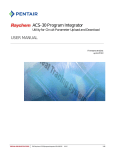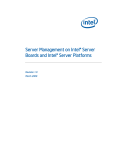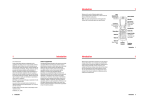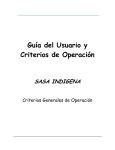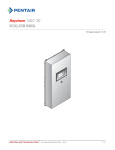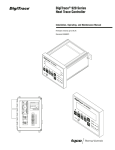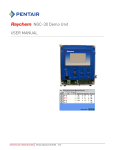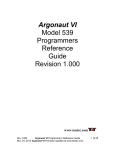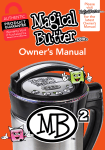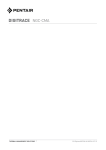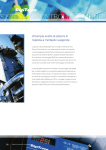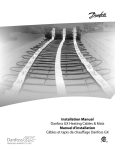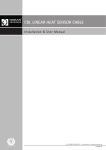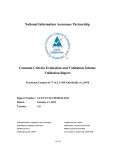Download ACS-30 UIT2 Programming Guide for Version 6.0.6
Transcript
ACS-30 System PROGRAMMING GUIDE THERMAL MANAGEMENT SOLUTIONS Software Version 7.0.X EN-DIGITRACEACS30UIT2PROGRAMMING-AR-H58692 04/13 THERMAL MANAGEMENT SOLUTIONS EN-DIGITRACEACS30UIT2PROGRAMMING-AR-H58692 04/13 Section 1 – Introduction . . . . . . . . . . . . . . . . . . . . . . . . . . . . . . . . . . . . . . . . . . . . . . . 5 1.1 DigiTrace ACS-30 ...........................................................................................................5 1.1.1 Product Overview............................................................................................ 5 1.1.2 Control ............................................................................................................ 5 1.1.3 Monitoring and Alarming ................................................................................ 5 1.1.4 Ground-Fault Protection ................................................................................. 6 1.1.5 Installation ..................................................................................................... 6 1.1.6 Communications ............................................................................................. 6 1.1.7 Complete System ............................................................................................ 6 1.1.8 ACS-30 Programming Guide........................................................................... 6 1.2 Important Information ....................................................................................................7 1.3 License Agreement .........................................................................................................7 1.3.1 DigiTrace ACS-30 Software – License Agreement........................................... 7 1.4 User Responsibilities ...................................................................................................11 1.5 Safety Warnings ...........................................................................................................11 1.6 Technical Support ........................................................................................................11 1.7 Starting the ACS-30 .....................................................................................................11 1.7.1 Initial Setup ................................................................................................... 11 1.7.2 System Requirements ................................................................................... 11 1.8 Control Mode Matrix ....................................................................................................12 1.9 Software Organization ..................................................................................................14 1.10 Windows ....................................................................................................................16 1.10.1 Navigational Header .................................................................................... 17 1.10.2 Main Menu Window .................................................................................... 17 Section 2 – System Configuration . . . . . . . . . . . . . . . . . . . . . . . . . . . . . . . . . . . . . . . 20 2.1 Initializing the System ..................................................................................................21 2.1.1 Setting up General System Parameters......................................................... 22 2.1.2 Setting Time and Date................................................................................... 23 2.1.3 Scanning the Network ................................................................................... 23 2.1.4 Main Window ................................................................................................ 25 2.2 Setup Window ..............................................................................................................26 2.2.1 Assigning Circuit Identification ..................................................................... 26 2.2.2 Assigning Control Mode................................................................................ 27 2.2.3 Assigning and Sharing RTD Control and Monitoring..................................... 30 2.2.4 Setup|Alarms ................................................................................................ 33 2.2.5 Setup|G.F. ..................................................................................................... 34 2.2.6 Setup|Voltage................................................................................................ 34 2.2.7 Setup|Maint................................................................................................... 35 2.3 Status|Circuit Window ..................................................................................................36 2.4 Status|RTDs Window ...................................................................................................37 2.5 Status|Min/Max Window ..............................................................................................38 2.6 Status|Energy Window .................................................................................................39 2.7 Status|Maint. Window .................................................................................................42 2.8 Events Window ............................................................................................................43 2.9 Network|Relays Window ..............................................................................................45 2.10 Network|RTDs Window ..............................................................................................45 2.11 Network|Maint. Window .............................................................................................46 2.12 Network|Remove Window ..........................................................................................46 2.13 System|Relays Window ..............................................................................................47 2.14 System|Comm Window ..............................................................................................47 2.15 System|Password Window ........................................................................................49 2.16 System|Maint. Window ..............................................................................................50 Section 3 – Control Mode Configurations . . . . . . . . . . . . . . . . . . . . . . . . . . . . . . . . . . 51 3.1 Unassign Mode ............................................................................................................52 3.2 HWAT Mode .................................................................................................................52 3.2.1 Enter System Information ............................................................................. 52 THERMAL MANAGEMENT SOLUTIONS EN-DIGITRACEACS30UIT2PROGRAMMING-AR-H58692 04/13 3.2.2 Configuring HWAT ........................................................................................ 55 3.3 Frost Heave Mode ........................................................................................................58 3.4 Floor Heating Mode ......................................................................................................62 3.5 Pipe Freeze Mode .........................................................................................................66 3.5.1 Temp Control – Ambient Control................................................................... 67 3.5.2 Temp Control – Line Control ......................................................................... 71 3.5.3 Temp Control – PASC Control....................................................................... 76 3.6 Fuel Oil Mode ...............................................................................................................81 3.6.1 Temp Control – Ambient Control................................................................... 81 3.6.2 Temp Control – Line Control ......................................................................... 85 3.6.3 Temp Control – PASC Control....................................................................... 90 3.7 Greasy Waste and Temperature Maintenance Mode ....................................................95 3.8 Roof and Gutter De-icing Mode ....................................................................................99 3.8.1 Temp Control – External Device Control........................................................ 99 3.8.2 Temp Control – Ambient Temperature Control............................................ 102 3.8.3 Temp Control – Bracketed Ambient Temperature Control ........................... 106 3.8.4 Temp Control – Surface Temperature Control............................................. 109 3.9 Snow Melting Mode ...................................................................................................113 3.9.1 Temp Control – External Device Control...................................................... 113 3.9.2 Temp Control – Ambient Temperature Control............................................ 116 3.9.3 Temp Control – Surface Temperature Control............................................. 120 Section 4 Temperature Monitor Only Circuits . . . . . . . . . . . . . . . . . . . . . . . . . . . . . . 124 4.1 Assigning a Temp Monitor Circuit ..............................................................................124 4.1.1 Selecting the Temperature Monitoring Circuit............................................. 124 4.1.2 Naming the Temperature Monitoring Circuits ............................................. 125 Section 5 Appendices . . . . . . . . . . . . . . . . . . . . . . . . . . . . . . . . . . . . . . . . . . . . . . 127 Appendix 5.1 Proportional Ambient Sensing Control (PASC) Control Mode ....................127 Appendix 5.2 24/7 Scheduler ...........................................................................................127 Appendix 5.3 Connecting External Control Devices ..........................................................130 Appendix 5.4 Terms and Definitions ................................................................................135 Appendix 5.5 Alarm: E-mail Notification ...........................................................................135 Appendix 5.6 ACS-30 Program Integrator ........................................................................137 Fig. 5.14Index . . . . . . . . . . . . . . . . . . . . . . . . . . . . . . . . . . . . . . . . . . . . . . . . . . . 138 Index of Fields and Windows ...........................................................................................138 Window Locations ...........................................................................................................142 THERMAL MANAGEMENT SOLUTIONS EN-DIGITRACEACS30UIT2PROGRAMMING-AR-H58692 04/13 Section 1 – Introduction 1.1 DigiTrace ACS-30 1.1.1 PRODUCT OVERVIEW The DigiTrace ACS-30 Advanced Commercial Control System is a multipoint electronic control and monitoring system for Raychem and Pyrotenax heating cables. The ACS-30 supports the following applications: hot water temperature maintenance, freezer frost heave prevention, floor heating, pipe freeze protection, fuel oil flow maintenance, greasy waste disposal flow maintenance, roof & gutter de-icing and surface snow melting. The ACS-30 system can control and monitor up to 260 heating circuits with multiple networked DigiTrace ACS-PCM2-5 panels. Each ACS-PCM2-5 panel can control up to five individual window circuits. The ACS-30 is available with five Electromechanical Relays (EMRs) that allow switching up to 30 amperes at 277 V. Each heating cable circuit can have up to four Resistance Temperature Detector (RTD) sensor inputs allowing for a variety of combinations of temperature control, monitoring and alarming. When single circuit extensions are required the DigiTrace C910-485 controller can be added the ACS-30 network. The C910-485 will allow for assigning two RTD's (local to the C910-485) to the circuit. RS-485 RS-485 RS-485 RS-485 RMM2 Remote monitoring module ACS-UIT2 C910-485 ACS-PCM2-5 ACS-PCM2-5 ACS-PCM2-5 Fig. 1.1 ACS-30 System 1.1.2 CONTROL The ACS-30 is a commercial control system that measures temperatures with 3-wire, 100-ohm platinum RTDs connected directly to the ACS-PCM2-5, the C910-485 or through optional Remote Monitoring Modules (RMM2). Each ACS-PCM2-5 accepts up to five RTDs, each C910485 accepts two RTD's, and each RMM2 accepts up to eight RTDs. The RMM2s are typically located near the desired measurement location (RTDs). Multiple RMM2s are networked to the ACS-UIT2, significantly reducing the cost of RTD field wiring. The ACS-30 system supports up to 260 temperature inputs via the PCM boards contained within the ACS-PCM2-5 panel. Using RMM2s, an additional 128 temperature inputs can be supported for a maximum of 388 temperature inputs. The ACS-30 can be configured for On/Off, ambient sensing, and timed duty cycle control modes. 1.1.3 MONITORING AND ALARMING The ACS-30 can monitor ground-fault, temperature, and current during system operation. Configurable alarm settings provide options for local or remote alarms. Dry contact relays are provided for alarm annunciation back to a local LAN, fire control panel or Building Management System (BMS). Optional DigiTrace ProtoNode multi-protocol gateways are available for integrating the ACS-30 controller into a BACnet® or LonWorks® system. THERMAL MANAGEMENT SOLUTIONS EN-DIGITRACEACS30UIT2PROGRAMMING-AR-H58692 04/13 5 1.1.4 GROUND-FAULT PROTECTION To minimize the danger of fire from sustained electrical arcing if the heating cable is damaged or improperly installed, and to comply with Pentair Thermal Management requirements, agency certifications, and national electrical codes, ground-fault equipment protection must be used on each heating cable branch circuit. The ACS-30 controller provides this protection. Therefore, additional ground-fault protection is generally not necessary. However, national electrical codes require that in order to prevent electric shock to personnel, 5-mA, Class A ground-fault protection devices (GFCI’s) are installed when electric floor heating is used in kitchens and baths. The ACS-3O does not provide this level of personnel ground-fault protection. For these applications the appropriate GFCI must be installed in the power distribution panel. 1.1.5 INSTALLATION The ACS-30 system is programmed using the User Interface Terminal (ACS-UIT2) that has LCD color touch-screen display technology. The ACS-UIT2 provides a user interface for easy and efficient programming without keyboards or cryptic labels. The ACS-UIT2 is mounted remotely in a nonhazardous, indoor or outdoor locations. Heating cable circuits are connected to the ACS-UIT2 via ACS-PCM2-5 control panels, or C910485 controllers. The ACS-PCM2-5 panels and C910-485 controller can be distributed throughout the installation to where the heating cable circuits are located. The control panels/controllers should be located adjacent to circuit breaker panels and are connected in series to the ACS-UIT2 with RS-485 cable. 1.1.6 COMMUNICATIONS The ACS-UIT2 supports the Modbus® protocol and is available with an RS-232, RS-485 or 10/ 100Base-T Ethernet communication interface. The ACS-30 system may be integrated into BACnet, Metasys N2 and LonWorks Building Management Systems (BMS) using the DigiTrace ProtoNode gateway translators available through Pentair Thermal Management. 1.1.7 COMPLETE SYSTEM A complete ACS-30 system consists of an ACS-UIT2 and up to 52 modular power control panels (ACS-PCM2-5) ready for field connections of power wiring, heat tracing and temperature sensors. 1.1.8 ACS-30 PROGRAMMING GUIDE This guide assists in the set up and operation of the DigiTrace ACS-30 system. The DigiTrace ACS-30 software, installed in the ACS-UIT2 (User Interface Terminal), supports the ACS-PCM2-5 power control panels, C910-485 controllers and additional RTD inputs via the DigiTrace RMM2. The software provides several features to help configure and maintain the DigiTrace devices. This document is not intended to provide detailed explanations of the specific features of each product, but rather to show how to access various parameters within the devices using the ACS30 software. Please refer to specific detailed product documentation: • DigiTrace ACS-PCM2-5 Installation Instructions (H58672) • DigiTrace ACS-UIT2 Installation Instructions (H58661) • DigiTrace ACS-UIT2 Modbus Protocol Interface Mapping for ACS-30 Systems (H58685) • DigiTrace ACS-30 Program Integrator Manual (H58325) • DigiTrace ProtoNode Installation Instructions (H58622) • DigiTrace C910-485 Installation, Operation and Maintenance Manual (H58415) THERMAL MANAGEMENT SOLUTIONS EN-DIGITRACEACS30UIT2PROGRAMMING-AR-H58692 04/13 6 1.2 Important Information This manual is a guide for the setup and operation of the ACS-30 Advanced Commercial Control System, a multipoint electronic control and monitoring system. Important: All information, including illustrations, is believed to be reliable. Users, however, should independently evaluate the suitability of each product for their particular application. Pentair Thermal Management makes no warranties as to the accuracy or completeness of the information, and disclaims any liability regarding its use. Pentair Thermal Management’ only obligations are those in the Pentair Thermal Management Standard Terms and Conditions of Sale for this product, and in no case will Pentair Thermal Management or its distributors be liable for any incidental, indirect, or consequential damages arising from the sale, resale, use, or misuse of the product. Specifications are subject to change without notice. In addition, Pentair Thermal Management reserves the right to make changes—without notification to Buyer—to processing or materials that do not affect compliance with any applicable specification. 1.3 License Agreement 1.3.1 DIGITRACE ACS-30 SOFTWARE – LICENSE AGREEMENT This agreement is a legal agreement between you, “the end user”, and Pentair Thermal Management, LLC (“Pentair Thermal Management”). BY INSTALLING OR OTHERWISE ACCESSING THIS PROGRAM, YOU ARE AGREEING TO BECOME BOUND BY THE TERMS OF THIS AGREEMENT. IF YOU DO NOT AGREE TO THE TERMS OF THIS AGREEMENT, DO NOT INSTALL OR ACCESS THIS PROGRAM. IF INSTALLING OR OTHERWISE ACCESSING THIS PROGRAM BY OPENING A SEALED DISK PACKAGE, PROMPTLY RETURN THE UNOPENED DISK PACKAGE AND THE OTHER ITEMS (INCLUDING WRITTEN MATERIALS OR OTHER CONTAINERS) TO THE PLACE WHERE YOU OBTAINED THEM. THERMAL MANAGEMENT SOLUTIONS 1. GRANT OF LICENSE. The DigiTrace ACS-30 Software (the “Software”) is licensed, not sold, to you for use only under the terms of this Agreement, and Pentair Thermal Management reserves any rights not exactly granted to you. Subject to the terms and conditions of this Agreement, Pentair Thermal Management grants to you a non-exclusive, nontransferable, limited license (without the right to sublicense others) to use the one copy, including written materials if any, of the Software on a single computer at the location (company and address) to which Pentair Thermal Management issued this copy of the ACS-30 Software. The Software is owned by Pentair Thermal Management LLC and is protected by United States copyright laws and international treaty provisions. All copies made by you are subject to the terms and conditions of this Agreement. The structure, organization and code of the Software are valuable trade secrets and confidential information of Pentair Thermal Management. You agree not to modify, alter, merge, adapt, duplicate, distribute, translate, decompile, disassemble, reverse engineer, create derivative works, copy for use on any other computer or at any other location, or otherwise make this software available to any person or entity outside this location. The Software is licensed only to you. In no event may you transfer, sell, sublicense, rent, assign or transfer rights, lease, or otherwise dispose of the Software on a temporary or permanent basis without the prior written consent of Pentair Thermal Management. You agree to use reasonable efforts to protect against the unauthorized copying and use of the Software by others. You agree not to remove, disable or circumvent any proprietary notices or labels contained on or within the Software. 2. OTHER RESTRICTIONS. 1. You may not sublicense, rent or lease the DigiTrace ACS-30 Software to anyone. 2. You agree to notify Pentair Thermal Management promptly if “bugs” or seemingly incorrect or anomalous behavior is discovered when using the Software. 3. You agree that the DigiTrace ACS-30 Software, including written materials (if any) and all copies in whole or in part, will be destroyed or returned to Pentair Thermal EN-DIGITRACEACS30UIT2PROGRAMMING-AR-H58692 04/13 7 4. 5. Management at the written request of the Pentair Thermal Management product manager. By installing or otherwise accessing the DigiTrace ACS-30 Software you acknowledge that you have read and understood Pentair Thermal Management’ Disclaimer of Warranty and Limitation of Liability, set forth below. You agree to use reasonable efforts to protect against the unauthorized copying and use the DigiTrace ACS-30 Software by others. 3. DISCLAIMER OF WARRANTY. THE DIGITRACE ACS-30 SOFTWARE AND ACCOMPANYING WRITTEN MATERIALS ARE PROVIDED “AS IS” WITHOUT WARRANTY OF ANY KIND. THE ENTIRE RISK AS TO THE RESULTS AND PERFORMANCE OF THE DIGITRACE ACS-30 SOFTWARE IS ASSUMED BY YOU. Pentair Thermal Management DOES NOT WARRANT THAT THE FUNCTIONS CONTAINED IN THE SOFTWARE WILL MEET YOUR REQUIREMENTS OR THAT THE OPERATION OF THE SOFTWARE WILL BE UNINTERRUPTED OR ERROR-FREE, OR THAT PROGRAM DEFECTS WILL BE CORRECTED. 4. LIMITED WARRANTY – MEDIA. THE MEDIUM ON WHICH THE PROGRAM IS ENCODED IS WARRANTED TO BE FREE FROM DEFECTS IN MATERIAL AND WORKMANSHIP UNDER NORMAL USE FOR A PERIOD OF SIXTY (60) DAYS FROM THE DATE OF DELIVERY TO YOU AS EVIDENCED BY A COPY OF YOUR RECEIPT. ALTHOUGH Pentair Thermal Management BELIEVES THE MEDIA AND THE PROGRAM TO BE FREE OF VIRUSES, THE MEDIUM AND THE PROGRAM ARE NOT WARRANTED TO BE VIRUS FREE. Pentair Thermal Management’ LIABILITY AND YOUR EXCLUSIVE REMEDY IF THE MEDIUM IS DEFECTIVE OR INCLUDES ANY VIRUS SHALL BE PROMPT REPLACEMENT OF THE MEDIUM WITH A NEW DIGITRACE ACS-30 SOFTWARE PRE-ENCODED DISC. 5. EXCLUSION OF ALL OTHER WARRANTIES. EXCEPT AS EXACTLY PROVIDED ABOVE, Pentair Thermal Management DISCLAIMS ALL WARRANTIES, EITHER EXACT, IMPLIED OR STATUTORY, INCLUDING BUT NOT LIMITED TO ANY WARRANTY OF MERCHANTABILITY OR FITNESS FOR A PARTICULAR PURPOSE, EVEN IF Pentair Thermal Management HAS BEEN ADVISED OF SUCH PURPOSE. THIS AGREEMENT GIVES YOU SPECIFIC LEGAL RIGHTS. SOME STATES OR COUNTRIES DO NOT ALLOW THE EXCLUSION OF WARRANTIES SO THE ABOVE EXCLUSION MAY NOT APPLY TO YOU. 6. LIMITATION OF LIABILITY. THE ENTIRE RISK AS TO THE RESULTS AND PERFORMANCE OF THE SOFTWARE IS ASSUMED BY YOU. IN NO EVENT SHALL Pentair Thermal Management, ITS AFFILIATES, DIRECTORS, OFFICERS, SHAREHOLDERS, EMPLOYEES OR OTHER REPRESENTATIVES BE LIABLE FOR DAMAGES OF ANY KIND, INCLUDING WITHOUT LIMITATION, ANY LOSS, DAMAGE, OR DELAY, OR FOR ANY LOST PROFITS, LOSS OF USE, INTERRUPTION OF BUSINESS, OR FOR ANY COMPENSATORY, SPECIAL, INCIDENTAL, CONSEQUENTIAL, INDIRECT DAMAGES (HOWEVER ARISING, INCLUDING NEGLIGENCE) OF ANY KIND ARISING OUT OF OR IN CONNECTION WITH THE USE OF, OR THE INABILITY TO USE, THE SOFTWARE OR THIS AGREEMENT (EVEN IF Pentair Thermal Management HAS BEEN ADVISED OF THE POSSIBILITY OF SUCH DAMAGES). FURTHER, IN NO EVENT SHALL Pentair Thermal Management, ITS AFFILIATES, DIRECTORS, OFFICERS, SHAREHOLDERS, EMPLOYEES OR OTHER REPRESENTATIVES BE LIABLE TO YOU IN AN AMOUNT GREATER THAN THE AMOUNT ACTUALLY PAID BY YOU, IF ANY, FOR THE SOFTWARE. YOU FURTHER AGREE THAT REGARDLESS OF ANY STATUTE OR LAW TO THE CONTRARY, ANY CLAIM OR CAUSE OF ACTION ARISING OUT OF OR RELATED TO USE OF THE SOFTWARE OR THE TERMS AND CONDITIONS MUST BE FILED WITHIN ONE (1) YEAR AFTER SUCH CLAIM OR CAUSE OF ACTION AROSE OR BE FOREVER BARRED. 7. THERMAL MANAGEMENT SOLUTIONS INDEMNITY. To the extent allowed under federal and state law, you agree to indemnify and hold Pentair Thermal Management, its parents, subsidiaries, affiliates, officers, employees, sponsors and partners harmless from any claim, loss, cost, expense, demand, or damage, including reasonable attorneys’ fees, arising directly or indirectly out of (a) your use of, or inability to use, the Software, (b) your activities in connection therewith, or (c) your breach of this Agreement or violation of the rights of any other party. EN-DIGITRACEACS30UIT2PROGRAMMING-AR-H58692 04/13 8 8. TERMINATION. The license granted herein will automatically terminate without notice from Pentair Thermal Management if you fail to comply with any term or condition of this Agreement. You agree, upon such termination, to remove the DigiTrace ACS-30 Software from any memory and/or storage media or device, and to return the DigiTrace ACS-30 Software, including all media and written materials, or destroy the same and certify such destruction to Pentair Thermal Management, along with any backup or other copies in your possession. 9. COMPLETE AGREEMENT – MODIFICATION IN WRITING. This Agreement constitutes the sole and complete understanding between the parties with respect to the DigiTrace ACS-30 Software and its use, and may not be varied except by a writing signed by an officer of Pentair Thermal Management. You agree that you may not rely on any representations concerning the DigiTrace ACS-30 Software to the extent they vary from this Agreement, and such representations, if any, will neither add to nor vary the terms of this Agreement. 10. CHOICE OF LAWS. This Agreement is governed by the laws of the State of California and the United States, including U.S. Copyright Laws. 11. EXPORT LAWS. The DigiTrace ACS-30 Software may require a license from the U.S. Department of Commerce or other governmental agency before it may be exported. The term “export” includes many acts (such as transferring the DigiTrace ACS-30 Software to a foreign citizen within the United States), in addition to sending or taking the DigiTrace ACS30 Software outside the United States. You agree to ascertain the necessary licensing procedures and obtain any required licenses before exporting the DigiTrace ACS-30 Software. You also agree to indemnify Pentair Thermal Management and assume all financial responsibility for any losses it may suffer if you do not comply with this paragraph. 12. GOVERNMENT RESTRICTED RIGHTS. User acknowledges that the DigiTrace ACS-30 Software has been developed at private expense and is provided with “Restricted Rights.” Use, duplication or disclosure by the Government is subject to restrictions as set forth in subparagraph (b)(3) and paragraph (c) of the Rights in Technical Data clause at 48 C.F.R. 252.227-7013, or subparagraphs (c)(1) and (2) of the Commercial Computer Software – Restricted Rights clause at 48 C.F.R. 52.227-19, as applicable. This provision applies to the DigiTrace ACS-30 Software acquired directly or indirectly by or on behalf of any government. The DigiTrace ACS-30 Software is a commercial product, licensed on the open market at market prices, and was developed entirely at private expense and without the use of any government funds. Any use, modification, reproduction, release, performance, display, or disclosure of the DigiTrace ACS-30 Software by any government shall be governed solely by the terms of this Agreement and shall be prohibited except to the extent exactly permitted by the terms of this Agreement, and no license to the DigiTrace ACS-30 Software is granted to any government requiring different terms. 13. ASSIGNMENT. You may neither assign any right nor delegate any obligation under this Agreement and attempted assignment or delegation shall be void. Pentair Thermal Management may freely assign this agreement and its rights and obligations there under to any third party. 14. INVALID PROVISIONS. If any of the provisions of this provisions Agreement are invalid under any applicable statute or rule of law, they are to that extent deemed omitted. 15. WAIVER. No failure or delay of Pentair Thermal Management in exercising or enforcing any right or provision of this Agreement shall constitute a waiver of such right or provision, or any other right or provision hereunder. Furthermore, any waiver by Pentair Thermal Management of any right or provision of this Agreement shall not be construed as, or constitute, a continuing waiver of such right or provision, or waiver of any other right or provision of this Agreement. 16. HEADINGS. The section titles in this Agreement are for convenience only. 17. SURVIVABILITY. You agree that the terms and conditions of this Agreement shall survive any termination of this Agreement and your rights to use the Software. THERMAL MANAGEMENT SOLUTIONS EN-DIGITRACEACS30UIT2PROGRAMMING-AR-H58692 04/13 9 Should you have any questions concerning this Agreement, or if you desire to contact Pentair Thermal Management for any reason, please write to: Pentair Thermal Management 307 Constitution Drive Menlo Park, CA 94025-1164 U.S.A. THERMAL MANAGEMENT SOLUTIONS EN-DIGITRACEACS30UIT2PROGRAMMING-AR-H58692 04/13 10 1.4 User Responsibilities The performance, reliability and safety of your heating cable system depend on proper design, selection, and installation. The ACS-30 Software will help you configure and monitor a system that meets your requirements, but it is only a tool. It assumes that your input is accurate, that you are familiar with heating system design and configuration, and that you will ensure that all components of the heating system are installed, maintained and used as intended. The configuration of the ACS30 Software should be reviewed by a knowledgeable engineer to ensure it is appropriate for your application. Additional information relating to safety, design, and installation is contained in Design Guides, Installation Manuals, Data Sheets, and other literature available from Pentair Thermal Management. Be sure to consult these documents as needed. 1.5 Safety Warnings There are important safety warnings shipped with Pentair Thermal Management products and printed in the DigiTrace ACS-UIT2 Installation Instructions (H58661), the DigiTrace ACS-PCM2-5 Installation Instructions (H58672) and in the DigiTrace ACS-30 Program Integrator User Manual (H58325). Be sure to read and follow these safety warnings to reduce the risk of fire, shock, or personal injury. If you have any questions, contact your local representative or contact Pentair Thermal Management directly. 1.6 Technical Support For technical support, contact your local representative, or contact Pentair Thermal Management directly: Pentair Thermal Management 307 Constitution Dr. Menlo Park, CA 94025-1164 USA Tel: 800.545.6258 Tel: 650.216.1526 (outside U.S.) Fax: 800.527.5703 Fax: 650.474.7711 email: [email protected] 1.7 Starting the ACS-30 1.7.1 INITIAL SETUP The ACS-30 software is designed to run only on the ACS-UIT2 hardware platform. Prior to shipment, the ACS-30 software is installed into a nonvolatile area of the ACS-UIT2 memory. During the initial power-up, you will see a blue background “splash” window for approximately 30 seconds as the system software is loaded and initializes. This V7.0.X program update is compatible only with the ACS-UIT2 User Interface Terminal but will support both ACS-PCM-5 and ACS-PCM2-5 power control modules as well as the C910-485 controller. 1.7.2 SYSTEM REQUIREMENTS The minimum configuration to use the ACS-30 software is: THERMAL MANAGEMENT SOLUTIONS • ACS-UIT2 • At least one ACS-PCM2-5 EN-DIGITRACEACS30UIT2PROGRAMMING-AR-H58692 04/13 11 Maximum equipment configuration: • The ACS-UIT2 can control up to 260 circuits. Each ACS-PCM2-5 handles 5 circuits and the C910-485 is a single circuit controller. There are 99 address that can be assigned to ACSPCM2-5 control panels, C910-485 controllers and RMM2. • Up to 16 RMM2 (8 channel RTD multiplexing hubs) 1.8 Control Mode Matrix The ACS-30 is designed for Pentair Thermal Management commercial heating cable systems and their applications. The programming is focused on eight heating cable applications, and a monitor only mode, with control parameters embedded in the software to simplify assigning heating cable circuits. The application designs and assumptions are detailed in their associated design guides and installation manuals which can be found on www.thermal.pentair.com. The control mode functions programmed in the ACS-30 for each application are summarized in Table 1.1. These control modes will be discussed in more detail in the configuration section of this programming guide. THERMAL MANAGEMENT SOLUTIONS EN-DIGITRACEACS30UIT2PROGRAMMING-AR-H58692 04/13 12 Table 1.1 ACS-30: Heating Cable Application Programming Summary Control Mode Functions Application Heating cable Control Mode Control setpoints Hot Water Temperature Maintenance • HWAT • Preset power duty cycle (HWAT Design Wizard) • Constant temp • Variable schedule - Maintain - Economy - Off - Heat Cycle (R2 only) Floor Heating • RaySol • MI heating cable • QuickNet • Floor sensing • Constant temp • Variable schedule - Maintain - Economy - Off • Circuit override through RTD or external device Greasy Waste Disposal and Temperature Maintenance • XL-Trace • Line sensing • Constant temp • Variable schedule - Maintain - Economy - Off Pipe Freeze Protection • XL-Trace • Ambient, PASC or line sensing • Constant temp • Circuit override through external device Fuel Oil Flow Maintenance • XL-Trace • Ambient, PASC or line sensing • Constant temp • Circuit override through RTD or external device Freezer Frost Heave Prevention • RaySol • MI heating cable • Floor sensing • Constant temp • Variable schedule - Maintain - Off Surface Snow Melting • ElectroMelt • MI Heating Cable • Ambient or surface temp • Constant temp • External controller • External snow controller • IceStop • MI Heating Cable • Ambient or surface temp • Constant temp • External controller • External snow controller Roof & Gutter De-icing Temperature Monitor Only Five temperature monitor only channels Low and high temperature alarms THERMAL MANAGEMENT SOLUTIONS Variable Schedule Setpoint calendar with: • 7 days/week calendar • 48 1/2-hr time blocks/day • Daily schedule copy function EN-DIGITRACEACS30UIT2PROGRAMMING-AR-H58692 04/13 13 1.9 Software Organization The ACS-30 is organized around the concept of heating control circuits connected to relay outputs from the ACS-PCM boards within the ACS-PCM2-5 power control panels. A simple circuit consists of one output relay and one RTD sensor input. ACS-PCM2-5 / Circuit # LC GF Local/A RTD 1 Local RTD 2 Local RTD 3 LC GF LC GF LC GF Local RTD 4 Local RTD 5 LC GF Output Relay 1 Output Relay 2 Output Relay 3 Output Relay 4 Output Relay 5 GF = Ground fault LC = Line current Fig. 1.2 Simple control circuit Heating control circuits can also be connected to the dry contact output of BMS systems, external monitoring devices or moisture sensing controllers for roof & gutter and snow melting applications. Refer to Appendix 5.3 Connecting External Control Devices on page 130 for more detailed information. External Override device, BMS output or snow controller Dry alarm contact ACS-PCM2-5 / Circuit # LC GF Local/A RTD 1 Local RTD 2 LC GF LC GF Local RTD 3 EUR-5A APS-3C GIT-3A* LCD-7A Local RTD 4 * Requires external dry contact. Local RTD 5 LC GF LC GF LC = Line current Output Relay 1 Output Relay 2 Output Relay 3 Output Relay 4 Output Relay 5 GF = Ground fault Fig. 1.3 External control circuit THERMAL MANAGEMENT SOLUTIONS EN-DIGITRACEACS30UIT2PROGRAMMING-AR-H58692 04/13 14 ACS-PCM2-5 / Circuit # LC GF Local/A RTD 1 Local RTD 2 Local RTD 3 LC GF LC GF LC GF Local RTD 4 LC GF Local RTD 5 ACS-UIT2 RS-485 B #1 C 2 D 3 4 Output Relay 1 Output Relay 2 Output Relay 3 Output Relay 4 Output Relay 5 LC = Line current GF = Ground fault Additional RTDs 5 6 7 8 RMM2 Fig. 1.4 Multiple RTD input control circuit THERMAL MANAGEMENT SOLUTIONS EN-DIGITRACEACS30UIT2PROGRAMMING-AR-H58692 04/13 15 A circuit may also be controlled by multiple RTD inputs by adding a RMM2 module to the network. Multiple RTDs may be used for control or monitoring of a heating circuit. RMM2 ACS-UIT2 B #1 C 2 D 3 RS-485 4 6 7 Local/A RTD RS-485 LC GF 1 LC GF Local RTD 2 Local RTD 3 Local RTD 4 Local RTD 5 LC GF LC GF LC GF ACS-PCM2-5 / Circuit # RS-485 ACS-PCM2-5 / Circuit # Local/A RTD 8 C910-485 RS-485 Local/B RTD Additional RTDs 5 LC GF Output Relay 1 Local/A RTD Output Relay 2 Local RTD 2 Output Relay 3 Local RTD 3 Output Relay 4 Local RTD 4 Output Relay 5 Local RTD 5 1 LC GF LC GF LC GF LC GF Output Relay 1 Output Relay 2 Output Relay 3 Output Relay 4 Output Relay 5 Fig. 1.5 Multiple ACS-PCMs, C910-485 and RMM2 More advanced systems can have multiple heating circuits sharing RTDs for control and monitoring. 1.10 Windows Fig. 1.6 Window layout The top row of the window contains the main menu buttons, and the bottom row contains subsets of those main menu buttons. THERMAL MANAGEMENT SOLUTIONS EN-DIGITRACEACS30UIT2PROGRAMMING-AR-H58692 04/13 16 When asked to navigate between windows in this manual, tap the main menu and submenu buttons. 1.10.1 NAVIGATIONAL HEADER At the top of the Setup and Status windows, a navigational header displays the following data (from left to right): A. ID tag “Hot water line 1” B. ACS-PCM2-5 address “01” C. Relay output number “1” D. Application control mode “HWAT” Fig. 1.7 Navigational header 1.10.2 MAIN MENU WINDOW The main menu window displays the status of all circuits (PCM/relay numbers) that have been set up. The circuits can be accessed from this window by tapping anywhere on the row for the circuit. If the circuit is unassigned tapping on the row will allow you to set the control mode and parameters. If it is already assigned tapping on the row will allow you to edit the control mode and parameters. Fig. 1.8 Main window with circuit status The main window displays: THERMAL MANAGEMENT SOLUTIONS Status Time and Date: The current time and date is displayed Ckt# Displays the connected ACS-PCM2-5 power panels and the pre-assigned circuit number for each of their five relays (e.g. 1-1, 1-2, 1-3, 1-5) C910-485 controllers will only show a single circuit number ID Identification tag for the circuit Mode Displays the application control mode for the circuit. Refer to Section 3 and the associated Pentair Thermal Management product design guide for further information concerning the application. N/A Circuit has not been set up and is unassigned. HWAT Circuit has been set up for a hot water maintenance application. EN-DIGITRACEACS30UIT2PROGRAMMING-AR-H58692 04/13 17 Frost heave Circuit has been set up for a freezer frost heave application. Floor heating Circuit has been set up for a floor heating application. Pipe freeze Circuit has been set up for a pipe freeze protection application. Fuel Oil Circuit has been set up for a fuel oil flow maintenance application. Greasy waste/TM Circuit has been set up for a greasy waste flow maintenance application or non-freeze protection temperature maintenance applications. RFGT Circuit has been set up for roof & gutter de-icing. SMLT Circuit has been set up for snow melting. TMON Temperature monitoring only has been set up, no relay or circuit is dedicated. °F or °C The current lowest measured temperature of any RTD assigned to monitor the circuit SetP Desired maintain/control temperature setpoint Amps Heating cable circuit current draw (A) G.F. Heating cable ground-fault current (mA) Status Relay (on, off or ground-fault trip) and communication status (Com) Color Coding of Main Window The data in the °F/°C, Amps, and G.F. columns are displayed in color to identify their current state. Green When heating cable is energized (status On), within normal range of setup parameters Red In alarm condition Orange Temperature not within setpoint plus deadband range (°F/°C) Note: This is not applicable for the HWAT control mode. Alarm Relay Status Green No alarm Red In alarm condition Note: DigiTrace ACS-30 Program Integrator has been developed to pre-assign the circuits and control variables, see Appendix 5.6 ACS-30 Program Integrator on page 137. Main Window and Events Navigation Navigation Buttons At the bottom of the Main window and Events window, the navigation buttons will appear once six circuits are displayed. Use buttons to scroll up and down to view the status of the circuits on the Main window, and on the Events/Alarms on the Events window. When in the Main or Events windows, tap on anywhere on a row for a circuit to see the Status window for that circuit. THERMAL MANAGEMENT SOLUTIONS EN-DIGITRACEACS30UIT2PROGRAMMING-AR-H58692 04/13 18 Fig. 1.9 Main window and navigation buttons Table 1.2 Navigation Buttons THERMAL MANAGEMENT SOLUTIONS Top of list When selected, displays the first five circuits of the Main and the Events windows. Page up When selected, displays the previous five circuits of the Main and the Events windows. Move up one circuit When selected, displays the previous circuit on the Main and the Events windows. Move down one circuit When selected, displays the next circuit on the Main and the Events windows. Page down When selected, displays the next five circuits of the Main and the Events windows. Bottom of list When selected, displays the last five circuits of the Main and the Events windows. EN-DIGITRACEACS30UIT2PROGRAMMING-AR-H58692 04/13 19 Section 2 – System Configuration The following gives an overview of where to enter data to configure a heating system. 2.1 Initializing the System 2.1.1 Setting up General System Parameters 2.1.2 Setting Time and Date 2.1.3 Scanning the Network 2.1.4 Main Window 2.2 Setup Window 2.2.1 Assigning Circuit Identification 2.2.2 Assigning Control Mode 2.2.3 Assigning and Sharing RTD Control and Monitoring 2.2.4 Setup|Alarms 2.2.5 Setup|G.F. 2.2.6 Setup|Voltage 2.2.7 Setup|Maint. 2.3 Status|Circuit Window 2.4 Status|RTDs Window 2.5 Status|Min/Max Window 2.6 Status|Energy Window 2.7 Status|Maint. Window 2.8 Events Window 2.9 Network|Relays Window 2.10 Network|RTDs Window 2.11 Network|Maint. Window 2.12 Network|Remove Window 2.13 System|Relays Window 2.14 System|Comm Window 2.15 System|Password Window 2.16 System|Maint. Window Note: The DigiTrace ACS-30 Program Integrator has been developed to pre-assign the circuits and control variables, Appendix 5.6 ACS-30 Program Integrator on page 137. THERMAL MANAGEMENT SOLUTIONS EN-DIGITRACEACS30UIT2PROGRAMMING-AR-H58692 04/13 20 2.1 Initializing the System When the ACS-UIT2 is first powered, it will display the Start-up window showing the program loading progress. Fig. 2.1 Initial ACS software loading display window When the ACS-UIT2 is powered on for the first time, date and units will not been assigned. In addition, the ACS-UIT2 has not yet scanned the network for connected external devices such as ACS-PCM2-5 Heat-Trace Control Panels (containing the DigiTrace ACS-CRM card rack modules), C910-485 controllers and RMM2 RTD multiplexing hubs. Fig. 2.2 Start-up window with no devices detected THERMAL MANAGEMENT SOLUTIONS EN-DIGITRACEACS30UIT2PROGRAMMING-AR-H58692 04/13 21 2.1.1 SETTING UP GENERAL SYSTEM PARAMETERS Tap System|Misc to enter the appropriate units and general system parameters. Fig. 2.3 System|Misc window The System|Misc window provides the following controls: Units: Select Fahrenheit (ºF) or Celsius (ºC) as temperature units. Screen Saver Timer: Select the number of minutes the display remains visible with no user activity before moving into Screen Saver mode. The Screen Saver mode turns the screen to black (no backlight) and no alarms will be visible. If an alarm occurs, a red light on the front of the enclosure illuminates. The window must be touched to show the circuit’s alarm status. IMPORTANT: Using the screen saver enhances the lifetime of the screen. Range: 1–300 minutes Default: 20 minutes Main Menu Timer: Sets the number of minutes before the display automatically reverts to the Main window. Range: 1–100 minutes Default: 10 minutes Note: This time entry also determines how long a password entry will remain valid (see System|Password section) Mouse: Allows the USB port on the ACS-UIT2 to function with a mouse installed. If enabled, a mouse pointer will be visible on the UIT window and will allow the user to navigate through the windows. Options: OFF, ON Default: OFF Stagger Start: Set the time delay for energizing each relay in a ACS-PCM2-5 panel, C910-485 controllers to reduce the additive start-up current load for the system. Range: 0–30 minutes Default: 0 minutes THERMAL MANAGEMENT SOLUTIONS EN-DIGITRACEACS30UIT2PROGRAMMING-AR-H58692 04/13 22 2.1.2 SETTING TIME AND DATE Tap System|Clock to set the time and date. Fig. 2.4 System|Clock window Time: Date: Enter the current time using 24 hour format Enter the correct date from the pop-up calendar 2.1.3 SCANNING THE NETWORK After the ACS-UIT2 is connected to the external ACS-PCM2-5 modular power control panels, C910-485 controllers and any RMMs via the RS-485 network, and all circuits have been installed and commissioning tests completed, the ACS-UIT2 is ready to scan the network for connected devices. Tap Network|Device. The first time the system is started this list will be empty. Fig. 2.5 Update Network button Tap the Update Network button to start the network scan. A progress bar will be displayed as the system scan proceeds. THERMAL MANAGEMENT SOLUTIONS EN-DIGITRACEACS30UIT2PROGRAMMING-AR-H58692 04/13 23 Fig. 2.6 Scanning network The program scans for Device Addresses for the ACS-CRM board in the ACS-PCM2-5 panels, attached RTDs, C910-485 Controllers, RMM2 modules, and creates a database within the system. Once the database exists, no further scanning is done. A device address is the number assigned via the rotary switches on the ACS-PCM2-5 panel or RMM2 circuit board. Each device must have a unique device address number. For example, if the design requires both an ACSPCM2-5 and a RMM2, and 32 is chosen for device address number for the ACS-CRM, then the RMM2 cannot also use address 32. (See Table 2.1 Available Device Addresses on page 25). See the DigiTrace ACS-PCM2-5 Installation Instructions (H58238), C910-485 Installation Instructions (H58415) and DigiTrace RMM2 Installation Instructions (H56848) for more information. To set the modbus address for a C910-485 controller, reference C910-485 Installation Instructions (H58415). Fig. 2.7 Network|Device window after system scan Verify that all of the expected hardware devices were found by checking the Network|Device display. If a device appears to be missing, manually initiate a new scan by taping the Update Network button. If an expected device does not appear on the list after several scans, it is most likely physically disconnected from the RS-485 network wiring, or is not powered. Troubleshoot and verify all network and power connections. Note: If a new external hardware device is added after the initial manual scan, you must initiate a new scan by going to the Network|Device window and tapping the Update Network button. THERMAL MANAGEMENT SOLUTIONS EN-DIGITRACEACS30UIT2PROGRAMMING-AR-H58692 04/13 24 To add a new device (ACS-PCM2-5, C910-485 or RMM2), make sure it: • Has a unique address • Has power • Is connected to the RS-485 wiring Then push Update Network to add the device to the list. Note: Removal of Device: If you remove a device or RTD from the network, using the Update Network button will not remove the device from memory. You must use the Remove Device button found in the Network|Remove window. Table 2.1 below shows the available device addresses for Relay Outputs and RTDs. If RMM2(s). They must NOT share the same address as the ACS-PCM2-5 (ACS-CRM) or the C910-485. Table 2.1 Available Device Addresses Device Device type Switch setting Device address ACS-PCM2-5, C910485 Relay Output/RTD 1–99 1–99 RMM2 RTD 0-9 32-41 RMM2 RTD A-F 42-47 2.1.4 MAIN WINDOW After the first system scan has been completed, tap the Main menu button and the main window appears. Fig. 2.8 Main window with one CRM board detected The Main menu window displays the status of all circuits (relays) that are available in the connected system. In addition to all the available circuits that are assigned to ACS-PCM2-5/ C910-485 relays there are 5 Monitor Only circuits available (TM-A through TM-E). The monitor only circuits are not assigned to any relays in the ACS-PCM2-5 panels and do not require any additional hardware. The circuits may be accessed from this window by tapping anywhere on the row for the desired circuit. If the circuit is unassigned, tapping on the row will allow you to set the control mode and parameters. If it is already assigned, tapping the row will allow you to edit the control mode and parameters. Tap anywhere on the row for the circuit you wish to set up. THERMAL MANAGEMENT SOLUTIONS EN-DIGITRACEACS30UIT2PROGRAMMING-AR-H58692 04/13 25 2.2 Setup Window The Setup window is displayed after tapping the circuit on the Main window you wish to configure, or by tapping the Setup button on the Main menu at the top of the window. Fig. 2.9 Setup window for unassigned circuit 2.2.1 ASSIGNING CIRCUIT IDENTIFICATION In this window you will be assigning an ACS-PCM2-5 address and relay number or Temp Monitor address and providing a name for your circuit. Setup Window Fields Address Toggle Button: This button toggles between the PCM Address and the Temperature Channel. PCM Address: Displays the ACS-PCM2-5/C910-485 address that was detected from the network scan. If you enter the Setup screen without selecting a PCM (circuit), the first PCMrelay detected in your network will be displayed. You may enter the desired PCM and relay number on the setup window to configure the circuit. Relay Number: The circuit # label is assigned when scanning the network with the ACS-30 program. By default each of the five relays are numbered as the CRM number and relay number (e.g. 1-1, 1-2, 1-3, 1-4 and 1-5). The CRM number and relay number are a primary reference for all windows. Once a circuit is added, you cannot delete it or change its PCM number. To remove the entire PCM, you must go to the Network|Remove window. Temp Monitor: Displays an entry field to configure a temperature monitor only channel. Tap the entry field and select the temperature monitor channel (TM-A to TM-E) you wish to configure. Refer to Section 4 Temperature Monitor Only Circuits on page 124 for specifics. ID: A user defined circuit identification text field. The default is “ID X-X” (where X-X is the Circuit number). Before the circuit is assigned the ID tag is set as “unassigned.” When selected, a text-editing window appears that works similar to cell phone text messaging. There are selection keys for uppercase letters, lowercase letters, and special characters. The keypad portion allows you to enter text by pushing the appropriate keys. Limit: 40 characters (character strings are truncated on the Main window after 16 characters but displayed in full on Status and Setup windows) THERMAL MANAGEMENT SOLUTIONS EN-DIGITRACEACS30UIT2PROGRAMMING-AR-H58692 04/13 26 Fig. 2.10 ID pop-up window Circuit: Enabled: The ACS-UIT2 monitors and generates circuit alarms and the ACSPCM2-5 or C910-485 controller turns the relay on or off based upon set-up parameters for the selected control mode and/or RTD inputs. Disabled: The ACS-UIT2 has disabled the circuit, and does NOT generate alarms or control the relay assigned to the circuit. The relay remains in the off position. The circuit is grayed out in the Main window to show it is Disabled. Force On: The ACS-UIT2 has turned the circuit on, overriding the control mode, but generates alarms and enables high temperature cut out. Force Off: The ACS-UIT2 has turned the circuit off, but generates low temperature and system alarms. 2.2.2 ASSIGNING CONTROL MODE In the control mode you will be selecting your application and entering temperature setpoints, assigning RTDs, alarm parameters and ground-fault protection levels. Mode: Select the desired control mode from the Mode Select window. Fig. 2.11 Mode Select window Follow the window prompts to enter temperature setpoints, assign RTDs, alarm parameters and ground-fault protection levels. Table 2.2 Control Mode Description and Index lists the ten application control modes and references where the programming details are described in Section 3 – Control Mode Configurations. THERMAL MANAGEMENT SOLUTIONS EN-DIGITRACEACS30UIT2PROGRAMMING-AR-H58692 04/13 27 Table 2.2 Control Mode Description and Index Control mode Description Heating cables Section number Page number UNASSIGN Clears all parameters set for a circuit NA 3.1 52 HWAT Opens HWAT design wizard Variable temperature settings can be assigned using the 24/7 Scheduler1 HWAT 3.2 52 Frost Heave Freezer frost heave prevention Variable temperature settings can be assigned using the 24/7 Scheduler1 RaySol and MI Heating cables 3.3 58 Floor Heating Floor heating applications Variable temperature settings can be assigned using the 24/7 Scheduler1 RaySol, MI Heating Cables and QuickNet Floor Heating Mats 3.4 62 Pipe Freeze Pipe freeze protection applications XL-Trace 3.5 66 Pipe freeze protection with ambient control XL-Trace 3.5.1 67 Fuel Oil Pipe freeze protection with line control XL-Trace 3.5.2 71 Pipe freeze protection with PASC2 control XL-Trace 3.5.3 76 Fuel oil flow maintenance applications XL-Trace 3.6 81 Fuel oil flow maintenance with ambient control XL-Trace 3.6.1 81 Fuel oil flow maintenance with line control XL-Trace 3.6.2 85 2 Fuel oil flow maintenance with PASC control XL-Trace 3.6.3 90 Greasy Waste/TM Greasy waste and other temperature maintenance control Variable temperature settings can be assigned using the 24/7 Scheduler1 XL-Trace 3.7 95 Roof and Gutter Roof and gutter de-icing applications IceStop and MI heating cables 3.8 99 Roof and gutter de-icing with external device IceStop and MI heating cables 3.8.1 99 Roof and gutter de-icing with ambient control IceStop and MI heating cables 3.8.2 97 Roof and gutter de-icing with bracketed ambient control IceStop and MI heating cables 3.8.3 101 Roof and gutter de-icing with surface temperature control IceStop and MI heating cables 3.8.4 109 Snow Melting Temperature Monitor Only Surface snow melting applications ElectroMelt and MI heating cables 3.9 113 Surface snow melting with external device ElectroMelt and MI heating cables 3.9.1 113 Surface snow melting with ambient control ElectroMelt and MI heating cables 3.9.2 116 Surface snow melting with surface temperature control ElectroMelt and MI heating cables 3.9.3 120 Monitors any critical temperature defined by the user 4 124 N/A 1 Variable temperature setpoint 24/7 Scheduler is described in Appendix 5.2 24/7 Scheduler. Ambient Sensing Control (PASC) described in related control mode section and Appendix 5.1 Proportional Ambient Sensing Control (PASC) Control Mode. 2 Proportional THERMAL MANAGEMENT SOLUTIONS EN-DIGITRACEACS30UIT2PROGRAMMING-AR-H58692 04/13 28 Start Test The Start Test button closes the relay on the ACS-PCM2-5 or C910-485 and energizes the heating cable circuit for 30 minutes to help in commissioning and troubleshooting. When the Start Test button is tapped, it turns red, and is renamed to Stop Test. Within the Stop Test window, a count down timer is displayed showing the progress in the 30 minute test cycle. The relay remains closed for 30 minutes, or until the button is tapped again. Fig. 2.12 Start/Stop test Copy Circuit The Copy Circuit button allows you to assign other available circuit number (circuit) with identical control parameters. • Select the circuit containing parameters you wish to copy from the Main window or Setup window, then tap Copy Circuit • Highlight the available circuit where you wish to copy the circuit parameters, then tap >>. Fig. 2.13 Copy Relay window Once all intended circuits have been moved to the destination circuit box, tap OK. Note: When circuits are copied, all parameters except RTD association and ID tag are carried to the new relay position. After the circuit is copied you must associate RTD and enter a new ID tag. THERMAL MANAGEMENT SOLUTIONS EN-DIGITRACEACS30UIT2PROGRAMMING-AR-H58692 04/13 29 Fig. 2.14 Circuits Copied message 2.2.3 ASSIGNING AND SHARING RTD CONTROL AND MONITORING By default, each channel of the ACS-PCM2-5 or C910-485 has an associated RTD input. On any ACS-CRM board, the first RTD input is automatically coupled with the first relay output; the second RTD is linked with the second output relay, etc. The Setup|RTDs window displays the default RTD assignment in the A field. This selection is grayed out because you cannot alter this default selection. Fig. 2.15 Setup|RTDs window with Line Control If no RTD is connected to the input terminals for this circuit, then all four lines can be used to assign RTDs from elsewhere in the system. However, in the event of a communications or UIT failure, no RTD input is available and the relay output for this circuit goes to the failsafe mode established in the Setup|Circuit window. Up to three additional RTDs can be associated with a given circuit. When the system is operating, the lowest temperature value from the array of multiple RTDs will be used as the control temperature. If no RTD is connected to the input terminals of a given relay, then all four RTD inputs can be used to assign RTDs from elsewhere in the system. However, in the event of a communications or UIT failure, no RTD input will be available and the relay output for this circuit will go into its failsafe mode established in the Setup|Circuit window. THERMAL MANAGEMENT SOLUTIONS EN-DIGITRACEACS30UIT2PROGRAMMING-AR-H58692 04/13 30 Using RTDs with the Different Application Control Modes In certain modes, you have an option of choosing if the circuit is controlled by RTDs that are measuring line (pipe, slab or surface) temperature, by RTDs that are measuring the ambient temperature or by using dry contact relays from external moisture controllers (see Table 2.3 RTD and External Control Functions on page 32 for more detail). Line and Surface Temperature Control: RTD assignment will be the same as described in the previous section. Ambient or PASC Control: RTDs must be assigned for either ambient control or line monitoring Ambient Control inputs will be used to turn the heating cable on or off. RTDs in this mode will not trigger any temperature alarms. Line Monitoring with temperature alarms Fig. 2.16 Ambient Control or Line Monitor HWAT Mode: No RTDs are required or can be used for control. However RTDs can be assigned for line monitoring with temperature alarms. External Device Control: A controller may be used as external device control in roof & gutter and snow melting applications or as an external override for other applications. The dry contact output of the external device is connected to the RTD input on the ACS-PCM2-5 panel or RMM2. For the C910-485 there are terminals to land the external device, not the RTD input. When the contact is open the circuit is off and when closed the circuit is powered. Refer to Appendix 5.3 for wiring instructions. RTDs may be associated to the circuit for high temperature override. RTDs in this mode will not trigger any temperature alarms. External Device Override: An external device or BMS system with dry contacts may be used to override the local RTD input to force the circuit on or off. All programmed temperature alarms and high temperature cut out values will still be active. THERMAL MANAGEMENT SOLUTIONS EN-DIGITRACEACS30UIT2PROGRAMMING-AR-H58692 04/13 31 Fig. 2.17 External device RTD window Note: If an RTD is connected to the PCM address it will be used as primary control for the circuit. Table 2.3 RTD and External Control Functions Application Mode Control Line/Slab RTD Mode Control Monitor Control Override Hot Water Maintenance (HWAT) Timed duty cycle — X — — Freezer Frost Heave Line/slab sensor X X — — Floor Heating Line/slab sensing X X — Ext Pipe Freeze Protection Line sensing X X — Ext Ambient or PASC1 — X X Ext X X — Ext Fuel Oil Flow Maintenance Line sensing Ambient or PASC1 — X X Ext Greasy Waste Temperature Maintenance Line sensing X X — — Roof and Gutter De-icing External device — X X X Ambient and Bracketted Ambient sensing — X X — Surface sensing X X — — External Device — X X Ambient sensing — X X X Surface sensing X X — — N/A — X — — Surface Snow Melting Temperature Monitoring Only 1 THERMAL MANAGEMENT SOLUTIONS Ambient, PASC, or External Control / Override (wired to RTD input) PASC mode described in Section 3.5.3 Temp Control – PASC Control on page 76 EN-DIGITRACEACS30UIT2PROGRAMMING-AR-H58692 04/13 32 Assigning RTDs in Monitor only mode The same process is used to assign RTDs to Monitor Only mode. Any RTD in the system can be assigned whether from a ACS-PCM2-5 relay number or from a RMM2 module. Theses RTDs do not have any control function associated with them, however, they can be assigned alarm values. Assigning additional RTDs to a circuit RTDs can be assigned to a circuit from ACS-CRM boards or RMM2 modules. To assign the additional RTDs to a circuit enter the device address and RTD number as listed under your Network|Device window. Fig. 2.18 Assigning additional RTDs. 2.2.4 SETUP|ALARMS The Setup|Alarms window lists all of the temperature alarm conditions for line control/ monitoring. The minimum and maximum values for each alarm condition are included for each application control mode in Section 3. Fig. 2.19 Setup|Alarms window THERMAL MANAGEMENT SOLUTIONS EN-DIGITRACEACS30UIT2PROGRAMMING-AR-H58692 04/13 33 2.2.5 SETUP|G.F. The Setup|G.F. window configures ground-fault alarm and trip values for the circuit. The alarm/ trip conditions are latching and must be manually reset. Fig. 2.20 Setup|G.F. window 2.2.6 SETUP|VOLTAGE The Setup|Voltage windows allows the voltage powering the heating cable to be set. This is the voltage the ACS-30 uses to calculate the energy consumed by the heating cable circuit. The C910-485 measures the applied voltage so this field is not required for energy usage calculations. Fig. 2.21 Setup|Voltage window Tapping the Voltage Field opens a voltage selection screen with choices of 120, 208, 240 or 277 V for standard ACS-PCM2-5 power control panels . The ACS-30 system can also be programmed for 480 V and 600 V single and three phase supply, however, these require custom built PCM panels. The C910-485 cannot be used for applications greater than 277 V or three phase supplies. THERMAL MANAGEMENT SOLUTIONS EN-DIGITRACEACS30UIT2PROGRAMMING-AR-H58692 04/13 34 Fig. 2.22 Voltage selection window 2.2.7 SETUP|MAINT. The Setup|Maint. window enables a heating cable circuit diagnostic feature to be engaged on a automatic schedule. This feature powers the circuit for 2 minutes when not in demand to ensure the circuit, RTD or communications have not been damaged and will be working when needed. The user can select the time of day the test will be conducted. Note: If the circuit is disabled, forced on, or forced off, the power cycle test will be disabled until the circuit is enabled. Fig. 2.23 Setup|Maint. window THERMAL MANAGEMENT SOLUTIONS EN-DIGITRACEACS30UIT2PROGRAMMING-AR-H58692 04/13 35 The interval field opens a window where the timed interval of this diagnostic can be selected. Range: Never, daily, weekly or monthly Default: Never Fig. 2.24 Power Cycle Interval selection window 2.3 Status|Circuit Window The Status|Circuit window displays the status information for individual circuits. Data in the status menus cannot be changed. Fig. 2.25 Status|Circuit window The fields and displays in the Status|Circuit provide the following information: PCM Address and Relay Number Enter the PCM Address and Relay Number to view the status of a specific circuit. THERMAL MANAGEMENT SOLUTIONS ID Displays the ID tag defined in Setup/Circuit window. Mode Displays the Control Mode selected in Setup|Circuit window. Alarm Reset In normal state, the Alarm Reset button is grayed out. If a latching alarm occurs, the Alarm Reset blinks orange/red. The alarm cannot be reset until the fault has been cleared. EN-DIGITRACEACS30UIT2PROGRAMMING-AR-H58692 04/13 36 Line Temp The Line Temp displays the temperature the ACS-UIT2 is currently measuring. If more than one RTD is connected to a circuit, the system displays the lowest Temp of all the RTDs assigned to that circuit. Status Displays the relay output status (On, Off, or Trip) of the EMR. If communication is lost to the output device, a red COMM appears and alarms. G.F. Displays the ground-fault current for the circuit. Current Displays the heating cable amperage of the circuit when the relay output is on. Energy Displays the power currently consumed by the heating cable (Watts). Voltage Display the system voltage entered on the ACS-UIT2 or measured by the C910485 Controller. The data in the Control Temp, G.F. and Current windows are displayed in color to identify their state: Color Code State Black Circuit is off Green Within normal range of setup parameters Red In alarm condition Orange Temperature is not within setpoint plus deadband range Blinking Red/Orange A latching alarm event has occurred 2.4 Status|RTDs Window The Status|RTDs window lists the RTD devices and numbers assigned to the selected circuit, along with the last reported temperature from each RTD. Data in this status window cannot be changed. Fig. 2.26 Status|RTDs window For a circuit in the external device control mode the RTD status screen will indicate whether the dry contact in the device are closed (powering the circuit) or open (turning the circuit off). THERMAL MANAGEMENT SOLUTIONS EN-DIGITRACEACS30UIT2PROGRAMMING-AR-H58692 04/13 37 Fig. 2.27 Status|RTDs window - external device 2.5 Status|Min/Max Window The Status|Min/Max window displays an historical record of minimum and maximum values recorded since the last reset time. Fig. 2.28 Status|Min/Max window The Status|Min/Max window provides the following controls: Control Temp Max The highest temperature reported by any line RTD associated with the circuit since the last reset time. Min The lowest temperature of any line RTD associated with the circuit since the last reset time. Max GF Current The highest ground-fault value recorded for the circuit since the last reset time THERMAL MANAGEMENT SOLUTIONS Max Current The highest current recorded for the circuit since the last reset. Reset Button Clear all Min/Max values and begins updating Min/Max fields with new values. EN-DIGITRACEACS30UIT2PROGRAMMING-AR-H58692 04/13 38 2.6 Status|Energy Window The Status|Energy window displays the power consumed by the heating cable circuit since the last reset. The energy consumption is recorded every hour in the ACS-30 system which can store data fora maximum of 5 years. After that time the first year data is deleted from the database. The energy consumption database can be downloaded as XML file in order store or statistically analyze the data. See Appendix 5.6 for more information. Different views are available and selectable by a dedicate menu: Fig. 2.29 Status|Energy window window View selection The hourly view plots the energy consumption over the selected day with a time interval of one hour. The actual and the previous 7 days can be selected. Fig. 2.30 Status|Energy window (Hourly view) The Total value displayed (bottom/left position) represents the total energy consumption of the circuit since the last reset, while the Energy Consumption value (on the plot’s headline) represents the consumption for the shown view. THERMAL MANAGEMENT SOLUTIONS EN-DIGITRACEACS30UIT2PROGRAMMING-AR-H58692 04/13 39 Fig. 2.31 Status|Energy window Day selection (Hourly view) The daily view plots the energy consumption over the selected month & year with a time interval of one day. Fig. 2.32 Status|Energy window (Daily view) Fig. 2.33 Status|Energy window Year selection (Daily view) THERMAL MANAGEMENT SOLUTIONS EN-DIGITRACEACS30UIT2PROGRAMMING-AR-H58692 04/13 40 Fig. 2.34 Status|Energy window Month selection (Daily view) The monthly view plots the energy consumption over the selected year with a time interval of one month. Fig. 2.35 Status|Energy window (Monthly view) Fig. 2.36 Status|Energy window Year selection (Monthly view) THERMAL MANAGEMENT SOLUTIONS EN-DIGITRACEACS30UIT2PROGRAMMING-AR-H58692 04/13 41 The yearly view plots the energy consumption over the last 5 years with a time interval of one year. Fig. 2.37 Status|Energy window (Yearly view) The Status|Energy window provides the Reset Button which clears the logged kWh and begins updating the field with new values. 2.7 Status|Maint. Window The Status|Maint. window displays the cumulative time in hours the heating cable has been powered and the number of cycles the EMR has turned on and off for the selected circuit. If the Power Cycle feature is turned on the date and time of the last and next power cycle is displayed. The power cycle test energizes the heating cable selected for 2 minutes to verify it is in working order. Fig. 2.38 Status|Maint. window The Status|Maint. window provides the following controls: THERMAL MANAGEMENT SOLUTIONS Heater Time On Total time the heating cable has been energized since it was last Reset. Reset Heater Time Resets heating cable time to 0, and begins updating the field with new values. Relay Cycle Count Total number of times the EMR has switched on since it was last reset. EN-DIGITRACEACS30UIT2PROGRAMMING-AR-H58692 04/13 42 Reset Relay Cycle Count Resets the Relay Cycle count to 0, and cycle counts begin again. Power Cycle Test Shows the time of the last automatic power cycle test and when the next test will be conducted. 2.8 Events Window The Events window displays a chronological history of all events and alarms. It retains the most recent 2000 entries; after 2000 entries are recorded, the oldest entries are discarded as new entries are added. Fig. 2.39 Events window The Events status listing window provides the following information: Time By taping the Time column heading, the display of times of the events or alarms changes to descending or ascending order based on time of occurrence. Circuit By taping the circuit heading, the display of events or alarms is sorted by the circuit number. Circuits are first displayed in ascending order. Taping the circuit again toggles between ascending or descending order. Events, Press for Alarms By taping the Events heading, the Events display filters events or alarms by type. Time and Circuit column headings can then be used to further sort the selected events or alarms for display. Note: The program automatically skips an alarm type if no alarms of that type exist). Table 2.4 Alarm Type Headings and Descriptions THERMAL MANAGEMENT SOLUTIONS Alarm Type/Headings Description Comm Alarm ACS-UIT2 display lost communication with an ACS-PCM, C910-485 and/or RMM2 device(s). Fail Safe Alarm Control mode of circuit has been switched to Fail Safe control mode. Ground-Fault Alarm Heating cable’s ground-fault current went above high ground-fault current alarm setting. Ground-Fault Trip Heating cable’s ground-fault current went above the ground-fault trip setting. High Temp RTD temperature went above high temp alarm setting. High Temp Cut-Out RTD temperature went above high temp cut-out alarm setting. EN-DIGITRACEACS30UIT2PROGRAMMING-AR-H58692 04/13 43 Table 2.4 Alarm Type Headings and Descriptions Low Temp RTD temperature went below low temp alarm setting. Relay Failure Alarm • EMR was commanded to turn off. However, a heating cable current was still being detected. This condition can indicate a failed contactor (stuck on). • EMR was commanded to turn on. However, a heating cable current was not detected. This condition can indicate a failed contactor (stuck off) or no line voltage. RTD Failure Open or shorted RTD detected Table 2.5 Events and Descriptions Event Description Alarm Ack Date and time stamps when an alarm was acknowledged. Comm Alarm Communication with a specified DigiTrace device has been interrupted. Comm OK Communication with device/s was restored. Events Cleared Date and time stamps when Events menu was cleared in System|Maint. window. Fail Safe Alarm Control mode of circuit has been switched to Fail Safe control mode. Fail Safe OK At least one valid RTD value was restored, allowing normal control to resume. Ground-Fault Alarm Heating cable’s ground-fault current has exceeded Ground-Fault Alarm limit for circuit. Ground-Fault OK Ground fault returned to acceptable range. Ground-Fault Trip Heating cable’s ground-fault current has exceeded Ground-Fault Trip limit for circuit and has disabled the contactor or SSR. Ground-Fault Trip OK Ground-fault current returned to acceptable range and Alarm Reset Button was pushed. Heating cable Time Reset Heating cable hours counter field was reset to 0. High Temp RTD temperature has exceeded high temp alarm limit for circuit. High Temp Cut-Out OK RTD temperature return to acceptable range. Low Temp RTD temperature has dropped below the low temp alarm limit for circuit. Normal The alarm condition noted has been cleared. Relay Cycle Reset The relay cycles counter field was reset to 0. Relay Failure Alarm • EMR was commanded to turn off. However, a heating cable current was still being detected. This condition can indicate a failed contactor (stuck on). • EMR was commanded to turn on. However, a heating cable current was not detected. This condition can indicate a failed contactor (stuck on). Relay OK Heating cable current returned to 0 when EMR was commanded to be off. This indicates EMR is working properly. RTD OK RTD failure indications (open or short) returned to acceptable range. RTD Failure The specified RTD has failed. System Restart ACS-30 system has restarted at time noted. Temp OK Control Temp returned to acceptable range. Table 2.6 Color Coding of Events and Alarms THERMAL MANAGEMENT SOLUTIONS Color Description Black All events EN-DIGITRACEACS30UIT2PROGRAMMING-AR-H58692 04/13 44 Table 2.6 Color Coding of Events and Alarms Orange Alarm that has been acknowledged. Red In alarm condition and has not been acknowledged. Blinking Red/Orange Latching alarm condition which requires reset in the Status|Circuit window. 2.9 Network|Relays Window The Network|Relays window lists all the available output devices and relay numbers. Fig. 2.40 Network|Relays window 2.10 Network|RTDs Window The Network|RTDs window lists all the available RTD addresses. Tap the desired RTD connected to the system on the left side of the screen and the right side of the window shows where the RTD has been assigned. Fig. 2.41 Network|RTDs window THERMAL MANAGEMENT SOLUTIONS EN-DIGITRACEACS30UIT2PROGRAMMING-AR-H58692 04/13 45 2.11 Network|Maint. Window This Network|Maint. window shows the communication success rate with all of the devices connected to the RS-485 network. This is helpful in troubleshooting the RS-485 network. Fig. 2.42 Network|Maint. window 2.12 Network|Remove Window The Network|Remove window is Level 2 password-protected. Once accessed, it allows you to remove device addresses for ACS-PCM2-5, C910-485 and RMM2 from memory. Fig. 2.43 Network|Remove window The Network|Remove window provides the following controls: Device Address Enter the device address you wish to removal from memory. Remove THERMAL MANAGEMENT SOLUTIONS Removes entered device address from memory. EN-DIGITRACEACS30UIT2PROGRAMMING-AR-H58692 04/13 46 2.13 System|Relays Window The System|Relays window lets you configure alarm relays. Fig. 2.44 System|Relays window There are three independent alarm relays in the ACS-UIT2 that can be used for remote annunciation of alarms. Each relay can be programmed for a specific alarm type, multiple alarm types, or none. If “Any Alarm” is chosen for a relay, any alarm condition will activate that relay. 2.14 System|Comm Window The System|Comm window lets you set up communications with host systems. Fig. 2.45 System|Comm window The ACS-UIT2 can be connected to a Building Management System (BMS) or host computer using an RS-485, RS-232, or 10/100Base-T Ethernet connection. All data and setup options are accessed with communications that follow the Modbus (RTU/Modbus/TCP) protocol. To enable BMS communications, please refer to the DigiTrace ACS-UIT2 Modbus Protocol document (H58685). ProtoNode multi-protocol device servers are available through Pentair Thermal Management. The ProtoNode is pre-programmed with the Modbus mapping for ACS-30 and C910-485 controllers for BACnet, MetaSys and LonWorks protocols. THERMAL MANAGEMENT SOLUTIONS EN-DIGITRACEACS30UIT2PROGRAMMING-AR-H58692 04/13 47 IP Address/Subnet Mask By default, the IP Address and Subnet Mask are automatically inserted. However, if the IP Address or Subnet Mask needs to be changed, click on the IP Address or Subnet window and then on the LAN91C1111 icon. To enter an IP address and Subnet Mask manually, click on the IP Address tab, select “Specify an IP Address,” enter the IP Address, the Subnet Mask, and Default Gateway. Note: The set-up parameters above should be provided by your network administrator. The “Name Server” tab is not applicable for this application. Modbus Address Each ACS-UIT2 must have a unique Modbus address which is set by you. The BMS or host computer can communicate with up to 247 separate ACS-UIT2 units by using Modbus protocol. Range: 1–247 Default: 1 Baud Rate Allows you to select the baud rate of the external communication port. Selection: 2400, 4800, 9600, 19200, 38400, 57600 Default: 9600 Serial Port Mode This activates a window which allows selection of RS-232 or RS-485 ports. This selects the serial communication mode for the host port. Selection: RS-232, RS-485 Default: RS-485 Transmit Delay This sets the time the ACS-UIT2 will wait after it receives a message before it replies. Range: 0–5000 milliseconds Default: 0 Receive Timeout This sets the time the ACS-UIT2 waits after last character is received before it determines that the message has ended. Range: 0–1000 milliseconds Default: 50 Read/Write Port Defines which communication protocol (i.e. serial or Ethernet) has BOTH read and write data access capabilities. By default, the communication medium NOT selected has read-only data access capabilities. Options: Serial, Ethernet Default: Serial THERMAL MANAGEMENT SOLUTIONS EN-DIGITRACEACS30UIT2PROGRAMMING-AR-H58692 04/13 48 2.15 System|Password Window The System|Password window lets you set up passwords for Level 1 and Level 2. Fig. 2.46 System|Password window The System|Password window provides the following controls: Level 1 Allows setup of all configuration windows except for the System|Maint. window. This Level 1 password is left “blank” from the factory; however, it can be set to a new designated password. If a Level 1 password is chosen, the “Main Menu” timer value determines how long the password remains active before it has to be re-entered. The password is limited to 40 characters. Default: Level 1 disabled New Password Enter the user-defined password. Save New Password Confirms password has been saved. Level 2 Allows access to System|Maint. window, which permits clearing of Events and program exit. Default password: 1234 Note: Change the Level 2 password after commissioning. Old Password 1234 New Password Enter your user-defined Level 2 password. The password is limited to 40 characters. Save New Password Confirms password has been saved. Note: Save and protect the Level 2 password in a secure location. Contact a Pentair Thermal Management representative for lost password recovery. THERMAL MANAGEMENT SOLUTIONS EN-DIGITRACEACS30UIT2PROGRAMMING-AR-H58692 04/13 49 2.16 System|Maint. Window (Level 2 Password Required) This window allows for clearing the Events List and to exit the program. Fig. 2.47 System|Maint. window The System|Maint. window provides the following controls: Clear Events List Clears all events and alarms history. Note: By clearing the event, all the events and alarms history information for all circuits is lost. If the program exit is chosen, heating cables are no longer monitored. Exit ACS-UIT2 Allows user to exit ACS-30 program. This ends the monitoring of all circuits. Note: Make sure you disable the Watch Dog timer located on the side of the ACS-UIT2. Otherwise, the program will continually attempt to restart the ACS-UIT2 program. WARNING: Qualified Pentair Thermal Management Personnel Only. It is recommended that only Pentair Thermal Management personnel exit the ACS-UIT2 program. THERMAL MANAGEMENT SOLUTIONS EN-DIGITRACEACS30UIT2PROGRAMMING-AR-H58692 04/13 50 Section 3 – Control Mode Configurations Depending on Control Mode that was selected, the configuration sub menu windows will query for the necessary inputs required for the circuit to function. Figure 3.1 presents a flow chart to help visualize the programming steps and required input for each of the control modes. This section will present each control mode and guide you through the steps and windows required. End End N MODE SELECT N Circuit already assigned? UNASSIGN Y Are you certain you wish to unassign the circuit? PASC PIPE FREEZE PROTECTION Sensing control: Ambient, PASC or Line? Y Clear circuit data End Enter: Minimum ambient temp Minimum pipe size Ambient/Bracketed ambient FUEL OIL/ FLOW MAINTENANCE End Enter: –Set point –Deadband –Fail safe Enter Ground-fault level, system voltage and power cycle frequency. Assign RTD* Line FREEZER FROST HEAVE GREASY WASTE & TEMP MAINTENANCE Enter: –Maintain –Deadband –Fail safe FLOOR HEATING Enter: -Ambient Override Constant Set point mode Variable Assign RTD* Economy temperature set point or off. Set calendar schedule** Enter Ground-fault level, system voltage and power cycle frequency. End N Constant HWAT Assign duty cycle Set point mode HWAT Wizard Heating cable: Y2 or R2 Voltage: 208, 240, 277 Ambient: 60°F to 90°F Pipe material: Metal/plastic Maintain and Economy temp Monitoring RTD used? If no then goto end Y Assign RTD* RTD* End Variable Economy** set point Enter Ground-fault level and power cycle frequency. Set calendar schedule** External Device SURFACE SNOW MELTING ROOF & GUTTER DEICING Sensing control: External device, Ambient or Surface temp? * RTD and external device override or control **Schedule End Ambient temp Enter: -Deadband -High Temp Override -Power off delay Enter: -Set point -Fail safe Surface temp Assign RTD* or external device input Enter Ground-fault level, system voltage and power cycle frequency. Sub Routine Sub Routine Fig. 3.1 Control Mode Programming flow chart THERMAL MANAGEMENT SOLUTIONS EN-DIGITRACEACS30UIT2PROGRAMMING-AR-H58692 04/13 51 3.1 Unassign Mode The UNASSIGN mode clears all parameters set for a circuit so that it may be reassigned to a new control mode. 3.2 HWAT Mode When the HWAT control mode is selected, the HWAT Design Wizard is initiated. The design wizard prompts you for information necessary to maintain the hot water piping system at the desired temperature. 3.2.1 ENTER SYSTEM INFORMATION Select Cable Type: Select the heating cable type being used with this circuit: HWAT-Y2 or HWAT-R2 Fig. 3.2 Select cable type Select Voltage Input: Select the supply voltage: 208, 240 or 277 V Fig. 3.3 Select voltage input THERMAL MANAGEMENT SOLUTIONS EN-DIGITRACEACS30UIT2PROGRAMMING-AR-H58692 04/13 52 Enter Ambient Temperature: Enter the estimated indoor ambient temperature where the pipe is situated. Ambient Temperature Range: 60°F (16°C)–90°F (32°C) Default: 70 (21°C) Fig. 3.4 Enter ambient temperature Select Pipe Type: Select the pipe type: Metal or Plastic. The material the heated pipe is made of affects the power output of the HWAT self-regulating heating cables. Enter the pipe material. Fig. 3.5 Select pipe type THERMAL MANAGEMENT SOLUTIONS EN-DIGITRACEACS30UIT2PROGRAMMING-AR-H58692 04/13 53 Select Setpoint Mode: Select the setpoint: Constant or Variable. Constant will allow a single temperature setpoint for your system. Variable allows you to set different setpoints using the 24/ 7 Scheduler. Refer to Appendix 5.2 24/7 Scheduler on page 127 for detailed information. Fig. 3.6 Select setpoint mode Enter Temperature Setpoints: Enter the temperature setpoints that you want to maintain the hot water pipe: • Minimum setpoint temperature: 100°F • Maximum setpoint temperatures are dependant upon the applied voltage and ambient temperature (Table 3.1) Fig. 3.7 Enter temperature setpoints THERMAL MANAGEMENT SOLUTIONS EN-DIGITRACEACS30UIT2PROGRAMMING-AR-H58692 04/13 54 Table 3.1 Maximum Setpoint Temperature for HWAT Control Mode HWAT-Y2 Ambient 208 V 240 V 277 V 60ºF 115ºF 120ºF 120ºF 70ºF 120ºF 125ºF 125ºF 80ºF 125ºF 125ºF 130ºF 90ºF 125ºF 130ºF 135ºF HWAT-R2 Ambient 208 V 240 V 277 V 60ºF 135ºF 140ºF 140ºF 70ºF 140ºF 140ºF 145ºF 80ºF 140ºF 145ºF 150ºF 90ºF 145ºF 150ºF 150ºF Default: HWAT-Y2: 115°F (46°C) HWAT-R2: 125°F (52°C) At this point the HWAT design wizard is complete and the HWAT circuit configuration window is displayed. 3.2.2 CONFIGURING HWAT After completing the HWAT design wizard the Setup HWAT window appears where you can adjust the input variables established in the design wizard and enter access additional menu windows. Fig. 3.8 Setup|HWAT window Economy Temperature (optional): This value represents the temperature that you want the pipe to maintain when in economy mode. This input is only accessible if the setpoint mode is set to Variable which applies the temperature weekly setpoint 24/7 Scheduler function described in Appendix 5.2 24/7 Scheduler on page 127. Enter the Economy temperature Range 100°F (38°C) to less than the maintain temperature Default 105°F (41°C) Setpoint Mode: Allows you to configure how the scheduling is done over a weekly timed calendar with 48 1/2-hour program intervals per day available. Constant will allow a single temperature setpoint for your system. Variable allows you to set different setpoints using the 24/7 weekly scheduler See Appendix 5.2 24/7 Scheduler on page 127. THERMAL MANAGEMENT SOLUTIONS EN-DIGITRACEACS30UIT2PROGRAMMING-AR-H58692 04/13 55 Setpoint options HWAT-Y2: Maintain, economy or off HWAT-R2: Maintain, economy, off or heat cycle over a weekly timed calendar with 48 1/2hour program intervals per day available. Schedule: Opens the weekly scheduler. See Appendix 5.2 24/7 Scheduler on page 127 for more information. Power Factor: The factor is used to decrease or increase the final pipe temperature. Increasing this value above 100% will result in a longer duty cycle, while adjusting it lower than 100% will decrease the duty cycle. Range: 40%–160% Default: 100% Assigning RTDs RTDs are not required for HWAT system control. If you wish to use RTDs to monitor pipe or water heater temperatures tap Setup|RTDs window and enter the device address and RTD number. For detailed information on the Setup|RTD window refer to Section 2.2.3 Assigning and Sharing RTD Control and Monitoring on page 30. Fig. 3.9 Setup|RTDs window (HWAT) Assigning Temperature Alarms Once RTDs have been assigned to the circuit high and low temperature alarms may be set. The alarm button will only appear if a RTD has been assigned to the circuit. Fig. 3.10 Setup|Alarms window (HWAT) THERMAL MANAGEMENT SOLUTIONS EN-DIGITRACEACS30UIT2PROGRAMMING-AR-H58692 04/13 56 High Line Temp Alarm: If any RTDs assigned to a circuit measures a temperature above this threshold, the ACS-UIT2 generates an alarm. The limit can be set for any temperature value you desire for your application within the range allowed. Range: Maintain setpoint plus 10°F (6°C) to 190ºF (88ºC) Default: 190°F (88°C) Low Line Temp Alarm: If any RTDs assigned to a circuit measures a temperature below this threshold, the ACS-UIT2 generates an alarm. Range: 40ºF (4ºC) to Maintain temperature Default: 40°F (4°C) Temperature Alarm Filter: This minimizes nuisance alarms by forcing the ACS-UIT2 to verify that the alarm condition continually exists over the selected period of time before alarming. Range: 0–999 minutes Default: 15 minutes Note: Setting the Alarm Filter to 0 minutes is mainly for testing and demonstration purposes. Choosing this option for normal use may cause nuisance alarming since this option may not allow the ACS-UIT2 time to verify that the alarm conditions exist. High Line Temp Cut-Out: If any RTDs assigned to a circuit measures a temperature above this threshold, the ACS-UIT2 generates an alarm and the relay output is turned off. If the high line temperature drops below this threshold minus the deadband, the output is turned on and normal duty cycle control is resumed. Range: High Temperature Alarm value plus 1°F (1°C) to 200ºF (93ºC) Default: 200°F (93°C) High Line Temp Cut-Out Enable/Disable: Enables or disables the high line cut-out capability. When enabled, the ACS-UIT2 alarms and the output relay turns OFF if any RTDs exceeds the cut-out value for the alarm filter time period. If the high line temp cut-out is disabled, the relay output will continue to function normally without the high temperature cut-out feature. Options: Enable or Disable Default: Enable Assigning Ground-Fault Alarm and Trip Levels The Setup|G.F. window allows you to set the alarm and trip levels. Fig. 3.11 Setup|G.F. window (HWAT) Input the Ground-Fault Alarm and Ground-Fault Trip: Ground-Fault Alarm: When the ground-fault current exceeds this level the ACS-UIT2 goes in alarm. Range: 10–200 mA Default: 20 mA THERMAL MANAGEMENT SOLUTIONS EN-DIGITRACEACS30UIT2PROGRAMMING-AR-H58692 04/13 57 Ground-Fault Trip: When the ground-fault current exceeds this level the ACS-PCM2-5 or C910485 turns off the circuit relay. Range: 10–200 mA Default: 30 mA 3.3 Frost Heave Mode The Frost Heave control mode prompts you to enter the control parameters for your Freezer Frost Heave Prevention application. Fig. 3.12 Setup|Frost Heave window Slab Temp Setpoint: The slab temp setpoint is the desired maintain temperature for the freezer floor. Based on the measured control temperature, the ACS-UIT2 will switch the relay output to maintain the system at the desired setpoint. Range: 20°F (-7°C)–50°F (10°C) Default: 40ºF (4°C) Deadband: If the control temperature is above the setpoint temperature plus deadband, the relay output is turned off. If the control temperature is below the setpoint temperature, the output is turned on. Range: 1°F (1°C)–10°F (6°C) Default: 5ºF (3°C) Fail Safe: The Fail Safe control button turns the power on or off to the heating cable if the circuit loses all valid RTDs. When the last remaining sensor for control fails (or communication with the sensor is lost), the ACS-UIT2: – Signals an alarm for the failure of the sensor – Changes control of the circuit to the fail safe control selected – Changes the control status display to indicate that control of the circuit is in the fail safe state – Records the events When the sensor for control is returned to service, the ACS-UIT2 signals the alarm has been cleared, returns the circuit to its normal control mode, and records both of these events. Options: Power On or Power Off Default: Power On Schedule: Tapping on this button will bring up the Scheduler. See Appendix 5.2 24/7 Scheduler on page 127 for more information. THERMAL MANAGEMENT SOLUTIONS EN-DIGITRACEACS30UIT2PROGRAMMING-AR-H58692 04/13 58 Assigning RTDs In this mode you have the option of setting up to four RTDs with the ACS-PCM2-5, or 2 RTD's with the C910-485, for slab sensing. For detailed information on the Setup|RTD window, see 2.2.3 Assigning and Sharing RTD Control and Monitoring on page 30. Fig. 3.13 Setup|RTDs window (Frost Heave) Assigning Temperature Alarms Once RTDs have been assigned to the circuit the alarm button appears then high and low temperature alarms may be set. Fig. 3.14 Setup|Alarms window (Frost Heave) High Line Temp Alarm: If any RTDs assigned to a circuit measures a temperature above this threshold, the ACS-UIT2 generates an alarm. The limit can be set for any temperature value you desire for your application within the range allowed. Range: Maintain setpoint plus 5°F (3°C) to 90ºF (32°C) Default: 90°F (32°C) Low Line Temp Alarm: If any RTDs assigned to a circuit measures a temperature below this threshold, the ACS-UIT2 generates an alarm. Range: 0ºF (-18ºC) to Maintain setpoint Default: 35°F (2°C) Note: One RTD must be connected to the circuit for this control mode to function or an RTD failure alarm will be announced. THERMAL MANAGEMENT SOLUTIONS EN-DIGITRACEACS30UIT2PROGRAMMING-AR-H58692 04/13 59 Temperature Alarm Filter: This minimizes nuisance alarms by forcing the ACS-UIT2 to verify that the alarm condition continually exists over the selected period of time before alarming. Range: 0–999 minutes Default: 15 minutes Note: Setting the Alarm Filter to 0 minutes is mainly for testing and demonstration purposes. Choosing this option for normal use may cause nuisance alarming since this option may not allow the ACS-UIT2 time to verify that the alarm conditions exist. High Line Temp Cut-Out: If any RTDs assigned to a circuit measures a temperature above this threshold, the ACS-UIT2 generates an alarm and the relay output is turned off. If the high line temperature drops below this threshold minus the deadband, the output is turned on and normal duty cycle control is resumed. Range: High Temperature Alarm value plus 10°F (6°C) to 100ºF (38ºC) Default: 100°F (38ºC) High Line Temp Cut-Out Enable: Enables or disables the high line temp cut-out capability. When enabled, the ACS-UIT2 alarms and the output relay turns OFF if any RTDs exceeds the cutout value for the alarm filter time period. If the high line temp cut-out is disabled, the relay output will continue to function normally without the high temperature cut-out feature. Options: Enable or Disable Default: Enable Assigning Ground-Fault Alarm and Trip Levels The Setup|G.F. window allows you to set the alarm and trip levels. Fig. 3.15 Setup|G.F. window (Frost Heave) Input the Ground-Fault Alarm and Ground-Fault Trip: Ground-Fault Alarm: When the ground-fault current exceeds this level the ACS-UIT2 goes in alarm. Range: 10–200 mA Default: 20 mA Ground-Fault Alarm: When the ground-fault current exceeds this level the ACS-PCM2-5 turns off the circuit relay. Range: 10–200 mA Default: 30 mA THERMAL MANAGEMENT SOLUTIONS EN-DIGITRACEACS30UIT2PROGRAMMING-AR-H58692 04/13 60 Assigning Circuit Voltage The Setup|Voltage window allows you to set the circuit voltage used to calculate the energy consumption of the circuit. Fig. 3.16 ISetup|Voltage window (Frost Heave) Input the Circuit Voltage Voltage: 120, 208, 240 or 277 V (Standard ACS-PCM2-5 panels) Since the C910-485 measures line voltage, this field does not appear. Default: 208 V Assigning Power Cycle Test The Setup|Maint. window allows you to enable the Power Cycle test start time and frequency. After the start time and frequency are entered the time of the next test will be displayed on this screen. Note: If the circuit is disabled, forced on, or forced off, the power cycle test will be disabled until the circuit is enabled. Fig. 3.17 Setup|Maint. window (Frost Heave) Input the start time and frequency for the Power Cycle test: Power Cycle Start Time: The time of day to start the Power Cycle test Range: 00:00 to 23:59 Default: Each circuit is assigned a unique default start time calculated from the device address and relay number. Power Cycle Test Interval: The frequency to run the Power Cycle Test Range: Never, Daily, Weekly and Monthly THERMAL MANAGEMENT SOLUTIONS EN-DIGITRACEACS30UIT2PROGRAMMING-AR-H58692 04/13 61 Default: Never 3.4 Floor Heating Mode The Floor Heating control mode prompts you to enter the control parameters for a Floor Heating application. Fig. 3.18 Setup|Floor Heating window Floor Temperature Setpoint: The slab setpoint is the desired maintain temperature for the floor. Based on the measured control temperature, the ACS-UIT2 will switch the relay output to maintain the system at the desired setpoint. Range: 60°F (16°C)–110°F (43°C) Default: 83ºF (28°C) Economy Temperature (optional): This value represents the temperature that you want the pipe to maintain when in economy mode. This input is only accessible if the Setpoint Mode is set to Variable which applies the temperature setpoint scheduler function described in Appendix 5.2 24/7 Scheduler on page 127. Enter the Economy temperature Range: 60°F (16°C)–Maintain Default: 68°F (20°C) Deadband: If the control temperature is above the setpoint temperature plus deadband, the relay output is turned off. If the control temperature is below the setpoint temperature, the output is turned on. Range: 1°F (1°C)–10°F (6°C) Default: 5ºF (3°C) Fail Safe: The Fail Safe control button turns the power on or off to the heating cable if the circuit loses all valid RTDs. When the last remaining sensor for control fails (or communication with the sensor is lost), the ACS-UIT2: – Signals an alarm for the failure of the sensor – Changes control of the circuit to the fail safe control selected – Changes the control status display to indicate that control of the circuit is in the fail safe state – Records the events When the sensor for control is returned to service, the ACS-UIT2 signals the alarm has been cleared, returns the circuit to its normal control mode, and records both of these events. Options: Power On or Power Off Default: Power On THERMAL MANAGEMENT SOLUTIONS EN-DIGITRACEACS30UIT2PROGRAMMING-AR-H58692 04/13 62 Ambient Override: The ambient override allows you to turn off the system when the ambient exceeds a pre-established temperature. Range: 40ºF (13ºC)–100ºF (38ºC) Default: 55ºF (13ºC) External Override: The dry contacts from a BMS system or external device may be assigned to the circuit to de-energize the circuit to save power when it is not needed. All temperature and system alarms are still active. Refer to Appendix 5.3. Schedule: Tapping on this button will bring up the Scheduler. See Appendix 5.2 24/7 Scheduler on page 127 for more information. Assigning RTDs Tap Setup|RTDs window to assign RTDs after the control mode and parameters have been set.In this mode you have the option of setting up to four RTDs for floor sensing. For detailed information on the Setup|RTD window refer to 2.2.3 Assigning and Sharing RTD Control and Monitoring on page 30. Input from an external dry contact may also be assigned to override the system. Refer to Appendix Section 5.3, page 130 for further details. Fig. 3.19 Setup|RTDs window (Floor Heating) Assigning Temperature Alarms Once RTDs have been assigned to the circuit the alarm button appears then high and low temperature alarms may be set. Fig. 3.20 Setup|Alarms window (Floor Heating) THERMAL MANAGEMENT SOLUTIONS EN-DIGITRACEACS30UIT2PROGRAMMING-AR-H58692 04/13 63 High Line Temp Alarm: If any RTDs assigned to a circuit measures a temperature above this threshold, the ACS-UIT2 generates an alarm. The limit can be set for any temperature value you desire for your application within the range allowed. Range: Maintain setpoint plus 10°F (6°C) to 140°F (60ºC) Default: 140°F (60°C) Low Line Temp Alarm: If any RTDs assigned to a circuit measures a temperature below this threshold, the ACS-UIT2 generates an alarm. Range: 40ºF (4ºC)–60°F (16°C) Default: 40°F (4°C) Note: One RTD must be connected to the circuit for this control mode to function or an RTD failure alarm will be announced. Temperature Alarm Filter: This minimizes nuisance alarms by forcing the ACS-UIT2 to verify that the alarm condition continually exists over the selected period of time before alarming. Range: 0–999 minutes Default: 15 minutes Note: Setting the Alarm Filter to 0 minutes is mainly for testing and demonstration purposes. Choosing this option for normal use may cause nuisance alarming since this option may not allow the ACS-UIT2 time to verify that the alarm conditions exist. High Line Temp Cut-Out: If any RTDs assigned to a circuit measures a temperature above this threshold, the ACS-UIT2 generates an alarm and the relay output is turned off. If the high line temperature drops below this threshold minus the deadband, the output is turned on and normal duty cycle control is resumed. Range: Maintain setpoint plus 10°F (6°C) to 150ºF (65ºC) Default: 150°F (65ºC) High Line Temp Cut-Out Enable/Disable: Enables or disables the high line temp cut-out capability. When enabled, the ACS-UIT2 alarms and the output relay turns OFF if any RTDs exceeds the cut-out value for the alarm filter time period. If the high line temp cut-out is disabled, the relay output will continue to function normally without the high temperature cut-out feature. Options: Enable or Disable Default: Enable Assigning Ground-Fault Alarm and Trip Levels The Setup|G.F. window allows you to set the alarm and trip levels. WARNING: Shock Hazard. National electrical codes require 5-mA, Class A groundfault protection devices to be installed when electric floor heating is used in kitchens and baths. The ACS-3O does not provide 5-mA ground-fault protection. For these applications, a 5-mA class A GFCI must be installed in the power distribution panel. THERMAL MANAGEMENT SOLUTIONS EN-DIGITRACEACS30UIT2PROGRAMMING-AR-H58692 04/13 64 Fig. 3.21 Setup|G.F. window (Floor Heating) Input the Ground-Fault Alarm and Ground-Fault Trip: Ground-Fault Alarm: When the ground-fault current exceeds this level the ACS-UIT2 goes in alarm. Range: 10–200 mA Default: 20 mA Ground-Fault Trip: When the ground-fault current exceeds this level the ACS-PCM2-5 turns off the circuit relay. Range: 10–200 mA Default: 30 mA Assigning Circuit Voltage The Setup|Voltage window allows you to set the circuit voltage used to calculate the energy consumption of the circuit. Fig. 3.22 Setup|Voltage window (Floor Heating) Input the Circuit Voltage Voltage: 120, 208, 240 or 277 V (Standard ACS-PCM2-5 panels) Since the C910-485 measures line voltage, this field does not appear. Default: 208 V THERMAL MANAGEMENT SOLUTIONS EN-DIGITRACEACS30UIT2PROGRAMMING-AR-H58692 04/13 65 Assigning Power Cycle Test The Setup|Maint. window allows you to enable the Power Cycle test start time and frequency. After the start time and frequency are entered the time of the next test will be displayed on this screen. Note: If the circuit is disabled, forced on, or forced off, the power cycle test will be disabled until the circuit is enabled. Fig. 3.23 Setup|Maint. window (Floor Heating) Input the start time and frequency for the Power Cycle test: Power Cycle Start Time: The time of day to start the Power Cycle test Range: 00:00 to 23:59 Default: Each circuit is assigned a unique default start time calculated from the device address and relay number. Power Cycle Test Interval: The frequency to run the Power Cycle Test Range: Never, Daily, Weekly and Monthly Default: Never 3.5 Pipe Freeze Mode The Pipe Freeze control mode prompts you to enter the control parameters for a Pipe Freeze Protection application. In this mode, you will be given three different control method options: Ambient, Line and PASC. THERMAL MANAGEMENT SOLUTIONS EN-DIGITRACEACS30UIT2PROGRAMMING-AR-H58692 04/13 66 3.5.1 TEMP CONTROL – AMBIENT CONTROL Fig. 3.24 Pipe Freeze Temperature Ambient Control window The Temp Control window allows you to select the temperature control mode to Ambient Control, Line Control or PASC. This option depends on where the controlling RTD inputs are situated and utilized: either measuring the temperature of the environment surrounding the pipe (ambient), or directly on the pipe itself (line). Tap: Ambient Fig. 3.25 Setup|Pipe Freeze Ambient Control window Setpoint Temperature: The setpoint temperature is the desired maintain temperature for the water pipe. Based on the measured control temperature, the ACS-PCM2-5 will switch the relay output to maintain the system at the desired setpoint. Range: 35°F (2ºC)–50ºF (10ºC) Default: 40ºF (4°C) Deadband: If the control temperature is above the setpoint temperature plus deadband, the relay output is turned off. If the control temperature is below the setpoint temperature, the output is turned on. Range: 1°F (1°C)–10°F (6°C) Default: 5ºF (3°C) Fail Safe: The Fail Safe control button turns the power on or off to the heating cable if the circuit loses all valid RTDs. When the last remaining sensor for control fails (or communication with the sensor is lost), the ACS-UIT2: – Signals an alarm for the failure of the sensor THERMAL MANAGEMENT SOLUTIONS EN-DIGITRACEACS30UIT2PROGRAMMING-AR-H58692 04/13 67 – Changes control of the circuit to the fail safe control selected – Changes the control status display to indicate that control of the circuit is in the fail safe state – Records the events When the sensor for control is returned to service, the ACS-30 controller signals the alarm has been cleared, returns the circuit to its normal control mode, and records both of these events. Range: Power On or Power Off Default: Power On External Override: The dry contacts from a BMS system or external device may be assigned to the circuit to de-energize the circuit to save power when it is not needed. All temperature and system alarms are still active. Assigning RTDs When in Ambient Control mode you must have one RTD assigned as ambient control. The remaining three RTDs may be assigned to ambient control or line monitor. For detailed information on the Setup|RTD window refer to 2.2.3 Assigning and Sharing RTD Control and Monitoring on page 30. Input from an external dry contact may also be assigned to override the system. Refer to Appendix Section 5.3, page 130 for further details. Fig. 3.26 Setup|RTDs window (Pipe Freeze Ambient Control) Assigning Temperature Alarms Once RTDs have been assigned to the circuit high and low temperature alarms may be set. Note: Temperature alarms can only be associated to line monitoring RTDs. THERMAL MANAGEMENT SOLUTIONS EN-DIGITRACEACS30UIT2PROGRAMMING-AR-H58692 04/13 68 Fig. 3.27 Setup|Alarms window (Pipe Freeze Ambient Control) High Line Temp Alarm: If any RTDs assigned to a circuit measures a temperature above this threshold, the ACS-UIT2 generates an alarm. The limit can be set for any temperature value you desire for your application within the range allowed. Range: 100°F (38°C)–190°F (88ºC) Default: 190°F (88ºC) Low Line Temp Alarm: If any RTDs assigned to a circuit measures a temperature below this threshold, the ACS-UIT2 generates an alarm. Range: 33ºF (1ºC) to maintain setpoint Default: 33°F (1ºC) Temperature Alarm Filter: This minimizes nuisance alarms by forcing the ACS-UIT2 to verify that the alarm condition continually exists over the selected period of time before alarming. Range: 0–999 minutes Default: 15 minutes Note: Setting the Alarm Filter to 0 minutes is mainly for testing and demonstration purposes. Choosing this option for normal use may cause nuisance alarming since this option may not allow the ACS-UIT2 time to verify that the alarm conditions exist. High Line Temp Cut-Out: If any RTDs assigned to a circuit measures a temperature above this threshold, the ACS-UIT2 generates an alarm and the relay output is turned off. If the high line temperature drops below this threshold minus the deadband, the output is turned on and normal duty cycle control is resumed. Range: 110°F (43°C)–200ºF (93ºC) Default: 200°F (93ºC) High Line Temp Cut-Out Enable/Disable: Enables or disables the high line temp cut-out capability. When enabled, the ACS-UIT2 alarms and the output relay turns OFF if any RTDs exceeds the cut-out value for the alarm filter time period. If the high line temp cut-out is disabled, the relay output will continue to function normally without the high temperature cutout feature. Options: Enable or Disable Default: Enable THERMAL MANAGEMENT SOLUTIONS EN-DIGITRACEACS30UIT2PROGRAMMING-AR-H58692 04/13 69 Assigning Ground-Fault Alarm and Trip Levels The Setup|G.F. window allows you to set the alarm and trip levels. Fig. 3.28 Setup|G.F. window (Pipe Freeze Ambient Control) Input the Ground-Fault Alarm and Ground-Fault Trip: Ground-Fault Alarm: When the ground-fault current exceeds this level the ACS-UIT2 goes in alarm. Range: 10–200 mA Default: 20 mA Ground-Fault Trip: When the ground-fault current exceeds this level the ACS-PCM2-5 turns off the circuit relay. Range: 10–200 mA Default: 30 mA Assigning Circuit Voltage The Setup|Voltage window allows you to set the circuit voltage used to calculate the energy consumption of the circuit. Fig. 3.29 Setup|Voltage window (Pipe Freeze Ambient Control) Input the Circuit Voltage Voltage: 120, 208, 240 or 277 V (Standard ACS-PCM2-5 panels) Since the C910-485 measures line voltage, this field does not appear. Default: 208 V THERMAL MANAGEMENT SOLUTIONS EN-DIGITRACEACS30UIT2PROGRAMMING-AR-H58692 04/13 70 Assigning Power Cycle Test The Setup|Maint. window allows you to enable the Power Cycle test start time and frequency. After the start time and frequency are entered the time of the next test will be displayed on this screen. Note: If the circuit is disabled, forced on, or forced off, the power cycle test will be disabled until the circuit is enabled. Fig. 3.30 Setup|Maint. window (Pipe Freeze Ambient Control) Input the start time and frequency for the Power Cycle test: Power Cycle Start Time: The time of day to start the Power Cycle test Range: 00:00 to 23:59 Default: Each circuit is assigned a unique default start time calculated from the device address and relay number. Power Cycle Test Interval: The frequency to run the Power Cycle Test Range: Never, Daily, Weekly and Monthly Default: Never 3.5.2 TEMP CONTROL – LINE CONTROL Fig. 3.31 Pipe Freeze Temperature Line Control window The Temp Control window allows you to select the temperature control mode to Ambient Control, Line Control or PASC. This option depends on where the controlling RTD inputs are THERMAL MANAGEMENT SOLUTIONS EN-DIGITRACEACS30UIT2PROGRAMMING-AR-H58692 04/13 71 situated and utilized: either measuring the temperature of the environment surrounding the pipe (ambient), or directly on the pipe itself (line). Tap: Line Fig. 3.32 Setup|Pipe Freeze Line Control window Setpoint Temperature: The setpoint temperature is the desired maintain temperature for the water pipe. Based on the measured control temperature, the ACS-PCM2-5 will switch the relay output to maintain the system at the desired setpoint. Range: 35°F (2°C)–50ºF (10°C) Default: 40ºF (4°C) Deadband: If the control temperature is above the setpoint temperature plus deadband, the relay output is turned off. If the control temperature is below the setpoint temperature, the output is turned on. Range: 1°F (1°C)–10°F (6°C) Default: 5ºF (3°C) Fail Safe: The Fail Safe control button turns the power on or off to the heating cable if the circuit loses all valid RTDs. When the last remaining sensor for control fails (or communication with the sensor is lost), the ACS-UIT2: – Signals an alarm for the failure of the sensor – Changes control of the circuit to the fail safe control selected – Changes the control status display to indicate that control of the circuit is in the fail safe state – Records the events When the sensor for control is returned to service, the ACS-30 controller signals the alarm has been cleared, returns the circuit to its normal control mode, and records both of these events. Range: Power On or Power Off Default: Power On External Override: The dry contacts from a BMS system or external device may be assigned to the circuit to de-energize the circuit to save power when it is not needed. All temperature and system alarms are still active. THERMAL MANAGEMENT SOLUTIONS EN-DIGITRACEACS30UIT2PROGRAMMING-AR-H58692 04/13 72 Assigning RTDs After the control mode and parameters have been set tap Setup|RTDs window to assign RTDs to the circuit. When in line control mode you have the option of setting up to four RTDs for pipe line sensing. For detailed information on the Setup|RTD window refer to 2.2.3 Assigning and Sharing RTD Control and Monitoring on page 30. Input from an external dry contact may also be assigned to override the system. Refer to Appendix Section 5.3, page 130 for further details. Fig. 3.33 Setup|RTDs window (Pipe Freeze Line Control) Assigning Temperature Alarms Once RTDs have been assigned to the circuit high and low temperature alarms may be set. Fig. 3.34 Setup|Alarms window (Pipe Freeze Line Control) High Line Temp Alarm: If any RTDs assigned to a circuit measures a temperature above this threshold, the ACS-UIT2 generates an alarm. The limit can be set for any temperature value you desire for your application within the range allowed. Range: 100°F (38°C)–190°F (88ºC) Default: 190°F (88ºC) Low Line Temp Alarm: If any RTDs assigned to a circuit measures a temperature below this threshold, the ACS-UIT2 generates an alarm. Range: 33ºF (1ºC) to maintain setpoint Default: 33°F (1°C) THERMAL MANAGEMENT SOLUTIONS EN-DIGITRACEACS30UIT2PROGRAMMING-AR-H58692 04/13 73 Temperature Alarm Filter: This minimizes nuisance alarms by forcing the ACS-UIT2 to verify that the alarm condition continually exists over the selected period of time before alarming. Range: 0–999 minutes Default: 15 minutes Note: Setting the Alarm Filter to 0 minutes is mainly for testing and demonstration purposes. Choosing this option for normal use may cause nuisance alarming since this option may not allow the ACS-UIT2 time to verify that the alarm conditions exist. High Line Temp Cut-Out: If any RTDs assigned to a circuit measures a temperature above this threshold, the ACS-UIT2 generates an alarm and the relay output is turned off. If the high line temperature drops below this threshold minus the deadband, the output is turned on and normal duty cycle control is resumed. Range: 110°F (43°C)–200ºF (93ºC) Default: 200°F (93ºC) High Line Temp Cut-Out Enable/Disable: Enables or disables the high line temp cut-out capability. When enabled, the ACS-UIT2 alarms and the output relay turns OFF if any RTDs exceeds the cut-out value for the alarm filter time period. If the high line temp cut-out is disabled, the relay output will continue to function normally without the high temperature cut-out feature. Options: Enable or Disable Default: Enable Assigning Ground-Fault Alarm and Trip Levels The Setup|G.F. window allows you to set the alarm and trip levels. Fig. 3.35 Setup|G.F. window (Pipe Freeze Line Control) Input the Ground-Fault Alarm and Ground-Fault Trip: Ground-Fault Alarm: When the ground-fault current exceeds this level the ACS-UIT2 goes in alarm. Range: 10–200 mA Default: 20 mA Ground-Fault Trip: When the ground-fault current exceeds this level the ACS-PCM2-5 turns off the circuit relay. Range: 10–200 mA Default: 30 mA THERMAL MANAGEMENT SOLUTIONS EN-DIGITRACEACS30UIT2PROGRAMMING-AR-H58692 04/13 74 Assigning Circuit Voltage The Setup|Voltage window allows you to set the circuit voltage used to calculate the energy consumption of the circuit. Fig. 3.36 Setup|Voltage (Pipe Freeze Line Control) Input the Circuit Voltage Voltage: 120, 208, 240 or 277 V (Standard ACS-PCM2-5 panels) Since the C910-485 measures line voltage, this field does not appear. Default: 208 V Assigning Power Cycle Test The Setup|Maint. window allows you to enable the Power Cycle test start time and frequency. After the start time and frequency are entered the time of the next test will be displayed on this screen. Note: If the circuit is disabled, forced on, or forced off, the power cycle test will be disabled until the circuit is enabled. Fig. 3.37 Setup|Maint. (Pipe Freeze Line Control) Input the start time and frequency for the Power Cycle test: Power Cycle Start Time: The time of day to start the Power Cycle test Range: 00:00 to 23:59 Default: Each circuit is assigned a unique default start time calculated from the device address and relay number. THERMAL MANAGEMENT SOLUTIONS EN-DIGITRACEACS30UIT2PROGRAMMING-AR-H58692 04/13 75 Power Cycle Test Interval: The frequency to run the Power Cycle Test Range: Never, Daily, Weekly and Monthly Default: Never 3.5.3 TEMP CONTROL – PASC CONTROL Fig. 3.38 Pipe Freeze Temperature PASC Control window The Temp Control window allows you to select the temperature control mode to Ambient Control, Line Control or PASC. This option depends on where the controlling RTD inputs are situated and utilized: either measuring the temperature of the environment surrounding the pipe (ambient), or directly on the pipe itself (line). Tap PASC. Fig. 3.39 Setup|Pipe Freeze PASC Control window PASC (Proportional Ambient Sensing Control): PASC takes advantage of the fact that the heat loss from a pipe is proportional to the temperature difference between the pipe and the ambient air. This is true regardless of heater type, insulation type, or pipe size. Once the heat tracing and insulation on a pipe has been designed to balance heat input with heat loss for maintaining a 40°F (4°C) pipe, the main variable in controlling the pipe temperature becomes the ambient air temperature. The ACS-30 system has a control algorithm that uses the measured ambient temperature, the desired 40°F maintain temperature, minimum ambient temperature assumption used during design, and size of the smallest pipe diameter to calculate how long the heater should be on or off to maintain a near-constant pipe temperature. THERMAL MANAGEMENT SOLUTIONS EN-DIGITRACEACS30UIT2PROGRAMMING-AR-H58692 04/13 76 Maintain temperature setpoint: Fixed design setpoint: 40°F (4°C) Minimum Ambient: Enter the minimum ambient temperature for your installation: Range: -40°F (-40°C)–40°F (4°C) Default: 30°F (-1°C) Min Pipe Size: Min. Pipe Size is the diameter of the smallest heat-traced pipe in the group controlled by this circuit. Small diameter pipes heat up and cool down more rapidly than larger diameter pipe. Therefore, the PASC duty cycle is calculated over a shorter time base. Larger diameter pipes heat and cool less rapidly, so the on/off periods for the heater system can be stretched over a longer period. If electromechanical contactors are being used to control the heater circuit, the longer time base reduces the number of contactor on/off cycles and extends the contactor life. Select: 0.5, 1, 2 inches Default: 0.5 inches Power Adjust: This allows the PASC control to be adjusted when the heating cable output is greater than the design assumption, or if the pipe insulation proves to be more efficient than assumed. Pipe temperature may run higher or lower than desired if the heating cable has a different output than required to offset the heat loss. The Power Adjust parameter enables a reduction or an increase in the heating effective power by entering a value less or greater than 100% Range: 10–200% Default: 100% IMPORTANT: If improperly used, the Power Adjust parameter can cause the piping to get too cold or too hot. If unsure, leave at 100%. Do not change this value unless an engineer calculates the temperature impact on the system and determines that it is safe to do so. Be particularly cautious if the circuit has more than one diameter of pipe or type of heat tracing. Contact a Pentair Thermal Management representative for assistance with this factor. Fail Safe: The Fail Safe control button turns the power on or off to the heating cable if the circuit loses all valid RTDs. When the last remaining sensor for control fails (or communication with the sensor is lost), the ACS-UIT2: – Signals an alarm for the failure of the sensor – Changes control of the circuit to the fail safe control selected – Changes the control status display to indicate that control of the circuit is in the fail safe state – Records the events When the sensor for control is returned to service, the ACS-30 controller signals the alarm has been cleared, returns the circuit to its normal control mode, and records both of these events. Range: Power On or Power Off Default: Power On External Override: The dry contacts from a BMS system or external device may be assigned to the circuit to de-energize the circuit to save power when it is not needed. All temperature and system alarms are still active. Assigning RTDs After the control mode and parameters have been set tap Setup|RTDs window to assign RTDs to the circuit. When in PASC control mode you have the option of setting up to four RTDs for ambient sensing PASC control. In this mode you can have up to three of the four RTDs set to monitor the pipe. For detailed information on the RTD window refer to 2.2.3 Assigning and Sharing RTD Control and Monitoring on page 30. Input from an external dry contact may also be assigned to override the system. Refer to Appendix Section 5.3, page 130 for further details. THERMAL MANAGEMENT SOLUTIONS EN-DIGITRACEACS30UIT2PROGRAMMING-AR-H58692 04/13 77 Fig. 3.40 Setup|RTDs window (Pipe Freeze PASC Control) Assigning Temperature Alarms Once RTDs have been assigned to the circuit high and low temperature alarms may be set. Fig. 3.41 Setup|Alarms window (Pipe Freeze PASC Control) Note: Temperature alarms can only be associated to line monitoring RTDs. High Line Temp Alarm: If any RTDs assigned to a circuit measures a temperature above this threshold, the ACS-UIT2 generates an alarm. The limit can be set for any temperature value you desire for your application within the range allowed. Range: 100°F (38°C) to 190°F (88ºC) Default: 190°F (88ºC) Low Line Temp Alarm: If any RTDs assigned to a circuit measures a temperature below this threshold, the ACS-UIT2 generates an alarm. Range: 33ºF (1ºC) to maintain setpoint Default: 33ºF (1ºC) Temperature Alarm Filter: This minimizes nuisance alarms by forcing the ACS-UIT2 to verify that the alarm condition continually exists over the selected period of time before alarming. Range: 0–999 minutes Default: 15 minutes Note: Setting the Alarm Filter to 0 minutes is mainly for testing and demonstration purposes. Choosing this option for normal use may cause nuisance alarming since this option may not allow the ACS-UIT2 time to verify that the alarm conditions exist. THERMAL MANAGEMENT SOLUTIONS EN-DIGITRACEACS30UIT2PROGRAMMING-AR-H58692 04/13 78 High Line Temp Cut-Out: If any RTDs assigned to a circuit measures a temperature above this threshold, the ACS-UIT2 generates an alarm and the relay output is turned off. If the high line temperature drops below this threshold minus the deadband, the output is turned on and normal duty cycle control is resumed. Range: 110°F (43°C)–200ºF (93ºC) Default: 200°F (93ºC) High Line Temp Cut-Out Enable/Disable: Enables or disables the high line temp cut-out capability. When enabled, the ACS-UIT2 alarms and the output relay turns OFF if any RTDs exceeds the cut-out value for the alarm filter time period. If the high line temp cut-out is disabled, the relay output will continue to function normally without the high temperature cut-out feature. Options: Enable or Disable Default: Enable Assigning Ground-Fault Alarm and Trip Levels The Setup|G.F. window allows you to set the alarm and trip levels. Fig. 3.42 Setup|G.F. window (Pipe Freeze PASC Control) Input the Ground-Fault Alarm and Ground-Fault Trip: Ground-Fault Alarm: When the ground-fault current exceeds this level the ACS-UIT2 goes in alarm. Range: 10–200 mA Default: 20 mA Ground-Fault Trip: When the ground-fault current exceeds this level the ACS-PCM2-5 turns off the circuit relay. Range: 10–200 mA Default: 30 mA THERMAL MANAGEMENT SOLUTIONS EN-DIGITRACEACS30UIT2PROGRAMMING-AR-H58692 04/13 79 Assigning Circuit Voltage The Setup|Voltage window allows you to set the circuit voltage used to calculate the energy consumption of the circuit. Fig. 3.43 Setup|Voltage (Pipe Freeze PASC Control) Input the Circuit Voltage Voltage: 120, 208, 240 or 277 V (Standard ACS-PCM2-5 panels) Since the C910-485 measures voltage this tab does not appear. Default: 208 V Assigning Power Cycle Test The Setup|Maint. window allows you to enable the Power Cycle test start time and frequency. After the start time and frequency are entered the time of the next test will be displayed on this screen. Note: If the circuit is disabled, forced on, or forced off, the power cycle test will be disabled until the circuit is enabled. Fig. 3.44 Setup|Maint. window (Pipe Freeze PASC Control) Input the start time and frequency for the Power Cycle test: Power Cycle Start Time: The time of day to start the Power Cycle test Range: 00:00 to 23:59 Default: Each circuit is assigned a unique default start time calculated from the device address and relay number. THERMAL MANAGEMENT SOLUTIONS EN-DIGITRACEACS30UIT2PROGRAMMING-AR-H58692 04/13 80 Power Cycle Test Interval: The frequency to run the Power Cycle Test Range: Never, Daily, Weekly and Monthly Default: Never 3.6 Fuel Oil Mode The Fuel Oil control mode prompts you to enter the control parameters for a Fuel Oil Flow Maintenance application. In this mode, you will be given three different control method options: Ambient, Line, or PASC. 3.6.1 TEMP CONTROL – AMBIENT CONTROL Fig. 3.45 Fuel Oil Temperature Ambient Control window The Temp Control window allows you to select the temperature control mode to Ambient Control, Line Control or PASC. This option depends on where the controlling RTD inputs are situated and utilized: either measuring the temperature of the environment surrounding the pipe (ambient), or directly on the pipe itself (line). Tap Ambient. Fig. 3.46 Setup|Fuel Oil Ambient Control window Maintain Temperature: The setpoint temperature is the desired maintain temperature for the pipe. Based on the measured control temperature, the ACS-PCM2-5, or C910-485, will switch the relay output to maintain the system at the desired setpoint. Range: 35°F (2°C)–50°F (10°C) Default: 40ºF (4°C)Deadband: THERMAL MANAGEMENT SOLUTIONS EN-DIGITRACEACS30UIT2PROGRAMMING-AR-H58692 04/13 81 If the control temperature is above the setpoint temperature plus deadband, the relay output is turned off. If the control temperature is below the setpoint temperature, the output is turned on. Range: 1ºF (1°C)–10ºF (6ºC) Default: 5ºF (3ºC) Fail Safe: The Fail Safe control button turns the power on or off to the heating cable if the circuit loses all valid RTDs. When the last remaining sensor for control fails (or communication with the sensor is lost), the ACS-UIT2: – Signals an alarm for the failure of the sensor – Changes control of the circuit to the fail safe control selected – Changes the control status display to indicate that control of the circuit is in the fail safe state – Records the events When the sensor for control is returned to service, the ACS-30 controller signals the alarm has been cleared, returns the circuit to its normal control mode, and records both of these events. Range: Power On or Power Off Default: Power On External Override: The dry contacts from a BMS system or external device may be assigned to the circuit to de-energize the circuit to save power when it is not needed. All temperature and system alarms are still active. Refer to Appendix 5.3 for further details. Assigning RTDs After the control mode and parameters have been set tap Setup|RTDs window to assign RTDs to the circuit. When in line control mode you have the option of setting up to four RTDs for ambient control. In this mode you can have up to three of the four RTDs set to monitor the pipe. For detailed information on the RTD window refer to 2.2.3 Assigning and Sharing RTD Control and Monitoring on page 30. Input from an external dry contact may also be assigned to override the system. Refer to Appendix Section 5.3, page 130 for further details. Fig. 3.47 Setup|RTDs window (Fuel Oil Ambient Control) Assigning Temperature Alarms Once RTDs have been assigned to the circuit high and low temperature alarms may be set. Note: Temperature alarms can only be associated to line monitoring RTDs. Tap the Alarms button (only shown when line monitoring RTDs are assigned.) THERMAL MANAGEMENT SOLUTIONS EN-DIGITRACEACS30UIT2PROGRAMMING-AR-H58692 04/13 82 Fig. 3.48 Setup|Alarms window (Fuel Oil Ambient Control) High Line Temp Alarm: If any RTDs assigned to a circuit measures a temperature above this threshold, the ACS-UIT2 generates an alarm. The limit can be set for any temperature value you desire for your application within the range allowed. Range: 100°F (38°C)–190°F (88ºC) Default: 190°F (88°C) Low Line Temp Alarm: If any RTDs assigned to a circuit measures a temperature below this threshold, the ACS-UIT2 generates an alarm. Range: 33ºF (1ºC) to maintain setpoint Default: 33°F (1°C) Temperature Alarm Filter: This minimizes nuisance alarms by forcing the ACS-UIT2 to verify that the alarm condition continually exists over the selected period of time before alarming. Range: 0–999 minutes Default: 15 minutes Note: Setting the Alarm Filter to 0 minutes is mainly for testing and demonstration purposes. Choosing this option for normal use may cause nuisance alarming since this option may not allow the ACS-UIT2 time to verify that the alarm conditions exist. High Line Temp Cut-Out: If any RTDs assigned to a circuit measures a temperature above this threshold, the ACS-UIT2 generates an alarm and the relay output is turned off. If the high line temperature drops below this threshold minus the deadband, the output is turned on and normal duty cycle control is resumed. Range: 110°F (43°C)–200ºF (93ºC) Default: 200°F (93ºC) High Line Temp Cut-Out Enable/Disable: Enables or disables the high line temp cut-out capability. When enabled, the ACS-UIT2 alarms and the output relay turns OFF if any RTDs exceeds the cut-out value for the alarm filter time period. If the high line temp cut-out is disabled, the relay output will continue to function normally without the high temperature cutout feature. Options: Enable or Disable Default: Enable Assigning Ground-Fault Alarm and Trip Levels The Setup|G.F. window allows you to set the alarm and trip levels. Tap the G.F. button to access the Setup|G.F. window. THERMAL MANAGEMENT SOLUTIONS EN-DIGITRACEACS30UIT2PROGRAMMING-AR-H58692 04/13 83 Fig. 3.49 Setup|G.F. window (Fuel Oil Ambient Control) Input the Ground-Fault Alarm and Ground-Fault Trip: Ground-Fault Alarm: When the ground-fault current exceeds this level the ACS-UIT2 goes in alarm. Range: 10–200 mA Default: 20 mA Ground-Fault Alarm: When the ground-fault current exceeds this level the ACS-PCM2-5 turns off the circuit relay. Range: 10–200 mA Default: 30 mA Assigning Circuit Voltage The Setup|Voltage window allows you to set the circuit voltage used to calculate the energy consumption of the circuit. Fig. 3.50 Setup|Voltage (Fuel Oil Ambient Control) Input the Circuit Voltage Voltage: 120, 208, 240 or 277 V (Standard ACS-PCM2-5 panels) Since the C910-485 measure voltage this tab will not appear. Default: 208 V THERMAL MANAGEMENT SOLUTIONS EN-DIGITRACEACS30UIT2PROGRAMMING-AR-H58692 04/13 84 Assigning Power Cycle Test The Setup|Maint. window allows you to enable the Power Cycle test start time and frequency. After the start time and frequency are entered the time of the next test will be displayed on this screen. Note: If the circuit is disabled, forced on, or forced off, the power cycle test will be disabled until the circuit is enabled. Fig. 3.51 Setup|Maint. window (Fuel Oil Ambient Control) Input the start time and frequency for the Power Cycle test: Power Cycle Start Time: The time of day to start the Power Cycle test Range: 00:00 to 23:59 Default: Each circuit is assigned a unique default start time calculated from the device address and relay number. Power Cycle Test Interval: The frequency to run the Power Cycle Test Range: Never, Daily, Weekly and Monthly Default: Never 3.6.2 TEMP CONTROL – LINE CONTROL Fig. 3.52 Fuel Oil Temperature Line Control window The Temp Control window allows you to select the temperature control mode to Ambient Control, Line Control or PASC. This option depends on where the controlling RTD inputs are THERMAL MANAGEMENT SOLUTIONS EN-DIGITRACEACS30UIT2PROGRAMMING-AR-H58692 04/13 85 situated and utilized: either measuring the temperature of the environment surrounding the pipe (ambient), or directly on the pipe itself (line). Tap: Line. Fig. 3.53 Setup|Fuel Oil Line Control window Setpoint Temperature: The setpoint temperature is the desired maintain temperature for the fuel oil pipe. Based on the measured control temperature, the ACS-PCM2-5 will switch the relay output to maintain the system at the desired setpoint. Range: 35°F (2°C)–50ºF (10°C) Default: 40ºF (4°C) Deadband: If the control temperature is above the setpoint temperature plus deadband, the relay output is turned off. If the control temperature is below the setpoint temperature, the output is turned on. Range: 1°F (1°C)–10°F (6°C) Default: 5ºF (3°C) Fail Safe: The Fail Safe control button turns the power on or off to the heating cable if the circuit loses all valid RTDs. When the last remaining sensor for control fails (or communication with the sensor is lost), the ACS-UIT2: – Signals an alarm for the failure of the sensor – Changes control of the circuit to the fail safe control selected – Changes the control status display to indicate that control of the circuit is in the fail safe state – Records the events When the sensor for control is returned to service, the ACS-30 controller signals the alarm has been cleared, returns the circuit to its normal control mode, and records both of these events. Range: Power On or Power Off Default: Power On External Override: The dry contacts from a BMS system or external device may be assigned to the circuit to de-energize the circuit to save power when it is not needed. All temperature and system alarms are still active. Refer to Appendix 5.3 for further details. Assigning RTDs After the control mode and parameters have been set tap Setup|RTDs window to assign RTDs to the circuit. When in line control mode you have the option of setting up to four RTDs for pipe line sensing. For detailed information on the RTD window refer to 2.2.3 Assigning and Sharing RTD Control and Monitoring on page 30. Input from an external dry contact may also be assigned to override the system. Refer to Appendix Section 5.3, page 130 for further details. THERMAL MANAGEMENT SOLUTIONS EN-DIGITRACEACS30UIT2PROGRAMMING-AR-H58692 04/13 86 Fig. 3.54 Setup|RTDs window (Fuel Oil Line Control) Assigning Temperature Alarms Once RTDs have been assigned to the circuit high and low temperature alarms may be set. Tap the Alarms button. Fig. 3.55 Setup|Alarms window (Fuel Oil Line Control) High Line Temp Alarm: If any RTDs assigned to a circuit measures a temperature above this threshold, the ACS-UIT2 generates an alarm. The limit can be set for any temperature value you desire for your application within the range allowed. Range: 100°F (38°C)–190°F (88ºC) Default: 190°F (88ºC) Low Line Temp Alarm: If any RTDs assigned to a circuit measures a temperature below this threshold, the ACS-UIT2 generates an alarm. Range: 33ºF (1ºC) to maintain setpoint Default: 33°F (1°C) Temperature Alarm Filter: This minimizes nuisance alarms by forcing the ACS-UIT2 to verify that the alarm condition continually exists over the selected period of time before alarming. Range: 0–999 minutes Default: 15 minutes Note: Setting the Alarm Filter to 0 minutes is mainly for testing and demonstration purposes. Choosing this option for normal use may cause nuisance alarming since this option may not allow the ACS-UIT2 time to verify that the alarm conditions exist. THERMAL MANAGEMENT SOLUTIONS EN-DIGITRACEACS30UIT2PROGRAMMING-AR-H58692 04/13 87 High Line Temp Cut-Out: If any RTDs assigned to a circuit measures a temperature above this threshold, the ACS-UIT2 generates an alarm and the relay output is turned off. If the high line temperature drops below this threshold minus the deadband, the output is turned on and normal duty cycle control is resumed. Range: 110°F (43°C)–200ºF (93ºC) Default: 200°F (93ºC) High Line Temp Cut-Out Enable/Disable: Enables or disables the high line temp cut-out capability. When enabled, the ACS-UIT2 alarms and the output relay turns OFF if any RTDs exceeds the cut-out value for the alarm filter time period. If the high line temp cut-out is disabled, the relay output will continue to function normally without the high temperature cutout feature. Options: Enable or Disable Default: Enable Assigning Ground-Fault Alarm and Trip Level The Ground-fault window allows you to set the alarm and trip levels. Fig. 3.56 Setup|G.F. window (Fuel Oil Line Control) Input the Ground-Fault Alarm and Ground-Fault Trip: Ground-Fault Alarm: When the ground-fault current exceeds this level the ACS-UIT2 goes in alarm. Range: 10–200 mA Default: 20 mA Ground-Fault Alarm: When the ground-fault current exceeds this level the ACS-PCM2-5, or C910-485, turns off the circuit relay. Range: 10–200 mA Default: 30 mA THERMAL MANAGEMENT SOLUTIONS EN-DIGITRACEACS30UIT2PROGRAMMING-AR-H58692 04/13 88 Assigning Circuit Voltage The Setup|Voltage window allows you to set the circuit voltage used to calculate the energy consumption of the circuit. Fig. 3.57 Setup|Voltage window (Fuel Oil Line Control) Input the Circuit Voltage Voltage: 120, 208, 240 or 277 V (Standard ACS-PCM2-5 panels), Since the C910-485 measures voltage this tab will not appear. Default: 208 V Assigning Power Cycle Test The Setup|Maint. window allows you to enable the Power Cycle test start time and frequency. After the start time and frequency are entered the time of the next test will be displayed on this screen. Note: If the circuit is disabled, forced on, or forced off, the power cycle test will be disabled until the circuit is enabled. Fig. 3.58 Setup|Maint. window (Fuel Oil Line Control) Input the start time and frequency for the Power Cycle test: Power Cycle Start Time: The time of day to start the Power Cycle test Range: 00:00 to 23:59 Default: Each circuit is assigned a unique default start time calculated from the device address and relay number. THERMAL MANAGEMENT SOLUTIONS EN-DIGITRACEACS30UIT2PROGRAMMING-AR-H58692 04/13 89 Power Cycle Test Interval: The frequency to run the Power Cycle Test Range: Never, Daily, Weekly and Monthly Default: Never 3.6.3 TEMP CONTROL – PASC CONTROL Fig. 3.59 Fuel Oil Temperature PASC Control window The Temp Control window allows you to select the temperature control mode to Ambient Control, Line Control or PASC. This option depends on where the controlling RTD inputs are situated and utilized: either measuring the temperature of the environment surrounding the pipe (ambient), or directly on the pipe itself (line). Tap PASC. Fig. 3.60 Setup|Fuel Oil PASC Control window PASC (Proportional Ambient Sensing Control): PASC takes advantage of the fact that the heat loss from a pipe is proportional to the temperature difference between the pipe and the ambient air. This is true regardless of heater type, insulation type, or pipe size. Once the heat tracing and insulation on a pipe has been designed to balance heat input with heat loss for maintaining a 40°F pipe, the main variable in controlling the pipe temperature becomes the ambient air temperature. The ACS-30 system has a control algorithm that uses the measured ambient temperature, the desired 40°F maintain temperature, minimum ambient temperature assumption used during design, and size of the smallest pipe diameter to calculate how long the heater should be on or off to maintain a near-constant pipe temperature. THERMAL MANAGEMENT SOLUTIONS EN-DIGITRACEACS30UIT2PROGRAMMING-AR-H58692 04/13 90 Min Pipe Size: Min. Pipe Size is the diameter of the smallest heat-traced pipe in the group controlled by this circuit. Small diameter pipes heat up and cool down more rapidly than larger diameter pipe. Therefore, the PASC duty cycle is calculated over a shorter time base. Larger diameter pipes heat and cool less rapidly, so the on/off periods for the heater system can be stretched over a longer period. If electromechanical contactors are being used to control the heater circuit, the longer time base reduces the number of contactor on/off cycles and extends the contactor life. Select: 0.5, 1, 2 inches Default: 0.5 inches Maintain temperature setpoint: Fixed design setpoint: 40°F (5°C) Minimum Ambient: Enter the minimum ambient temperature for your installation: Range: -40°F (-40°C)–40°F (5°C) Default: 30°F (-1°C) Power Adjust: This allows the PASC control to be adjusted when the heating cable output is greater than the design assumption, or if the pipe insulation proves to be more efficient than assumed. Pipe temperature may run higher or lower than desired if the heating cable has a different output than required to offset the heat loss. The Power Adjust parameter enables a reduction or an increase in the heating effective power by entering a value less or greater than 100% Range: 10–200% Default: 100% IMPORTANT: If improperly used, the Power Adjust parameter can cause the piping to get too cold or too hot. If unsure, leave at 100%. Do not change this value unless an engineer calculates the temperature impact on the system and determines that it is safe to do so. Be particularly cautious if the circuit has more than one diameter of pipe or type of heat tracing. Contact a Pentair Thermal Management representative for assistance with this factor. Fail Safe: The Fail Safe control button turns the power on or off to the heating cable if the circuit loses all valid RTDs. When the last remaining sensor for control fails (or communication with the sensor is lost), the ACS-UIT2: – Signals an alarm for the failure of the sensor – Changes control of the circuit to the fail safe control selected – Changes the control status display to indicate that control of the circuit is in the fail safe state – Records the events When the sensor for control is returned to service, the ACS-30 controller signals the alarm has been cleared, returns the circuit to its normal control mode, and records both of these events. Range: Power On or Power Off Default: Power On External Override: The dry contacts from a BMS system or external device may be assigned to the circuit to de-energize the circuit to save power when it is not needed. All temperature and system alarms are still active. Refer to Appendix 5.3 for further details. Assigning RTDs After the control mode and parameters have been set tap Setup|RTDs window to assign RTDs to the circuit. When in PASC control mode you have the option of setting up to four RTDs for ambient sensing PASC control. In this mode you can have up to three of the four RTDs set to monitor the pipe. For detailed information on the RTD window refer to 2.2.3 Assigning and Sharing RTD Control and Monitoring on page 30. Input from an external dry contact may also be assigned to override the system. Refer to Appendix Section 5.3, page 130 for further details. THERMAL MANAGEMENT SOLUTIONS EN-DIGITRACEACS30UIT2PROGRAMMING-AR-H58692 04/13 91 Fig. 3.61 Setup|RTDs window (Fuel Oil PASC Control) Temperature Alarms Once RTDs have been assigned to the circuit high and low temperature alarms may be set. Note: Temperature alarms can only be associated to line monitoring RTDs. Tap the Alarms button (only shown when line monitoring RTDs are assigned.) Fig. 3.62 Setup|Alarms window (Fuel Oil PASC Control) High Line Temp Alarm: If any RTDs assigned to a circuit measures a temperature above this threshold, the ACS-UIT2 generates an alarm. The limit can be set for any temperature value you desire for your application within the range allowed. Range: 100°F (38°C)–190°F (88ºC) Default: 190°F (88°C) Low Line Temp Alarm: If any RTDs assigned to a circuit measures a temperature below this threshold, the ACS-UIT2 generates an alarm. Range: 33ºF (1ºC) to maintain setpoint Default: 33°F (1°C) Temperature Alarm Filter: This minimizes nuisance alarms by forcing the ACS-UIT2 to verify that the alarm condition continually exists over the selected period of time before alarming. Range: 0–999 minutes Default: 15 minutes THERMAL MANAGEMENT SOLUTIONS EN-DIGITRACEACS30UIT2PROGRAMMING-AR-H58692 04/13 92 Note: Setting the Alarm Filter to 0 minutes is mainly for testing and demonstration purposes. Choosing this option for normal use may cause nuisance alarming since this option may not allow the ACS-UIT2 time to verify that the alarm conditions exist. High Line Temp Cut-Out: If any RTDs assigned to a circuit measures a temperature above this threshold, the ACS-UIT2 generates an alarm and the relay output is turned off. If the high line temperature drops below this threshold minus the deadband, the output is turned on and normal duty cycle control is resumed. Range: 110°F (43°C)–200ºF (93ºC) Default: 200°F (93ºC) High Line Temp Cut-Out Enable/Disable: Enables or disables the high line temp cut-out capability. When enabled, the ACS-UIT2 alarms and the output relay turns OFF if any RTDs exceeds the cut-out value for the alarm filter time period. If the high line temp cut-out is disabled, the relay output will continue to function normally without the high temperature cut-out feature. Options: Enable or Disable Default: Enable Assigning Ground-Fault Alarm and Trip Levels The Ground-fault window allows you to set the alarm and trip levels. Tap the G.F. button to access the ground-fault window. Fig. 3.63 Setup|G.F. window (Fuel Oil PASC Control) Input the Ground-Fault Alarm and Ground-Fault Trip: Ground-Fault Alarm: When the ground-fault current exceeds this level the ACS-UIT2 goes in alarm. Range: 10–200 mA Default: 20 mA Ground-Fault Trip: When the ground-fault current exceeds this level the ACS-PCM2-5, or C910- 485, turns off the circuit relay. Range: 10–200 mA Default: 30 mA THERMAL MANAGEMENT SOLUTIONS EN-DIGITRACEACS30UIT2PROGRAMMING-AR-H58692 04/13 93 Assigning Circuit Voltage The Setup|Voltage window allows you to set the circuit voltage used to calculate the energy consumption of the circuit. Fig. 3.64 Setup|Voltage window (Fuel Oil PASC Control) Input the Circuit Voltage Voltage: 120, 208, 240 or 277 V (Standard ACS-PCM2-5 panels) Since the C910-485 measures voltage this tab will not appear. Default: 208 V Assigning Power Cycle Test The Setup|Maint. window allows you to enable the Power Cycle test start time and frequency. After the start time and frequency are entered the time of the next test will be displayed on this screen. Note: If the circuit is disabled, forced on, or forced off, the power cycle test will be disabled until the circuit is enabled. Fig. 3.65 Setup|Maint. window (Fuel Oil PASC Control) Input the start time and frequency for the Power Cycle test: Power Cycle Start Time: The time of day to start the Power Cycle test Range: 00:00 to 23:59 Default: Each circuit is assigned a unique default start time calculated from the device address and relay number. THERMAL MANAGEMENT SOLUTIONS EN-DIGITRACEACS30UIT2PROGRAMMING-AR-H58692 04/13 94 Power Cycle Test Interval: The frequency to run the Power Cycle Test Range: Never, Daily, Weekly and Monthly Default: Never 3.7 Greasy Waste and Temperature Maintenance Mode The Greasy Waste control mode prompts you to enter the control parameters for a Greasy Waste application and other applications with a maintain temperature greater than 70°F. Note: Greasy waste mode is also used for XL-Trace applications where line control above 40°F is required. Fig. 3.66 Setup|Greasy Waste/TM window Temperature Setpoint: The pipe temperature setpoint is the desired maintain temperature. Based on the measured control temperature, the ACS-UIT2 will switch the relay output to maintain the system at the desired setpoint. Range: 70°F (21°C)–140°F (60°C) Default: 110ºF (43°C) Economy Temperature (optional): This value represents the temperature that you want the pipe to maintain when in economy mode. This input is only accessible if the Setpoint Mode is set to Variable which applies the temperature setpoint 24/7 scheduler function described in Appendix 5.2 24/7 Scheduler on page 127. Enter the Economy temperature Range: 70°F (21°C) to Maintain temperature Default: 90°F (32°C) Deadband: If the control temperature is above the setpoint temperature plus deadband, the relay output is turned off. If the control temperature is below the setpoint temperature, the output is turned on. Range: 1°F (1°C)–10°F (6°C) Default: 5ºF (3°C) Fail Safe: The Fail Safe control button turns the power on or off to the heating cable if the circuit loses all valid RTDs. When the last remaining sensor for control fails (or communication with the sensor is lost), the ACS-UIT2: – Signals an alarm for the failure of the sensor – Changes control of the circuit to the fail safe control selected – Changes the control status display to indicate that control of the circuit is in the fail safe state THERMAL MANAGEMENT SOLUTIONS EN-DIGITRACEACS30UIT2PROGRAMMING-AR-H58692 04/13 95 – Records the events When the sensor for control is returned to service, the ACS-30 controller signals the alarm has been cleared, returns the circuit to its normal control mode, and records both of these events. Options: Power On or Power Off Default: Power On Schedule: Tapping on this button will bring up the Scheduler. See Appendix 5.2 24/7 Scheduler on page 127 for more information. Assigning RTDs Tap Setup|RTDs window to assign RTDs after the control mode and parameters have been set. In this mode you have the option of setting up to four RTDs for pipe temperature sensing. For detailed information on the RTD window refer to 2.2.3 Assigning and Sharing RTD Control and Monitoring on page 30. Fig. 3.67 Setup|RTDs window (Grease/TM Waste) Assigning Temperature Alarms Once RTDs have been assigned to the circuit the alarm button appears then high and low temperature alarms may be set. Tap the Alarms button. Fig. 3.68 Setup|Alarm window (Grease/TM Waste) High Line Temp Alarm: If any RTDs assigned to a circuit measures a temperature above this threshold, the ACS-UIT2 generates an alarm. The limit can be set for any temperature value you desire for your application within the range allowed. THERMAL MANAGEMENT SOLUTIONS EN-DIGITRACEACS30UIT2PROGRAMMING-AR-H58692 04/13 96 Range: Maintain temperature plus 10°F (-6°C) to 150°F (88ºC) Default: 130°F (88°C) Low Line Temp Alarm: If any RTDs assigned to a circuit measures a temperature below this threshold, the ACS-UIT2 generates an alarm. Range: 40ºF (4ºC) to maintain temperature Default: 40°F (4°C) Temperature Alarm Filter: This minimizes nuisance alarms by forcing the ACS-UIT2 to verify that the alarm condition continually exists over the selected period of time before alarming. Range: 0–999 minutes Default: 15 minutes Note: Setting the Alarm Filter to 0 minutes is mainly for testing and demonstration purposes. Choosing this option for normal use may cause nuisance alarming since this option may not allow the ACS-UIT2 time to verify that the alarm conditions exist. High Line Temp Cut-Out: If any RTDs assigned to a circuit measures a temperature above this threshold, the ACS-UIT2 generates an alarm and the relay output is turned off. If the high line temperature drops below this threshold minus the deadband, the output is turned on and normal duty cycle control is resumed. Range: Maintain setpoint plus 20°F (11°C) to 160ºF (93 ºC) Default: 140°F (93ºC) High Line Temp Cut-Out Enable/Disable: Enables or disables the high line temp cut-out capability. When enabled, the ACS-UIT2 alarms and the output relay turns OFF if any RTDs exceeds the cut-out value for the alarm filter time period. If the high line temp cut-out is disabled, the relay output will continue to function normally without the high temperature cut-out feature. Options: Enable or Disable Default: Enable Assigning Ground-Fault Alarm and Trip Levels The Ground-fault window allows you to set the alarm and trip levels. Tap the G.F. button to access the ground-fault window. Fig. 3.69 Setup|G.F. window (Grease/TM Waste) Input the Ground-Fault Alarm and Ground-Fault Trip: Ground-Fault Alarm: When the ground-fault current exceeds this level the ACS-UIT2 goes in alarm. Range: 10–200 mA Default: 20 mA Ground-Fault Trip: When the ground-fault current exceeds this level the ACS-PCM2-5, or C910- 485, turns off the circuit relay. THERMAL MANAGEMENT SOLUTIONS EN-DIGITRACEACS30UIT2PROGRAMMING-AR-H58692 04/13 97 Range: 10–200 mA Default: 30 mA Assigning Circuit Voltage The Setup|Voltage window allows you to set the circuit voltage used to calculate the energy consumption of the circuit. Fig. 3.70 Setup|Voltage window (Grease/TM) Input the Circuit Voltage Voltage: 120, 208, 240 or 277 V (Standard ACS-PCM2-5 panels) Since the C910-485 measures voltage this tab will not appear. Default: 208 V Assigning Power Cycle Test The Setup|Maint. window allows you to enable the Power Cycle test start time and frequency. After the start time and frequency are entered the time of the next test will be displayed on this screen. Note: If the circuit is disabled, forced on, or forced off, the power cycle test will be disabled until the circuit is enabled. Fig. 3.71 Setup|Maint. window (Grease/TM) Input the start time and frequency for the Power Cycle test: Power Cycle Start Time: The time of day to start the Power Cycle test Range: 00:00 to 23:59 THERMAL MANAGEMENT SOLUTIONS EN-DIGITRACEACS30UIT2PROGRAMMING-AR-H58692 04/13 98 Default: Each circuit is assigned a unique default start time calculated from the device address and relay number. Power Cycle Test Interval: The frequency to run the Power Cycle Test Range: Never, Daily, Weekly and Monthly Default: Never 3.8 Roof and Gutter De-icing Mode The Roof & Gutter De-icing control mode prompts you to enter the control parameters for a Roof and Gutter De-icing application. In this mode, you will be given three different control method options: External Device, Ambient Temp and Surface Temp. 3.8.1 TEMP CONTROL – EXTERNAL DEVICE CONTROL Fig. 3.72 Roof & Gutter External Device Control window The External Device window allows you to control your Roof & Gutter De-icing application using the dry contacts on a snow controller. Refer to Appendix 5.3 Connecting External Control Devices on page 130 for connection details. Tap External Device. Fig. 3.73 Setup|Roof and Gutter External Device Control window THERMAL MANAGEMENT SOLUTIONS EN-DIGITRACEACS30UIT2PROGRAMMING-AR-H58692 04/13 99 Control: In the external device mode the dry contacts from a snow controller are connected to a RTD input, or C910-485 external device, terminal. If the contacts are closed the circuit is turned on. If the contacts are open the circuit is turned off. Deadband: If a RTD is used on the system and the measured temperature is above the high temperature override setpoint temperature plus deadband, the relay output is turned off. If the control temperature is below the setpoint temperature, the output is turned on. Range: 1°F (1°C)–9°F (5°C) Default: 5ºF (3C) High Temperature Override: The high temperature override is the setpoint that will override the external device input. Range: 40°F (4°C)–90°F (32°C) Default: 55ºF (13°C) Override Manual: This feature provides a manual override to force the circuit on or off for a specified period of time for the circuit. Range: 0–10 hours Default: 0 hours Hrs: On or off Power Off Delay: Continue to power the circuit when the external control devices contacts open. Range: 0–10 hours Default: 0 hours Assigning RTDs After the control mode and parameters are set, tap Setup|RTDs window to assign RTDs to the circuit. When in external device control mode you have the option of setting up to four inputs through any RTD inputs in your system. You must have a least one External Control device, and for High Temperature Override at least one RTD must be assigned. For detailed information on the RTD window refer to Section 2.2.3 Assigning and Sharing RTD Control and Monitoring on page 30. Note: If a RTD is connected to the ACS-PCM2-5, or C910-485, relay the heating cable is assigned in this mode it must be assigned to high temperature override. Fig. 3.74 Setup|RTDs window (Roof & Gutter External Control) In this example a RTD was connected to the ACS-PCM2-5 relay and the External Control input was assigned from a different input. Assigning Ground-Fault Alarm and Trip Levels The Setup|G.F. window allows you to set the alarm and trip levels. Tap the G.F. button to access the Setup|G.F. window. THERMAL MANAGEMENT SOLUTIONS EN-DIGITRACEACS30UIT2PROGRAMMING-AR-H58692 04/13 100 Fig. 3.75 Setup|G.F. Window (Roof & Gutter External Device) Input the Ground-Fault Alarm and Ground-Fault Trip: Ground-Fault Alarm: When the ground-fault current exceeds this level the ACS-UIT2 goes in alarm. Range: 10–200 mA Default: 20 mA Ground-Fault Trip: When the ground-fault current exceeds this level the ACS-PCM2-5, or C910485, turns off the circuit relay. Range: 10–200 mA Default: 30 mA Assigning Circuit Voltage The Setup|Voltage window allows you to set the circuit voltage used to calculate the energy consumption of the circuit. Fig. 3.76 Setup|Voltage Window (Roof & Gutter External Device) Input the Circuit Voltage Voltage: 120, 208, 240 or 277 V (Standard ACS-PCM2-5 panels) Since the C910-485 measures voltage this tab will not appear. Default: 208 V THERMAL MANAGEMENT SOLUTIONS EN-DIGITRACEACS30UIT2PROGRAMMING-AR-H58692 04/13 101 Assigning Power Cycle Test The Setup|Maint. window allows you to enable the Power Cycle test start time and frequency. Once the start time and test frequency are entered, the time of the next test will be displayed on this screen. Note: If the circuit is disabled, forced on, or forced off, the power cycle test will be disabled until the circuit is enabled. Fig. 3.77 Setup|Maint. Window (Roof & Gutter External Device) Input the start time and frequency for the Power Cycle test: Power Cycle Start Time: The time of day to start the Power Cycle test Range: 00:00–23:59 Default: Each circuit is assigned a unique default start time calculated from the device address and relay number. Power Cycle Test Interval: The frequency to run the Power Cycle Test Range: Never, Daily, Weekly and Monthly Default: Never 3.8.2 TEMP CONTROL – AMBIENT TEMPERATURE CONTROL Fig. 3.78 Roof & Gutter - Ambient Temperature Control Window The Ambient Temperature window allows you to control your Roof & Gutter application using ambient temperature. Tap Ambient Control THERMAL MANAGEMENT SOLUTIONS EN-DIGITRACEACS30UIT2PROGRAMMING-AR-H58692 04/13 102 Fig. 3.79 Setup|Roof & Gutter - Ambient Temp Control Window Setpoint: Enter the temperature setpoint for ambient control Range: 30°F (-1°C)–50°F (10°C) Default: 35ºF (2°C) Deadband: If the measured temperature is above the ambient or high temperature override setpoint temperature plus deadband, the relay output is turned off. If the control temperature is below the setpoint temperature, the output is turned on. Range: 1°F (1°C)–10°F (5°C) Default: 5ºF (3°C) High Temperature Override: The high temperature override is the setpoint that will override the ambient control temperature. This is typically used as a gutter sensor. Range: 40°F (4°C)–90°F (32°C) Default: 55ºF (13°C) Override Manual: This feature provides an additional override capability for the circuit. Range: 0–10 hours Default: 0 hours Hrs: On or off Power Off Delay: Continue to power the circuit when the external control devices contacts open. Range: 0–10 hours Default: 0 hours Fail Safe: The Fail Safe control button turns the power on or off to the heating cable if the circuit loses all valid RTDs. When the last remaining sensor for control fails (or communication with the sensor is lost), the ACS-UIT2: – Signals an alarm for the failure of the sensor – Changes control of the circuit to the fail safe control selected – Changes the control status display to indicate that control of the circuit is in the fail safe state – Records the events When the sensor for control is returned to service, the ACS-30 controller signals the alarm has been cleared, returns the circuit to its normal control mode, and records both of these events. Range: Power On or Power Off Default: Power On Assigning RTDs After the control mode and parameters are set, tap Setup|RTDs window to assign RTDs to the circuit. THERMAL MANAGEMENT SOLUTIONS EN-DIGITRACEACS30UIT2PROGRAMMING-AR-H58692 04/13 103 When in ambient control mode you have the option of setting up to four inputs through any RTD inputs in your system. You must have a least one RTD assigned for Ambient Control, the remaining RTD positions are optional and may be used for either ambient control or High Temperature Override. For detailed information on the RTD window refer 2.2.3 Assigning and Sharing RTD Control and Monitoring on page 30. Fig. 3.80 Setup|RTDs window (Roof & Gutter - Ambient Temp Control) Assigning Ground-Fault Alarm and Trip Levels The Setup|G.F. window allows you to set the alarm and trip levels. Tap the G.F. button to access the Setup|G.F. window. Fig. 3.81 Setup|G.F. Window (Roof & Gutter - Ambient Temp Control) Input the Ground-Fault Alarm and Ground-Fault Trip: Ground-Fault Alarm: When the ground-fault current exceeds this level the ACS-UIT2 goes in alarm. Range: 10–200 mA Default: 20 mA Ground-Fault Trip: When the ground-fault current exceeds this level the ACS-PCM2-5, or C910485, turns off the circuit relay. Range: 10–200 mA Default: 30 mA THERMAL MANAGEMENT SOLUTIONS EN-DIGITRACEACS30UIT2PROGRAMMING-AR-H58692 04/13 104 Assigning Circuit Voltage The Setup|Voltage window allows you to set the circuit voltage used to calculate the energy consumption of the circuit. Fig. 3.82 Setup|Voltage Window (Roof & Gutter - Ambient Temp Control) Input the Circuit Voltage Voltage: 120, 208, 240 or 277 V (Standard ACS-PCM2-5 panels) Since the C910-485 measures voltage this tab will not appear. Default: 208 V Assigning Power Cycle Test The Setup|Maint. window allows you to enable the Power Cycle test start time and frequency. Once the start time and test frequency are entered, the time of the next test will be displayed on this screen. Note: If the circuit is disabled, forced on, or forced off, the power cycle test will be disabled until the circuit is enabled. Fig. 3.83 Setup|Maint. Window (Roof & Gutter - Ambient Temp Control) Power Cycle Start Time: The time of day to start the Power Cycle test Range: 00:00–23:59 Default: Each circuit is assigned a unique default start time calculated from the device address and relay number. THERMAL MANAGEMENT SOLUTIONS EN-DIGITRACEACS30UIT2PROGRAMMING-AR-H58692 04/13 105 Power Cycle Test Interval: The frequency to run the Power Cycle Test Range: Never, Daily, Weekly and Monthly Default: Never 3.8.3 TEMP CONTROL – BRACKETED AMBIENT TEMPERATURE CONTROL Fig. 3.84 Roof & Gutter - Bracketed Ambient Temperature Control Window The Bracketed Ambient Temperature window allows you to control your Roof & Gutter application using ambient temperature. This mode saves energy by only powering the cable when potential ice dam formation conditions exist. Tap Bracketed Ambient Control Fig. 3.85 Setup|Roof & Gutter - Bracketed Ambient Temp Control Window Ambient Control Range: Enter the minimum and maximum ambient control range Min Ambient Range: -40°F (-40°C)–30°F (-1°C) Default: 5ºF (-15°C) Max Ambient Range: 30°F (-1°C)–50°F (10°C) Default: 35ºF (2°C) Deadband: If the measured temperature is above the ambient or high temperature override setpoint temperature plus deadband, the relay output is turned off. If the control temperature is below the setpoint temperature, the output is turned on. Range: 1°F (1°C)–10°F (5°C) Default: 5ºF (3°C) THERMAL MANAGEMENT SOLUTIONS EN-DIGITRACEACS30UIT2PROGRAMMING-AR-H58692 04/13 106 High Temperature Override: The high temperature override is the setpoint that will override the ambient control temperature. This is typically used as a gutter sensor. Range: 40°F (4°C)–90°F (32°C) Default: 55ºF (13°C) Override Manual: This feature provides an additional override capability for the circuit. Range: 0–10 hours Default: 0 hours Hrs: On or off Power Off Delay: Continue to power the circuit when the external control devices contacts open. Range: 0–10 hours Default: 0 hours Fail Safe: The Fail Safe control button turns the power on or off to the heating cable if the circuit loses all valid RTDs. When the last remaining sensor for control fails (or communication with the sensor is lost), the ACS-UIT2: – Signals an alarm for the failure of the sensor – Changes control of the circuit to the fail safe control selected – Changes the control status display to indicate that control of the circuit is in the fail safe state – Records the events When the sensor for control is returned to service, the ACS-30 controller signals the alarm has been cleared, returns the circuit to its normal control mode, and records both of these events. Range: Power On or Power Off Default: Power On Assigning RTDs After the control mode and parameters are set, tap Setup|RTDs window to assign RTDs to the circuit. When in ambient control mode you have the option of setting up to four inputs through any RTD inputs in your system. You must have a least one RTD assigned for Ambient Control, the remaining RTD positions are optional and may be used for either ambient control or High Temperature Override. For detailed information on the RTD window refer 2.2.3 Assigning and Sharing RTD Control and Monitoring on page 30. Fig. 3.86 Setup|RTDs window (Roof & Gutter - Bracketed Ambient Temp Control) Assigning Ground-Fault Alarm and Trip Levels The Setup|G.F. window allows you to set the alarm and trip levels. Tap the G.F. button to access the Setup|G.F. window. THERMAL MANAGEMENT SOLUTIONS EN-DIGITRACEACS30UIT2PROGRAMMING-AR-H58692 04/13 107 Fig. 3.87 Setup|G.F. Window (Roof & Gutter - Bracketed Ambient Temp Control) Input the Ground-Fault Alarm and Ground-Fault Trip: Ground-Fault Alarm: When the ground-fault current exceeds this level the ACS-UIT2 goes in alarm. Range: 10–200 mA Default: 20 mA Ground-Fault Trip: When the ground-fault current exceeds this level the ACS-PCM2-5, or C910485, turns off the circuit relay. Range: 10–200 mA Default: 30 mA Assigning Circuit Voltage The Setup|Voltage window allows you to set the circuit voltage used to calculate the energy consumption of the circuit. Fig. 3.88 Setup|Voltage Window (Roof & Gutter - Bracketed Ambient Temp Control) Input the Circuit Voltage Voltage: 120, 208, 240 or 277 V (Standard ACS-PCM2-5 panels) Since the C910-485 measures voltage, this tab will not appear. Default: 208 V THERMAL MANAGEMENT SOLUTIONS EN-DIGITRACEACS30UIT2PROGRAMMING-AR-H58692 04/13 108 Assigning Power Cycle Test The Setup|Maint. window allows you to enable the Power Cycle test start time and frequency. Once the start time and test frequency are entered, the time of the next test will be displayed on this screen. Note: If the circuit is disabled, forced on, or forced off, the power cycle test will be disabled until the circuit is enabled. Fig. 3.89 Setup|Maint. Window (Roof & Gutter - Bracketed Ambient Temp Control) Power Cycle Start Time: The time of day to start the Power Cycle test Range: 00:00–23:59 Default: Each circuit is assigned a unique default start time calculated from the device address and relay number. Power Cycle Test Interval: The frequency to run the Power Cycle Test Range: Never, Daily, Weekly and Monthly Default: Never 3.8.4 TEMP CONTROL – SURFACE TEMPERATURE CONTROL Fig. 3.90 Roof & Gutter - Surface Temp Control Window The Ambient Temperature window allows you to control your Roof & Gutter application using ambient temperature. Tap Ambient Control THERMAL MANAGEMENT SOLUTIONS EN-DIGITRACEACS30UIT2PROGRAMMING-AR-H58692 04/13 109 Fig. 3.91 Setup|Roof and Gutter - Surface Temp Control Window Setpoint: Enter the setpoint temperature for surface temperature control Range: 30°F (-1°C)–50°F (101°C) Default: 40ºF (4°C) Deadband: If the measured temperature is above the setpoint temperature plus deadband, the relay output is turned off. If the control temperature is below the setpoint temperature, the output is turned on. Range: 1°F (1°C)–10°F (5°C) Default: 5ºF (3C) High Temperature Override: The high temperature override will override the control temperature when multiple RTD inputs are assigned to a circuit. Range: 40°F (4°C)–90°F (32°C) Default: 55ºF (13°C) Override Manual: This feature provides an additional override capability for the circuit. Range: 0–10 hours Default: 0 hours Hrs: On or off Power Off Delay: Continue to power the circuit when the external control devices contacts open. Range: 0–10 hours Default: 0 hours Fail Safe: The Fail Safe control button turns the power on or off to the heating cable if the circuit loses all valid RTDs. When the last remaining sensor for control fails (or communication with the sensor is lost), the ACS-UIT2: – Signals an alarm for the failure of the sensor – Changes control of the circuit to the fail safe control selected – Changes the control status display to indicate that control of the circuit is in the fail safe state – Records the events When the sensor for control is returned to service, the ACS-30 controller signals that the alarm has been cleared, returns the circuit to its normal control mode, and records both of these events. Range: Power On or Power Off Default: Power On Assigning RTDs After the control mode and parameters are set, tap Setup|RTDs window to assign RTDs to the circuit. THERMAL MANAGEMENT SOLUTIONS EN-DIGITRACEACS30UIT2PROGRAMMING-AR-H58692 04/13 110 Fig. 3.92 Setup|RTDs Window (Roof & Gutter - Surface Temp Control) When in Surface temperature control mode you have the option of setting up to four inputs through any RTD inputs in your system. For detailed information on the RTD window refer to section 2.2.3 Assigning and Sharing RTD Control and Monitoring on page 30 Assigning Ground-Fault Alarm and Trip Level The G.F. window allows you to set the alarm and trip levels. Fig. 3.93 Setup|G.F. Window (Roof & Gutter - Surface Temp Control) Input the Ground-Fault Alarm and Ground-Fault Trip: Ground-Fault Alarm: When the ground-fault current exceeds this level the ACS-UIT2 goes into alarm. Range: 10–200 mA Default: 20 mA Ground-Fault Trip: When the ground-fault current exceeds this level the ACS-PCM2-5 turns off the circuit relay. Range: 10–200 mA Default: 30 mA Assigning Circuit Voltage The Setup|Voltage window allows you to set the circuit voltage used to calculate the energy consumption of the circuit. THERMAL MANAGEMENT SOLUTIONS EN-DIGITRACEACS30UIT2PROGRAMMING-AR-H58692 04/13 111 Fig. 3.94 Setup|Voltage Window (Roof & Gutter - Surface Temp Control) Input the Circuit Voltage Voltage: 120, 208, 240 or 277V (Standard ACS-PCM2-5 panels) Since the C910-485 measures voltage, this tab will not appear. Default: 208 V Assigning Power Cycle Test The Setup|Maint. window allows you to enable the Power Cycle test start time and frequency. Once the start time and test frequency are entered, the time of the next test will be displayed on this screen. Note: If the circuit is disabled, forced on, or forced off, the power cycle test will be disabled until the circuit is enabled. Fig. 3.95 Setup|Maint. Window (Roof & Gutter - Surface Temp Control) Input the start time and frequency for the Power Cycle test: Power Cycle Start Time: The time of day to start the Power Cycle test Range: 00:00–23:59 Default: Each circuit is assigned a unique default start time calculated from the device address and relay number. Power Cycle Test Interval: The frequency to run the Power Cycle Test Range: Never, Daily, Weekly and Monthly Default: Never THERMAL MANAGEMENT SOLUTIONS EN-DIGITRACEACS30UIT2PROGRAMMING-AR-H58692 04/13 112 3.9 Snow Melting Mode The Snow Melting control mode prompts you to enter the control parameters for a Surface Snow Melting application. In this mode, you will be given three different control method options: External Device, Ambient Temperature and Surface Temperature. 3.9.1 TEMP CONTROL – EXTERNAL DEVICE CONTROL Fig. 3.96 Snow Melting External Device Control window The External Device window allows you to control your Snow Melting application using the dry contacts on a snow controller. Refer to Appendix 5.3 for connection details. Tap External Device. Fig. 3.97 Setup| Snow Melting External Device Control window Control: In the external device mode the dry contacts from a snow controller are connected to a RTD or external device input terminal. If the contacts are closed the circuit is turned on. If the contacts are open the circuit is turned off. Deadband: If a RTD is used on the system and the measured temperature is above the high temperature override setpoint temperature plus deadband, the relay output is turned off. If the control temperature is below the setpoint temperature, the output is turned on. Range: 1°F (1°C)–10°F (5°C) Default: 5ºF (3C) THERMAL MANAGEMENT SOLUTIONS EN-DIGITRACEACS30UIT2PROGRAMMING-AR-H58692 04/13 113 High Temperature Override: The high temperature override is the setpoint that will override the external device input. Range: 40°F (4°C)–90°F (32°C) Default: 55ºF (13°C) Override Manual: This feature provides an additional override capability for the circuit. Range: 0–10 hours Default: 0 hours Hrs: On or off Power Off Delay: Continue to power the circuit when the external control devices contacts open. Range: 0–10 hours Default: 0 hours Assigning RTDs After the control mode and parameters are set, tap Setup|RTDs window to assign RTDs to the circuit. When in external device control mode you have the option of setting up to four inputs through any RTD inputs in your system. You must have a least one External Control device, and for High Temperature Override at least one RTD must be assigned. For detailed information on the RTD window refer to 2.2.3 Assigning and Sharing RTD Control and Monitoring on page 30. Note: If a RTD is connected to the ACS-PCM2-5 relay the heating cable is assigned in this mode it must be assigned to high temperature override. Fig. 3.98 Setup|RTDs Window (Snow Melting External Control) In this example a RTD was connected to the ACS-PCM2-5 relay and the External Control input was assigned from a different input. Assigning Ground-Fault Alarm and Trip Levels The Setup|G.F. window allows you to set the alarm and trip levels. Tap the G.F. button to access the Setup|G.F. window. THERMAL MANAGEMENT SOLUTIONS EN-DIGITRACEACS30UIT2PROGRAMMING-AR-H58692 04/13 114 Fig. 3.99 Setup|G.F. Window (Snow Melting External Control) Input the Ground-Fault Alarm and Ground-Fault Trip: Ground-Fault Alarm: When the ground-fault current exceeds this level the ACS-UIT2 goes in alarm. Range: 10–200 mA Default: 20 mA Ground-Fault Trip: When the ground-fault current exceeds this level the ACS-PCM2-5, or C910485, turns off the circuit relay. Range: 10–200 mA Default: 30 mA Assigning Circuit Voltage The Setup|Voltage window allows you to set the circuit voltage used to calculate the energy consumption of the circuit. Fig. 3.100 Setup|Voltage Window (Snow Melting External Control) Input the Circuit Voltage Voltage: 120, 208, 240 or 277 V (Standard ACS-PCM2-5 panels) Since the C910-485 measures voltage, this tab will not appear. Default: 208 V THERMAL MANAGEMENT SOLUTIONS EN-DIGITRACEACS30UIT2PROGRAMMING-AR-H58692 04/13 115 Assigning Power Cycle Test The Setup|Maint. window allows you to enable the Power Cycle test start time and frequency. Once the start time and test frequency are entered, the time of the next test will be displayed on this screen. Note: If the circuit is disabled, forced on, or forced off, the power cycle test will be disabled until the circuit is enabled. Fig. 3.101 Setup|Voltage Window (Snow Melting External Control) Input the start time and frequency for the Power Cycle test: Power Cycle Start Time: The time of day to start the Power Cycle test Range: 00:00–23:59 Default: Each circuit is assigned a unique default start time calculated from the device address and relay number. Power Cycle Test Interval: The frequency to run the Power Cycle Test Range: Never, Daily, Weekly and Monthly Default: Never 3.9.2 TEMP CONTROL – AMBIENT TEMPERATURE CONTROL Fig. 3.102 Snow Melting - Ambient Temperature Control The Ambient Temperature window allows you to control your Snow Melting application using ambient temperature. Tap Ambient Temp. THERMAL MANAGEMENT SOLUTIONS EN-DIGITRACEACS30UIT2PROGRAMMING-AR-H58692 04/13 116 Fig. 3.103 Setup|Snow Melting - Ambient Temp Control Window Setpoint: Enter the temperature setpoint for ambient control Range: 30°F (-1°C)–50°F (10°C) Default: 35ºF (2°C) Deadband: If the measured temperature is above the ambient or high temperature override setpoint temperature plus deadband, the relay output is turned off. If the control temperature is below the setpoint temperature, the output is turned on. Range: 1°F (1°C)–10°F (5°C) Default: 5ºF (3ºC) High Temperature Override: The high temperature override is the setpoint that will override the ambient control temperature. This is typically used as a gutter sensor. Range: 40°F (3°C)–90°F (32°C) Default: 55ºF (13°C) Override Manual: This feature provides an additional override capability for the circuit. Range: 0–10 hours Default: 0 hours Hrs: On or off Power Off Delay: Continue to power the circuit when the external control devices contacts open. Range: 0–10 hours Default: 0 hours Fail Safe: The Fail Safe control button turns the power on or off to the heating cable if the circuit loses all valid RTDs. When the last remaining sensor for control fails (or communication with the sensor is lost), the ACS-UIT2: – Signals an alarm for the failure of the sensor – Changes control of the circuit to the fail safe control selected – Changes the control status display to indicate that control of the circuit is in the fail safe state – Records the events When the sensor for control is returned to service, the ACS-30 controller signals the alarm has been cleared, returns the circuit to its normal control mode, and records both of these events. Range: Power On or Power Off Default: Power On Assigning RTDs After the control mode and parameters are set, tap Setup|RTDs window to assign RTDs to the circuit. THERMAL MANAGEMENT SOLUTIONS EN-DIGITRACEACS30UIT2PROGRAMMING-AR-H58692 04/13 117 Fig. 3.104 Setup|RTD window (Snow Melting Ambient Temp Control) When in ambient control mode you have the option of setting up to four inputs through any RTD inputs in your system. You must have a least one RTD assigned for Ambient Control, the remaining RTD positions are optional and may be used for either ambient control or High Temperature Override. For detailed information on the RTD window refer to 2.2.3 Assigning and Sharing RTD Control and Monitoring on page 30. Assigning Ground-Fault Alarm and Trip Levels The Setup|G.F. window allows you to set the alarm and trip levels. Tap the G.F. button to access the Setup|G.F. window. Fig. 3.105 Setup|G.F. window (Snow Melting Ambient Control) Input the Ground-Fault Alarm and Ground-Fault Trip: Ground-Fault Alarm: When the ground-fault current exceeds this level the ACS-UIT2 goes in alarm. Range: 10–200 mA Default: 20 mA Ground-Fault Trip: When the ground-fault current exceeds this level the ACS-PCM2-5, or C910485, turns off the circuit relay. Range: 10–200 mA Default: 30 mA THERMAL MANAGEMENT SOLUTIONS EN-DIGITRACEACS30UIT2PROGRAMMING-AR-H58692 04/13 118 Assigning Circuit Voltage The Setup|Voltage window allows you to set the circuit voltage used to calculate the energy consumption of the circuit. Fig. 3.106 Setup|Voltage Window (Snow Melting Ambient Control) Input the Circuit Voltage Voltage: 120, 208, 240 or 277 V (Standard ACS-PCM2-5 panels) Since the C910-485 measures voltage, this tab will not appear. Default: 208 V Assigning Power Cycle Test The Setup|Maint. window allows you to enable the Power Cycle test start time and frequency. Once the start time and test frequency are entered, the time of the next test will be displayed on this screen. Note: If the circuit is disabled, forced on, or forced off, the power cycle test will be disabled until the circuit is enabled. Fig. 3.107 Setup|Maint. Window (Snow Melting Ambient Control) Input the start time and frequency for the Power Cycle test: Power Cycle Start Time: The time of day to start the Power Cycle test Range: 00:00–23:59 Default: Each circuit is assigned a unique default start time calculated from the device address and relay number. THERMAL MANAGEMENT SOLUTIONS EN-DIGITRACEACS30UIT2PROGRAMMING-AR-H58692 04/13 119 Power Cycle Test Interval: The frequency to run the Power Cycle Test Range: Never, Daily, Weekly and Monthly Default: Never 3.9.3 TEMP CONTROL – SURFACE TEMPERATURE CONTROL Fig. 3.108 Roof & Gutter Surface Temperature Control Window The Surface Temperature window allows you to control your Snow Melting application using surface temperature. Tap Surface Temp. Fig. 3.109 Setup|Snow Melting - Surface Temp Control Window Setpoint: Enter the setpoint temperature for surface temperature control Range: 30°F (-1°C)–50°F (10°C) Default: 40ºF (4°C) Deadband: If the measured temperature is above the setpoint temperature plus deadband, the relay output is turned off. If the control temperature is below the setpoint temperature, the output is turned on. Range: 1°F (1°C)–10°F (6°C) Default: 5ºF (3°C) High Temperature Override: The high temperature override will override the control temperature when multiple RTD inputs are assigned to a circuit. Range: 40°F (4°C)–90°F (32°C) THERMAL MANAGEMENT SOLUTIONS EN-DIGITRACEACS30UIT2PROGRAMMING-AR-H58692 04/13 120 Default: 55ºF (13°C) Override Manual: This feature provides an additional override capability for the circuit. Range: 0–10 hours Default: 0 hours Hrs: On or off Power Off Delay: Continue to power the circuit when the external control devices contacts open. Range: 0–10 hours Default: 0 hours Fail Safe: The Fail Safe control button turns the power on or off to the heating cable if the circuit loses all valid RTDs. When the last remaining sensor for control fails (or communication with the sensor is lost), the ACS-UIT2: – Signals an alarm for the failure of the sensor – Changes control of the circuit to the fail safe control selected – Changes the control status display to indicate that control of the circuit is in the fail safe state – Records the events When the sensor for control is returned to service, the ACS-30 controller signals that the alarm has been cleared, returns the circuit to its normal control mode, and records both of these events. Range: Power On or Power Off Default: Power On Assigning RTDs After the control mode and parameters are set, tap Setup|RTDs window to assign RTDs to the circuit. Fig. 3.110 Setup|RTDs Window (Snow Melting Surface Temp Control) When in Surface temperature control mode you have the option of setting up to four inputs through any RTD inputs in your system. For detailed information on the RTD window refer to 2.2.3 Assigning and Sharing RTD Control and Monitoring on page 30. THERMAL MANAGEMENT SOLUTIONS EN-DIGITRACEACS30UIT2PROGRAMMING-AR-H58692 04/13 121 Assigning Ground-Fault Alarm and Trip Level The Ground-fault window allows you to set the alarm and trip levels. Fig. 3.111 Setup|G.F. Window (Snow Melting Surface Temp Control) Input the Ground-Fault Alarm and Ground-Fault Trip: Ground-Fault Alarm: When the ground-fault current exceeds this level the ACS-UIT2 goes into alarm. Range: 10–200 mA Default: 20 mA Ground-Fault Trip: When the ground-fault current exceeds this level the ACS-PCM2-5, or C910485, turns off the circuit relay. Range: 10–200 mA Default: 30 mA Assigning Circuit Voltage The Setup|Voltage window allows you to set the circuit voltage used to calculate the energy consumption of the circuit. Fig. 3.112 Setup|Voltage Window (Snow Melting Surface Temp Control) Input the Circuit Voltage Voltage: 120, 208, 240 or 277 V (Standard ACS-PCM2-5 panels) Since the C910-485 measures voltage, this tab will not appear. Default: 208 V THERMAL MANAGEMENT SOLUTIONS EN-DIGITRACEACS30UIT2PROGRAMMING-AR-H58692 04/13 122 Assigning Power Cycle Test The Setup|Maint. window allows you to enable the Power Cycle test start time and frequency. Once the start time and test frequency are entered, the time of the next test will be displayed on this screen. Note: If the circuit is disabled, forced on, or forced off, the power cycle test will be disabled until the circuit is enabled. Fig. 3.113 Setup|Maint. Window (Snow Melting Surface Temp Control) Input the start time and frequency for the Power Cycle test: Power Cycle Start Time: The time of day to start the Power Cycle test Range: 00:00–23:59 Default: Each circuit is assigned a unique default start time calculated from the device address and relay number. Power Cycle Test Interval: The frequency to run the Power Cycle Test Range: Never, Daily, Weekly and Monthly Default: Never THERMAL MANAGEMENT SOLUTIONS EN-DIGITRACEACS30UIT2PROGRAMMING-AR-H58692 04/13 123 Section 4 Temperature Monitor Only Circuits Five circuits are available for temperature monitoring only. These circuits are not connected to any relays on the ACS-PCM2-5 but can monitor up to four RTDs from your system. These monitoring circuits may be used to watch critical system components. 4.1 Assigning a Temp Monitor Circuit 4.1.1 SELECTING THE TEMPERATURE MONITORING CIRCUIT The Monitor Only circuits are labeled TM-A through TM-E and can be accessed from the main screen or from the set-up window. From the main screen tap anywhere on the line of the circuit you wish to program. From the Set-up screen select Temp Monitor on the radial button and tap field entry box.(TM-A) Fig. 4.1 Temperature Monitor - Circuits on Main screen and Setup Window Select the monitor only circuit from the Temp Monitor screen. Fig. 4.2 Temp Monitor - Assign Circuit Window THERMAL MANAGEMENT SOLUTIONS EN-DIGITRACEACS30UIT2PROGRAMMING-AR-H58692 04/13 124 4.1.2 NAMING THE TEMPERATURE MONITORING CIRCUITS Tap on the ID field and you can enter user defined identification with the text-messaging style keypad. Fig. 4.3 Temperature Monitor - Circuit Identification keypad Assigning RTDs Once the Temperature Monitoring circuit has been selected and identified tap Setup|RTD tab to assign RTDs from the system you wish to monitor. In this mode you may assign up to four RTDs from any location in your system. Enter the Device address and relay number. Fig. 4.4 Temperature Monitor - Assigning RTDs THERMAL MANAGEMENT SOLUTIONS EN-DIGITRACEACS30UIT2PROGRAMMING-AR-H58692 04/13 125 Assigning Temperature Alarms Once RTDs have been assigned to the monitoring circuit high and low temperature alarms may be set. Tap the Alarm tab Fig. 4.5 Temperature Monitor - Setup|Alarms High Temperature Alarm: If any RTD assigned to the temperature monitor circuit measures a temperature above this threshold, the ACS-UIT2 generates an alarm. The limit can be set for any temperature values you desire for your application within the range allowed. Range: Low Temp–400ºF (204ºC) Default: 200ºF (88ºC) Low Temp Alarm: If any RTD assigned to the temperature monitor circuit measures a temperature below this threshold, the ACS-UIT2 generates an alarm. Range: 99ºF (-40ºC) to High temp alarm Default: -40ºF (-40ºC) Temperature Alarm Filter: This minimizes nuisance alarms by forcing the ACS-UIT2 to verify that the alarm condition continually exists for over the selected period of time before alarming. Range: 0–999 minutes Default: 15 minutes Note: Setting the Alarm Filter to 0 minutes is mainly for testing and demonstration purposes. Selecting this option for normal use may cause nuisance alarming since this option may not allow the ACS-UIT2 time to verify that the alarm condition exists. THERMAL MANAGEMENT SOLUTIONS EN-DIGITRACEACS30UIT2PROGRAMMING-AR-H58692 04/13 126 Section 5 Appendices Appendix 5.1 Proportional Ambient Sensing Control (PASC) Control Mode PASC takes advantage of the fact that the heat loss from a pipe is proportional to the temperature difference between the pipe and the ambient air. This is true regardless of heater type, insulation type, or pipe size. Once the heat tracing and insulation on a pipe has been designed to balance heat input with heat loss and maintain a particular temperature, the main variable in controlling the pipe temperature becomes the ambient air temperature. The ACS-30 system has a control algorithm that uses the measured ambient temperature, desired maintain temperature, minimum ambient temperature assumption used during design, and size of the smallest pipe diameter to calculate how long the heater should be on or off to maintain a near-constant pipe temperature. The power to the heat tracing is proportioned based upon on the ambient temperature. If the ambient temperature is at or below the “minimum design ambient plus 3°F” the heaters will be on 100%. If the measured ambient is at or above the “maintain temperature –3°F” the heaters will be on 0%. For any measured ambient between “minimum design ambient” and “maintain temperature,” the heaters will be on a percentage of the time equal to (maintain temperature – measured ambient) / (maintain temperature – minimum design temperature). Fig. 5.1 Proportional Ambient Sensing Control (PASC) Appendix 5.2 24/7 Scheduler SCHEDULER FOR HWAT, FREEZER FROST HEAVE PREVENTION FLOOR HEATING AND GREASY WASTE The 24/7 scheduler enables the user to adjust the control setpoint of the commercial heating application depending on the time of day. A prime example would be to change the maintain temperature of an HWAT, freezer frost heave prevention, floor heating and greasy waste system to its economy temperature at night to reduce power consumption. THERMAL MANAGEMENT SOLUTIONS EN-DIGITRACEACS30UIT2PROGRAMMING-AR-H58692 04/13 127 Fig. 5.2 24/7 Scheduler window This is the main window of the Scheduler displaying all of the tools needed to create a schedule. All of the functions will be described below. THERMAL MANAGEMENT SOLUTIONS Scheduler Graph The schedule is represented by a colored bar graph. The XAxis is labeled by the time of day in 24 hour format starting at 12:00am and ending at 12:00pm. Each intermediate tick mark represents a half-hour in time. On the Y-Axis, each mode is labeled. Each mode is represented by both the height of the bar and the color of the bar. The mode colors are described below. Scheduler Dropdown Boxes The dropdown boxes labeled “From”, “To”, and “Mode” are used to configure the schedule. A more detailed procedure on how to do this is described in the section called Configuring a Schedule. Add Button The add button deciphers what is configured in the Scheduler dropdown boxes and places it into the schedule. See Configuring a Schedule below for more information. Copy Button This button brings you to the Copy window allowing you to copy a day’s schedule to one or more other days. See Copying a Day for more information. Clear Button Tapping on this button will clear the entire schedule. This will set every day of the week to act in Maintain mode. This would be synonymous to setting the Setpoint Mode to Constant. Change Day Buttons Pressing the “<” button will navigate you to the day prior to the one that is currently being displayed. Conversely, pressing the “>” Button will advance you to the next day. Presets Button This button is only available in HWAT mode. It is not available in Floor Heating mode or Greasy Waste modes. Tapping on this button will bring you to the Presets configuration window where a list of scheduled presets can be selected and used. See Presets for more information. Save Button Saves the changes on the current schedule. Finish Button Exits the Scheduler. If the schedule changed and was not saved, the scheduler will prompt you asking if you want to save the changes that were made before exiting. EN-DIGITRACEACS30UIT2PROGRAMMING-AR-H58692 04/13 128 CONFIGURING A SCHEDULE A schedule can be configured into 48 discrete 30-minute intervals per a 7-day week where each day can be unique. Circuits can be set to one of four modes at any given 30 minute interval: Off The circuit is completely turned off. Economy The circuit is set to maintain its temperature at the configured Economy temperature. Maintain The circuit is set to maintain its temperature at the configured Maintain temperature. Heat Cycle This mode is only available for HWAT circuits utilizing the HWAT-R2 heating cable. The circuit is set to be on 100%, and is used to increase the pipe temperature above the typical maintain setpoint for a desired period of time. To schedule a block of time to a specific mode: 1. Select the start time from the “From” drop-down menu. 2. Select the end time from the “To” drop-down menu. 3. Select the mode from the “Mode” drop-down menu. 4. Tap on the “Add” button. 5. Repeat as necessary. COPYING A DAY Since many times heating is needed at similar times of day, a function was included to allow you to copy a day to one or more other days. This can be accessed by tapping on the “Copy” button on the main window of the scheduler. Fig. 5.3 Scheduler - copying a day To copy a day, navigate to the day that you have already set up and press the “Copy” button on the main window. The bottom portion of the window will change to something similar shown above. Place a check mark next to each day that you the schedule to be copied to. Press OK to finish. PRESETS When using the scheduler for an HWAT circuit, the presets option will appear on the main window. Tapping on this button will bring you to the presets configuration window where you THERMAL MANAGEMENT SOLUTIONS EN-DIGITRACEACS30UIT2PROGRAMMING-AR-H58692 04/13 129 can choose out of a list of common presets. After choosing a preset, they can be modified to fit your specific needs. Fig. 5.4 Scheduler - presets Presets Dropdown Box Tap on the drop down box to view the list of presets available. Selecting a preset will temporarily display it on the Scheduler Graph. Cancel Button Tapping this button will return you to the main window with the original schedule prior to entering the Presets Configuration. OK Button Tapping on the OK button will prompt you asking if you would like to overwrite the original schedule with the new preset schedule. After a decision is made, you will be brought back to the main Scheduler window. Change Day Buttons As with the main window, tapping on these buttons will navigate you throughout. Appendix 5.3 Connecting External Control Devices The ACS-30 system allows the user to connect the dry contact outputs of BMS systems or external devices to control the heating cable circuits. In this manual they consist of two categories; circuit override and circuit control. Both external control modes use the logic that when the contacts are closed the circuit should be energized and when open the circuit should be off. In the pipe freeze protection, fuel oil flow maintenance and floor heating application modes, dry contact outputs may be connected to the RTD inputs in the ACS-PCM2-5 panel, or the external device input terminals of the C910-485 controller, to provide auxiliary override to the temperature input. The Roof & Gutter De-icing and Surface Snow Melting control modes include an External Device control option. This option allows a Snow/Moisture sensing controller to be integrated in to the ACS-30 system. The general approach is that each of the snow controllers has a set of contacts to turn on a heating cable circuit. The contacts can be connected to the RTD input terminals in the ACSPCM2-5 power panel, or the external device input terminals of the C910-485 controller, that can interpret the open and closed relays as commands to turn on or off the heating cable circuits. Up to four different snow controllers may be mapped to a single circuit or may be shared to many different circuits. THERMAL MANAGEMENT SOLUTIONS EN-DIGITRACEACS30UIT2PROGRAMMING-AR-H58692 04/13 130 External Override device, BMS output or snow controller ACS-PCM2-5 / Circuit # LC GF Local/A RTD Dry alarm contact Output Relay 1 1 LC GF Local RTD Output Relay 2 2 LC GF Local RTD 3 EUR-5A APS-3C GIT-3A* LCD-7A Local RTD 4 * Requires external dry contact. Local RTD 5 Output Relay 3 LC GF Output Relay 4 LC GF LC = Line current Output Relay 5 GF = Ground fault Fig. 5.5 External Device Control Connecting External Device Input (Snow Controller, Override Device) 1. Connect 2-wire shielded cable from the normally open position of the external device dry contacts to the RTD input terminals on the ACS-CRM board located within the ACS-PCM25 power control panel, or to the external device input terminals of the C910-485 controller. Refer to DigiTrace ACS-PCM2-5 Installation Instructions (H58672) for further information. 2. For the ACS-PCM2-5 panel, connect the cable to terminals 1 and 3 with a jumper between position 2 and 3 as shown below: C910-485 Controller +12 VDC 3 + 6 - 7 EXTERNAL INPUT COMMON EXTERNAL DRY CONTACT 4 (CLOSE TO ACTIVATE INHIBIT / OVERRIDE MODE) (2K Ohms MAX TOTAL LOOP RESISTANCE) ACS-CRM Board RTD Input ACS-PCM2-5 Chassis Ground External Device or Snow Controller (Dry Contact) Ground 4 3 Jumper No 2 1 C910-485 ACS-30 Fig. 5.6 External Device Connection The following wiring diagrams depict how to connect the different snow controllers to the ACSPCM2-5 RTD or C910-485 input terminals: APS-3C 1. Connect a 470K 1/4W resistor across terminals 10 and 11. This resistor simulates the RTD input required for the APS-3C which is now supplied by the ACS-30. 2. Connect 2-wire grounded/shielded cable from terminals 14-15 (normally open position) to the RTD input positions 1 and 3 and jump positions 2-3 on the ACS-PCM2-5, or terminal XXXX on the C910-485. THERMAL MANAGEMENT SOLUTIONS EN-DIGITRACEACS30UIT2PROGRAMMING-AR-H58692 04/13 131 CRM PCB located in ACS panel Reference Figure 5.6 when connecting an external device to a C910-485 controller 4 3 2 1 Red 470 K Resistor 5% 1/4 W Jumper Black To snow sensors White RTD Input 1 of 5 Inputs CLASS 2 CONNECTIONS 15 14 11 10 SUPPLY HEAT EMC SNOW TEMP LIMIT GFEP 3 2 1 LOAD 60 N.C. 70 50 SUPPLY N.O. 80 40 90 HIGH TEMPERATURE LIMIT N.O. N.C. 4 6 8 2 STOP ST AR T 0 EQUIPMENT GROUND 10 HOLD-ON TIME (HRS) HEA TER CYCLE Fig. 5.7 Connecting the APS-3C THERMAL MANAGEMENT SOLUTIONS EN-DIGITRACEACS30UIT2PROGRAMMING-AR-H58692 04/13 132 EUR-5A 1. Connect a 470K 1/4W resistor across terminals 1 and 2. This resistor simulates the RTD input required for the APS-3C which is now supplied by the ACS-30. 2. Connect 2-wire grounded/shielded cable from terminals 20 and 21 (normally open position) to the RTD input 1 and 3 positions and jump positions 2-3 on the ACS-PCM2-5, or terminal XX on the C910-485. CIT–1 Aerial Snow Sensor Must install a 470K ohm resistor between terminal 1 and terminal 2 Equipment Ground EUR–5A Snow Switch Black White Red SIT-6E Pavement-Mounted Sensor or GIT-1 Gutter-Mounted Sensor 1 2 3 4 Jumper CRM PCB Located in ACS Panel RTD Input 1 of 5 Inputs 120 VAC 50 VA 120 to 24 V 50 VA Supply Transformer Reference Figure 5.6 when connecting an external device to a C910-485 controller Fig. 5.8 Connecting the EUR-5A THERMAL MANAGEMENT SOLUTIONS EN-DIGITRACEACS30UIT2PROGRAMMING-AR-H58692 04/13 133 LCD-7A 1.Connect 2-wire grounded/shielded cable from yellow lead wires (normally open position) to the RTD input positions 1 and 3 and jump positions 2-3 on the ACS-PCM2-5. 120 Vac Input 4 3 2 1 Jumper CRM PCB located in ACS panel RTD Input 1 of 5 Inputs Reference Figure 5.6 when connecting an external device to a C910-485 controller Fig. 5.9 Connecting the LCD-7 GIT-3A The GIT-3A does not have a set of dry contacts so once must be created from the active output. 1. Connect the power coil leads of an external relay such as the Panasonic Model AHN110X1 (or equivalent) to the yellow active power leads from the GIT-3A. 2. Connect 2-wire grounded/shielded cable from normally open output terminals of the external relay to the RTD input positions 1 and 3 and jump positions 2-3 on the ACS-PCM2-5. CRM PCB located in ACS panel Reference Figure 5.6 when connecting an external device to a C910-485 controller GIT-3A gutter snow and ice melting controller Transformer Set jumper on 120 V RTD Input 1 of 5 Inputs External relay Relays Yellow wire 120 VAC 120 V Sensor 208/240 V 277 V Jumper Yellow wire 4 3 2 1 White Wire 120 VAC Panasonic Model AHN110X1 or equivalent Note: Field install and supplied by the electrical contractor Black Wire Fig. 5.10 Connecting the GIT-3A THERMAL MANAGEMENT SOLUTIONS EN-DIGITRACEACS30UIT2PROGRAMMING-AR-H58692 04/13 134 Appendix 5.4 Terms and Definitions Amps Heater current amperes Line Temperature The lowest temperature from the RTDs assigned to a circuit °F or °C The control temperature DB deadband Device Address Network address for specific hardware devices attached to the ACS-UIT2 EMR Electrical Mechanical Relay G.F. Heater ground-fault current ID Identification ‘tag’ for the circuit Circuit Short for ‘Control Circuit’, the basic organizing structure of the ACS-30 RTD Resistance temperature detectors RTD Number This is the number of the RTD determined by the physical point of connection to a networked device Set Pt Setpoint is the desired maintain temperature Status Relay (heater on, off or trip) and communication status Appendix 5.5 Alarm: E-mail Notification When the ACS-UIT2 is connected to the internet through the Ethernet connection, the ACS-30 system can be programmed to send e-mail notification upon alarm events. Specific e-mail addresses may be assigned to each programmed alarm relay, through the main screen under the e-mail tab, as shown in Figure 5.11. Fig. 5.11 Assigning E-mail Contact List To enable the ACS-UIT2 to send e-mail to users email account setting must be entered as shown in Figure 5.12. THERMAL MANAGEMENT SOLUTIONS EN-DIGITRACEACS30UIT2PROGRAMMING-AR-H58692 04/13 135 Fig. 5.12 E-mail Account Settings When the e-mail is received after an alarm event the content of the message will include the circuit number, the actual alarm identification and when the alarm occurred. THERMAL MANAGEMENT SOLUTIONS EN-DIGITRACEACS30UIT2PROGRAMMING-AR-H58692 04/13 136 Appendix 5.6 ACS-30 Program Integrator The ACS-30 Program Integrator is a stand-alone program for any Windows PC. The program allows for easy remote configuration of an ACS-UIT2 without the limitations of the UIT's display size and its limited modes of data entry. Fig. 5.13 ACS-30 Program Integrator Screen The XML circuit database created with the Program Integrator can be easily transferred to the UIT via TCP/IP, RS232/485, or through USB. Alternatively, the database that is already on the UIT can also be downloaded and viewed on a PC with the Program Integrator. The Program Integrator also includes a report generator for creating hard copies of the databases. Fig. 5.14 ACS-30 Program Integrator: Printout THERMAL MANAGEMENT SOLUTIONS EN-DIGITRACEACS30UIT2PROGRAMMING-AR-H58692 04/13 137 Index Index of Fields and Windows THERMAL MANAGEMENT SOLUTIONS Item Display Window within Program Main Reference Pages Address Network|Device, Network|Relays, Network|RTDs, Network|Maint. 23, 24, 45, 46 Alarms / Events Events 43 Alarm Relays Main, System|Relays 47 Ambient Control Setup|RTDs 31, 33, 68, 78, 82, 92 Ambient Override Setup|Floor Heating 62, 63 Ambient Temp Setup|HWAT 55 Amps Main 17, 19, 21, 25, 124 Any Alarm System|Relays 47 Baud Rate System|Comm 47 Cable Type Setup|HWAT 55 Circuit (Or Ckt) Main, Setup|Circuit, Events 17, 19, 21, 25, 26, 29, 43, 124 Clear Events List System|Maint. 50 Comm % (Communication Percentage Complete) Network|Maint. 46 Comm Alarm System|Relays 47 Control Setup|Snow Melting, Setup|Roof & Gutter 99, 106,110, 113, 117, 120 Copy Circuit Setup|Circuit 26, 29 Current Status|Circuit, Status|Min/Max 36, 38 Date System|Clock 23 Deadband (or DB) Setup|Frost Heave, Setup|Floor Heating, Setup|Pipe Freeze, Setup|Fuel Oil, Setup|Greasy Waste, Setup|Roof and Gutter, Setup|Snow Melting 58, 62, 67, 72, 81, 86, 95, 99, 110, 113, 120 Delay On Network|Relays 45 Device Network|Device, Network|Maint. 23, 24, 46 Device Address Network|Remove 46 Economy Temp Setup|HWAT, Setup|Floor Heating, Setup|Greasy Waste 55, 62, 95 Enabled Setup|Circuit, Setup|Alarms 33, 56, 59, 63, 69, 73, 78, 83, 87, 92, 96 Energy Status|Circuit 36 Enter Ambient Temperature (HWAT) HWAT Mode 53 Enter Temperature Setpoints (HWAT) HWAT Mode 54 Events, Press for Alarm Events 43 Exit ACS-UIT2 System|Maint. 50 External Control Setup|RTDs 100, 107, 114 EN-DIGITRACEACS30UIT2PROGRAMMING-AR-H58692 04/13 138 THERMAL MANAGEMENT SOLUTIONS Item Display Window within Program Main Reference Pages °F or °C Main, Status|RTDs, Network|RTDs 17, 19, 21, 25, 37, 38, 45, 124 Fail-safe Setup|Frost Heave, Setup|Floor Heating, Setup|Pipe Freeze, Setup|Fuel Oil, Setup|Greasy Waste 58, 62, 67, 72, 76, 81, 86, 90, 95 Floor Sensing Setup|RTDs 63 Frost Heave Mode Mode - Select 27 Floor Heating Mode Mode - Select 27 Fuel Oil Mode Mode - Select 27 Greasy Waste Mode Mode - Select 27, Ground-Fault (or G.F.) Main, Setup|G.F., Status|Circuit 17, 19, 21, 25, 36, 38, 124 Ground-Fault Alarm Setup|G.F. 34, 47, 57, 60, 65, 70, 74, 79, 84, 88, 93, 97, 101, 108, 111, 115, 118, 122 Ground-Fault Trip Setup|G.F. 34, 47, 57, 60, 65, 70, 74, 79, 84, 88, 93, 97, 101, 108, 111, 115, 118, 122 Heater Time On Status|Maint. 42 High Line Temp Alarm Setup|Alarms 33, 56, 59, 63, 69, 73, 78, 83, 87, 92, 96, 126 High Line Temp Cutout Setup|Alarms 33, 56, 59, 63, 69, 73, 78, 83, 87, 92, 96 High Temp Override Setup|Roof and Gutter, Setup|Snow Melting 99, 100, 106, 107, 110, 113, 114, 117, 118, 120 HWAT Mode Mode - Select 27 ID Main, Setup|Circuit, Status|Circuit 17, 19, 21 ,25, 26, 27, 29, 36, 124 IP Address System|Comm 47 Level 1 password System|Password 49 Level 2 password System|Password 49 Line Monitor Setup|RTDs 31, 33, 68, 78, 82, 92 Line Temp Status|Circuit, Status|Min/Max 36, 38 Local/A RTD Status|RTDs 37 Low Line Temp Alarm Setup|Alarms 33, 56, 59, 63, 69, 73, 78, 83, 87, 92, 96, 126 Main Menu Timer System|Misc 16, 22 Maintain Temp Setup|HWAT, Setup|Floor Heating, Setup|Pipe Freeze, Setup|Fuel Oil, Setup|Greasy Waste 55, 62, 76, 81, 86, 90, 95 Manual Override Setup|Roof and Gutter 99, 106, 110, 113, 117 Min Ambient Temp Setup|Pipe Freeze 76, 90 Min Pipe Size Setup|Pipe Freeze, Setup|Fuel Oil 76, 90 Modbus Address System|Comm 47 Mode Main, Setup|Circuit, Status|Circuit, Status|RTDs 17, 19, 21, 25, 26, 29, 36, 38, 124 Mode Select Mode Select Popup 27 Mouse System|Misc 16, 22 New Password System|Password 49 PASC Temperature Control - PASC 76, 90 PCM Address Setup|Circuit, Status|Circuit 26, 29, 36 EN-DIGITRACEACS30UIT2PROGRAMMING-AR-H58692 04/13 139 THERMAL MANAGEMENT SOLUTIONS Item Display Window within Program Main Reference Pages Pipe Freeze Mode Mode - Select 27 Pipe Type Setup|HWAT 55 Power Status|Energy 39 Power Adjust Setup|Pipe Freeze, Setup|Fuel Oil 76, 90 Power Cycle Start Time Setup|Maint. 35, 61, 66, 71, 75, 80, 85, 89, 94, 98, 102, 109, 111, 116, 119, 123 Power Cycle Test Interval Setup|Maint. 35, 61, 66, 71, 75, 80, 85, 89, 94, 98, 102, 109, 111, 116, 119, 123 Power Factor Setup|HWAT 55 Power Off Delay Setup|Roof & Gutter 99, 113 Read/Write Port System|Comm 47 Receive Timeout System|Comm 47 Relay Network|Relays 45 Relay Cycle Count Status|Maint. 42 Relay Fail(ure) Events (Alarm Heading), System|Relays 47 Relay Number Setup|Circuit 26, 29, 36 Remove (Network Device Address) Network|Remove 46 Reset Status|Min/Max, Status|Energy 38, 39 Reset Heater Time Status|Maint. 42 Reset Relay Cycle Count Status|Maint. 42 Resources Network|Device 23, 24 Roof & Gutter Mode Mode - Select 27 RTD Alarm System|Relays 47 RTDs Status|RTDs, Network|RTDs 37, 45 RTD Device Address Setup|RTDs 30, 31, 33, 56, 59, 63, 68, 73, 78, 82, 87, 92, 96, 100, 107, 111, 114, 118, 121, 125 RTD/EXT Status|RTDs 38 RTD Number Setup|RTDs 30, 31, 33, 56, 59, 63, 68, 73, 78, 82, 87, 92, 96, 100, 107, 111, 114, 118, 121, 125 RTD # Used by Circuit Network|RTDs 45 Save New Password System|Password 49 Schedule Setup|HWAT, Setup|Frost Heave, Setup|Floor Heating, Setup|Greasy Waste 55,58, 62, 95 Screen Saver Timer System|Misc 16, 22 Select Cable Type (HWAT) HWAT Mode 52 Select Voltage Input (HWAT) HWAT Mode 52 Select Pipe Type (HWAT) HWAT Mode 53 Select Setpoint Mode (HWAT) HWAT Mode 54 Serial Port Mode System|Comm 47 EN-DIGITRACEACS30UIT2PROGRAMMING-AR-H58692 04/13 140 Item Display Window within Program Setpoint (or SetP) Main, Setup|Temp, Setup|Pipe Freeze, 17,19, 21, 25, 67, 72, 106, Setup|Snow Melting 110, 117, 120, 124 Main Reference Pages Setpoint Mode Setup|HWAT, Setup|Floor Heating, Setup|Greasy Waste 55, 62, 95 Slab Temp Setpoint Setup|Frost Heave 58 Snow Melting Mode Mode - Select 27 Stagger Start System|Misc 16, 22 Start Test Setup|Circuit 26, 29 State Network|Relays 45 Status Main, Status|Circuit 17, 19, 21, 25, 36, 124 Stop Test Setup|Circuit 29 Subnet Mask System|Comm 47 Temp Alarm System|Relays 47 Temperature Alarm Filter Setup|Alarms 33, 56, 59, 63, 69, 73, 78, 83, 87, 92, 96, 126 Temp Control - Ambient Pipe Freeze Temp Control, Fuel Oil Temp Control 67, 67, 71, 76, 81, 85, 90 Temp Control - Line Pipe Freeze Temp Control, Fuel Oil Temp Control 67, 67, 71, 76, 81, 85, 90 Temp Control - PASC Pipe Freeze Temp Control, Fuel Oil Temp Control 67, 67, 71, 76, 81, 85, 90 Temp Monitor Setup 124 Time System|Clock, Events 23, 43 Transmit Delay System|Comm 47 Units System|Misc 16, 22 Update Network Network|Device 23, 24 Used by Circuit Network|Relays 45 Unassign Mode - Select 27 Version Network|Device 23, 24 Voltage Setup|HWAT 34, 36, 55, 61, 65, 70, 75, 80, 84, 89, 94, 98, 101, 108, 112, 119, 122 , THERMAL MANAGEMENT SOLUTIONS EN-DIGITRACEACS30UIT2PROGRAMMING-AR-H58692 04/13 141 Window Locations THERMAL MANAGEMENT SOLUTIONS Window Page Events 43 Main 17, 19, 21, 25, 124 Network|Device 23, 24 Network|Relays 45 Network|RTDs 45 Network|Maint. 46 Network|Remove 46 Setup 124 Setup|Alarms 33, 56, 59, 63, 69, 73, 78, 83, 87, 92, 96, 126 Setup|G.F. 34, 57, 60, 65, 70, 74, 79, 84, 88, 93, 97, 101, 108, 111, 115, 118, 122 Setup|Circuit 26, 29, 30 Setup|Floor Heating 62 Setup|Frost Heave 58 Setup|Fuel Oil 81, 86, 90 Setup|Grease/TM Waste 95 Setup|HWAT 55 Setup|Maint. 35, 61, 66, 71, 75, 80, 85, 89, 94, 98, 102, 109, 112, 116, 119, 123 Setup Mode - Select 27 Setup|Pipe Freeze 67, 72, 76 Setup|Roof and Gutter 99, 106, 110 Setup|RTDs 30, 31, 33, 56, 59, 63, 68, 73, 78, 82, 87, 92, 96, 100, 107, 111, 114, 118, 121, 125 Setup|Snow Melting 113, 117, 120 Setup|Voltage 34, 61, 65, 70, 75, 80, 84, 89, 94, 98, 101, 108, 112, 115, 119, 122 Status|Circuit 36 Status|Energy 39 Status|Maint. 42 Status|Min/Max 38 Status|RTDs 37, 38 System|Clock 23 System|Comm 47 System|Maint. 50 System|Misc 16, 22 System|Password 49 System|Relays 47 Temperature Control - Ambient 67, 81 Temperature Control - Line 71, 85 Temperature Control - PASC 76, 90 EN-DIGITRACEACS30UIT2PROGRAMMING-AR-H58692 04/13 142 WWW.THERMAL.PENTAIR.COM NORTH AMERICA EUROPE, MIDDLE EAST, AFRICA ASIA PACIFIC Tel: +1.800.545.6258 Fax: +1.800.527.5703 Tel: +1.650.216.1526 Fax: +1.650.474.7711 [email protected] Tel: +32.16.213.511 Fax: +32.16.213.603 [email protected] Tel: +86.21.2412.1688 Fax: +86.21.5426.2917 [email protected] LATIN AMERICA Tel: +55.11.2588.1400 Fax: +55.11.2588.1410 [email protected] Pentair and DigiTrace are owned by Pentair or its global affiliates. All other trademarks are the property of their respective owners. Pentair reserves the right to change specifications without prior notice. © 2010–2013 Pentair. THERMAL MANAGEMENT SOLUTIONS EN-DIGITRACEACS30UIT2PROGRAMMING-AR-H58692 04/13 143