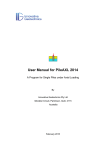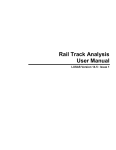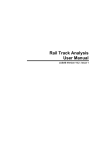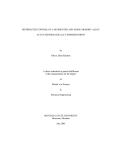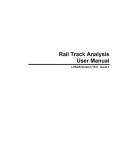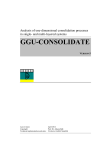Download User Manual for PileLAT 2014
Transcript
User Manual for PileLAT 2014 A Finite Element Based Program for Single Piles under Lateral Loading By Innovative Geotechnics Pty Ltd Gibraltar Circuit, Parkinson, QLD, 4115 Australia February 2015 Important Warning: Please carefully read the following warning and disclaimers before downloading or using the software and its accompanied user manual. Although this software was developed by Innovative Geotechnics Pty Ltd in Australia with considerable care and the accuracy of this software has been checked and verified with many tests and validations, this software shall not be used for design unless the analysis results from this software can be verified by field testing and independent analyses and design from other parties. The users are responsible for checking and verifying the results and shall have a thorough and professional understanding about the geotechnical engineering principles and relevant design standards. In no event shall Innovative Geotechnics Pty Ltd and any member of the organization be responsible or liable for any consequence and damages (including, without limitation, lost profits, business interruption, lost information, personal injury, loss of privacy, disclosure of confidential information) rising from using this software. Table of Contents Chapter 1. Introduction 1 Chapter 2. Start the new file 2 Chapter 3. Project Title Information Input 4 Chapter 4. Pile Type and Cross Section Input 6 Chapter 5. Pile Length Input 9 Chapter 6. Advanced Bending Stiffness Input 14 Chapter 7. Pile Top Boundary Conditions 16 Chapter 8. Soil Layers and Properties Input 20 Chapter 9. Pile Load Input 22 Chapter 10. Cyclic Load Option Input 28 Chapter 11. Distributed Load Option 30 Chapter 12. Group Effect Input Option 33 Chapter 13. Review Input Text File 36 Chapter 14. Reviewing Soil Layer Input Parameters 39 Chapter 15. Reviewing Pile Input Parameters 40 Chapter 16. Run Analysis 42 Chapter 17. Viewing Analysis Results 44 Chapter 18. Viewing P-Y Curves 46 Chapter 19. Viewing H-Y Curves 52 Chapter 20. Pile Axial Load Settlement Curve 56 Chapter 21. Axial Load Transfer Curve 59 Appendices Appendix A. P-Y curves for lateral force analysis 66 Appendix B. t-z and q-w curve for pile settlement analysis 101 Appendix C. Examples 110 References 117 List of Figures Figure 1-1 Ground profile with the pile length and loading conditions for Example 1 Figure 2-1 Project start dialog in PileLAT 2014 Figure 2-2 Default project setting Figure 3-1 Invoke “Project Title” dialog from the menu Figure 3-2 Invoke “Project Title” dialog from the toolbar Figure 3-3 General layout of “Project Title” Dialog Figure 4-1 Invoke “Analysis Option” dialog from the menu Figure 4-2 Invoke “Analysis Option” dialog from the toolbar Figure 4-3 General Layout of Analysis Option Dialog Figure 5-1 Invoke “Pile Section” dialog from the menu Figure 5-2 Invoke “Pile Section” dialog from the toolbar Figure 5-3 General Layout of Pile Type and Cross Section Dialog Figure 5-4 Section Input Dialog for Pipe Section Figure 5-5 Section Input Dialog for Circular Cross Section Figure 5-6 Section Input Dialog for Rectangular Cross Section Figure 5-7 Section Input Dialog for Octagonal Cross Section Figure 5-8 Section Input Dialog for H Section Figure 5-9 Section Input Dialog for General Cross Section Figure 6-1 Invoke “Pile Length” dialog from the menu Figure 6-2 Invoke “Pile Length” dialog from the toolbar Figure 6-3 General Layout of Pile Length Input Dialog Figure 7-1 Invoke “Advanced Bending Stiffness” dialog from the menu Figure 7-2 Invoke “Advanced Bending Stiffness” dialog from the toolbar Figure 7-3 Advanced Bending Stiffness Option Dialog Figure 7-4 Advanced Bending Stiffness Input Dialog Figure 8-1 Invoke “Pile Top Boundary Condition” dialog from the menu Figure 8-2 Invoke “Pile Top Boundary Condition” dialog from the toolbar Figure 8-3 Pile Top Boundary Condition Dialog Figure 9-1 Invoke “Soil Layers and Properties” dialog from the menu Figure 9-2 Invoke “Soil Layers and Properties” dialog from the toolbar Figure 9-3 Soil Layers and Properties Input for the first layer Figure 9-4 Soil Layers and Properties Input for the second layer – Basic Parameters Figure 9-5 Soil Layers and Properties Input for the second layer – Advanced Parameters Figure 9-6 Soil Layers and Properties Input for the third layer – Basic Parameters Figure 9-7 Soil Layers and Properties Input for the third layer – Advanced Parameters Figure 9-8 Ground profile with three different layers for Example-1 Figure 10-1 Invoke “Pile Top Loading” input dialog from the menu Figure 10-2 Invoke “Pile Top Loading” input dialog from the toolbar Figure 10-3 Pile Top Loading Input Dialog for Example-1 Figure 11-1 Invoke “Cyclic Loading Option” input dialog from the menu Figure 11-2 Invoke “Cyclic Loading Option” input dialog from the toolbar Figure 11-3 Cyclic Load Option Input Dialog for Example-1 Figure 12-1 Invoke “Distributed Load Option” input dialog from the menu Figure 12-2 Invoke “Distributed Load Option” input dialog from the toolbar Figure 12-3 Distributed Load Input Dialog for Example-1 Figure 13-1 Invoke “Group Effect Option” input dialog from the menu Figure 13-2 Invoke “Group Effect Option” input dialog from the toolbar Figure 13-3 Group Effects Input Option for Example-1 Figure 13-4 Input Table for P-Multipliers for Example-1 Figure 14-1 Open Input Text File for review from the toolbar Figure 14-2 Generated Input Text File for this example Figure 15-1 Open soil layer input summary table for review from the menu Figure 15-2 Open soil layer input summary table for review from the left toolbar Figure 15-3 Soil layer input summary table for Example-1 Figure 16-1 Open pile input summary table for review from the menu Figure 16-2 Open pile input summary table for review from the left toolbar Figure 16-3 Pile input summary table for Example-1 Figure 17-1 Open “Run Analysis” dialog from the menu Figure 17-2 Open “Run Analysis” dialog from the top toolbar Figure 17-3 Run Analysis Message Box for Example-1 Figure 18-1 Open the “Analysis Results” Output Dialog from the left toolbar Figure 18-2 Analysis Results Dialog for Example-1 Figure 18-3 Viewing the analysis results from the menu items Figure 18-4 Open “Tabulated Analysis Results” dialog from the menu Figure 18-5 Open “Tabulated Analysis Results” dialog from push button Figure 18-6 Tabulated Analysis Results Dialog for Example-1 Figure 18-7 Copied result graph for Example-1 Figure 19-1 Open “P-Y Curve Plot” dialog from the menu Figure 19-2 Open “P-Y Curve Plot” dialog from the toolbar Figure 19-3 “P-Y Curve Plot” dialog for Example-1 Figure 19-4 Tabulated P-Y Curve results for Example-1 Figure 19-5 Copied P-Y curves graph for Example-1 Figure 20-1 Open “H-Y Curve Plot” dialog from the menu Figure 20-2 Open “H-Y Curve Plot” dialog from the left toolbar Figure 20-3 “P-Y Curve Plot” dialog for Example-1 Figure 20-4 Tabulated H-Y Curve results for Example-1 Figure 20-5 Copied H-Y Curve Plot for Example-1 Figure 21-1 Open “Axial Load Pile Settlement” dialog from the menu Figure 21-2 Open “Axial Load Pile Settlement” dialog from the left toolbar Figure 21-3 “Axial Load Settlement Curve” dialog for Example-1 Figure 21-4 Tabulated axial load settlement curve results for Example-1 Figure 21-5 Copied axial load pile settlement curve for Example-1 Figure 22-1 Open “Axial Load Distribution vs Depth” dialog from the menu Figure 22-2 Open “Axial Load Distribution vs Depth” dialog from the left toolbar Figure 22-3 “Axial Load Transfer Curve” dialog for Example-1 Figure A.1-1 P-Y curve for soft clay (Matlock) model under static loading condition Figure A.1‐2 P-Y curve for soft clay (Matlock) model under cyclic loading condition Figure A.1-3 P-Y parameter input dialog for soft clay (Matlock) model in PileLAT 2014 Figure A.2-1 P-Y curve for soft clay (API) model under static loading condition Figure A.2-2 P-Y curve for soft clay (API) model under cyclic loading condition Figure A.2-3 P-Y parameter input dialog for soft clay (API) model in PileLAT 2014 Figure A.3-1 P-Y curve for stiff clay without water model under static loading condition Figure A.3-2 P-Y curve for stiff clay without water model under cyclic loading condition Figure A.3-3 P-Y parameter input dialog for stiff clay without water model in PileLAT 2014 Figure A.4-1 P-Y curve for the modified stiff clay without water model under static loading condition Figure A.4-2 P-Y parameter input dialog for the modified stiff clay without water model in PileLAT 2014 Figure A.5-1 P-Y curve for the stiff clay with water model under static loading condition Figure A.5-2 P-Y curve for the stiff clay with water model under cyclic loading condition Figure A.5-3 Variation of As and Ac parameters with the depth for the stiff clay with water model Figure A.5-4 P-Y parameter input dialog for the stiff clay with water model in PileLAT 2014 Figure A.6-1 P-Y curve for API Sand model under both static and cyclic loading condition Figure A.6-2 P-Y curve for API Sand model under both static and cyclic loading condition Figure A.6-3 Variation of initial modulus of subgrade with the friction angle for API sand model (after API 2000) Figure A.6-4 P-Y parameter input dialog for the API Sand in PileLAT 2014 Figure A.7-1 P-Y curve for Reese Sand model under both static and cyclic loading condition Figure A.7-2 Variation of As and Ac with the depth for Reese sand model (After Reese at al. 1974) Figure A.7-3 Variation of Bs and Bc with the depth for Reese sand model (After Reese et al. 1974) Figure A.7-4 P-Y parameter input dialog for the Reese Sand in PileLAT 2014 Figure A.8-1 P-Y curve for Liquefied Sand Figure A.9-1 P-Y curve for Weak Rock – Reese (1997) Figure A.9-2 P-Y parameter input dialog for the Weak Rock in PileLAT 2014 Figure A.10-1 P-Y curve for Strong Rock Figure A.11-1 P-Y curve for Massive Rock Figure A.11-2 P-Y parameter input dialog for the Massive Rock in PileLAT 2014 Figure A.12-1 P-Y curve for calcareous rock near the ground surface Figure A.12-2 P-Y curve for calcareous rock below the transition depth Figure A.12-3 Variation of the lateral resistance with the depth Figure A.12-4 P-Y parameter input dialog for the Weak Rock – Fragio in PileLAT 2014 Figure A.13-1 P-Y parameter input dialog for the Weak Rock – Fragio in PileLAT 2014 Figure A.13-2 P-Y parameter input dialog for the Elastic-Plastic Model in PileLAT 2014 Figure A.14-1 P-Y parameter input dialog for the Elastic Model in PileLAT 2014 Figure B.1-1 t-z curve adopted for the cohesive soils – driven piles (after API 2000) Figure B.1-2 q-w curve adopted for the cohesive soils – driven piles (after API 2000) Figure B.1-3 t-z curve adopted for the cohesive soils – bored piles (FHWA, 1999) Figure B.1-4 q-w curve adopted for the cohesive soils – bored piles (FHWA, 1999) Figure B.2-1 t-z curve adopted for the granular soils – bored piles (FHWA, 1999) Figure B.2-2 q-w curve adopted for the granular soils – bored piles (FHWA, 1999) Figure C.1-1 Ground profile with the pile length and loading conditions for Example 1 List of Tables Table A.1-1 Recommendation values for Strain Factor of clays Table A.4-1 Recommended on the initial slope of the p-y curve for stiff clay Table B.2-1 Design parameters for cohesionless soils (after API 2000) Chapter 1. Introduction PileLAT 2014 is a finite-element based program that analyses the behaviour of single piles mainly under lateral loading based on p-y curves. One of the important advantages which PileLAT 2014 has over other pile lateral force analysis software is that it also has some basic capability of calculating pile settlement under compressive axial loading. User Manual of PileLAT 2014 will be presented with an example which follows the natural flow of program use from opening a new file to result outputs. The input file (Example-1.flp) for this example can be found within the “Examples” folder in the program installation directory. The details about this example are presented in Appendix C. 1 Chapter 2. Start the new file When PileLAT 2014 program is opened, the following dialog (Figure 2-1) will firstly appear, which enables the user to choose (1) start a new project or (2) open an existing project. Figure 2-1 Project start dialog in PileLAT 2014 In this example, we select the first option which is “Start a new project”. Once this option is selected, a default new project with two soil layers is automatically created. The default file name is Newfile.FLP. The corresponding file path is shown on the top title bar of the program. The ground profile and general program interface is loaded and shown in Figure 2-2. If “Open an existing project” button is clicked, then the file selection dialog will be invoked as shown in Figure 2-3 where the user will be able to open the existing PileLAT analysis file with the file type of FLP. 2 Figure 2-2 Default analysis file of PileLAT 2014 Creating the new project which the user wants will be started from this point onwards from modifying the existing default project settings. Figure 2-3 Analysis file selection dialog for PileLAT 2014 3 Chapter 3. Project Title Information Input The project title information can be updated or modified by clicking the “Title” icon from the toolbar (Figure 3-2) or clicking “Project Title” menu item from the main “Define” menu (Figure 3-1) of the program as shown in the figures below. Figure 3-1 Invoke “Project Title” dialog from the menu Figure 3-2 Invoke “Project Title” dialog from the toolbar Figure 3-3 shows the general layout of “Project Title” dialog. The following information can be input by the user for the project: Project Title – Example-1 Job Number - 00001 Design Engineer - IGEngSoft Client - IGEngSoft Description – This is Example-1 of PileLAT 2014 software 4 Figure 3-3 General layout of “Project Title” Dialog The following items are created by the program for the user’s reference and cannot be changed by the user from this dialog: Date – the creation date of the project file. The date will also be updated when the project file is changed and saved. File name – the full file name with the directory path File path – the file path of the program 5 Chapter 4. Analysis Option Input The analysis option can be updated or modified by clicking the “Analysis Option” icon from the toolbar (Figure 4-2) or clicking “Analysis Option” menu item from the main “Define” menu (Figure 4-1) of the program as shown in the figures below. Figure 4-1 Invoke “Analysis Option” dialog from the menu Figure 4-2 Invoke “Analysis Option” dialog from the toolbar Figure 4-3 shows the general layout of “Analysis Option” dialog. This dialog provides the user with different analysis options as described below for two main groups: (1) “Control Parameters” Group and (2) "Units of Input and Analyses" group. 6 Figure 4-3 General Layout of Analysis Option Dialog "Control Parameters" group lists 6 main control parameters for the finite element analysis: Maximum number of load step: This allows the user to change/update the maximum load steps used in the analysis. The minimum value is 100 and maximum value is 500. The default value is 100. Depending on the nonlinearity of the problem, this value may need to be increased by the user for convergence. Maximum number of iterations for each step: This is the maximum iteration number at each load step used in the analysis. The minimum value is 30 and maximum value is 300. The default value is 30. Depending on the nonlinearity of the problem, this value may need to be increased by the user for convergence. Maximum displacement at the pile head (m): This is the maximum lateral displacement allowed by the program at the pile head. If the specified value is exceeded, the analysis will be terminated and no result outputs will be provided as this usually means that the pile fails under the current loading conditions. Convergence Tolerance: This is the convergence tolerance used to determine whether the equilibrium conditions are achieved under the current loading conditions. The default value is 1.0E-05 and it shall be changed with cautions if required. The accuracy of the solutions will be in question if this value is too high. On the other hand, the analysis will have convergence problem if this value is set to a unnecessary small value in numerical analysis. 7 Initial load step: This is the initial load step used in the analysis and the default value is 0.1. Number of pile elements: This is the number of pile elements used in the analysis. The pile length will be equally divided into elements with the specified number. "Units of Input and Analyses" group provides two unit options in the program. SI Units: This is to select SI Units in the program. It the default option in the program. English Units: This is to select English Units in the program. This option is currently not available. 8 Chapter 5. Pile Type and Cross Section Input The pile type and cross section input can be accessed by clicking “Pile Section” item under “Define” main menu (Figure 5-1) or clicking “Pile Section” icon on the toolbar (Figure 5-2). Figure 5-1 Invoke “Pile Section” dialog from the menu Figure 5-2 Invoke “Pile Section” dialog from the toolbar Figure 5-3 shows the general layout of “Pile Type and Cross Section” dialog. We select “Driven Pile” option for Pile Type and select “Pipe Section” for Cross Section Type. 9 Figure 5-3 General Layout of Pile Type and Cross Section Dialog The next is to click “Edit Section Dimension” button to open the ‘Section Input” dialog as shown below for pipe section option. For this example, we type 0.6 m for the outside diameter, D1 and 0.56 m for the inside diameter D2. Note that if the user types a D2 value greater than D1, then the program will automatically correct this when this dialog is closed. This is to ensure that the reasonable section sizes are provided. 10 Figure 5-4 Section Input Dialog for Pipe Section The next is to close this “Section Input” dialog. Note that the section properties in “Pile Type and Cross Section” dialog will be automatically updated according to the input cross section dimension. For Young’s modulus E, we type 200 GPa for steel material. If required, other cross sections can be selected by the user by switching the radio button within the group of cross section types. Figure 5-5 Section Input Dialog for Circular Cross Section 11 Figure 5-6 Section Input Dialog for Rectangular Cross Section Figure 5-7 Section Input Dialog for Octagonal Cross Section 12 Figure 5-8 Section Input Dialog for H Section Figure 5-9 Section Input Dialog for General Cross Section 13 Chapter 6. Pile Length The pile length input can be accessed by clicking “Pile Length” item under “Define” main menu (Figure 6-1) or clicking “Pile Length” icon on the toolbar (Figure 6-2). The invoked dialog allows the user to input the pile length, Pile Top Level, Pile Batter and Ground Surface Angle. The pile batter and ground surface angle are selected by the user through moving the corresponding slide bars. The minimum is -30 degree and the maximum is 30 degree. The increment is 0.5 degree and it is believed that this should be accurate enough for most engineering projects. Figure 6-1 Invoke “Pile Length” dialog from the menu Figure 6-2 Invoke “Pile Length” dialog from the toolbar 14 PileLAT 2014 provides a unique interactive input (as shown in Figure 6-3) of Pile Batter and Ground Surface Angle with moving the sliding bars. The dialog figure will be automatically updated to reflect any change in Pile Batter and Ground Surface Angle. Cantilever portion of the pile as shown in the figure is denoted as "Free Length Zone (Null)". This can be achieved by specifying a "Null" material layer at the ground surface with the layer thickness equal to the cantilever length or free length. Figure 6-3 General Layout of Pile Length Input Dialog 15 Chapter 7. Advanced Bending Stiffness (Optional) Step 6 is an optional step in this example, which enables the user to choose the structural bending stiffness option in the analysis. The “Advanced Bending Stiffness Option” dialog can be invoked by either clicking “Advanced Bending Stiffness” menu item under the “Define” as shown in Figure 7-1 or clicking “Advanced Bending Stiffness” icon from the toolbar as shown in Figure 7-2. Figure 7-1 Invoke “Advanced Bending Stiffness” dialog from the menu Figure 7-2 Invoke “Advanced Bending Stiffness” dialog from the toolbar Two different options will be provided as shown in the “Advanced Bending Stiffness” dialog (Figure 7-3) as below: 16 Linear Bending Stiffness Option (Default). This is a default option. This option enables the user to adopt different pile segments with different bending stiffness in the analysis. The maximum pile segment number currently allowed in the program is 10. Non-Linear Bending Stiffness Option. With this option, the user can adopt different plastic bending moment capacity for different pile segments in the analysis. Each pile segment can be assigned a different plastic bending moment capacity to model the nonlinear behaviour of piles under bending. The maximum pile segment number currently allowed in the program is 10. Figure 7-3 Advanced Bending Stiffness Option Dialog Figure 7-4 Advanced Bending Stiffness Input Dialog for Linear Bending Stiffness 17 The following dialog for bending stiffness input is shown (Figure 7-4) once the "Linear Section Edit" button is pressed in Figure 7-3. Noted that the default bending stiffness option is adopted for this example. Therefore no changes will be made to this dialog. The segment length is the pile length and the elastic bending stiffness value is based on the section properties and material stiffness input by the user in Step 4. For each option, the pile segment length, elastic bending stiffness or plastic bending moment can be changed or edited. Pile segments can be added or deleted through "Add" and "Delete" Button. Pressing "Save" button after any change will enable the latest pile segment input details to be shown on the figure. Clicking each pile segment no in "Pile Segment List" selection box will highlight the selected pile segment on the figure. Noted that if the total length of all segments is different from the pile length entered in "Pile Length" dialog, then the pile length value on the "Pile Length" dialog will be automatically changed and updated to the total length of all segments from this dialog. If “Non-linear Bending Stiffness” option is selected as shown in Figure 7-5, then non-linear bending stiffness input information can be provided by the user through pressing the “NonLinear Bending Stiffness” button. Figure 7-5 Advanced Bending Stiffness Option Dialog for Non-Linear Bending Stiffness The non-linear bending stiffness input dialog is shown in Figure 7-6 where the user can input the plastic bending moments for different segments (up to 10 in current version) to model the non-linear bending behvaiour of the pile. 18 Figure 7-6 Advanced Bending Stiffness Input Dialog for Non-Linear Bending Stiffness 19 Chapter 8. Pile Top Boundary Condition The next step is to specify the boundary condition at the pile top or head. The dialog of Pile Top Boundary Condition can be invoked by either clicking "Pile Top Boundary Condition" item under the "Define" menu as shown in Figure 8-1 or "Pile Top Boundary Condition" icon from the toolbar as shown in Figure 8-2. Figure 8-1 Invoke “Pile Top Boundary Condition” dialog from the menu Figure 8-2 Invoke “Pile Top Boundary Condition” dialog from the toolbar The following three different options can be adopted by the user for the pile top boundary condition as shown in Figure 8-3: Option 1: Free Pile Head. Pile head is free to move laterally and rotate. Usually, pin or hinge connections are assumed between pile cap and piles. 20 Option 2: Rigid Pile Head. Pile head can move laterally but cannot rotate. Moment will be generated at the pile head. Option 3: Partially Restrained Pile Head. Rotational spring value needs to be provided in the unit of moment per unit slope. Figure 8-3 Pile Top Boundary Condition Dialog For this example, we selected the option of “Free Pile Head”. If the “Partially Restrained Pile Head” option is selected, then the user can used the following dialog to input the rotational spring at the pile head. Figure 8-4 Pile Top Boundary Condition Dialog for Partially Restrained Pile Head 21 Chapter 9. Soil Layers and Properties Input PileLAT 2014 offers an innovative and straightforward interactive way to create multiple soil layers with various relevant parameters in the program. Soil layer input dialog can be invoked through clicking "Soil Layers and Properties" item under "Define" menu (Figure 9-1) or clicking "Soil Layers and Properties" icon from the toolbar (Figure 9-2). Figure 9-1 Invoke “Soil Layers and Properties” dialog from the menu Figure 9-2 Invoke “Soil Layers and Properties” dialog from the toolbar In PileLAT 2014, Soil layers can be added, inserted or deleted through "Add", "Insert" and "Delete" buttons. The layer colour also can be adjusted or updated by clicking "Colour" button. 22 In the current version, maximum 50 soil layers can be defined by the user. Layer name also can be defined by the user through text input. The available material types from “Soil Layers and Properties” input dialog include: (1) Null material; (2) Cohesive soils; (3) Cohesionless soils and (4) Rocks. For each material type, different P-Y models can be selected through "Advanced" tab except for Null materials which are mainly used to model the pile cantilever (free length) section above or below water. In another word, free length or cantilever pile length is defined through adopting a soil layer with Null material properties at the ground surface. Once "Null Material" type is selected, the "Advanced" tab will be disabled. Figure 9-3 Soil Layers and Properties Input for the first layer Input of soil layers and properties mainly consists of two parts: (1) Basic soil parameters on "Basic" Tab such as soil layer thickness, total unit weight, groundwater status (above or below ground water table), undrained shear strength for cohesive soils, effective friction angle for cohesionless soils and unconfined compressive strength for rocks. For cohesive soils and rocks, the strength increment with the layer depth also can be specified through "Strength Parameters - Advanced" option. The strength increment is automatically set to zero if the default option is selected. (2) Advanced soil parameters related to different P-Y models on "Advanced" Tab. The available P-Y models depend on the soil type which the user select and are listed below for different soil types: 23 Cohesive Soils: Soft clay (API), Soft clay (Matlock), Stiff clay without water (Reese), Modified stiff clay without water, Stiff clay with water (Reese), Elastic-plastic model and Elastic model. Cohesionless Soils: Sand (API), Sand (Reese), Liquefied sand, Elastic-plastic model and Elastic model. Rock: Weak rock (Reese), Strong rock, Massive rock, Weak rock (Fragio), Elastic-plastic model and Elastic model. Detailed descriptions about those P-Y models adopted by PileLAT 2014 are presented in Appendix A. Three layers need to be defined in this example. The first layer is a layer with “Null” material type and water table at the layer top. The second layer is a soft clay layer and the third layer is a medium dense sand layer. Figure 24 shows the soil layer and property input for the first layer. Since it is a layer with “Null” material type, the “Advanced” tab is disabled with grey colour and cannot be clicked. Noted that the check box of “Input Layer below Water Table” is ticked. This means that the first layer is under the water table. Figure 9-4 shows the soil layers and properties input of the second layer for the basic parameters. Figure 9-5 shows the advanced parameters input for the second layer. Soft clay (Matlock) model is adopted as P-Y model with the default P-Y parameters. Figure 9-4 Soil Layers and Properties Input for the second layer – Basic Parameters 24 Figure 9-5 Soil Layers and Properties Input for the second layer – Advanced Parameters Figure 9-6 Soil Layers and Properties Input for the third layer – Basic Parameters Figure 9-6 shows the soil layers and properties input of the third layer for the basic parameters. Figure 9-7 shows the advanced parameters input for the third layer. Sand (Reese) 25 model is adopted as P-Y model with the default modulus coefficient which depends on the effective friction angle. Figure 9-7 Soil Layers and Properties Input for the third layer – Advanced Parameters Figure 9-8 Ground profile with three different layers for Example-1 26 Clicking different layer within the layer list will display the corresponding basic parameter. The program will save the input parameters into the internal memory when the “Close” button at the bottom or “X” button at the top right corner. The ground profile as shown in Figure 9-8 will be created. 27 Chapter 10. Pile Load Input Step 9 is to define the loading at the pile head. The dialog for the pile head loading input can be invoked by clicking "Pile Top Loading" option under "Define" menu (Figure 10-1) or "Pile Top Loading" icon from the toolbar (Figure 10-2). Axial force, horizontal shear force and bending moment at the pile head can be input from the user. Note that only compressive axial force is considered in PileLAT 2014 and no tension force is allowed. Horizontal shear force from the left to right side is defined as positive and bending moment in the clockwise direction is defined as positive. Figure 10-1 Invoke “Pile Top Loading” input dialog from the menu Figure 10-2 Invoke “Pile Top Loading” input dialog from the toolbar 28 Figure 10-3 shows the “Pile Top Loading” input dialog. For this example, we type 1650 kN for axial force, 350 kN for shear force and 0 for bending moment at the pile head. Figure 10-3 Pile Top Loading Input Dialog for Example-1 For the additional loads along the pile shaft such as distributed shear force and bending moment or soil movement loading, the user need to go to "Distributed Load" option to define those additional loads. This will be explained in the other sections. 29 Chapter 11. Cyclic Load Option Step 10 is to specify the loading type: (1) static load or (2) cyclic load. Static load type is the default load type in PileLAT 2014. The dialog to define the cyclic loading option can be invoked by clicking "Cyclic Loading Option" under "Define" menu (Figure 11-1) or clicking "Cyclic Loading Option" icon from the toolbar (Figure 11-2). Once the "Cyclic Loading" Option is selected, then the number of load cycles can be entered. The maximum cycle load number is 5000 in the current version. Figure 11-1 Invoke “Cyclic Loading Option” input dialog from the menu In this example, there is no need to open this dialog as the loading type is static which is the same as the default option. This step is shown here mainly to demonstrate the loading type options which PileLAT can provide. It also serves the purpose to double check the loading type before saving the input file and running it. 30 Figure 11-2 Invoke “Cyclic Loading Option” input dialog from the toolbar Figure 11-3 Cyclic Load Option Input Dialog for Example-1 If the user wants to carry out the cyclic load analysis, then the option of “Cyclic Load” can be selected with the following dialog. Figure 11-4 Cyclic Load Option Input Dialog 31 32 Chapter 12. Distributed Load Option Distributed Load Option can be invoked by clicking "Distributed Load" option under Define Menu (Figure 12-1) or clicking "Distributed Load" icon from the toolbar (Figure 12-2). Figure 12-1 Invoke “Distributed Load Option” input dialog from the menu Figure 12-2 Invoke “Distributed Load Option” input dialog from the toolbar 33 Figure 12-3 shows the “Distributed Load Input” dialog for Example-1 where the default setting – No Distributed Loads is selected. Figure 12-3 Distributed Load Input Dialog for Example-1 If the “Manual setting” is selected, then distributed horizontal shear force, bending moment, and displacement can be input by the user with pressing the define as shown in the figure below. Figure 12-4 Distributed Load Input Dialog for Example-1 Specific node number can be selected through the drop menu under the "Node" column. The "Depth" column shows the depth of the node point below the pile head and this column is not editable. Distributed load can be added or deleted through "Add" and "Delete" buttons on the right side. Pressing "Apply" button after input will update the graph on the left which shows the locations of the applied distributed loads. Distributed shear forces and bending moments are shown in the arrows and distributed displacement loads are shown in the dash-dot line. Soil layers with the specified layer colours and boundaries are also shown in the graph to help the user to know the relative position of the nodes to the soil layers. The input dialog is shown in Figure 12-5. 34 Figure 12-5 Input Dialog for Distributed Loads along the Pile Shaft 35 Chapter 13. Group Effect Input Option Chapter 13 is to specify the P-Multipliers for each soil layer to consider the potential pile group effects and is optional for this example. The dialog for the group effect input option can be invoked by clicking "Group Effect" option under "Define" menu (Figure 13-1) or clicking “Group Effect” icon from the toolbar (Figure 13-2). In PileLAT 2014, two options are available to the users: (1) No Group Effects (Default settings) and (2) Manual settings where the users can specify the P-Multipliers for each soil layer to consider the potential pile group effects. In this example, the first option – No Group Effects is adopted as shown in Figure 13-3. If the "Manual setting" option is selected, a "Define" button will be visible to the user. The input table as shown in Figure 13-4 will appear if the "Define" button is clicked. The above table allows the user to input the specific P-Multipliers for each soft layer. The default value for each layer is 1.0. Figure 13-1 Invoke “Group Effect Option” input dialog from the menu 36 Figure 13-2 Invoke “Group Effect Option” input dialog from the toolbar Figure 13-3 Group Effects Input Option for Example-1 37 Figure 13-4 Input Table for P-Multipliers for Example-1 38 Chapter 14. Review Input Text File The works carried out from Step 1 to Step 12 create an input Text file (Example-1.TXT) for this example. The purpose of creating this input file is to enable the user to have a general overview about the input parameters. This input text file can be opened by clicking “Input File” icon from the left toolbar as shown in Figure 14-1 as below. The generated input text file is shown in Figure 14-2. Figure 14-1 Open Input Text File for review from the toolbar Figure 14-2 Generated Input Text File for this example 39 Chapter 15. Reviewing Soil Layer Input Parameters In addition to reviewing the general input text file, PileLAT 2014 also provides the user with the option of reviewing soil layer input parameters. Soil layer input summary dialog can be invoked through clicking "Soil Layer Input Summary" option under "Define" menu (Figure 15-1) or "Soil Layer Input Summary" icon from the left toolbar (Figure 15-2). Figure 15-1 Open soil layer input summary table for review from the menu Figure 15-2 Open soil layer input summary table for review from the left toolbar 40 The invoked summary table is shown in Figure 15-3 which enables the user to review the detailed soil layer parameter inputs into the analysis and spot the input errors if any. Figure 15-3 Soil layer input summary table for Example-1 41 Chapter 16. Reviewing Pile Input Parameters Similar to soil layer input parameters, pile input summary table can be opened through clicking "Pile Input Summary" option under "Define" menu (Figure 16-1) or pressing "Pile Input Summary" from the left toolbar (Figure 16-2). It summaries the values of pile input parameters from the user. Multiple columns for different pile segments can be shown if more than one pile segment is used. The dialog as shown in Figure 16-3 enables the user to review the input parameters related to the pile type, section type, section dimension, material stiffness, top connection conditions, bending stiffness and pile batter. Figure 16-1 Open pile input summary table for review from the menu Figure 16-2 Open pile input summary table for review from the left toolbar 42 Figure 16-3 Pile input summary table for Example-1 43 Chapter 17. Run Analysis Running the analysis file with the input parameters created from Step 1 to Step 12 can be invoked by clicking "Run Analysis" option under "Analyze" menu (Figure 17-1) or clicking “Run Analysis” icon from the top toolbar (Figure 17-2). Figure 17-1 Open “Run Analysis” dialog from the menu Figure 17-2 Open “Run Analysis” dialog from the top toolbar The opened main message box as shown in Figure 17-3 details the load step information during the analysis, which includes load step number, load multiplier, pile top deflection and force error. The maximum load step has been set on "Analysis Option" dialog in Step 3. 44 The analysis is considered to be successful when 100% of applied loads are solved within the specified error tolerance. Otherwise, warning messages will be displayed under the progress bar to show the likely cause of the problem. Clicking "OK" button will close the dialog and the user will be able to access the various analysis results if the analysis run is successful. Otherwise, the user will need to review the input file to find out why the analysis cannot be successfully completed. Figure 17-3 Run Analysis Message Box for Example-1 45 Chapter 18. Viewing Analysis Results PileLAT 2014 provides an easy way to access various analysis results through "Analysis Results" Output Dialog. The User can view almost all analysis results plotted against the depth or elevation. Clicking the corresponding radio button enables the User to switch different analysis result plots conveniently. Soil layers with the specified layer colours and boundaries are also shown in the graph to help the user to know the relative position of the results to the soil layers. This “Analysis Results” Output Dialog can be invoked by clicking “Analysis Results” icon from the left toolbar as shown in Figure 18-1. Figure 18-1 Open the “Analysis Results” Output Dialog from the left toolbar The “Analysis Results” Output dialog is shown in Figure 18-2. The analysis results which are available for viewing from this dialog include: Distribution of the lateral deflection of the pile with the elevation or depth; Distribution of the pile rotation with the elevation or depth; Distribution of the pile bending moment with the elevation or depth; Distribution of the pile shear force with the elevation or depth; Distribution of the mobilised soil reaction with the elevation or depth; Distribution of the ultimate lateral resistance with the elevation or depth; Distribution of the effective vertical stress with the elevation or depth; and Distribution of the mobilised bending stiffness with the elevation or depth. 46 Result summary information is shown at the left bottom corner of the dialog and this information shows the minimum and maximum of the results which are selected for the plotting. Figure 18-2 Analysis Results Dialog for Example-1 47 Figure 18-3 Viewing the analysis results from the menu items The above results can also be viewed by clicking the corresponding items under the “Display” menu as shown in Figure 18-3. In addition to the plotting results, PileLAT 2014 also provides the detailed analysis results in the excel-like table format. It is convenient for the user to go through each analysis result at different depths. The tabulated results can be also easily copied into the third-party software for further process if required. The tabulated results can be accessed through clicking “Tabulated Analysis Results” item under the “Display” menu or clicking “Results Table” button from the analysis result dialog. Figure 18-4 Open “Tabulated Analysis Results” dialog from the menu 48 Figure 18-5 Open “Tabulated Analysis Results” dialog from push button The tabulated analysis results are shown in the figure below. Note that the colour of each row follows the colour of the soil layer for which the analysis results are shown. As mentioned before, this software feature allows the user to quickly spot the results for different soil layers. 49 Figure 18-6 Tabulated Analysis Results Dialog for Example-1 PileLAT 2014 also enables the user to copy or print the relevant results on the graph. This can be done by clicking “Copy Graph” or “Print Graph” on the bottom of the “Analysis Results” Dialog. The copied graph can be easily pasted into the third-party application for reporting purpose. A sample of the copied and pasted result graph is shown in Figure 18-7 for this example. 50 Figure 18-7 Copied result graph for Example-1 51 Chapter 19. Viewing P-Y Curves In PileLAT 2014, once the analysis is successfully completed, the user can access the various analysis results. The dialog for P-Y curve plot can be invoked by clicking the "P-Y Curve Plot" option under "Display" menu (Figure 19-1) or “P-Y Curve Plot” from the toolbar (Figure 19-2). Figure 19-1 Open “P-Y Curve Plot” dialog from the menu Figure 19-2 Open “P-Y Curve Plot” dialog from the toolbar P-Y curves for all the nodes can be selected and viewed by the user through P-Y Curve Plot Dialog as shown in Figure 19-3. Plot or update the P-Y curve plots can be done through the following steps: Step 1: Tick the check box for the pile node number where you want to view the results. Note that multiple node points can be selected; 52 Step 2: Click the "Plot/Update" button at the bottom of the table to update the P-Y curve plots. For each node point listed in the table, other relevant information such as Depth, Level, Undrained shear strength (Su) at the layer top, Effective angle of friction (Phi), Unconfined compressive strength (UCS) at the layer top and P-Y model type are also displayed for the user's information. The background colour of row in the table follows the colour of the soil layer. Figure 19-3 “P-Y Curve Plot” dialog for Example-1 If required, detailed P-Y curve results can be accessed through clicking the button of "Results Table" under the summary table. A new window with gird-type outlook as shown in Figure 19- 53 4 will be invoked with "Y" displacement (mm) and "P" mobilised lateral pile force (kN/m) for the selected node points. Figure 19-4 Tabulated P-Y Curve results for Example-1 PileLAT 2014 also enables the user to copy or print the relevant results on the graph. This can be done by clicking “Copy Graph” or “Print Graph” on the bottom of the “Analysis Results” Dialog. The copied graph can be easily pasted into the third-party application for reporting purpose. A sample of the copied and pasted result graph is shown in Figure 19-5 for this example. 54 Figure 19-5 Copied P-Y curves graph for Example-1 55 Chapter 20. Viewing H-Y Curves In addition to P-Y curves, the user also can access different types of load deflection curves (H-Y Curves) once the analysis is successfully completed in PileLAT 2014. The dialog for H-Y curve plot can be invoked by clicking the "H-Y Curve Plot" option under "Display" menu (Figure 20-1) or “P-Y Curve Plot” from the toolbar (Figure 20-2). Figure 20-1 Open “H-Y Curve Plot” dialog from the menu Figure 20-2 Open “H-Y Curve Plot” dialog from the left toolbar 56 The invoked “Load Deflection Curve for Pile Head” dialog is shown in Figure 20-3. Three different options are available from this dialog: (1) Horizontal Load vs Top Deflection; (2) Bending Moment vs Top Rotation and (3) Maximum Bending Moment vs Top Deflection. Figure 20-3 “P-Y Curve Plot” dialog for Example-1 The first option is “Horizontal Load vs Top Deflection” which shows the relationship between the horizontal load and the resulted lateral deflection at the pile head. The second option is "Bending Moment vs Top Rotation" which shows the relationship between the mobilised bending moment and pile rotation at the pile head. Noted this plot depends on the applied bending moment at the pile head. If the applied bending moment at the pile head is zero, then only a horizontal line at the bottom is present. The third option is “Maximum Bending Moment vs Top Deflection” which shows the relationship between the mobilised maximum bending moment and the lateral deflection at the pile head. This option is very useful when the nonlinear bending stiffness option is adopted in the analysis. 57 If required, the tabulated results as shown in Figure 20-4 for the load and deflection curves at the pile head will be presented in the Excel-like table format through clicking the button of "Results Table" under the graph. Figure 20-4 Tabulated H-Y Curve results for Example-1 PileLAT 2014 also enables the user to copy or print the relevant results on the graph. This can be done by clicking “Copy Graph” or “Print Graph” on the bottom of “Load Deflection Curve for Pile Head” dialog. The copied graph can be easily pasted into the third-party application for reporting purpose. A sample of the copied and pasted result graph is shown in Figure 20-5 for this example. Figure 20-5 Copied H-Y Curve Plot for Example-1 58 Chapter 21. Pile Axial Load Settlement Curve One of the important advantages of PileLAT 2014 is that pile settlement under compressive axial loading can be analysed by the program. The feature is very useful and it enables the user to carry out preliminary pile settlement analysis without the need to set up the analysis files in different programs. Detailed pile axial capacity and settlement analysis can be carried out by PileAXL 2014 which has more advanced features if required; Load transfer t-z and q-w curves are automatically generated based on the pile installation type and soil type. For driven piles, t-z and q-w curves based on the recommendations of API (2002) are adopted for both cohesive and cohesionless (granular) soils. For bored piles or drilled shafts, t-z and q-w curves are based on the recommendations from Reese and O’Neill (1987) for both cohesive and cohesionless (granular) soils. For rock, t-z curve recommended by O’Neill and Hassan (1994) is adopted. Elastic-plastic model is adopted for q-w response at the pile toe. Detailed approaches to calculate the ultimate shaft resistance and ultimate end bearing resistance for different types of soils are briefly reviewed and summarised in the Appendix B. Figure 21-1 Open “Axial Load Pile Settlement” dialog from the menu 59 Figure 21-2 Open “Axial Load Pile Settlement” dialog from the left toolbar The dialog for pile settlement curve plot can be invoked by clicking the "Axial Load Settlement Curve" option under "Display" menu (Figure 21-1) or “Axial Load Settlement Curve” icon from the toolbar (Figure 21-2). Figure 21-3 “Axial Load Settlement Curve” dialog for Example-1 Figure 21-3 shows the “Axial Load Settlement Curve” dialog for Example-1. Load-settlement curve is generated by the program for the specified axial loading at the pile head. Preliminary 60 estimations on the ultimate shaft resistance, ultimate end bearing resistance and ultimate axial pile capacity are carried out by the program and the preliminary results are shown on the load-settlement curve graph. If required, the tabulated results as shown in Figure 21-4 for the load and settlement curve at the pile head will be presented in the Excel-like table format through clicking the button of "Results Table" under the graph. Figure 21-4 Tabulated axial load settlement curve results for Example-1 PileLAT 2014 also enables the user to copy or print the axial load settlement curve results on the graph. This can be done by clicking “Copy Graph” or “Print Graph” on the bottom of “Load Deflection Curve for Pile Head” dialog. The copied graph can be easily pasted into the thirdparty application for reporting purpose. A sample of the copied and pasted result graph is shown in Figure 21-5 for this example. 61 Figure 21-5 Copied axial load pile settlement curve for Example-1 62 Chapter 22. Axial Load Transfer Curve In addition to the axial load and settlement curve at the pile head, PileLAT 2014 also provides with the user the distribution of axial load transfer along the pile shaft once the analysis is successfully completed. The dialog for the axial load transfer curve plot can be invoked by clicking the "Axial Load Distribution vs. Depth" option under "Display" menu (Figure 22-1) or “Axial Load Distribution Curve Plot” from the toolbar (Figure 22-2). Figure 22-1 Open “Axial Load Distribution vs Depth” dialog from the menu 63 Figure 22-2 Open “Axial Load Distribution vs Depth” dialog from the left toolbar The invoked “Axial Load Transfer Curve” dialog is shown in Figure 22-3. The axial load transfer curve is plotted against the elevation or depth. The more advanced option for the axial load transfer curve is presented in PileAXL 2014 program where 5 different curves corresponding to the different axial loads at the pile head are provided. 64 Figure 22-3 “Axial Load Transfer Curve” dialog for Example-1 65 Appendix A. P-Y curves for lateral force analysis 66 A.1 Soft clay (Matlock) model P-Y curves for soft clay with water based on the method established by Matlock (1970) are shown below for both static and cyclic loading conditions. 1 0.5 ⁄ 0.5 0 1 ⁄ 0.72 8 Figure A.1-1 P-Y curve for soft clay (Matlock) model under static loading condition ⁄ 1 For 0.72 0.5 0 ⁄ 1 3 15 Figure A.1-2 P-Y curve for soft clay (Matlock) model under cyclic loading condition 67 The ultimate resistance (Pu) of soft clay increases with the depth and the smaller of the values based on the following relationships is adopted: 3 9 for (A.1-1) (A.1-2) for Where: P = ultimate soil resistance per unit length c = undrained shear strength σ = vertical effective stress D = pile diameter J = dimensionless empirical constant (0.5 for soft clays and 0.25 for medium clay). In PileLAT 2014, the default value of 0.25 is adopted. X = depth below soil surface X = transition depth where both equations produce the same value. The reference displacement is calculated by the equation below: 2.5 where (A.1-3) is the strain at one-half the maximum stress for an undrained tri-axial compression test. If no direct laboratory data is available, the following recommended values of are adopted in PileLAT 2014 for clays: Table A.1-1 Recommendation values for Strain Factor of clays Undrained Shear Strength (kPa) Strain Factor, ≤ 24 0.02 24 ~ 48 0.01 48 ~ 96 0.007 96 ~ 200 0.005 ≥ 200 0.004 The following figure shows the default P-Y parameter input for soft clay (Matlock) model in PileLAT 2014. 68 Figure A.1-3 P-Y parameter input dialog for soft clay (Matlock) model in PileLAT 2014 69 A.2 API Soft Clay - (API 2000) Soft clay also can be modelled by the method recommended in API RP2A 21st Edition (2000), where the ultimate resistance (Pu) of soft clay is determined in the same way as Matlock (1970). The only difference is that the piece-wise curves are used as shown in the figures below for both static and cyclic loading conditions. ⁄ 1 0.7 0.5 ⁄ 0 1 3 8 Figure A.2-1 P-Y curve for soft clay (API) model under static loading condition 70 ⁄ 1 For 0.72 0.5 0.72 ⁄ 0 1 15 3 Figure A.2-2 P-Y curve for soft clay (API) model under cyclic loading condition The reference displacement is calculated by the equation below: 2.5 where (A-4) is the strain at one-half the maximum stress for an undrained tri-axial compression test and is based on the recommendations in Table A.1-1. The following figure shows the default P-Y parameter input for soft clay (API) model in PileLAT 2014. 71 Figure A.2-3 P-Y parameter input dialog for soft clay (API) model in PileLAT 2014 72 A.3 Stiff Clay without Water - (Welch and Reese 1972) The following figures show the P-Y curves for stiff clay without water based on Welch and Reese (1972). 0.5 0 16 Figure A.3-1 P-Y curve for stiff clay without water model under static loading condition 16 9.6 0 16 9.6 16 9.6 16 9.6 Figure A.3-2 P-Y curve for stiff clay without water model under cyclic loading condition 73 The ultimate soil resistance per unit length of pile, Pu and the reference displacement is determined by the procedure as described in Appendix A.1. The following figure shows the default P-Y parameter input for stiff clay without water model in PileLAT 2014. Figure A.3-3 P-Y parameter input dialog for stiff clay without water model in PileLAT 2014 74 A.4 Stiff Clay without Water with initial subgrade modulus This model is similar to stiff clay without water based on the method by Welch and Reese (1972) except for that the initial slope follows the recommendations on the model of stiff clay with water by Reese et al. (1975). The initial straight-line portion of the P-Y curve is calculated by multiplying the depth, X by Ks. The values of Ks are determined based on the values of undrained shear strength as follows (Reese and Van Impe, 2001): Table A.4-1 Recommended on the initial slope of the p-y curve for stiff clay Undrained shear strength (kPa) Ks (MN/m3) 50 ~ 100 100 ~ 200 300 ~ 400 Static Loading 135 270 540 Cyclic Loading 55 110 217 The following figures show the P-Y curves for the stiff clay with initial modulus based on the recommendation of Brown (2002). 0.5 0 16 Figure A.4-1 P-Y curve for the stiff clay with initial modulus model under static loading condition The following figure shows the default P-Y parameter input for the modified stiff clay without water model in PileLAT 2014. 75 Figure A.4-2 P-Y parameter input dialog for the stiff clay with initial modulus model in PileLAT 2014 76 A.5 Stiff Clay without Water – Reese et al. (1975) P-Y curves for stiff clay with water are based on the method established by Reese et al. (1975). The ultimate resistance (Pc) of stiff clay with water is calculated based on the equations as follows: 2 2.83 (A.5-1) 11 min (A.5-2) , (A.5-3) where: = ultimate soil resistance per length for stiff clay with water near the ground surface = ultimate soil resistance per length for stiff clay with water at deep depth = average undrained shear strength over the calculation depth = undrained shear strength = effective soil unit weight D = pile diameter X = depth below soil surface The initial straight-line portion of the P-Y curve is calculated by multiplying the depth, X by Ks. The values of Ks are determined based on the values of undrained shear strength as follows (Reese and Van Impe, 2001) as shown in Table A.4-1. . 2 ∆ 0.055 0.5 0.0625 0 6 18 Figure A.5-1 P-Y curve for the stiff clay with water model under static loading condition 77 1 4.1 0.45 0.45 0.085 . 0 0.45 1.8 0.6 Figure A.5-2 P-Y curve for the stiff clay with water model under cyclic loading condition Figure A.5-3 Variation of As and Ac parameters with the depth for the stiff clay with water model Figures A.5-1 and A.5-2 show the P-Y curves for the stiff clay with water model under both static and cyclic loading conditions. and are calculated by the following equations: (A.5-4) 4.1 (A.5-5) 78 where the strain factor is based on the Table A.1-1. The parameters, As and Ac can be determined from Figure A.5-3. The following figure shows the default P-Y parameter input for the stiff clay with water model in PileLAT 2014. Figure A.5-4 P-Y parameter input dialog for the stiff clay with water model in PileLAT 2014 79 A.6 API Sand - API (2000) For API Sand model (API 2000), the ultimate lateral bearing capacity for sand at shallow depth is calculated as: ′ (A.6-1) ′ (A.6-2) where: P = ultimate resistance at the shallow depth; P = ultimate resistance at the deep depth; γ′ = effective soil weight = depth C ,C ,C = coefficients determined from Figure A.6-2 of the API RP2A 21st Edition D = Pile Diameter P-Y curves for API Sand under both static and cyclic loading conditions are shown in the figure below. Static Cyclic 0 Figure A.6-1 P-Y curve for API Sand model under both static and cyclic loading condition The lateral soil resistance-deflection (P-Y) relationship is described by: (A.6-3) where: 80 P = actual lateral resistance A = Factor to account for cyclic or static loading conditions (0.9 for cyclic loading, max 3.0 0.8H⁄D , 0.9 for static loading) K = initial modulus of subgrade reaction determined from Figure 6.8.7-1 of the API RP2A 21st Edition Y = lateral deflection Figure A.6-2 Variation of C1, C2 and C3 with the friction angle for API sand model (after API 2000) Figure A.6-3 Variation of initial modulus of subgrade with the friction angle for API sand model (after API 2000) 81 The following figure shows the default P-Y parameter input for API Sand model in PileLAT 2014. Figure A.6-4 P-Y parameter input dialog for the API Sand in PileLAT 2014 82 A.7 Reese Sand – Reese et al. (1974) P-Y curves for sand based on Reese et al. (1974) for both static and cyclic loading conditions are shown in the figure below. X 0 ⁄60 3 ⁄80 Figure A.7-1 P-Y curve for Reese Sand model under both static and cyclic loading condition The ultimate resistance of sand varies from a value determined by equation (A.7-1) at shallow depths to a value determined by equation (A.7-2) at deep depths. The depth of transition (X ) is determined by comparing the value of each equation at the specified depths. The ultimate resistance of sand at the shallow depths is determined according to: tan tan sin cos tan tan tan tan tan tan (A.7-1) sin tan and the ultimate resistance of sand at deep depths is determined according to: tan 1 tan tan (A.7-2) where: X = depth below soil surface K = coefficient of earth pressure at rest φ = angle of internal friction of sand β = 45° α= 83 tan 45° K D = pile diameter P min P , P P A P or P P B P or P A P BP The empirical parameters As, Ac, Bs and Bc can be determined through the following figures. Figure A.7-2 Variation of As and Ac with the depth for Reese sand model (After Reese at al. 1974) Figure A.7-3 Variation of Bs and Bc with the depth for Reese sand model (After Reese et al. 1974) 84 The following figure shows the default P-Y parameter input for Reese Sand model in PileLAT 2014. Figure A.7-4 P-Y parameter input dialog for the Reese Sand in PileLAT 2014 85 A.8 Liquefied Sand – Rollins et al. (2005) P-Y curves for liquefied sand is based on the works of Rollins et al. (2005) and is shown in the figure below. No additional advanced soil parameter inputs are required for this soil model. The program will automatically calculate the P-Y response during the analysis. 0 150mm Figure A.8-1 P-Y curve for Liquefied Sand The following equations are used to produce the curve: 15 / (A.8-1) for 0.3 m < D < 2.6 m (A.8-2) . (A.8-3) . 3.81 ln| | 3 5.6 . 1 10 2.80 1 2.85 1 . (A.8-4) (A.8-5) . (A.8-6) Note that it could be possible that the maximum value of P is reached when the lateral deflection is less than 150 mm. 86 A.9 Weak Rock – Reese (1997) P-Y curves for weak rock are calculated using the method established by Reese (1997) and shown in the figure below. Figure A.9-1 P-Y curve for Weak Rock – Reese (1997) The ultimate resistance of weak rock is determined according to the following equations: αQ D 1 P (For 0 P X X D (A.9-1) 3D 5.2α Q D (For X where 1.4 3D) (A.9-2) is ultimate soil resistance per unit length; α is the strength reduction factor; Q is the unconfined compressive strength of rock; D = pile diameter and X = depth below rock surface. The lateral resistance-deflection (P-Y) relationship for weak rock is represented by a threesegment curve. The relationship is described by: (A.9-3) For . 2 For (A.9-4) and 87 (A.9-5) 16 For can be found by solving the following equation: . (A.9-6) . 2 The initial modulus / slope of the P-Y curve, can be determined by: (A.9-7) Where is the rock mass modulus and 100 (For is a dimensionless factor calculated by: 400 3 0 (A.9-8) 3 ) 500 (For The parameter (A.9-9) 3 ) can be determined by: (A.9-10) where ε is a dimensionless constant and normally ranges from 0.0005 to 0.00005 in the analysis. The required input parameters for Weak Rock (Reese) model are shown in the figure below on the “advanced” page of the soil layer input dialog: Eps-rm, which is ε - dimensionless constant ranging from 0.00005 to 0.0005; Em, which is rock mass modulus. The default value of Em is determined by the method of Rowe and Armitage (1984): strength of rock; 215 (MPa) where is the unconfined compressive RQD, which is rock quality designation parameter and varies between 0 and 100%; Em-inc, which is the rock mass modulus increment rate with the layer depth. 88 Figure A.9-2 P-Y parameter input dialog for the Weak Rock in PileLAT 2014 89 A.10 Strong Rock – Tunner (2006) P-Y curves for strong rock are calculated using the method by Turner (2006) and are shown in the figure below. Figure A.10-1 P-Y curve for Strong Rock The ultimate resistance of strong rock is given by the following equation: where B is the pile diameter and S is the half of the unconfined compressive strength of the strong rock. 90 A.11 Massive Rock – Liang et al. (2009) P-Y curves for massive rock are calculated using the method by Liang et al. (2009) and are shown in the figure below. Figure A.11-1 P-Y curve for Massive Rock The ultimate resistance of massive rock at the shallow depth is given by the following equations: 2 cos sin sin tan sec tan ∅ sec tan ∅ tan tan tan 2 2 sin sin 2 tan ∅ 2 tan sec tan 2 tan tan 2 cos cos tan ∅ cos tan sec 45° 2 ∅ 2 ∅ 2 45° ∅ 2 91 1 sin ∅ 2 where is the effective cohesion, ∅ is the effective friction angle, weight and D is the pile diameter/width. is the effective unit The ultimate resistance of massive rock at the deep depth is given by the following equations: 2 3 4 2 0.45 is the effective overburden pressure at the deep depth and is the unconfined where compressive strength of rock mass.The lesser of those ultimate resistance values will be adopted in the analysis. The initial slope of the P-Y curve, Ki can be determined by the following equation: . is the rock mass modulus, D is the pile diameter, is the bending stiffness of Where the pile, is the reference pile diameter which is equal to 0.305 m and is Poisson’s ratio of the pile. The effective strength parameters of massive rock, Brown strength criterion as follows in the program: ∅ 90° and are determined using the Hoek- 2 sin tan ∅ 0.5 2 , and where PileLAT 2014: are material constants of rock and determined by the following method in For GSI>25 which represents rock masses of good to reasonable quality exp 100 28 100 9 0.5 92 For GSI<25 which represents rock masses of very poor quality exp 100 28 0 0.65 200 The required input parameters for massive rock model in PileLAT 2014 are as follows: Em, which is rock mass modulus. The default value of Em is determined by the method of Rowe and Armitage (1984): 215 (MPa) where is the unconfined compressive strength of rock; Mi, Intact rock constant which depends on the rock type and normally ranges from 4 to 33; GSI, Geological strength index; Em-inc, which is the rock mass modulus increment rate with the layer depth. Figure A.11-2 P-Y parameter input dialog for the Massive Rock in PileLAT 2014 93 A.12 Calcareous Rock – Fragio et al. (1985) P-Y curves for calcareous are calculated using the method by Fragio et al. (1985) and are shown in the figure below. Figure A.12-1 P-Y curve for calcareous rock near the ground surface Figure A.12-2 P-Y curve for calcareous rock below the transition depth Ultimate lateral resistance of calcareous rock, Pu is determined as follows: Near the ground surface: 3 (A.12-1) 9 (A.12-2) Below the transition depth: 94 where σ is the rock mass strength and is assumed to be 10% of the unconfined compressive strength of rock according to the recommendation of Fragio et al. (1985). The following figure shows the variation of strength with the depth. The transition depth is assumed to be 6 pile diameter. P/Pu Figure A.12-3 Variation of the lateral resistance with the depth The reference displacement Yu is determined with the following equation: (A.12-3) 0.65 / 1 (A.12-4) where D is pile diameter, K is soil subgrade modulus, E is soil’s Young’s Modulus, υ is soil’s Poisson’s ratio and E I is elastic bending stiffness of pile. The required input parameters for massive rock model on the advanced page of the layer input in PileLAT 2014 are as follows: Em, which is rock mass modulus. The default value of Em is determined by the method of Rowe and Armitage (1984): E 215 σ (MPa) where σ is the unconfined compressive strength of rock; Mur, Poisson’s Ratio for the rock. The default value is 0.25; Em-inc, which is the rock mass modulus increment rate with the layer depth. 95 Figure A.12-4 P-Y parameter input dialog for the Weak Rock – Fragio in PileLAT 2014 96 A.13 Elastic-Plastic Model for soils and rocks P-Y curve of Elastic-Plastic model for both soils and rocks is shown in the figure below: Figure A.13-1 P-Y parameter input dialog for the Weak Rock – Fragio in PileLAT 2014 Ultimate lateral resistance Pu is determined based on the material type as detailed below: Cohesive soils - API clay model with the provided undrained shear strength value; Granular soils – Reese sand model with the provided effective friction angle value; and Rock – Weak rock (Reese) model with the provided unconfined compressive strength value and RQD of 0. The linear portion of the P-Y curve, K is determined with the following equation: 0.65 / 1 (A.13-1) where D is pile diameter, K is soil subgrade modulus, E is soil’s Young’s Modulus, υ is soil’s Poisson’s ratio and E I is elastic bending stiffness of pile. 97 The required input parameters for Elastic-Plastic model on the advanced page of the soil layer input dialog in PileLAT 2014 are as follows: Es, which is Young’s modulus of soils or rocks; Mur, Poisson’s Ratio of soils or rocks. The default value is 0.3; E-inc, which is the increment of Young’s modulus with the layer depth. Figure A.13-2 P-Y parameter input dialog for the Elastic-Plastic Model in PileLAT 2014 98 A.14 Elastic Model for soils and rocks Elastic model in PileLAT 2014 adopts the subgrade modulus to calculate the response of soils/rocks under the lateral deformation. (A.14-1) where is the subgrade modulus with the unit of kN/m/m, is the force per length along the pile with the unit of kN/m and y is the lateral displacement with the unit of m. Note that is different from the coefficient of subgrade modulus, kN/m^3. The relationship between the subgrade modulus modulus which has the unit of and the coefficient of subgrade can be expressed by the following equation: (A.14-2) where D is the pile diameter/width. The required input parameters for Elastic Model on the advanced page of the soil layer input dialog in PileLAT 2014 are as follows: Kh, which is the subgrade modulus; Kh-inc, which is the increment of the subgrade modulus with the layer depth. 99 Figure A.14-1 P-Y parameter input dialog for the Elastic Model in PileLAT 2014 100 Appendix B. t-z and q-w curve for pile settlement analysis 101 Appendix B.1 Cohesive Soils B.1.1 Driven Piles For the cohesive soils, the following equations as recommended in API (2000) are adopted to calculate the ultimate shaft resistance, and ultimate end bearing resistance, . 0.5 0.5 . where 1.0 where 1.0 : / 9 is undrained shear strength and is effective overburden pressure at the point in question. The following t-z and q-w curves is adopted in PileLAT 2014 for the cohesive soils of driven piles. Figure B.1-1 t-z curve adopted for the cohesive soils – driven piles (after API 2000) 102 Figure B.1-2 q-w curve adopted for the cohesive soils – driven piles (after API 2000) B.1.2 Bored Piles For the cohesive soils, the following equations as recommended in FHWA manual (O’Neill and Reese 1999) are adopted to calculate the ultimate shaft resistance, bearing resistance, : 0.55 for 0.55 where 0.1 ⁄ is undrained shear strength and ⁄ 1.5 1.5 for 1.5 ⁄ 2.5 is the atmospheric pressure. 6.0 1 Noted that and ultimate end 0.2 cannot be greater than 3800 kPa for bored piles within the cohesive soils according to O’Neill and Reese (1999) and cannot be greater than 9.0. The following t-z and q-w curves is adopted in PileLAT 2014 for the cohesive soils of bored piles. 103 Figure B.1-3 t-z curve adopted for the cohesive soils – bored piles (O’Neill and Reese 1999 Figure B.1-4 q-w curve adopted for the cohesive soils – bored piles (O’Neill and Reese 1999) 104 Appendix B.2 Granular Soils B.2.1 Driven Piles For the granular soils, the following equations as recommended in API (2000) are adopted to calculate the ultimate shaft resistance, and ultimate end bearing resistance, : tan where K is the coefficient of lateral pressure and usually assumed to be 0.8 for open-ended pipe pile with unplugged toe or 1.0 for plugged or close end pipes, between the soil and pile, is the bearing capacity factor and is the friction angle is the effective overburden pressure. The following table is adopted in PileLAT 2014 for the values of interface friction angle, bearing capacity factor, and . Table B.2-1 Design parameters for cohesionless soils (after API 2000) The t-z and q-w curves shown in Figure B.1-1 and Figure B.1-2 are adopted in PileLAT 2014 for the granular soils of driven piles. B.2.2 Bored Piles For the cohesive soils, the following equations as recommended in FHWA manual (O’Neill and Reese 1999) are adopted to calculate the ultimate shaft resistance, bearing resistance, and ultimate end : 1.5 0.245 . where 0.25 1.5 105 30° 0 for 1530 for 30° 36° 3830 for 36° 41° 4300 where z is the depth below the ground surface, for 41° is the effective overburden pressure and is the effective friction angle of the sand. Figure B.2-1 t-z curve adopted for the granular soils – bored piles (O’Neill and Reese 1999) 106 Figure B.2-2 q-w curve adopted for the granular soils – bored piles (O’Neill and Reese 1999) 107 Appendix B.3 General Rock Only bored piles are considered for general rock. If the rock material is selected in the lateral analysis for driven pile, then this rock material is automatically converted to an “equivalent” cohesive soil material with high undrained shear strength (half of the unconfined compressive strength) in the pile settlement and axial capacity analysis. B.3.1 Ultimate Shaft Resistance and End Bearing Resistance For general rock material in PileLAT 2014, the following equation are adopted to calculate the ultimate shaft resistance, and ultimate end bearing resistance, : where α and β are empirical factors determined from the various load tests, σ is the unconfined compressive strength of intact rocks in the unit of MPa and is the bearing capacity factor for the rock which is assumed to be 2.5 in PileLAT 2014. Kulhawy et al. (2005) reviewed the database of the currently existing methods of predicting ultimate shaft resistance and suggested that β can be adopted as 0.5 for all practical purposes. As for the empirical factor, α, a value of 0.25 is considered to be close to the lower bound to 90% of the published data for normal rock sockets in PileLAT 2014. More options are available in PileAXL 2014 for both empirical parameters where the user would be able to choose the specific value if required. B.3.2 t-z curve for rock The following hyperbolic relationship for t-z curve as recommended by O’Neill and Hassan (1994) is adopted in the program to calculate the mobilised shaft resistance based on the pile settlement z: 2.5 where D is the pile diameter and is the elastic modulus of the rock mass. The following relationship proposed by Rowe and Armitage (1984) is adopted to calculate the elastic modulus of the rock mass based on the unconfined compressive strength of rocks: 215 B.3.3 q-w curve for rock According to Pells (1999), for massive and intact rock, the load-displacement behaviour is linear up to bearing pressures of 2 to 4 times the UCS. For jointed rock mass, the loaddisplacement behaviour is linear up to 0.75 to 1.25 times the UCS. Baguelin (1982) suggested using the following equation for the linear load-displacement relationship for end bearing up to a specific maximum displacement at which the ultimate bearing resistance is mobilised: 108 σ s ∙ π 1 4E υ D in which E is elastic rock modulus at the pile toe; s is pile toe displacement; υ is Poisson’s ratio (0.25 is adopted in the program); D is the pile diameter and σ is the mobilised end bearing pressure at the pile toe. This elastic-plastic relationship is adopted in PileLAT 2014. 109 Appendix C. Examples 110 C.1 Example 1 - Steel pipe pile driven into soft clay and sand layers This example involves a single 600 mm diameter steel pipe pile of 25 m long driven through soft clay (15 m thick) and into the medium dense sand. The soft clay layer is 5 m below the water surface. The wall thickness of the steel pipe pile is 20 mm. The undrained shear strength of the soft clay is 35 kPa at the layer top and increases in the rate of 1 kPa/m along the depth. The effective friction angle of medium dense sand is 35 degree. Figure C.1-1 Ground profile with the pile length and loading conditions for Example 1 Forces applied at the pile head are (1) axial force of 1650 kN and (2) lateral force of 350 kN. The bending moment applied at the pile head is 0 in this example. Figure C.1-1 shows the ground profile with the pile length and loading conditions for this example. 111 Note that the cantilever portion of the pile is modelled with using a layer with “Null” material type in PileLAT program. If the cantilever portion is within the water such as driven piles used for offshore projects, the user only needs to make sure that this special “Null” layer is under water table in the soil layer input. In this example, since the first 5 m cantilever portion is within the water, the first layer – which is the layer with “Null” material type under the water table. The water table is shown as a thicker blue line in the ground profile as shown in Figure C-1. The distribution of lateral displacement is shown in Figure C.1-2. Figure C.1-2 Lateral displacement along the pile with the static load 112 C.2 Example 2 - Steel pipe pile driven into soft clay and sand layers with cyclic loading All the other inputs are the same as Example 1 except for that cyclic load with 2000 cycles is adopted instead of the static loads at the pile top. Figure C.2-1 shows the cyclic load setting for the applied force at the pile head. Figure C.2-2 shows the distribution of lateral displacement along the pile for this example. Figure C.2-1 Cyclic load setting for the applied force at the pile head 113 Figure C.2-2 Lateral displacement along the pile with the cyclic load 114 C.3 Example 3 - Steel pipe pile driven into soft clay and sand layers with sloping ground surface All the other inputs are the same as Example 1 except for that sloping ground surface is adopted in this example. The surface angle is 15 degree. Figure C.3-1 shows the input of the sloping ground surface for this example. Figure C.3-2 shows the distribution of lateral displacement along the pile for this example. Figure C.3-1 Sloping ground surface (15 degree) 115 Figure C.3-2 Lateral displacement along the pile for the sloping ground surface 116 C.4 Example 4 – Bored pile socketed into rock layers This example involves a 600 mm diameter reinforced concrete bored pile installed through multiple sand and clay layers and socketed into strong rock by 4 m. The pile length is 20 m and the ground water table is about 4.5 m below the ground surface. The ground profile is shown in the table below. Table C.4-1 Ground profile information for Example 4 Layer No Layer Layer Name Thickness P-Y Model (m) 1 Medium dense to dense sand layer 2 API Sand 2 Stiff clay layer 2.5 3 Soft clay layer 5.0 4 Stiff clay layer 2.0 5 Dense sand Layer 2.0 Reese Sand 6 Very low to low strength rock 2.5 Weak Rock (Reese) 7 Medium to high strength rock 4.0 Strong Rock Stiff clay without free water (Reese) Soft Clay – Matlock Stiff Clay with Free Water (Reese) Detailed soil layer input parameters are shown in the table below. Table C.4-2 Summarised soil strength parameters for Example 4 Strength Parameters Layer No Undrained Shear Strength, (kPa) Effective Friction Angle, (deg) Unconfined Compressive Strength, UCS (MPa) 1 - 36 - 2* 95 - - 3 25 - - 4 100 - - 5 - 40 - 6 - - 1.0 7 - - 10.0 * Undrained shear strength increment rate is 0.5 kPa/m from the layer top for this soil layer. 117 Both static axial force and lateral force are applied at the pile head. The applied axial force is 11500 kN in compression and the applied lateral force is 500 kN. The bending moment applied at the pile head is 0 in this example. Figure C.4-1 shows the ground profile with the pile length and loading conditions for this example. Figure C.4-1 Ground profile with the pile length and loading conditions for Example 4 The distribution of the pile lateral displacement under the applied loading is shown in Figure C.4-2. The load settlement curve at the pile head under the applied axial loading is shown in Figure C.4-3. 118 Figure C.4-2 Lateral displacement along the pile for Example 4 119 Figure C.4-3 Load settlement curve at the pile head for Example 4 120 References American Petroleum Institute, (2000). Recommended Practice for Planning, Designing and Constructing Fixed Offshore Platforms – Working Stress Design, API RP 2A-WSD, 21st Edition, Errata and Supplement, October, 2007. Baquelin, F. (1982). Rules for the structural design of foundations based on the selfboring pressuremeter test. Proceeding of the symposium on the pressuremeter and its marine application. Paris,: IFP; 347-362. Brown, D. A., (2002). Personal Communication about “Specifying Initial k for Stiff Clay with No Free Water.” Fragio, A. G., Santiago, J. L., and Sutton, V. J. R. (1985) Load Tests on Grouted Piles in Rock, Proceedings 17th Annual Offshore Technology Conference, Houston, OTC 4851, 93104. Kulhawy, F. H., Prakoso, W. A., and Akbas, S. O. (2005) Evaluation of Capacity of Rock Foundation Sockets. The 40th U.S. Symposium on Rock Mechanics (USRMS): Rock Mechanics for Energy, Mineral and Infrastructure Development in the Northern Regions in Anchorage, Alaska. Liang, R., Yang. K., and Nusairat, J. (2009). “p-y Criterion for Rock Mass,” Journal of Geotechnical and Geoenvironmental Engineering, Vol. 135, No. 1, pp. 26-36. Matlock, H., (1970). “Correlations for Design of Laterally Loaded Piles in Soft Clay,” Proceedings, 2nd Offshore Technology Conference, Vol. 1, pp. 577-594. O’Neill, M. W., and Hassan, K. M. (1994). Drilled Shafts: Effects of construction on performance and design criteria. Proc., Int. Conf. on Des. And Constr. Of Deep Found., Vol 1, Federal Highway Administration, Orlando, Fla., 137 – 187. O'Neill, M.W., and Reese, L.C. (1999). "Drilled Shafts: Construction Procedures and Design Methods," Publication No. FHWA-IF-99-025, Federal Highway Administration, Washington, D.C. Pells, P. J. N. (1999). State of Practice For the Design of Socketed Piles in Rock, Proceedings, 8th Australia New Zealand Conference on Geomechanics, HoBart. Reese, L. C., (1997). “Analysis of Piles in Weak Rock,” Journal of the Geotechnical and Geoenvironmental Engineering Division, ASCE, pp. 1010-1017. Reese, L. C., Cox, W. R., and Koop, F. D. (1974). “Analysis of Lateral Loading Piles in Sand,” Proceedings, 6th Offshore Technology Conference, Vol. 2, pp. 473-484. Reese, J. C.. and Van Impe, W. F. (2001). Single piles and pile groups under lateral loadings. A. A. Balkema, Rotterdam Rollins, K. M., Gerber, T. M., Lane, J. D., and Ashford, S. A. (2005a). “Lateral Resistance of a Full-Scale Pile Group in Liquefied Sand,” Journal of the Geotechnical and Geoenvironmental Engineering Division, ASCE, Vol. 131, pp. 115-125. Rollins, K. M., Hales, L. J., and Ashford, S. A. (2005b). “p-y Curves for Large Diameter Shafts in Liquefied Sands from Blast Liquefaction Tests,” Seismic Performance and Simulation of 121 Pile F7oundations in Liquefied and Laterally Spreading Ground, Geotechnical Special Publication No. 145, ASCE, pp. 351-376. Rowe, R. K., and Armitage, H. H., (1987). A design method for drilled piers in soft rock. Canadian Geotechnical Journal, 24, 126-142. Welch, R. C., and Reese, L. C.,(1972). “Laterally Load Behavior of Drilled Shafts,” Research Report No. 3-5-65-89, Center for Highway Research, the Universityof Texas at Austin, May 1972. 122