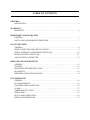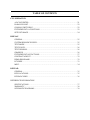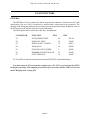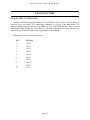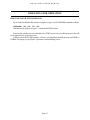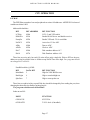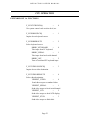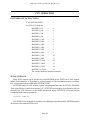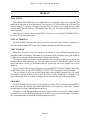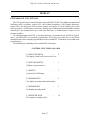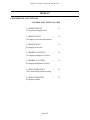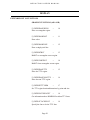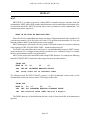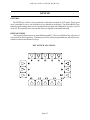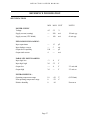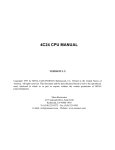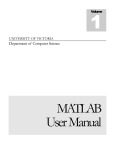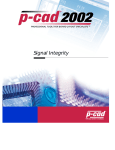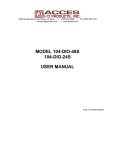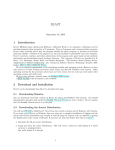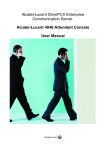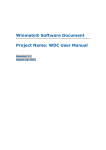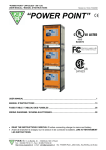Download FPWX USER`S MANUAL
Transcript
FPWX USER'S MANUAL V1.6 Copyright 1997 by MESA ELECTRONICS Richmond, CA. Printed in the United States of America. All rights reserved. This document and the data disclosed herein is not to be reproduced, used, disclosed in whole or in part to anyone without the written permission of MESA ELECTRONICS. Mesa Electronics 4175 Lakeside Drive, Suite #100 Richmond, CA 94806-1950 Tel (510) 223-9272 - Fax (510) 223-9585 E-Mail: [email protected] - Website: www.mesanet.com TABLE OF CONTENTS GENERAL DESCRIPTION . . . . . . . . . . . . . . . . . . . . . . . . . . . . . . . . . . . . . . . . . . . . . . . . . . . . . . . . . . . . . . . . . . . . . . . . . . . . . 5 WARNINGS WARNINGS . . . . . . . . . . . . . . . . . . . . . . . . . . . . . . . . . . . . . . . . . . . . . . . . . . . . . . . . . . . . . . . . . . . . . . . . . . . . . . . . 6 HARDWARE CONFIGURATION GENERAL . . . . . . . . . . . . . . . . . . . . . . . . . . . . . . . . . . . . . . . . . . . . . . . . . . . . . . . . . . . . . . . . . . . . . . . . . . . . . . . . . . 7 INSTALLING AND REMOVING DISK CHIPS . . . . . . . . . . . . . . . . . . . . . . . . . . . . . . . . . . . . . . . . . . . 7 I/O CONNECTORS GENERAL . . . . . . . . . . . . . . . . . . . . . . . . . . . . . . . . . . . . . . . . . . . . . . . . . . . . . . . . . . . . . . . . . . . . . . . . . . . . . . . . . . 8 FPWX CONNECTOR AND CHIP LOCATIONS . . . . . . . . . . . . . . . . . . . . . . . . . . . . . . . . . . . . . . . . . . . 9 SERIAL INTERFACE AND POWER CONNECTOR . . . . . . . . . . . . . . . . . . . . . . . . . . . . . . . . . . . . . 10 PARALLEL PORT CONNECTOR . . . . . . . . . . . . . . . . . . . . . . . . . . . . . . . . . . . . . . . . . . . . . . . . . . . . . . . . 11 ANALOG INPUT CONNECTOR . . . . . . . . . . . . . . . . . . . . . . . . . . . . . . . . . . . . . . . . . . . . . . . . . . . . . . . . . . 12 DISK EMULATOR OPERATION GENERAL . . . . . . . . . . . . . . . . . . . . . . . . . . . . . . . . . . . . . . . . . . . . . . . . . . . . . . . . . . . . . . . . . . . . . . . . . . . . . . . . . 13 STARTUP . . . . . . . . . . . . . . . . . . . . . . . . . . . . . . . . . . . . . . . . . . . . . . . . . . . . . . . . . . . . . . . . . . . . . . . . . . . . . . . . . . 13 BYPASSING THE DISK EMULATOR . . . . . . . . . . . . . . . . . . . . . . . . . . . . . . . . . . . . . . . . . . . . . . . . . . . 13 RELIABILITY . . . . . . . . . . . . . . . . . . . . . . . . . . . . . . . . . . . . . . . . . . . . . . . . . . . . . . . . . . . . . . . . . . . . . . . . . . . . . 14 DISK EMULATOR INITIALIZATION . . . . . . . . . . . . . . . . . . . . . . . . . . . . . . . . . . . . . . . . . . . . . . . . . . . 14 CPU OPERATION GENERAL . . . . . . . . . . . . . . . . . . . . . . . . . . . . . . . . . . . . . . . . . . . . . . . . . . . . . . . . . . . . . . . . . . . . . . . . . . . . . . . . . 16 PC COMPATIBILITY . . . . . . . . . . . . . . . . . . . . . . . . . . . . . . . . . . . . . . . . . . . . . . . . . . . . . . . . . . . . . . . . . . . . . 16 EXPANSION BUS CONNECTOR . . . . . . . . . . . . . . . . . . . . . . . . . . . . . . . . . . . . . . . . . . . . . . . . . . . . . . . . 14 I/O MAP . . . . . . . . . . . . . . . . . . . . . . . . . . . . . . . . . . . . . . . . . . . . . . . . . . . . . . . . . . . . . . . . . . . . . . . . . . . . . . . . . . . . 17 HARDWARE TIC CLOCK . . . . . . . . . . . . . . . . . . . . . . . . . . . . . . . . . . . . . . . . . . . . . . . . . . . . . . . . . . . . . . . . 18 SERIAL PORT . . . . . . . . . . . . . . . . . . . . . . . . . . . . . . . . . . . . . . . . . . . . . . . . . . . . . . . . . . . . . . . . . . . . . . . . . . . . . 18 RS-232 / RS485 OPERATION . . . . . . . . . . . . . . . . . . . . . . . . . . . . . . . . . . . . . . . . . . . . . . . . . . . . . . . . . . . . . 18 SERIAL FILE DOWNLOAD . . . . . . . . . . . . . . . . . . . . . . . . . . . . . . . . . . . . . . . . . . . . . . . . . . . . . . . . . . . . . . 19 TABLE OF CONTENTS CPU OPERATION A-D CONVERTER . . . . . . . . . . . . . . . . . . . . . . . . . . . . . . . . . . . . . . . . . . . . . . . . . . . . . . . . . . . . . . . . . . . . . . . . 21 PARALLEL PORT . . . . . . . . . . . . . . . . . . . . . . . . . . . . . . . . . . . . . . . . . . . . . . . . . . . . . . . . . . . . . . . . . . . . . . . . . 22 CONSOLE SWITCHING . . . . . . . . . . . . . . . . . . . . . . . . . . . . . . . . . . . . . . . . . . . . . . . . . . . . . . . . . . . . . . . . . . 22 EXTENDED INT 1A FUNCTIONS. . . . . . . . . . . . . . . . . . . . . . . . . . . . . . . . . . . . . . . . . . . . . . . . . . . . . . . . 22 SETUP STORAGE . . . . . . . . . . . . . . . . . . . . . . . . . . . . . . . . . . . . . . . . . . . . . . . . . . . . . . . . . . . . . . . . . . . . . . . . . 24 DISPLAY GENERAL . . . . . . . . . . . . . . . . . . . . . . . . . . . . . . . . . . . . . . . . . . . . . . . . . . . . . . . . . . . . . . . . . . . . . . . . . . . . . . . . . 25 SYSTEM RESOURCES USED . . . . . . . . . . . . . . . . . . . . . . . . . . . . . . . . . . . . . . . . . . . . . . . . . . . . . . . . . . . . 25 TEXT MODE . . . . . . . . . . . . . . . . . . . . . . . . . . . . . . . . . . . . . . . . . . . . . . . . . . . . . . . . . . . . . . . . . . . . . . . . . . . . . . 25 TEXT FONTS . . . . . . . . . . . . . . . . . . . . . . . . . . . . . . . . . . . . . . . . . . . . . . . . . . . . . . . . . . . . . . . . . . . . . . . . . . . . . . 26 TEXT WINDOW . . . . . . . . . . . . . . . . . . . . . . . . . . . . . . . . . . . . . . . . . . . . . . . . . . . . . . . . . . . . . . . . . . . . . . . . . . . 26 GRAPHICS . . . . . . . . . . . . . . . . . . . . . . . . . . . . . . . . . . . . . . . . . . . . . . . . . . . . . . . . . . . . . . . . . . . . . . . . . . . . . . . . 26 EXTENDED INT 10 FUNCTIONS . . . . . . . . . . . . . . . . . . . . . . . . . . . . . . . . . . . . . . . . . . . . . . . . . . . . . . . . 27 CONTRAST ADJUST . . . . . . . . . . . . . . . . . . . . . . . . . . . . . . . . . . . . . . . . . . . . . . . . . . . . . . . . . . . . . . . . . . . . . 32 DEMO PROGRAMS . . . . . . . . . . . . . . . . . . . . . . . . . . . . . . . . . . . . . . . . . . . . . . . . . . . . . . . . . . . . . . . . . . . . . . . 32 PCX2HEX . . . . . . . . . . . . . . . . . . . . . . . . . . . . . . . . . . . . . . . . . . . . . . . . . . . . . . . . . . . . . . . . . . . . . . . . . . . . . . . . . . 33 MINT . . . . . . . . . . . . . . . . . . . . . . . . . . . . . . . . . . . . . . . . . . . . . . . . . . . . . . . . . . . . . . . . . . . . . . . . . . . . . . . . . . . . . . . 34 KEYPAD GENERAL . . . . . . . . . . . . . . . . . . . . . . . . . . . . . . . . . . . . . . . . . . . . . . . . . . . . . . . . . . . . . . . . . . . . . . . . . . . . . . . . . 35 KEY LOCATIONS . . . . . . . . . . . . . . . . . . . . . . . . . . . . . . . . . . . . . . . . . . . . . . . . . . . . . . . . . . . . . . . . . . . . . . . . . 35 KEYPAD CODES . . . . . . . . . . . . . . . . . . . . . . . . . . . . . . . . . . . . . . . . . . . . . . . . . . . . . . . . . . . . . . . . . . . . . . . . . . 36 REFERENCE INFORMATION SPECIFICATIONS . . . . . . . . . . . . . . . . . . . . . . . . . . . . . . . . . . . . . . . . . . . . . . . . . . . . . . . . . . . . . . . . . . . . . . . . 37 WARRANTY . . . . . . . . . . . . . . . . . . . . . . . . . . . . . . . . . . . . . . . . . . . . . . . . . . . . . . . . . . . . . . . . . . . . . . . . . . . . . . 38 SCHEMATIC DIAGRAMS . . . . . . . . . . . . . . . . . . . . . . . . . . . . . . . . . . . . . . . . . . . . . . . . . . . . . . . . . . . . . . . . 39 MESA FPWX USERS MANUAL GENERAL DESCRIPTION The FPWX is a tiny PC compatible CPU with integrated LCD graphic display and a thin, flat form factor (2.6"H x 4.5"W x 1.0"D). The FPWX is a complete OEM embedded system user interface CPU with display, keyboard, serial and parallel I/O, flash disk, and power supply. Since the FPWX is PC compatible, most standard PC development tools and languages can be used for application programming. The FPWX has ROM-DOS pre-installed in its BIOS EPROM, and needs only your application program to make a complete user interface. The FPWX display is a 128 by 64 resolution monochrome, graphic, backlit or reflective LCD. Display dot pitch is .52 mm. Text display modes include a 16 character by 4 line mode (8X14 character cell) and a 21 character by 8 line mode (6X8 character cell). Graphics are handled directly by the FPWX BIOS (drawdot, drawline, and bitblt.) A BGI graphics driver is supplied to support Borland compilers. Blinking graphics and 3 level gray scale are possible by using multiple frame buffers. FPWX display contrast can be adjusted via built-in software commands. The optional EL backlight can be turned on and off under software control. The keyswitch array surrounds the display area so that the keys can be labeled in the display. Each key can return a user selectable scan code. The FPWX BIOS provides support for soft-key graphic and text labels. The FPWX requires only +5V power for operation, since display and RS-232 interface power are generated on card. The low operating power and small size of the FPWX make it well suited to portable applications. Maximum operating current is 160 mA. with backlight off. FPWX Power can be reduced to approximately 50 mA. by halting the CPU. The FPWX CPU is a 9.2 MHz PC compatible processor (NEC V40) with 128K or 512K of system RAM, a 128K or 256K BIOS EPROM, and a socket for one 128 to 512K byte disk emulator EPROM or flash EEPROM. The on card flash disk is supported by the FPWX BIOS, and appears to the system as a standard hard disk. A MESA provided file download utility is included in the FPWX BIOS. This allows you to down load your application program to the FPWX's disk emulator from any PC with a serial port. All utilities for using the flash disk are provided with the FPWX. On card I/O includes a RS-232 / RS-485 serial port capable of up to 115K baud, 16 bits of parallel I/O (2/3 82C55), an eight input, 8 bit (optionally 10 bit) A-D converter, and an optional battery backed clock calendar. A 64 pin XT bus pin-out compatible header is provided for user expansion. Adaptors to ISA bus cards and PC104 cards are available from MESA. A form factor compatible system support card is available as an option. This card, the FPWX-SSB, has a 1.44M floppy controller, 2 RS-232 serial ports, and a parallel printer port. Page 5 MESA FPWX USERS MANUAL WARNINGS The FPWX display has dangerous voltages present when the backlight is operating. Do not touch the back or sides of the display when power is applied to the FPWX. The FPWX uses a Lithium cell which can create a fire or explosion hazard if improperly handled. Do not expose the Lithium cell to temperatures in excess of 100oC, or dispose of in fire. Do not attempt to charge the Lithium cell or modify the circuitry associated with the Lithium cell. Do not short circuit the Lithium cell (Be careful not to set the FPWX CPU card on to a conductive surface). The FPWX display uses high voltages on necessarily closely spaced components and traces. To avoid electrical problems, conductive debris, dust, metal shavings etc. must be kept away from the display electronics. For the same reason, do not operate the FPWX where condensation is possible. If the FPWX is brought from a cold environment to a warmer one such that condensation occurs, always allow the FPWX to dry thoroughly before applying power. The FPWX electronics can be damaged by static charge. The FPWX should be removed from it's protective packing only at a static free workstation. Page 6 MESA FPWX USERS MANUAL HARDWARE CONFIGURATION GENERAL When performing any hardware setup (including changing memory chips and installing cables) on the FPWX, power must be OFF! The FPWX can be damaged by plugging in the power cable or changing chips when power is on. In addition, hazardous voltages exist on the FPWX when the backlight is on. As the display is fragile, it is suggested that all configuration be done with the display face down on a soft pad. Chip and connector locations discussed in this manual assume that the FPWX is oriented display down, with the expansion bus connector (the large 64 pin header) on the left hand side. INSTALLING AND REMOVING DISK CHIPS The disk emulator chip on the FPWX is in socket U2. Disk emulator chips may be installed by 1: Orienting the pin 1 dimple of the chip in the up position. 2: Setting the chip in socket U2, making sure that the socket fingers are aligned with the chip pins. 3: Gently pressing the chip into the socket To remove a disk emulator chip, you must have access to a 32 pin PLCC chip puller. Bent paper clips or other improvised tools may damage the socket and void the FPWX warranty. Page 7 MESA FPWX USERS MANUAL I/O CONNECTORS GENERAL The FPWX has 3 user I/O connectors, and an expansion bus connector. All connectors are 2 mm male headers. Pin one of all I/O connectors is marked with a square pad on the connector. The drawing on the facing page indicates pin one with a square at the pin one location. In addition, some of the I/O connectors are keyed to prevent reversed connections. The following lists the I/O connectors, their sizes, and functions: CONNECTOR FUNCTION PINS KEY P1 XT EXPANSION BUS 64 PIN 64 P2 PARALLEL PORT 26 NONE P3 SERIAL PORT + POWER 10 (PIN 1) P4 ANALOG-IN 10 NONE P5 EL BACK LIGHT POWER 2 NONE P6 MEMBRANE SWITCH SCAN 10 NONE P7 LCD INTERFACE 10 NONE P5, P6, and P7 are internal connections between the FPWX CPU card and the display. Note that connector P5 has hazardous voltages( up to 150 VAC!!) present when the FPWX backlight is operating. Take adequate precautions to prevent contact with the FPWX circuit card and LCD display in the vicinity of P5 Page 8 MESA FPWX USERS MANUAL I/O CONNECTORS FPWX CONNECTOR AND CHIP LOCATIONS Page 9 MESA FPWX USERS MANUAL I/O CONNECTORS SERIAL INTERFACE AND POWER CONNECTOR Connector P3 is the FPWX's power source and serial interface connector. P3 is a male, 10 pin dual inline 2 mm connector. The suggested mating connector for P3 is Suyin20043-10G2 or 3M 152210100-GG. These are both cable mount female headers for 1 mm pitch IDC flat cable. Individual wire type connectors are available for 2 mm connectors but are not suggested due to their fragility. The FPWX can draw about 200 mA with the backlight at full intensity and CPU running at full speed. Keep this in mind when the FPWX is powered by long cables. +5V power to the FPWX should not drop below 4.5V Because of this, power wiring to the FPWX should be short and direct. You should make sure that the voltage drop in your power cable does not exceed 100 mV or so. If you need to use a long power cable, there are 2 options: 1. Use a local 5V regulator near the FPWX, or 2. Use a 5V power supply with remote sense capability. Before applying power to the FPWX, it is strongly advised that the power cabling be checked carefully with an ohmmeter, as a mistake in power wiring could be disastrous. SERIAL INTERFACE AND POWER CONNECTOR PIN-OUT: PIN SIGNAL DIRECTION FUNCTION 1 GND 2 EXTRESET To FPWX Reset FPWX 3 CTS To FPWX RS-232 status in 4 TXD From FPWX RS-232 data out 5 RXD To FPWX RS-232 data in 6 RTS From FPWX RS-232 status out 7 485A Bidirectional RS-485 I/O 8 485B Bidirectional RS-485 I/O 9 GND Power Ground 10 VCC FPWX power Signal ground Page 10 MESA FPWX USERS MANUAL I/O CONNECTORS PARALLEL PORT CONNECTOR Connector P2 provides access to 16 bits of user I/O. P2 is a 26 pin, 2 mm male header. The suggested mating connector for P2 is Suyin 20043-26G2 or 3M 152226-100-GG. These are both cable mount female headers for 1 mm pitch IDC flat cable. Individual wire type connectors are available for 2 mm connectors but are not suggested due to their fragility The parallel I/O port is not a standard printer port but an 82C55 programmable peripheral interface. Ports A and B of the PPI are available for any use, but port C is used by the FPWX for membrane keyswitch scanning. PPI port B has pullup resistors, and if inputs are needed, it is suggested that port B be used. Default FPWX BIOS programming sets port A to output mode, and port B to input mode. Port B bits 0 and 1 have a special purpose if the debug keyboard is used. If an external XT type keyboard is installed, port B bit 0 is used as keyboard clock, and bit 1 is used as keyboard data. PPI port C is brought out to connector P2 to allow external membrane switches to be used, or in those cases where the built in membrane switch is not used. For normal FPWX operation, you should make no connections to the port C bits. PIN SIGNAL PIN SIGNAL 1 PA0 2 PA1 3 PA2 4 PA3 5 PA4 6 PA5 7 PA6 8 PA7 9 PB0 (KBCLK 10 PB1 (KBDATA) 11 PB2 12 PB3 13 PB4 14 PB5 15 PB6 16 PB7 17 PC0 18 PC1 19 PC2 20 PC3 21 PC4 22 PC5 23 PC6 24 PC7 25 GND (KBGND) 26 VCC (KBVCC) Signal names in parenthesis are external (debug) keyboard connections. A debug keyboard adaptor cable is available from MESA for program development use. The part number of the keyboard adaptor is FPWXKDPT. If making your own keyboard adaptor cable, KBCLK is DIN pin 1, KBDATA is DIN pin 2, KBGND is DIN pin 4 and KBVCC is DIN pin 5. Page 11 MESA FPWX USERS MANUAL I/O CONNECTORS ANALOG INPUT CONNECTOR Connector P4 is the analog input connector. The FPWX has an 8 or 10 bit, 2.5V full scale A-D converter with 8 user inputs. The analog input connector is a 10 pin, 2 mm male header. The suggested mating connector for P4 is Suyin20043-10G2 or 3M 152210-100-GG. These are both cable mount female headers for 1 mm pitch IDC flat cable. Individual wire type connectors are available for 2 mm connectors but are not suggested due to their fragility. Analog input connector pin-out is as follows: PIN SIGNAL 1 AIN 0 2 AIN 1 3 AIN 2 4 AIN 3 5 AIN 4 6 AIN 5 7 AIN 6 8 AIN 7 9 GND 10 VCC Page 12 MESA FPWX USERS MANUAL DISK EMULATOR OPERATION GENERAL The FPWX has a built in nonvolatile disk emulator with a capacity of up to 512K bytes using EPROM or 5V flash EEPROM. Socket U2 at the top left of the FPWX card is the disk emulator socket of the FPWX. This socket is a 32 pin PLCC socket. You need a 32 pin PLCC chip extracter to safely remove disk emulator chips, as improvised tools can easily damage the socket. Currently supported disk emulator memory parts are: Manufacturer Chip type Part Number Capacity Atmel SST Atmel TI,NS,Microchip etc. TI,NS,Microchip etc. 5V flash 5V flash 5V flash EPROM EPROM AT29C010-15JC LH28EE011-150 AT29C040-15JC 27C010-15 (PLCC) 27C040-15 (PLCC) 128K bytes 128K bytes 512K bytes 128K bytes 512K bytes We plan to support the SST 28SF040 (512K 5V flash) when it becomes available. Emulated drives on the FPWX are always hard drives (C: or D:). The FPWX has a built-in ROM drive in its BIOS ROM. This emulated drive is always present and always read-only. This ROM drive contains the COMMAND.COM, AUTOEXEC.BAT, and CONFIG.SYS files necessary forDataLight ROM-DOS plus the RECV.EXE file download program. This ROM drive will be drive C: if no disk emulator is present, but becomes drive D: if the U2 socket disk emulator is present. The U2 socket disk emulator is always drive C: if installed. STARTUP Since the AUTOEXEC.BAT file is read only, an indirect scheme is used to automatically launch user programs. The ROM drive AUTOEXEC.BAT file looks for a file called LAUNCH.BAT on drive C:. If the LAUNCH.BAT file is found, control is passed to that file. BYPASSING THE DISK EMULATOR It is possible to bypass the startup sequence if desired by depressing and holding the ALT key on the XT keyboard at power up. This will cause a small list of startup options to appear. This makes it possible to 'bail-out' if your automatically launched application program is broken. Typing control break will usually fail in this case. Page 13 MESA FPWX USERS MANUAL DISK EMULATOR OPERATION RELIABILITY In an embedded system environment where a system that won't boot is basically a failed system, it is important to understand some charateristics of the DOS operating system that applies to disk access. When DOS writes a file, it writes to the FAT and directory areas of the drive (emulated or real). If there is any chance that a system can be reset or power can fail when writing to this disk, all information on the disk could become inaccessable, not just the file that was being written. The reason is that when DOS writes to a directory or FAT area it always writes a full sector, not just the directory or FAT entry required. If the sector write is not completed, the sector with the directory or FAT entry that was being written will have an invalid CRC. This can affect any file on the drive! For this reason, you should design your application to avoid the possibility of disk writes when power may fail . One way to do this is a power switching scheme that allows the user to turn on the FPWX power, but uses software to turn the power off. This can be done fairly simply with a set-reset flip-flop and a P-channel MOSFET. In applications that do frequent disk writes, it may be advantageous to disable emulated disk CRC checking. This will make a partially re-written sector readable by the operating system. This will only improve the odds of surviving a power off or reset during a file write, not totally eliminate the problem. Turning off CRC's will also mask possible hardware problems, so is not generally suggested. DISK EMULATOR INITIALIZATION Before using the disk emulator, it needs to be initialized so that the FPWX BIOS knows the size, chip type, and organization of the disk emulator. This initialization is done with INITRAMD.EXE. INITRAMD.EXE is supplied in the DISK subdirectory of the FPWX distribution disk. If INITRAMD is run with a /L parameter, it will list the types of disk emulator chips supported by the FPWX BIOS. Each type of disk emulator chip has a corresponding Devicetype number. To initialize a disk emulator, you invoke INITRAMD as follows: INITRAMD /CStartChip /NNumberOfChips /DDeviceType [/F[O | D]] Where on the FPWX, StartChip is always 0, NumberOfChips is always 1 and DeviceType is a number listed by the INITRAMD /L command. The /F parameter invokes a built-in FDISK and FORMAT option. The /F option can optionally be followed by D or O. This option selects standard DOS format (D) or a specially optimised format for use with Datalight ROM-DOS (O). The ROM-DOS format uses 512 byte allocation units and saves space in small drives. Since the FPWX in normally supplied with ROM-DOS, the /FO option should be used. Do not use the O option with standard DOS or unpredictable file system behavior will result! Page 14 MESA FPWX USERS MANUAL DISK EMULATOR OPERATION DISK EMULATOR INITIALIZATION If you wanted to initialize disk emulator using device type 1, the INITRAMD command would be: INITRAMD /C0 /N1 /D1 /FO ( Initialize a disk using device type 1 - with the ROM-DOS format ) Once the disk emulator has been initialized, the FPWX needs to be reset before the new disk will be recognized by the operating system. Unlike previous MESA disk emulator software, you should not normally need to run FDISK or FORMAT as long as you specify the /F parameter when initializing a drive. Page 15 MESA FPWX USERS MANUAL CPU OPERATION GENERAL The FPWX CPU is a NEC V40 running at 9.216 MHz. The V40 is a high integration 8088 compatible processor with built in 82C54 compatible timer counter, 82C59A compatible interrupt controller, asynchronous serial port and a 4 channel DMA controller. FPWX system memory can be either 128K bytes or 512K bytes depending on FPWX model. Although 128K sounds small, since the FPWX uses DOS in ROM, nearly all of the 128K of system RAM is available for launching application programs. The FPWX BIOS can be either 128K bytes or 256K bytes. The 256K BIOS allows for storage of more graphic objects, fonts etc. The FPWX can write to 5V flash memory BIOS chips to allow BIOS upgrades and adding new graphic resources. PC COMPATIBILITY The FPWX CPU is compatible with most programs developed with standard PC software tools, however the FPWX is not totally hardware compatible with a PC. The main differences are that the V40 DMA controller is not 82C37 compatible, and that the 82C55 keyboard and status port is not present on the FPWX. The V40's DMA controller is normally used only by the FPWX LCD, and possible by a floppy drive added to the FPWX for development purposes. The FPWX BIOS supports the V40 DMA controller for floppy operation, so compatibility is not an issue as long as DOS or BIOS calls are used for floppy I/O. Since the normal 82C55 parallel port is not present, access to the keyboard and beeping the speaker must always go through the FPWX BIOS and not attempt direct port I/O. This is not normally a problem, as very few programs (mainly keyboard TSRs which are not appropriate to use with the FPWX) do direct port I/O. EXPANSION CONNECTOR The FPWX has a dual row 64 pin 2 mm male header for PC bus expansion. This connector is pinout compatible with 8 bit PC/104 I/O cards, and 8 bit ISA cards. A PC-104 and a ISA bus adaptor are available from MESA to allow one ISA card or up to two PC-104 expansion cards to be added to the FPWX. The adaptors (PN FPWXISA for the ISA adaptor and FPWX104 for the PC-104 adaptor) are intended mainly for development use, for example, to use a floppy or network to transfer data to the FPWX. When adding I/O cards to the FPWX, make sure that the total +5V supply current does not exceed 1A. (FPWX power connector limitation). Page 16 MESA FPWX USERS MANUAL CPU OPERATION I/O MAP The FPWX has a number of on-card peripherals at various I/O addresses. All FPWX I/O is located at addresses below 100H. Addressable latch bits: BIT BIT ADDRESS BIT FUNCTION LCDOn 0E0h LCD +5 and VEE enable RS485En 0E1h Enable RS-485 driver and disable receiver PumpEn 0E2h Enable VEE and -5V for serial link NADCS 0E3h Active low CS for ADC ADIn 0E4h Data to ADC ADClk 0E5h Clock to ADC DA17 0E6h Disk emulator address A17 DA18 0E7h Disk Emulator address A18 These bits are write only, but each I/O write affects only a single bit. Write a 0FFh to the port address to set the bit, a 00h to clear it. All bits except NADCS are active high. User programs should not change DA17 or DA18... Parallel latch bits @ 050H: BIT DATA BIT BIT FUNCTION MemMode 5 High for 256K BIOS access BackLight 6 High to turn backlight on SpkrGate 7 High to turn speaker on These bits are read/write bits at port 050h. they should be changed by first reading the port, then changing the desired bit, the finally rewriting the port. User programs should not touch MemMode! Other on card I/O: PORT FUNCTION 030H-033H 82C55 PIA 0C0H-0CFH T.O.D. clock (if installed) Page 17 MESA FPWX USERS MANUAL CPU OPERATION HARDWARE TIC CLOCK To simplify application timing tasks, and allow responsive keypad scanning, the hardware tic clock on the FPWX runs at 100 CPS instead of the normal 18 CPS. This should have no serious side effects with well behaved programs, as the user tic clock still runs at 18 CPS. The 100 CPS to 18 CPS conversion is done with a rate multiplier type algorithm that does not detract from the long term accuracy of the system tic clock. Application programs that intercept the user tic interrupt (INT 1C ) will be still be interrupted at an average rate of 18 cps, but instead of the interrupts occurring regularly, the will occur at either 50 or 60 mS intervals. If an application program requires interrupts with a constant interval , it should use the hardware tic interrupt instead of the software tic. SERIAL PORT The serial port on the FPWX uses the V40's built in 8251 compatible serial port hardware. The serial port baud rate setting can also be done with an extended INT 1A function. See the EXTENDED INT1A section below for more information. Since the V40's serial port is not 8250 (COMX) compatible, application programs that directly access the serial port will not work with the FPWX serial port. There are some low level serial port access programs in the V40SER.PAS file on the distribution floppy. These can be used as a guide to writing code for the serial port. If you need to access the serial port directly, be sure that you disable the serial console. RS-232 / RS-485 OPERATION The serial port on the FPWX can use either RS-232 levels or RS-485 levels. To use RS-232 levels, the RS-485 transmit enable bit must be set high. This is because the RS-485 and RS-232 receiver share the same serial input pin on the V40 processor. When the RS-485 transmit enable bit is on, the RS485 receiver is disabled, allowing the RS-232 signal to reach the V40. RS-485 communication on the FPWX is always half-duplex, because of the fact that the receiver is disabled when the transmitter is enabled and vice-versa. When RS-485 is used with asynchronous serial ports, it is important that the idle (non-driven) line voltages be held in the marking state. This can be done by providing a 1K pullup resistor (to+5V) on the RS485A line and a 1K pull down resistor on the RS-485B line somewhere on the RS-485 bus. When using RS-485, it is the responsibility of the character or packet output routine to enable and disable the RS-485 transmitter. The Pascal include file V40SER.PAS in the source directory of the distribution disk has some low level serial port and RS-485 enable-disable procedures that can be used as examples for writing your own code. Page 18 MESA FPWX USERS MANUAL CPU OPERATION SERIAL FILE DOWNLOAD To allow transferring of application programs to the FPWX, which may not have a floppy drive or other means of transferring programs, a set of utility programs are provided. The are called SEND and RECV. SEND and RECV comprise a very simple file download utility set. When the FPWX is supplied with ROM-DOS, RECV is normally supplied built into the BIOS ROM as part of the ROM drive (C:). The first requirement for SEND and RECV to work is the proper cable. This cable has only three wires, and is a 'data only null modem' cable. Assuming that your host machines serial port is a 9 pin male (AT pinout) type, and that you have a FPWX serial port adaptor cable, the cable would have 9 pin female connectors at both ends and the following connections: 9 pin 9 pin 5 -------- 5 ( ground ) 2 -------- 3 ( data <- ) 3 -------- 2 ( data -> ) If your host machine has a 25 pin serial connector, the cable needs a female 25 pin connector on the host end and a female 9 pin connector on the client end. This cable must have the following connections: 25 pin 9 pin 7 -------- 5 ( ground ) 2 -------- 2 ( data -> ) 3 -------- 3 ( data <- ) SEND runs on a host machine. This host machine must be a PC with a standard COMX type RS232 serial port available. SEND is invoked this way: SEND PPP [BR] PPP is the hexadecimal port address of the serial port on the host machine ( 3F8 = COM1, 2F8 = COM2, 3E8 = COM3, and 2E8 = COM4). BR is an optional baud rate parameter. If BR is not supplied, send uses 9600 baud. For example SEND 2F8 38400 would send files through COM2 at 38400 baud. CPU OPERATION Page 19 MESA FPWX USERS MANUAL SERIAL FILE DOWNLOAD Once SEND is running on the host machine, RECV is run on the client CPU card to download files. Note that RECV only works on MESA V40 based CPU's! RECV is invoked this way: RECV RFN LFN [BR] [Q] RFN is the remote file name (the source file) which is relative to the path where send was launched. LFN is the local file name (the target file). The Q parameter causes SEND to be aborted when the file transfer is complete. BR is an optional baud rate parameter. If BR is not supplied, RECV uses 9600 baud. For example RECV FOO GOO 38400 Q would get the remote file FOO, write it to the local file GOO, and abort SEND when done. All data transfers would be done at 38400 baud. If you tend to forget file names, a simple trick is to first create a directory listing of the send directory in a file: DIR > DIRFILE Now the FPWX can display the directory at the send end of the link by typing: RECV DIRFILE CON [BR] If you set the baud rates on the command line, the SEND baud rate must match the RECV baud rate. Maximum practical baud rate is 57600 baud. You may not be able to use the maximum baud rate, depending on your host CPU speed, serial port characteristics, interconnect cable etc. (Your mileage may vary). Page 20 MESA FPWX USERS MANUAL CPU OPERATION A-D CONVERTER The FPWX has an optional built in 11 channel A-D converter. This A-D converter has a full scale input range of 2.5V and a resolution of 10 or 12 bits (depending on FPWX model). The A-D chip is either a TLC1541 (10 bit) or TLC2543 (12 bit). Reference accuracy is within +- 2%. Reference drift versus temperature is less than 100 PPM per deg. C but is typically better than 30 PPM per deg C. You should refer to the Texas Instruments data sheet for these A-D chips for more information on interfacing and accuracy specifications. The A-D converter is accessed serially via bits on the addressable latch port. Eight of the A-D input channels are available externally, channels 0 through 7. Channels 8,9, and 10 are used for special purposes. Channel 8 is used for monitoring the VCC voltage on the FPWX. The VCC voltage is divided by three before being input to the A-D. This means that a 5V VCC would reads as 682 i.e. ((5V*1023) / (3 * 2.5)) on the10 bit converter and 2730 i.e. ((5V *4095)/( 3 * 2.5)) on the 12 bit converter. Channel 9 is used to read FPWX temperature. Channel 9 reads a forward biased base-emitter junction of a transistor, which has an approximate temperature coefficient of -2.2 mV per deg C. The equation for temperature is approximately Deg. C = (.660 - (ADReading *2.5/1023))/.0022 for the 10 bit converter and Deg. C = (.660 - (ADReading *2.5/4095))/.0022 for the 10 bit converter. The resolution of the temperature reading is about 1.2 deg C for the 10 bit converter and 0.3 deg. C. for the 12 bit converter. Channel 10 is a analog ground reference channel and can be used (by subtracting the channel 10 reading from data read from other channels) to remove any zero offset from the A-D converter. The demonstration program READAD.EXE read the A-D inputs and displays the results on the LCD panel. The (Pascal) source code for these programs is available in the SOURCE directory of the FPWX distribution disk. CONSOLE SWITCHING The FPWX can use an XT keyboard, the scanned keypad or the serial port for console input. Console out can be directed to a video card (on an expansion adaptor), the LCD panel or the serial port. To determine which console option is used, the FPWX supports extended INT 1A functions that allow dynamic switching of console input and output. Console output defaults to a video card if a video card is detected in the system. If a video card is detected, the console input comes from the XT keyboard port. If no video card is detected in the system, console input and output default to the keypad and LCD panel. Page 21 MESA FPWX USERS MANUAL CPU OPERATION PARALLEL PORT The FPWX parallel port consists of a 82C55. Port C of the 82C55 is used for keypad scanning and bits 0 and 1 of port B are used when the XT keyboard is used. Because of this there are only a few 82C55 modes that can be setup without interfering with FPWX operation. 82C55 modes are selected by writing the control word to the 82C55s control port at 033H. Port A is accessed at 030H and port B is accessed at 031H. Valid 82C55 control words are: 093H 083H 081H Port A and B are inputs Port A is output and port B is input Port A and B are outputs In the all output mode, (081H) the XT keyboard will not work and should not be attached! CONSOLE SWITCHING The FPWX distribution disk has some batch files in the DEMO directory that dynamically reroute the console in and out. Consult the BATREAD.ME file in that directory for more information on those files. The serial port console in and out options must be explicitly enabled by calling the appropriate extended INT 1A functions. It is not possible to have console input from more than one source simultaneously. To enable the membrane keypad, you must disable the serial or XT keyboard console input. EXTENDED INT 1A FUNCTIONS Console I/O redirection, and some other miscellaneous control functions on the FPWX are accessed via extended INT 1A calls. The calling convention used in all these calls is as follows: register AH = 87H, register BX is the offset part of the structure pointer, and register CX is the segment part of the structure pointer. CX:BX points to a structure, the first byte of which is the function number, and the second byte is the returned status byte. After these first bytes, a variable number of byte or word parameters follow. For a full description of the INT 1A extended functions, you must refer to the INT 1A.H (for C users), and INT1A.INC (for assembly programmers) files in the source directory of the FPWX distribution disk. The following is a brief list of extended INT 1A functions for quick reference: Subfunctions are indented and listed under main functions. Page 22 MESA FPWX USERS MANUAL CPU OPERATION EXTENDED INT 1A FUNCTIONS F_SYSCNTRLINFOQ = 0 Get system control code revision level, etc. F_SYSKBSOURCEQ = 1 = 2 = 0 Inquire about keyboard source. F_SYSKBREROUTE Select keyboard source. KBSRC_KEYBOARD Take input from PC keyboard. KBSRC_SERIAL = 1 Take input from local serial channel. KBSRC_OFF = 2 Turn off serial and PC keyboard input. F_SYSVIDEOSOURCEQ = 3 = 4 = 0 Inquire about video destination. F_SYSVIDEOREROUTE Select video destination. VIDDEST_VIDEO Send video output to standard video. VIDDEST_SERIAL = 1 Send video output to local serial channel. VIDDEST_LCD = 2 Send video output to local LCD display. VIDDEST_STUB = Send video output to black hole. Page 23 3 MESA FPWX USERS MANUAL CPU OPERATION EXTENDED INT 1A FUNCTIONS F_SYSSCUBAUDSEL = 5 BAUDSEL_110 = 0 BAUDSEL_150 = 1 BAUDSEL_300 = 2 BAUDSEL_600 = 3 BAUDSEL_1200 = 4 BAUDSEL_1800 = 5 BAUDSEL_2000 = 6 BAUDSEL_2400 = 7 BAUDSEL_3600 = 8 BAUDSEL_4800 = 9 BAUDSEL_7200 = 10 BAUDSEL_9600 = 11 BAUDSEL_19200 = 12 BAUDSEL_38400 = 13 BAUDSEL_57600 = 14 BAUDSEL_115200 = 15 Set V40 SCU baud rate. The various baud rate selection constants. SETUP STORAGE Many FPWX options can be saved in the serial EEPROM on the FPWX card. These options include: initial baud rate, LCD parameters, contrast setting, etc. These parameters can be set with the INT 1A functions or the provided utility SETFPWX.EXE SETFPWX reads a text file of setup options, and programs these into the FPWX's EEPROM. These setup files have a default extension of .CF. SETFPWX and a number of configuration files are located in the UTILS directory of the FPWX distribution floppy. SETFPWX is invoked with the configuration file name as a parameter: SETFPWX FPWX.CF If SETFPWX is invoked with no parameters, it will display usage information. EEPROM options do not take effect until the FPWX is reset. Page 24 MESA FPWX USERS MANUAL DISPLAY GENERAL The FPWX uses a 128 by 64 pixel graphic LCD display. A display with EL backlight is available as an option. The FPWX display is not hardware compatible with any standard PC display, but hardware compatibility is of little value for such a small display. Instead, the FPWX BIOS supports the display with standard INT 10 BIOS calls plus some extended function calls for graphics, etc. This means that normal text output will work on the FPWX screen, but programs that access video memory directly will not work on the FPWX. SYSTEM RESOURCES USED The FPWX display is DMA driven, and uses DMA channel 1. IRQ 5 is used for a frame rate interrupt. The frame rate interrupt is used for cursor blinking and graphic plane switching to support blinking graphic objects. External cards must not drive DRQ1 or IRQ5, or the display will malfunction. The display buffer memory resides in system RAM. The standard configuration with 2 planes to allow blinking uses 5120 bytes of system RAM. TEXT MODE When the FPWX LCD panel is used for console output, the display is compatible at the BIOS or INT 10 level with a standard PC text display. The display is not hardware compatible with the standard monochrome or color IBM type displays. When the display panel is used, there are no equivalents to the video modes used on a normal PC. Changing video mode (INT 10 function 00) will only clear the screen. The display is always in a graphics mode, allowing freedom to mix text and graphics. The FPWX BIOS does support most of the INT 10 video display calls, so most software that accesses the display through the BIOS will work. (Within the limits of the smaller display size). The FPWX BIOS does not maintain a copy of the characters and attributes in the current display. This means that INT 10 functions that depend on the previous display contents will not work. INT 10 functions that may cause trouble are function 08h (read character and attribute) and function 0Ah (write character at cursor). Function 0Ah may cause trouble because it assumes that the character attribute to use is the one at the current character position in video memory. The FPWX's BIO's' function 0Ah simply writes characters with the default attributes. MESA is working on a ANSI.SYS replacement that is compatible with the small LCD display environment for those text and remote terminal applications that need ANSI compatibility Most compilers have an option to use the BIOS instead of direct memory access when writing to the display. You will need to enable this option when compiling applications using the LCD display. Page 25 MESA FPWX USERS MANUAL DISPLAY TEXT FONTS The standard FPWX BIOS has two available fonts for text display, a large and a small font. The small font is suggested for most applications. This font uses a 5X7 sized character in a 6X8 cell. This allows a 8 line by 21 character text output. The large font is useful where the display must be visible from a distance. The large font uses 7X9 characters in a 8X14 cell. The large font allows a 4 line by 16 character display. The font type is chosen via an extended INT 10 function. See the section EXTENDED INT 10 FUNCTIONS for more information. TEXT ATTRIBUTES The FPWX BIOS supports blink and reversed video attributes. These character attributes are selected with the standard INT 10 functions. Underline and intensity attributes are ignored. TEXT WINDOW When the LCD panel is used, text output can be confined to a user defined rectangular region within the borders of the display. All standard text operations will be confined to this region, including scrolling, screen clearing, and characters that wrap at the end of the line. The purpose of this text window is to allow graphic areas around the periphery of the display for labeling softkeys, status indicators etc. The text window can also be used with the region save and restore functions to create pop-up notifiers and user queries that restore the graphic screen when dismissed. The text window dimensions are defined with an extended INT 10 function. Window dimensions are specified in pixels. See the EXTENDED INT 10 FUNCTIONS section for more information. The text window is set to the physical display limits when the BIOS initializes the LCD panel. Text windows should normally be set so that the vertical window dimension is a multiple of the current font height. If this is not done, scrolling may leave partial characters visible on the display. GRAPHICS The FPWX BIOS has support for several graphics operations. These operations include BitBLT, single pixel width line drawing (Bresenham algorithm), screen region save and restore, arbitrary position character output, and individual dot drawing. If 2 planes are used, blinking graphic objects are supported. These are useful for calling attention to specific screen areas. Blinking graphic objects do not have any system performance overhead, as they are implemented by dynamically switching the display buffers. Page 26 MESA FPWX USERS MANUAL DISPLAY EXTENDED INT 10 FUNCTIONS The LCD specific video control functions via extended INT 10 calls. The calling convention used in all these calls is as follows: register AH = 80H (control functions) or 81H (graphic functions), register BX is the offset part of the structure pointer, and register CX is the segment part of the structure pointer. CX:BX points to a structure, the first byte of which is the function number, and the second byte is the returned status byte. After these first bytes, a variable number of byte or word parameters follow. For a full description of the INT 10 extended functions, you should refer to the INT10.H (for C users), and INT10.INC (for assembly programmers) files in the source directory of the FPWX distribution disk. Some example programs that use the extended INT 10 functions are provided in the source directory The following is a brief listing of the extended INT 10 functions: CONTROL FUNCTIONS (AH= 80H) F_DISPCNTRLINFOQ = 0 Get display control code revision level, etc. F_DISPCHECKSETUP = 1 = 3 = 4 Validate setup parameters. F_DISPINIT Activate the LCD display. F_DISPMODEGET Get display operating modes information. F_DISPMODESET = 5 = 10 Set display operating mode. F_DISPGETBUFPTR Get segment of display buffer. Page 27 MESA FPWX USERS MANUAL DISPLAY EXTENDED INT 10 FUNCTIONS CONTROL FUNCTIONS (AH= 80H) F_DISPSETBUFPTR = 11 = 12 = 13 = 14 = 15 = 16 = 17 Set segment of display buffer. F_DISPSTATEGET Get display on/off state information. F_DISPSTATESET Set display on/off state. F_DISPBKLTSTATEGET Get display backlight on/off state. F_DISPBKLTSTATESET Set display backlight on/off state. F_DISPCONTRASTGET Get current display contrast setting. F_DISPCONTRASTSET Set display contrast. Page 28 MESA FPWX USERS MANUAL DISPLAY EXTENDED INT 10 FUNCTIONS GRAPHIC FUNCTIONS (AH= 81H) F_GRFXDISPINFOQ = 0 = 1 = 2 = 3 = 4 = 5 = 6 = 7 = 8 = 9 Get graphics code revision level, etc. F_GRFXDISPDIMQ Get display dimensions. F_GRFXTTYINFOGET Get TTY region information. F_GRFXTTYINFOSET Set TTY region information. F_GRFXCRSRXABLQ Get cursor xable state information. F_GRFXCRSRXABL Xable cursor display. F_GRFXTTYPATGET Get TTY region fill pattern. F_GRFXTTYPATSET Set TTY region fill pattern. F_GRFXPATGET Get non-TTY region fill pattern. F_GRFXPATSET Set non-TTY region fill pattern. Page 29 MESA FPWX USERS MANUAL DISPLAY EXTENDED INT 10 FUNCTIONS GRAPHIC FUNCTIONS (AH= 81H) F_GRFXERASEREGN = 10 = 11 = 12 = 13 Erase a rectangular region. F_GRFXDRAWDOT Draw a dot. F_GRFXDRAWLINE Draw a single-pixel line. F_GRFXBITBLT BitBLT to rectangular screen region. F_GRFXUNBITBLT = 14 BitBLT from rectangular screen region. F_GRFXERASETTY = 15 = 16 = 17 Erase the TTY region. F_GRFXERASENONTTY Erase the non-TTY region. F_GRFXSETTTYDIM Set TTY region location/dimensions by point and size. F_GRFXFONTINFOGET = 18 Get information about ROMBIOS-resident TTY fonts. F_GRFXATTACHFONT = Specify the font to be the TTY font. Page 30 19 MESA FPWX USERS MANUAL DISPLAY EXTENDED INT 10 FUNCTIONS GRAPHIC FUNCTIONS (AH= 81H) F_GRFXSELFONT = 20 = 21 Select TTY font by number. F_GRFXSETTTYLOC Set TTY window location by rectangular region. F_GRFXTFONTINFOGET = 22 Get information about the current TTY font. F_GRFXNTFONTINFOGET= 23 Get information about the current non-TTY font. F_GRFXATTACHNTFONT= 24 Specify the font to be the non-TTY font. F_GRFXDRAWCHAR = 25 Draw a character from the non-TTY font at the specified pixel coordinate. F_GRFXSAVEREGNSIZEQ= 26 Get size of buffer required to save the specified LCD display region image. F_GRFXSAVEREGN = 27 Save specified LCD display region image to buffer. F_GRFXUNSAVEREGN = 28 Restore specified LCD display region image from buffer. Page 31 MESA FPWX USERS MANUAL DISPLAY CONTRAST ADJUST The LCD panel contrast is adjusted by varying the VEE voltage to the panel. The VEE voltage output is programmable with 10 bit resolution. The VEE output is linked to the FPWX's VCC in such a way that the difference between VCC and VEE remains constant at a given VEE setting. This is done because LCD panel contrast depends on the difference between VEE and VCC, not VEE alone. By maintaining a constant VEE-VCC, display contrast is much less affected by VCC variations. Setting the LCD VEE voltage is done as part of the LCD panel initialization process. The standard display panel used with the FPWX need approximately -8.5 volts for operation. The function that sets the VEE voltage is F_DISPCONTRASTSET. This function uses a single word parameter (DISPCONT) to set the VEE voltage. The equation for the VEE voltage is ((DISPCONT/65535) * 25 -VCC). The equation for DISPCONT in terms of VEE is (VEE+VCC)/25*65535. For example, to set the VEE voltage to -8.5V , assuming VCC is 5V, DISPCONT would be set for (8.5+5)/25 * 65535 or 35389 (8A3DH). The supplied program SC.EXE allows you to adjust the contrast, and save the new contrast setting in the FPWX's setup EEPROM. The Pascal source code for SC.EXE is in the SOURCE directory of the FPWX distribution floppy. BACKLIGHT CONTROL The FPWX is available with a EL backlit display. EL backlights have a limited lifespan (approximately 2000 hours to 1/2 initial brightness), so the FPWX BIOS automatically turns off the display after a programmable time period. The backlight is turned on by console input or video output. All parameters that control backlight operation are set-up with SETFPWX using the setup file BAKLITE.CF. DEMO PROGRAMS A number of C and Pascal demonstration programs for the LCD display are included on the FPWX distribution disk in the DEMO directory. Source code for all demo programs is in the SOURCE directory. These programs give examples of using most of the extended interrupt functions. Page 32 MESA FPWX USERS MANUAL DISPLAY PCX2HEX PCX2HEX is a MESA supplied utility that makes it simpler to embed images into application programs. PCX2HEX converts a monochrome PCX picture file to a hexadecimal ASCII array of bytes suitable for inclusion in C or Pascal source code. To make a picture for embedding in an application program, you first create the PCX file with one of the many available 'Paint' type programs. Most of these paint programs allow you to specify the image size when you create a new file. You need to specify this size to match the size of your desired image. The PCX file must be a 1 plane (monochrome) file type. Once you hav e created a suitable image file, you run PCX2HEX to convert the PCX file to a hex constant. PCX2HEX can make files suitable for C or Pascal programs. To make a C type file from GOOBER.PCX, you would type PCX2HEX GOOBER.PCX C This would create a GOOBER.H file for inclusion in C source code. To make a Pascal type file from GOOBER.PCX, you would type PCX2HEX GOOBER.PCX PASCAL This would create a GOOBER.PAS file for inclusion in Pascal source code The constant array will have the same name as the PCX file that it was created from. In addition to the array of bytes that make up the picture, two 16 bit constants are defined in the hex file. These are the X and Y dimensions of the picture. These dimensions have the same name as the PCX file that they were created from except that the X dimension has XDIM appended to the name and the Y dimension has YDIM appended. These dimensions are needed by the BITBLT function. After the desired hex constant file(s) have been created, they can be included in your application program source code. They can then be displayed on the LCD screen using the INT 10 BITBLT function. For an example of using the hex constant files with BITBLT, you can refer to the SC.PAS file in the SOURCE directory of the FPWX distribution floppy. Page 33 MESA FPWX USERS MANUAL DISPLAY MINT MINT.EXE is a simple program for calling MESA's extended interrupt functions from the command line. MINT allows fairly complex demonstrations of the extended interrupt functions to be executed from batch files. MINT is invoked with a series of parameters on the command line. The command- parameter sequence is: MINT IN AH FN RV SF PAR0 PAR1 PAR2... Where the first five command line parameters are always 2 digit hexadecimal values as follows: IN is the interrupt number, AH is the register AH value, FN is the main function number, SF is the sub function a number, and RV is the function status return variable. MINT loads register AH with the AH value, loads CX:BX with a pointer to a structure consisting of the sequence FN,RV,SF,PAR0,PAR1,PAR2..., and then calls interrupt IN. The PARX values that follow these can be byte or word hexadecimal parameters. MINT expects word parameters to be 4 characters long and byte parameters to be 2 characters long. For example 0010 is a word parameter and FF is a byte parameter. MINT is best used in short batch files when testing FPWX functions. For example the following batch file (VIDOUT.BAT) switches the video output stream to the video monitor. @ECHO OFF MINT 1A 87 04 00 00 rem INT AH MAINFUNC ERRCODE STDVID rem route video out to standard video The following batch file (SETCON.BAT) expects a 4 digit hexadecimal contrast value on the command line, and sets the contrast value (VEE voltage) to that value. @ECHO OFF MINT 10 80 11 00 %1 rem INT AH MAINFUNC ERRCODE CONTRAST VALUE rem LCD contrast value (VEE) must be 4 digits! The DEMO directory of the distribution disk has a series of these batch files for demonstration purposes. Page 34 MESA FPWX USERS MANUAL KEYPAD GENERAL The FPWX has a built in 16 key membrane switch that surrounds it's LCD panel. This keypad array is intended for use as soft labeled keys (keys labeled by the display). The default BIOS setup enables keypad scanning, and converts keypad switch operations into standard PC keycodes, (as read via int 16). Key up and down events can also call a user supplied event handler if desired. KEYPAD CODES The key pad switch positions are named K0 through K15. The current BIOS returns a fixed set of scan codes from the keypad array. Ultimately, these keys will be programmable but will still start out with these values as the default set of keys. KEY SWITCH LOCATIONS Page 35 MESA FPWX USERS MANUAL KEYPAD KEYCODES The default key codes returned by the keypad array are as follows: SWITCH CODE SWITCH CODE K0 CNT F1 K1 CNT F2 K2 CNT F3 K3 CNT F4 K4 CNT F5 K5 CNT F6 K6 CNT F7 K7 CNT F8 K8 ALT F1 K9 ALT F2 K10 ALT F3 K11 ALT F4 K12 ALT F5 K13 ALT F6 K14 ALT F7 K15 ALT F8 DISPKEYS DISPKEYS is a simple utility provided with the FPWX for the purpose of displaying keyboard scancodes and keynames. You exit DISPKEYS by pressing the same key 5 times in a row. DISPKEYS can be helpful when connecting a new keypad switch array to determine the proper connections. Page 36 MESA FPWX USERS MANUAL REFERENCE INFORMATION SPECIFICATIONS MIN MAX UNIT NOTES Voltage 4.5 5.5 V Supply current (running) --- 200 mA 150 mA typ. Supply current (CPU halted) --- 100 mA 60 mA typ. Input capacitance --- 15 pF Input leakage current --- 5 uA Output drive capability 100 --- pF Output sink current 4 --- mA Input logic low -.3 .8 V Input logic high 2.0 5.5 V Output low ---- .4 V 2.5 mA sink Output high 3.0 --- V 2.5 mA src. 10 +50 o C (LCD limit) o C POWER SUPPLY EXPANSION BUS LOADING: PARALLEL PORT LOADING: ENVIRONMENTAL: Operating temperature range Non-operating temperature range 0 +70 Relative humidity 0 90 Page 37 Percent nc MESA FPWX USERS MANUAL REFERENCE INFORMATION WARRANTY Mesa Electronics warrants the products it manufactures to be free effects in material and workmanship under normal use and service for the period of 2 years from date of purchase. This warranty shall not apply to products which have been subject to misuse, neglect, accident, or abnormal conditions of operation. In the event of failure of a product covered by this warranty, Mesa Electronics, will repair any product returned to Mesa Electronics within 2 years of original purchase, provided the warrantor's examination discloses to its satisfaction that the product was defective. The warrantor may at its option, replace the product in lieu of repair. With regard to any product returned within 2 years of purchase, said repairs or replacement will be made without charge. If the failure has been caused by misuse, neglect, accident, or abnormal conditions of operation, repairs will be billed at a nominal cost. THE FOREGOING WARRANTY IS IN LIEU OF ALL OTHER WARRANTIES, EXPRESS OR IMPLIED. INCLUDING BUT NOT LIMITED TO ANY IMPLIED WARRANTY OF MERCHANTABILITY, FITNESS, OR ADEQUACY FOR ANY PARTICULAR PURPOSE OR USE. MESA ELECTRONICS SHALL NOT BE LIABLE FOR ANY SPECIAL, INCIDENTAL, OR CONSEQUENTIAL DAMAGES, WHETHER IN CONTRACT, TORT, OR OTHERWISE. If any failure occurs, the following steps should be taken: 1. Notify Mesa Electronics, giving full details of the difficulty. On receipt of this information, service data, or shipping instructions will be forwarded to you. 2. On receipt of the shipping instructions, forward the product, in its original protective packaging, transportation prepaid to Mesa Electronics. Repairs will be made at Mesa Electronics and the product returned transportation prepaid. Page 38 MESA FPWX USERS MANUAL REFERENCE INFORMATION FPWX SCHEMATICS Page 39 MESA FPWX USERS MANUAL Page 40