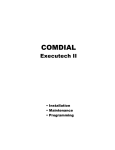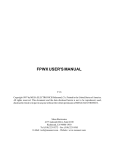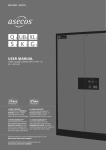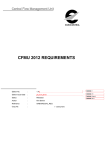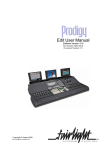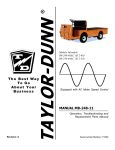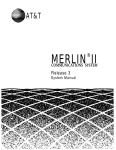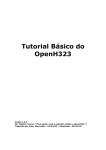Download Alcatel-Lucent 4049 Attendant Console - Alcatel
Transcript
Alcatel-Lucent OmniPCX Enterprise
Communication Server
Alcatel-Lucent 4049 Attendant Console
User Manual
Legal notice:
Alcatel, Lucent, Alcatel-Lucent and the Alcatel-Lucent logo are trademarks of
Alcatel-Lucent. All other trademarks are the property of their respective
owners.
The information presented is subject to change without notice.
Alcatel-Lucent assumes no responsibility for inaccuracies contained herein.
Copyright © 2014 Alcatel-Lucent. All rights reserved.
The CE mark indicates that this product conforms to the following Council
Directives:
- 2004/108/EC (concerning electro-magnetic compatibility)
- 2006/95/EC (concerning electrical safety)
- 1999/5/EC (R&TTE)
Chapter 1
Console overview
Introduction .............................................................................................. 1.1
Alcatel-Lucent MMK keyboard .......................................................... 1.1
Alphanumeric keyboard ................................................................................. 1.1
Number keypad ............................................................................................. 1.2
Feature keys .................................................................................................. 1.2
Programmable keys ....................................................................................... 1.3
Audio keys ..................................................................................................... 1.4
Fixed feature keys (call processing) .............................................................. 1.4
LED group ..................................................................................................... 1.7
Display screen ......................................................................................... 1.8
Console inactive ............................................................................................ 1.9
Console active, idle state ..............................................................................1.10
Call processing .............................................................................................1.13
Chapter 2
Console features - Main telephone facilities
Start-up ...................................................................................................... 2.1
Calling an internal user ........................................................................ 2.2
Calling a free internal user ............................................................................. 2.2
! 0-1
"
Call to an internal user who is not free .........................................................2.12
The set has activated an apology message .................................................2.13
External call ............................................................................................. 2.14
External call by prefix or access code ..........................................................2.14
External call with speed dialing ....................................................................2.15
External call by programmed key .................................................................2.15
External call with the "Redial" key ................................................................2.15
External call by the "Store and redial" key ....................................................2.16
Answering a call .................................................................................... 2.17
Answering an internal call .............................................................................2.17
Answering an external call ............................................................................2.18
Call routing .............................................................................................. 2.20
Incoming external call to a free set ...............................................................2.20
Outgoing external call to a free set ...............................................................2.21
Description of labels ............................................................................ 2.21
Label for the 2nd field: status messages ......................................................2.21
Label for the 1st field: status messages .......................................................2.22
External call ..................................................................................................2.23
Chapter 3
Console features - Additional telephone facilities
Dynamic keys .......................................................................................... 3.1
PersDir ........................................................................................................... 3.1
Barge-in/BrgnOff ............................................................................................ 3.1
Override ......................................................................................................... 3.1
FWD .............................................................................................................. 3.1
ForwdAC ........................................................................................................ 3.1
ProgConf ....................................................................................................... 3.1
Trace ............................................................................................................. 3.2
Chained ......................................................................................................... 3.2
Charged ......................................................................................................... 3.2
Announce ...................................................................................................... 3.3
0-2
! "
CallBack ........................................................................................................ 3.3
LeaveTxt ........................................................................................................ 3.4
DisplTxt .......................................................................................................... 3.4
Paging ........................................................................................................... 3.4
DTMFSend/ DTMF Off .................................................................................. 3.4
Flashing ......................................................................................................... 3.4
Rotary (Decimal) ............................................................................................ 3.4
Record/RecordOf ........................................................................................... 3.4
Delete ............................................................................................................ 3.5
TransOf .......................................................................................................... 3.5
Feature codes (prefixes) ...................................................................... 3.5
Mail services ............................................................................................ 3.5
Console idle ................................................................................................... 3.5
During an internal call ...................................................................................3.14
Chapter 4
Management from the attendant console - SERVICE dynamic key
The dynamic SERVICE key ................................................................. 4.1
Taking the console out of service .................................................................. 4.5
Overflow (Mutual assistance) ........................................................................ 4.5
Group and entity status ................................................................................. 4.5
System ........................................................................................................... 4.7
User sets ....................................................................................................... 4.9
Speed Dialing numbers ................................................................................4.15
Chapter 5
Management from the attendant console - SERVICE dynamic key,
continuation
! 0-3
"
........................................................................................................................ 5.1
Routing tables ................................................................................................ 5.1
Charging ........................................................................................................ 5.3
Overflow (Mutual assistance) threshold .......................................................5.12
Set Counters .................................................................................................5.13
Chapter 6
Management from the attendant console - PWT (DECT) dynamic key
The dynamic key for PWT (DECT) .................................................... 6.1
Registering .................................................................................................... 6.2
Deregistering ................................................................................................. 6.9
Modify ...........................................................................................................6.12
Expired .........................................................................................................6.12
Who Is ..........................................................................................................6.14
Automatic installation process ......................................................................6.15
Chapter 7
Management from the attendant console - GUIDE dynamic key
Using the dynamic Guide key ............................................................ 7.1
Automatic answer mode ................................................................................ 7.4
Automatic transfer mode ............................................................................... 7.5
Automatic recording mode ............................................................................. 7.5
Physical settings (Console) ........................................................................... 7.6
Display language ..........................................................................................7.10
Programming the personal directory ............................................................7.11
Programming the programmable keys .........................................................7.12
Programming an AOM ..................................................................................7.13
0-4
! "
Chapter 8
Programmable key features
Directory number supervision ........................................................... 8.1
Speed dialing numbers ........................................................................ 8.1
Individual routing ................................................................................... 8.1
Network/network transfer .................................................................... 8.1
Trunk group supervision ..................................................................... 8.2
Out of service trunk supervision ...................................................... 8.2
Individual hold ......................................................................................... 8.2
Call presentation .................................................................................... 8.3
Programmable ......................................................................................... 8.4
Transfer with privilege .......................................................................... 8.4
! 0-5
"
0-6
! 1.1
Introduction
Alcatel 4049 attendant service is made possible by use of the Alcatel-Lucent MMK console
keyboard which groups specialized features together. A compatible display (CRT or
Alcatel-Lucent MMK keyboard LCD) is required.
1.2
Alcatel-Lucent MMK keyboard
The Alcatel-Lucent MMK keyboard is divided into seven areas:
1. traditional alphanumeric keyboard,
2. 12-key number keypad (from 0 to 9, * and #),
3. 6 dynamic function keys, left and right scrolling keys,
4. 12 programmable keys with LEDs,
5. 5 audio keys,
6. 11 fixed feature keys with LEDs,
7. a section containing a group of 6 LEDs.
1.2.1
Alphanumeric keyboard
! 1-1
Chapter
1
# #$%
This is a standard alphanumeric keyboard. It may be of AZERTY or QWERTY type.
Note:
As for any keyboard, when the Caps Lock key
activated (green LED on) characters appear in
capital letters. To deactivate this key during text entry, the Shift key
1.2.2
must be pressed.
Number keypad
This keypad is used for dialing. It consists of the keys from 1 to 9, “star” (asterisk), 0, and the
"pound” sign (sharp).
Note:
The keypad is enabled for dialing when the
1.2.3
key is activated (green LED on).
Feature keys
Dynamic keys are keys whose function is determined by the system according to the current
feature or programming state. They cannot be programmed by the user.
These keys, also shown at the bottom of the monitor display screen, are mainly used for
telephone features. They can have different functions depending on the screen in which they
are shown. When they are active, a label indicates their function (Start, Guide, etc.) on the
screen below their number (S1, S2, etc.).
1-2
! # #$%
The set of dynamic function keys is also used for:
-
customizing the attendant console with the dynamic Guide key,
-
modifying system management with the dynamic Service key.
The
and
keys are used to change pages. Like the feature keys, they are displayed
on-screen.
1.2.4
Programmable keys
These keys are used to access additional features. The function of these keys is not
determined from the attendant console, but by system management.
The following features can be assigned to these keys:
-
not assigned,
-
directory number supervision,
-
speed dialing numbers,
-
individual routing,
-
network-network transfer,
-
trunk group supervision,
-
out of service trunk supervision,
-
individual hold,
-
call presentation,
-
programmable,
-
transfer with privilege,
-
general hold (PCOT - Presentation Class of Traffic).
Note 1:
in the idle state, the settings of some keys can be modified by using the GUIDE feature key. The settings
that can be modified are the following:
-
trunk group supervision,
-
directory number supervision,
-
out-of-service trunk supervision,
-
speed dialing numbers,
-
programmable by attendant.
Note 2:
In telephony mode and on attendant request, the dynamic DispKeys key is used to display the functions
of programmable keys.
! 1-3
Chapter
1.2.5
1
# #$%
Audio keys
Five keys are used to control the audio feature.
Mute:
This key is used to activate or cut off the handset microphone or Hands-free
microphone during conversation keyboard speaker. When the mute feature is activated the
LED lights.
Loudspeaker:
This key is used to activate or deactivate the keyboard speaker. When the speaker is
on (LED on), the volume setting can be adjusted with the
and
keys.
Hands-free mode:
This key is used to:
1.2.6
1-4
-
make a call without lifting the handset to go off-hook,
-
answer a call without lifting the handset,
-
activate the Hands-free microphone during conversation.
When the feature is activated, the LED and the LED on the
key are on.
Fixed feature keys (call processing)
! # #$%
These keys correspond to the basic features available to an attendant for processing calls.
There is a red LED showing operation for each key.
Note 1:
The MMK
key (switching) is not used in the 4049 application.
Store and redial:
The LED for this key lights steady when a number is stored and flashes to show that a
number can be stored.
Operation of this key allows the attendant to store an external number that has just been
dialed (including the trunk seizure code).
The number is placed at the top of a table that can hold up to 12 numbers. When the console
is in idle state or in a single conversation, using the key displays a window on the screen. This
window allows the attendant to choose an exterior number to be redialed from among the last
12 saved, or to launch the call (trunk seizure followed by the automatic redial of the external
number) as designated in system management.
Redial:
This key is used to redial the last number dialled by the attendant.
This key's LED is on steady when at least one number has been dialed since the console was
switched to the active state.
Release:
This key allows the attendant to release from all calls in progress or from a screen
page activated by one of the function keys.
Cancel:
This key is used to cancel a consultation call that is being set up and returns the
attendant to the conversation with the first caller.
! 1-5
Chapter
1
# #$%
Ring set:
Following a call or consultation call to an internal user, this key is used to ring the
user's set:
-
if the set is free, the user's number or name and the message Is Free are displayed on the
screen,
-
if this went off-hook just before the call, the station receives music-on-hold to indicate that
the station is under Attendant Control (Reserved) by the attendant and the message In
Conversation is displayed: in this state, this key can then be pressed to enter
conversation with the internal user.
Broker:
When a consultation call has been set up, pressing this key allows the attendant to
alternate between call parties while the other party is automatically put on-hold.
Camp on circuits:
This key is used to connect to the routed external call with the longest waiting time on
no answer. It is also used to retrieve calls put on hold following extend with camp-on release.
If no programmable key has been assigned to “common hold”, calls put on hold by the
attendant are also managed with this key.
When calls become "urgent", they can also be retrieved with the "Next call"
key.
This key's LED lights steady to show that a circuit is waiting and flashes to show urgent wait.
Note 2:
A camp-on circuit is a circuit presenting a call which has camped on (ringing or busy) and that is still
waiting for the internal set to answer.
Internal call:
This key connects the attendant to a call from an internal set (if the number of the
attendant group was dialed).
The key's LED lights steady when there are one or more internal calls and flashes when there
are one or more urgent waiting calls.
Transfer or hold:
In standard call state, this key is used to put the caller on hold (common hold).
During a consultation call, this key is used to transfer the first call party to the second call
party.
Next call:
This key is used to take new calls or calls returning to the attendant console, unless
they are managed with the
1-6
and
keys.
! # #$%
The key's LED lights and remains lit steady during a call or return call (call-back).
The LED flashes to indicate there is at least one urgent call waiting.
Trunk reseize:
This key is used to begin new dialing on the same, previously seized trunk: the system
automatically releases and then reseizes the trunk. On reception of the external tone, dialling
can be started again.
End of dialling:
This key is used to indicate to the system that external dialing is complete. This is used
when dialing in a format that is ‘unknown' to the system.
1.2.7
LED group
Six LEDs are grouped in a special section of the keyboard. These LEDs light to indicate that
one or several of the following states is/are activated:
Night forwarding :
This LED ligths steady when the attendant console is in Night mode ( Inactive state, see
Alcatel-Lucent 4049 Professional Attendant Console - Management from the attendant
console - SERVICE dynamic key - Taking the console out of service).
Automatic answer mode :
This LED ligths steady when the console is in call distribution automatic connection mode (see
Alcatel-Lucent 4049 Professional Attendant Console - Management from the attendant
console - GUIDE dynamic key - Automatic answer mode).
Automatic transfer mode :
This LED ligths steady when the attendant activates automatic transfer mode (see
Alcatel-Lucent 4049 Professional Attendant Console - Management from the attendant
console - GUIDE dynamic key - Automatic transfer mode).
Trunk reservation :
This LED ligths steady when the Trunk reservation function is active and at least one trunk is
reserved for the attendant (see Alcatel-Lucent 4049 Professional Attendant Console Management from the attendant console - SERVICE dynamic key - Controlling access to the
public network (Direct Outward Dialing)).
This LED flashes when access to the public network is barred to all users (see Alcatel-Lucent
4049 Professional Attendant Console - Management from the attendant console - SERVICE
dynamic key - Controlling access to the public network (Direct Outward Dialing)).
Mail :
This LED ligths steady to show that there is at least one new message (see Alcatel-Lucent
! 1-7
Chapter
1
# #$%
4049 Professional Attendant Console - Console features - Additional telephone facilities Reading messages).
System message :
This LED ligths steady to indicate a problem on the system.
1.3
Display screen
Display is on a 640x480 pixel CRT or LCD monitor screen.
Caution:
There may sometimes be differences in the display and the terms used:depending on the country
the system is in, the application may designate certain functions using a different name.
Figure 1.9: Example screen
The top line of the screen is divided into four fields areas:
1. Attendant group status:
•
Day mode,
1-8
•
Night mode,
•
Forwarding 1,
•
Forwarding 2,
! # #$%
•
and also the status of the "record conversation" feature.
2. Audio key status:
•
dimmed: Mute activated - micro deactivated; active: Mute deactivated - micro
•
activated,
active: Loudspeaker activated; dimmed: Loudspeaker deactivated,
•
active: Hands-free activated ; dimmed: Hands-free deactivated,
3. A field of 24 characters maximum, that can be filled in by the attendant to identify the
console,
4. Day, date and time.
5. The main part of the screen is taken up by several windows that change according to the
status of the console and operations in progress.
6. The bottom line of the screen displays dynamic feature keys S1 to S6 with the labels
describing their functions.
Note:
A dynamic key with no label is inactive.
Depending on console status, several types of screen may be displayed:
1.3.1
-
console inactive,
-
console active:
• PCOT - Presentation Class of Traffic not programmed,
• PCOT - Presentation Class of Traffic programmed,
• with programming keys displayed.
Console inactive
! 1-9
Chapter
1
# #$%
Figure 1.10: Display screen for inactive console
This screen shows group status, this can be:
-
Night mode,
-
Day mode,
-
Forwarding 1,
-
Forwarding 2.
Whatever the service displayed, the attendant console is inhibited. In this state, the only
available command is the dynamic key S1 Start to switch the console to the Active state.
1.3.2
Console active, idle state
This is the normal status (attendant present and ready). To switch from the Inactive state (see
figure: Display screen for inactive console ) to the Active state, the attendant must press
dynamic function key S1 Start.
Two basic screens may be displayed according to whether or not the “common on hold” PCOT
- Presentation Class of Traffic has been programmed in management. The screens for the two
modes are basically the same and only differ slightly in appearance.
Note:
PCOT - Presentation Class of Traffic, calls to attendant processing circuit.
1-10
! # #$%
Figure 1.11: Display screen for Active console with PCOT not programmed
! 1-11
Chapter
1
# #$%
Figure 1.12: Display screen for active console with PCOT programmed
By pressing function key S3 Display keys, the attendant can also view programmable keys
on-screen.
1-12
! # #$%
Figure 1.13: Display screen with programming keys displayed
1.3.3
Call processing
The display supplements the information given on the labels by continuously updating
information need for call processing.
1.3.3.1
Normal call or enquiry call to an internal set
When a call is made to an internal set, a window is displayed on the left of the screen.
Figure 1.15: Example call to an internal set
The number of the set called is progressively displayed as the digits are dialled.
When dialling is complete, the following information is displayed on-screen, in the dialing
window:
! 1-13
Chapter
1
# #$%
1. The name or directory number of the internal user the call has reached,
2. Set status icon:
•
Is free,
•
Is ringing,
•
In conversation,
•
Do Not Disturb,
•
Busy,
•
Out of Service.
3. Set features and status:
a. Set features:
• DND:
the set is in the Do Not Disturb state, but can be reached,
• AbsentMsg:
the set has activated an apology message but can be reached,
• Retr.inte:
transfer of a public network call to the set is restricted, i.e. not authorized.
b. Set status:
• Is free:
the set is free and automatically placed under Attendant Control (Reserved) by
the attendant (the user hears the on-hold music indicating that the attendant has
temporary control of the station),
• Is ringing:
the set is rung when the attendant connects the call (press the
fixed feature
•
•
•
•
•
•
1-14
key),
In conversation:
the user answered the attendant's call,
Busy Internal: the user is communicating with an internal user.
If it is a multi-line set, it is busy but can be reached on a free line if the
fixed
feature key LED is lit steady,
Busy External:
the user is communicating with an external user.
If it is a multi-line set, it is busy but can be reached on a free line if the
fixed
feature key LED is lit steady,
Busy Full Internal:
all lines of the multiline set are busy, the user is on a call with an internal user,
Busy Full External:
all lines of the multiline set are busy, the user is on a call with an external user,
Set Out Of Service:
! # #$%
•
•
•
•
the user's set is out of service (problem with the set, cable, equipment),
Set out of moving:
the user's set equipment is declared inoperative (by a prefix or in management).
Unobtainable:
the set called is already communicating with a user, in addition, there is a call
waiting, ringing, on-hold, line lockout, or in single conversation with another
attendant,
On hold:
the call is on automatic hold (consultation call),
the sign # (+ name or number):
if the number (or name) displayed is not that dialled by the attendant, the "#" sign
shows that the display is for a set that the call has reached via forwarding or
overflow.
4. set entity name,
5. set directory number,
6. set access class of service or public network number.
1.3.3.2
Answering an internal call
When a call is received on an internal set, a window is displayed on the left of the screen.
Figure 1.16: Example window for an internal call
After answering the call, and each time the attendant is in conversation with a user (for
example, after outgoing call seize), the following information is displayed in the window:
1. the name or directory number of the user making the call,
2. Set status icon (see Normal call or enquiry call to an internal set ),
3. Entity name,
4. Call origin:
• Forwarded:
the call has been re-routed following forwarding of the called set to the attendant
console,
• Consultation:
attendant call from a consultation call,
• CallBack:
call in response to a previously confirmed call-back request,
• ATTtransfer:
! 1-15
Chapter
1
•
•
•
# #$%
the call has been forwarded by another attendant,
Private:
set transfer to the public network is not authorized,
Retr.inte:
transfer of a public network call to the set is not authorized.
Transfer:
the call has been transferred by a user or an attendant.
5. Set status,
• In Conversation:
the set has gone off-hook and the attendant is in conversation with the user (if not, the
attendant can switch to conversation mode by pressing the
fixed function key),
•
•
Is free:
the user has hung up. The attendant is in the same situation as for a call to a free set
(see Normal call or enquiry call to an internal set ),
On hold:
the user is on hold (consultation call).
6. The name of the caller's entity,
7. Set directory number,
8. Set public network access class of service.
1.3.3.3
Incoming external call
When there is an incoming call from an external set, a window is displayed on the left of the
screen.
Figure 1.17: Example incoming external call
After answering the call, and whenever the attendant is connected to the trunk, the following
information is displayed:
1. the name of the trunk handling the call. In the case on an incoming call via ISDN or other
call identification service, the caller's number (if sent) or name (if known to the system)
may be displayed instead of the trunk name,
2. trunk status,
• In conversation:
connected; the call with the external party is established,
• Trunk released:
the external user has hung up (disconnected) and the trunk is released,
• On hold:
1-16
! # #$%
the user is on hold (consultation call).
3. call origin:
• Forwarded:
the call is from a set with immediate forwarding to the attendant console,
• ATTtransfer:
the call has been transferred by another attendant,
• On hold:
the call was previously put on-hold,
• Chained:
the call was previously transferred with chained extend,
• Camp on:
the call was previously put on camp on release,
1.3.3.4
Outgoing external call
As soon as the seize prefix is dialled, the trunk name is displayed (in the case of overflow, the
name displayed is that of the trunk really used).
The external number is progressively displayed as the digits are dialled.
As soon as conversation begins (reception of response signal or first charge unit at the end of
the timer), the attendant is in the same situation as for an incoming call (see Incoming external
call ).
! 1-17
Chapter
1-18
1
# #$%
! 2.1
Start-up
When the console is powered up, it initializes and goes to the Inactive state position. The status
of the group is displayed on the screen.
To become operational, the console must be switched to the Active state. To do this, press the
dynamic Start key.
In addition, from system management, console access to the following features can be
authorized, restricted or controlled with a password:
• group status: night,
• group status: day,
• group status: mode 1,
• group status: mode 2,
• modification of feature, connection, network access and charging classes of service
(categories),
• Like Manager Att.Group,
• date/time update,
• management of speed dialing for external numbers,
• management of subscriber sets (creation, modification and deletion)/directory number,
• modification of cost center,
• charging,
• out of service trunk display,
• trunk group reservation (automatic/selective),
• direct seize locking,
! 2-1
Chapter
•
•
•
•
•
•
•
•
•
•
•
2
& "$ '( &$$$
traffic overflow,
user service management,
entity status: night,
entity status: day,
entity status: mode 1,
entity status: mode 2,
attendant console routing tables,
attendant group routing tables,
entity routing tables,
wireless PWT/DECT set registration and de-registration,
wireless PWT/DECT set install and uninstall,
2.2
Calling an internal user
2.2.1
Calling a free internal user
2.2.1.1
Attendant Control
When a valid free internal user is called, the set momentarily comes under Attendant Control
(Reserved).
This state is indicated to the called set (with a display), but the set does not ring until the
key has been pressed on the attendant console.
This special attendant console feature allows the user called to be reached at all times. If the
user goes off-hook, the user hears on-hold music indicating that the set is under Attendant
Control and that all outgoing calls from this set are momentarily restricted; by pressing the
key, the attendant automatically connects to the call.
2.2.1.2
The set is not forwarded
2.2.1.2.1 Implementation
After dialing the requested number (in this example 3008), the following screen is displayed:
2-2
! & "$ '( &$$$
-
Numbering window:
• User: gives the name and first name of the called party if known to the system,
• Free: shows that the selected set is free,
• 3008: directory number called,
• Entity: name of the called party's entity,
• COS: access class of service for the external network.
-
Dynamic keys:
• S1, CallBack: to leave a callback request,
• In some cases, depending on the additional call functions available on the system, the
following dynamic function keys may be displayed:
• LeaveTxt: to leave a short text message for the called party,
• Voice: to leave a voice mail message,
• Beep: to activate paging.
The call is initiated on the user set by pressing the
-
key:
Call window:
! 2-3
Chapter
& "$ '( &$$$
2
-
Dynamic keys:
The dynamic keys for the previous function remain available.
The user answers the call:
-
call window
-
Dynamic keys:
The following dynamic keys can be used by the attendant:
• S1, ATTtransfer: transfer to attendant,
• S2, ProgConf: transfer to a programmed conference,
• S3, DTMFSend: switch to transparent multifrequency dialing,
• S4, Record: records the conversation.
From this status, the attendant directs the conversation and only he/she can release the call by
using the
key.
2.2.1.2.2 Put on hold
To put a call on hold, press the
key:
the user set is put on hold with the on-hold music or on-hold tone. The user is then displayed
in the “Camp-on circuits and hold” (waiting calls) window.
-
Camp on circuits and hold window:
The
-
2-4
key's LED comes on.
Dynamic keys:
• S1, PersDir: personal (individual) directory,
• S2, Message: to access mail services,
• S3, DispKeys: displays programmable keys,
• S4, Guide: to enter guide mode,
! & "$ '( &$$$
•
S5, Service : to enter service mode,
The normal wait counter shows that the call is waiting. If the attendant does not retrieve the
call within 30 seconds, the LEDs of the
and
key flash, the "Camp on circuits and
hold" window changes to:
The dynamic keys for the previous function remain available.
The attendant retrieves the waiting call by pressing either the
or
key and returns to
the following window:
From this screen, the attendant can activate an consultation call to another set or release the
call in progress by pressing the
key.
2.2.1.2.3 Consultation call to a free set and cancellation
The consultation call is activated from the conversation screen or the dialing window. The
attendant dials the first digit (3) of the set to be called (3005 in the example below).
-
Consultation call Dialing entry window:
The
key LED lights.
Press this key to cancel the consultation call.
! 2-5
Chapter
2
-
& "$ '( &$$$
Dynamic keys:
• at this stage, no dynamic keys are available.
When numbering is complete, the attendant presses the
-
key.
Consultation call selection window:
Note:
The "phone in conversation" icon (colored) of the user in conversation is replaced by a dimmed
"phone busy" icon.
-
Dynamic keys:
• S1, CallBack: to make a request for call-back,
• S2, LeaveTxt: to leave a short text message for the called party.
When the user answers, the consultation call selection window is replaced by the consultation
call window.
-
Consultation call window:
-
Dynamic keys:
• S1, DTMFSend: to switch to transparent DTMF (Dual Tone Multi-Frequency) dialing,
• S2, Record: to record the conversation.
To cancel the consultation call, press the
key.
The “standard” call window again displays the first call party.
2-6
! & "$ '( &$$$
In this position, the attendant can release the conversation by pressing the
out another "put on hold" by pressing the
key or carry
key.
2.2.1.2.4 Broker call (back and forth)
The attendant can alternate between two calls from the consultation call conversation screen.
-
Consultation call window:
-
Dynamic keys:
• as in Consultation call to a free set and cancellation .
press the
key:
call party 2 is automatically put on hold and hears the on hold music.
-
Window for conversation with call party 1:
-
Dynamic keys:
• as in Consultation call to a free set and cancellation .
press the
key:
call party 1 is automatically put on hold and hears the on-hold music.
-
Window for conversation with call party 2:
! 2-7
Chapter
2
-
& "$ '( &$$$
Dynamic keys:
• as in Consultation call to a free set and cancellation .
The following fixed function keys are active (corresponding LEDs lit steady):
-
Broker call: the attendant can continue alternating between the two calls,
Cancelling a consultation call: the attendant can cancel the conversation in
progress,
-
Transfer: see Transfer ,
-
Release: the console releases both parties and returns to idle.
2.2.1.2.5 Transfer
In consultation call position, the attendant can transfer a 1st party to a 2nd party.
-
Window for conversation with call party 2:
-
Dynamic keys:
• as in Consultation call to a free set and cancellation .
Press the
2.2.1.3
key, party 1 is transferred to party 2 and the attendant console returns to idle.
Set forwarding to another set
2.2.1.3.1 Set with immediate forwarding or forwarding on busy
In the following example, user 1 has immediate forwarding to set 3008.
-
Dialing entry window:
After dialing the called party's directory number, the dialing entry window shows that the
set is with immediate forwarding to another set and gives the name or directory number of
the destination set.
-
2-8
Dynamic keys:
! & "$ '( &$$$
•
•
S1, Override: is used to override the forwarding command (and connect to dialed
party),
S2, CallBack: is used to leave a call-back message.
Press the
key, the forwarding destination set is rung:
-
Dialing entry window:
-
Dynamic keys:
• S1, Override: is used to override the forwarding command (and connect to dialed
party),
• S2, CallBack: is used to leave a call-back message.
Then proceed with user 2 as in The set is not forwarded .
Note:
If the set called has immediate forwarding to an external number, the messages #External and Is free
are displayed. After the call, the display becomes #External.
2.2.1.3.2 Set with forwarding on no answer timer
In the next example, set 3005 has forwarding on no answer timer to set 3008.
After dialing the directory number of the called party, the dialing entry window shows:
-
Dialing entry window:
Note:
There is no on-screen indication that the set is forwarding. The forwarding information appears on
the dynamic keys, when appropriate.
If the attendant presses the
-
key, set 3005 should ring.
Dynamic keys:
• S1, Overid.: is used to override the “no answer” period (to ring the destination set),
• S2, Callback: is used to leave a callback message,
• S3, Voice: is used to leave a voice mail message,
• S4, Assoc: is used to connect to the associate station.
! 2-9
Chapter
2
& "$ '( &$$$
The forwarding destination is selected by pressing dynamic key S1, Overid. The attendant can
then decide whether to ring the forwarding destination or not, or to use dynamic key S1,
Override, S2, LeaveTxt.
2.2.1.4
Call by personal directory
The personal directory is used by the attendant to call an internal (or external) user directly by
using a key to dial the requested user's number.
The personal directory call can be made from the idle state of the attendant console or when
the console is in the consultation call state.
-
Accessing the directory:
press dynamic key S1, PersDir: the different users stored in the directory are displayed.
-
Navigation - Selection:
move between pages by pressing the page up/down
keys on the keyboard,
the number is selected:
• either by pressing the corresponding number key on the keypad (1 to #), or by moving
the selection bar (reverse video) with the
keys,
•
2.2.1.5
confirm with the Enter key on the keyboard.
Dial by name
This feature allows an internal (or external) user to be selected by name. Dial by name can be
requested either from the idle state or in the consultation call phase.
As soon as a key on the alphanumeric keyboard is pressed, the attendant console switches to
Dial by name mode.
-
2-10
Dial by name window:
! & "$ '( &$$$
The attendant can confirm selection as soon as the second character is displayed or wait
and enter additional letters.
-
Dynamic keys:
• S1, Name: to select a call by name or part of the name,
• S2, Initials: to select a call by initials,
• S3, LName/FN: to select a dial by name and first name.
The attendant selects the requested user:
-
either by name or part of the name (key S1),
-
or by initials (key S2),
-
or by name and first name (key S3).
Note:
If the attendant presses one of the keys S1 to S3 but has only typed a single character, the message
More than one character is displayed in the call window and only the S1 key Modify becomes
available.
The system then accesses the name table and displays the list of matching items.
Example of a name list obtained by using the initials WJ:
! 2-11
Chapter
2
& "$ '( &$$$
The user is selected as described in Call by personal directory .
2.2.1.6
Call by speed dialing
The attendant performs speed dialing by using:
-
the direct access prefix,
-
the access prefix followed by the row designation for the speed dialing number,
-
pressing the key programmed for an speed dialing number.
Standard speed dialing is typically used for longer numbers that are required during external
dialing. As soon as dialing entry analysis is complete, the screens and rest of the procedure
are the same as for a standard call.
2.2.1.7
Call by programmed key
When a key has been programmed (see Alcatel-Lucent 4049 Professional Attendant Console Management from the attendant console - GUIDE dynamic key - Programming the
programmable keys), pressing this key sends the call to the set. The screens and the
procedure are the same as for a standard call.
2.2.2
Call to an internal user who is not free
A user on a call with another party is seen as Busy if barge-in is not authorized.
If the barge-in is authorized, the attendant will note one of the following states:
-
2-12
Busy internal if the set is an internally busy single line set or an internally partly busy
! & "$ '( &$$$
multi-line set,
-
Busy external if the set is an externally busy single line set or an externally partly busy
multi-line set,
-
Busy full internal and is fully busy by a last internal call,
-
Busy full external if the set is a multi-line set and is fully busy in conversation with another
external user.
The dialing entry window is the same in all cases; only the label showing the type of “busy” will
be different.
2.2.3
-
Dialing entry window Busy internal:
-
Dynamic keys:
• S1, Intrus: is used to break into a call (if barge-in is authorized),
• S2, CallBack: is used to leave a call-back message,
• S3, LeaveTxt: is used to leave a message for the called party,
or Voice: is used to leave a voice message (if voice messaging is provided),
• S4, DisplTxt: is used to send a message (limited to 20 characters) that is directly
displayed on the screen of the set called with no other intervention during the call (if
barge-in is authorized.
The set has activated an apology message
When the set called has activated an apology message, the following screen is displayed after
Dialing entry:
-
Dialing entry: window - apology message
! 2-13
Chapter
2
-
& "$ '( &$$$
Dynamic keys:
• S1, CallBack: to leave a request for callback,
• S2, LeaveTxt: to leave a short text message for the called party.
2.3
External call
2.3.1
External call by prefix or access code
After dialing the external access prefix (code), the dialing entry screen may display the
following:
TrkGrp 02 is the name of the trunk group. All digits dialed on the keypad are displayed under
the group name.
The attendant confirms to the system that dialing entry is complete by pressing the
key.
After the called party has answered the call, according to a system option, the dialed number
or the trunk group name is displayed.
2-14
! ___change-end___
___change-begin___
& "$ '( &$$$
The attendant can:
-
suppress the external call and return to idle by pressing the
-
reuse the same line to redial an external number by pressing the
key,
key.
Note:
As soon as the number is sent, it is added to the list of numbers that can be accessed by pressing
the
key.
2.3.1.1
Consultation call to an internal user
Proceed as in Consultation call to a free set and cancellation .
2.3.1.2
Broker call
Proceed as in Broker call (back and forth) .
2.3.1.3
Transfer to an internal user
Proceed as in Transfer .
2.3.2
External call with speed dialing
The attendant may employ speed dialing via:
-
the direct access prefix,
-
the access prefix followed by the row of the speed dialing number,
-
pressing the key programmed for a speed dialing number.
As soon as dialing entry analysis is complete, the screen is the same as that described in
External call by prefix or access code .
2.3.3
External call by programmed key
When a key has been programmed (see Alcatel-Lucent 4049 Professional Attendant Console Management from the attendant console - GUIDE dynamic key - Programming the
programmable keys), pressing the key seizes a trunk in the supervised trunk group and begins
dialing the designated number.
2.3.4
External call with the "Redial" key
! 2-15
Chapter
2
& "$ '( &$$$
Any external or internal number transmitted from the console is automatically stored (including
the prefix). This number is placed at the top of a list that can include up to ten numbers. When
the list is full, the last number recorded replaces the oldest number stored.
Whenever the attendant is ready to dial, the Redial
key (LED on) can be used to
automatically send a previously used external number 1. Pressing this key again
window showing the list of stored numbers.
2
displays a
Note:
-
1. an internal number is not automatically dialed. Pressing the steady key
the call that will be dialed by the key
-
2. If pressing on the
(lit steady) displays
.(lit steady).
key (lit steady) automatically redials the last number dialed, pressing the
key twice will then display the list of stored numbers. This feature is configured during system
installation.
-
Redial window:
The user is selected as described in Call by personal directory .
2.3.5
External call by the "Store and redial" key
Each time an external number is sent from the console, the attendant can store this number
(including the prefix) by pressing the store
key (LED flashing).
This number is placed at the top of a list that can contain up to ten numbers.
When the list is full, the last number recorded replaces the oldest number stored.
Whenever the attendant is ready to dial, the attendant can use the
fixed function key
2-16
! & "$ '( &$$$
(LED on) to automatically send a previously stored external number.
The
key is used in the same way as the
key (see External call with the "Redial" key
).
2.4
Answering a call
2.4.1
Answering an internal call
To answer an internal call, the attendant has the following alternatives:
-
press the
key (LED on),
-
press the
(LED on) if the call is to the attendant group or general attendant,
If the attendant does not answer immediately, after a 30 second timer the call passes into
urgent mode, the urgent call counter in the Next calls window is incremented and the call
seize key LEDs flash.
When an internal call is received, the following screen is displayed:
-
Call display
Depending on availability and configuration, the caller's name, number and entity are
displayed in the Next calls window.
-
Dynamic keys:
• S1, PersDir: personal directory,
• S2, Mail: attendant messages,
! 2-17
Chapter
2
& "$ '( &$$$
• S3, DispKeys: displays programmable keys,
• S4, Guide: to enter guide mode,
• S5, Service : to enter service mode;
The attendant takes the call by pressing one of the keys corresponding to the situations
described above.
The following screen is displayed:
-
Call window:
Caller items no longer appear in the Next calls window and are moved to the call window
that is displayed on the left side of the screen.
The call window showing call characteristics includes the items listed in Alcatel-Lucent
4049 Professional Attendant Console - Console overview - Answering an internal call .
From this screen, the attendant can activate a consultation call to another set or release
the call in progress by pressing the
key.
-
2.4.2
Dynamic keys:
• S1, PersDir: personal directory,
• S2, FwdAC: transfer to attendant,
• S3, ProgConf: transfer to a programmed conference,
• S4, DTMFSend: switch to transparent multifrequency dialing,
• S5, Record: recording of the conversation.
Answering an external call
To answer an external call, the attendant has two alternatives:
-
2-18
! & "$ '( &$$$
(LED on),
-
when applicable, the attendant may press a “PCOT” programmed key (LED on), and may
then be connected to the call with the highest priority in the waiting queue(s).
If the attendant does not answer immediately, after a 30 second timer the call changes to
urgent mode, the urgent call counter in the "Next calls" window is incremented and the call
seize key LEDs flash.
When an external call is received, the following screen is displayed:
-
Call display
-
Dynamic keys:
• S1, PersDir: personal directory,
• S2, Mail: attendant messages,
• S3, DispKeys: displays programmable keys,
• S4, Guide: to enter guide mode,
• S5, Service : to enter service mode.
The attendant takes the call by pressing one of the keys corresponding to the situations
listed above.
The following screen is displayed:
-
Call window:
! 2-19
Chapter
2
& "$ '( &$$$
Caller items no longer appear in the Next calls window and are moved to the call window
that is displayed on the left side of the screen.
The call window showing call characteristics includes the items listed in Alcatel-Lucent
4049 Professional Attendant Console - Console overview - Incoming external call .
From this screen, the attendant can activate a consultation call to another set or release
the call in progress by pressing the
key.
-
Dynamic keys:
• S1, PersDir: personal directory,
• S2, FwdAC: transfer to attendant,
• S3, ProgConf: transfer to a programmed conference,
• S4, Trace: triggers call tracing,
• S5, DTMF Send: to switch to transparent multifrequency dialing,
• S6, Record: recording of the conversation.
2.5
Call routing
2.5.1
Incoming external call to a free set
When the external call is established, the attendant sets up a consultation call to an internal
set (see Consultation call to a free set and cancellation ).
2.5.1.1
Routing without presentation
The attendant does not wait for the called party to answer. By pressing the
2-20
key, the
! & "$ '( &$$$
attendant routes the external caller to camp on or “ring” the intended internal user.
Camping is still supervised by the attendant console in the Camp on circuits and hold
window.
As long as the internal user has not answered, the attendant can retrieve the camping call with
the
key (LED on).
If the wait continues, the routed call changes to urgent, it is displayed in the Next calls window
and the
and
LEDs flash.
The attendant can also route an external call with an IndCamp programmable key, routing is
then displayed on-screen next to the IndCamp key and by the programmable key's LED. The
call can only be retrieved with the IndCamp key.
2.5.1.2
Routing with presentation
The attendant waits for the called party to answer and then puts the first party through to the
second by pressing the
key.
2.5.2
Outgoing external call to a free set
2.5.2.1
The set is not connected to the attendant console
The attendant starts a call to an external party by:
-
prefix or access code,
-
speed dialing,
-
programmed key.
See the description of the procedure in External call .
From this state, the attendant can:
-
route the caller without presentation ( Routing without presentation ),
-
route the caller with presentation ( Routing with presentation ).
The information displayed during this routing is the same as for incoming routing.
Note:
Call tickets, charge units, etc. are charged to the attendant console if it is the last party involved in a call
(e.g. in the case of no answer on a transfer).
2.5.2.2
The set is in connection to the attendant console
In this case, the attendant starts a call to an the external party in the consultation call state,
and then establishes the link with a standard transfer.
2.6
Description of labels
2.6.1
Label for the 2nd field: status messages
-
Is free:
! 2-21
Chapter
2
& "$ '( &$$$
user free, selected by the attendant,
2.6.2
2-22
-
Is ringing:
user with attendant call,
-
In conversation:
conversation established,
-
Unobtainable:
user went off-hook without being in call mode,
-
Set Out Of Service:
set not functioning properly,
-
Set out of moving:
set put out of service via system management,
-
On hold:
the call is automatically put on hold following a consultation call,
-
Busy internal:
internally busy single line set or internally partly busy multi-line set,
-
Busy external:
externally busy single line set or externally partly busy multi-line set,
-
Busy Full Internal:
multi-line set busy with a recent internal call,
-
Busy Full External:
multi-line set fully busy with a recent external call,
Label for the 1st field: status messages
-
BackHold:
the returning call has been put on hold,
-
Parked:
the caller was parked,
-
BackChain:
the call is a return chained call,
-
BackAnouc:
the call party is put on-hold following camp on release,
-
Forwarded:
user forwarding to attendant console,
-
DND:
in "Do Not Disturb" state but can be accessed,
-
ATTtransf:
the call has just been forwarded by another attendant,
-
Transfer:
the call has been transferred by a user or an attendant.
! & "$ '( &$$$
2.6.3
-
CallBack:
call in response to a previously confirmed call-back request,
-
Consult:
call to attendant from a consultation call,
-
Restr-Int:
transfer of a call from the public network to the set is not authorized,
-
Private:
transfer from the set to the public network is not authorized,
-
Paging:
paging in progress,
-
AbsentMsg:
the called party has activated an apology message, but can be reached,
External call
-
In conversation:
the trunk is considered by the PCX to be connected on a call,
-
Trunk released:
the trunk is released,
-
On hold:
the trunk is on hold (consultation call).
! 2-23
Chapter
2-24
2
& "$ '( &$$$
! 3.1
Dynamic keys
The different services offered by the dynamic keys during telephone use depend on the type of
use and features of the sets involved. Each time a dynamic key label is displayed, the feature
is available.
Most of the keys listed below are described in Alcatel-Lucent 4049 Professional Attendant
Console - Console features - Main telephone facilities .
3.1.1
PersDir
Personal directory:
each time the attendant is ready to dial, the attendant's personal directory may be used to
transmit the number. The attendant establishes the directory by using the Guide key (see
Alcatel-Lucent 4049 Professional Attendant Console - Management from the attendant
console - GUIDE dynamic key ) and can include up to 5 pages, each with 12 names.
3.1.2
Barge-in/BrgnOff
Barge-in:
the attendant uses this key to break in to the call-in-progress when a busy internal set is
called.
3.1.3
Override
Do not follow forwarding:
when the attendant calls an internal set with immediate forwarding or forwarding-on-busy to
another set, pressing the key forces the call to the set initially called.
3.1.4
FWD
Follow forwarding:
when the attendant calls an internal set with forwarding after timer to another set, pressing the
FWD key gives the attendant the capability to forward her call to the forwarding destination set.
3.1.5
ForwdAC
Transfer to attendant:
this key allows the attendant to forward the call-in-progress to another attendant or attendant
group (via their respective call prefixes).
3.1.6
ProgConf
Transfer to a programmed conference:
This key allows the attendant to transfer an external or internal caller to a programmed
conference.
! 3-1
Chapter
3.1.7
3
& $$ '( &$$$
Trace
This key is used to trigger call tracing in order to capture available call information associated
with a call deemed malicious or threatening.
Note:
This feature is not available in all countries or jurisdictions.
3.1.8
Chained
Charge unit with chained extend:
Routing with chained extend allows the attendant to route an external call to an internal user,
so that the call automatically returns to the attendant console when the internal user hangs up.
The attendant can thereby route the same call to several sets in succession.
For an external outgoing call, when the attendant has selected an internal set via consultation
call, the attendant can perform transfer with charged extend by pressing thee Chained key.
When the internal user hangs up, the call returns to the attendant console. The call is
described in various ways, including in the Next calls window and the PCOT programmable
key LED.
When the attendant goes off-hook, the following window is displayed:
3.1.9
Charged
Transfer with charged extend:
when an external outgoing call is routed to an internal user via charged extend, the call returns
to the attendant when the call is completed. The identity of the concerned user set is
displayed, along with the number of units charged to the set.
The call is indicated by various means, including by the Charging recall label in the Next
3-2
! & $$ '( &$$$
calls window and the PCOT programmable key LED.
When the attendant retrieves the call, the charging data is displayed.
3.1.10
Announce
Transfer with camp-on release:
When an external call is routed to a busy internal set, the attendant can route the call via
camp-on release. When the internal user goes off-hook, the set is not rung but the external call
returns to the attendant console. The attendant can then route the call to the requested user,
as required.
For an established external call, when the attendant has selected a busy internal set via
consultation call, the attendant can perform transfer with camp on release by pressing the
Announce key. The external caller is put on hold and the attendant console returns to the idle
state. Camp- on is still supervised by the attendant console in the Calls being routed or
Camp on circuits and hold window.
As soon as the internal set hangs-up, it is automatically placed under attendant control and the
external caller on hold returns to the attendant console (urgent wait). The call is described in
various ways, including in the Next calls window and the PCOT programmable key LED.
When the attendant retrieves the call, call characteristics are displayed in the window. The
Attendant can then route the camping call to the newly freed user again.
3.1.11
CallBack
Leave a call-back request:
this key allows the attendant to leave a call-back request for an unanswered call to a free set.
When the console is idle, pressing the CallBack key allows the attendant to view and answer
callback requests left for the attendant.
! 3-3
Chapter
3.1.12
3
& $$ '( &$$$
LeaveTxt
Send a text message:
This key allows the attendant to leave a text message for an unanswered call to a free or busy
set (see Calling a free set ).
3.1.13
DisplTxt
Send a message that is displayed on-screen:
this key allows the attendant to leave a text message that is displayed directly on the screen of
a set that is busy when the attendant calls (see Calling a busy set ).
3.1.14
Paging
Start paging:
this key allows the attendant to start paging when an internal user with this service, but who
has not forwarded to paging, calls.
3.1.15
DTMFSend/ DTMF Off
Switch to transparent Dual Tone Multi-Frequency dialing:
In installations where DTMF is not the default dialing mode, this key allows the attendant to
switch to transparent multi-frequency dialing during an established external call.
By pressing the DTMFSend key, any DTMF dialling performed on the keypad will be
transmitted by DTMF tones through the network to the remote system.
The attendant returns to standard call by pressing the same DTMF Off key.
3.1.16
Flashing
Send transparent flashing:
This key is used to send a flashing pulse (calibrated cut-off signal) to a remote system when
the console is sending transparent multi-frequency dialing.
3.1.17
Rotary (Decimal)
Switch to transparent rotary (decimal pulse) dialling:
This key allows the attendant to switch to transparent rotary dialing entry during an established
external call.
By pressing the Decimal key, any Dialing entry performed on the keypad will be transmitted in
decimal pulse form through the network to the remote system.
3.1.18
Record/RecordOf
Record conversations:
when the console is not in automatic record mode, this key allows the attendant to control
call conversation recording for individual calls.
3-4
! & $$ '( &$$$
As soon as the attendant presses the Record key, active recording is indicated by the
icon in the attendant group status window (see Alcatel-Lucent 4049 Professional Attendant
Console - Console overview - Display screen ). The attendant can stop recording at any time
by pressing the RecordOf key. In these circumstances, recording is automatically disabled
when the call is completed.
3.1.19
Delete
Delete a call-back request:
this key is used to delete call-back requests displayed on the console when viewing requests
with the CallBack key.
3.1.20
TransOf
Temporary cancellation of automatic transfer:
when the console is in automatic transfer mode, pressing the TransOf key allows the
attendant to cancel automatic transfer to a free local user for the call-in-progress.
3.2
Feature codes (prefixes)
The attendant can access the following features by dialing the corresponding codes (prefixes):
-
Park, retrieve from park,
-
Cancel a call-back request to a free set,
-
Do not disturb,
-
Appointment reminders,
-
Set or group call pick-up,
-
Project codes,
-
Fax or telex available,
-
Call from a specific attendant or attendant group.
3.3
Mail services
3.3.1
Console idle
To access mail services, the attendant must press the Mail dynamic key.
The main mail services window is displayed on-screen:
! 3-5
Chapter
3
& $$ '( &$$$
Figure 3.5: Mail services
The total number of messages (new + old) and also the number of new messages in the
mailbox are displayed in the window (8 maximum).
Note 1:
A new message is mail that has not been read yet, an old message is mail that has been consulted and
saved.
Dynamic keys:
-
SendText: send mail,
-
ReadText: read mail in the mailbox (there must be a message for the key to be displayed),
-
Create: create or edit personal mail.
Note 2:
Pressing the
3.3.1.1
fixed function key exits Mail services and the console returns to idle.
Creating personal messages
In addition to the predefined system messages, the attendant can create up to three personal
prepared messages to use whenever the attendant wishes to send a message (128 characters
maximum).
To create a new personal message, the attendant must press the Create dynamic key in the
previous screen ( figure: Mail services ); this displays the following:
3-6
! & $$ '( &$$$
Figure 3.6: Create message window
The cursor is automatically placed on the upper left (first line) of the first panel, ready for text
entry:
-
to change line press the
or
keys,
-
to correct text entered, use the
-
to change windows, press the Enter key on the keyboard.
key,
Dynamic keys:
3.3.1.2
-
Apply: confirms that the message is complete,
-
Delete: completely erases the contents of a message.
Sending a message
After pressing the SendText dynamic key, dial the number (or name) of the mail recipient.
! 3-7
Chapter
3
& $$ '( &$$$
The number dialled is displayed on the top line of the window. The attendant can also use
personal directory services (IndivRep dynamic key) or “Dial by name” to designate the
recipient.
Note:
After sending a first message, the attendant may return to the selection phase without exiting “Mail
services”, and press the LastAddr dynamic key, to automatically re-select the last recipient.
As soon as the user has been identified as having mail service rights, the initial window automatically
offers the attendant the same type of message as the last message sent.
3-8
! & $$ '( &$$$
Figure 3.8: Predefined messages
The attendant selects the type of message by pressing the corresponding dynamic key.
Dynamic keys:
-
FixedMsg: predefined messages
-
ProgMsg: predefined messages to be completed with figures or letters,
-
MyMsg: personal messages or free messages to be created,
-
SendText: to send a message once it has been created.
3.3.1.2.1 Predefined messages
The attendant presses the FixedMsg feature key, the previous screen ( figure: Predefined
messages ) is displayed.
The attendant can then select the message:
-
either by pressing the corresponding key on the number keypad (1 to #), the message is
transmitted automatically,
-
or by moving the selector bar (reverse video) with the
keys, and confirming with
the Enter key on the keyboard or the SendText dynamic key.
The transmission report is displayed as: Message has been sent.
Pressing the
fixed function key exits Mail services and the console returns to idle.
3.3.1.2.2 Partial Predefined messages to complete
The attendant presses the ProgMsg feature key, the following displays:
! 3-9
Chapter
3
& $$ '( &$$$
The attendant selects the message:
-
either by pressing the corresponding key on the number keypad (1 to #),
-
or by moving the selector bar (reverse video) with the
keys, and confirming
selection with the Enter key on the keyboard.
The selected message appears in the lower part of the window.
Dynamic keys:
-
OtherMsg: pressing the OtherMsg dynamic key allows return to select another message,
-
Send text: after being completed, the message is sent by pressing the Send text dynamic
key.
Note:
The message can also be sent by pressing the Enter key on the keyboard.
The transmission report is displayed as: Message has been sent.
Pressing the
key exits Mail services and the console returns to idle.
3.3.1.2.3 Personal or free messages
The attendant presses the MyMsg dynamic key, the following screen is displayed:
3-10
! & $$ '( &$$$
-
The first line is used to select a message with no content to create free input,
-
The second line offers the last message sent,
-
The last three lines allow previously created personal messages to be selected.
The attendant selects the message:
-
either by pressing the corresponding key on the number keypad (1 to #),
-
or by moving the selector bar (reverse video) with the
keys, and confirming
selection with the Enter key on the keyboard.
The message is transmitted automatically, except for Create type messages.
If the attendant selects Create, the attendant can enter a message, which is created in the
lower panel of the window.
! 3-11
Chapter
3
& $$ '( &$$$
Dynamic keys:
-
OtherMsg: pressing the OtherMsg dynamic key allows return to select another message,
-
Send text: after being completed, the message is sent by pressing the SendText dynamic
key.
The transmission report is displayed as: Message has been sent.
Pressing the
3.3.1.3
key exits mail services and the console returns to idle.
Reading messages
The arrival of one or several new messages is indicated by the Message LED flashing (see
Alcatel-Lucent 4049 Professional Attendant Console - Console overview - LED group ). If the
LED is on but not flashing, it means that there are one or more messages that have been read
and saved.
Press the dynamic Message key, the following window is displayed:
3-12
! & $$ '( &$$$
Dynamic keys:
-
SendText: send a message,
-
ReadText: consult mail in the mailbox (there must be at least one message for the key to
be displayed),
-
Create: create or edit personal mail.
After pressing the ReadText dynamic key, a window displays the contents of the mailbox. For
example:
! 3-13
Chapter
3
& $$ '( &$$$
Each time a message is selected by pressing the corresponding key on the number keypad (1
to #) or by moving the selector bar (reverse video) with the keys, the message's contents are
displayed in the lower part of the window.
An old stored message is indicated by an asterisk: “*”.
When a message has been selected and read, the associated
icon changes to:
.
Dynamic keys:
-
SaveMsg: stores the selected message in memory,
-
Recall: calls back the sender,
-
AnswrTxt: automatically sends a return message to the sender.
Note:
Any message (old or new) that has been opened, but not saved, is deleted when the attendant exits the
mailbox.
3.3.1.4
Answering mail
When a message is selected, the attendant can reply to it in two ways:
-
by pressing the Recall dynamic key to call back the sender. After exiting Mail services, the
attendant console switches to telephone mode and the directory number is automatically
dialed.
-
by pressing the AnswrTxt dynamic key to send a return text message that is automatically
transmitted to the sender.
3.3.2
During an internal call
3.3.2.1
Calling a free set
When calling a free set in the ringing or reservation phase, pressing the LeaveTxt dynamic
key allows the attendant to access "Mail services" to deposit a message in the mailbox of the
set called. The following type of screen appears:
3-14
! & $$ '( &$$$
Dynamic keys:
-
FixedMsg: predefined messages,
-
ProgMsg: predefined messages to be completed with figures or letters,
-
MyMsg: create personal or free input messages,
-
SendText: to send a message once it has been selected or created.
As soon as the selected message is sent, the call management window is displayed again.
The following icon shows that the message has been transmitted correctly:
3.3.2.2
Calling a busy set
In addition to access to Mail services (via the LeaveTxt key), the attendant may also have a
DisplTxt dynamic key that can be used to send a message to be directly displayed on the
display or screen of the set called with no other intervention in the call. The window shown is
the same as in Calling a free set . This message may not be more than 20 characters long.
! 3-15
Chapter
3-16
3
& $$ '( &$$$
! 4.1
!
The dynamic SERVICE key
The different programming functions can be accessed via the dynamic Service key, when the
attendant console is at idle.
After pressing the dynamic Service key, the main screen displays the following information.
For example:
Figure 4.1: Service window
The top line ("Select a service") gives information on the current operation.
The central part of the screen displays the status or value of certain programmable values,
such as:
-
Overflow - Mutual assistance:
• overflow (mutual assistance) on or off,
• overflow (mutual assistance) threshold.
-
Status:
• attendant group status.
-
System:
• system date,
• system time,
! 4-1
Chapter
4
•
•
")* & * ( +,-.
/*$ 0/
authorization or restriction for access to the public network (DOD) for sets in the
system.
number of trunk groups under attendant control (reserved).
-
Charging:
• filtering, per designation,
• type of filtering implemented for call tracking or chargeback,
• cost threshold,
• time threshold.
-
PWT:
• management of PWT (wireless) sets (DECT).
The bottom line of the screen displays the dynamic keys that are used to program the different
functions.
Pressing either of these keys:
displays the labels for keys otherwise not shown on
screen.
The Service key provides access to the following:
4-2
! ")* & * ( +,-. /*$ 0/
Figure 4.2: Service keys and sub-menus
The main function of each of these keys is:
-
Plug out:
to put the console out of service or “off” (i.e. unplugged),
-
Overflow:
! 4-3
Chapter
4
")* & * ( +,-.
/*$ 0/
to confirm or cancel mutual assistance (overflow) between attendant groups,
-
InstStat:
to modify attendant group and supervised entities status,
-
System:
to control access to the public network, to manage trunk groups that can be placed under
attendant control (reserved) and to change the system date and time,
-
Set Mngt:
to create or delete a set or to modify its characteristics,
-
ComRep (SysDir):
to create, modify or delete a system speed dialing number,
-
RoutgTab:
to modify an attendant's, an attendant groups' or an entity's routing table,
-
Charging:
to modify charging values,
-
Overflow threshold:
to modify the threshold that triggers overflow - mutual assistance,
-
Nb Sets:
is used to display the number of sets in the system and the number of sets with direct
seize rights,
-
Wireless:
is used for wireless (PWT) set management.
General rules applicable in Service mode:
-
The top line of the screen shows which value is being currently programmed.
-
When they are displayed, pressing the dynamic Cancel , Apply , and Back keys performs
the following functions:
• Cancel
cancels the modification made and restores the original value.
• Apply
confirms data entered in a field or set of fields.
• Back
applies changes and returns to a previous menu.
-
When a field is modified (name, number or string of characters):
• pressing the dynamic Delete key allows field contents to be deleted,
• the
key is used to delete the current character (character to the left of the
•
-
cursor),
the
keys are used to move the cursor in the field.
At any time, pressing the Release
fixed function key exits Service mode,
modifications that have not been confirmed are not applied.
-
4-4
When several windows are displayed simultaneously (see figure: Service window ), the
! ")* & * ( +,-. /*$ 0/
active window is indicated by its label being red.
4.1.1
Taking the console out of service
Pressing the dynamic Plug out key switches the console to Inactive mode. If the console is
the last one of the attendant group in service, the group switches to Night mode.
If, at the time of switchover to Inactive status, there are any waiting calls at the console,
ringing is triggered and a timer is enabled. The attendant can put the console back into service
to answer calls, during the duration of the timer. When the timer elapses, the calls are
forwarded according to the routing tables.
The console can only be put back into service by pressing the dynamic Start key.
4.1.2
Overflow (Mutual assistance)
The mutual assistance feature is used to forward calls to another attendant or attendant group
when the number of waiting calls for the attendant (or group) is greater than the number
established as the overflow threshold. Calls are forwarded according to a specific routing table.
Pressing the dynamic Overflow key allows mutual assistance between attendants to be
activated or deactivated, this is shown on-screen by a dot in the On or Off position.
This status change applies immediately; no confirmation is necessary.
4.1.3
Group and entity status
Pressing the dynamic InstStat key allows modification of the status of the attendant group and
entities supervised by the group.
Pressing the InstStat key displays the following sub-menus:
! 4-5
Chapter
4
")* & * ( +,-.
/*$ 0/
Group status is modified by using the dynamic keys, Day , Forward1 , Forward2 , Night .
For example:
On the screen, a dot indicates the option in effect. A change in the status is applied upon exit
with the dynamic Back key.
Press dynamic key S5, Entities to display the status of the entities supervised by the
attendant group in a window.
For example:
Press the
key to change pages.
The attendant selects the entity to be modified by moving the selector bar (reverse video) by
using the arrow keys
, then modifies the entity with the dynamic keys, Day ,
Forward1 , Forward2 , Night , Same as Group (the entity follows group status).
This status change applies immediately; no confirmation is necessary.
4-6
! ")* & * ( +,-. /*$ 0/
4.1.4
System
The services available via the dynamic key System are used to control access to the public
network, to manage trunk groups reserved for attendants and to modify the system date and
time.
Sub-menus for the System key are as follows:
The dynamic key functions called up by the System key are as follows:
4.1.4.1
-
DOD:
controls access to the public network,
-
BundleRs:
Trunk group reserved for attendant(s),
-
Date:
System date change,
-
Time:
System time change.
Controlling access to the public network (Direct Outward Dialing)
The DOD dynamic key allows the attendant to authorize access to the public network (by
pressing the dynamic DOD On key) or bar access (by pressing the dynamic DOD Off Off key)
for all sets in the system. On-screen, a frame surrounding the On Off position indicates the
DOD feature status. Status changes apply immediately; confirmation is not necessary.
This status change is applied by pressing the dynamic Back key.
! 4-7
Chapter
4
")* & * ( +,-.
/*$ 0/
When access to the public network is barred, the Reservation LED flashes (see
Alcatel-Lucent 4049 Professional Attendant Console - Console overview - LED group ).
4.1.4.2
Trunk group reservation
Pressing the dynamic key BundleRs allows the attendant to take control of (‘reserve') trunk
groups declared as “reservable by attendants.”
For example:
For each trunk group, the
sign at the end of a line indicates that the trunk group is under
attendant control (reserved for the attendant(s)).
When one or several trunk groups are reserved, the BundleRs LED (see Alcatel-Lucent 4049
Professional Attendant Console - Console overview - LED group ) lights and the number of
reserved trunk groups is displayed in the main Service feature screen.
Automatic reservation:
By pressing the dynamic AutoRes key, the attendant assumes control (reserves) all system
4-8
! ")* & * ( +,-. /*$ 0/
trunk groups that have been declared as automatically reservable. Reservation is cancelled by
pressing the dynamic AutoRes key again.
Selective reservation:
By pressing the dynamic SelecRes /SelResOf key, the attendant can selectively reserve trunk
groups or selectively cancel reservation.
The attendant selects and confirms the trunk group by:
-
either by moving the selector bar (reverse video) with the
and
keys (the
number of the trunk group selected is shown in the "bundle to be modified" window),
-
or by entering the trunk group's number, which appears at the top of the screen, and
pressing Enter on the keyboard.
If three digits are entered, confirmation is automatic.
If the number does not correspond to an existing trunk group, the message Bundle does
not exist is displayed, accompanied by an audio signal (beep).
Press the
key to change pages.
When the trunk group is selected, pressing the dynamic SelecRes key allows the specific
trunk group to be reserved, and pressing the dynamic SelecResOf key allows the reservation
to be cancelled, even for a trunk group reserved automatically.
4.1.4.3
Changing date and time
Pressing the dynamic key Date allows the attendant to change the system date. Two digits
must be entered for the day, two digits for the month and four digits for the year.
Pressing the dynamic key Time allows the attendant to change the system time. Two digits
must be entered for the hour and two digits for the minutes.
Date or time changes take effect when the console exits Service mode and returns to idle.
4.1.5
User sets
Pressing the dynamic key Set Mngt gives access to management of certain user set features.
The following sub-menus are available via the Set Mngt key:
! 4-9
Chapter
4
")* & * ( +,-.
/*$ 0/
The following services are available via the Set Mngt:
-
Create:
to create a user set.
-
Modify:
to modify user set characteristics,
-
Delete:
to delete a user set from the installation,
-
Services:
to modify the status of certain user set features:
• reset password,
• forwarding,
• Do Not Disturb.
The following items are available when creating or deleting a set:
4-10
-
Name, first name, directory number and type of set,
-
Class of service categories: feature, public network access, charging, and connection,
-
Cost center.
! ")* & * ( +,-. /*$ 0/
4.1.5.1
Creating a user set
After pressing the dynamic Create key, the attendant accesses the first field to be completed:
The categories are automatically completed with the system's default settings, but they can be
modified.
The attendant moves from one field to the next with the
keys. The top line of the
window indicates the maximum number of characters or settings that can be entered in the
selected field.
Press the
keys to move the cursor in the field, the
key erases the current
character and the dynamic Delete key erases the contents of the field.
Set type (profile) is programmed with the corresponding dynamic keys.
Press the dynamic Same as key to assign the characteristics of a set that already exists to the
set to be created (set type, categories, cost center). The attendant dials the directory number
(or name for directory search), then confirms the number displayed by pressing the dynamic
Apply key.
When all settings have been programmed, press the dynamic Apply key to create the user.
Note:
When the set has been created, it can be physically connected to the jack; it may then be put into service
by picking up the handset, dialing the set's directory number (followed by the password), and then
hanging up. The set will now be enabled within the system.
! 4-11
Chapter
4.1.5.2
4
")* & * ( +,-.
/*$ 0/
Changing user set characteristics
Press the Modify dynamic key to modify the characteristics of a set in the system. The
attendant enters the directory number (or name, for a directory search) of the set to be
modified, then confirms the number displayed by pressing the dynamic key Apply. The set's
characteristics are displayed in the window and the different fields (other than the “number”
field - which cannot be modified) are available to the attendant.
For example:
Pressing the dynamic Same as key allows the characteristics of another set to be copied (set
type, categories, cost center).
When all the modifications have been made, they are applied to the selected set by pressing
the dynamic Apply key.
Note:
A digital set cannot be replaced by an analog set or vice versa. In such a case, the set must first be
deleted, and a new set created.
4.1.5.3
Deleting a user set
Press the Delete dynamic key to remove a set from the system.
The attendant enters the directory number (or name for directory search) of the set to be
deleted, and confirms the number displayed by pressing the Apply key.
A window displays the characteristics of the set to be deleted and the attendant confirms
deletion by pressing the Apply key.
4-12
! ")* & * ( +,-. /*$ 0/
4.1.5.4
Changing user set characteristics
Press the Modify dynamic key to modify the characteristics of a set in the installation. The
following features can be modified:
-
reset password (to default),
-
set to forwarding (or cancel forwarding),
-
program (or cancel) an appointment reminder,
-
activate (or cancel) the “Do Not Disturb” feature.
The attendant dials the directory number (or name, for a directory search) of the set to be
modified, then confirms the number displayed by pressing the Apply key.
On the right side of the screen, a window displays the characteristics of the selected set (no
modification can be made); on the left side of the screen, a panel displays feature status.
For example:
1. Reset password
• the user has programmed a password:
By pressing the dynamic PasswdOF key, the attendant selects the password field.
! 4-13
Chapter
4
•
")* & * ( +,-.
/*$ 0/
The attendant confirms reset by pressing the dynamic Apply key or returns to the
previous state by pressing the dynamic Cancel key.
There is no password:
If the selected set has no password other than the default password (0000), the
dynamic PasswdOF key is unavailable.
2. Forwarding
Pressing the dynamic Forward key allows the forwarding programming field and displays
the following sub-menu:
•
The selected set is not forwarding:
The operator can forward the set with the following dynamic keys:
• Immediate
unconditional immediate forwarding.
• On busy
immediate forwarding on busy.
• No answer
deferred forwarding on no answer, per system configuration.
• BsyNoAns
immediate forwarding on busy set and deferred on no reply.
After selecting a type of forwarding by pressing the corresponding dynamic key, the
attendant dials the forwarding destination number:
Pressing the
•
4-14
key deletes the current character and the Delete key deletes
the contents of the field.
The attendant confirms forwarding by pressing the Apply key or returns to the
previous state by pressing the dynamic Cancel key.
If the set is already forwarding:
! ")* & * ( +,-. /*$ 0/
The attendant can cancel forwarding by pressing the dynamic Apply key.
3. Do Not Disturb
Pressing the dynamic DND / DND Off key allows the attendant to select the programming
field for the Do Not Disturb feature.
• The set is not in Do Not Disturb mode:
•
By pressing the dynamic key DND, the attendant activates the feature on the selected
set: DND takes effect immediately.
The set is in Do Not Disturb mode:
By pressing the dynamic DNDOff key, the attendant cancels the feature on the
selected set: the cancellation applies immediately.
4.1.6
Speed Dialing numbers
Pressing the dynamic key ComRep (SysDir) key gives access to system speed dialing
numbers (a common directory) established via system management and generally available to
users in the system. The attendant can modify or delete a system speed dialing number.
The first page of speed dialing numbers is displayed on-screen.
For example:
! 4-15
Chapter
4
")* & * ( +,-.
/*$ 0/
The fields at the top of the panel display information about the selected number.
Press the dynamic
key to change pages.
The attendant enters index for the speed dialing number and confirms by pressing the Apply
key. The speed dialing number selected is displayed.
Pressing the Delete key removes the selected number from the list.
Pressing the Modify key allows the selected number to be modified, the Backspace
keys can be used to delete the current character and the Delete key deletes the contents of
the field.
The changed number is recorded in the speed dialing number list by pressing the Apply key.
Pressing the Next key allows another speed dialing number to be selected without affecting
the number that was previously selected.
4-16
! ! "
5.1
5.1.1
Routing tables
Pressing the dynamic RouteTab key allows the routing tables for the attendant console,
attendant group and entities supervised by the group to be modified.
The following sub-menus are available via the RouteTab key:
Three windows showing the contents of the different routing tables are displayed on-screen.
For example:
The console and group routing tables are shown on the left side of the screen. The first page
of entities and the routing table for the selected entity are displayed on the right side of the
! 5-1
Chapter
5
")* & * ( +,-.
/*$ 0/1 $$
screen.
Pressing the Console, ACGroup, and Entities keys displays the corresponding routing
tables.
Once a routing table has been selected, the attendant can modify the contents of the table by
using the following keys:
-
the
keys to select a field,
-
the Enter key on the keyboard, to move to the next field,
-
the Character key when a field is empty. This key must be confirmed before beginning to
enter a letter (see note below),
-
the dynamic Delete key, to delete the contents of the field.
-
the
keys, to move the cursor in the field,
-
the
key, to delete the current character.
Note:
When the cursor is in an empty field, the dynamic Character key must be confirmed. Otherwise, when
the attendant starts to enter a name a "search by name" operation will be launched, and the following
table will appear:
After entering at least two (2) characters, the attendant can choose to search by:
5-2
-
name,
-
initials,
! ")* & * ( +,-. /*$ 0/1 $$
-
name and first name.
In the entity window, the attendant can select an entity by moving the selector bar (reverse
video) with the
keys or use the Enter key on the keyboard to move to the next field.
Changes take effect when the attendant exits this feature by pressing the dynamic Back key.
5.1.2
Charging
Pressing the dynamic Charging provides access to services relevant to charging.
The following sub-menus are available via the Charging key
Example display:
! 5-3
Chapter
5
")* & * ( +,-.
/*$ 0/1 $$
The following dynamic key features are available:
5.1.2.1
-
User set:
Allows the attendant to view set counters,
-
Delete:
Allows the attendant to reset all set counters, after confirming.
-
Filter:
Allows the attendant to define filtering keys for call tracking,
-
ListSet:
Allows the attendant to add or remove sets the list of filtered users,
-
Report:
Allows the attendant to modify the financial report observation period.
Reading and resetting user set counters
After pressing the dynamic User set key, the attendant enters the charged user's directory
number (or name, for a directory search), then confirms the number displayed by pressing the
Apply key.
Pressing the dynamic Delete key resets the user's counter.
Example display:
5-4
! ")* & * ( +,-. /*$ 0/1 $$
The right hand window displays the identity of the selected set and the contents of the user's
charge counters:
-
The cost or number of charge units for the user's last external call,
-
The cost or total number of charge units since the last reset,
-
The total number of external calls made since the last reset.
The attendant confirms reset of the user's counter by pressing the dynamic Apply key or
returns to the consultation status of a user by pressing the dynamic Cancel key.
5.1.2.2
Resetting counters for all sets in the system
After pressing the dynamic Delete key, a confirmation message is displayed:
! 5-5
Chapter
5
")* & * ( +,-.
/*$ 0/1 $$
The attendant confirms reset by pressing the dynamic Apply key or presses the dynamic
Cancel key to cancel and return to the previous state.
5.1.2.3
Type of filtering
The principle of filtering is to define criteria that result in the creation of a charging ticket when
an internal user makes an external call that meets the defined criteria.
5-6
! ")* & * ( +,-. /*$ 0/1 $$
After pressing the dynamic Filter key, the following features are available:
-
ListSet:
To filter users in the filtering list,
-
Without:
To disable tracking,
-
AllSets:
To filter all system users,
-
Cost:
To define a cost threshold to be defined; beyond this threshold filtering is applied,
-
Time:
To define a time threshold; beyond this threshold filtering is applied.
5.1.2.3.1 Type of users filtered
The attendant uses the dynamic ListSet and All sets keys to define the users that will be
filtered, that is:
-
Without,
-
ListSet,
-
All sets .
Pressing the corresponding dynamic Without cancels call tracking. Filtering type is displayed
in the Service main screen in the Filter window.
! 5-7
Chapter
5
")* & * ( +,-.
/*$ 0/1 $$
5.1.2.3.2 Charging threshold
The attendant selects the charging threshold field with the Cost key, enters the threshold
value (number of charge units) and confirms by pressing the Apply key. When the option Cost
is selected, pressing the dynamic key CostOf cancels the selection.
5-8
! ")* & * ( +,-. /*$ 0/1 $$
Note:
When the Cost key is not visible, press the CostOf key to display it.
5.1.2.3.3 Time threshold
The attendant selects the time threshold field with the Timekey, enters the threshold value
(number of minutes) and confirms by pressing the Apply key. When the Time option is
selected, pressing the dynamic TimeOf key cancels the selection.
! 5-9
Chapter
5
")* & * ( +,-.
/*$ 0/1 $$
Note 1:
When the Time key is not visible, press the TimeOf key to display it.
Note 2:
if the PBX is managed with Charge units , Cost will be replaced by Pulse , the display is then:
-
Pulse instead of Cost
-
PulseOff instead of CostOf
The cost and time criteria can be applied simultaneously.
5.1.2.4
Filtering list
Pressing the dynamic ListSets key displays the filtering list.
For example:
5-10
! ")* & * ( +,-. /*$ 0/1 $$
This list has a maximum of ten user directory numbers and is established by the attendant.
Pressing the dynamic keys Add Set and Delete allows the attendant to add or delete a
directory number.
5.1.2.4.1 Adding a directory number
By pressing the dynamic Add Set key, the attendant selects a free field in the list, dials the
directory number (or name, for a directory search) of the set to be added, then confirms the
directory number displayed by pressing the Apply key.
5.1.2.4.2 Deleting a directory number
The attendant selects the directory number to be deleted by moving the selector bar (reverse
video) with the
keys, then deletes the directory number by pressing the Delete key.
5.1.2.5
Financial report
Press the dynamic Report key to modify the start and end dates of the financial report on
charging.
For example:
! 5-11
Chapter
5
")* & * ( +,-.
/*$ 0/1 $$
The attendant can use the dynamic keys Beg.Date and End date to modify the start and end
dates that define the financial report monitoring period. Press the Cancel key to retrieve
previous dates.
To modify dates, the attendant must enter two digits for the month, two digits for the day, and
four digits for the year.
Pressing the
key deletes the current character and pressing the dynamic Delete key
deletes the contents of the field.
The financial report concerning the period between the start and end dates will be
automatically printed out at the end date.
In our example, this is a period of one month that will be cyclically applied for the print-out and
monitoring period of subsequent financial reports.
5.1.3
Overflow (Mutual assistance) threshold
Pressing the dynamic key Overflow allows the attendant to define the mutual assistance
threshold between attendants.
The value of this threshold determines the number of calls that the group can have waiting;
additional calls beyond this threshold are forwarded to other attendants.
For example:
5-12
! ")* & * ( +,-. /*$ 0/1 $$
The mutual assistance threshold field is selected in the main Service screen in the Overflow
field. The value specified is applied when the attendant exits by pressing the dynamic key
Back.
5.1.4
Set Counters
Pressing the dynamic key Nb sets allows the attendant to display the number of sets
configured in the system and the number of sets with DOD rights in the system.
For example:
! 5-13
Chapter
5-14
5
")* & * ( +,-.
/*$ 0/1 $$
! 6.1
#$% &'%( !
The dynamic key for PWT (DECT)
Reminder:
the PWT menu is accessed with the dynamic Service key.
Press the dynamic PWT allows the attendant to display the number of sets configured in the
system and the number of sets with DOD rights in the system.
After pressing the dynamic PWT key, the PWT window is activated:
! 6-1
Chapter
6
")* & * ( 234 5647
/*$ 0/
The function for each of the dynamic keys is as follows:
6.1.1
-
Regist:
to manage, according to its type of use, registration of a PWT to make it operational within
the PCX,
-
Deregist:
to deregister a PWT,
-
Modify:
to modify PWT characteristics,
-
Expired:
to list PWT sets that have reached their expiration date,
-
Who is:
to search for a PWT by its identification number (IPUI N),
-
Inst On / Inst Off:
to begin ( Inst On ) or cancel (Inst Off ) the PCX registration operations supported by the
PWT itself.
Registering
Pressing the dynamic key Regist displays the following PWT Registration screen. For
example:
6-2
! ")* & * ( 234 5647 /*$ 0/
The function for each of the dynamic keys is as follows:
6.1.1.1
-
Perman:
to assign a PWT set to an internal user,
-
IntVisit:
to assign a PWT set to a visitor,
-
ExtVisit:
to assign a PWT to an external user.
Permanent
Pressing the Perman key displays the PWT Permanent User Registration screen. For
example:
! 6-3
Chapter
6
")* & * ( 234 5647
/*$ 0/
After entering the PWT directory number, press the Apply key to enter the name and
characteristics for the set.
Note:
The user's name can also be entered; the PCX then searches for it in the system directory.
As soon as the first letter is entered, the following dynamic keys become available:
-
Name:
to perform a search based upon a name or part of a name,
-
Initials:
to perform a search based upon initials,
-
Name/First name:
to perform a search based upon the last name and first name.
When the set has been located, pressing the Apply key displays its current settings.
6-4
! ")* & * ( 234 5647 /*$ 0/
The class of service fields are automatically initialized with the system's default settings, but
they can be modified.
The attendant moves between fields with the
keys or uses the Enter key on the
keyboard to move to the next field. The top line of the window indicates the maximum number
of characters or settings that can be entered in the selected field.
Press the
keys to move the cursor in a field, pressing the
key deletes the
current character and pressing the dynamic Delete key erases the contents of the field.
Press the dynamic Same as key to assign the configuration characteristics of an existing set to
the set being registered (type of set, classes of service, cost center). The attendant dials the
directory number (or name to search for in the directory) and then confirms the number
displayed by pressing the Apply key.
6.1.1.2
Internal visitor
Pressing the dynamic key IntVisit displays a search screen. For example:
! 6-5
Chapter
6
")* & * ( 234 5647
/*$ 0/
After entering the PWT mobile's directory number, press the dynamic Apply key to enter the
set's name and characteristics.
Note 1:
The user's name can also be entered; the PCX then searches for it in the system directory.
As soon as the first letter is entered, the following dynamic keys become available:
-
Name:
to perform a search based upon a name or part of a name,
-
Initials:
to perform a search based upon initials,
-
Name/First name:
to perform a search based upon the last name and first name,
-
Expiry:
beyond the expiration date, the set will no longer have the right to make an external call.
Note 2:
This field is not presented for a permanent set.
When the set has been selected, pressing the Apply key displays its settings.
6-6
! ")* & * ( 234 5647 /*$ 0/
The class of service fields are automatically initialized with the system's default settings, but
may be modified.
The attendant moves between fields with the
keys or uses the Enter key on the
keyboard to move to the next field. The top line of the window indicates the maximum number
of characters or settings that can be entered in the selected field.
Press the
keys to move the cursor within a field. Pressing the
key deletes
the current character and pressing the dynamic key Delete erases the contents of the field.
Press the dynamic Same as key to assign the configuration characteristics of an existing set to
the set being registered (type of set, classes of service, cost center). The attendant dials the
directory number (or name to search for in the directory) and then confirms the number
displayed by pressing the Apply key.
6.1.1.3
External visitor
Pressing the dynamic ExtVisit key displays a registration screen. For example:
! 6-7
Chapter
6
")* & * ( 234 5647
/*$ 0/
Specify the user's PWT identifier number (IPUI-N). Press the dynamic Apply key to display the
registration panel. For example:
6-8
! ")* & * ( 234 5647 /*$ 0/
The class of service fields are automatically initialized with the system's default settings, but
may be modified.
As in the case of the internal visitor, the following field is also presented:
-
Expiration: As in the case of the internal visitor, the following field is also presented:
The attendant moves between fields with the
keys or uses the Enter key on the
keyboard to move to the next field. The top line of the window shows the maximum number of
characters or settings that can be entered in the selected field.
Press the
keys to move the cursor within a field. Pressing the
key deletes
the current character and pressing the dynamic Delete key erases the contents of the field.
Press the dynamic Same as key to assign the configuration characteristics of an existing set to
the set being registered (type of set, classes of service, cost center). The attendant dials the
directory number (or name to search for in the directory) and then confirms the number
displayed by pressing the Apply key.
6.1.2
Deregistering
Pressing the dynamic key Deregist key displays a search screen. For example:
! 6-9
Chapter
6
")* & * ( 234 5647
/*$ 0/
After entering the PWT mobile's directory number, press the Apply key to display the user set
configuration.
Note 1:
The user's name can also be entered; the PCX then searches for it in the system directory (this feature is
the same as the one detailed in External visitor ).
Sample of display:
6-10
! ")* & * ( 234 5647 /*$ 0/
The dynamic Apply key is pressed to confirm deregistration of the PWT set (permanent,
internal or external visitor).
The Charging key is used to display and reset the charging counters.
Note 2:
This feature is offered in the case of internal or external visitor deregistration.
For example:
! 6-11
Chapter
6
")* & * ( 234 5647
/*$ 0/
Press the Apply key to reset the counters and return to the previous screen.
6.1.3
Modify
Press this dynamic key to modify the characteristics of a PWT user. The operations are the
same as described in Registering .
6.1.4
Expired
Press the dynamic key to display sets that have reached their expiration date.
If no users have reached their expiration date, the following displays:
6-12
! ")* & * ( 234 5647 /*$ 0/
If there are expired sets, the list panel is displayed. For example:
! 6-13
Chapter
6
")* & * ( 234 5647
/*$ 0/
The following dynamic keys are available:
6.1.5
-
Modify:
to modify the expiration date for this set (see Registering ),
-
Deregist:
To deregister the PWT set (see Deregistering ).
Who Is
Press this dynamic key to find a PWT user by IPUI-N identification number. A search panel
displays:
The attendant enters the user identifier number and confirms by pressing the Apply key.
Sample display:
6-14
! ")* & * ( 234 5647 /*$ 0/
The following dynamic keys are available:
6.1.6
-
Deregist:
to deregister (uninstall) the PWT set (see Deregistering ).
-
Modify:
to modify the characteristics of a PWT set (see Modify ).
Automatic installation process
Pressing the dynamic Inst On or Inst Off key displays a PWT installation screen. For
example:
! 6-15
Chapter
6
")* & * ( 234 5647
/*$ 0/
After entering the PWT directory number, press the dynamic Apply key to display the
configuration of the user set.
Note:
The user's name can also be entered; the PCX then searches for it in the system directory (this feature is
the same as the one detailed in External visitor ).
6-16
! ")* & * ( 234 5647 /*$ 0/
-
Pressing the Apply key again allows the attendant to install or uninstall the PWT,
according to the feature selected. There are screens or panels to guide the attendant
through the process, according to the type of PWT being handled.
! 6-17
Chapter
6-18
6
")* & * ( 234 5647
/*$ 0/
! 7.1
)*' !
Using the dynamic Guide key
The functions of the dynamic Guide allows the attendant to customize the console for the
following:
-
operating setting:
• automatic answer,
• automatic transfer,
• automatic recording.
-
physical setting management:
• ringing programming,
• console name,
• test.
-
display language,
-
personal directory programming,
-
programmable key programming,
-
AOM module programming.
When the console is in the idle state, pressing the Guide key displays the following:
! 7-1
Chapter
7
")* & * ( 8.6
/*$ 0/
Figure 7.1: Windows for Guide mode
-
The top section (reverse video, “You are in Guide Mode”) show information concerning the
current operation.
-
The central part of the screen displays the status or value of certain programmable
settings:
• attendant group name, call number and physical number in the system,
• attendant name, call number and order number in the system,
• programmable settings status,
-
The bottom line of the screen displays the dynamic keys that are used to program the
different features.
Pressing the
keys displays the labels for keys not shown on-screen.
The following keys are available via the Guide key:
7-2
! ")* & * ( 8.6 /*$ 0/
Figure 7.2: Guide keys and sub-menus
The main function of each of these keys is:
-
AutAnsw / –AutoAns:
to activate or deactivate automatic answer mode,
! 7-3
Chapter
7
")* & * ( 8.6
/*$ 0/
-
Transfer /TransferOf:
to activate or deactivate automatic transfer mode,
-
Record /RecordOf:
to activate or deactivate automatic recording mode,
-
Console:
to modify physical settings,
-
Language:
to specify the language used for displaying on-screen information,
-
PersDir:
to program the personal directory,
-
ProgUPK:
to program or modify certain programmable keys.
-
ProgAOm:
allows to program or to modify the contents of keys on an additional 4090 keyboard.
General rules applicable in Guide mode:
-
The top line of the panel indicates the setting being programmed.
-
When they are displayed, pressing the dynamic Cancel , Apply , and Back keys performs
the following functions:
• Cancel:
cancels the modification made and restores the original setting.
• Apply:
confirms data entered in a field or set of fields.
• Back:
applies all modifications and return you to the previous menu.
-
When a field is being modified (name, number or character string):
• pressing the dynamic Delete key deletes the field's contents,
• the
key erases the current character (character to the left of the cursor),
•
-
the
keys are used to move the cursor in the field.
At any time, pressing the release key
key exits Guide mode, modifications that have
not been confirmed are not applied.
-
7.1.1
When several windows are simultaneously displayed (see figure: Windows for Guide
mode ), the active window is indicated by its label, which appears in red.
Automatic answer mode
Pressing the dynamic AutoAnsw /–AutoAns key activates or deactivates automatic answer
mode. On-screen, a dot in the On or Off position indicates the status of the feature. In
automatic answer mode, calls are automatically presented to the attendant according to the
priority defined in system management. A programmable (system) timer is used to separate
consecutive calls.
7-4
! ")* & * ( 8.6 /*$ 0/
After pressing the dynamic AutAnsw or –AutoAns key, the Configuration window is active
in the "Guide" window (see figure: Windows for Guide mode ), for example:
When the console is in automatic answer mode the automatic answer LED lights steady (
(see Alcatel-Lucent 4049 Professional Attendant Console - Console overview - LED group )
7.1.2
Automatic transfer mode
Pressing the dynamic Transfer /TransfOf key activates or deactivates automatic transfer
mode. On-screen, a dot in the On or Off position indicates the status of the feature. In
automatic transfer mode, transfer of a call to a local user is only performed automatically if the
user is free.
Note:
There is no automatic transfer between attendants.
After pressing the dynamic Transfer or TransfOf key, the Configuration window is active in
the "Guide" window. for example:
When the console is in automatic answer mode the automatic answer LED lights steady
(see Alcatel-Lucent 4049 Professional Attendant Console - Console overview - LED group ).
7.1.3
Automatic recording mode
Pressing the dynamic RecordOf / Record key activates or deactivates automatic conversation
! 7-5
Chapter
7
")* & * ( 8.6
/*$ 0/
recording mode. On-screen, a dot in the On or Off position indicates the status of the feature.
When automatic recording is applied, any call established (internal or external) is automatically
recorded on the recorder connected to the console.
After pressing the dynamic Record or RecordOf key, the Configuration window is active in
the "Guide" window, for example:
When automatic mode is not in effect, pressing the dynamic Record / RecordOf key
starts/stops recording for each call in progress.
7.1.4
Physical settings (Console)
Pressing the dynamic Console key calls up the following screen:
7-6
! ")* & * ( 8.6 /*$ 0/
The following dynamic keys are available via the Console key:
7.1.4.1
-
Melody:
to select the ringing melody,
-
Mel type :
to select the type of ringing,
-
Mel level:
to adjust ringing volume level,
-
Logo:
to name the console,
-
test the console and keyboard,
Selecting ringing melody
Press the dynamic Melody key to select the ringing melody.
After pressing the Melody key, the Ringing parameters panel appears in the “Guide” window:
-
Press dynamic keys MELO1 to MELO10 to listen to and select a melody.
Press the
keys to display the labels for dynamic keys MELO6 to MELO10 .
The selected melody is displayed on-screen and selection is confirmed by pressing the
dynamic key Back.
7.1.4.2
Selecting ringing type
Press the dynamic Mel type key to select the type of ringing.
After pressing the dynamic Mel type key, the Ringing parameters panel appears in the
“Guide” window:
! 7-7
Chapter
7
")* & * ( 8.6
/*$ 0/
Keys S1 to S3 can be in 2 different positions:
-
S1: Without / Normal ,
-
S2: Delayed /Normal ,
-
S3: Delayed /Beep .
These keys have the following functions:
-
Without:
to delete the ringing,
-
Normal:
to select the ringing that is generated upon call presentation,
-
Delayed:
to select ringing that is generated (per timer) soon after call presentation,
-
Beep:
to precede ringing by a beep upon call presentation.
Selection is confirmed by pressing the dynamic key Back.
7.1.4.3
Setting the volume level
Press the dynamic key Mel.Lev to adjust the ringing volume.
After pressing the dynamic Mel.Lev key, the Ringing level panel appears in the “Guide”
window,
7-8
-
Press the dynamic Level- and Level+ keys to reduce or increase the volume (a level scale
is displayed on-screen).
-
Press the dynamic Play and Stop keys to play and stop the ringing.
Confirm by pressing the dynamic key Back.
! ")* & * ( 8.6 /*$ 0/
7.1.4.4
Modifying console name
Press the dynamic Logo key to name the console. When the console is at idle, this name will
be displayed at the top of the screen.
After pressing the Logo key, the Customer Logo Definition panel appears in the "Guide"
window,
Enter the console name (24 characters maximum) via the keyboard. The dynamic Delete key
can be used to delete the contents of the field and the
key to delete the current
character.
Confirm by pressing the dynamic key Back.
7.1.4.5
Testing the console
Press the dynamic key Test perform a quick console test.
Sample display:
The console and key LEDs flash and ringing sounds (hit any key to skip this mode).
After a timer, the console offers a test for keyboard keys:
! 7-9
Chapter
7
")* & * ( 8.6
/*$ 0/
The attendant can test each key on the console.
Each key tested by the attendant is displayed with the message "key tested":
press the dynamic key Back to exit Test mode.
7.1.5
Display language
Press the dynamic key Language to select the language used for displaying information
on-screen.
After pressing the d Language key, the Select your language panel appears in the “Guide”
window (see figure: Windows for Guide mode ), for example:
The language is selected by pressing the corresponding dynamic key. This language replaces
the language used previously in the Language section.
7-10
! ")* & * ( 8.6 /*$ 0/
Press the
keys to display other languages.
The languages available depend on the system configuration.
Confirm by pressing the dynamic key Back. The console will proceed through a reloading
phase to apply the change.
7.1.6
Programming the personal directory
Pressing the dynamic key PersDir displays the first page (active window) for programming a
personal directory list:
The personal directory consists of up to five (5) pages, each containing 12 entries. Each entry
includes a name field (up to 16 characters) to record the name and a number field (up to 20
digits) to record the number. The selected field is displayed in reverse video.
Programming is performed on the keyboard, using the dynamic keys:
-
Number or Name
to access the Number/Name field of the selected position. By successively pressing the S1
key, the attendant selects Number or Name .
-
Delete
to erase the contents of the selected field.
Press the
keys to change pages.
! 7-11
Chapter
7
")* & * ( 8.6
/*$ 0/
keys to access the Name/Number field of the previous or following position (reverse
video).
Press the
keys to move the cursor to the left or right in the selected field.
Press the
key to delete the current character (character to the left of the cursor).
-
Help with programming a number
During programming, after entering the name and with the cursor in the number field, the
attendant can use the internal directory services to find the user's directory number. By
entering the user's name, initials or name and first name in the number field and confirming the
search with the corresponding dynamic keys, ( Name , Initials or Name/First Name ), the
system displays the corresponding number directly in the field.
If there are several items that match the search, a directory window opens to display the
results.
The attendant selects the user, either with the selector bar (reverse video) or with the
keys and confirms the selection by pressing the Enter key, or by pressing the
corresponding number keypad key (1 to #).
Any modifications are applied as soon as there is a change of field, position or page, or by
pressing the dynamic key Back.
7.1.7
Programming the programmable keys
Press the dynamic ProgUPK key to program or modify the content of certain programmable
keys.
After pressing the ProgUPK key, the content of the programmable keys is displayed
on-screen, for example:
7-12
! ")* & * ( 8.6 /*$ 0/
The keys are shown in order, from top to bottom and from left to right. After selecting a key,
the setting to be modified is displayed in reverse video.
The attendant can program or modify the settings of the following keys:
-
programmable key KeyProg: number,
-
trunk group supervision key BundlSup: trunk group number,
-
speed dialing key SpdDialing or AbNumber: speed dialing or abbreviated number,
-
set supervision key DSS/BLF: directory number.
To modify or enter values for a programmable key, press the required key to display its content
in reverse video. Press the Enter key on the keyboard to exit the programmable key.
Any changes made are applied by pressing the dynamic Back key or the Enter key on the
keyboard.
Note:
7.1.8
-
Programmable key 1 (the first key at the top left of the screen) is pre-programmed PCOT and cannot
be modified.
-
Programmable key names ( BundlSup , SpdDial etc.) are established via system management.
Programming an AOM
Press the dynamic ProgAOM key to program or modify the content of add-on module keys.
! 7-13
Chapter
7
")* & * ( 8.6
/*$ 0/
To select the group containing the required key, press the
right group, or
keys to reach the left or
keys to reach the top or bottom group. When the group has been
selected, press the add-on module key to be programmed.
The programming operations are then the same as those described for the programmable
keys on the console.
Note:
If there is no AOM connected to the keyboard, the Prog AOM key is not displayed.
Caution:
The AOM extension keyboard connected must be a 40-key keyboard.
For programmable key features, see Alcatel-Lucent 4049 Professional Attendant Console Programmable key features .
7-14
! 8.1
#+ ! Directory number supervision
When a key is programmed Directory Number Supervision , pressing this key will directly
trigger the call to the set. The attendant answers the call with the same key.
Status of the corresponding LED:
-
off, if the set is idle and free,
-
on, if the user is busy,
-
rapid flashing if the user is calling the attendant console or has left a call-back request.
-
flashing slowly if the user is put on hold.
A set can be supervised by one or more attendants. The directory number contained in this
key can be modified by the attendant with the Guide feature.
When the keys are displayed, the name or directory number of the supervised set is displayed
next to the corresponding DSS/BLF key.
8.2
Speed dialing numbers
An abbreviated number frequently used for external calls can be programmed directly on a
key. Pressing the key dials the outgoing call as if it had been dialled on the keypad. The
abbreviated number contained in this key can be modified by the attendant with the Guide
function.
When the keys are displayed, the stored name or abbreviated number is displayed next to the
corresponding SpdDial key.
8.3
Individual routing
This feature allows the attendant to route and supervise a call without placing it in the common
waiting queue for redistribution.
When a call is being routed, the corresponding LED lights. If the set does not answer before
the end of the routing timer, the LED flashes to indicate call's change to urgent status
(individual routing does not increment normal wait counters or urgent wait counters).
As long as the set has not answered, the attendant can retrieve the call by pressing the routing
key.
When the keys are displayed, the name, number or trunk group name of the two call parties
are displayed next to the corresponding IndCamp key.
Note:
This key can be activated for a local call or outgoing call. It is used to transfer the call.
8.4
Network/network transfer
This feature is used to inter-connect two (2) external trunks via the system, a connection which
can be released.
! 8-1
Chapter
8
2 ) ** 0/ & After answering an incoming call, the attendant makes an outgoing call and connects to an
external party.
Pressing the network transfer key connects the two trunks and the corresponding LED lights.
Pressing the key again results in attendant barge-in (break in) with the barge-in tone, and the
corresponding LED flashes. The attendant exits the call and returns to supervision by pressing
the key once more.
When the keys are displayed, the name, directory number or trunk group name of the two call
parties are displayed next to the corresponding TrTrunk key.
Note:
This function can only be activated in the case of two external calls.
8.5
Trunk group supervision
This feature allows the attendant to monitor trunk group occupancy by means of the
programmed key's LED.
Status of the corresponding LED:
-
off, if there is at least one free trunk in the trunk group,
-
on, if there is no trunk available in the trunk group.
If there are free trunks, pressing this key corresponds to a standard external trunk seize
without dialing entry. The number of the trunk group contained in this key can be modified by
the attendant with the Guide feature. When the keys are displayed, the name of the
supervised trunk group is displayed next to the corresponding BundlSup key.
8.6
Out of service trunk supervision
This function warns the attendant of a trunk malfunction (no tone on seize). As soon as the
system detects this, the LED of the corresponding programmed key lights.
Pressing this key one or several times, displays the number of the faulty link(s). The link can
be isolated from the trunk group by a service operation (dynamic Service key).
When the keys are displayed, the number of faulty terminations is displayed next to the
corresponding BadTrunk key.
8.7
Individual hold
The Individual hold feature is used to put an “incoming” or “outgoing” external caller on hold
on a specific circuit. Pressing the key connects the caller to this individual circuit with on-hold
music and the corresponding LED lights.
After the timer elapses, the LED starts to flash and the wait changes to urgent category.
Several keys can be programmed for individual hold, depending on the size of the system.
From the idle state of the attendant console, the caller is retrieved by pressing this key. If the
attendant console switches to Inactive mode, calls on-hold are redistributed after timing out.
Putting calls on hold does not increment normal or urgent wait counters. When the keys are
displayed, the name of the caller or the name of the trunk group on-hold is displayed next to
the corresponding IndHold key.
8-2
! 2 ) ** 0/ & 8.8
Call presentation
One or more traffic flows can be associated with one or more "PCOT " keys.
The LED associated with the programmed key is used for call supervision:
-
LED off:
no call in progress,
-
LED on:
at least one call present,
-
LED flashing:
at least one urgent call present,
The attendant presses the key to take the waiting call with the highest priority in the traffic
flow(s) handled by the key.
In system management, this key can be dedicated to the following:
-
All-entity NDDI trunk group calls,
-
All-entity public DDI calls,
-
All-entity private DDI (LIA) calls / internal calls,
-
All-entity unanswered DDI calls,
-
Private network calls to the attendant group,
-
Public network calls to the attendant group,
-
VIP calls (local or ISDN via abbreviated dialling),
-
Other calls,
-
VIP2 calls,
-
Call-back,
-
Common hold,
-
Chained extend,
-
Charged extend,
-
Transfer between attendants,
-
Individual attendant calls.
Within the an entity, this key can be dedicated to:
-
Trunk group entity calls without dialing,
-
Public entity DDI calls,
-
Private entity DDI (LIA) internal calls,
-
Unanswered DDI entity calls.
When the keys are displayed, an explicit label (defined via system management) is displayed
next to the corresponding PCOT key.
Note:
"Programmable" key 1 is already programmed as a "call presentation" key. This allows the attendant to
! 8-3
Chapter
8
2 ) ** 0/ & take the call with the highest priority among those waiting and coming from traffic flows involving an
external caller (external call, call-back, return from chaining, etc.).
8.9
Programmable
Keys defined as Programmable are made available to the attendant, who can program them
using the Guide feature.
When the keys are displayed, the number programmed is displayed next to the corresponding
KeyProg key.
Pressing this key makes the call directly with no dialing.
Note:
In the case of an external number of unknown format, the attendant should use the
fixed function
key.
8.10
Transfer with privilege
This feature is used by the attendant to allow a caller to dial outside when his/her public
network access class of service does not allow this.
To do this, the programmable key must contain the seize prefix and the corresponding public
network access class of service.
While in conversation with the user, the attendant presses this key to authorize this user to dial
an external number.
8-4
!