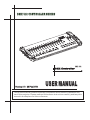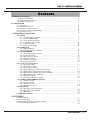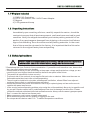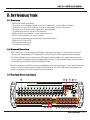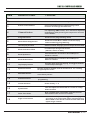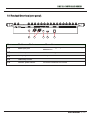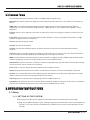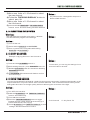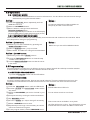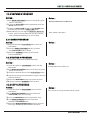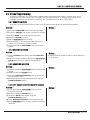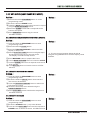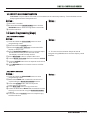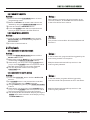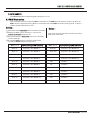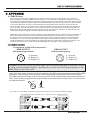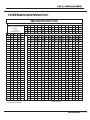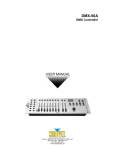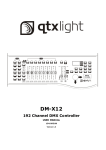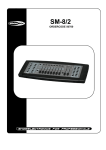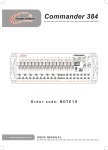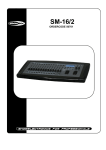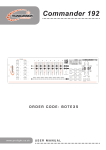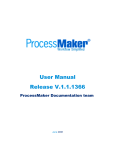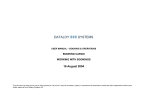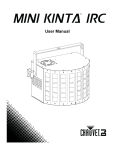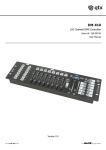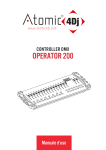Download USER MANUAL - Asymptech Lighting
Transcript
DMX 512 CONTROLLER SERIES DMX-384 Version:1.0 28 Feb 2009 USER MANUAL This product manual contains important information about the safe installation and use of this projector. Please read and follow these instructions carefully and keep this manual in a safe place for future reference. DMX 512 CONTROLLER SERIES Contents 1. Before you begin 1.1 What are included.................................. ....................................................... 2 1.2 Unpacking instructions ............................................................................... 2 1.3 Safety instructions .................................................................................... 2 2. Installation 2.1 Features ................................................................................................... 2.2 General overview....................................................................................... 2 .3 Product overview (front) .............................................................................. 2.4 Product overview (rear panel) ..................................................................... 2.5 Common terms ........................................................................................... 3. Operating instructions 3 3 3 5 6 3.1 SETUP 3.1.1 Setting up the System ..................................................................... 6 3.1.2 Fixture Addressing.......................................................................... 7 3.1.3 Pan and tilt channels ......................................................................... 7 3.1.4 Resetting the system ........................................................................ 8 3.1.5 Copy Scanner ................................................................................. 8 3.1.6 Fade Time Assign.............................................................................. 8 3.2 OPERATION 3.2.1 Manual Mode... .................................................................................................... 9 3.2.2 Review Scene or Chase................................................................... 9 3.3 PROGRAMMING 3.3.1 Entering program mode.... ............................................................................... 9 3.3.2 Create a scene................................................................................. 9 3.3.3 Running a Program.......................................................................... 10 3.3.4 Check Program............................................................................... 10 3.3.5 Editing a Program........... ................................................................................ 10 3.3.6 Copy a Program...................... ..................................................................... 10 3.4 CHASE PROGRAMMING 3.4.1 Create a chase............................................................................... 11 3.4.2 Running a Chase............................................................................. 11 3.4.3 Checking a Chase............................................................................ 11 3.4.4 Edit Chase (Copy Bank Into Chase)................................................... 11 3.4.5 Edit Chase (Copy Scene Into Chase)................................................. 12 3.4.6 Edit Chase (Insert Scene Into a Chase).............................................. 12 3.4.7 Delete a scene in a Chase................................................................. 12 3.4.8 Delete a Chase................................................................................. 12 3.4.9 Delete all Chase Programs............................................................... 13 3.5 SCENE PROGRAMMING (STEPS) 3.5.1 Insert a scene................................................................................... 13 3.5.2 Copy a scene................................................................................... 13 3.5.3 Delete a scene................................................................................ 14 3.5.4 Delete all scenes............................................................................. 14 3.6 PLAYBACK 3.6.1 Running in Sound-Mode.................................................................... 14 3.6.2 Running in Auto-Mode...................................................................... 14 3.6.3 Blackout ............................................................................................................... 15 3.7 MIDI OPERATION..................................................................................... 15 4 APPENDIX 4.1 DMX Primer............................................................................................... 4.2 Fixture Linking.......................................................................................... 4.3 DMX dipswitch quick reference chart........................................................... 4.4 Technical specifications ............................................................................ 16 16 17 18 USER MANUAL 1/18 DMX 512 CONTROLLER SERIES 1.1 What are included 1) 2) 3) 4) DMX-512 Controller DC 9-12V 500mA, 90V~240V Power Adapter Manual LED gooseneck lamp 1.2 Unpacking Instructions Immediately upon receiving a fixture, carefully unpack the carton, check the contents to ensure that all parts are present, and have been received in good condition. Notify the shipper immediately and retain packing material for inspection if any parts appear damaged from shipping or the carton itself shows signs of mishandling. Save the carton and all packing materials. In the event that a fixture must be returned to the factory, it is important that the fixture be returned in the original factory box and packing. 1.3 Safety Instructions ! Please read these instructions carefully, which includes important information about the installation, usage and maintenance . * Please keep this User Guide for future consultation. If you sell the unit to another user, be sure that they also receive this instruction booklet. * Always make sure that you are connecting to the proper voltage and that the line voltage you are connecting to is not higher than that stated on decal or rear panel of the fixture. * This product is intended for indoor use only! * To prevent risk of fire or shock, do not expose fixture to rain or moisture. Make sure there are no flammable materials close to the unit while operating. * The unit must be installed in a location with adequate ventilation, at least 50cm from adjacent surfaces. Be sure that no ventilation slots are blocked. * Always disconnect from power source before servicing or replacing lamp or fuse and be sure to replace with same lamp source. * In the event of serious operating problem, stop using the unit immediately. Never try to repair the unit by yourself. Repairs carried out by unskilled people can lead to damage or malfunction. Please contact the nearest authorized technical assistance center. Always use the same type spare parts. * Don t connect the device to a dimmer pack. * Make sure power cord is never crimped or damaged. * Never disconnect power cord by pulling or tugging on the cord. * Do not operate this device under 113 F ambient temperature conditions. USER MANUAL 2/18 DMX 512 CONTROLLER SERIES 2. I NTRODUCTION 2.1 Features * DMX512/1990 Standard * Controls 12 intelligent lights of up to 32 channels, totally 384 channels * 30 banks, each with 8 scenes; 6 chase, each with up to 240 scenes * Record up to 6 chases with fade time and speeds * 16 sliders for direct control of channels * MIDI control over banks, chases and blackout * Built-in microphone for music mode * Auto mode program controlled by fade time sliders * DMX in/out: 3 pin XRL * LED gooseneck lamp * Plastic end housing 2.2 General Overview * The Controller is a universal intelligent lighting controller. It allows the control of 12 fixtures composed of 32 channels each and up to 240 programmable scenes. Six chase banks can contain up to 240 steps composed of the saved scenes and in any order. Programs can be triggered by music, midi,automatically or manually. All chases can be executed at the same time. * On the surface you will find various programming tools such as 16 universal channel sliders, quick access scanner and scene buttons, and an LED display indicator for easier navigation of controls and menu functions. 2.3 Product Overview (front) 8 16 D INTELLIGENT LIGHTING CONTROLLER 17 10 10 10 10 10 10 10 10 10 10 10 10 10 10 8 8 8 8 8 8 8 8 8 8 8 8 8 8 6 6 6 6 6 6 6 6 6 6 6 6 6 6 6 4 4 4 4 4 4 4 4 4 4 4 4 4 4 4 2 2 2 2 2 2 2 2 2 2 2 2 2 2 2 0 0 0 0 0 0 0 0 0 0 0 Chase Scene Bank A:1/16 TI 0 10 2 8 4 6 6 4 8 2 10 0 Auto trigger Program 8 DE Music trigger Step FA STEP/TIME Blackout 10 SP EE DMX 512 7 ME 18 4 30 SEC 0.1/SEC B: 17/32 10 MIN 0 SCENES 1 SCENES 2 0 SCENES 3 SCENES 4 SCENES 5 SCENES 6 SCENES 8 SCENES 7 SCANNERS 1 SCANNERS 2 SCANNERS 3 SCANNERS 4 SCANNERS 5 SCANNERS 6 SCANNERS 7 SCANNERS 8 SCANNERS 9 SCANNERS 10 SCANNERS 11 SCANNERS 12 0 0 PAGE SELECT 0 SEC BANK UP BANK DOWN PROGRAM MIDI/ADD MUSIC BANK COPY AUTO/DEL MUSIC BANK COPY TAPSYNC DISPLAY CHASE 1 CHASE 2 CHASE 3 CHASE 4 CHASE 5 CHASE 6 BLACKOUT DMX-384 OPERATOR 3 2 1 10 9 5 13 14 15 6 11 12 USER MANUAL 3/18 DMX 512 CONTROLLER SERIES Item Button or Fader 1 Scanner select buttons Fixture selection 2 Scanner indicator LEDS Indicates the fixtures currently selected 3 Scene select buttons Universal bump buttons representing scene location for storage and selection 4 Channel faders For adjusting DMX values, Ch 1~32 can be adjusted immediately after pressing the respective scanner select button 5 Program button Used to enter programming mode 6 Music/Bank Copy button Used to activate Music mode and as the copy command during programming 7 LED display window Status window displays pertinent operational data 8 Mode Indicator LEDS Provides operating mode status, (manual, music or auto) 9 Bank Up button Function button to traverse Scene/Steps in banks or chases 10 Bank Down button Function button to traverse Scene/Steps in banks or chases 11 Tap Display button Sets the chase speed by tapping, and toggles between values and percentages. 12 Blackout button Sets the shutter or dimmer value of all fixtures to all light output to cease 13 Midi/ADD button Activates MIDI external control and also used to confirm the record/save process 14 Auto/Del button Used to activate Auto mode and as the delete function key during programming 15 Chaser buttons Chase memory 1 ~ 6 16 Speed fader This will adjust the hold time of a scene or a step within a chase 17 Fade-Time fader Also considered a cross-fade, sets the interval time between two scenes in a chase 18 Page select button Function 0 causing In manual mode, press to toggle between pages of control or to select both pages simultaneously. Both LEDS on will allow control of both lower and upper range channel. USER MANUAL 4/18 DMX 512 CONTROLLER SERIES 2.4 Product Overview (rear panel) SERIAL NO : 9V 1000mA 21 22 23 24 25 Item Button or Fader 21 MIDI input port For external triggering of Banks and Chases using a MIDI device 22 DMX output connector DMX control signal 23 DC Input jack Main power feed 24 USB Lamp socket 25 ON/OFF power switch Function Turns the controller on and off USER MANUAL 5/18 DMX 512 CONTROLLER SERIES 2.5 Common Terms The following are common terms used in intelligent light programming. Blackout is a state by where all lighting fixtures light output are set to 0 or off, usually on a temporary basis. DMX-512 is an industry standard digital communication protocol used in entertainment lighting equipment. For more information read Sections DMX Primer and DMX Control Mode in the Appendix. Fixture refers to your lighting instrument or other device such as a fogger or dimmer of which you can control. Programs are a bunch of scenes stacked one after another. It can be programmed as either a single scene or multiple scenes in sequence. Scenes are static lighting states. Sliders also known as faders. Chases can also be called programs. A chase consists of a bunch of scenes stacked one after another. Scanner refers to a lighting instrument with a pan and tilt mirror; however, in the ILS-CON controller it can be used to control any DMX-512 compatible device as a generic fixture. MIDI is a standard for representing musical information in a digital format. A MIDI input would provide external triggering of scenes using midi device such as a midi keyboard. Stand Alone refers to a fixture s ability to function independently of an external controller and usually in sync to music, due to a built in microphone. Fade slider is used to adjust the time between scenes within a chase. Speed slider affects the amount of time a scene will hold its state. It is also considered a wait time. Shutter is a mechanical device in the lighting fixture that allows you to block the lights path. It is often used to lessen the intensity of the light output and to strobe. Patching refers to the process of assigning fixtures a DMX channel or. Playbacks can be either scenes or chases that are directly called to execution by the user. A playback can also be considered program memory that can be recalled during a show. 3.OPERATING INSTRUCTIONS 3.1 Setup 3.1.1 SETTING UP THE SYSTEM 1) Plug the AC to DC power supply to the system back panel and to the mains outlet. 2) Plug in your DMX cable(s) to your intelligent lighting as described in the fixtures respective manual. For a quick Primer on DMX see the “ DMX Primer ” section in the Appendix of this manual. USER MANUAL 6/18 DMX 512 CONTROLLER SERIES 3.1.2 FIXTURE ADDRESSING The Controller is programmed to control 32 channels of DMX per fixture, therefore the fixtures you wish to control with the corresponding SCANNER buttons on the unit, must be spaced 16 channels apart. FIXTURE OR SCANNER # DEFAULT DMX STARTING ADDRESS 1 2 3 4 5 6 7 8 9 10 11 12 1 33 65 97 129 161 193 225 257 289 321 353 BINARY DIPSWITCH SETTINGS SWITCH TO THE ON POSITION 1 1 1 1 1 1 1 1 1 1 1 1 ,6 ,7 ,6 ,7 ,8 ,6,8 ,7,8 , 6 , 7 ,8 ,9 ,6,9 ,7,9 ,6 ,7 , 9 Please refer to your individual fixture s manual for DMX addressing instructions. The table above refers to a standard 9 dipswitch binary configurable device. 3.1.3 PAN AND TILT CHANNELS Because not all intelligent lighting fixtures are alike or share the same control attributes, the Controller allows the user to assign the wheel the correct pan and tilt channel for every individual fixture Action : 1) Press and hold PROGRAM & TAPSYNC different DMX channel. Faders are given a channel buttons together (1) time to access the number and are labeled on the surface of the channel assignment mode. Notes : All pan/tilt can be reassigned to output on a different DMX channel. Press AUTO/DEL buttons to delete the channel assignment mode. 2) Press a SCANNER button that represents the fixture whose faders you would like to re-assign. USER MANUAL 7/18 DMX 512 CONTROLLER SERIES 3) Move one fader of 1-32 channel to select the pan channel. 4) Press the TAPSYNC DISPLAY button to select pan / tilt 5) Move one fader of 1-32 channel to select the tilt channel. 6) press and hold PROGRAM & TAPSYNC DISPLY Notes : All pan/tilt can be reassigned to output on a different DMX channel. buttons to exit and save setting. All LEDs will blink. 3.1.4 RESETTING THE SYSTEM Warning: this will reset the controller to its factory defaults. This will erase all programs and settings. Notes : Action : 1) Turn off the unit. 2) Press and hold BANK UP and AUTO/DEL. 3) Turn on power to the unit (while still holding BANK UP and AUTO/DEL). 3.1.5 COPY SCANNER Example: Copying Scanner 1 into Scanner 2 Action : Notes : 1 ) Press and hold SCANNER button # 1. 2) While holding button # 1 press SCANNER button # 2. To save time, you can copy the settings of one Scanner button to another. 3) Release SCANNER button # 1 first before releasing SCANNER button # 2. 4) All SCANNER LED indicators will flash to confirm successful copy. 3.1.6 FADE TIME ASSIGN You can choose whether the board s fade time during scene execution is implemented broadly to all output channels or only to the Pan & Tilt movement channels. This is relevant because often you will want gobos and colors to change quickly while not affecting the movement of the light. Action : Notes : 1) Turn OFF the controller. 2) Hold the BLACKOUT and TAPSYNC DISPLAY buttons simultaneously. 3) Turn ON the controller. 4) Press the TAPSYNC DISPLAY button to toggle between the two modes. Either all channels (A) or select channel Pan & Tilt only (P) A: All channels P: Only Pan & Tilt 5) Press BLACKOUT and TAPSYNC DISPLAY to save settings. All LEDs will blink to confirm. USER MANUAL 8/18 DMX 512 CONTROLLER SERIES 3.2 Operation 3.2.1 MANUAL MODE The manual mode allows direct control of all scanners. You are able to move them and change attributes by using the channel faders. Action : 1 ) Press the AUTO DEL button repeatedly until the MANUAL LED is lit. 2) Select a SCANNER button. Notes : All changes made while in Manual Mode are temporary and will not be recorded. 3) Move faders to change fixture attributes. TAPSYNC DISPLAY button: Press to toggle the output indicator on the LED display between DMX values (0-255) and percentage (0-100) 3.2.2 REVIEW SCENE OR CHASE This instruction assumes that you have already recorded scenes and chases on the controller. Other wise skip section and go to programming. Action : ( SCENE Review) 1) Select any one of the 30 banks by pressing the BANK UP/DOWN buttons. 2) Select a SCENE button (1~8) to review. Notes : Make sure you are still in MANUAL Mode. 3) Move wheel and faders to change fixture attributes. Action : ( CHASE Review ) 1) Press any one of the 6 CHASE buttons. 2) Press the TAP DISPLAY button to view the step number on the display. 3) Press the BANK UP/DOWN buttons review all scenes in the chase. 3.3 Programming A program (bank) is a sequence of different scenes (or steps) that will be called up one after another. In the controller 30 programs can be created of 8 scenes in each. 3.3.1ENTERING PROGRAM MODE 1 ) Press the Program button until the LED blinks. 3.3.2CREATE A SCENE : A scene is a static lighting state. Scenes are stored in banks. There are 30 bank memories on the controller and each bank can hold 8 scene memories. The controller can save 240 scenes total. Action : 1 ) Press the PROGRAM button until the LED blinks. 2) Position SPEED and FADE TIME sliders all the Notes : Deselect Blackout if LED is lit. way down. 3) Select the SCANNERS you wish to include in your scene. 4) Compose a look by moving the sliders and wheel. 5) Tap MIDI/REC button. 6) Choose a BANK (01~30) to change if necessary. 7) Select a SCENES button to store. 8) Repeat steps 3 through 7 as necessary. 8 scenes You can select more than one fixture. There are 8 scenes available in every bank. All LEDs will flash to confirm. The LED display will now indicate the Scene number and Bank number used. can be recorded in a Program. 9) To exit program mode, hold the PROGRAM button. USER MANUAL 9/18 DMX 512 CONTROLLER SERIES 3.3.3 RUNNING A PROGRAM Action : 1) Use BANK UP/DOWN buttons to change Program banks if necessary. 2) Press the AUTO DEL button repeatedly until the AUTO LED turns on. Notes : Deselect Blackout if LED is lit. 3) Adjust the PROGRAM speed via the SPEED fader and the loop rate via the FADE TIME fader. 4) Alternatively you can tap the TAPSYNC DISPLAY button twice. The time between two taps sets the time between SCENES (up to 10 minutes). Also called a Tap-Sync. 3.3.4 CHECK PROGRAM Action : 1) Press and hold the PROGRAM button until the Notes : LED blinks. 2) Use the BANK UP/DOWN buttons to select the PROGRAM bank to review. 3) Press the SCENES buttons to review each scene individually. 3.3.5 EDITING A PROGRAM S cenes will need to be modified manually. Action : 1 ) Press and hold the PROGRAM button until the LED blinks. 2) Use BANK UP/DOWN buttons to change Program banks if necessary. 3) Select the desired fixture via the SCANNERS button. Notes : Deselect Blackout if LED is lit. 4) Adjust and change fixture attributes using the channel faders and wheel. 5) Press the MIDI/ADD button to prepare the save. 6) Select the desired SCENES button to save. 3.3.6 COPY A PROGRAM Action : 1 ) Press and hold the PROGRAM button until the LED blinks. 2) Use BANK UP/DOWN buttons to select the PROGRAM bank you will copy. 3) Press the MIDI/ADD button to prepare the copy. Notes : All 8 scenes in a Program bank will be copied. 4) Use BANK UP/DOWN buttons to select the destination PROGRAM bank. 5) Press the MUSIC BANK COPY button to execute the copy. All LEDs on the controller will blink. USER MANUAL 10/18 DMX 512 CONTROLLER SERIES 3.4 Chase Programming A chase is created by using previously created scenes. Scenes become steps in a chase and can be arranged in any order you choose. It is highly recommended that prior to programming chases for the first time; you delete all chases from memory. See Delete All Chases for instructions. 3.4.1 CREATE A CHASE A Chase can contain 240 scenes as steps. The term steps and scenes are used interchangeably. Action : 1) Press the PROGRAM button until the LED blinks. 2) Press the CHASE (1~6) button you wish to program. 3) Change BANK if necessary to locate a scene. 4) Select the SCENE to insert. 5) Tap the MIDI/ADD button to store. 6) Repeat steps 3 ~ 5 to add additional steps in the Notes : chase. Up to 240 steps can be recorded. 7) Press and hold the PROGRAM button to save the chase. 3.4.2 RUNNING A CHASE Action : 1 ) Press a CHASE button then press the AUTO DEL button. 2) Adjust the Chase speed by tapping the TAPSYNC DISPLAY button twice at a rate of your choosing. Notes : The time between 2 taps will set the chase speed (up to 10 minutes) 3.4.3 CHECKING A CHASE Action : Notes : 1 ) Press and hold the PROGRAM button until the LED is light. 2) Select the desired CHASE button. 3) Press the TAPSYNC DISPLAY button to switch the LED display to steps. 4) Review each scene/step individually by using the BANK UP/DOWN buttons. 3.4.4 EDIT CHASE (COPY BANK INTO CHASE) Action : Notes : 1 ) Press and hold the PROGRAM button to enter programming mode. 2) Press the desired CHASE button. 3) Select the BANK to be copied using the BANK UP/DOWN buttons. 4) Press MUSIC/BANK COPY button to prepare copy. 5) Press MIDI/ADD button to copy the bank. All LEDs will blink. USER MANUAL 11/18 DMX 512 CONTROLLER SERIES 3.4.5 EDIT CHASE (COPY SCENE INTO CHASE) Action : 1) Press and hold the PROGRAM button to enter Notes : programming mode. 2) Press the desired CHASE button. 3) Select the BANK that contains the scene to be copied using the BANK UP/DOWN buttons. 4) Press the SCENE button that corresponds to the scene to be copied. 5) Press MIDI/ADD button to copy the scene. All LEDs will blink. 3.4.6 EDIT CHASE (INSERT SCENE INTO A CHASE) Action : Notes : 1 ) Press and hold the PROGRAM button to enter programming mode. 2) Press the desired CHASE button. 3) Press the TAPSYNC DISPLAY to switch the LED display to steps view. 4) Use the BANK UP/DOWN buttons to navigate steps and locate the insert point of the new scene. The display will read the step number. 5) Press MIDI/ADD button to prepare the insert. I .e. To insert a scene between Steps 05 and 06 navigate using BANK buttons until the display reads STEP05. 6) Use the BANK UP/DOWN button to locate the SCENE . 7) Press the SCENE button that corresponds to the scene to be inserted. 8) Press MIDI/ADD button to insert the scene. All LEDs will blink. 3.4.7 DELETE A SCENE IN A CHASE Action : Notes : 1 ) Press and hold the PROGRAM button to enter programming mode. 2) Press the desired CHASE button that contains the scene to be deleted. 3) Press the TAPSYNC DISPLAY button to switch the LED display to steps. 4) Select the scene/step to be deleted using the BANK UP/DOWN buttons. 5) Press AUTO DEL button to delete the step/scene. All LEDs will blink. 3.4.8 DELETE A CHASE Action : Notes : 1 ) Press and hold the PROGRAM button to enter programming mode. 2) Press the CHASE button (1~6) to be deleted. 3) Press and hold AUTO DEL button and the respective CHASE button to delete the chase. All LEDs will blink. USER MANUAL 12/18 DMX 512 CONTROLLER SERIES 3.4.9 DELETE ALL CHASE PROGRAMS CAUTION! This procedure will result in irrevocable loss of chase step memory. The individual scenes and program banks will be preserved. Action : 1) Turn OFF controller. 2) Press and hold the BANK DOWN button and the Notes : AUTO DEL button while turning ON the controller. 3) All LEDs will blink. 3.5 Scene Programming (Steps) 3.5.1 INSERT A SCENE Action : Notes : 1 ) Press and hold the PROGRAM button to enter programming mode. 2) Press the desired CHASE button. 3) Press the TAPSYNC DISPLAY to switch the LED display to steps view. 4) Use the BANK UP/DOWN buttons to navigate steps and locate the insert point of the new scene. The display will read the step number. 5) Press MIDI/ADD button to prepare the insert. I .e. To insert a scene between Steps 05 and 06 navigate using BANK buttons until the display reads STEP05. 6) Use the BANK UP/DOWN button to locate the SCENE . 7) Press the SCENE button that corresponds to the scene to be inserted. 8) Press MIDI/ADD button to insert the scene. All LEDs will blink. 3.5.2 COPY A SCENE Action : Notes : 1 ) Press and hold the PROGRAM button to enter programming mode. 2) Select the BANK that contains the scene to be copied using the BANK UP/DOWN buttons. 3) Press the SCENE button that corresponds to the scene to be copied. 4) Press MIDI/ADD button to copy the scene. 5) Select the destination BANK that contains the scene memory to record onto using the BANK UP/DOWN buttons. 6) Press the desired SCENE button to complete copy. All LEDs will blink. USER MANUAL 13/18 DMX 512 CONTROLLER SERIES 3.5.3 DELETE A SCENE Action : 1) Press and hold the PROGRAM button to enter programming mode. 2) Select the BANK that contains the scene to be deleted by using the BANK UP/DOWN buttons. 3) Press and hold the AUTO DEL button. 4) Press the SCENE button that corresponds to the scene you want to delete. All LEDs will blink. Notes : When deleting a scene the physical location is not removed, however, all 384 DMX channels available to the scene will be set to value 0. 3.5.4 DELETE ALL SCENES Action : 1 ) Press and hold the PROGRAM button and the BANK DOWN button while turning off power to the controller. 2) Turn the controller back on. Notes : CAUTION! This process is irreversible. All scenes with data will be set to 0. 3.6 Playback 3.6.1 RUNNING IN SOUND-MODE Action : 1 ) Press the MUSIC BANK COPY button until the MUSIC LED turns on. 2) Select the program BANK to run in soundactive mode using the BANK UP/DOWN buttons. 3) Alternatively you can press a single CHASE button (1~6) or several CHASE buttons in sequence and all selected chases will loop in the order selected. 4) You can adjust the duration time using the FADE TIME fader. Notes : In the Sound mode, programs will be triggered by the sound using its built-in microphone. Multiple chases selected will loop and run in the order originally selected. 3.6.2 RUNNING IN AUTO-MODE Action : 1 ) Press the AUTO DEL button until the AUTO LED turns on. 2) If a CHASE button is not pressed the controller will automatically run a BANK program. 3) Change BANK programs by using BANK UP/DOWN buttons. 4) Alternatively you can press a single CHASE button (1~6) or several CHASE buttons in sequence and all selected chases will loop in the order selected. 5) You can adjust the time between steps by moving the SPEED fader and the duration of the step by moving the FADE TIME fader. Notes : In the Auto mode, programs will be triggered by controllers fade and speed time as set on the faders. Multiple chases selected will loop and run in the order originally selected. USER MANUAL 14/18 DMX 512 CONTROLLER SERIES 3.6.3 BLACKOUT The Blackout button brings all lighting output to 0 or off. 3.7 Midi Operation The controller will only respond to MID I commands on the MIDI channel which it is set to full stop. All MIDI control is performed using Note on commands. All other MIDI instructions are ignored. To stop a chase, send the blackout on note. Action : Notes : 1 )Press and hold the MIDI/ADD button for about 3 seconds. 2) Select the MIDI control channel (1~16) via the BANK UP/DOWN buttons to set. 3) Press and hold the MIDI/ADD button for 3 seconds to save settings. 4) To release MIDI control, press any other button except the BANK buttons during step 2. MIDI NOTE FUNCTION (TURN ON/OFF) This is the Channel that the controller will receive MIDI note commands. MIDI NOTE FUNCTION (TURN ON/OFF) 00 to 07 Scenes 1~8 in BANK 1 88 to 95 Scenes 1~8 in BANK 12 08 to 15 Scenes 1~8 in BANK 2 96 to 103 Scenes 1~8 in BANK 13 16 to 23 Scenes 1~8 in BANK 3 104 to 111 Scenes 1~8 in BANK 14 24 to 31 Scenes 1~8 in BANK 4 112 to 119 Scenes 1~8 in BANK 15 32 to 39 Scenes 1~8 in BANK 5 120 Chase 1 40 to 47 Scenes 1~8 in BANK 6 121 Chase 2 48 to 55 Scenes 1~8 in BANK 7 122 Chase 3 56 to 63 Scenes 1~8 in BANK 8 123 Chase 4 64 to 71 Scenes 1~8 in BANK 9 124 Chase 5 72 to 79 Scenes 1~8 in BANK 10 125 Chase 6 80 to 87 Scenes 1~8 in BANK 11 126 BLACKOUT USER MANUAL 15/18 DMX 512 CONTROLLER SERIES 4 APPENDIX 4.1 DMX Primer There are 512 channels in a DMX-512 connection. Channels may be assigned in any manner. A fixture capable of receiving DMX 512 will require one or a number of sequential channels. The user must assign a starting address on the fixture that indicates the first channel reserved in the controller. There are many different types of DMX controllable fixtures and they all may vary in the total number of channels required. Choosing a start address should be planned in advance. Channels should never overlap. If they do, this will result in erratic operation of the fixtures whose starting address is set incorrectly. You can however, control multiple fixtures of the same type using the same starting address as long as the intended result is that of unison movement or operation. In other words, the fixtures will be slaved together and all respond exactly the same. DMX fixtures are designed to receive data through a serial Daisy Chain. A Daisy Chain connection is where the DATA OUT of one fixture connects to the DATA IN of the next fixture. The order in which the fixtures are connected is not important and has no effect on how a controller communicates to each fixture. Use an order that provides for the easiest and most direct cabling. Connect fixtures using shielded two conductor twisted pair cable with three pin XLR male to female connectors. The shield connection is pin 1, while pin 2 is Data Negative (S-) and pin 3 is Data positive (S+). 4.2 FIXTURE LINKING Occupation of the XLR-connection: DMX-OUTPUT XLR mounting-plug: DMX-OUTPUT XLR mounting-socket: 1 - Ground 2 - Signal (-) 3 - Signal (+) 1 - Ground 2 - Signal (-) 3 - Signal (+) Caution: At the last fixture, the DMX-cable has to be terminated with a terminator. Solder a 120 resistor between Signal (-) and Signal (+) into a 3-pin XLR-plug and plug it in the DMX-output of the last fixture. I n the Controller mode, at the last fixture in the chain, the DMX output has to be connected with a DMX terminator. This prevents electrical noise from disturbing and corrupting the DMX control signals. The DMX terminator is simply an XLR connector with a 120W (ohm) resistor connected across pins 2 and 3, which is then plugged into the output socket on the last projector in the chain. The connections are illustrated below. 120 ohm PIN2 PIN3 If you wish to connect DMX-controllers with other XLR-outputs, you need to use adapter-cables. The transform of the controller line of 3 pins and 5 pins (plug and socket) USER MANUAL 16/18 DMX 512 CONTROLLER SERIES 4.3 DMX Dipswitch Quick Reference Chart DMX Address Quick Reference Chart Dip Switch Position #9 DMX DIP SWITCH SET #8 0=OFF #7 1=ON X=OFF or ON #6 #1 #2 #3 #4 #5 0 0 0 0 0 0 0 0 0 1 0 0 0 1 0 0 0 0 1 1 0 0 1 0 0 0 0 1 0 1 0 0 1 1 0 0 0 1 1 1 0 1 0 0 0 0 1 0 0 1 0 1 0 1 0 0 1 0 1 1 0 1 1 0 0 0 1 1 0 1 0 1 1 1 0 0 1 1 1 1 1 0 0 0 0 1 0 0 0 1 1 0 0 1 0 1 0 0 1 1 1 0 1 0 0 1 0 1 0 1 1 0 1 1 0 1 0 1 1 1 1 1 0 0 0 1 1 0 0 1 1 1 0 1 0 1 1 0 1 1 1 1 1 0 0 1 1 1 0 1 1 1 1 1 0 1 1 1 1 1 Dip Switch Position 0 0 0 0 0 0 0 1 0 0 1 0 0 0 1 1 0 1 0 0 0 1 0 1 0 1 1 0 0 1 1 1 1 0 0 0 1 0 0 1 1 0 1 0 1 0 1 1 1 1 0 0 1 1 0 1 1 1 1 0 1 1 1 1 1 2 3 4 5 6 7 8 9 10 11 12 13 14 15 16 17 18 19 20 21 22 23 24 25 26 27 28 29 30 31 32 33 34 35 36 37 38 39 40 41 42 43 44 45 46 47 48 49 50 51 52 53 54 55 56 57 58 59 60 61 62 63 64 65 66 67 68 69 70 71 72 73 74 75 76 77 78 79 80 81 82 83 84 85 86 87 88 89 90 91 92 93 94 95 96 97 98 99 100 101 102 103 104 105 106 107 108 109 110 111 112 113 114 115 116 117 118 119 120 121 122 123 124 125 126 127 128 129 130 131 132 133 134 135 136 137 138 139 140 141 142 143 144 145 146 147 148 149 150 151 152 153 154 155 156 157 158 159 160 161 162 163 164 165 166 167 168 169 170 171 172 173 174 175 176 177 178 179 180 181 182 183 184 185 186 187 188 189 190 191 192 193 194 195 196 197 198 199 200 201 202 203 204 205 206 207 208 209 210 211 212 213 214 215 216 217 218 219 220 221 222 223 224 225 226 227 228 229 230 231 232 233 234 235 236 237 238 239 240 241 242 243 244 245 246 247 248 249 250 251 252 253 254 255 256 257 258 259 260 261 262 263 264 265 266 267 268 269 270 271 272 273 274 275 276 277 278 279 280 281 282 283 284 285 286 287 288 289 290 291 292 293 294 295 296 297 298 299 300 301 302 303 304 305 306 307 308 309 310 311 312 313 314 315 316 317 318 319 320 321 322 323 324 325 326 327 328 329 330 331 332 333 334 335 336 337 338 339 340 341 342 343 344 345 346 347 348 349 350 351 352 353 354 355 356 357 358 359 360 361 362 363 364 365 366 367 368 369 370 371 372 373 374 375 376 377 378 379 380 381 382 383 384 385 386 387 388 389 390 391 392 393 394 395 396 397 398 399 400 401 402 403 404 405 406 407 408 409 410 411 412 413 414 415 416 417 418 419 420 421 422 423 424 425 426 427 428 429 430 431 432 433 434 435 436 437 438 439 440 441 442 443 444 445 446 447 448 449 450 451 452 453 454 455 456 457 458 459 460 461 462 463 464 465 466 467 468 469 470 471 472 473 474 475 476 477 478 479 480 481 482 483 484 485 486 487 488 489 490 491 492 493 494 495 496 497 498 499 500 501 502 503 504 505 506 507 508 509 510 511 DMX Address USER MANUAL 17/18 DMX 512 CONTROLLER SERIES 4.4 Technical Specifications 3m m 73m m 18 520 mm Dimensions.................................................................................................. 520 X183 X73 mm Weight........................................................................................................................... 3.0 Kg Operating Range.....................................................................................DC 9V-12V 500mA min Maximum ambient temperature.......................................................................................45 C Data input .................................................................................. locking 3-pin XLR male socket Data output ............................................................................. locking 3-pin XLR female socket Data pin configuration ..................................................................pin 1 shield, pin 2 (-), pin 3 (+) Protocols........................................................................................................DMX-512 USITT USER MANUAL 18/18