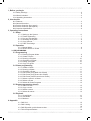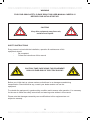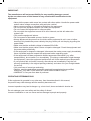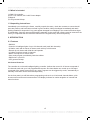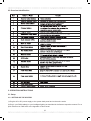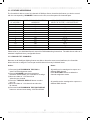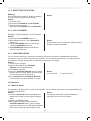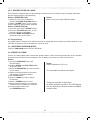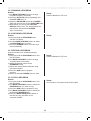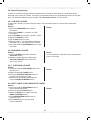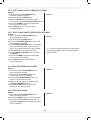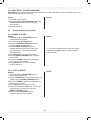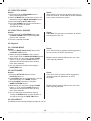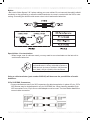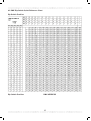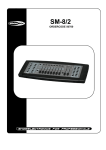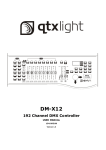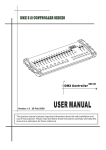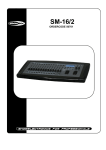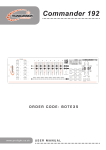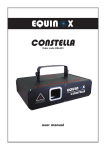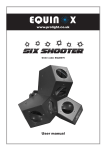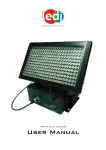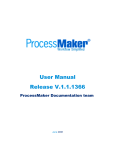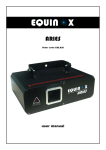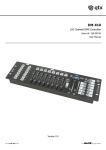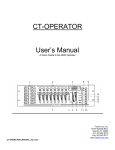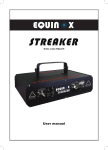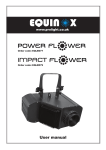Download Commander 384
Transcript
Commander 384 www.prolight.co.uk USER MANUAL 1, Before you begin 1.1: Safety warnings ..........................................................................................................................2 3 1.2: What is included ..........................................................................................................................4 1.3: Unpacking instructions .................................................................................................................4 2.1: Features .......................................................................................................................................4 2.2: General Overview ........................................................................................................................4 2.3: Product Overview (front panel) ....................................................................................................5 2.4: Product Overview (back panel) ....................................................................................................5 2.5: Overview Identification .................................................................................................................6 2, Introduction 3, Operating instructions 3.1 Setup 3.1.1: Setting up the System ...................................................................................................6 3.1.2: Fixture Addressing ........................................................................................................7 3.1.3: Pan and Tilt channels ....................................................................................................7 3.1.4: Resetting the System ....................................................................................................8 3.1.5: Copy Scanner ...............................................................................................................8 3.1.6: Fade Time Assign ..........................................................................................................8 3.2 Operation 3.2.1: Manual Mode ................................................................................................................8 3.2.2: Review Scene or Chase ................................................................................................9 3.3 PROGRAMMING 3.3 Programming 3.3.1: Entering Program Mode ........................................................................................... ...9 3.3.2: Create a Scene .............................................................................................................9 3.3.3: Running a Program .....................................................................................................10 3.3.4: Checking a Program ...................................................................................................10 3.3.5: Editing a Program .......................................................................................................10 3.3.6: Copy a Program ..........................................................................................................10 3.4.1: Create a Chase.................................................................... .......................................11 3.4.2: Running a Chase .........................................................................................................11 3.4.3: Checking a Chase .......................................................................................................11 3.4.4: Edit Chase (Copy Bank Into Chase) ...........................................................................11 3.4.5: Edit Chase (Copy Scene Into Chase) .........................................................................12 3.4.6: Edit Chase (Insert Scene Into a Chase) ......................................................................12 3.4.7: Delete a scene in a Chase ..........................................................................................12 3.4.8: Delete a Chase ...........................................................................................................12 3.4.9: Delete all Chase Programs .........................................................................................13 3.5.1: Insert a scene ..............................................................................................................13 3.5.2: Copy a scene ..............................................................................................................13 3.5.3: Delete a scene ............................................................................................................14 3.5.4: Delete all scenes .........................................................................................................14 3.6.1: Sound-Mode ...............................................................................................................14 3.6.2: Auto-Mode ..................................................................................................................14 3.6.3: Blackout ......................................................................................................................14 3.4 Chase programming 3.5 Scene programming (steps) 3.6 Playback 4. Appendix 4.1: DMX 512.........................................................................................................................15 4.2: DMX Linking ...................................................................................................................15 16 4.3: DMX Dipswitch quick reference chart ............................................................................17 4.4: Technical specifications ..................................................................................................18 WARNING FOR YOUR OWN SAFETY, PLEASE READ THIS USER MANUAL CAREFULLY BEFORE YOUR INITIAL START-UP! CAUTION! Keep this equipment away from rain, moisture and liquids. SAFETY INSTRUCTIONS Every person involved with the installation, operation & maintenance of this equipment should: - Be competent - Follow the instructions of this manual CAUTION! TAKE CARE USING THIS EQUIPMENT! HIGH VOLTAGE-RISK OF ELECTRIC SHOCK!! Before your initial start-up, please make sure that there is no damage caused during transportation. Should there be any, consult your dealer and do not use the equipment. To maintain the equipment in good working condition and to ensure safe operation, it is necessary for the user to follow the safety instructions and warning notes written in this manual. Please note that damages caused by user modifications to this equipment are not subject to warranty. 2 IMPORTANT: The manufacturer will not accept liability for any resulting damages caused by the non-observance of this manual or any unauthorised modification to the equipment. • Never let the power-cable come into contact with other cables. Handle the power-cable and all mains voltage connections with particular caution! • Never remove warning or informative labels from the equipment. • Do not open the equipment and do not modify the equipment. • Do not connect this equipment to a dimmer-pack. • Do not switch the equipment on and off in short intervals, as this will reduce the system’s life. • Only use the equipment indoors. • Do not expose to flammable sources, liquids or gases. • Always disconnect the power from the mains when equipment is not in use or before cleaning! Only handle the power-cable by the plug. Never pull out the plug by pulling the power-cable. • Make sure that the available voltage is between 220v/240v. • Make sure that the power-cable is never crimped or damaged. Check the equipment and the power-cable periodically. • If the equipment is dropped or damaged, disconnect the mains power supply immediately. Have a qualified engineer inspect the equipment before operating again. • If the equipment has been exposed to drastic temperature fluctuation (e.g. after transportation), do not switch it on immediately. The arising condensation might damage the equipment. Leave the equipment switched off until it has reached room temperature. • If your product fails to function correctly, discontinue use immediately. Pack the unit securely (preferably in the original packing material), and return it to your Prolight dealer for service. • Only use fuses of same type and rating. • Repairs, servicing and power connection must only be carried out by a qualified technician. THIS UNIT CONTAINS NO USER SERVICEABLE PARTS. • WARRANTY; One year from date of purchase. OPERATING DETERMINATIONS If this equipment is operated in any other way, than those described in this manual, the product may suffer damage and the warranty becomes void. Incorrect operation may lead to danger e.g.: short-circuit, burns and electric shocks etc. Do not endanger your own safety and the safety of others! Incorrect installation or use can cause serious damage to people and property. 3 1.2 What is included: 1) DMX-512 controller 2) DC 9-12V 500mA, 90V~240V Power adaptor 3) Manual 4) LED gooseneck lamp 1.3 Unpacking instructions: Immediately upon receiving the fixture, carefully unpack the carton, check the contents to ensure that all parts are present, and have been received in good condition. Notify the shipper immediately and retain packing material for inspection if any parts appear damaged from shipping or the carton itself shows signs of mishandling. Save the carton and all packing materials. In the event that a fixture must be returned to the factory, it is important that the fixture be returned in the original factory carton and packing. 2. INTRODUCTION 2.1 Features • DMX512 • Controls 12 intelligent lights of up to 32 channels each (total 384 channels) • 30 banks, each with 8 scenes; 6 chases, each with up to 240 scenes • Record up to 6 chases with fade time and speeds • 16 sliders for direct control of channels • Built-in microphone for music mode • Auto mode program controlled by fade time sliders • DMX in/out: 3 pin XLR • LED gooseneck lamp 2.2 General Overview The controller is a universal intelligent lighting controller. It allows the control of 12 fixtures composed of 32 channels each and up to 240 programmable scenes. Six chase banks can contain up to 240 steps composed of the saved scenes and in any order. Programs can be triggered by music, automatically or manually. All chases can be executed sequentially. On the front panel you will find various programming tools such as 16 universal channel sliders, quick access scanner and scene buttons and an LED display indicator for easier navigation of controls and menu functions. 4 2.3 Product Overview (front) 2.4 Product Overview (rear panel) Note: For the Overview Identification please see page 6. 5 2.5 Overview Identification 3. OPERATION INSTRUCTIONS 3.1 Setup 3.1.1 SETTING UP THE SYSTEM 1) Plug the AC to DC power supply to the system back panel and to the mains outlet. 2) Plug in your DMX cable(s) to your intelligent lighting as described in the fixtures respective manual. For a quick reference on DMX refer to the Appendix of this manual. 6 3.1.2 FIXTURE ADDRESSING The Controller is able to control 32 channels of DMX per fixture, therefore the fixtures you wish to control with the corresponding “SCANNER” buttons on the unit, must be spaced 32 channels apart. FIXTURE OR SCANNER # 1 2 3 4 5 6 7 8 9 10 11 12 DEFAULT DMX STARTING ADDRESS 1 33 65 97 129 161 193 225 257 289 321 353 BINARY DIPSWITCH SETTINGS SWITCH TO THE “ ON POSITION” 1 1,6 1,7 1,6,7 1,8 1,6,8 1,7,8 1,6,7,8 1,9 1,6,9 1,7,9 1,6.7.9 Please refer to your individual fixture’s manual for DMX addressing instructions. The table above refers to a standard 9 dipswitch binary configurable fixture. 3.1.3 PAN AND TILT CHANNELS Because not all intelligent lighting fixtures are alike or share the same control attributes, the Controller allows the user to assign the correct pan and tilt channel for every individual fixture. Action: Notes: 1) Press and hold PROGRAM & TAPSYNC to enter Pan/Tilt assignment mode 2) Press a SCANNER button that represents the fixture whose faders you would like to re-assign. 3) Move one fader of 1-32 channels to select the pan channel. 4) Press the TAPSYNC DISPLAY button to select pan / tilt 5) Move one fader of 1-32 channels to select the tilt channel. 6) Press and hold PROGRAM & TAPSYNC DISPLAY buttons to exit and save setting. All LEDs will blink. All pan/tilt can be reassigned to output on a different DMX channel. Press AUTO/DEL buttons to delete the channel assignment mode. 7 All pan/tilt can be reassigned to output on a different DMX channel. 3.1.4 RESETTING THE SYSTEM Warning: Notes: This will reset the controller to its factory defaults. This will erase all programs and settings. Action: 1) Turn off the unit. 2) Press and hold BANK UP and AUTO/DEL. 3) Turn on power to the unit (while still holding BANK UP and AUTO/DEL). 3.1.5 COPY SCANNER Example: Copying Scanner 1 into Scanner 2 Action: 1) Press and hold SCANNER button # 1. 2) While holding button # 1 press SCANNER button # 2. 3) Release SCANNER button # 1 first before releasing SCANNER button # 2. 4) All SCANNER LED indicators will flash to confirm successful copy. Notes: To save time, you can copy the settings of one Scanner button to another. 3.1.6 FADE TIME ASSIGN You can choose whether the controllers fade time during scene execution is implemented to all output channels or only to the Pan & Tilt movement channels. This is relevant because often you will want gobos and colours to change quickly while not affecting the movement of the light. Action: 1) Turn OFF the controller. 2) Hold the BLACKOUT and TAPSYNC DISPLAY buttons simultaneously. 3) Turn ON the controller. 4) Press the TAPSYNC DISPLAY button to toggle between the two modes. Either all channels (A) or select channel Pan & Tilt only (P) 5) Press BLACKOUT and TAPSYNC DISPLAY to save settings. All LEDs will blink to confirm. Notes: A: All channels P: Only Pan & Tilt 3.2 Operation 3.2.1 MANUAL MODE The manual mode allows direct control of all scanners. You are able to move them and change attributes by using the channel faders. Notes: Action: All changes made while in Manual Mode are temporary and will not be recorded. 1) Press the AUTO DEL button repeatedly until neither music trigger or auto trigger indicators are lit. 2) Select a SCANNER button. 3) Move faders to change fixture attributes. TAPSYNC DISPLAY button: Press to toggle the output indicator on the LED display between DMX values (0-255) and percentage (0-100) 8 3.2.2 REVIEW SCENE OR CHASE This instruction assumes that you have already recorded scenes and chases on the controller. Otherwise skip this section and go to programming. Notes: Action: (SCENE Review) Make sure you are still in MANUAL Mode. 1) Select any one of the 30 banks by pressing the BANK UP/DOWN buttons. 2) Select a SCENE button (1~8) to review. 3) Move faders to change fixture attributes. Action: (CHASE Review) 1) Press any one of the 6 CHASE buttons. 2) Press the TAP DISPLAY button to view the step number on the display. 3) Press the BANK UP/DOWN buttons review all scenes in the chase. 3.3 Programming A program (bank) is a sequence of different scenes (or steps) that can be called up one after another. In the controller 30 programs can be created of 8 scenes in each. 3.3.1 ENTERING PROGRAM MODE Press the PROGRAM button until the LED blinks. 3.3.2CREATE A SCENE: A scene is a static lighting state. Scenes are stored in banks. There are 30 bank memories on the controller and each bank can hold 8 scene memories. The controller can save up to a total of 240 scenes. Action: 1) Press the PROGRAM button until the LED blinks. 2) Position SPEED and FADE TIME sliders all the way down. 3) Select the SCANNERS you wish to include in your scene. 4) Adjust your lighting fixture to the scene you require by moving the sliders. 5) Tap the ADD button. 6) Choose a BANK (01~30) to change if necessary. 7) Select a SCENES button to store. 8) Repeat steps 3 through 7 as necessary. 8 scenes can be recorded in a Program. 9) To exit program mode, hold the PROGRAM button. Notes: Deselect Blackout if LED is on. You can select more than one fixture. There are 8 scenes in each bank. All LEDs will flash to confirm. The LED display will now indicate the Scene number and Bank number used. 9 3.3.3 RUNNING A PROGRAM Action: Notes: 1) Use BANK UP/DOWN buttons to change Programme banks if necessary. 2) Press the AUTO DEL button repeatedly until the AUTO LED turns on. 3) Adjust the PROGRAM speed via the SPEED fader and the loop rate via the FADE TIME fader. 4) Alternatively you can tap the TAPSYNC DISPLAY button twice. The time between two taps sets the time between SCENES (up to 10 minutes). Deselect Blackout if LED is lit. 3.3.4 CHECKING A PROGRAM Action: Notes: 1) Press and hold the PROGRAM button until the LED blinks. 2) Use the BANK UP/DOWN buttons to select the PROGRAM bank to review. 3) Press the SCENES buttons to review each scene individually. 3.3.5 EDITING A PROGRAM Scenes will need to be modified manually. Action: Notes: 1) Press and hold the PROGRAM button until the LED blinks. 2) Use BANK UP/DOWN buttons to change Program banks if necessary. 3) Select the desired fixture via the SCANNERS button. 4) Adjust and change fixture attributes using the channel faders. 5) Press the ADD button to prepare the save. 6) Select the desired SCENES button to save. Deselect Blackout if LED is lit. 3.3.6 COPY A PROGRAM Action: Notes: 1) Press and hold the PROGRAM button until the LED blinks. 2) Use BANK UP/DOWN buttons to select the PROGRAM bank you want to copy. 3) Press the ADD button to prepare to copy. 4) Use BANK UP/DOWN buttons to select the destination PROGRAM bank. 5) Press the MUSIC BANK COPY button to execute the copy. All LEDs on the controller will blink. All 8 scenes in a Program bank will be copied. 10 3.4 Chase Programming A chase is created by using previously created scenes. Scenes become steps in a chase and can be arranged in any order you choose. It is highly recommended that prior to programming chases for the first time; you delete all chases from the memory. See “Delete All Chases” for instructions. 3.4.1 CREATE A CHASE A Chase can contain up to 240 scenes as steps. The term steps refers to a scene when used within a chase. Action: Notes: 1) Press the PROGRAM button until the LED blinks. 2) Press the CHASE (1~6) button you wish to program. 3) Change BANK if necessary to locate a scene. 4) Select the SCENE to insert. 5) Tap the ADD button to store. 6) Repeat steps 3 ~ 5 to add additional steps in the chase. Up to 240 steps can be recorded. 7) Press and hold the PROGRAM button to save the chase 3.4.2 RUNNING A CHASE Action: Notes: 1) Press a CHASE button then press the AUTO DEL button. 2) Adjust the Chase speed by tapping the TAPSYNC DISPLAY button twice at a rate of your choice. The time between 2 taps will set the chase speed (up to 10 minutes) 3.4.3 CHECKING A CHASE Action: 1) Press and hold the PROGRAM button until the LED is lit. 2) Select the desired CHASE button. 3) Press the TAPSYNC DISPLAY button to switch the LED display to steps. 4) Review each scene/step individually by using the BANK UP/DOWN buttons. Notes: 3.4.4 EDIT CHASE (COPY BANK INTO CHASE) Action: 1) Press and hold the PROGRAM button to enter programming mode. 2) Press the desired CHASE button. 3) Select the BANK to be copied using the BANK UP/DOWN buttons. 4) Press MUSIC/BANK COPY button to prepare to copy. 5) Press ADD button to copy the bank. All LEDs will blink. Notes: 11 3.4.5 EDIT CHASE (COPY SCENE INTO CHASE) Action: 1) Press and hold the PROGRAM button to enter programming mode. 2) Press the desired CHASE button. 3) Select the BANK that contains the scene to be copied using the BANK UP/DOWN buttons. 4) Press the SCENE button that corresponds to the scene to be copied. 5) Press ADD button to copy the scene. All LEDs will blink. Notes: 3.4.6 EDIT CHASE (INSERT SCENE INTO A CHASE) Action: 1) Press and hold the PROGRAM button to enter programming mode. 2) Press the desired CHASE button. 3) Press the TAPSYNC DISPLAY to switch the LED display to steps view. 4) Use the BANK UP/DOWN buttons to navigate steps and locate the insert point of the new scene. The display will read the step number. 5) Press ADD button to prepare the insert. 6) Use the BANK UP/DOWN button to locate the SCENE. 7) Press the SCENE button that corresponds to the scene to be inserted. 8) Press ADD button to insert the scene. All LEDs will blink. Notes: I.e. To insert a scene between Steps 05 and 06 navigate using BANK buttons until the display reads STEP05. 3.4.7 DELETE A SCENE IN A CHASE Action: Notes: 1) Press and hold the PROGRAM button to enter programming mode. 2) Press the desired CHASE button that contains the scene to be deleted. 3) Press the TAPSYNC DISPLAY button to switch the LED display to steps. 4) Select the scene/step to be deleted using the BANK UP/DOWN buttons. 5) Press AUTO DEL button to delete the step/scene. All LEDs will blink. 3.4.8 DELETE A CHASE Action: Notes: 1) Press and hold the PROGRAM button to enter programming mode. 2) Press the CHASE button (1~6) to be deleted. 3) Press and hold AUTO DEL button and the respective CHASE button to delete the chase. All LEDs will blink. 12 3.4.9 DELETE ALL CHASE PROGRAMS CAUTION! This procedure will result in irrevocable loss of chase step memory. The individual scenes and programme banks will be preserved. Notes: Action: 1) Turn OFF the controller. 2) Press and hold the BANK DOWN button and the AUTO DEL button while turning ON the controller. 3) All LEDs will blink. 3.5 Scene Programming (Steps) 3.5.1 INSERT A SCENE Action: Notes: 1) Press and hold the PROGRAM button to enter programming mode. 2) Press the desired CHASE button. 3) Press the TAPSYNC DISPLAY to switch the LED display to steps view. 4) Use the BANK UP/DOWN buttons to navigate steps and locate the insert point of the new scene. The display will read the step number. 5) Press ADD button to prepare the insert. 6) Use the BANK UP/DOWN button to locate the SCENE. 7) Press the SCENE button that corresponds to the scene to be inserted. 8) Press ADD button to insert the scene. All LEDs will blink. I.e. To insert a scene between Steps 05 and 06 navigate using BANK buttons until the display reads STEP05. 3.5.2 COPY A SCENE Action: Notes: 1) Press and hold the PROGRAM button to enter programming mode. 2) Select the BANK that contains the scene to be copied using the BANK UP/DOWN buttons. 3) Press the SCENE button that corresponds to the scene to be copied. 4) Press ADD button to copy the scene. 5) Select the destination BANK that contains the scene memory to record into using the BANK UP/DOWN buttons. 6) Press the desired SCENE button to complete copy. All LEDs will blink. 13 3.5.3 DELETE A SCENE Action: Notes: 3.5.4 DELETE ALL SCENES Action: Notes: 1) Press and hold the PROGRAM button to enter programming mode. 2) Select the BANK that contains the scene to be deleted by using the BANK UP/DOWN buttons. 3) Press and hold the AUTO DEL button. 4) Press the SCENE button that corresponds to the scene you want to delete. All LEDs will blink. When deleting a scene the physical location is not removed, however, all 384 DMX channels available to the scene will be set to value 0. CAUTION! This process is irreversible. All scenes with data will be set to 0. 1) Press and hold the PROGRAM button and the BANK DOWN button while turning OFF power to the controller. 2) Turn the controller back ON. 3.6 Playback 3.6.1 SOUND MODE Action: Notes: In the Sound mode, programs will be triggered by the sound using its built-in microphone. 1) Press the MUSIC BANK COPY button until the MUSIC LED turns on. 2) Select the program BANK to run in sound active mode using the BANK UP/DOWN buttons. 3) Alternatively you can press a single CHASE button (1~6) or several CHASE buttons in sequence and all selected chases will loop in the order selected. 4) You can adjust the duration time using the FADE TIME fader. Multiple chases selected will loop and run in the order originally selected. 3.6.2 AUTO MODE Action: Notes: In the Auto mode, programs will be triggered by controllers fade and speed time as set on the faders. 1) Press the AUTO DEL button until the AUTO LED turns on. 2) If a CHASE button is not pressed the controller will automatically run a BANK program. 3) Change BANK programs by using the BANK UP/DOWN buttons. 4) Alternatively you can press a single CHASE button (1~6) or several CHASE buttons in sequence and all selected chases will loop in the order selected. 5) You can adjust the time between steps by moving the SPEED fader and the duration of the step by moving the FADE TIME fader. Multiple chases selected will loop and run in the order originally selected. 3.6.3 BLACKOUT The Blackout button brings all lighting output to 0 or off. 14 4 Appendix 4.1 DMX-512: • DMX (Digital Multiplex) is a universal protocol used as a form of communication between intelligent fixtures and controllers. A DMX controller sends DMX data instructions form the controller to the fixture. DMX data is sent as serial data that travels from fixture to fixture via the DATA “IN” and DATA “OUT” XLR terminals located on all DMX fixtures (most controllers only have a data “out” terminal). 4.2 DMX Linking: • DMX is a language allowing all makes and models of different manufactures to be linked together and operate from a single controller, as long as all fixtures and the controller are DMX compliant. To ensure proper DMX data transmission, when using several DMX fixtures try to use the shortest cable path possible. The order in which fixtures are connected in a DMX line does not influence the DMX addressing. For example; a fixture assigned to a DMX address of 1 may be placed anywhere in a DMX line, at the beginning, at the end, or anywhere in the middle. When a fixture is assigned a DMX address of 1, the DMX controller knows to send DATA assigned to address 1 to that unit, no matter where it is located in the DMX chain. Figure 1 Further DMX cables can be purchased from all good sound and lighting suppliers or Prolight dealers. Please quote: CABL10 – 2M CABL11 – 5M CABL12 – 10M Also remember that DMX cable must be daisy chained and cannot be split. 15 Notice: • Be sure to follow figures 2 & 3 when making your own cables. Do not connect the cable’s shield conductor to the ground lug or allow the shield conductor to come in contact with the XLR’s outer casing. Grounding the shield could cause a short circuit and erratic behaviour. Special Note: Line termination: • When longer runs of cable are used, you may need to use a terminator on the last unit to avoid erratic behaviour. Termination reduces signal transmission problems and interferance. it is always advisable to connect a DMX terminal, (resistance 120 Ohm 1/4 W) between pin 2 (DMX-) and pin 3 (DMX+) of the last fixture. Using a cable terminator (part number CABL90) will decrease the possibilities of erratic behaviour. 5-Pin XLR DMX Connectors: • Some manufactures use 5-pin XLR connectors for data transmission in place of 3-pin. 5-Pin XLR fixtures may be implemented in a 3-pin XLR DMX line. When inserting standard 5-pin XLR connectors in to a 3-pin line a cable adaptor must be used. The chart below details the correct cable conversion. 16 4.3 DMX Dip Switch Quick Reference Chart Dip Switch Position Dip Switch Position DMX ADDRESS 17 4.4 Technical Specifications Maximum ambient temperature ..................................................................................................45°C Data input .......................................................................................... locking 3-pin XLR male socket Data output ..................................................................................... locking 3-pin XLR female socket Data pin configuration .........................................................................pin 1 shield, pin 2 (-), pin 3 (+) Protocols ..................................................................................................................DMX-512 USITT Power supply .................................................................................................DC 9V-12V 500mA min Dimensions (L x W x H)........................................................................................ 520 x 183 x 73mm Weight...................................................................................................................................... 3.0 Kg 18