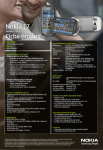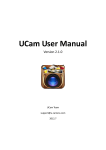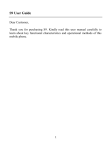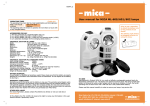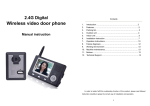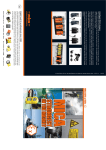Download S7 - Manual - English
Transcript
S7 User Guide Dear Customer, Thank you for purchasing S7. Kindly read this user manual carefully to learn about key functional characteristics and operational methods of this mobile phone. Contents Insertion and Removal of SIM card……………………..3 Insertion and Removal of the Memory Card……………3 Installation and Removal of the Battery………................3 Battery Charging………………………………………….5 Introduction to the Mobile Phone………………………..6 Dialing……………………………………………………...6 6.1 Making Domestic Calls………………………...……6 6.2 Making International calls……………………...……6 7 Guide to Menu Operations……………………………….7 8 Safety Precautions………………………………….….…11 9 Cleaning and Maintenance…………………...................12 10 Common Problems & Troubleshooting…………….…..13 11 Device Specifications ……………………........................15 1 2 3 4 5 6 2 1. Insertion and Removal of SIM card Turn off the phone; remove the battery and unplug other external power sources. Insert the SIM card into the SIM slot as shown in the following picture. When you need to remove the SIM card, please first turn off the phone, remove the battery, then remove the SIM card. 2. Insertion and Removal of the Memory Card Put the Memory Card into the Memory Card trough. 3. Installation and Removal of the Battery When removing the battery follow the following steps: o Prised up battery cover from bottom and remove; o Break out the battery from the mobile-phone; 3 When installing the battery follow the following steps: o Push the battery to inset mobile-phone; o Cover with the battery cover. o Press the battery cover into the phone. 4 Warning: You must turn off your mobile phone before removing the battery. 4. Battery Charging Plug the charger into the electrical outlet. Plug the charger connector into the charge interface of the phone. The mobile phone and charger will become warm during charging and this is normal. When charging is complete, unplug the charge connector from the electrical outlet of the mobile phone. Charging must be performed in a well-ventilated area with a temperature between -10C and +55C. If the mobile phone automatically shuts down, or indicates that the Battery is low you should immediately charge the battery. 5 5. Introduction to the Mobile Phone 6. Dialing 6.1. Making Domestic Calls Enter Phone, click the number keys to input number, and then click the Dial key1/2 to dial the call via SIM card 1/2. You can input domestic calls in this order: Area code Phone number Dial key1/2 6.2. Making International calls For making international calls you should hold the 0 key to switch, until the international phone prefix “+” appears on the screen. This will allow you to make an international call in any country regardless of what the international call prefix is. You can input international calls in this order: + Country code area code telephone number Dial key1/2 After entering the prefix, enter the country code and full number you wish to call. 6 7. Guide to Menu Operations All function options about the mobile phone are listed as below with brief descriptions. 1. Browser 2. Calculator 3. Calendar 4. Camera 5. Clock 6. Contacts Your mobile phone supports wireless application protocol service. This function allows you to acquire or visit diversified services on the Internet through network. To provide a calculator with 4 basic functions to facilitate simple calculations. After you register Email, you can arrange your journey according to calendar. You can add events and set its alert/notification mode, the alarm ringtone, and the vibration state .You can view events for current day, current week, or current month. You can take the photos, recorder the video. While capturing a photo, you can set focus mode, EV, Scene mode, picture size, picture quality, color effects, capture mode, burst shot, ISO, self timers, focus meter, face detection, AE meter, anti-flicker, sharpness, hue, saturation, brightness, contrast, store location, white balance, flash mode, and zooming. While recording a video, you can set focus mode, EV, Scene mode, video quality, video duration, color effects, microphone ON/OFF, anti-flicker, sharpness, hue, saturation, brightness, contrast, white balance, and flash mode. You can view the date and time. And you can set the alarm, enter the Gallery or Music through the button below the screen. You can select the function of Phone, Call log, Contacts, Favorites to set over the 7 7. Dev. tools screen. Phone: According to the screen to operate. If there is no SIM inserted you can do emergency call. If SIM inserted, you can select SIM1 or SIM2 to make a call. Call log: In the option of “Choose SIM”, you can select to display Both SIM, SIM1, SIM2; In the option of “Choose call type”, you can select to display the call log of All calls, Received calls, Outgoing calls, Missed calls. Contacts: To set the Owner info and saved contacts. In the options menu; you can search a specific contact, delete contact, add new contact, set the display options, set an account to synchronize with it, and set the backup option (Import/Export). Favorites: You can save your favorite contacts in this list. - Using this menu to deal with these options: - Accounts Tester: to edit the current mobile account, which may be one of (Corporate, Kaixin, renren, or Google account) - Bad behavior: to check crashes happened with mobile functions. - Connectivity: to set WIFI, Screen toggle, and MMS settings. - Development settings: to debug the current processes. - Google login service: to set the Google account login information. - Instrumentation: for testing purpose on 8 8. Email 9. ES File Explorer 10. FM Radio 11. Gallery the Android platform. - Media Scanner: to scan the current storage media. - Package browser: to browse all applications of the mobile. - Pointer location: to know the pointer location on the screen. - Running processes: to browse the running processes information. - Sync tester: first register to a server then start synchronize your data. - Terminal Emulator: work as a shell for the mobile. Your phone supports this function which allows you to receive and send emails. Locally, you can view the files which saved in phone and Memory card. You can set servers for LAN and FTP connections to send/receive files. Also you can search for other Bluetooth devices and browse its shared folders. To receive the FM broadcast. The FM radio depends on an antenna other than the wireless device antenna. A compatible headset or accessory needs to be attached to the device for the FM radio to function properly. You can add the current channel to your favorite channels and edit its name. View the photos and videos saved in the phone and Micro-SD memory. Also you can set gallery general settings (Display size, Sort order, Confirm deletion notification) , slideshow settings (slideshow intervals, slideshow transition, repeat slideshow option, shuffle slides option) 9 12. Market 13. Messaging 14. Music 15. Phone 16. Search 17. Settings You can use more than one Google account on your phone to login to the market. You can select the function of “New message” to compose new message and to read cell broadcast message through the menu of “Read CB Message”. You can search for a specific message; also you can set “Storage settings”, “SMS settings”, and “Notification settings”. To play the music files. In the music library; files are categorized by “Artists”, “Albums”, “Songs” or you can create your own playlist and you can do “Party Shuffle” or “Shuffle All” to current music file. You can set the current music file as ringtone. You can select the function of Phone, Call log, Contacts, Favorites to set over the screen. Please see the detail introduction in menu of “Contacts”. You can search contents through this function. You can set search settings to enable “Web search suggestions”, also you can set the searchable items in the phone which may be one of these (Web, Apps, Contacts, Messaging, or Music). History of search is saved for future viewing; you can clear that using “Clear shortcuts” option. To perform the setting related to mobile phone such as: Dual-SIM settings, Wireless & networks, Call settings, Audio effect, TTY Setting, Audio profiles, Display, Location & security, Applications, Accounts & sync, Privacy, SD card & phone storage, Language & keyboard, Voice input & output, Accessibility, Date & time, 01 18. SIM1 Toolkit 19. SIM2 Toolkit 20. Sound Recorder 21. Spare Parts 22. Wireless Keyboard Schedule power on/of, About phone. Your phone supports SIM TOOL KIT function for SIM1. Your phone supports SIM TOOL KIT function for SIM2. To record the sound. After recording the sound you can either play or save it. You also can browse all recorded audio files in the sound recorder list. Using this menu to deal with these options: - Device info: to deal with battery history, battery information, and usage statistic. - General: to deal with (window animation, Transition animation, Fancy input animation, Font size, End button behavior, Haptic feedback, and compatibility mode. Your mobile-phone supports the function of Bluetooth. And you can Add New wireless keyboard device to use it with the mobile. 8. Safety Precautions Before using the phone, please read the safety precautions carefully and let your children know these, so that you can use your phone correctly and safely. Do not switch on your phone when phone use is prohibited or when phone use may cause interference or danger. Do not use your phone while driving. Follow the rules or regulations in hospitals and health care facilities. Switch off your phone near medical apparatus. 00 Switch off your phone in an aircraft. The phone may cause interference to control signals of the aircraft. Switch off your phone near high-precision electronic devices. The phone may affect the performance of these devices. Do not attempt to disassemble your phone or its accessories. Only qualified personnel are allowed to service or repair the phone. Do not place your phone or its accessories in containers with strong electromagnetic field. Do not place magnetic storage media near your phone. Radiation from the phone may delete the information stored on them. Do not put your phone in a high-temperature place or use it in a place with flammable gas such as a gas station. Keep your phone and its accessories away from children. Do not allow children to use your phone without guidance. Use approved batteries and chargers only to avoid explosion. 9. Cleaning and Maintenance The mobile phone, battery and charger are not water resistant. Please do not use them in the bathroom or other excessively moist areas and likewise avoid allowing them to get wet in the rain. Use a soft, dry cloth to clean the mobile phone, battery and charger. Please do not use alcohol, thinner, benzene or other solvents 02 to wipe the mobile phone. A dirty outlet will cause poor electrical contact, lose of power and even inability to recharge. Please clean regularly. 10. Common Problems & Troubleshooting Before contacting the after-sales service provider, conduct the following simple checks and this may save your unnecessary time and expense on repair. Common Cause & Troubleshooting Problems - Check whether you hold the start key for at least 3 seconds. Unable to - Check whether the battery is in poor state. start the Please remove the battery, install it again, and mobile try to restart it. phone - Check whether the battery has run out of power, and if yes, please charge the battery. - Weak signals. Please retry in a place with strong signals. Unable to - Beyond the network coverage of your network connect operator. network - Invalid SIM card. Please contact your network operator. - Check whether the SIM card has been correctly inserted. - Locked. You have selected the automatic Display locking function, and entering the mobile messages phone password before using it. at start - Enter PIN. You have selected the option of entering PIN for each start of the mobile phone, and so you must enter the PIN code (When the mobile phone is first used, the PIN 03 Poor calling quality Short standby time SIM card error Unable to dial out code on the SIM card must be entered). - Enter the PUK code. Wrong inputting of the PIN code will lock up your mobile phone, and you should use the PUK code provided by the network operator to launch it again. - Please check whether the volume has been adjusted appropriately. - The mobile phone is used in the place with poor signals, such as near a high-rise building or in a basement, where radio waves cannot effectively reach. - The mobile phone is used in peak hours, for example, the time to go to and leave work, and line congestion makes it impossible to call. - The standby time is related to the system settings of the network, and the mobile phone is possibly in an area with poor signals. When it fails to receive signals, the mobile phone will continuously transmit to look for a base station, thereby consuming a lot of battery power and leading to a shorter standby time. Please move to a place with strong signals or shut down the mobile phone for a moment. - Replacing a new battery is needed. - The metal surface of the SIM card is contaminated. Please clean the metal contact of the SIM card with clean cloth. - The SIM card has not been inserted correctly. - Damaged SIM card. Please contact your network operator. - Please confirm whether you have pressed the dial key after dialing a number. 04 Caller unable to contact you Unable to charge Unable to set some functions - Please confirm whether you have paid the telephone bill. - Please confirm whether the SIM card is valid. - Please confirm whether the call barring function has been activated. - Please confirm whether the fixed calling function has been activated. - Please check whether you have connected your mobile to the network. - Please confirm whether you have paid the telephone bill. - Please confirm whether the SIM card is valid. - Please confirm whether the call barring function has been activated. - Please confirm whether the fixed calling function has been activated. - Poor contact. Check whether the plug has been connected in place. - Charging on the condition that the temperature below -10º C or above 55º C. - If the battery or charger has been spoiled, change it for a new one. - Miss-operation. - Your network operator does not support these functions, or you have not applied for such functions. 11. Device Specifications Features Model Product Features Description S7 Dual SIM Dual Standby 05 Technology Frequency Chipset Dimensions Display Memory Ringtones Connectivity Camera Media Type Resolution Touch Internal External Type Download Vibration GPRS Bluetooth USB Maximum Resolution Continue shot Editing photo Video recorder Photo Album Video Audio 06 Super slim smart phone WIFI Bluetooth Edge OS: Android GPS Motion sensor GSM 900/1800 MT6516 58.3*110.3*12.1 mm 3.2“ HVGA LCD 320*480 Yes 4G Nand FLASH+2Gb DDR Micro-SD up to 8 GB 64 chord Yes Yes Yes Yes Micro USB(5pin) 5.0 MP Yes Yes Yes GIF/JPG/BMP/PNG 3GP/MP4 Yes Video Player Yes Video Yes Recorder MIDI/MP3/ Yes Messaging Internet Battery Misc. FM SMS / SMS Memory MMS/ MMS memory * EMS * SMS group sending Browser Capacity (mAh) Stand-by Time** Talk time ** Calculator Alarm, Calendar Handwriting Phone Book/ Groups Call Divert/ Call Restriction* Call Waiting* Game Java Wallpapers Screensavers 07 AMR/WAV/ AAC Voice MPEG4/ Recorder H.264 Built-in Yes speaker Yes, FM recording Yes/ 500 Yes/ Limited by total phone space of 400 MB Yes Yes WAP 2.0 1350mAh 780hrs 445mins Yes Yes No No Yes No Yes, downloaded by customer Yes, MIDP 2.0 Preloaded and Customizable Yes, downloaded by customer Language Colors User Manual Warranty card Battery In the Box Earphone Charger USB Cable English, Simplified Chinese, Traditional Chinese, Russian, French, Italian, Malay, German, Indonesian, Turkish, Portuguese, Spanish Silver One piece One piece One 1350mAh piece One High quality piece earphone One Micro USB piece Charger One piece Notes: * Needs network support. ** In ideal conditions only. Actual performance may vary due to signal strength, temperature, movement speed … 08