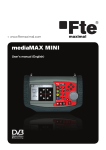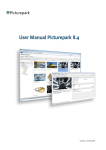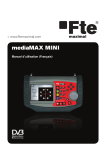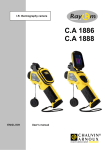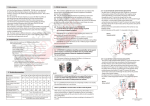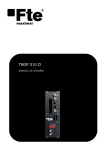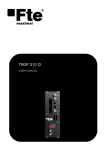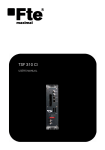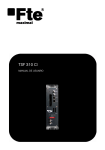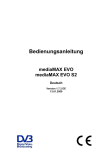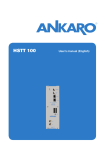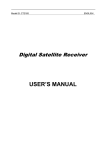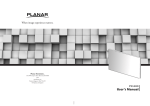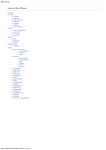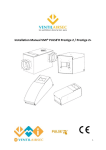Download mediaMAX EVO - Technetix.pl
Transcript
mediaMAX EVO User’s Manual (English) User’s Manual - mediaMAX EVO INDEX rev 1.2 ENGLISH 1 Introduction.............................................................................................. 5 2 Recommendations for best use of mediaMAX EVO ................................... 6 3 Package contents .................................................................................... 7 4 Technical specifications ............................................................................. 8 5 Meter’s power supply .............................................................................. 10 6 Front panel description ........................................................................... 11 6.1 Main keypad description .................................................................... 12 6.2 Click rotary wheel ............................................................................. 17 7 Status bar.............................................................................................. 18 8 Connections .......................................................................................... 21 9 Operating with the meter ........................................................................ 22 9.1 First time operation ........................................................................... 22 9.2 Meter starting up .............................................................................. 22 9.3 RF cable connection ......................................................................... 23 9.4 TV standard setup ............................................................................ 23 10 Measurements ..................................................................................... 24 10.1 Terrestrial signal measurement ......................................................... 25 10.1.1 Frequency band selection .......................................................... 25 10.1.2 Use spectrum mode to spot a signal ........................................... 26 10.1.3 Measurement selection .............................................................. 27 10.1.4 Make measurements ................................................................. 28 10.1.5 Picture representation ............................................................... 29 10.2 Satellite signal measurement ........................................................... 33 10.2.1 Frequency band selection .......................................................... 33 10.2.2 Supply LNB power .................................................................... 33 10.2.3 Use spectrum mode to spot a signal ........................................... 35 10.2.4 Measurement selection .............................................................. 36 10.2.5 Make measurements ................................................................. 37 10.2.6 Picture representation ............................................................... 38 10.2.7 DiSEqC switch .......................................................................... 42 10.3 Cable signal measurements ............................................................. 43 10.3.1 Frequency band selection .......................................................... 43 10.3.2 Use spectrum mode to spot a signal ........................................... 43 10.3.3 Measurement selection .............................................................. 44 10.3.4 Make measurements ................................................................. 46 10.3.5 Picture representation ............................................................... 47 10.4 FM signal ....................................................................................... 51 10.4.1 Frequency band selection .......................................................... 51 10.4.2 Signal measurement .................................................................. 52 11 Programs ............................................................................................ 53 11.1 Edit programs ................................................................................. 53 11.1.1 Create program ......................................................................... 53 11.1.2 Save a program ........................................................................ 55 11.1.3 Detele a program ...................................................................... 56 11.1.4 Load program from USB ........................................................... 57 11.1.5 Save program to USB ............................................................... 57 11.1.6 Navigation by program ............................................................... 58 12 Key “fav” functions ............................................................................... 58 12.1 Configuration .................................................................................. 58 13 Autoscan function ................................................................................ 59 Reserved of technical modifications and/or errors 3 User’s Manual - mediaMAX EVO ENGLISH 14 Datalogger........................................................................................... 60 14.1 New measurement ......................................................................... 61 14.2 Watching the measures ................................................................... 63 14.3 Delete measures ............................................................................ 64 14.4 Export measures............................................................................. 65 14.5 Group management ........................................................................ 65 14.5.1 Creating a group..................................................................... 65 14.5.2 Copy a group ......................................................................... 66 14.5.3 Delete a group ....................................................................... 67 14.5.4 Add a program ....................................................................... 68 14.5.5 Delete a program.................................................................... 69 14.5.6 Group options......................................................................... 70 14.5.6.1 Name of the group ......................................................... 70 14.5.6.2 Pause in FM Band .......................................................... 71 14.5.6.3 Pause in Band switching ................................................. 71 14.5.6.4 Kind of measure ............................................................. 72 14.5.6.5 Repeating ...................................................................... 72 14.5.6.6 Period ........................................................................... 73 14.5.6.7 Temporize measurements ................................................ 73 14.6 Disk of working .............................................................................. 74 15 Security copy ....................................................................................... 75 15.1 Copya ll to USB .............................................................................. 75 15.2 Restore copy from USB .................................................................. 76 16 Satellite finder ...................................................................................... 78 16.1 Identify the satellite ......................................................................... 78 16.2 Searching a satellite ........................................................................ 79 16.3 Options .......................................................................................... 80 16.3.1 Add a new satellite ................................................................. 80 16.3.2 Delete satellites ...................................................................... 81 16.3.3 Import satellites ...................................................................... 81 16.3.4 Export satellites ...................................................................... 82 16.3.5 Show satellites ....................................................................... 82 16.3.6 New parameters satellite ......................................................... 83 rev 1.2 ANNEX 1. Viewer of EVO Datalogger ........................................................ 84 ANNEX 2. Channels plan .......................................................................... 87 B/G CCIR STANDARD ........................................................................... 88 L/L’ STANDARD .................................................................................... 90 D/K/K’/DK PAL STANDARD ................................................................. 91 I STANDARD ......................................................................................... 92 M/N STANDARD ................................................................................... 93 B/B Australia STANDARD ...................................................................... 94 4 Reserved of technical modifications and/or errors User’s Manual - mediaMAX EVO 1 INTRODUCTION The mediaMAX EVO is the first measurement device of the new advanced generation of Fte maximal field strengh meters. Some of the main features are hereafter explained: • Measure of analog multistandard terrestrial (AMTV) and satellite signals (FMTV) • Sync pulse for analog signals • Measure of digital terrestrial (DVB-T), satellite (DVB-T) and cable (DVB-C) signals • Analog and digital image representation on colour TFT screen • Improved user interface • Friendly On Screen Display (OSD) • Simultaneous representation of measure, spectrum and image for the reference signal • Datalogger • TFT 5” Color Monitor • Compact and light design (3,9 Kg) • Improved connectivity (USB, input and output Audio/Video minijack,...) • High battery life (till 4,5 hours without LNB) rev 1.2 With all the above features, the mediaMAX EVO field strengh meter will allow the user to analyze all television signals, solving every problem on a television, satellite or cable installation. Reserved of technical modifications and/or errors 5 ENGLISH This new mediaMAX EVO has been designed with a very new concept in order to offer improved technical features, higher functionality, high precision on measurement procedures, improved on screen graphics (OSD), smaller and compact size and easiness for use it. All these features render the current meter an essential device for telecomunications installers and professional. User’s Manual - mediaMAX EVO 2 RECOMMENDATIONS FOR BEST USE OF mediaMAX EVO The aim of this manual is to provide the fundamentals of the operation of the field strength meters in order to make the best of it. The mediaMAX EVO field strength meter is a portable devices, conceived for exterior use, with certain limitations: ENGLISH • It is not advisable to use the strength meter under the rain; although it is water proof, it could be damaged if the water penetrates inside. • It is recommended not to use the meter in case of extreme weather conditions, such as temperatures below 0 degrees or over 40 degrees centigrade • Never use your meter as a standing support • The mains power supply is designed for indoor use, so it must not be used outdoor. Always use the power supply adapter provided with your meter. Please keep always in mind the following recommendations: • Please note that the meter’s battery is specifically designed for the device. An eventual replacement by any other, could cause a failure of operation, or even worse, a serious damage to the battery and to the meter. • A field strength meter is a very sophisticated measurement device, sensitive to sudden temperature and humidity changes, and affected by impacts and vibrations. • Never open the meter by yourself. Every manipulation inside the device requires specific instruments. An unqualified manipulation may cause serious damage in the meter. • Always handle the meter with care, it is a high technology device that may be damaged in case of improper use. • Please do not obstruct the ventilation orifices situated on both sides of the meter, in order not to overheat the system. rev 1.2 • It is important not to use poor quality connectors, nor right angle connectors and different adapters, since all these elements degrade the quality of the signal arriving to the meter’s RF-IN socket. 6 Reserved of technical modifications and/or errors User’s Manual - mediaMAX EVO 3 PACKAGE CONTENTS Please check the contents of your package in the following list: • Field Strength Meter • Bag ENGLISH • Mains power supply 20V 2,5Amp. • Mains power cable for the power supply • Adapter F-F female. Please note that this is a high quality adapter. Do not replace it by any other, since the frequency response is specific for this system. In case it’s necessary replace it, we advice to use ref. FBU-FBU Fte maximal • User’s quick reference guide • Document providing a list of the meter’s components, as well as the information concerning - the meter’s calibration. rev 1.2 Please do not throw away the original box, it is specially designed for protecting your meter. You might find it useful for transportation, or in case you wish to have it calibrated in the future. Reserved of technical modifications and/or errors 7 User’s Manual - mediaMAX EVO 4 TECHNICAL SPECIFICATIONS Mechanics Dimensions: 280x130x220mm + bag Weight: 3,9 Kg. Monitor Type: 5” (14cm) TFT color Color standards: PAL, SECAM and NTSC Audio amplifier: 1W inside the speaker Frequency Range: 5-862 MHz and 900-2150 MHz Tuning: Continuous in full band Steps: 50KHz (terrestrial band) and 500 KHz (satellite band) Audio range on analog satellite: 4.5-9 MHz Programs Memories: 1000 programs could be saved inside the internal memory. Data Logger: 4000 measures could be saved inside the internal memory. These saved values could be measures, spectrum and syncro pulse. Input Impedance: 75 Ohms Connector: “F” type (male) (+FBU-FBU adaptor) Protection: ±50 VDC, 130dBµV (3V RMS) Attenuator: 0 - 60dB, AUTO range mode selectable These values could be downloaded through USB port. LNC power supply Voltage: 0, 5V, 13V, 18V, 13V+22Khz and 18V+22Khz (shown by OSD). Max current.: 450 mA short circuit protected DiSEqC: 1.2 Auxiliary inputs / outputs A/V: Minijack Audio/Vídeo input and output RS-232: Serial port for PC connection USB: Host Driver USB 2.0 8 Power Supply Battery: Litio - Ion (90 W/hour) Battery level ind.: Continuous control on OSD Battery life: 4.5 h without LNB power supply Charging time: Aprox. 5 hours for 100% (it depends on battery previous charge) External: 20V / 2.5A Spectrum Bands: 5-47 MHz / 47-862 MHz / 900-2150 MHz Display mode: Horizontal sweep and logaritmic amplitude Marker: Unical Span: Full, 500, 200, 100, 50, 20 or 10 MHz Resolution filters: 2 MHz, 1MHz or 200 KHz rev 1.2 ENGLISH RF Standards FM: 88-108 MHz Terrestre: B/G (CCIR), B/G DE, S band channels in Germany B/G IT, III band channels in Italy M (PAL) L/L’ (France) I (UK) D/K/K’ (O.I.R.T.) M/N (USA and Japan) BB_AU (Australia) D/K PAL Satellite: C and Ku bands Reserved of technical modifications and/or errors User’s Manual - mediaMAX EVO ENGLISH Analog signals: Level, Video/Audio level, C/N, sync pulse Range: TV: 20 - 125 dBuV SAT: 30 -125 dBuV Units: dBuV, dBmV o dBm Accuracy: ±1.5 dB @ 25ºC Acustic signal: Audio frequency proportional to signal level Digital QPSK Measurements: Power, CSI, BER before and after Viterbi, non recovered errors, C/N, MER Standard: DVB-S and DSS COFDM Measurements: Power, CSI, BER before and after Viterbi, non recovered errors, MER C/N Modes FFT: 2K, 8K and AUTO Guard intervals: 1/4, 1/8, 1/16, 1/32 and AUTO Internal modulations: 64 QAM, 16QAM and QPSK QAM Measurement: Potencia, CSI, BER, paquetes erróneos, MER Modulation: 16, 32, 64, 128, 256 QAM rev 1.2 MPEG2 decoder FTA (Free to Air) program list It shows NIT, PID Audio-Video and PCR Reserved of technical modifications and/or errors 9 User’s Manual - mediaMAX EVO 5 METER’S POWER SUPPLY The field strength meter may receive its power supply via its internal batteries or using the external power supply provided with the meter. In order to charge the battery, please connect the 20V 2,5A power adapter output to the meter after having checked that it is turned off. The LED indicating battery charge will blink during charge. At the end of the charge cycle the LED will stop blinking and will stay continuously ON. Meter’s battery could be charged with the devide switched on or switched off. Important: it’s highly recomended to charge the battery only when it has been completely used. Moreover, in order to have a 100% full charged battery, it could be necessary to charge it at least for 5 hours with the meter switched-off. rev 1.2 ENGLISH The mediaMAX EVO includes a Li-ion 90W/hour battery, with a charged life over 4,5 hours without LNC power suply. 10 Reserved of technical modifications and/or errors User’s Manual - mediaMAX EVO 6 FRONT PANEL DESCRIPTION The mediaMAX EVO front panel presents the following apparearence: ENGLISH The front panel of the test equipment is made of 5 main parts: 1.- Monitor. It displays the OSD menu that allows to navigate through the differents options to display the spectrum, measurements, pictures, etc. 2.- Click rotary wheel. It allows to navigate easily through the options of the OSD menu, just turning to the left or right the wheel. It’s also possible to confirm the selected option doing a click at the center of the wheel. 3.- Arrow keys. These four arrow keys have a similar function than the rotary wheel. They allow to navigate up and down through the OSD menu. Moreover the arrow keys allow to increase or decrease differents values as span, volume,... depending on the main mode currently selected. rev 1.2 4.- Main keypad. This keypad is composed of several keys with differents functions: on/off key, band key, meny keys,... Some of these keys made part of a numerical keypad that can be used to entry the frequency value, channel or program value. 5.- RF-IN connector. F male connector for antenna signal cable. Reserved of technical modifications and/or errors 11 User’s Manual - mediaMAX EVO 6.1 MAIN KEYPAD DESCRIPTION fav By default, to switch from an Analogue carrier to a Digital one. It can be configured with other functions. With numeric entry active it is #1. With alphabetic entry active, it is * / # ENGLISH sound Audio menu. The options are the following: • Volume (Level 0-100%) • Audio type (Audio/Buzzer): Selecting the type of audio in “Buzzer”, the speaker will buzz relative to the level of the signal received. On the top status bar will appear the following icon. If the Buzzer option is selected, the audio of the channel will be substitute by the buzz. • Carrier frequency: (FM, 5.5, 6.5, v4.5-9) With numeric entry active it is #2. With alphabetic entry active, it is a b c image Picture menu. The options are the following: • Brightness: 0-100 % • Contr: 0-100% • Color: 0-100% • Hue: 0-100% • External Video: Off / On. It will allow enable/disable the input of the external video. NOTE: Once selected the external video input, the meter only will leave activated the keys “Sound” and “Image”, allowing only watching on TV Mode, and disabling the spectrum and measures mode. With numeric entry active it is #3. With alphabetic entry active, it is d e f Setup the navigation mode: by frequency, by channel (it is available only in terrestrial band), by program, or by group. With numeric entry active it is #4. With alphabetic entry active, it is g h i 12 Reserved of technical modifications and/or errors rev 1.2 nav User’s Manual - mediaMAX EVO setup Setup meter menu. The options are the following: 2. Power off modes: • On/Off key: (stand by / switched off) • Auto stand by (battery): (Never/ 1min / 2min / 3min / 4min / 5 min / 10 min /15 min 30 min / 60 min ) • Auto swith off (battery): (Never/ 1min / 2min / 3min / 4min / 5 min / 10 min /15 min 30 min / 60 min / 120 min) • Auto stand by (DC): (Never/ 1min / 2min / 3min / 4min / 5 min / 10 min /15 min 30 min / 60 min ) • Auto switch off (DC): (Never/ 1min / 2min / 3min / 4min / 5 min / 10 min /15 min 30 min / 60 min / 120 min ) 3. RF: • Units: (dbuV, dBmV, dBm) • Terrestrial standard: (B/G, B/G DE, B/G IT, L/L, M, NTSC, MPAL, D/K, I , BB_AU, D/K PAL) • Cable standard (B/G, B/G DE, B/G IT, L/L, M, NTSC, MPAL, D/K, I , BB_AU, D/K PAL) • Satellite local ocs: (IF, C, KU, K9750, K10000, K10600, K10700, K10750, K11250, K11300, K11325) • Cable band: (Active, hidden) • Band navigation: (Linear, curl) • Autoscan Standard: (All, Selected) For scanning all the standards or only the current one. When all the standards are being scanner, the first one scanner will be the current one. 4. Backup: Function to restore the system: 1) Copy all to USB: Function to make a security copy into a USB device. 2) Restore copy from USB: Function for restoring a copy of security from a USB device. Depending on the type of file, there are different options to restore: All, Programs, Autoscan, Satellites or Data logger). rev 1.2 5. Clock: Time and date setup With numeric entry active it is #5. With alphabetic entry active, it is j k lz Reserved of technical modifications and/or errors 13 ENGLISH 1. System: • Language • Beep: key’s beep • Favorite key config • System info • Factory default • Firmware upgrade • Update Autoscan User’s Manual - mediaMAX EVO programs Programs menu. The options are the following: • Create program • Save program • Delete programs • Load programs from USB • Save programs to USB ENGLISH With numeric entry active it is #6. With alphabetic entry active, it is m n o band Band selection: • Terrestrial 47-862 MHz • Satellite IF: 900-2150 MHz • Cable 5-862 MHz With numeric entry active it is #7. With alphabetic entry active, it is p q r s tools Tools menu: • Datalogger • Satellite finder With numeric entry active it is #8. With alphabetic entry active, it is t u v supply Power supply menu: • RF IN voltage: (Off, 5V, 13 V, 18V) • Tono 22 KHz: (Off, On, Auto) • DiSEqC switch (Off, A, B, C, D) • RF voltage on power up: (Off, On) With numeric entry active it is #9. With alphabetic entry active, it is w x y z This function allows tuning the selected carrier automatically, it is, it carries out an auto scanning of the carrier. In case the carrier is not found, an error message will be displayed. rev 1.2 autoscan 14 Reserved of technical modifications and/or errors User’s Manual - mediaMAX EVO options Signals setup options: 1. Carrier mode: (Analog, digital) rev 1.2 3. DVB Service 1. Mode: (Auto, Manual) 2. Video PIDs: (1-65535) 3. Audio PIDs: (1-65535) 4. PCR PID: (1-65535) 5. Program selection (only when tuned) 4. Spectrum configuration 1. Span: (10 MHz, 20 MHz, 50 MHz, 100 MHz, 200 MHz, 500 MHz, Full) 2. Resolution filter: (Auto, 0.2 MHz, 1 MHz, 2MHz) 3. Sweep resolution: (Max, High, Medium, Low) 4. Detector mode: (Peak, sample, auto): Choose detection mode option in “Peak” for analogue signals / Detection mode in “Sample” for digital signals / “Auto”: mediamax EVO will choose it automatically depending on the kind of signal. 5. Marker values (Marker, Measure) To get the value of the marker in a punctual point (Marker) or the real value of the measurement of the channel (Measurement). Reserved of technical modifications and/or errors 15 ENGLISH 2. Digital modulation (it depends on selected band) COFDM Setup: 1. Mode: (Auto, 8K, 2 K) 2. Spectrum inversion: (Auto, On, Off) 3. Guard interval: (Auto, ¼, 1/8, 1/16, 1/32) 4. Bandwidth: (Auto, 8 MHz, 7 MHz, 6MHz) 5. Priority: (Hihg, low) 6. Offset: (Auto, 0 , +125, -125, +166, -166, +333, -333, +500, -500) The default value for Span in Terrestrial is 50 MHz QPSK Setup: 1. Sybol rate: (1000-50000) 2. Mode: (DVB, DSS) 3. Spectrum inversion: (Auto, On, Off) The default value for Span in Satellite is 100 MHz QAM Setup: 1. Symbol rate: (870-7000) 2. Spectrum inversion: (Auto, On, Off) 3. Constellation: (256, 128, 64, 32, 16) 4. Constellation display (Off, All, 1,2,3,4) To show the constellation diagram in measurement mode. The Span value by default in cable is 50 MHz. User’s Manual - mediaMAX EVO 5. Reference level (Auto, 130 dB, 120dB, 110 dB, 100 dB, 90 dB, 80 dB, 70 dB) 6. Group Name: The name of the gropus stored in the Datalogger appears. Note: In case any gropu is created in the Datalogger, it won’t be possible to navigate in group mode. ENGLISH With numeric entry active it is #0. 123/abc Numeric and alphabetic entry activator. When program mode selected, this key shows a menu for select directly one registered program. back Cancel or return to previous action without modifying. enter Confirm the selected option. tv Display the picture of the tuned channel on the TFT monitor. If selected channel is digital, the monitor will represents the picture of the first transponder / multiplex program spectrum Display the frequency spectrum on the monitor. meter Display the measurements values of the selected signal. The information depends on the signal type: Analog signals: Level, C/N, audio Digital signals: Power, C/N, Quality (CSI), BER before and after Viterbi, MER NOTE: with simultaneous activation of tv, spectrum and meter keys, is possible to display on the monitor spectrum, measurements and picture of the selected signal. Movement inside the OSD menu options. With digital signals, these keys allow to navigate through the differents programs’ pictures. rev 1.2 Up / down arrow keys 16 Reserved of technical modifications and/or errors User’s Manual - mediaMAX EVO Left / right arrow keys In picture mode, these keys allow to modify audio volume. In spectrum mode, they modify the span on / off Meter switch on-off ENGLISH 6.2 CLICK ROTARY WHEEL The click rotary wheel is one of the main mediaMAX EVO controls. It manages in an easy way the navigation through the menu options. The actions of the wheel are the following three: left turn, right turn and click functions. Using them is possible to manage the whole OSD menu. rev 1.2 Turning the wheel, it’s possible to go up and down through the differents options of the menu. If monitor is showing a spectrum with signals, the wheel movements will sweep the band. A short click on the wheel it’s interpreted as an OK (it confirms the selection); a long click cancels the action and goes out the OSD. Reserved of technical modifications and/or errors 17 User’s Manual - mediaMAX EVO 7 STATUS BAR The following table shows the icon and the functions of each of them: Band Information about the selected frequency band Cable band (5-862 MHz) Terrestrial band (47-862 MHz) Satellite band (950-2150 MHz) Spectrum mode Information about the selected spectrum mode and selected carrier Analog mode Digital model Analog locked Digital locked rev 1.2 ENGLISH The status bar on top of the screen holds important information about meter status. It is always present, exception when in pure TV mode. It offers useful information about selected options, frequency, band, and battery status. 18 Reserved of technical modifications and/or errors User’s Manual - mediaMAX EVO Power supply mode Information about selected DiSEqC switch Switch A Switch B ENGLISH Switch C Switch D Satellite band and polarity Information about satellite band and selected polarity Vertical low Vertical high Horizontal low rev 1.2 Horizontal high Reserved of technical modifications and/or errors 19 User’s Manual - mediaMAX EVO Audio Information about audio status Audio On ENGLISH Audio Mute Mode Buzzer Mode FM USB USB device connected rev 1.2 Batería It shows the real level of battery 20 Reserved of technical modifications and/or errors User’s Manual - mediaMAX EVO 8 CONNECTIONS The meter front panel is equipped with a F-male high quality connector for the input coaxial cable. Connect the FBU-FBU adaptor before to connect the cable with the input RF signal. ENGLISH On the right side, the meter is equipped with the following connectors: • Audio/video mini-jack input connector • Audio/video mini-jack output connector • RS232-C DB9 serial port for updating and calibration operations • USB2 port for technical support and uploading/downloading data • Power supply connector rev 1.2 NOTE: For enabling/disabling the external video input you should push the key “3 Image” and navigate up to the “External Video” option. Please, select between On/Off to enable/disable the external video input through the Mini Jack A/V IN connector. Reserved of technical modifications and/or errors 21 User’s Manual - mediaMAX EVO 9 OPERATING WITH THE METER 9.1 First time operation Before using your meter for the first time, please charge it completely (follow the indications in the chapter “Meter’s Power Supply” (The battery is completely charged at the factory once the meter is finished, but the battery may be low when you purchase it). The mediaMAX EVO field strengh meter is ready to begin work with it, therefore there is not any kind of installation to do for starting it up. Press the ON/OFF key to switch on the meter. The power may be supplied through the mains or through the internal battery. Once it has been switched on, the monitor shows a picture with Fte maximal logo, meter serial number and current firmware version. This information is important if customer service is requested for technical support regarding the meter. rev 1.2 ENGLISH 9.2 Meter starting up 22 Reserved of technical modifications and/or errors User’s Manual - mediaMAX EVO 9.3 RF cable connection Connect the input RF coaxial cable to RF-IN F connector, once the FBU-FBU adaptor has been installed. ENGLISH If necessary, for future replacement of the adaptor it’s important to installa a high quality adaptor that don’t disturb input signal or create impedance problems. In this way it will be possible supply the meter with a real quality RF signal. 9.4 TV standard setup rev 1.2 It’s important to setup the right TV standard in order to work correctly with the meter. It’s possible also to setup the measurement units. To do it, press “setup” key on the front panel. After this, select “RF” option using the rotary wheel. Finally, select the second option “Terrestrial standard” and accept clicking on the wheel. Reserved of technical modifications and/or errors 23 User’s Manual - mediaMAX EVO ENGLISH Measurement units could be selected pressing “setup” key and selecting “units” option. The available options are dBuV, dBmV and dBm based on user’s preference. 10 MEASUREMENTS Some of the parameters while you are measuring are configured independently in each band (tersat-catv). These parameters are the following ones: Vrf, 22KHz, DiSEqC switch, Carrier Mode, RBW Filter, Spectrum Resolution, Detector mode spectrum, and Span of the spectrum. The available measurements of mediaMAX EVO are the following: TERRESTRIAL BAND 2.- Digital signal 1.- Analog signal 1. Power 1. Level 2. BER before Viterbi 2. Audio 3. BER after Viterbi 3. Video / audio difference 4. Quality (CSI) 4. C/N 5. C/N (digital measurement) 5. Sync pulse 6. MER CABLE BAND 1.- Analog signal 1. Level 2. Audio 3. Video / audio difference 4. C/N 24 2.- Digital signal 1. Power 2. BER before Viterbi 3. BER after Viterbi 4. Quality (CSI) 5. C/N (digital measurement) 6. Cable band 7. MER 2.- Digital signal 1. Power 2. BER before Viterbi 3. Quality (CSI) 4. C/N (digital measurement) 5. MER Reserved of technical modifications and/or errors rev 1.2 SATELLITE BAND 1.- Analog signal 1. Level 2. C/N 3. Sync pulse User’s Manual - mediaMAX EVO 10.1 TERRESTRIAL SIGNAL MEASUREMENT 10.1.1 Frequency band selection It’s possible to know if terrestrial band it has been already selected. The status bar represents a logo (different for each band) that allow to know which band has been selected. There are three differents options: ENGLISH 1. If logo shows a terrestrial antenna, then terrestrial band is selected. 2. If logo shows a coaxial cable, then cable band is selected. 3. If logo shows a satellite antenna, then satellite band is selected. The status bar is hidden if only TV mode is selected. To make it appears, press “tv” key. For terrestrial band selection, press one or several times “band” key until the monitor shows the message “Switching to terrestrial band”. The switching sequence is the following: Terrestial band -> Cable band -> Satellite band rev 1.2 Note: If cable band is not necessary for the installer, there’s a menu option that allow to hide it (“setup>RF>Cable band”). Reserved of technical modifications and/or errors 25 User’s Manual - mediaMAX EVO 10.1.2 Use spectrum mode to spot a signal To represent the frequency spectrum on the screen and spot a signal, press the “spectrum” key. When this selection is active, the green led over the key will be switched on. To identify a signal, to do it with a span of 50 MHz is advised (default value in terrestrial). For select it, use left and right arrows keys. The span current value is shown at the left bottom part of the monitor. With the spectrum on screen, move the rotary wheel to sweep the frequency band to spot the target signal. In order to semplify the navigation through the terrestrial band, press the “nav” key for select channel mode or frequency mode. • Channel mode allows to sweep the frequency band by channel defined in the standard • Frequency mode allows to sweep the band normally by frequency with 50 KHz steps rev 1.2 ENGLISH In case of “tv” and “meter” keys are also switched on, the monitor shows a simultaneous representation of spectrum, picture and signal measurements. If these options are not necessary at the moment, it’s possible to switch them off pressing the corresponding keys. 26 Reserved of technical modifications and/or errors User’s Manual - mediaMAX EVO 10.1.3 Measurement selection With the target signal identified, it’s necessary to select the signal type (analog or digital). Press “options” key, select “Carrier mode” and there will be two differents options: 1. Analog: if analog signal 2. Digital: if digital signal ENGLISH Select one of them and confirm clicking the wheel. rev 1.2 For digital terrestrial television signal, it is necessary setup signal parameters. Select “Digital modulation”. The adviced configuration is setup the following options in automatic mode. 1. Mode: auto 2. Spectrum inversion: auto 3. Guard interval: auto 4. Bandwidth: auto 5. Priority: high 6. Offset: auto Press “back” key to turn back the main menu. Reserved of technical modifications and/or errors 27 User’s Manual - mediaMAX EVO 10.1.4 Make measurements ENGLISH 1.- Analog signals To get analog terrestrial signal measurements, spot the signal as explained above and press “meter” key. It switches on the led over the key and the monitor and the monitor shows a screen with measures values. If “tv” and “spectrum” are selected (the led over these keys are switched on), the monitor shows a simultaneous representation of measurements, spectrum and picture. If these two options are not necessary, is possible to cancel their represetantion pressing the corresponding keys. The meter represents the following analog values: • Level • Audio • Video / audio difference • C/N rev 1.2 2.- Digital signals To get digital terrestrial signal measurements, spot the signal as explained above and press “meter” key. It switches on the led over the key and the monitor and the monitor shows a screen with measures values. 28 Reserved of technical modifications and/or errors User’s Manual - mediaMAX EVO If “tv” and “spectrum” are selected (the led over these keys are switched on), the monitor shows a simultaneous representation of measurements, spectrum and picture. If these two options are not necessary, is possible to cancel their represetantion pressing the corresponding keys. ENGLISH The meter represents the following digital values: • Power • BER before Viterbi • BER after Viterbi • Qualitty (CSI) • C/N • MER 10.1.5 Picture representation The mediaMAX EVO meter is equipped with three differents representation modes to show the information on the screen: “tv”, “spectrum” and “meter”. There is a led over these buttons that inform the user which options are being currenntly used. At least one of them will be always switched on. Their functions could be also combined and based on the measurement type, the information shown will be different. Representation possibilities are the following: rev 1.2 1.- “tv” key active. Activates and desactivates the TV monitor mode, showing the image of the selected signal. In case of digital carriers, this mode will represent the first program of FTA (free to air) terrestrial multiplex and satellite transponders. If coded signal, the image will not be represented. Status bar is present for a short period of time; after it will be hidden. To makes it appear again, press “tv” key. Reserved of technical modifications and/or errors 29 User’s Manual - mediaMAX EVO ENGLISH 2.- “spectrum” key active. The monitor is divided in three parts: status bar on top, spectrum and at the bottom span, level and resolution filter information. rev 1.2 3.- “meter” key active. The monitor is divided in two parts: status bar and signal measurements information. 30 Reserved of technical modifications and/or errors User’s Manual - mediaMAX EVO These three options could be combined as follow: 1.- “tv” and “spectrum”. This two options together represents signal picture (in case of digital carriers, this mode will represent the first program of FTA (free to air) terrestrial multiplex and satellite transponders) and frequency spectrum. For analog signals, this option does not show the image. ENGLISH 2.- “tv” and “meter”. These two active options represents image and measurements. rev 1.2 For analog signals the monitor is divided in four areas: status bar, syncro pulse, channel picture and graphic bar with signal level. Reserved of technical modifications and/or errors 31 User’s Manual - mediaMAX EVO ENGLISH With digital signals the monitor represents three differents sections: status bar, picture of the first program of FTA (free to air) digital carriers, and one section with measurements (power, quality, BER before and after Viterbi and graphic bar with carrier power. 3.- “spectrum” and “meter”. With these two options the monitor is divided in differents horizontal sections showing the status bar, channel measurement values (differents if analog or digital signal), spectrum, span and current resolution filter. rev 1.2 4.- “tv”, “spectrum” and “meter”. This representation mode offers the most versatile information about the signal that has been measured. It represents on the monitor the status bar, signal image, spectrum and signal measurement information. For analog signals, this option does not show the image. 32 Reserved of technical modifications and/or errors User’s Manual - mediaMAX EVO 10.2 Satellite signal measurement 10.2.1 Frequency band selection For satellite band selection, press one or several times “band” key until the monitor shows the message “Switching to satellite band”. The switching sequence is the following: -> Satellite band ENGLISH Terrestial band -> Cable band Once this option has been selected, a satellite dish appears on the left top of the status bar. 10.2.2 Supply LNB power With satellite band it is important supply power to LNB in order to get the signal from the differents satellite band and polarities. • Polarity. There are two options: 1. Vertical: 13 V 2. Horizontal: 18 V rev 1.2 • Bands. There are two options: 1. High: 22 KHz tone 2. Low: Without tone Reserved of technical modifications and/or errors 33 User’s Manual - mediaMAX EVO ENGLISH To active the LNB power supply, press through RF-IN connector, press “supply” key to open the menu. Inside the menu, select “RF IN voltage”. It allows to select the following voltage options: 1. Off 2. 5V 3. 13V 4. 18V rev 1.2 Select the right voltage for the polarity needed and click the wheel to confirm. 34 Reserved of technical modifications and/or errors User’s Manual - mediaMAX EVO In order to select the high band sending 22 KHz tone, select the option “22 KHz tone”, that represents the following options: • Off: Without tone • On: Send 22 KHz to through RF-IN • Auto: Send 22 KHz in automatic mode if the menu “setup>RF>satellite local oscilator” has been selected KU band or satellite band. The default value of this option is KU band. ENGLISH 10.2.3 Use spectrum mode to spot a signal To represent the frequency spectrum on the screen and spot a signal, press the “spectrum” key. When this selection is active, the green led over the key will be switched on. In case of “tv” and “meter” keys are also switched on, the monitor shows a simultaneous representation of spectrum, picture and signal measurements. If these options are not necessary at the moment, it’s possible to switch them off pressing the corresponding keys. To identify the target signal, an easy way could be use 100MHz bandwidth span. For select it, use left and right arrows keys. The span current value is shown at the left bottom part of the monitor. rev 1.2 With the spectrum on screen, move the rotary wheel to sweep the frequency band to spot the target signal. If only spectrum is needed on the monitor, press the buttom “spectrum” to active it. It is possible also to desactive “tv” and “meter” modes if just spectrum is necessary. In satellite band, “nav” key selects only frequency mode to sweep the band normally by frequency with 500 KHz steps. Reserved of technical modifications and/or errors 35 User’s Manual - mediaMAX EVO 10.2.4 Measurement selection ENGLISH With the target signal identified, it’s necessary to select the signal type (analog or digital). Press “options” key, select “Digital modulation” and there will be two differents options: • Analog: if analog signal • Digital: if digital signal Select one of them and confirm clicking the wheel. For digital satellite signal, it is necessary setup signal parameters. Select “Digital modulation”. It is necessary to setup symbol rate and mode: • Symbol rate: This value should be fixed based on broadcaster information • Modo: DVB, DSS. Normally DVB will be used. • Spectrum inversion: auto rev 1.2 Press “back” key to turn back the main menu. 36 Reserved of technical modifications and/or errors User’s Manual - mediaMAX EVO 10.2.5 Make measurements 1.- Analog signals To get analog satellite signal measurements, spot the signal as explained above and press “meter” key. It switches on the led over the key and the monitor and the monitor shows a screen with measures values. ENGLISH If “tv” and “spectrum” are selected (the led over these keys are switched on), the monitor shows a simultaneous representation of measurements, spectrum and picture. If these two options are not necessary, is possible to cancel their represetantion pressing the corresponding keys. The meter represents the following analog values: • Level • C/N rev 1.2 2.- Digital signals To get digital satellite signal measurements, spot the signal as explained above and press “meter” key. It switches on the led over the key and the monitor and the monitor shows a screen with measures values. Reserved of technical modifications and/or errors 37 User’s Manual - mediaMAX EVO The meter represents the following digital values: • Power • BER before Viterbi • BER after Viterbi • Qualitty (CSI) • C/N • MER 10.2.6 Picture representation The mediaMAX EVO meter is equipped with three differents representation modes to show the information on the screen: “tv”, “spectrum” and “meter”. There is a led over these buttons that inform the user which options are being currenntly used. At least one of them will be always switched on. Their functions could be also combined and based on the measurement type, the information shown will be different. Representation possibilities are the following: 1.- “tv” key active. Activates and desactivates the TV monitor mode, showing the image of the selected signal. In case of digital carriers, this mode will represent the first program of FTA (free to air) terrestrial multiplex and satellite transponders. If coded signal, the image will not be represented. Status bar is present for a short period of time; after it will be hidden. To makes it appear again, press “tv” key. 38 Reserved of technical modifications and/or errors rev 1.2 ENGLISH If “tv” and “spectrum” are selected (the led over these keys are switched on), the monitor shows a simultaneous representation of measurements, spectrum and picture. If these two options are not necessary, is possible to cancel their represetantion pressing the corresponding keys. User’s Manual - mediaMAX EVO 2.- “spectrum” key active. The monitor is divided in three parts: status bar on top, spectrum and at the bottom span, level and resolution filter information. ENGLISH rev 1.2 3.- “meter” key active. The monitor is divided in two parts: status bar and signal measurements information. Reserved of technical modifications and/or errors 39 User’s Manual - mediaMAX EVO These three options could be combined as follow: ENGLISH 1.- “tv” and “spectrum”. This two options together represents signal picture (in case of digital carriers, this mode will represent the first program of FTA (free to air) terrestrial multiplex and satellite transponders) and frequency spectrum. For analog signals this option does not show the image. 2.- “tv” and “meter”. These two active options represents image and measurements. For analog signals the monitor is divided in four areas: status bar, syncro pulse, channel picture and graphic bar with signal level. rev 1.2 With digital signals the monitor represents three differents sections: status bar, picture of the first program of FTA (free to air) digital carriers, and one section with measurements (power, quality, BER before and after Viterbi and graphic bar with carrier power. 40 Reserved of technical modifications and/or errors User’s Manual - mediaMAX EVO 3.- “spectrum” and “meter”. With these two options the monitor is divided in differents horizontal sections showing the status bar, channel measurement values (differents if analog or digital signal), spectrum, span and current resolution filter. ENGLISH rev 1.2 4.- “tv”, “spectrum” and “meter”. This representation mode offers the most versatile information about the signal that has been measured. It represents on the monitor the status bar, signal image, spectrum and signal measurement information. For analog signals this option does not show the image. Reserved of technical modifications and/or errors 41 User’s Manual - mediaMAX EVO 10.2.7 DiSEqC switch When DiSEqC satellite switches are installed, it’s necessary to use commands according this standard to get the signal from satellite LNB. If the meter detects that the cable has been disconnected and connected again, resend the DiSEqC The mediaMAX EVO is equipped with an option inside the menu “supply” that allow to send these commands. Press “supply” key and select “DiSEqC switch” option. It will show the following options: • Off: No active • A: Select switch A • B: Select switch B • C: Select switch C • D: Select switch D rev 1.2 ENGLISH information to select the correct switch. 42 Reserved of technical modifications and/or errors User’s Manual - mediaMAX EVO 10.3 CABLE SIGNAL MEASUREMENTS 10.3.1 Frequency band selection For cable band selection, press one or several times “band” key until the monitor shows the message “Switching to satellite band”. The switching sequence is the following: Terrestial band -> Cable band -> Satellite band ENGLISH Once this option has been selected, a cable logo appears on the left top of the status bar. In case of the meter doesn’t show the above message, it could be necessary to go into the “setup” menu, select “RF” option and active “show cable band”. 10.3.2 Use spectrum mode to spot a signal To represent the frequency spectrum on the screen and spot a signal, press the “spectrum” key. When this selection is active, the green led over the key will be switched on. rev 1.2 In case of “tv” and “meter” keys are also switched on, the monitor shows a simultaneous representation of spectrum, picture and signal measurements. If these options are not necessary at the moment, it’s possible to switch them off pressing the corresponding keys. Reserved of technical modifications and/or errors 43 User’s Manual - mediaMAX EVO ENGLISH To identify a signal, to do it with a span of 50 MHz is advised (default value in cable). For select it, use left and right arrows keys. The span current value is shown at the left bottom part of the monitor. With the spectrum on screen, move the rotary wheel to sweep the frequency band to spot the target signal. If only spectrum is needed on the monitor, press the buttom “spectrum” to active it. It is possible also to desactive “tv” and “meter” modes if just spectrum is necessary. In cable band, “nav” key selects only frequency mode to sweep the band normally by frequency with 100 KHz steps. 10.3.3 MEASUREMENT SELECTION With the target signal identified, it’s necessary to select the signal type (analog or digital). Press “options” key, select “Carrier mode” and there will be two differents options: • Analog: if analog signal • Digital: if digital signal Select one of them and confirm clicking the wheel. For digital cable signal, it is necessary setup signal parameters. Select “Digital modulation”. It is necessary to setup the following parameters: rev 1.2 1. Symbol rate: This parameter should be fixed according to the Bit Rate (symbol rate) of the channel, data which is supplied by the operador. 44 Reserved of technical modifications and/or errors User’s Manual - mediaMAX EVO 2. Spectrum inversion: Pushing on this field, you can see the following options: - Auto: Enables the automatic way of spectrum inversion. - On: Enables the manual way of spectrum inversion. - Off: Disables the manual spectrum inversion. You should enabled in case it is necessary to invert the spectrum. If you select incorrectly the inversion of the spectrum, the reception will be not correct. 4. Show the Constellation: In this option you can choose the type of displaying of the constellation. Pushing on the field “Constellation Display” you can select: rev 1.2 - Off: Disables the viewing of the constellation. - Full: Allows watching the 4 parts of the diagram (4 quadrants). - 1: Allows watching the first quadrant (higher – left). - 2: Allows watching the second quadrant (higher – right). - 3: Allows watching the third quadrant (lower – right). - 4: Allows watching the forth quadrant (lower – left). Once selected the quadrant to be represented, exit of the menu, and select the “meter” mode to be able to see the constellation on the TFT monitor. Reserved of technical modifications and/or errors 45 ENGLISH 3. Constellation: This parameter will be fixed according to the modulation of the channel. This data is supplied by the operator of the channel. You can select different constellations (modulations): 16-QAM, 32-QAM, 64-QAM, 128-QAM y 256-QAM. User’s Manual - mediaMAX EVO 10.3.4 Make measurements 1.- Analog signals To get analog cable signal measurements, spot the signal as explained above and press “meter” key. It switches on the led over the key and the monitor and the monitor shows a screen with mea- ENGLISH sures values. If “tv” and “spectrum” are selected (the led over these keys are switched on), the monitor shows a simultaneous representation of measurements, spectrum and picture. If these two options are not necessary, is possible to cancel their represetantion pressing the corresponding keys. The meter represents the following analog values: • Level • Audio • Video / audio difference • C/N 2.- Digital signals To get digital cable signal measurements, spot the signal as explained above and press “meter” key. It switches on the led over the key and the monitor and the monitor shows a screen with measures rev 1.2 values. 46 Reserved of technical modifications and/or errors User’s Manual - mediaMAX EVO If “tv” and “spectrum” are selected (the led over these keys are switched on), the monitor shows a simultaneous representation of measurements, spectrum and picture. If these two options are not necessary, is possible to cancel their represetantion pressing the corresponding keys. ENGLISH The meter represents the following digital values: • Power • BER before Viterbi • Quality (CSI) • C/N • MER 10.3.5 Picture representation The mediaMAX EVO meter is equipped with three differents representation modes to show the information on the screen: “tv”, “spectrum” and “meter”. There is a led over these buttons that inform the user which options are being currenntly used. At least one of them will be always switched on. Their functions could be also combined and based on the measurement type, the information shown will be different. Representation possibilities are the following: 1.- “tv” key active. Activates and desactivates the TV monitor mode, showing the image of the selected signal. In case of digital carriers, this mode will represent the first program of FTA (free to air) terrestrial multiplex and satellite transponders. If coded signal, the image will not be represented. rev 1.2 Status bar is present for a short period of time; after it will be hidden. To makes it appear again, press “tv” key. Reserved of technical modifications and/or errors 47 User’s Manual - mediaMAX EVO ENGLISH 2.- “spectrum” key active. The monitor is divided in three parts: status bar on top, spectrum and at the bottom span, level and resolution filter information. rev 1.2 3.- “meter” key active. The monitor is divided in two parts: status bar and signal measurements information. 48 Reserved of technical modifications and/or errors User’s Manual - mediaMAX EVO These three options could be combined as follow: 1.- “tv” and “spectrum”. This two options together represents signal picture (in case of digital carriers, this mode will represent the first program of FTA - free to air) and frequency spectrum. For analog signals this option does not show the image. ENGLISH 2.- “tv” and “meter”. These two active options represents image and measurements. For analog signals the monitor is divided in four areas: status bar, syncro pulse, channel picture and graphic bar with signal level. rev 1.2 With digital signals the monitor represents three differents sections: status bar, picture of the first program of FTA (free to air) digital carriers, and one section with measurements (power, quality, BER before Viterbi and graphic bar with carrier power. Reserved of technical modifications and/or errors 49 ENGLISH User’s Manual - mediaMAX EVO 3.- “spectrum” and “meter”. With these two options selected the monitor is divided in differents horizontal sections showing the status bar, channel measurement values (differents if analog or digital signal), spectrum, span and current resolution filter. rev 1.2 4.- “tv”, “spectrum” and “meter”. This representation mode offers the most versatile information about the signal that has been measured. It represents on the monitor the status bar, signal image, spectrum and signal measurement information. For analog signals this option does not show the image. 50 Reserved of technical modifications and/or errors User’s Manual - mediaMAX EVO 10.4 FM SIGNAL 10.4.1 Frequency band selection In order to select FM frequencies, it’s important to follow the following steps: 1. Press “band” key to select terrestrial band. It will show terrestrial antenna logo on left top. 3. Select audio menu pressing “sound” key and select “carrier frequency” and “FM”. Press click wheel or “enter” key to confirm. Note: In order to hear again analog TV audio, select “5.50” value in previous menu. rev 1.2 Select “tv” mode, unselecting “meter” and “spectrum” modes. Reserved of technical modifications and/or errors 51 ENGLISH 2. Press “option” key, select “Carrier mode” and “Analog”. User’s Manual - mediaMAX EVO Press “nav” key to select frequency mode. If this mode is selected, the status bar will show the value in MHz. If channel mode is selected, it will be shown on status bar through a channel value (i.e CH: 32 B/G). Select FM frequency in 87,5 MHz - 108 MHz band. If signal is connected, radio channel will be listened. To make a FM signal measurement, press “meter” key once FM mode has been selected. In the bottom of the screen it will be shown the signal measurement. To show spectrum on screen, press “spectrum” key. It’s recomended to use a span value of 10 MHz to have a clear graphic information of differents signals. Important: if spectrum mode or meter mode are selected, FM audio will not be active. rev 1.2 ENGLISH 10.4.2 Signal measurement 52 Reserved of technical modifications and/or errors User’s Manual - mediaMAX EVO 11 PROGRAMS mediaMAX EVO meter allows to create programs of the differents signal that user is analyzing and measuring. One program will store several information as current meter status, frequency, screen mode, spectrum, measurement, image, selected signal mode and supply mode if exists. 11.1 Edit programs To create a program mediaMAX EVO meter, select program menu by pressing “programs” key. Possible options are hereafter explained: 11.1.1 Create program rev 1.2 This option will allow to create a new program. Reserved of technical modifications and/or errors 53 ENGLISH In order to select program as navigation mode, it’s important that at least one program it’s created before. User’s Manual - mediaMAX EVO ENGLISH Once this option has been selected, a new OSD window will open with “Create new program” and in blue color the text “Enter name”. Press click wheel or enter key to begin the edition. rev 1.2 If analog signal is selected, the name of the program should be completely wirtten. To enter letters and numbers, press “abc/123” key for alphanumerics. It’s possible to delete wrong letters using left arrow key. 54 Reserved of technical modifications and/or errors User’s Manual - mediaMAX EVO If selected signal is digital, the meter will propose the name of the program based on first current program of digital transponder/multiplex. Anyhow, it’s possible to change it usging left arrow key. ENGLISH 11.1.2 Save a program rev 1.2 Selecting this option, the program will be stored. The option does not allow to save modifications on stored programs. Reserved of technical modifications and/or errors 55 User’s Manual - mediaMAX EVO 11.1.3 Detele a program ENGLISH This option allow to delete a stored program. To do it, select the option “Delete program” and confirm with “yes” option. rev 1.2 This option will show a program list alphabetically sorted. Select the program and confirm the action. 56 Reserved of technical modifications and/or errors User’s Manual - mediaMAX EVO 11.1.4 Load program from USB This option allows to upload a program from USB device. Before use this option, connect USB device. Otherwise meter will show a message asking for it. ENGLISH 11.1.5 Save program to USB This option allow to create a security copy of programs on USB device. rev 1.2 Before to use this option, connect the USB devide. Otherwise the meter will show a message asking for it. Reserved of technical modifications and/or errors 57 User’s Manual - mediaMAX EVO ENGLISH 11.1.6 Navigation by program If program option is selected in navigation mode, it’s possible to sweep the band by program instead of frequency or channel. To navigate through differents program, use click wheel. It’s possible to select diretly the program pressing “abc/123” key. This option shows the complete current program list. 12 KEY “FAV” FUNCTIONS The key “fav” on main keypad could be configured by the installer in order to select the most frequently used option. In this way, the user could be able to program this key and simplify the quick access to one function among the possible ones. Once the desired option has been selected, press “enter” to confirm. 58 Reserved of technical modifications and/or errors rev 1.2 12.1 Configuration To setup this key, press the “setup” key and select “system” option on the menu. In this window, select “fav key setup” and this selection will open another window showing the differents option that can be assigned to this key. User’s Manual - mediaMAX EVO 13. AUTOSCAN FUNCTION This functionality allows tuning the selected carrier automatically, it is, it scans automatically the carrier. - When a Digital Carrier is detected, automatically it will select the correct parameters for tuning and measuring (as for Terrestrial as well as for Satellite). - When an Analogue Carrier is detected, it automatically selects the correct modulation standard and the channel will be shown as “TV” mode. rev 1.2 Navigate through the different carriers using the navigation key, or introducing directly the frequency. Once you are placed on the analogue signal carrier or at the centre of the digital channel, please push the blue key “autoscan”. At that moment the meter will test different configurations up to being able to tune correctly the scanned channel. Reserved of technical modifications and/or errors 59 ENGLISH To execute this functionality it is recommended to place the meter in “spectrum” mode, in order to be able to watch the different carriers. User’s Manual - mediaMAX EVO 14. DATALOGGER The Data Logger or data acquire program will allow you to convert your Field Strength Meter MediaMAX EVO in a powerful system to acquire, store and processing data. Data Structure in the Field Meter: The base structure of the Data Logger is the Group of Measures. It will contain the programs which will be used to carry the measures out as well as the stored measures. To use the data logger it is needed previously to create the programs (see point 11.1). Once the programs are created, we will group them to begin to use the data logger. 60 Reserved of technical modifications and/or errors rev 1.2 ENGLISH Data Logger allows the creation of groups which contain the programs (signals to measure) as well as the measures related to these programs. It also allows the viewing of the measurements (in the same Meter) and exporting the measurements, to be able to read them later, through the Data Logger software in the Computer. User’s Manual - mediaMAX EVO To access to Data Logger, push the “tools” button, and then go to “Data Logger” option. ENGLISH The data logger disposes of the following options: 14.1. NEW MEASUREMENT This option allows carrying out the measurements of a concrete group. rev 1.2 Once it is selected, a dialog box will appear with the text “New measurement”. In the field “Add measurement to the group” select the name of the group where you want to store the measurement. Reserved of technical modifications and/or errors 61 User’s Manual - mediaMAX EVO A pre-programmed measurement point is exactly the same to a point of measurement, but it doesn’t have any measurement. The advantage is that you will have the name of the measurement point without the need of introducing it into the meter. For creating these pre-programmed measurement points, it is recommended the complete version of Datalogger, which allows creating groups, programs and measurements as well as creating reports. ENGLISH Push on the blue text of the field “Pre-Programmed measures” and the list for selecting the name of the folder where the measurement configurations will be stored will appears. (Only in case of creating the folder into the USB in the before specified route). Push “enter” for selecting the name of the folder where all the measurement configurations will be stored. Note: The field “Pre-programmed measures” can be deleted if you do not want to store the measurements into the USB device. In this case the new measurement will be edited in the field “Name of measure” directly. Push “Start” to begin with the measurements. 62 Reserved of technical modifications and/or errors rev 1.2 Finally select the name of the measurement to carry out in the field “Name of measurement”. Push on the blue text to edit the name and push “enter”. User’s Manual - mediaMAX EVO A dialog box will be opened, where you will be able to see the progress of the different programmed measurements that are part of the group. These measurements are stored in the file named previously. When the measurements are finished, the window of measurements is automatically displayed. In case you change the band, the icon of the band is changed, if you programme to make the pauses between bands or to pause passing to FM. 14.2. WATCHING THE MEASURES Once selected, a dialog box will be displayed with the text “Show measure”, “group” below and in blue colour the name of the group where we want to display the measure. We will also have the following fields: “Measure Point”, where we will select the name with which the measurement has been stored, just in case that more than one measure has been taken with the same name. In the field “Measure” we will select the program that we want to know about and to display the measure. rev 1.2 Push “Yes” to show. Pushing over the rotary key we come back to the previous menu where we can select different measures as well as show them. Turning the rotary key to right side we can move from one measure to another one without exiting to the previous menu. Reserved of technical modifications and/or errors 63 ENGLISH This option allows us to watch the measures which have been carried out with the “New measures” option. User’s Manual - mediaMAX EVO 14.3. DELETE MEASURES This option allows deleting the file with all the measures which have been carried out in a specific group. ENGLISH Once selected, a dialog box will be displayed with the text “Delete measure”, then “Delete from group” where we will introduce the name of the group where the measure has been taken, and “Measurement Point” where we will place the name of the file with which the measure has been stored. Finally, in the “Measurement” field, you should select the program where it has been measured. Push “Delete” and a confirmation dialog box will be displayed. rev 1.2 Push “Yes” to delete completely the measure and to continue deleting. To exit from the application, push “Close”. 64 Reserved of technical modifications and/or errors User’s Manual - mediaMAX EVO 14.4. EXPORT MEASURES This option allows copying the data stored in the external USB 2.0 storage device. Once this option has been selected, the current group data (we are working with) will be copied directly to the device. ENGLISH 14.5. GROUP MANAGEMENT 14.5.1. CREATING A GROUP rev 1.2 This option allows creating a new group. Reserved of technical modifications and/or errors 65 User’s Manual - mediaMAX EVO ENGLISH Once selected, a dialog box with the text “Create a new group” will be displayed, and in blue colour the text “Write the name”. Push the rotating key or the “enter” key to begin the edition. To name the group, please introduce it with the alphanumeric keys of the keyboard. In case of error, it is possible to delete the last setter by pressing the left arrow of the horizontal cursors. Once the name has been written, please push enter and turn the rotating key to right to select “Yes” and confirm to store it. 14.5.2. COPY A GROUP This option allows copying the information from one group to another one. Once selected the option “Copy Group”, a dialog box is displayed with the text “Copy from” and in blue colour the text “Write the name”. Push the rotating key or the enter key to select the group you select to copy the information from (it only will be copied the group configuration and the contained programs. The measurements carried out in the origin group will not be copied). rev 1.2 Once selected, please push enter and turn the rotating key to right to select “Yes” and confirm. 66 Reserved of technical modifications and/or errors User’s Manual - mediaMAX EVO 14.5.3. DELETE A GROUP This option allows deleting a group. ENGLISH Once the option is selected, a dialog box will appear with the text “Delete Group” and in blue colour the text “Select name”. Press the rotating key or the enter button to select the group you want to delete. rev 1.2 Once the group is selected, please push enter button and turn the rotating key to left to select “Yes” and confirm to delete it. A dialog box will appear in order to confirm the deleting. Push “Yes”. Reserved of technical modifications and/or errors 67 User’s Manual - mediaMAX EVO 14.5.4. ADD A PROGRAM With this option we will configure our groups with the list of programs which will compose the group. ENGLISH Once the option is selected, a dialog box will appear with the text “Add program”. Where we can see the message “Process Group”, we should introduce the name of the group where we want to add a new program. Once selected, please push “enter”. rev 1.2 In the following message: “Add program” we will select the name of the program that we want to add to the group, which has been previously selected. (Remember that before selecting a group or program, it should be previously created). 68 Reserved of technical modifications and/or errors User’s Manual - mediaMAX EVO In the dialog box there is a last option “Watch programs of the group”. In this mode, we can have a control about the programs that we want to add to the group. In case of duplicated programs, an error message is displayed in order to inform that the current program could not be added. ENGLISH Pressing “Add” the program will be inserted into the group we have selected, and the dialog box will keep opened in order to continue adding new programs. To finish the application, please push “Close”. 14.5.5. DELETE A PROGRAM This option will allow us to delete a program from a specific group. rev 1.2 Once the option is selected, a dialog box will appear with the text “Delete program”. Where we can see the message “Process group” we should introduce the name of the group where the program we want to delete is placed. Once it is selected, we must push “enter”. Reserved of technical modifications and/or errors 69 User’s Manual - mediaMAX EVO ENGLISH In the following message: “Delete group”, please select the name of the program that you want to delete. Pushing the “Delete” button an additional dialog box will be displayed to confirm the deleting of the program. Push “Yes”. To finish, please push “Close” button. 14.5.6. GROUP OPTIONS This option allow us to configure all the following options: 14.5.6.1.NAME OF THE GROUP rev 1.2 Once this option is selected, a dialog box will appear with the list of groups created. This option allows selecting the group we want to work with, simply pushing over it. 70 Reserved of technical modifications and/or errors User’s Manual - mediaMAX EVO 14.5.6.2. PAUSE IN FM BAND This option allows changing the connector we are using for the one of the FM connection where we are carrying measures out, due to the measurement in FM in several times could be made in another connector. Meanwhile we are making the measure of the group, if the Meter detects a FM program, it would pause the measurement and it would wait up to the confirmation again once the cable has been changed. Once the FM measure is finished and you are in a different measure, the Meter will come back to pause the measurement and wait to the confirmation to continue. ENGLISH Please, push the rotating key to watch the options and to choose “On” / “Off” according to the kind of measure we are going to make. 14.5.6.3. PAUSE IN BAND SWITCHING rev 1.2 This option allows changing the connector we are using for another one from another band, as Satellite, Terrestrial, etc. The philosophy is the same as in point 14.5.6.2. Reserved of technical modifications and/or errors 71 User’s Manual - mediaMAX EVO 14.5.6.4. KIND OF MEASURE This option allows selecting to make a complete measure or a Basic measure. Complete: Depending on the memory where the measures are stored, you can find: ENGLISH - If it is internal memory: • Analogue measure: you can store measures, spectrum and line of synchronism (the FM signals do not store the line of synchronism). • Digital measure: the measures and the spectrum are stored. - If it is external USB memory: • It would be the same case than in the internal memory, but in case of TV signal, the picture would be stored as well. Basic: Only the value of the measures will be stored, independently of the kind of storage memory device. 14.5.6.5. REPEATING rev 1.2 With this option we can select between 1 to 255 values, it is the number of times we want the measure is repeated in order to get more accuracy in the final calculation. 72 Reserved of technical modifications and/or errors User’s Manual - mediaMAX EVO 14.5.6.6. PERIOD It is the repeating time of the measurement, by default one and it is expressed in minutes. Every time, the measure will be repeated. If we push on the rotating key we can write a value between 1 and 256. ENGLISH 14.5.6.7. TEMPORIZE MEASUREMENTS rev 1.2 This option allows configuring the time to programme a measurement at one specific time. In case this option is enabled, the option for configuring the time when the new measurement will be carried out will be displayed. Reserved of technical modifications and/or errors 73 User’s Manual - mediaMAX EVO 14.6. DISK OF WORKING With this option we have the possibility of choosing if we want to work into the internal disk or in the external storage device USB 2.0. Once the option is selected, a dialog box will appear and we will be able to choose among three different options. ENGLISH • Auto: The Meter decides where the data will be stored. If there is external memory connected, the Meter will store the data in it. If not, it will use the internal memory. • USB: The Meter always will try to use the external memory connected to the USB port. If this memory has not been connected an error message will be shown, reminding that there was an error storing the data and it will be not stored. • Internal: Always the internal memory is used to store the data. NOTE: If the kind of measure of a group is complete and it is selected USB as storage device, the rev 1.2 Meter will be able to store a capture of the Picture in JPEG format to be viewed later in the Data Logger software in the computer. 74 Reserved of technical modifications and/or errors User’s Manual - mediaMAX EVO 15. SECURITY COPY This option allows configuring the following options through the configuration menu: ENGLISH 15.1. COPY ALL TO USB Once this option is selected, a dialog box will appear showing the name of the file (in .zip format) with which will be stored into the USB device. The file name has the format /YEAR/MONTH/DAY/ HOUR/MINUES/SECONDS. rev 1.2 Note: if the .zip file is decompressed, the different files will be classified in different folders depending on the type of file (extension). In this manner, the security copy is organized on Programs, Datalogger, Satellites or Autoscan. Reserved of technical modifications and/or errors 75 User’s Manual - mediaMAX EVO 15.2. RESTORE COPY FROM USB ENGLISH This option allows restoring the meter. There are different options for restoring that we can select through this option (All, Programs, Autoscan, Satellites, and Datalogger). The dialog box of configuration appears for selecting the name of the backup file we want to restore as well as the previous options of restoring: rev 1.2 Pushing on the backup, a dialog box opens with the list of available files to be restored: 76 Reserved of technical modifications and/or errors User’s Manual - mediaMAX EVO Push on the name to select the file that you want to restore. Then push on the option “All” to see the available options that you want to restore. ENGLISH Restore All: For overwriting all the files of the security copy. Restore Programs: For overwriting the list of pre-defined programs in the security copy. Restore Autoscan: For overwriting the Autoscan tuning configurations. Restore Satellites: For overwriting the list of satellites for the satellite locator. Restore Datalogger: For overwriting the options of Datalogger. rev 1.2 Push “Yes” for restoring. Reserved of technical modifications and/or errors 77 User’s Manual - mediaMAX EVO 16. SATELLITE LOCATOR ENGLISH This tool allows carrying out the following actions: 1) Identify the satellite 2) Search a satellite 3) Configuration of options 16.1. IDENTIFY THE SATELLITE This option searches based in a list of satellites that the meter has configured and it will identify the satellite that is being tuned. It informs if the satellite is or not locked. rev 1.2 Once the satellite is identified, a message confirming that the satellite has been identified will be displayed. 78 Reserved of technical modifications and/or errors User’s Manual - mediaMAX EVO 16.2 SEARCHING A SATELLITE This option allows searching a specific satellite placed in the list of satellites the meter has, and to know if it is locked or not. Selecting this option, the following dialog box will appear, in order to select the satellite you want to search. ENGLISH Depending on if the satellite is locked or not, the following configurations will be shown, indicating: the power level, the DiSEqC switch status as well as the RF input voltage. Locked rev 1.2 Not locked Reserved of technical modifications and/or errors 79 User’s Manual - mediaMAX EVO 16.3. OPTIONS ENGLISH Into this menu, you can configure the following options: 1) Add a satellite. 2) Delete a satellite. 3) Import Satellites. 4) Export satellites. 5) Show the satellites. 6) New parameters Satellite 16.3.1 ADD A NEW SATELLITE This option allows introducing a new satellite into the list. The following dialog box will be displayed, where a new name for the satellite must be introduced. rev 1.2 Note: In order to it works, the meter should be locked to a digital satellite signal previously. 80 Reserved of technical modifications and/or errors User’s Manual - mediaMAX EVO Push on the blue text “Introduce name” to edit the field: ENGLISH Once the field is edited, push the button “Add”. 16.3.2. DELETE SATELLITES This option allow deleting a satellite previously introduced into the list. Pushing on the blue text, the list of satellites will appear. Select which satellite you want to delete. Push the “Delete” button and then the key “Yes” in the next dialog box for confirming the deleting of the satellite. 16.3.3. IMPORT SATELLITES rev 1.2 This option allows importing one satellite list from a USB device. Pushing over this option, the selected file will be loaded for importing the listo f satellites from the USB device. Reserved of technical modifications and/or errors 81 User’s Manual - mediaMAX EVO 16.3.4. EXPORT SATELLITES ENGLISH This option allows saving the configuration of the satellite list into a USB device. Pushing on this option, the last configuration will be saved on this file. 16.3.5. SHOW SATELITES rev 1.2 This option allows showing the list of satellites. Pushing on the blue text, a dialog box will appear with the list of satellites. 82 Reserved of technical modifications and/or errors User’s Manual - mediaMAX EVO 16.3.6. NEW PARAMETERS SATELLITE This option allows upgrading the parameters from one specific satellite and overwriting them on the previous data. Note: The meter must be locked to a digital satellite signal previously in order to make this option work. ENGLISH Select the satellite to upgrade. rev 1.2 Confirm the upgrading of the data. Reserved of technical modifications and/or errors 83 ENGLISH User’s Manual - mediaMAX EVO rev 1.2 ANNEX I VIEWER OF EVO DATA LOGGER 84 Reserved of technical modifications and/or errors User’s Manual - mediaMAX EVO VIEWER OF EVO DATA LOGGER The viewer of EVO Data Logger shows the measured data into the Test Equipment and it represents them in this programme. You will be able to import the data and to store them for processing them later. Click on the “File” menu and select the “Import” option. A dialog box named “Search Folder” will appear. Select then the folder “log” (generated by MediaMAX EVO when is exporting the data into the USB device), and choose “OK”. ENGLISH As soon as the measurement data are read from USB, they will be exported with the file structure into the Data Logger Viewer. Name of the Group Programmes of the processed group Stored measurement (1st measure) Stored measurement (Repetition) Characteristics of the measured programmes Watch the results of the measurement rev 1.2 Group Characteristics Reserved of technical modifications and/or errors 85 User’s Manual - mediaMAX EVO The measured data will be able to be watched and printed out. For printing select the book symbol button to generate the documents. In next window you should select the option “Group of measurement” that you want to print out. ENGLISH The field “information of the report” can be filled out as you prefer with the data that describe the content of the group (information that will be shown in the first page of the generated report). Alter introducing all the data, confirm them with the button “Create”. In the next window select the output options. Type of selected printer Destination printer Destination file File format type Number of copies Please, confirm just pressing OK. NOTE: In case of exporting files to PDF format, you should add to the file “.pdf” ma- rev 1.2 nually. For example, if the file is called “test”, you should name it “test.pdf” 86 Reserved of technical modifications and/or errors User’s Manual - mediaMAX EVO ENGLISH rev 1.2 ANNEX II CHANNELS PLAN Reserved of technical modifications and/or errors 87 User’s Manual - mediaMAX EVO CHAN. IMAGE FREQ. CENTER FREQ. BAND CHAN. IMAGE FREQ. E2 E3 E4 48,25 55,25 62,25 50,50 57,50 64,50 VHL VHL VHL S1 S2 S3 S4 S5 S6 S7 S8 S9 S10 105,25 112,25 119,25 126,25 133,25 140,25 147,25 154,25 161,25 168,25 107,50 114,50 121,50 128,50 135,50 142,50 149,50 156,50 163,50 170,50 VHL VHL VHL VHL VHL VHL VHL VHH VHH VHH S28 S29 S30 S31 S32 S33 S34 S35 S36 S37 S38 S39 S40 S41 359,25 367,25 375,25 383,25 391,25 399,25 407,25 415,25 423,25 431,25 439,25 447,25 455,25 463,25 CENTER FREQ. 362,00 370,00 378,00 386,00 394,00 402,00 410,00 418,00 426,00 434,00 442,00 450,00 458,00 466,00 E5 E6 E7 E8 E9 E10 E11 E12 175,25 182,25 189,25 196,25 203,25 210,25 217,25 224,25 177,50 184,50 191,50 198,50 205,50 212,50 219,50 226,50 VHH VHH VHH VHH VHH VHH VHH VHH S11 S12 S13 S14 S15 S16 S17 S18 S19 S20 S21 S22 S23 S24 S25 S26 S27 231,25 238,25 245,25 252,25 259,25 266,25 273,25 280,25 287,25 294,25 303,25 311,25 319,25 327,25 335,25 343,25 351,25 233,50 240,50 247,50 254,50 261,50 268,50 275,50 282,50 289,50 296,50 306,00 314,00 322,00 330,00 338,00 346,00 354,00 VHH VHH VHH VHH VHH VHH VHH VHH VHH VHH VHH VHH VHH VHH VHH VHH VHH C21 C22 C23 C24 C25 C26 C27 C28 C29 C30 C31 C32 C33 C34 C35 C36 C37 C38 C39 C40 C41 C42 C43 C44 C45 C46 471,25 479,25 487,25 495,25 503,25 511,25 519,25 527,25 535,25 543,25 551,25 559,25 567,25 575,25 583,25 591,25 599,25 607,25 615,25 623,25 631,25 639,25 647,25 655,25 663,25 671,25 474,00 482,00 490,00 498,00 506,00 514,00 522,00 530,00 538,00 546,00 554,00 562,00 570,00 578,00 586,00 594,00 602,00 610,00 618,00 626,00 634,00 642,00 650,00 658,00 666,00 674,00 BAND VHH VHH VHH VHH VHH VHH VHH VHH UHF UHF UHF UHF UHF UHF UHF UHF UHF UHF UHF UHF UHF UHF UHF UHF UHF UHF UHF UHF UHF UHF UHF UHF UHF UHF UHF UHF UHF UHF UHF UHF rev 1.2 ENGLISH B/G CCIR STANDARD 88 Reserved of technical modifications and/or errors User’s Manual - mediaMAX EVO B/G CCIR STANDARD (CONTINUED) CHAN. C47 682,00 690,00 698,00 706,00 714,00 722,00 730,00 738,00 746,00 754,00 762,00 770,00 778,00 786,00 794,00 802,00 810,00 818,00 826,00 834,00 842,00 850,00 858,00 UHF UHF UHF UHF UHF UHF UHF UHF UHF UHF UHF UHF UHF UHF UHF UHF UHF UHF UHF UHF UHF UHF UHF rev 1.2 679,25 687,25 695,25 703,25 711,25 719,25 727,25 735,25 743,25 751,25 759,25 767,25 775,25 783,25 791,25 799,25 807,25 815,25 823,25 831,25 839,25 847,25 855,25 BAND ENGLISH C48 C49 C50 C51 C52 C53 C54 C55 C56 C57 C58 C59 C60 C61 C62 C63 C64 C65 C66 C67 C68 C69 IMAGE FREQ. CENTER FREQ. Reserved of technical modifications and/or errors 89 User’s Manual - mediaMAX EVO L/L’ STANDARD IMAGE FREQ. CENTER FREQ. BAND CHAN. IMAGE FREQ. CENTER FREQ. BAND 5 176,00 178,75 VHH C42 639,25 642,00 UHF 6 184,00 186,75 VHH C43 647,25 650,00 UHF 7 192,00 194,75 VHH C44 655,25 658,00 UHF 8 200,00 202,75 VHH C45 663,25 666,00 UHF 9 208,00 210,75 VHH C46 671,25 674,00 UHF 10 216,00 218,75 VHH C47 679,25 682,00 UHF C48 687,25 690,00 UHF C21 471,25 474,00 UHF C49 695,25 698,00 UHF C22 479,25 482,00 UHF C50 703,25 706,00 UHF C23 487,25 490,00 UHF C51 711,25 714,00 UHF C24 495,25 498,00 UHF C52 719,25 722,00 UHF C25 503,25 506,00 UHF C53 727,25 730,00 UHF C26 511,25 514,00 UHF C54 735,25 738,00 UHF C27 519,25 522,00 UHF C55 743,25 746,00 UHF C28 527,25 530,00 UHF C56 751,25 754,00 UHF C29 535,25 538,00 UHF C57 759,25 762,00 UHF C30 543,25 546,00 UHF C58 767,25 770,00 UHF C31 551,25 554,00 UHF C59 775,25 778,00 UHF C32 559,25 562,00 UHF C60 783,25 786,00 UHF C33 567,25 570,00 UHF C61 791,25 794,00 UHF 799,25 802,00 UHF 807,25 810,00 UHF C34 575,25 578,00 UHF C62 C35 583,25 586,00 UHF C63 C36 591,25 594,00 UHF C64 815,25 818,00 UHF C37 599,25 602,00 UHF C65 823,25 826,00 UHF C38 607,25 610,00 UHF C66 831,25 834,00 UHF C39 615,25 618,00 UHF C67 839,25 842,00 UHF C40 623,25 626,00 UHF C68 847,25 850,00 UHF C41 631,25 634,00 UHF C69 855,25 858,00 UHF rev 1.2 ENGLISH CHAN. 90 Reserved of technical modifications and/or errors User’s Manual - mediaMAX EVO D/K/K’/DK PAL STANDARD CENTER FREQ. BAND C38 607,25 610,00 UHF C39 615,25 618,00 UHF C40 623,25 626,00 UHF C41 631,25 634,00 UHF CENTER FREQ. BAND CHAN. R1 49,75 52,50 VHL R2 59,25 62,00 VHL R3 77,25 80,00 VHL R4 85,25 88,00 VHL C42 639,25 642,00 UHF R5 93,25 96,00 VHL C43 647,25 650,00 UHF C44 655,25 658,00 UHF R6 175,25 178,00 VHH C45 663,25 666,00 UHF R7 183,25 186,00 VHH C46 671,25 674,00 UHF R8 191,25 194,00 VHH C47 679,25 682,00 UHF R9 199,25 202,00 VHH C48 687,25 690,00 UHF R10 207,25 210,00 VHH C49 695,25 698,00 UHF R11 215,25 218,00 VHH C50 703,25 706,00 UHF R12 223,25 226,00 VHH C51 711,25 714,00 UHF C52 719,25 722,00 UHF C21 471,25 474,00 UHF C53 727,25 730,00 UHF C22 479,25 482,00 UHF C54 735,25 738,00 UHF C23 487,25 490,00 UHF C55 743,25 746,00 UHF C24 495,25 498,00 UHF C56 751,25 754,00 UHF C25 503,25 506,00 UHF C57 759,25 762,00 UHF 767,25 770,00 UHF C26 511,25 514,00 UHF C58 C27 519,25 522,00 UHF C59 775,25 778,00 UHF C28 527,25 530,00 UHF C60 783,25 786,00 UHF C29 535,25 538,00 UHF C61 791,25 794,00 UHF C30 543,25 546,00 UHF C62 799,25 802,00 UHF C31 551,25 554,00 UHF C63 807,25 810,00 UHF C32 559,25 562,00 UHF C64 815,25 818,00 UHF C33 567,25 570,00 UHF C65 823,25 826,00 UHF C34 575,25 578,00 UHF C66 831,25 834,00 UHF C35 583,25 586,00 UHF C67 839,25 842,00 UHF C36 591,25 594,00 UHF C68 847,25 850,00 UHF UHF C69 855,25 858,00 UHF C37 599,25 602,00 Reserved of technical modifications and/or errors ENGLISH rev 1.2 IMAGE FREQ. IMAGE FREQ. CHAN. 91 User’s Manual - mediaMAX EVO CHAN. IMAGE FREQ. CENTER FREQ. BAND CHAN. IMAGE FREQ. CENTER FREQ. BAND IA 48,75 51,50 VHL C40 623,25 626,00 UHF IB 56,75 59,50 VHL C41 631,25 634,00 UHF IC 64,75 67,50 VHL C42 639,25 642,00 UHF C43 647,25 650,00 UHF ID 175,25 178,00 VHH C44 655,25 658,00 UHF IE 183,25 186,00 VHH C45 663,25 666,00 UHF 671,25 674,00 UHF 679,25 682,00 UHF IF 191,25 194,00 VHH C46 IG 199,25 202,00 VHH C47 IH 207,25 210,00 VHH C48 687,25 690,00 UHF IJ 215,25 218,00 VHH C49 695,25 698,00 UHF C50 703,25 706,00 UHF C21 471,25 474,00 UHF C51 711,25 714,00 UHF C22 479,25 482,00 UHF C52 719,25 722,00 UHF C23 487,25 490,00 UHF C53 727,25 730,00 UHF C24 495,25 498,00 UHF C54 735,25 738,00 UHF C25 503,25 506,00 UHF C55 743,25 746,00 UHF C26 511,25 514,00 UHF C56 751,25 754,00 UHF 759,25 762,00 UHF 767,25 770,00 UHF C27 519,25 522,00 UHF C57 C28 527,25 530,00 UHF C58 C29 535,25 538,00 UHF C59 775,25 778,00 UHF C30 543,25 546,00 UHF C60 783,25 786,00 UHF C31 551,25 554,00 UHF C61 791,25 794,00 UHF C32 559,25 562,00 UHF C62 799,25 802,00 UHF C33 567,25 570,00 UHF C63 807,25 810,00 UHF C34 575,25 578,00 UHF C64 815,25 818,00 UHF C35 583,25 586,00 UHF C65 823,25 826,00 UHF C36 591,25 594,00 UHF C66 831,25 834,00 UHF C37 599,25 602,00 UHF C67 839,25 842,00 UHF 847,25 850,00 UHF 855,25 858,00 UHF C38 607,25 610,00 UHF C68 C39 615,25 618,00 UHF C69 rev 1.2 ENGLISH I STANDARD 92 Reserved of technical modifications and/or errors User’s Manual - mediaMAX EVO M/N STANDARD CENTER FREQ. 57,00 63,00 69,00 A5 A6 77,25 83,25 79,00 85,00 VHL VHL A7 A8 A9 A10 A11 A12 A13 C14 C15 C16 C17 C18 C19 C20 C21 C22 C23 C24 C25 C26 C27 C28 C29 C30 C31 C32 C33 C34 C35 C36 C37 C38 C39 C40 C41 175,25 181,25 187,25 193,25 199,25 205,25 211,25 471,25 477,25 483,25 489,25 495,25 501,25 507,25 513,25 519,25 525,25 531,25 537,25 543,25 549,25 555,25 561,25 567,25 573,25 579,25 585,25 591,25 597,25 603,25 609,25 615,25 621,25 627,25 633,25 177,00 183,00 189,00 195,00 201,00 207,00 213,00 473,00 479,00 485,00 491,00 497,00 503,00 509,00 515,00 521,00 527,00 533,00 539,00 545,00 551,00 557,00 563,00 569,00 575,00 581,00 587,00 593,00 599,00 605,00 611,00 617,00 623,00 629,00 635,00 VHH VHH VHH VHH VHH VHH VHH UHF UHF UHF UHF UHF UHF UHF UHF UHF UHF UHF UHF UHF UHF UHF UHF UHF UHF UHF UHF UHF UHF UHF UHF UHF UHF UHF UHF Reserved of technical modifications and/or errors rev 1.2 BAND CHAN. VHL VHL VHL C42 C43 C44 C45 C46 C47 C48 C49 C50 C51 C52 C53 C54 C55 C56 C57 C58 C59 C60 C61 C62 C63 C64 C65 C66 C67 C68 C69 C70 C71 C72 C73 C74 C75 C76 C77 C78 C79 C80 C81 C82 C83 IMAGE FREQ. 639,25 645,25 651,25 657,25 663,25 669,25 675,25 681,25 687,25 693,25 699,25 705,25 711,25 717,25 723,25 729,25 735,25 741,25 747,25 753,25 759,25 765,25 771,25 777,25 783,25 789,25 795,25 801,25 807,25 813,25 819,25 825,25 831,25 837,25 843,25 849,25 855,25 861,25 867,25 873,25 879,25 885,25 CENTER FREQ. 641,00 647,00 653,00 659,00 665,00 671,00 677,00 683,00 689,00 695,00 701,00 707,00 713,00 719,00 725,00 731,00 737,00 743,00 749,00 755,00 761,00 767,00 773,00 779,00 785,00 791,00 797,00 803,00 809,00 815,00 821,00 827,00 833,00 839,00 845,00 851,00 857,00 863,00 869,00 875,00 881,00 887,00 BAND UHF UHF UHF UHF UHF UHF UHF UHF UHF UHF UHF UHF UHF UHF UHF UHF UHF UHF UHF UHF UHF UHF UHF UHF UHF UHF UHF UHF UHF UHF UHF UHF UHF UHF UHF UHF UHF UHF UHF UHF UHF UHF ENGLISH A2 A3 A4 IMAGE FREQ. 55,25 61,25 67,25 CHAN. 93 User’s Manual - mediaMAX EVO 94 CHAN. IMAGE FREQ. CENTER FREQ. BAND CHAN. IMAGE FREQ. CENTER FREQ. BAND 0 1 2 3 4 5 46,25 57,25 64,25 86,25 95,25 102,25 48,50 59,50 66,50 88,50 97,50 104,50 VHL VHL VHL VHL VHL VHL S1 S2 S3 S4 S5 105,25 112,25 119,25 126,25 133,25 107,50 114,50 121,50 128,50 135,50 VHL VHL VHL VHL VHL 5A 138,25 140,50 VHL S6 S7 S8 S9 S10 140,25 147,25 154,25 161,25 168,25 142,50 149,50 156,50 163,50 170,50 VHL VHL VHH VHH VHH S22 S23 S24 S25 S26 S27 S28 S29 S30 S31 S32 S33 S34 S35 S36 S37 S38 S39 S40 S41 310,25 317,25 324,25 331,25 338,25 345,25 352,25 359,25 366,25 373,25 380,25 387,25 394,25 401,25 408,25 415,25 422,25 429,25 436,25 443,25 312,50 319,50 326,50 333,50 340,50 347,50 354,50 361,50 368,50 375,50 382,50 389,50 396,50 401,50 410,50 417,50 424,50 431,50 438,50 445,50 VHH VHH VHH VHH VHH VHH VHH VHH VHH VHH VHH VHH VHH VHH VHH VHH UHF UHF UHF UHF 6 7 8 9 9A 10 10N 11 11N 12 175,25 182,25 189,25 196,25 203,25 209,25 210,25 216,25 217,25 224,25 177,50 184,50 191,50 198,50 205,50 211,50 212,50 218,50 219,50 226,50 VHH VHH VHH VHH VHH VHH VHH VHH VHH VHH S11 S12 S13 S14 S15 S16 S17 S18 S19 S20 S21 231,25 238,25 245,25 252,25 259,25 266,25 273,25 280,25 287,25 294,25 303,25 233,50 240,50 247,50 254,50 261,50 268,50 275,50 282,50 289,50 296,50 305,50 VHH VHH VHH VHH VHH VHH VHH VHH VHH VHH VHH 20 21 22 23 24 25 26 27 28 29 30 31 32 33 34 35 36 37 38 39 40 41 471,25 478,25 485,25 492,25 499,25 506,25 513,25 520,25 527,25 534,25 541,25 548,25 555,25 562,25 569,25 576,25 583,25 590,25 597,25 604,25 611,25 618,25 473,50 480,50 487,50 494,50 501,50 508,50 515,50 522,50 529,50 536,50 543,50 550,50 557,50 564,50 571,50 578,50 585,50 592,50 599,50 606,50 613,50 620,50 UHF UHF UHF UHF UHF UHF UHF UHF UHF UHF UHF UHF UHF UHF UHF UHF UHF UHF UHF UHF UHF UHF Reserved of technical modifications and/or errors rev 1.2 ENGLISH B/B AUSTRALIA STANDARD User’s Manual - mediaMAX EVO B/B AUSTRALIA STANDARD (CONTINUED) IMAGE FREQ. CENTER FREQ. BAND 42 43 44 45 46 47 625,25 632,25 639,25 646,25 653,25 660,25 627,50 634,50 641,50 648,50 655,50 662,50 UHF UHF UHF UHF UHF UHF 48 667,25 669,50 UHF 49 674,25 676,50 UHF 50 681,25 683,50 UHF 51 688,25 690,50 UHF 52 695,25 697,50 UHF 53 702,25 704,50 UHF 54 709,25 711,50 UHF 55 716,25 718,50 UHF 56 723,25 725,50 UHF 57 730,25 732,50 UHF 58 737,25 739,50 UHF 59 744,25 746,50 UHF 60 751,25 753,50 UHF 61 758,25 760,50 UHF 62 765,25 767,50 UHF 63 772,25 774,50 UHF 64 779,25 781,50 UHF 65 786,25 788,50 UHF 66 793,25 795,50 UHF 67 800,25 802,50 UHF 68 807,25 809,50 UHF 69 814,25 816,50 UHF 70 821,25 823,50 UHF 71 828,25 830,50 UHF 72 835,25 837,50 UHF 73 842,25 844,50 UHF 74 849,25 851,50 UHF 75 856,25 858,50 UHF Reserved of technical modifications and/or errors ENGLISH rev 1.2 CHAN. 95