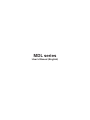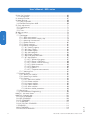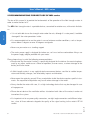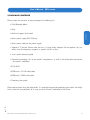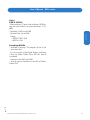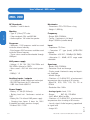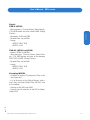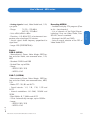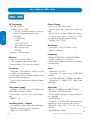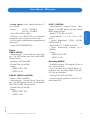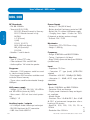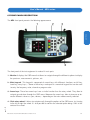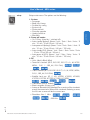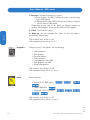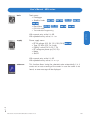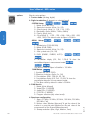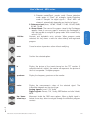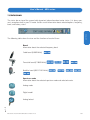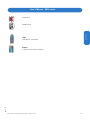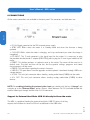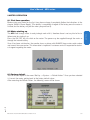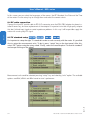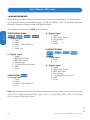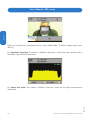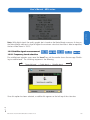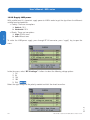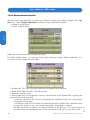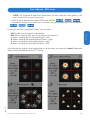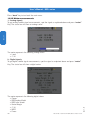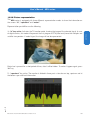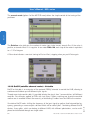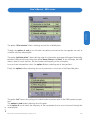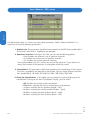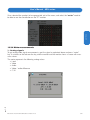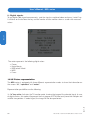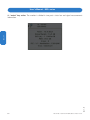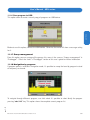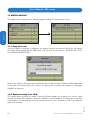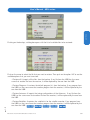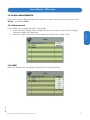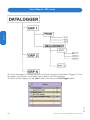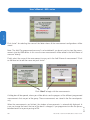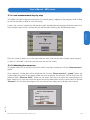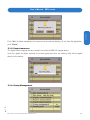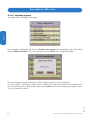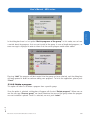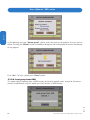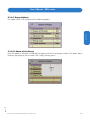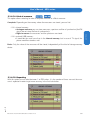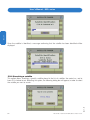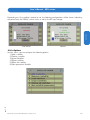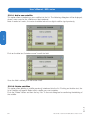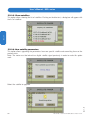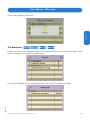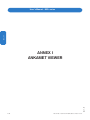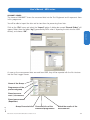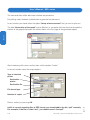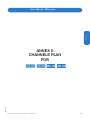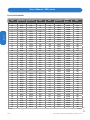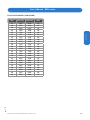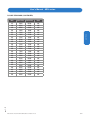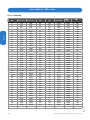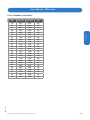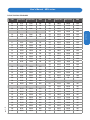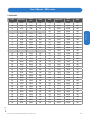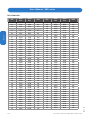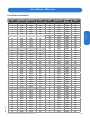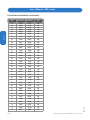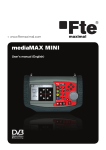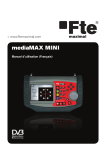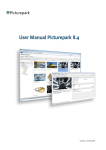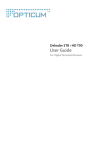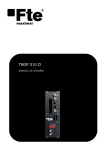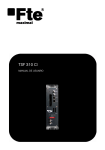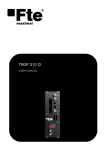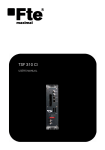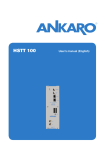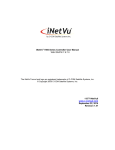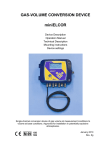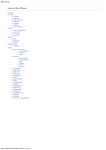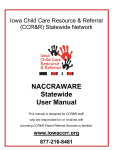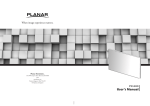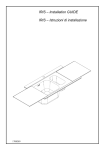Download MDL 100 MDL 150 MDL 200 MDL 300 MDL 400 MDL 500
Transcript
MDL MDL MDL MDL MDL MDL 100 150 200 300 400 500 User’s manual MDL series User’s Manual (English) User’s Manual - MDL series 1 Introduction.............................................................................................. 5 2 Recommendations for best use of MDL series........................................... 6 3 Package contents .................................................................................... 7 4 Technical specifications ............................................................................. 8 5 Meter’s power supply .............................................................................. 20 6 Front panel description ........................................................................... 21 6.1 Main keypad description .................................................................... 22 6.2 Rotary click wheel ............................................................................. 28 7 Status bar.............................................................................................. 29 8 Connections .......................................................................................... 32 9 Meter operation...................................................................................... 33 9.1 First time operation ........................................................................... 33 9.2 Meter starting up .............................................................................. 33 9.3 Factory default ................................................................................ 33 9.4 RF cable connection ........................................................................ 34 9.5 TV standard setup ............................................................................ 34 9.6 Sensibility......................................................................................... 35 9.6.1 Wheel ........................................................................................ 35 9.6.2 Click .......................................................................................... 35 9.6.3 Keys .......................................................................................... 35 9.6.4 Wheel rotation in menu ................................................................ 35 10 Measurements ..................................................................................... 36 10.1 Terrestrial signal measurement ......................................................... 37 10.1.1 Frequency band selection .......................................................... 37 10.1.2 Use spectrum mode to spot a signal ........................................... 37 10.1.3 Measurement selection .............................................................. 38 10.1.4 Make measurements ................................................................. 39 10.1.5 Picture representation ............................................................... 41 10.2 Satellite signal measurement ........................................................... 43 10.2.1 Frequency band selection .......................................................... 43 10.2.2 Supply LNB power .................................................................... 44 10.2.3 Use spectrum mode to spot a signal ........................................... 45 10.2.4 Measurement selection .............................................................. 46 10.2.5 Make measurements ................................................................. 48 10.2.6 Picture representation ............................................................... 49 10.2.7 DiSEqC switch .......................................................................... 50 10.2.8 Motor Control............................................................................ 51 10.2.9 SatCr ....................................................................................... 52 10.3 Cable signal measurements ...........................................................54 10.3.1 Frequency band selection ..........................................................54 10.3.2 Use spectrum mode to spot a signal ...........................................55 10.3.3 Measurement selection ..............................................................55 10.3.4 Make measurements .................................................................57 10.3.5 Picture representation ...............................................................58 11 Programs ............................................................................................ 61 11.1 Edit programs ................................................................................. 61 11.1.1 Create program ......................................................................... 61 11.1.2 Save a program ........................................................................ 62 11.1.3 Rename a program.................................................................... 63 11.1.4 Detele a program ...................................................................... 64 11.1.5 Load program from USB ........................................................... 64 11.1.6 Save program to USB ............................................................... 65 11.1.7 Group management................................................................... 65 11.1.8 Navigation by program ............................................................... 65 Reserved of technical modifications and/or errors ENGLISH rev 1.2 INDEX 3 ENGLISH 12 Key “fav” functions ............................................................................... 66 12.1 Configuration .................................................................................. 66 13 Autoscan function ................................................................................ 67 14 Meter Backup ...................................................................................... 68 14.1 Copy all to USB .............................................................................. 68 14.2 Restore Backup from USB .............................................................. 68 15 Clock adjustments ................................................................................ 71 15.1 Time auto-set ................................................................................. 71 15.2 GMT .............................................................................................. 71 15.3 Time .............................................................................................. 72 16 Wake up menu..................................................................................... 73 17. Tools .................................................................................................. 75 17.1 Datalogger ..................................................................................... 75 17.1.1 New measurement ................................................................. 77 17.1.2 New measurement step by step............................................... 79 17.1.3 Watching the measures ........................................................... 79 17.1.4 Delete measures .................................................................... 80 17.1.5 Export measures .................................................................... 81 17.1.6 Group management ................................................................ 81 17.1.6.1 Creating a group ............................................................ 82 17.1.6.2 Copy a group ................................................................. 83 17.1.6.3 Delete a group ............................................................... 83 17.1.6.4 Add a program ............................................................... 84 17.1.6.5 Delete a program ........................................................... 85 17.1.6.6 Load group from USB..................................................... 86 17.1.6.7 Group options ................................................................ 87 17.1.6.7.1 Name of the group ................................................ 87 17.1.6.7.2 Pause in FM Band ................................................ 88 17.1.6.7.3 Pause in Band switching........................................ 88 17.1.6.7.4 Kind of measure.................................................... 89 17.1.6.7.5 Repeating ............................................................. 89 17.1.6.7.6 Period .................................................................. 90 17.1.6.7.7 Temporize measurements ...................................... 90 17.1.7 Working Disk.......................................................................... 90 17.2 Satellite finder ................................................................................ 91 17.2.1 Identify the satellite ................................................................. 91 17.2.2 Searching a satellite................................................................ 92 17.2.3 Options .................................................................................. 93 17.2.3.1 Add a new satellite ......................................................... 94 17.2.3.2 Delete satellites .............................................................. 94 17.2.3.3 Import satellites .............................................................. 95 17.2.3.4 Export satellites .............................................................. 95 17.2.3.5 Show satellites ............................................................... 96 17.2.3.6 New satellite parameters ................................................. 96 17.3 Band Scan ..................................................................................... 97 17.4 Transmodulators Programming......................................................... 99 ANNEX 1. Ankamet Viewer ..................................................................... 100 ANNEX 2. Channels plan ........................................................................ 103 B/G CCIR STANDARD ......................................................................... 104 B/G DE STANDARD ............................................................................ 106 B/G IT STANDARD .............................................................................. 108 L/L’ STANDARD .................................................................................. 110 D/K/K’/DK PAL STANDARD ............................................................... 111 I STANDARD ....................................................................................... 113 M/N STANDARD ................................................................................. 114 B/B Australia STANDARD .................................................................... 115 4 Reserved of technical modifications and/or errors rev 1.2 User’s Manual - MDL series User’s Manual - MDL series 1 INTRODUCTION Note: This user’s guide is adapted to software version v.1.83 of MDL. Some of the main features are hereafter explained: • Measure of analog multistandard terrestrial (AMTV) and satellite signals (FMTV) • Video line displaying for terrestrial analog signals • Measure of digital terrestrial (DVB-T), satellite (DVB-S/S2) and cable (DVB-C) signals • Analog (terrestrial) and digital image representation on colour TFT screen • Same user interface as MDX • Datalogger • TFT 5” Color Monitor • Extremely Compact and light design (under 2 Kg) • Wide connectivity (USB, input and output Audio/Video minijack, RS232) • High battery life (2 hours without LNB) With all the above features, the MDL field strengh meter will allow the user to analyze all television signals, solving every problem on a terrestrial, cable or satellite installation. This is a common manual for the entire range of Field Strength Meters MDL. This manual is complete and it contains the information to make run the meter, although there are options which only can be used in some models. In case that some chapter or section concerns only to some models and not to ALL models, this chapter will be marked as follows: MDL 150 MDL 200 MDL 300 MDL 400 MDL 500 rev 1.2 MDL 100 Reserved of technical modifications and/or errors 5 ENGLISH The MDL is the second generation of ANKARO field strengh meters based on the proven concept of the MDX. The aim of the MDL is being complementary to the MDX family. The new MDL has been designed in order to provide most of the functionallity of the MDX family, in a more compact package. The MDL and the MDX share the same user interface, and all the generated files are compatible between both families.All these features render the MDL a perfect complement to the MDX being an essential device for telecomunications installers and professional. User’s Manual - MDL series 2 RECOMMENDATIONS FOR BEST USE OF MDL series The aim of this manual is to provide the fundamentals of the operation of the field strength meters in order to make the best of it. The MDL field strength meter is a portable devices, conceived for exterior use, with certain limitations: ENGLISH • It is not advisable to use the strength meter under the rain; although it is water proof, it could be damaged if the water penetrates inside. • It is recommended not to use the meter in case of extreme weather conditions, such as temperatures below 0 degrees or over 40 degrees centigrade • Never use your meter as a standing support • The mains power supply is designed for indoor use, so it must not be used outdoor. Always use the power supply adapter provided with your meter. Please keep always in mind the following recommendations: • Please note that the meter’s battery is specifically designed for the device. An eventual replacement by any other, could cause a failure of operation, or even worse, a serious damage to the battery and to the meter. • A field strength meter is a very sophisticated measurement device, sensitive to sudden temperature and humidity changes, and affected by impacts and vibrations. • Never open the meter by yourself. Every manipulation inside the device requires specific instruments. An unqualified manipulation may cause serious damage in the meter. • Always handle the meter with care, it is a high technology device that may be damaged in case of improper use. • Please do not obstruct the ventilation orifices situated on both sides of the meter, in order not to overheat the system. rev 1.2 • It is important not to use poor quality connectors, nor right angle connectors and different adapters, since all these elements degrade the quality of the signal arriving to the meter’s RF-IN socket. 6 Reserved of technical modifications and/or errors User’s Manual - MDL series 3 PACKAGE CONTENTS Please check the contents of your package in the following list: • Field Strength Meter • Bag ENGLISH • Belt and support for the belt • Mains power supply 20V 2,5Amp. • Mains power cable for the power supply • Adapter F-F female. Please note that this is a high quality adapter. Do not replace it by any other, since the frequency response is specific for this system. • User’s quick reference guide • Document providing a list of the meter’s components, as well as the information concerning - the meter’s calibration. • RCA-JACK • (DB9 male / RJ 45 male) cable • (DB9 male / DB9 male) cable • Frequency plan guide rev 1.2 Please do not throw away the original box, it is specially designed for protecting your meter. You might find it useful for transportation, or in case you wish to have it calibrated in the future. Reserved of technical modifications and/or errors 7 User’s Manual - MDL series 4 TECHNICAL SPECIFICATIONS Mechanics - Dimensions: 270x170x70mm + bag - Weight: 1,850 Kg. Monitor - Type: 5” (14cm) TFT color - Color standards: PAL and SECAM. - Audio amplifier: 1W inside the speaker Programs - Memories: 1000 programs could be saved inside the internal memory. - Data Logger: 4000 measures could be saved inside the internal memory. - These values could be downloaded through USB port. LNC power supply - Voltage: 0, 5V, 13V, 18V, 13V+22Khz and 18V+22Khz (shown by OSD). - Max current.: 450 mA short circuit protected - DiSEqC: 1.2 Auxiliary inputs / outputs - A/V: Minijack Audio/Vídeo input and output - RS-232: Serial port for PC connection - USB: Host Driver USB 2.0 Power Supply - Battery: Li - Ion (30 W/hour) - Battery level ind.: Continuous control on OSD - Battery life: 2 h without LNB power supply - Charging time: Aprox. 3 hours for 100% (it depends on battery previous charge) - External: 20V / 2.5A 8 Frequency - Range: 900-2150 MHz - Tuning: Continuous in full band - Steps: 500 KHz (satellite band) Input - Impedance: 75 Ohms - Connector: “F” type (male) (+FBU-FBU adaptor) - Protection: ±50 VDC, 130dBµV (3V RMS) - Attenuator: 0 - 60dB, AUTO range mode selectable Spectrum - Bands: 900-2150 MHz - Detection: Peak and Average - Display mode: Horizontal sweep and logaritmic amplitude - Marker: Single - Precision: ±1.5 dB @ 25ºC of environment temperature after a heating of 30 minutes. - Span: Full, 500, 200, 100, 50, 20 or 10 MHz - Resolution filter: 1MHz - Analog signals: Level, C/N. - Range: SAT: 30 -125 dBuV - Units: dBuV, dBmV o dBm - Precision: ±1.5 dB @ 25ºC of environment temperature after a heating of 30 minutes. - Acustic signal: Audio frequency proportional to signal level - Image: NO rev 1.2 ENGLISH RF Standards - Satellite: C and Ku bands Reserved of technical modifications and/or errors User’s Manual - MDL series Digital DVB-S (QPSK) - Measurements: Power, Noise Margin, BER before and after Viterbi, non recovered errors, C/N, MER ENGLISH - Standard: DVB-S and DSS - Symbol Rate: up to 45Ms - Image: - MPEG-2 SD: YES - MPEG-4: NO Decoding MPEG2 - Available to display FTA programs (Free to Air – free channels). - List of channels of the Digital Stream, indicating if they are Video, Radio, Data, SD/HD, free or scrambled. rev 1.2 - Viewing of the NID and ONID. - Auto or manual selection of the PID of Video/ Audio/PCR Reserved of technical modifications and/or errors 9 User’s Manual - MDL series ENGLISH RF Standards - FM: 88-108 MHz - Terrestrial: B/G (CCIR), B/G DE, S band channels in Germany B/G IT, III band channels in Italy M (PAL) L/L’ (France) I (UK) D/K/K’ (O.I.R.T.) M/N (USA and Japan) BB_AU (Australia) D/K PAL Monitor - Type: 5” (14cm) TFT color - Color standards: PAL and SECAM - Audio amplifier: 1W inside the speaker Programs - Memories: 1000 programs could be saved inside the internal memory. - Data Logger: 4000 measures could be saved inside the internal memory. - These values could be downloaded through USB port. Power Supply - Battery: Li - Ion (30 W/hour) - Battery level ind.: Continuous control on OSD - Battery life: 2 h without Antenna power supply - Charging time: Aprox. 3 hours for 100% (it depends on battery previous charge) - External: 20V / 2.5A Mechanics - Dimensions: 270x170x70mm + bag - Weight: 1,850 Kg. Frequency - Range: 47-862 MHz - Tuning: Continuous in full band - Steps: 50KHz (terrestrial band) Input - Impedance: 75 Ohms - Connector: “F” type (male) (+FBU-FBU adaptor) - Protection: ±50 VDC, 130dBµV (3V RMS) - Attenuator: 0 - 60dB, AUTO range mode selectable rev 1.2 Antenna power supply - Voltage: 0, 5V, 13V, 18V, 13V+22Khz and 18V+22Khz (shown by OSD). - Max current.: 450 mA short circuit protected - DiSEqC: 1.2 Auxiliary inputs / outputs - A/V: Minijack Audio/Vídeo input and output - RS-232: Serial port for PC connection - USB: Host Driver USB 2.0 10 Reserved of technical modifications and/or errors User’s Manual - MDL series Decoding MPEG2 - Available to display FTA programs (Free to Air – free channels). - List of channels of the Digital Stream, indicating if they are Video, Radio, Data, SD/HD, free or scrambled. - Viewing of the NID and ONID. - Auto or manual selection of the PID of Video/Audio/PCR - Analog signals: Level, Video/Audio level, C/N, sync pulse - Range: TV: 20 - 125 dBuV - Units: dBuV, dBmV o dBm - Precision: ±1.5 dB @ 25ºC of environment temperature after a heating of 30 minutes. - Acustic signal: Audio frequency proportional to signal level - Image: YES Digital DVB-T (COFDM) - Measurements: Power, Noise Margin, BER before and after Viterbi, non recovered errors, MER, C/N rev 1.2 - Modes FFT: 2K, 8K and AUTO - Guard intervals: 1/4, 1/8, 1/16, 1/32 and AUTO - Internal modulations: 64 QAM, 16QAM and QPSK - Band Widths: 8, 7, 6MHz and AUTO - Offset: Automatically manager, up to ±500Khz - Image: - MPEG-2 SD: YES - MPEG-4: NO Reserved of technical modifications and/or errors 11 ENGLISH Spectrum - Bands: 47-862 MHz - Detection: Peak and Average - Display mode: Horizontal sweep and logaritmic amplitude - Marker: Single - Precision: ±1.5 dB @ 25ºC of environment temperature after a heating of 30 minutes. - Span: Full, 500, 200, 100, 50, 20 or 10 MHz - Resolution filter: 1MHz User’s Manual - MDL series ENGLISH Monitor - Type: 5” (14cm) TFT color - Color standards: PAL and SECAM - Audio amplifier: 1W inside the speaker Programs - Memories: 1000 programs could be saved inside the internal memory. - Data Logger: 4000 measures could be saved inside the internal memory. - These values could be downloaded through USB port. LNC power supply - Voltage: 0, 5V, 13V, 18V, 13V+22Khz and 18V+22Khz (shown by OSD). - Max current.: 450 mA short circuit protected - DiSEqC: 1.2 Auxiliary inputs / outputs - A/V: Minijack Audio/Vídeo input and output - RS-232: Serial port for PC connection - USB: Host Driver USB 2.0 Power Supply - Battery: Li - Ion (30 W/hour) - Battery level ind.: Continuous control on OSD - Battery life: 2 h without LNB power supply - Charging time: Aprox. 3 hours for 100% (it depends on battery previous charge) - External: 20V / 2.5A 12 Mechanics - Dimensions: 270x170x70mm + bag - Weight: 1,850 Kg. Frequency - Range: 900-2150MHz - Tuning: Continuous in full band - Steps: 500KHz (satellite band) Input - Impedance: 75 Ohms - Connector: “F” type (male) (+FBU-FBU adaptor) - Protection: ±50 VDC, 130dBµV (3V RMS) - Attenuator: 0 - 60dB, AUTO range mode selectable Spectrum - Bands: 900-2150MHz - Detection: Peak and Average - Display mode: Horizontal sweep and logaritmic amplitude - Marker: Single - Precision: ±1.5 dB @ 25ºC of environment temperature alter a heating of 30 minutes. - Span: Full, 500, 200, 100, 50, 20 or 10 MHz - Resolution filter: 1MHz - Analog signals: Level, C/N. - Range: SAT: 30 -125 dBuV - Units: dBuV, dBmV o dBm - Precision: ±1.5 dB @ 25ºC of environment temperature after a heating of 30 minutes. - Acustic signal: Audio frequency proportional to signal level - Image: NO Reserved of technical modifications and/or errors rev 1.2 RF Standards - Satellite: C and Ku bands User’s Manual - MDL series ENGLISH Digital DVB-S (QPSK) - Measurements: Channel Power, Noise Margin, C/N, BER before and after Viterbi, MER, Wrong Packets - Standards: DVB and DSS - Symbol Rate: up to 45Ms - Image: - MPEG-2 SD: YES - MPEG-4: NO DVB-S2 (QPSK and 8PSK) - Modes: QPSK and 8PSK - Measurements: Channel Power, Moise Margin, C/N, BER before and alter of the decoder LDPC/BCH, MER, Wrong Packets - Symbol Rate: up to 40Ms - Image: - MPEG-2 SD: YES - MPEG-4: NO Decoding MPEG2 - Available to display FTA programs (Free to Air – free channels). - List of channels of the Digital Stream, indicating if they are Video, Radio, Data, SD/HD, free or scrambled. rev 1.2 - Viewing of the NID and ONID. - Auto or manual selection of the PID of Video/ Audio/PCR Reserved of technical modifications and/or errors 13 User’s Manual - MDL series Mechanics - Dimensions: 270x170x70mm + bag - Weight: 1,850 Kg. Monitor - Type: 5” (14cm) TFT color - Color standards: PAL and SECAM - Audio amplifier: 1W inside the speaker Frequency - Range: 47-862 MHz and 900-2150 MHz - Tuning: Continuous in full band - Steps: 50KHz (terrestrial band) and 500 KHz (satellite band) Programs - Memories: 1000 programs could be saved inside the internal memory. - Data Logger: 4000 measures could be saved inside the internal memory. - These values could be downloaded through USB port. Input - Impedance: 75 Ohms - Connector: “F” type (male) (+FBU-FBU adaptor) - Protection: ±50 VDC, 130dBµV (3V RMS) - Attenuator: 0 - 60dB, AUTO range mode selectable LNC power supply - Voltage: 0, 5V, 13V, 18V, 13V+22Khz and 18V+22Khz (shown by OSD). - Max current.: 450 mA short circuit protected - DiSEqC: 1.2 Spectrum - Bands: 47-862 MHz / 900-2150 MHz - Detection: Peak and Average - Display mode: Horizontal sweep and logaritmic amplitude - Marker: Single - Precision: ±1.5 dB @ 25ºC of environment temperature after a heating of 30 minutes. - Span: Full, 500, 200, 100, 50, 20 or 10 MHz - Resolution filter: 1MHz Auxiliary inputs / outputs - A/V: Minijack Audio/Vídeo input and output - RS-232: Serial port for PC connection - USB: Host Driver USB 2.0 14 Power Supply - Battery: Li - Ion (30 W/hour) - Battery level ind.: Continuous control on OSD - Battery life: 2 h without LNB power supply - Charging time: Aprox. 3 hours for 100% (it depends on battery previous charge) - External: 20V / 2.5A Reserved of technical modifications and/or errors rev 1.2 ENGLISH RF Standards - FM: 88-108 MHz - Terrestrial: B/G (CCIR), B/G DE, S band channels in Germany B/G IT, III band channels in Italy M (PAL) L/L’ (France) I (UK) D/K/K’ (O.I.R.T.) M/N (USA and Japan) BB_AU (Australia) D/K PAL - Satellite: C and Ku bands User’s Manual - MDL series Decoding MPEG2 - Available to display FTA programs (Free to Air – free channels). - List of channels of the Digital Stream, indicating if they are Video, Radio, Data, SD/HD, free or scrambled. - Viewing of the NID and ONID. - Auto or manual selection of the PID of Video/Audio/PCR Digital DVB-S (QPSK) - Measurements: Power, Noise Margin, BER before and after Viterbi, non recovered errors, C/N, MER - Standard: DVB-S and DSS - Symbol Rate: up to 45Ms - Image: - MPEG-2 SD: YES - MPEG-4: NO DVB-T (COFDM) - Measurements: Power, Noise Margin, BER before and after Viterbi, non recovered errors, MER, C/N rev 1.2 - Modes FFT: 2K, 8K and AUTO - Guard intervals: 1/4, 1/8, 1/16, 1/32 and AUTO - Internal modulations: 64 QAM, 16QAM and QPSK - Band Widths: 8, 7, 6MHz and AUTO - Offset: Automatically manager, up to ±500Khz - Image: - MPEG-2 SD: YES - MPEG-4: NO Reserved of technical modifications and/or errors 15 ENGLISH - Analog signals: Level, Video/Audio level, C/N, sync pulse - Range: TV: 20 - 125 dBuV SAT: 30 -125 dBuV - Units: dBuV, dBmV o dBm - Precision: ±1.5 dB @ 25ºC of environment temperature after a heating of 30 minutes. - Acustic signal: Audio frequency proportional to signal level - Image: YES (TERRESTRIAL) User’s Manual - MDL series Mechanics - Dimensions: 270x170x70mm + bag - Weight: 1,850 Kg. Monitor - Type: 5” (14cm) TFT color - Color standards: PAL and SECAM - Audio amplifier: 1W inside the speaker Frequency - Range: 47-862 MHz and 863-2150MHz - Tuning: Continuous in full band - Steps: 50KHz (terrestrial band) and 500KHz (satellite band) Programs - Memories: 1000 programs could be saved in- side the internal memory. - Data Logger: 4000 measures could be saved inside the internal memory. - These values could be downloaded through USB port. Input - Impedance: 75 Ohms - Connector: “F” type (male) (+FBU-FBU adaptor) - Protection: ±50 VDC, 130dBµV (3V RMS) - Attenuator: 0 - 60dB, AUTO range mode selectable LNC power supply - Voltage: 0, 5V, 13V, 18V, 13V+22Khz and 18V+22Khz (shown by OSD). - Max current.: 450 mA short circuit protected - DiSEqC: 1.2 Spectrum - Bands: 47-862MHz and 863-2150MHz - Detection: Peak and Average - Display mode: Horizontal sweep and logaritmic amplitude - Marker: Single - Precision: ±1.5 dB @ 25ºC of environment temperature after a heating of 30 minutes. - Span: Full, 500, 200, 100, 50, 20 or 10 MHz - Resolution filter: 1MHz Auxiliary inputs / outputs - A/V: Minijack Audio/Vídeo input and output - RS-232: Serial port for PC connection - USB: Host Driver USB 2.0 16 Power Supply - Battery: Li - Ion (30 W/hour) - Battery level ind.: Continuous control on OSD - Battery life: 2 h without LNB power supply - Charging time: Aprox. 3 hours for 100% (it depends on battery previous charge) - External: 20V / 2.5A Reserved of technical modifications and/or errors rev 1.2 ENGLISH RF Standards - FM: 88-108 MHz - Terrestrial: B/G (CCIR), B/G DE, S band channels in Germany B/G IT, III band channels in Italy M (PAL) L/L’ (France) I (UK) D/K/K’ (O.I.R.T.) M/N (USA and Japan) BB_AU (Australia) D/K PAL - Satellite: C and Ku bands User’s Manual - MDL series Digital DVB-S (QPSK) - Measurements: Channel Power, Noise Margin, C/N, BER before and after Viterbi, MER, Wrong Packets DVB-T (COFDM) - Measurements: Channel Power, Noise Margin, C/N, BER before and alter Viterbi, MER, Wrong Packets - Mode FFT: 2K, 8K and AUTO - Guard Intervals: 1/4, 1/8, 1/16 y 1/32, AUTO - Internal Modulations: QPSK, 16QAM, 64QAM (AUTO) - Band Widths: 8, 7, 6MHz and AUTO - Offset: Automatically manager, up to ±500Khz - Image: - MPEG-2 SD: YES - MPEG-4: NO - Standards: DVB and DSS - Symbol Rate: up to 45Ms - Image: - MPEG-2 SD: YES - MPEG-4: NO Decoding MPEG2 - Available to display FTA programs (Free to Air – free channels). - List of channels of the Digital Stream, indicating if they are Video, Radio, Data, SD/ HD, free or scrambled. DVB-S2 (QPSK and 8PSK) - Modes: QPSK and 8PSK - Measurements: Channel Power, Noise Margin, C/N, BER before and alter of the decoder LDPC/BCH, MER, Wrong Packets - Viewing of the NID and ONID. - Auto or manual selection of the PID of Video/Audio/PCR rev 1.2 - Symbol Rate: up to 40Ms - Image: - MPEG-2 SD: YES - MPEG-4: NO Reserved of technical modifications and/or errors 17 ENGLISH - Analog signals: Level, Video/Audio level, C/ N, sync pulse - Range: TV: 20 - 125 dBuV SAT: 30 -125 dBuV - Units: dBuV, dBmV o dBm - Precision: ±1.5 dB @ 25ºC of environment temperature after a heating of 30 minutes. - Acustic signal: Audio frequency proportional to signal level - Image: YES (TERRESTRIAL) User’s Manual - MDL series Monitor - Type: 5” (14cm) TFT color - Color standards: PAL and SECAM - Audio amplifier: 1W inside the speaker Programs - Memories: 1000 programs could be saved in- side the internal memory. - Data Logger: 4000 measures could be saved inside the internal memory. - These values could be downloaded through USB port. LNC power supply - Voltage: 0, 5V, 13V, 18V, 24V, 13V+22Khz and 18V+22Khz (shown by OSD). - Max current.: 450 mA short circuit protected - DiSEqC: 1.2 Auxiliary inputs / outputs - A/V: Minijack Audio/Vídeo input and output - RS-232: Serial port for PC connection - USB: Host Driver USB 2.0 18 Power Supply - Battery: Li - Ion (30 W/hour) - Battery level ind:Continuous control on OSD - Battery life: 2 h without LNB power supply - Charging time: Aprox. 3 hours for 100% (it depends on battery previous charge) - External: 20V / 2.5A Mechanics - Dimensions: 270x170x70mm + bag - Weight: 1,850 Kg. Frequency - Range: 5-862 MHz and 863-2150MHz - Tuning: Continuous in full band - Steps: 50KHz (terrestrial band) and 500KHz (satellite band) Input - Impedance: 75 Ohms - Connector: “F” type (male) (+FBU-FBU adaptor) - Protection: ±50 VDC, 130dBµV (3V RMS) - Attenuator: 0 - 60dB, AUTO range mode selectable Spectrum - Bands: 5-862MHz and 863-2150MHz - Detection: Peak and Average - Display mode: Horizontal sweep and logaritmic amplitude - Marker: Single - Precision: Terr:±1.5 dB @ 25ºC, Sat: ±2 dB @ 25ºC of environment temperature after a heating of 30 minutes. - Span: Full, 500, 200, 100, 50, 20 or 10 MHz - Resolution filter: 300 kHz Reserved of technical modifications and/or errors rev 1.2 ENGLISH RF Standards - FM: 88-108 MHz - Terrestrial: B/G (CCIR), B/G DE, S band channels in Germany B/G IT, III band channels in Italy M (PAL) L/L’ (France) I (UK) D/K/K’ (O.I.R.T.) M/N (USA and Japan) BB_AU (Australia) D/K PAL - Satellite: C and Ku bands User’s Manual - MDL series Digital DVB-S (QPSK) - Measurements: Channel Power, Noise Margin, C/N, BER before and after Viterbi, MER, Wrong Packets - Standards: DVB and DSS - Symbol Rate: up to 45Ms - Image: - MPEG-2 SD: YES - MPEG-4: NO DVB-S2 (QPSK and 8PSK) - Modes: QPSK and 8PSK - Measurements: Channel Power, Noise Margin, C/N, BER before and alter of the decoder LDPC/BCH, MER, Wrong Packets - Symbol Rate: up to 40Ms - Image: - MPEG-2 SD: YES - MPEG-4: NO DVB-T (COFDM) - Measurements: Channel Power, Noise Margin, C/N, BER before and alter Viterbi, MER, Wrong Packets - Mode FFT: 2K, 8K and AUTO - Guard Intervals: 1/4, 1/8, 1/16 y 1/32, AUTO - Internal Modulations: QPSK, 16QAM, 64QAM (AUTO) - Band Widths: 8, 7, 6MHz and AUTO - Offset: Automatically manager, up to ±500Khz - Image: - MPEG-2 SD: YES - MPEG-4: NO DVB-C (QAM) - Measurements: Channel Power, Noise Margin,BER before Viterbi, MER, Wrong Packets. - Symbol Rate: up to 7Ms - Constellations: 256, 128, 64, 32 and 16 QAM. - Band Widths: 8, 7MHz. - MER Resolution: 0.1dB - MER Measurament: Max. 35 dB. Decoding MPEG2 - Available to display FTA programs (Free to Air – free channels). - List of channels of the Digital Stream, indicating if they are Video, Radio, Data, SD/ HD, free or scrambled. rev 1.2 - Viewing of the NID and ONID. - Auto or manual selection of the PID of Video/Audio/PCR. Reserved of technical modifications and/or errors 19 ENGLISH - Analog signals: Level, Video/Audio level, C/ N, sync pulse - Range: TV: 20 - 125 dBuV SAT: 30 -125 dBuV - Units: dBuV, dBmV o dBm - Precision: ±1.5 dB @ 25ºC of environment temperature after a heating of 30 minutes. - Acustic signal: Audio frequency proportional to signal level - Image: YES (TERRESTRIAL) User’s Manual - MDL series 5 METER’S POWER SUPPLY The field strength meter may receive its power supply via its internal batteries or using the external power supply provided with the meter. In order to charge the battery, please connect the 20V 2,5A power adapter output to the meter after having checked that it is turned off. The LED indicating battery charge will blink during charge. At the end of the charge cycle the LED will stop blinking and will stay continuously ON. Meter’s battery could be charged with the devide switched on or switched off. Important: it’s highly recomended to charge the battery only when it has been completely used. Moreover, in order to have a 100% full charged battery, it could be necessary to charge it at least for 3 hours with the meter switched-off. rev 1.2 ENGLISH The MDL series includes a 30W/hour Li-Ion battery, which will provide over two hours of operation (without feeding LNC). 20 Reserved of technical modifications and/or errors User’s Manual - MDL series 6 FRONT PANEL DESCRIPTION The MDL front panel presents the following apparearence: ENGLISH The front panel of the test equipment is made of 4 main parts: 1.- Monitor. It displays the OSD menu that allows to navigate through the differents options to display the spectrum, measurements, pictures, etc. 2.- Main keypad. This keypad is composed of several keys with differents functions: on/off key, band key, meny keys,... Some of these keys made part of a numerical keypad that can be used to entry the frequency value, channel or program value. 3.- Arrow keys. These four arrow keys have a similar function than the rotary wheel. They allow to navigate up and down through the OSD menu. Moreover the arrow keys allow to increase or decrease differents values as span, volume,... depending on the main mode currently selected. rev 1.2 4.- Click rotary wheel. It allows to navigate easily through the options of the OSD menu, just turning to the left or right the wheel. It’s also possible to confirm the selected option doing a click at the center of the wheel. Reserved of technical modifications and/or errors 21 User’s Manual - MDL series 6.1 Main keypad description fav By default, to switch from an Analogue carrier to a Digital one. It can be configured with other functions. With numeric entry active it is #1. With alphabetic entry active, it is * / # ENGLISH sound Audio menu. The options are the following: • Volume (Level 0-100%) • Audio type (Audio/Buzzer): Selecting the type of audio in “Buzzer”, the speaker will buzz relative to the level of the signal received. On the top status bar will appear the following icon. If the Buzzer option is selected, the audio of the channel will be substitute by the buzz. With numeric entry active it is #2. With alphabetic entry active, it is a b c image Picture menu. The options are the following: • Brightness: 0-100 % • Contrast: 0-100% • TFT backlight: 0-100% • External Video: Off / On. It will allow enable/disable the input of the external video. NOTE: Once selected the external video input, the meter only will leave activated the keys “Sound” and “Image”, allowing only watching on TV Mode, and disabling the spectrum and measures mode. • Video line: In analogue signals, you can overlap to the picture of the tuned channel, the oscillograme of one of the lines of the composed video. • Video line number: The line to be showed With numeric entry active it is #4. With alphabetic entry active, it is g h i 22 Reserved of technical modifications and/or errors rev 1.2 nav • With numeric entry active it is #3. With alphabetic entry active, it is d e f Setup the navigation mode: by frequency, by channel (it is available only in terrestrial band), by program, by group or by SatCr (this one only in satellite band). User’s Manual - MDL series setup Setup meter menu. The options are the following: ENGLISH 1. System: • Language • Beep: key’s beep • Favorite key config • System info • Factory default • Firmware upgrade • Update Autoscan • Sensibility 2. Power off modes: • On/Off key: (stand by / switched off) • Auto standby (battery): (Never/ 1min / 2min / 3min / 4min / 5 min / 10 min /15 min 30 min / 60 min ) • Auto power off (battery): (Never/ 1min / 2min / 3min / 4min / 5 min / 10 min /15 min 30 min / 60 min / 120 min) • Auto standby (DC): (Never/ 1min / 2min / 3min / 4min / 5 min / 10 min /15 min 30 min / 60 min ) • Auto power off (DC): (Never/ 1min / 2min / 3min / 4min / 5 min / 10 min /15 min 30 min / 60 min / 120 min ) 3. RF: • Units: (dbuV, dBmV, dBm) • Terrestrial standard: (B/G, B/G DE, B/G IT, L/L, M, NTSC, MPAL, D/K, I , BB_AU, D/K PAL) . • Cable standard: (B/G, B/G DE, B/G IT, L/L, M, NTSC, MPAL, D/K, I , BB_AU, D/K PAL) • Satellite local osc: (IF, C, KU, K9750, K10000, K10600, K10700, K10750, K11250, K11300, K11325) • Cable band: (Active, hidden) • Band navigation: (Linear, curl) • Autoscan Standard: (All, Selected) For scanning all the standards or only the current one. When all the standards are being scanner, the first one scanner will be the current one. • Resolution filter: 1 MHz . rev 1.2 , , 300 KHz Reserved of technical modifications and/or errors 23 User’s Manual - MDL series 4. Backup: Function to restore the system: 1) Save all datas to USB: Function to make a security copy into a USB device. 2) Restore datas from USB: Function for restoring a copy of security from a USB device. Depending on the type of file, there are different options to restore: All, Programs, Autoscan, Satellites or Data logger). 5. Clock: Time and date setup ENGLISH 6. Wake up: you can configure the alarms so that the meter is powered on automatically With numeric entry active it is #5. With alphabetic entry active, it is j k l programs Programs menu. The options are the following: • • • • • • • Create program Save program Rename program Delete program Load programs from USB Save programs to USB Group management With numeric entry active it is #6. With alphabetic entry active, it is m n o band Band selection: • Terrestrial 47-862 MHz • Cable 5-862 MHz • Satellite IF: 900-2150 MHz rev 1.2 With numeric entry active it is #7. With alphabetic entry active, it is p q r s 24 Reserved of technical modifications and/or errors User’s Manual - MDL series tools Tools menu: • Datalogger • Satellite finder • Band Scan • PRO 200 mode • Transmodulator Programming supply ENGLISH With numeric entry active it is #8. With alphabetic entry active, it is t u v Power supply menu: • • • • • • RF IN voltage: (Off, 5V, 13 V, 18V, 24V( Tono 22 KHz: (Off, On, Auto) DiSEqC switch (Off, A, B, C, D) RF voltage on power up: (Off, On) Motor SatCR ) With numeric entry active it is #9. With alphabetic entry active, it is w x y z This function allows tuning the selected carrier automatically, it is, it carries out an auto scanning of the carrier. In case the carrier is not found, an error message will be displayed. rev 1.2 autoscan Reserved of technical modifications and/or errors 25 User’s Manual - MDL series options Signals setup options: 1. Carrier mode: (Analog, digital) 2. Digital modulation (it depends on selected band) ENGLISH COFDM Setup: 1. Mode: (Auto, 8K, 2 K) 2. Spectrum inversion: (Auto, On, Off) 3. Guard interval: (Auto, ¼, 1/8, 1/16, 1/32) 4. Bandwidth: (Auto, 8 MHz, 7 MHz, 6MHz) 5. Priority: (High, low) 6. Offset:(Auto, 0 , +125, -125, +166, -166, +333, -333, +500, -500). The default value for Span is 50 MHz. QPSK 1. 2. 3. 4. Setup: Symbol rate: (1000-50000) Mode: (DVB, DSS) Spectrum inversion: (Auto, On, Off) Auto symbol rate: (On, Off) 5. DVB: (DVBS1, DVBS2, AUTO) . 6. Constellation display (Off, Full, 1,2,3,4) To show the constellation diagram in measurement mode QAM Setup: 1. Symbol rate: (870-7000) 2. Spectrum inversion: (Auto, On, Off) 3. Constellation: (256, 128, 64, 32, 16) 4. Constellation display (Off, Full, 1,2,3,4) To show the constellation diagram in measurement mode. 5. The Span value by default in cable is 50 MHz. 3. DVB Service 1. Mode: (Auto, Manual) 2. Video PIDs: (1-65535) 3. Audio PIDs: (1-65535) 4. PCR PID: (1-65535) 5. Program selection (only when tuned) 4. Spectrum configuration 1. Span: (10 MHz, 20 MHz, 50 MHz, 100 MHz, 200 MHz, 500 MHz, Full) 2. Marker values (Marker, Measure) To get the value of the marker in a punctual point (Marker) or the real value of the measurement of the channel (Measurement). 3. Sweep resolution: (Max, High, Medium, Low) 26 Reserved of technical modifications and/or errors rev 1.2 The default value for Span in Satellite is 100 MHz. User’s Manual - MDL series Cancel or return to previous action without modifying. enter Confirm the selected option. tv Display the picture of the tuned channel on the TFT monitor. If selected channel is digital, the monitor will represents the picture of the first transponder / multiplex program spectrum Display the frequency spectrum on the monitor. meter Display the measurements values of the selected signal. The information depends on the signal type: Analog signals: Level, C/N, audio Digital signals: Power, C/N, Quality, BER before and after Viterbi, MER Up / down arrow keys Movement inside the OSD menu options. When a digital signal is locked, these keys allow to navigate through the differents program services. rev 1.2 back ENGLISH 123/abc 4. Detector mode:(Peak, sample, auto): Choose detection mode option in “Peak” for analogue signals/Detection mode in “Sample” for digital signals / “Auto”: MDL will choose it automatically depending on the kind of signal. 5. Reference level (Auto, 130 dB, 120dB, 110 dB, 100 dB, 90dB, 80 dB, 70 dB) 6. Group Name: The name of the gropus stored in the Datalogger appears. Note: In case any gropu is created in the Datalogger, it won’t be possible to navigate in group mode. With numeric entry active it is #0. Numeric and alphabetic entry activator. When program mode selected, this key shows a menu for select directly one registered program. Reserved of technical modifications and/or errors 27 Left / right arrow keys In picture mode, these keys allow to modify audio volume. In spectrum mode, they modify the span on / off Meter switch on-off 6.2 Rotary Click wheel The click rotary wheel is one of the main MDL controls. It manages in an easy way the navigation through the menu options. The actions of the wheel are the following three: left turn, right turn and click functions. Using them is possible to manage the whole OSD menu. Turning the wheel, it’s possible to go up and down through the differents options of the menu. If monitor is showing a spectrum with signals, the wheel movements will sweep the band. A short click on the wheel it’s interpreted as an OK (it confirms the selection); a long click cancels the action and goes out the OSD. rev 1.2 ENGLISH User’s Manual - MDL series 28 Reserved of technical modifications and/or errors User’s Manual - MDL series 7 STATUS BAR The status bar on top of the screen holds important information about meter status. It is always present, exception when in pure TV mode. It offers useful information about selected options, frequency, band, and battery status. ENGLISH The following table shows the icon and the functions of each of them: Band Information about the selected frequency band Cable band (5-862 MHz) Terrestrial band (47-862 MHz) Satellite band (900-2150 MHz) Spectrum mode Information about the selected spectrum mode and selected carrier Analog mode Digital model rev 1.2 Analog locked Reserved of technical modifications and/or errors 29 User’s Manual - MDL series Digital locked Power supply mode Information about selected DiSEqC switch ENGLISH Switch A Switch B Switch C Switch D Satellite band and polarity Information about satellite band and selected polarity Vertical low Vertical high Horizontal low Horizontal high Audio Information about audio status rev 1.2 Audio On 30 Reserved of technical modifications and/or errors User’s Manual - MDL series Audio Mute Mode Buzzer ENGLISH USB USB device connected rev 1.2 Battery It shows the real level of battery Reserved of technical modifications and/or errors 31 User’s Manual - MDL series 8 CONNECTIONS ENGLISH All the meter connections are available in the back panel. The conectors and indicators are: • DC IN. Supply conector for the 20V external power supply • STBY LED. Blinks when the meter is in standby mode and when the firmware is being updated • CHG LED. Blinks when the meter is charging, and stays continuously on when the charge is completed • RF INPUT. This F male conector is the signal input for the meter. It is necessary to plug the provided female-female F adapter (FBU-FBU) prior to plug the F male signal cable into the meter • RESET. This button performs a hardware reset to the meter. The meter will be reset to its default state. The date and time will be lost, but the general settings, programs and stored mesasurements will be saved • RS232. This port allows updating the meter’s firmware • USB 2.0. This port allows firmware upgrades and data upload / downloads through USB mass storage devices • A/V IN. This mini jack connector allows feeding analog audio/video (CVBS) into the meter • A/V OUT. This mini jack connector allows sending analog audio/video (CVBS) to other devices NOTE: For enabling/disabling the external video input you should push the key “3 Image” and navigate up to the “External Video” option. Please, select between On/Off to enable/disable the external video input through the Mini Jack A/V IN connector. Support for External Hard Disks USB 2.0 directly fed from the meter rev 1.2 The MDL is capable of feeding the external hard disks USB 2.0 always that they respect the limitation of current to 500 mA established in the USB norm. 32 Reserved of technical modifications and/or errors User’s Manual - MDL series 9 METER OPERATION 9.1 First time operation Before using your meter for the first time, please charge it completely (follow the indications in the chapter “Meter’s Power Supply” (The battery is completely charged at the factory once the meter is finished, but the battery may be low when you purchase it). rev 1.2 9.3 Factory default You can find this option in the menu “Set Up --> System --> Default Values”. Once you have selected it, it resets the meter, getting back to the factory default values. After executing the Default Values, the following screen will be shown: Reserved of technical modifications and/or errors 33 ENGLISH 9.2 Meter starting up The MDL field strengh meter is ready to begin work with it, therefore there is not any kind of installation to do for starting it up. Press the ON/OFF key to switch on the meter. The power may be supplied through the mains or through the internal battery. Once it has been switched on, the monitor shows a picture with ANKARO logo, meter serial number and current firmware version. This information is important if customer service is requested for technical support regarding the meter. User’s Manual - MDL series In this screen you can select the languages of the menus, the RF Standard, the Date and the Time of the meter. Use the rotary key to change them and select the correct values. 9.5 TV standard setup It’s important to setup the right TV standard in order to work correctly with the meter. It’s possible also to setup the measurement units. To do it, press “setup” key on the front panel. After this, select “RF” option using the rotary wheel. Finally, select the second option “Terrestrial standard” and accept clicking on the wheel. Measurement units could be selected pressing “setup” key and selecting “units” option. The available options are dBuV, dBmV and dBm based on user’s preference. rev 1.2 ENGLISH 9.4 RF cable connection Connect the input RF coaxial cable to RF-IN F connector, once the FBU-FBU adaptor has been installed.If necessary, for future replacement of the adaptor it’s important to installa a high quality adaptor that don’t disturb input signal or create impedance problems. In this way it will be possible supply the meter with a real quality RF signal. 34 Reserved of technical modifications and/or errors User’s Manual - MDL series 9.6 Sensibility In order to access to this tool, press the 5 key “setup” and select the “System” option. Later, select the “Sensitivity” option. ENGLISH In the sensitivity menu, the next option will appear: In the sensitivity menu, the next option will appear: 9.6.1 Wheel It is used for adjusting the turning speed of the wheel. The value that can be chosen is between 1 and 16. 9.6.2 Click It is used for adjusting the sensitivity of the wheel when you press frontally over it. The value that can be chosen is between 1 and 16. rev 1.2 9.6.3 Keys Select the sensitivity of the keyboard. You can choose Low, Medium and High sensitivity. 9.6.4 Wheel rotation in menu The movements in the menus can be done by turning the wheel. You can choose the direction of the turn. The options are: Normal (it moves downwards turning the wheel in counter clockwise) or Inverted (it moves downwards turning the wheel anticlockwise). Reserved of technical modifications and/or errors 35 User’s Manual - MDL series 10 MEASUREMENTS Some of the parameters while you are measuring are configured independently in each band (tersat). These parameters are the following ones: Vrf, 22KHz, DiSEqC switch, Carrier Mode, Spectrum Resolution, Spectrum Detector mode, and Spectrum Span. The available measurements of MDL are the following: 1.- Analog signal 1. Level 2. Audio 3. Video / audio difference 4. C/N 5. Video Line 2.- Digital signal 1. Power 2. BER before Viterbi 3. BER after Viterbi 4. Noise Margin 5. C/N (digital measurement) 6. MER 7. Errors CABLE BAND 1.- Analog signal 1. Level 2. Audio 3. Video / audio difference 4. C/N 2.- Digital signal 1. Power 2. BER before Viterbi 3. Noise Margin 4. MER 5. Errors SATELLITE BAND 1.- Analog signal 1. Level 2. C/N 2.- Digital signal 1. Power 2. BER before Viterbi 3. BER after Viterbi 4. Noise Margin 5. C/N (digital measurement) 6. MER 7. Errors Note: Noise Margin is defined as the difference between the value of the current C/N and the value of the C/N in the pixelation point of the signal. That is, is the quantity of dB’s of the C/N measure that is missing until losing the signal. rev 1.2 ENGLISH TERRESTRIAL BAND 36 Reserved of technical modifications and/or errors User’s Manual - MDL series 10.1 Terrestrial signal measurement 10.1.1 Frequency band selection It’s possible to know if terrestrial band it has been already selected. The status bar represents a logo (different for each band) that allow to know which band has been selected. There are three differents options: ENGLISH 1. If logo shows a terrestrial antenna, then terrestrial band is selected. 2. If logo shows a coaxial cable, then cable band is selected. 3. If logo shows a satellite antenna, then satellite band is selected. The status bar is hidden if only TV mode is selected. To make it appears, press “tv” key. For terrestrial band selection, press one or several times “band” key until the monitor shows the message “Switching to terrestrial band”. The switching sequence is the following: Terrestial band -> Cable band -> Satellite band 10.1.2 Use spectrum mode to spot a signal To represent the frequency spectrum on the screen and spot a signal, press the “spectrum” key. rev 1.2 To identify a signal, to do it with a span of 50 MHz is advised (default value in terrestrial). For select it, use left and right arrows keys. The span current value is shown at the left bottom part of the monitor. Reserved of technical modifications and/or errors 37 ENGLISH User’s Manual - MDL series With the spectrum on screen, move the rotary wheel to sweep the frequency band to spot the target signal. In order to semplify the navigation through the terrestrial band, press the “nav” key for select channel mode or frequency mode. • Channel mode allows to sweep the frequency band by channel defined in the standard • Frequency mode allows to sweep the band normally by frequency with 50 KHz steps 10.1.3 Measurement selection With the target signal identified, it’s necessary to select the signal type (analog or digital). Press “options” key, select “Carrier mode” and there will be two differents options: 1. Analog: if analog signal 2. Digital: if digital signal rev 1.2 Select one of them and confirm clicking the wheel. 38 Reserved of technical modifications and/or errors User’s Manual - MDL series For digital terrestrial television signal, it is necessary setup signal parameters. Select “Digital modulation”. The adviced configuration is setup the following options in automatic mode. 1. Mode: auto 2. Spectrum inversion: auto 3. Guard interval: auto 4. Bandwidth: auto 5. Priority: high 6. Offset: auto ENGLISH Press “back” key to turn back the main menu. 10.1.4 Make measurements rev 1.2 1.- Analog signals To get analog terrestrial signal measurements, spot the signal as explained above and press “meter” key. The monitor shows a screen with measures values. Reserved of technical modifications and/or errors 39 User’s Manual - MDL series The meter represents the following analog values: • Level • Video • Audio • Video / audio difference • C/N In analogue signals, you can overlap to the picture of the tuned channel, the oscillograme of one of the lines of the composed video. The activation of this feature is carried out from “Video Line Viewing” in the “IMAGE” menu. The line to be showed is selected in the option “Video Line Number” of the same menu. rev 1.2 ENGLISH Video Line 40 Reserved of technical modifications and/or errors User’s Manual - MDL series 2.- Digital signals To get digital terrestrial signal measurements, spot the signal as explained above and press “meter” key. The monitor shows a screen with measures values. ENGLISH The meter represents the following digital values: • Power • BER before Viterbi • BER after Viterbi • Noise Margin • C/N • MER • Errors 10.1.5 Picture representation The MDL meter is equipped with three differents representation modes to show the information on the screen: “tv”, “spectrum” and “meter”. Representation possibilities are the following: rev 1.2 1.- “tv” key active. Activates the TV monitor mode, showing the image of the selected signal. In case of digital carriers, this mode will represent the first program of FTA (free to air) terrestrial multiplex and satellite transponders. If coded signal, the image will not be represented. Reserved of technical modifications and/or errors 41 ENGLISH User’s Manual - MDL series Status bar is present for a short period of time; after it will be hidden. To makes it appear again, press “tv” key. 2.- “spectrum” key active. The monitor is divided in three parts: status bar on top, spectrum and at the bottom span and level information. rev 1.2 3.- “meter” key active. The monitor is divided in two parts: status bar and signal measurements information. 42 Reserved of technical modifications and/or errors User’s Manual - MDL series ENGLISH Note: With digital signals the quality graphic bar is based on the Noise Margin measure. As long as the Noise Margin measure is equal or higher the maximum value that the meter is able to represent, the bar will be shown in 100%. 10.2 Satellite signal measurement 10.2.1 Frequency band selection For satellite band selection, press once the “band” key until the monitor shows the message “Switching to satellite band”. The switching sequence is the following: Terrestial band -> Cable band -> Satellite band rev 1.2 Once this option has been selected, a satellite dish appears on the left top of the status bar. Reserved of technical modifications and/or errors 43 User’s Manual - MDL series 10.2.2 Supply LNB power With satellite band it is important supply power to LNB in order to get the signal from the differents • Bands. There are two options: 1. High: 22 KHz tone 2. Low: Without tone To active the LNB power supply, press through RF-IN connector, press “supply” key to open the menu. Inside the menu, select “RF IN voltage”. It allows to select the following voltage options: 1. Off 2. 5V 3. 13V 4. 18V 5. 24V Select the right voltage for the polarity needed and click the wheel to confirm. rev 1.2 ENGLISH satellite band and polarities. • Polarity. There are two options: 1. Vertical: 13 V 2. Horizontal: 18 V 44 Reserved of technical modifications and/or errors User’s Manual - MDL series In order to select the high band sending 22 KHz tone, select the option “22 KHz tone”, that represents the following options: • Off: Without tone • On: Send 22 KHz to through RF-IN • Auto: Send 22 KHz in automatic mode if the menu “setup>RF>satellite local oscilator” has been selected KU band or satellite band. The default value of this option is KU band. ENGLISH 10.2.3 Use spectrum mode to spot a signal To represent the frequency spectrum on the screen and spot a signal, press the “spectrum” key. To identify the target signal, an easy way could be use 100MHz bandwidth span. For select it, use left and right arrows keys. The span current value is shown at the left bottom part of the monitor. rev 1.2 With the spectrum on screen, move the rotary wheel to sweep the frequency band to spot the target signal. In satellite band, “nav” key selects only frequency mode to sweep the band normally by frequency with 500 KHz steps. Reserved of technical modifications and/or errors 45 User’s Manual - MDL series 10.2.4 Measurement selection ENGLISH With the target signal identified, it’s necessary to select the signal type (analog or digital). Press “options” key, select “Digital modulation” and there will be two differents options: • Analog: if analog signal • Digital: if digital signal • Symbol rate: This value should be fixed based on broadcaster information • Mode: DVB, DSS. Normally DVB will be used. • Spectrum inversion: auto • Auto symbol rate: You will be able to select if the detection of the Symbol Rate is going to be Automatic (On) or Manual (Off). - In Manual mode (Off), the value of the Symbol Rate should be fixed by the user based on the provider’s information. - In Automatic mode (On), the meter will automatically identify the SR when a Satellite carrier is tuned. This feature is very useful when the provider’s information is unknown. The SR value found will appear in the field of selection of the SR menu. This value found by the meter could not correspond exactly to the real broadcast SR, but to a very close value. 46 Reserved of technical modifications and/or errors rev 1.2 Select one of them and confirm clicking the wheel. For digital satellite signal, it is necessary setup signal parameters. Select “Digital modulation”. It is necessary to setup symbol rate and mode: User’s Manual - MDL series NOTE: The Automatic Symbol Rate feature does not work when the carrier quality is very poor or/and with a very low Power Level. • DVB: To switch between the modes DVB-S and DVB-S2. • Constellation display: In this option you can choose the type of displaying of the constellation. Pushing on the field “Constellation Display” you can select: ENGLISH - Off: Disables the viewing of the constellation. - Full: Allows watching the 4 parts of the diagram (4 quadrants). - 1: Allows watching the fi rst quadrant (higher – left). - 2: Allows watching the second quadrant (higher – right). - 3: Allows watching the third quadrant (lower – right). - 4: Allows watching the forth quadrant (lower – left). rev 1.2 Once selected the quadrant to be represented, exit of the menu, and select the “meter” mode to be able to see the constellation on the TFT monitor. Reserved of technical modifications and/or errors 47 User’s Manual - MDL series Press “back” key to turn back the main menu. ENGLISH 10.2.5 Make measurements 1.- Analog signals To get analog satellite signal measurements, spot the signal as explained above and press “meter” Key. The status bar will show an analog carrier. The meter represents the following analog values: • Level • C/N 2.- Digital signals To get digital satellite signal measurements, spot the signal as explained above and press “meter” Key. The status bar will show a digital carrier. 48 rev 1.2 The meter represents the following digital values: • Power • BER before Viterbi • BER after Viterbi • Noise Margin • C/N • MER • Errors Reserved of technical modifications and/or errors User’s Manual - MDL series 10.2.6 Picture representation The MDL meter is equipped with three differents representation modes to show the information on the screen: “tv”, “spectrum” and “meter”. Representation possibilities are the following: Status bar is present for a short period of time; after it will be hidden. To makes it appear again, press “tv” key. rev 1.2 2.- “spectrum” key active. The monitor is divided in three parts: status bar on top, spectrum and at the bottom span and level information. Reserved of technical modifications and/or errors 49 ENGLISH 1.- “tv” key active. Activates the TV monitor mode, showing the image of the selected signal. In case of digital carriers, this mode will represent the first program of FTA (free to air) terrestrial multiplex and satellite transponders. If coded signal, the image will not be represented. User’s Manual - MDL series ENGLISH 3.- “meter” key active. The monitor is divided in two parts: status bar and signal measurements information. Note: With digital signals the quality graphic bar is based on the Noise Margin measure. As long as the Noise Margin measure is equal or higher the maximum value that the meter is able to represent, the bar will be shown in 100%. Press “supply” key and select “DiSEqC switch” option. It will show the following options: • Off: No active • A: Select switch A • B: Select switch B • C: Select switch C • D: Select switch D 50 Reserved of technical modifications and/or errors rev 1.2 10.2.7 DiSEqC switch When DiSEqC satellite switches are installed, it’s necessary to use commands according this standard to get the signal from satellite LNB. If the meter detects that the cable has been disconnected and connected again, resend the DiSEqC information to select the correct switch. The MDL is equipped with an option inside the menu “supply” that allow to send these commands. User’s Manual - MDL series 10.2.8 Motor Control Using the DiSEqC 1.2 commands, it is possible to control one motorized positioner. To use it, it is necessary that you select the Satellite Band in the meter, and activate the feeding of the LNB, needed for the motor. ENGLISH The first option of the menu allows the positioning of the antenna at any of the positions fixed in the memory of the motor. When you activate it, the concerning DiSEqC command is sent to the motor. rev 1.2 With the option 2, we can save the current position of the motor at any empty space of its internal memory. The option 3 gathers the options of the USALS system (Universal Satellites Automatic Location System). In this case, after giving the current latitude and longitude data, the motor will be able to calculate the correct position of the satellites gotten in their internal list. To adjust it, you just need to direct the antenna towards any known satellite, which will be the reference. Reserved of technical modifications and/or errors 51 User’s Manual - MDL series ENGLISH The manual mode (option 4 of the MOTOR menu) allows the simple control of the turning of the positioner. The Rotation value indicates the number of motor steps to be turned, towards East if the value is positive, or towards West if it is negative. In our motor DiMo 120, each step of the motor is equivalent to a 1/10 of degree. A Zero value indicates a constant turning to East or West, stopping when you push Enter again. 10.2.9 SatCR (satellite channel router) - Unicable One device SatCR works shifting the frequency of the input signal to another fixed intermediate frequency, generating a narrow output sub band which will be called “pilot”. Combining different SatCR devices, these pilots, which can belong to different LNB, with different polarizations, can be multiplexed and distributed through one single cable. 52 Reserved of technical modifications and/or errors rev 1.2 SatCR or Unicable is an extension of the protocol DiSEqC oriented to control the LNB, allowing to combine and distribute up to 8 different input signals. Through one single coaxial cable, it is possible to bring the signal, from 1 or more dishes, to 8 different receivers. For example, applied to PVRs with twin tuner, it allows watching one channel meanwhile another one is recorded without the necessity of distributing 2 cables from the LNB to the receiver. User’s Manual - MDL series ENGLISH The option “Pilot number” allows selecting some of the available pilots. Through the options 2 and 3, we will select the polarity and band of the transponder we want to associate with the selected pilot. The option “Initialize pilots” allows defining when the information exchange will happen (information between LNB and the meter, being their option Never, Always and Start). In this exchange, the LNB informs about its basic features, like the number and frequency of the used pilots. In case of one intermediate switch, the option 5 allows selecting one of their positions. rev 1.2 Finally, the option 6 allows adjusting the rest of parameters in each one of the 8 possible pilots. The option “Init” forces the starting of the identification of performance of the LNB previously explained. The options 2 and 3 allow selecting the active pilots. In the option 5 we will select the frequency of the transponder that we want to transmit through the selected pilot. Reserved of technical modifications and/or errors 53 User’s Manual - MDL series In the option 6, we should fix the frequencies of the Local Oscillator which corresponds to the connected LNB. ENGLISH Navigation Mode in SatCR Through the key “nav” we accede to different types of navigation through the spectrum. If we select “SatCR Mode”, when we turn the rotary key, we are actuating over the transponder frequency associated to the active pilot. The band identifier of the top-left part will change to indicate this mode. 10.3 Cable signal measurement 10.3.1 Frequency band selection For cable band selection, press one or several times “band” key until the monitor shows the message “Switching to satellite band”. The switching sequence is the following: Terrestial band -> Cable band -> Satellite band In case of the meter doesn’t show the above message, it could be necessary to go into the “setup” menu, select “RF” option and active “show cable band”. 54 Reserved of technical modifications and/or errors rev 1.2 Once this option has been selected, a cable logo appears on the left top of the status bar. User’s Manual - MDL series 10.3.2 Use spectrum mode to spot a signal To represent the frequency spectrum on the screen and spot a signal, press the “spectrum” key. When this selection is active, the green led over the key will be switched on. To identify a signal, to do it with a span of 50 MHz is advised (default value in cable). For select it, use left and right arrows keys. The span current value is shown at the left bottom part of the monitor. In cable band, “nav” key selects only frequency mode to sweep the band normally by frequency with 100 KHz steps. 10.3.3 Measurement selection With the target signal identified, it’s necessary to select the signal type (analog or digital). Press “options” key, select “Carrier mode” and there will be two differents options: • Analog: if analog signal • Digital: if digital signal rev 1.2 Select one of them and confirm clicking the wheel. Reserved of technical modifications and/or errors 55 ENGLISH With the spectrum on screen, move the rotary wheel to sweep the frequency band to spot the target signal. If only spectrum is needed on the monitor, press the buttom “spectrum” to active it. ENGLISH User’s Manual - MDL series For digital cable signal, it is necessary setup signal parameters. Select “Digital modulation”. It is necessary to setup the following parameters: 1. Symbol rate: This parameter should be fixed according to the Bit Rate (symbol rate) of the channel, data which is supplied by the operador. 2. Spectrum inversion: Pushing on this field, you can see the following options: - Auto: Enables the automatic way of spectrum inversion. - On: Enables the manual way of spectrum inversion. - Off: Disables the manual spectrum inversion. You should enabled in case it is necessary to invert the spectrum. If you select incorrectly the inversion of the spectrum, the reception will be not correct. 3. Constellation: This parameter will be fixed according to the modulation of the channel. This data is supplied by the operator of the channel. You can select different constellations (modulations): 16-QAM, 32-QAM, 64-QAM, 128-QAM y 256-QAM. 4. Show the Constellation: In this option you can choose the type of displaying of the constellation. Pushing on the field “Constellation Display” you can select: rev 1.2 - Off: Disables the viewing of the constellation. - Full: Allows watching the 4 parts of the diagram (4 quadrants). - 1: Allows watching the first quadrant (higher – left). - 2: Allows watching the second quadrant (higher – right). - 3: Allows watching the third quadrant (lower – right). - 4: Allows watching the forth quadrant (lower – left). 56 Reserved of technical modifications and/or errors User’s Manual - MDL series Once selected the quadrant to be represented, exit of the menu, and select the “meter” mode to be able to see the constellation on the TFT monitor. ENGLISH 10.3.4 Make measurements 1.- Analog signals To get analog cable signal measurements, spot the signal as explained above and press “meter” key. It switches on the led over the key and the monitor and the monitor shows a screen with measures values. rev 1.2 The meter represents the following analog values: • Level • Video • Audio • Video / audio difference • C/N Reserved of technical modifications and/or errors 57 User’s Manual - MDL series 2.- Digital signals To get digital cable signal measurements, spot the signal as explained above and press “meter” key. It switches on the led over the key and the monitor and the monitor shows a screen with measures ENGLISH values. The meter represents the following digital values: • Power • Noise Margin • BER before Viterbi • MER • Errors 10.3.5 Picture representation The MDL meter is equipped with three differents representation modes to show the information on the screen: “tv”, “spectrum” and “meter”. Representation possibilities are the following: rev 1.2 1.- “tv” key active. Activates the TV monitor mode, showing the image of the selected signal. In case of digital carriers, this mode will represent the first program of FTA (free to air) terrestrial multiplex and satellite transponders. If coded signal, the image will not be represented. 58 Reserved of technical modifications and/or errors User’s Manual - MDL series ENGLISH Status bar is present for a short period of time; after it will be hidden. To makes it appear again, press “tv” key. 2.- “spectrum” key active. The monitor is divided in three parts: status bar on top, spectrum rev 1.2 and at the bottom span and level information. Reserved of technical modifications and/or errors 59 User’s Manual - MDL series rev 1.2 ENGLISH 3.- “meter” key active. The monitor is divided in two parts: status bar and signal measurements information. 60 Reserved of technical modifications and/or errors User’s Manual - MDL series 11 PROGRAMS MDL meter allows to create programs of the differents signal that user is analyzing and measuring. One program will store several information as current meter status, frequency, screen mode, spectrum, measurement, image, selected signal mode and supply mode if exists. In order to select program as navigation mode, it’s important that at least one program it’s created before. 11.1.1 Create program This option will allow to create a new program. rev 1.2 Once this option has been selected, a new OSD window will open with “Create new program” and in blue color the text “Enter name”. Press click wheel or enter key to begin the edition. If analog signal is selected, the name of the program should be completely wirtten. To enter letters and numbers, press “abc/123” key for alphanumerics. It’s possible to delete wrong letters using left arrow key. Reserved of technical modifications and/or errors 61 ENGLISH 11.1 Edit programs To create a program MDL meter, select program menu by pressing “programs” key. Possible options are hereafter explained: ENGLISH User’s Manual - MDL series If selected signal is digital, the meter will propose the name of the program based on first current program of digital transponder/multiplex. Anyhow, it’s possible to change it usging left arrow key. rev 1.2 11.1.2 Save a program Selecting this option, the program will be stored. The option does not allow to save modifications on stored programs. 62 Reserved of technical modifications and/or errors User’s Manual - MDL series 11.1.3 Rename a program This option allows changing the name of an existing program. Turn the wheel and select “Rename program” option. A new window with the headline “Rename program” will appear. ENGLISH First press “Choose name”, this option is just below the line “Current name”. A new window with the program list will appear. Turn the wheel until you select the wished program. You will come back to the previous screen and now the name of the program will appear below the line “Current name” Now select the “Choose name” option which is just below the line “New name”. A small new window where you have to write the new name with the alphanumerical keyboard will appear. The ABC/123 key allows changing from writing numbers (numerical entry) or writing letters (alphabetical entry). The field strength meter is configured in alphabetical mode by default. If there is any mistake, it is possible to remove the last letter by pressing the left arrow from horizontal cursors. rev 1.2 Once the new name is written, press ‘Enter” and turn the wheel in order to select ‘OK’ and confirm it to memorize it. Reserved of technical modifications and/or errors 63 User’s Manual - MDL series 11.1.4 Detele a program This option allow to delete a stored program. To do it, select the option “Delete program” and con- ENGLISH firm with “yes” option. This option will show a program list alphabetically sorted. Select the program and confirm the action. rev 1.2 11.1.5 Load program from USB This option allows to upload a program from USB device. Before use this option, connect USB device. Otherwise meter will show a message asking for it. 64 Reserved of technical modifications and/or errors User’s Manual - MDL series 11.1.6 Save program to USB This option allow to create a security copy of programs on USB device. ENGLISH Before to use this option, connect the USB devide. Otherwise the meter will show a message asking for it. 11.1.7 Group management From this option you can manage all the groups; this menu is the same as “Groups management” in “Datalogger”. Check the “tools”->”Datalogger” section of this user’s guide for further information. 11.1.8 Navigation by program If program option is selected in navigation mode, it’s possible to sweep the band by program instead of frequency or channel. rev 1.2 To navigate through differents program, use click wheel. It’s possible to select diretly the program pressing “abc/123” key. This option shows the complete current program list. Reserved of technical modifications and/or errors 65 User’s Manual - MDL series 12 KEY “FAV” FUNCTIONS The key “fav” on main keypad could be configured by the installer in order to select the most frequently used option. In this way, the user could be able to program this key and simplify the quick access to one function among the possible ones. ENGLISH 12.1 Configuration To setup this key, press the “setup” key and select “system” option on the menu. In this window, select “fav key setup” and this selection will open another window showing the differents option that can be assigned to this key. rev 1.2 Once the desired option has been selected, press “enter” to confirm. 66 Reserved of technical modifications and/or errors User’s Manual - MDL series 13. AUTOSCAN FUNCTION This functionality allows tuning the selected carrier automatically, it is, it scans automatically the carrier. - When a Digital Carrier is detected, automatically it will select the correct parameters for tuning and measuring (as for Terrestrial as well as for Satellite). - When an Analogue Carrier is detected, it automatically selects the correct modulation standard and the channel will be shown as “TV” mode. rev 1.2 Navigate through the different carriers using the navigation key, or introducing directly the frequency. Once you are placed on the analogue signal carrier or at the centre of the digital channel, please push the blue key “autoscan”. At that moment the meter will test different configurations up to being able to tune correctly the scanned channel. Reserved of technical modifications and/or errors 67 ENGLISH To execute this functionality it is recommended to place the meter in “spectrum” mode, in order to be able to watch the different carriers. User’s Manual - MDL series 14. METER BACKUP ENGLISH This option allows configuring the following options through the configuration menu: 14.1. Copy all to usb Once this option is selected, a dialog box will appear showing the name of the file (in .zip format) with which will be stored into the USB device. The file name has the format /YEAR/MONTH/DAY/ HOUR/MINUES/SECONDS. Note: if the .zip file is decompressed, the different files will be classified in different folders depending on the type of file (extension). In this manner, the backup file is organized on Programs, Datalogger, Satellites or Autoscan. rev 1.2 14.2. Restore backup from USB This option allows restoring the meter. There are different options for restoring that we can select through this option (All, Programs, Autoscan, Satellites, and Datalogger). The dialog box of configuration appears for selecting the name of the backup file we want to restore as well as the previous options of restoring: 68 Reserved of technical modifications and/or errors User’s Manual - MDL series ENGLISH Pushing on the backup, a dialog box opens with the list of available files to be restored: Push on the name to select the file that you want to restore. Then push on the option “All” to see the available options that you want to restore. - Restore all: It imports all the files from the backup. If any file from the USB has the same name that another file from the receiver, it will be replaced by the one from the USB. - Restore Programs: It restores the default program list, from the backup. If any program from the USB has the same name that another program from the receiver, it will be replaced by the one from the USB. - Restore Autoscan: It imports the tuning configurations of the Autoscan. If any file from the USB has the same name that another file from the receiver, it will be replaced by the one from the USB. - Restore Satellites: It updates the satellite list for the satellite searcher. If any program from the USB has the same name that another program from the receiver, it will be replaced by the rev 1.2 one from the USB. Reserved of technical modifications and/or errors 69 User’s Manual - MDL series - Restore Datalogger: It imports the Dataloguer options. If any file from the USB has the same name that another file from the receiver, it will be replaced by the one from the USB. rev 1.2 ENGLISH Push “Yes” for restoring. 70 Reserved of technical modifications and/or errors User’s Manual - MDL series 15. CLOCK ADJUSTMENTS In this menu you can adjust the time of the receiver. In order to access to this menu, pres key 5 “Setup” and select “Clock”. ENGLISH 15.1 Time auto-set In this option you can select the clock in two modes: Auto: The field strength meter will adjust the time of the clock when it tunes any digital • channel and gets this information. Manual: It shows the time that you configure by hand on the section “Time”. • rev 1.2 15.2 GMT Select the different time according to Greenwich time in your local time. Reserved of technical modifications and/or errors 71 User’s Manual - MDL series ENGLISH 15.3 Time Selecting this option, a new window that allows introducing by hand the time and date will appear. rev 1.2 In order to move through all the values (day / month /year / hours / minutes), use the horizontal cursors or turn the wheel. In order to modify a value, place yourself over it, press the wheel and introduce the value by the means of the numerical keyboard or turning the wheel. Once it is modified, press again over the wheel to save it. Once date and time are introduced, turn the wheel until selecting “OK” to confirm the changes. 72 Reserved of technical modifications and/or errors User’s Manual - MDL series 16. WAKE UP MENU In this option, you can configure the alarms so that the meter is powered on automatically at one concrete time. ENGLISH In the activation menu, you can find: rev 1.2 1. Add a wake up: In this option, you can create new alarms of activation of the meter. You can select date and time of power on, as well as the action to be carried out when it powers on (Datalogger or no action). Reserved of technical modifications and/or errors 73 User’s Manual - MDL series ENGLISH 2. Next wake date: In this option, the next alarm will be shown, being able to see the day, time and action to do in the activation of the meter. If no alarm is created, one alert will be shown in the screen. 3. Delete a wake: This option allows deleting existing alarms. When this option is selected, you can select the alarm to be deleted. If no alarm is created, an alert will be shown in the screen. rev 1.2 To move through all the options of the menu, you can use the rotary key to change values and confirm. 74 Reserved of technical modifications and/or errors User’s Manual - MDL series 17. TOOLS • Datalogger • Satellite finder • Band Scan • Transmodulators Programming ENGLISH 17.1. Datalogger The Data Logger or data acquire program will allow you to convert your Field Strength Meter MDL in a powerful system to acquire, store and processing data. Data Logger allows the creation of groups which contain the programs (signals to measure) as well as the measures related to these programs. It also allows the viewing of the measurements (in the same Meter) and exporting the measurements, to be able to read them later, through the Data Logger software in the Computer. Data Structure in the Field Meter: rev 1.2 The base structure of the Data Logger is the Group of Measures. It will contain the programs which will be used to carry the measures out as well as the stored measures. Reserved of technical modifications and/or errors 75 ENGLISH User’s Manual - MDL series rev 1.2 To use the data logger it is needed previously to create the programs (see chapter “Programs”). Once the programs are created, we will group them to begin to use the data logger. To access to Data Logger, push the “tools” button, and then go to “Data Logger” option. 76 Reserved of technical modifications and/or errors User’s Manual - MDL series The data logger disposes of the following options: 17.1.1. New measurement This option allows carrying out the measurements of a concrete group. ENGLISH Once it is selected, a dialog box will appear with the text “New measurement”. In the field “Add measurement to the group” select the name of the group where you want to store the measurement. A pre-programmed measurement point is exactly the same to a point of measurement, but it doesn’t have any measurement. The advantage is that you will have the name of the measurement point without the need of introducing it into the meter. For creating these pre-programmed measurement points, it is recommended the complete version of Datalogger, which allows creating groups, programs and measurements as well as creating reports. rev 1.2 Push on the blue text of the field “Pre-Programmed measures” and the list for selecting the name of the folder where the measurement configurations will be stored will appears. (Only in case of creating the folder into the USB in the before specified route). Reserved of technical modifications and/or errors 77 ENGLISH User’s Manual - MDL series Push “enter” for selecting the name of the folder where all the measurement configurations will be stored. Note: The field “Pre-programmed measures” can be deleted if you do not want to store the measurements into the USB device. In this case the new measurement will be edited in the field “Name of measure” directly. Finally select the name of the measurement to carry out in the field “Name of measurement”. Push on the blue text to edit the name and push “enter”. Push “Start” to begin with the measurements. When the measurements are finished, the window of measurements is automatically displayed. In case you change the band, the icon of the band is changed, if you programme to make the pauses between bands or to pause passing to FM. 78 Reserved of technical modifications and/or errors rev 1.2 A dialog box will be opened, where you will be able to see the progress of the different programmed measurements that are part of the group. These measurements are stored in the file named previously. User’s Manual - MDL series 17.1.2. new measurement step by step This option will allow making the measures of a certain group, stopping at the program while waiting for the confirmation in order to start measuring. It works the same as explained in the previous point, but before every program to be measured, the field strength meter remains waiting for your confirmation showing you the following screen: ENGLISH Press the wheel in order to start the measurement each time that the field strength meter requests it, when it is finished, it will show you the measures on the screen. 17.1.3. Watching the measures This option allows us to watch the measures which have been carried out with the “New measures” option. rev 1.2 Once selected, a dialog box will be displayed with the text “Show measure”, “group” below and in blue colour the name of the group where we want to display the measure. We will also have the following fields: “Measure Point”, where we will select the name with which the measurement has been stored, just in case that more than one measure has been taken with the same name. In the field “Measure” we will select the program that we want to know about and to display the measure. Reserved of technical modifications and/or errors 79 User’s Manual - MDL series ENGLISH Push “Yes” to show. Pushing over the rotary key we come back to the previous menu where we can select different measures as well as show them. Turning the rotary key to right side we can move from one measure to another one without exiting to the previous menu. 17.1.4. Delete measures This option allows deleting the file with all the measures which have been carried out in a specific group. Once selected, a dialog box will be displayed with the text “Delete measure”, then “Delete from group” where we will introduce the name of the group where the measure has been taken, and “Measurement Point” where we will place the name of the file with which the measure has been stored. Finally, in the “Measurement” field, you should select the program where it has been measured. rev 1.2 Push “Delete” and a confirmation dialog box will be displayed. 80 Reserved of technical modifications and/or errors User’s Manual - MDL series ENGLISH Push “Yes” to delete completely the measure and to continue deleting. To exit from the application, push “Close”. 17.1.5. Export measures This option allows copying the data stored in the external USB 2.0 storage device. Once this option has been selected, the current group data (we are working with) will be copied directly to the device. rev 1.2 17.1.6. Group Management Reserved of technical modifications and/or errors 81 User’s Manual - MDL series ENGLISH 17.1.6.1. Creating a group This option allows creating a new group. Once selected, a dialog box with the text “Create a new group” will be displayed, and in blue colour the text “Write the name”. Push the rotating key or the “enter” key to begin the edition. rev 1.2 To name the group, please introduce it with the alphanumeric keys of the keyboard. In case of error, it is possible to delete the last setter by pressing the left arrow of the horizontal cursors. Once the name has been written, please push enter and turn the rotating key to right to select “Yes” and confirm to store it. 82 Reserved of technical modifications and/or errors User’s Manual - MDL series 17.1.6.2. Copy a group This option allows copying the information from one group to another one. ENGLISH Once selected the option “Copy Group”, a dialog box is displayed with the text “Copy from” and in blue colour the text “Write the name”. Push the rotating key or the enter key to select the group you select to copy the information from (it only will be copied the group configuration and the contained programs. The measurements carried out in the origin group will not be copied). Once selected, please push enter and turn the rotating key to right to select “Yes” and confirm. 17.1.6.3. Delete a group This option allows deleting a group. rev 1.2 Once the option is selected, a dialog box will appear with the text “Delete Group” and in blue colour the text “Select name”. Press the rotating key or the enter button to select the group you want to delete. Reserved of technical modifications and/or errors 83 ENGLISH User’s Manual - MDL series Once the group is selected, please push enter button and turn the rotating key to left to select “Yes” and confirm to delete it. A dialog box will appear in order to confirm the deleting. Push “Yes”. 17.1.6.4. Add a program With this option we will configure our groups with the list of programs which will compose the group. Once the option is selected, a dialog box will appear with the text “Add program”. Where we can see the message “Process Group”, we should introduce the name of the group where we want to add a new program. Once selected, please push “enter”. rev 1.2 In the following message: “Add program” we will select the name of the program that we want to add to the group, which has been previously selected. (Remember that before selecting a group or program, it should be previously created). 84 Reserved of technical modifications and/or errors User’s Manual - MDL series ENGLISH In the dialog box there is a last option “Watch programs of the group”. In this mode, we can have a control about the programs that we want to add to the group. In case of duplicated programs, an error message is displayed in order to inform that the current program could not be added. Pressing “Add” the program will be inserted into the group we have selected, and the dialog box will keep opened in order to continue adding new programs. To finish the application, please push “Close”. 17.1.6.5. Delete a program This option will allow us to delete a program from a specific group. rev 1.2 Once the option is selected, a dialog box will appear with the text “Delete program”. Where we can see the message “Process group” we should introduce the name of the group where the program we want to delete is placed. Once it is selected, we must push “enter”. Reserved of technical modifications and/or errors 85 ENGLISH User’s Manual - MDL series In the following message: “Delete group”, please select the name of the program that you want to delete. Pushing the “Delete” button an additional dialog box will be displayed to confirm the deleting of the program. Push “Yes”. To finish, please push “Close” button. rev 1.2 17.1.6.6. Load group from USB This option allows importing from a USB memory to the field strength meter, except for the measurements made.Before using this option you must connect a USB memory. . 86 Reserved of technical modifications and/or errors User’s Manual - MDL series 17.1.6.7. Group Options This option allow us to configure all the following options: ENGLISH rev 1.2 17.1.6.7.1.Name of the Group Once this option is selected, a dialog box will appear with the list of groups created. This option allows selecting the group we want to work with, simply pushing over it. Reserved of technical modifications and/or errors 87 User’s Manual - MDL series ENGLISH 17.1.6.7.2. Pause in FM band This option allows changing the connector we are using for the one of the FM connection where we are carrying measures out, due to the measurement in FM in several times could be made in another connector. Meanwhile we are making the measure of the group, if the Meter detects a FM program, it would pause the measurement and it would wait up to the confirmation again once the cable has been changed. Once the FM measure is finished and you are in a different measure, the Meter will come back to pause the measurement and wait to the confirmation to continue. Please, push the rotating key to watch the options and to choose “On” / “Off” according to the kind of measure we are going to make. rev 1.2 17.1.6.7.3. Pause in band switching This option allows changing the connector we are using for another one from another band, as Satellite, Terrestrial, etc. The philosophy is the same as in point 14.5.6.2. 88 Reserved of technical modifications and/or errors User’s Manual - MDL series 17.1.6.7.4. Kind of measure This option allows selecting to make a complete measure or a Basic measure. Complete: Depending on the memory where the measures are stored, you can find: - If it is internal memory: • Analogue measure: you can store measures, spectrum and line of synchronism (the FM signals do not store the line of synchronism). • Digital measure: the measures and the spectrum are stored. Basic: Only the value of the measures will be stored, independently of the kind of storage memory device. rev 1.2 17.1.6.7.5. Repeating With this option we can select between 1 to 255 values, it is the number of times we want the measure is repeated in order to get more accuracy in the final calculation. Reserved of technical modifications and/or errors 89 ENGLISH - If it is external USB memory: • It would be the same case than in the internal memory, but in case of TV signal, the picture would be stored as well. User’s Manual - MDL series ENGLISH 17.1.6.7.6. Period It is the repeating time of the measurement, by default one and it is expressed in minutes. Every time, the measure will be repeated. If we push on the rotating key we can write a value between 1 and 256. 17.1.6.7.7. Temporize measurements This option allows configuring the time to programme a measurement at one specific time. In case this option is enabled, the option for configuring the time when the new measurement will be carried out will be displayed. 17.1.7. Working disk With this option we have the possibility of choosing if we want to work into the internal disk or in the external storage device USB 2.0. Once the option is selected, a dialog box will appear and we will be able to choose among three different options. • USB: The Meter always will try to use the external memory connected to the USB port. If this memory has not been connected an error message will be shown, reminding that there was an error storing the data and it will be not stored. 90 Reserved of technical modifications and/or errors rev 1.2 • Auto: The Meter decides where the data will be stored. If there is external memory connected, the Meter will store the data in it. If not, it will use the internal memory. User’s Manual - MDL series • Internal: Always the internal memory is used to store the data. ENGLISH NOTE: If the kind of measure of a group is complete and it is selected USB as storage device, the Meter will be able to store a capture of the Picture in JPEG format to be viewed later in the Data Logger software in the computer. 17.2. Satellite finder This tool allows carrying out the following actions: 1) Identify the satellite 2) Search a satellite 3) Configuration of options rev 1.2 17.2.1. Identify the satellite This option searches based in a list of satellites that the meter has configured and it will identify the satellite that is being tuned. It informs if the satellite is or not locked. Reserved of technical modifications and/or errors 91 ENGLISH User’s Manual - MDL series Once the satellite is identified, a message confirming that the satellite has been identified will be displayed. rev 1.2 17.2.2 Searching a satellite This option allows searching a specific satellite placed in the list of satellites the meter has, and to know if it is locked or not. Selecting this option, the following dialog box will appear, in order to select the satellite you want to search. 92 Reserved of technical modifications and/or errors User’s Manual - MDL series Depending on if the satellite is locked or not, the following configurations will be shown, indicating: the power level, the DiSEqC switch status as well as the RF input voltage. ENGLISH Not locked Locked rev 1.2 17.2.3. Options Into this menu, you can configure the following options: 1) Add a satellite. 2) Delete a satellite. 3) Import Satellites. 4) Export satellites. 5) Show the satellites. 6) New parameters Satellite Reserved of technical modifications and/or errors 93 User’s Manual - MDL series ENGLISH 17.2.3.1 Add a new satellite This option allows introducing a new satellite into the list. The following dialog box will be displayed, where a new name for the satellite must be introduced. Note: In order to it works, the meter should be locked to a digital satellite signal previously. Push on the blue text “Introduce name” to edit the field: Once the field is edited, push the button “Add”. rev 1.2 17.2.3.2. Delete satellites This option allow deleting a satellite previously introduced into the list. Pushing on the blue text, the list of satellites will appear. Select which satellite you want to delete. Push the “Delete” button and then the key “Yes” in the next dialog box for confirming the deleting of the satellite. 94 Reserved of technical modifications and/or errors User’s Manual - MDL series rev 1.2 17.2.3.4. Export satellites This option allows saving the configuration of the satellite list into a USB device. Pushing on this option, the last configuration will be saved on this file. Reserved of technical modifications and/or errors 95 ENGLISH 17.2.3.3. Import satellites This option allows importing one satellite list from a USB device. Pushing over this option, the selected file will be loaded for importing the listo f satellites from the USB device. User’s Manual - MDL series ENGLISH 17.2.3.5. Show satellites This option allows showing the list of satellites. Pushing on the blue text, a dialog box will appear with the list of satellites. 17.2.3.6. New satellite paremeters This option allows upgrading the parameters from one specific satellite and overwriting them on the previous data. Note: The meter must be locked to a digital satellite signal previously in order to make this option work. rev 1.2 Select the satellite to upgrade. 96 Reserved of technical modifications and/or errors User’s Manual - MDL series Confirm the upgrading of the data. ENGLISH 17.3. Band scan It allows us to carry out a complete sweep of the Terrestrial Band and to store the detected TV programs in the band, into a group of measurements. rev 1.2 In the Terrestrial Band, go to the tool “Band Scan”. You will see the following window: Reserved of technical modifications and/or errors 97 User’s Manual - MDL series In the option “2. Autoscan Standard” you can select between “Actual” or “All”. - If you select “Actual”, the sweep of the entire band will be carried out only with the selected standard in the RF configuration. ENGLISH - If you select “All”, the sweep in the Terrestrial Band is carried out checking out all the standards in the Terrestrial Band. This process will be slower than selecting the Current Standard. Once the standard is defined, select “1. Scan” and press Ok. rev 1.2 The meter asks about the name of the new group. Once it is introduced, the Band Scan will begin. 98 Reserved of technical modifications and/or errors User’s Manual - MDL series 17.4 Transmodulators programming From this tool it is possible to program the transmodulators modules of 100 series From this menu we can configure the modules, visualize the measurements of the treated signals, read the events log and update the firmware, among other functions ENGLISH In order to program the transmodulators we need a DB9 male - RJ-45 cableThe pins connections are the following: rev 1.2 DB9 male - RJ-45 1 3 2 4 3 7 5 8 Reserved of technical modifications and/or errors 99 ENGLISH User’s Manual - MDL series rev 1.2 ANNEX I ANKAMET VIEWER 100 Reserved of technical modifications and/or errors User’s Manual - MDL series ANKAMET VIEWER The viewer of ANKAMET shows the measured data into the Test Equipment and it represents them in this programme. You will be able to import the data and to store them for processing them later. Click on the “File” menu and select the “Import” option. A dialog box named “Search Folder” will appear. Select then the folder “log” (generated by MDL when is exporting the data into the USB device), and choose “OK”. ENGLISH As soon as the measurement data are read from USB, they will be exported with the file structure into the Data Logger Viewer. Name of the Group Programmes of the processed group Stored measurement (1st measure) rev 1.2 Stored measurement (Repetition) Group Characteristics Characteristics of the measured programmes Reserved of technical modifications and/or errors Watch the results of the measurement 101 User’s Manual - MDL series The measured data will be able to be watched and printed out. For printing select the book symbol button to generate the documents. In next window you should select the option “Group of measurement” that you want to print out. ENGLISH The field “information of the report” can be filled out as you prefer with the data that describe the content of the group (information that will be shown in the first page of the generated report). Alter introducing all the data, confirm them with the button “Create”. In the next window select the output options. Type of selected printer Destination printer Destination file File format type Number of copies NOTE: In case of exporting files to PDF format, you should add to the file “.pdf” manually. For example, if the file is called “test”, you should name it “test.pdf” 102 Reserved of technical modifications and/or errors rev 1.2 Please, confirm just pressing OK. User’s Manual - MDL series ENGLISH rev 1.2 ANNEX II CHANNELS PLAN FOR Reserved of technical modifications and/or errors 103 User’s Manual - MDL series CHAN. IMAGE FREQ. CENTER FREQ. BAND CHAN. IMAGE FREQ. E2 E3 E4 48,25 55,25 62,25 50,50 57,50 64,50 VHL VHL VHL S1 S2 S3 S4 S5 S6 S7 S8 S9 S10 105,25 112,25 119,25 126,25 133,25 140,25 147,25 154,25 161,25 168,25 107,50 114,50 121,50 128,50 135,50 142,50 149,50 156,50 163,50 170,50 VHL VHL VHL VHL VHL VHL VHL VHH VHH VHH S28 S29 S30 S31 S32 S33 S34 S35 S36 S37 S38 S39 S40 S41 359,25 367,25 375,25 383,25 391,25 399,25 407,25 415,25 423,25 431,25 439,25 447,25 455,25 463,25 CENTER FREQ. 362,00 370,00 378,00 386,00 394,00 402,00 410,00 418,00 426,00 434,00 442,00 450,00 458,00 466,00 E5 E6 E7 E8 E9 E10 E11 E12 175,25 182,25 189,25 196,25 203,25 210,25 217,25 224,25 177,50 184,50 191,50 198,50 205,50 212,50 219,50 226,50 VHH VHH VHH VHH VHH VHH VHH VHH S11 S12 S13 S14 S15 S16 S17 S18 S19 S20 S21 S22 S23 S24 S25 S26 S27 231,25 238,25 245,25 252,25 259,25 266,25 273,25 280,25 287,25 294,25 303,25 311,25 319,25 327,25 335,25 343,25 351,25 233,50 240,50 247,50 254,50 261,50 268,50 275,50 282,50 289,50 296,50 306,00 314,00 322,00 330,00 338,00 346,00 354,00 VHH VHH VHH VHH VHH VHH VHH VHH VHH VHH VHH VHH VHH VHH VHH VHH VHH C21 C22 C23 C24 C25 C26 C27 C28 C29 C30 C31 C32 C33 C34 C35 C36 C37 C38 C39 C40 C41 C42 C43 C44 C45 C46 471,25 479,25 487,25 495,25 503,25 511,25 519,25 527,25 535,25 543,25 551,25 559,25 567,25 575,25 583,25 591,25 599,25 607,25 615,25 623,25 631,25 639,25 647,25 655,25 663,25 671,25 474,00 482,00 490,00 498,00 506,00 514,00 522,00 530,00 538,00 546,00 554,00 562,00 570,00 578,00 586,00 594,00 602,00 610,00 618,00 626,00 634,00 642,00 650,00 658,00 666,00 674,00 BAND VHH VHH VHH VHH VHH VHH VHH VHH UHF UHF UHF UHF UHF UHF UHF UHF UHF UHF UHF UHF UHF UHF UHF UHF UHF UHF UHF UHF UHF UHF UHF UHF UHF UHF UHF UHF UHF UHF UHF UHF rev 1.2 ENGLISH B/G CCIR STANDARD 104 Reserved of technical modifications and/or errors User’s Manual - MDL series B/G CCIR STANDARD (CONTINUED) CHAN. IMAGE FREQ. CENTER FREQ. BAND 682,00 UHF 687,25 695,25 703,25 711,25 719,25 727,25 735,25 743,25 751,25 759,25 767,25 775,25 783,25 791,25 799,25 807,25 815,25 823,25 831,25 839,25 847,25 855,25 690,00 698,00 706,00 714,00 722,00 730,00 738,00 746,00 754,00 762,00 770,00 778,00 786,00 794,00 802,00 810,00 818,00 826,00 834,00 842,00 850,00 858,00 UHF UHF UHF UHF UHF UHF UHF UHF UHF UHF UHF UHF UHF UHF UHF UHF UHF UHF UHF UHF UHF UHF rev 1.2 679,25 ENGLISH C47 C48 C49 C50 C51 C52 C53 C54 C55 C56 C57 C58 C59 C60 C61 C62 C63 C64 C65 C66 C67 C68 C69 Reserved of technical modifications and/or errors 105 User’s Manual - MDL series CHAN. IMAGE FREQ. CENTER FREQ. BAND CHAN. IMAGE FREQ. E2 E3 E4 48,25 55,25 62,25 50,50 57,50 64,50 VHL VHL VHL S1 S2 S3 S4 S5 S6 S7 S8 S9 S10 105,25 110,75 118,75 126,25 133,25 140,25 147,25 154,25 161,25 168,25 107,50 113,00 121,00 128,50 135,50 142,50 149,50 156,50 163,50 170,50 VHL VHL VHL VHL VHL VHL VHL VHH VHH VHH S28 S29 S30 S31 S32 S33 S34 S35 S36 S37 S38 S39 S40 S41 359,25 367,25 375,25 383,25 391,25 399,25 407,25 415,25 423,25 431,25 439,25 447,25 455,25 463,25 CENTER FREQ. 362,00 370,00 378,00 386,00 394,00 402,00 410,00 418,00 426,00 434,00 442,00 450,00 458,00 466,00 E5 E6 E7 E8 E9 E10 E11 E12 175,25 182,25 189,25 196,25 203,25 210,25 217,25 224,25 177,50 184,50 191,50 198,50 205,50 212,50 219,50 226,50 VHH VHH VHH VHH VHH VHH VHH VHH S11 S12 S13 S14 S15 S16 S17 S18 S19 S20 S21 S22 S23 S24 S25 S26 S27 231,25 238,25 245,25 252,25 259,25 266,25 273,25 280,25 287,25 294,25 303,25 311,25 319,25 327,25 335,25 343,25 351,25 233,50 240,50 247,50 254,50 261,50 268,50 275,50 282,50 289,50 296,50 306,00 314,00 322,00 330,00 338,00 346,00 354,00 VHH VHH VHH VHH VHH VHH VHH VHH VHH VHH VHH VHH VHH VHH VHH VHH VHH C21 C22 C23 C24 C25 C26 C27 C28 C29 C30 C31 C32 C33 C34 C35 C36 C37 C38 C39 C40 C41 C42 C43 C44 C45 C46 471,25 479,25 487,25 495,25 503,25 511,25 519,25 527,25 535,25 543,25 551,25 559,25 567,25 575,25 583,25 591,25 599,25 607,25 615,25 623,25 631,25 639,25 647,25 655,25 663,25 671,25 474,00 482,00 490,00 498,00 506,00 514,00 522,00 530,00 538,00 546,00 554,00 562,00 570,00 578,00 586,00 594,00 602,00 610,00 618,00 626,00 634,00 642,00 650,00 658,00 666,00 674,00 BAND VHH VHH VHH VHH VHH VHH VHH VHH UHF UHF UHF UHF UHF UHF UHF UHF UHF UHF UHF UHF UHF UHF UHF UHF UHF UHF UHF UHF UHF UHF UHF UHF UHF UHF UHF UHF UHF UHF UHF UHF rev 1.2 ENGLISH B/G DE STANDARD 106 Reserved of technical modifications and/or errors User’s Manual - MDL series B/G DE STANDARD (CONTINUED) CHAN. IMAGE FREQ. CENTER FREQ. BAND 682,00 UHF 687,25 695,25 703,25 711,25 719,25 727,25 735,25 743,25 751,25 759,25 767,25 775,25 783,25 791,25 799,25 807,25 815,25 823,25 831,25 839,25 847,25 855,25 690,00 698,00 706,00 714,00 722,00 730,00 738,00 746,00 754,00 762,00 770,00 778,00 786,00 794,00 802,00 810,00 818,00 826,00 834,00 842,00 850,00 858,00 UHF UHF UHF UHF UHF UHF UHF UHF UHF UHF UHF UHF UHF UHF UHF UHF UHF UHF UHF UHF UHF UHF rev 1.2 679,25 C48 C49 C50 C51 C52 C53 C54 C55 C56 C57 C58 C59 C60 C61 C62 C63 C64 C65 C66 C67 C68 C69 ENGLISH C47 Reserved of technical modifications and/or errors 107 User’s Manual - MDL series CHAN. IMAGE FREQ. CENTER FREQ. BAND CHAN. IMAGE FREQ. A B C 53,75 62,25 82,25 56,00 64,50 84,50 VHL VHL VHL S1 S2 S3 S4 S5 S6 S7 S8 S9 S10 105,25 112,25 119,25 126,25 133,25 140,25 147,25 154,25 161,25 168,25 107,50 114,50 121,50 128,50 135,50 142,50 149,50 156,50 163,50 170,50 VHL VHL VHL VHL VHL VHL VHL VHH VHH VHH S28 S29 S30 S31 S32 S33 S34 S35 S36 S37 S38 S39 S40 S41 359,25 367,25 375,25 383,25 391,25 399,25 407,25 415,25 423,25 431,25 439,25 447,25 455,25 463,25 CENTER FREQ. 362,00 370,00 378,00 386,00 394,00 402,00 410,00 418,00 426,00 434,00 442,00 450,00 458,00 466,00 D E F G H H1 H2 175,25 183,75 192,25 201,25 210,25 217,25 224,25 177,50 186,00 194,50 203,50 212,50 219,50 226,50 VHH VHH VHH VHH VHH VHH VHH S11 S12 S13 S14 S15 S16 S17 S18 S19 S20 S21 S22 S23 S24 S25 S26 S27 231,25 238,25 245,25 252,25 259,25 266,25 273,25 280,25 287,25 294,25 303,25 311,25 319,25 327,25 335,25 343,25 351,25 233,50 240,50 247,50 254,50 261,50 268,50 275,50 282,50 289,50 296,50 306,00 314,00 322,00 330,00 338,00 346,00 354,00 VHH VHH VHH VHH VHH VHH VHH VHH VHH VHH VHH VHH VHH VHH VHH VHH VHH C21 C22 C23 C24 C25 C26 C27 C28 C29 C30 C31 C32 C33 C34 C35 C36 C37 C38 C39 C40 C41 C42 C43 C44 C45 471,25 479,25 487,25 495,25 503,25 511,25 519,25 527,25 535,25 543,25 551,25 559,25 567,25 575,25 583,25 591,25 599,25 607,25 615,25 623,25 631,25 639,25 647,25 655,25 663,25 474,00 482,00 490,00 498,00 506,00 514,00 522,00 530,00 538,00 546,00 554,00 562,00 570,00 578,00 586,00 594,00 602,00 610,00 618,00 626,00 634,00 642,00 650,00 658,00 666,00 BAND VHH VHH VHH VHH VHH VHH VHH VHH UHF UHF UHF UHF UHF UHF UHF UHF UHF UHF UHF UHF UHF UHF UHF UHF UHF UHF UHF UHF UHF UHF UHF UHF UHF UHF UHF UHF UHF UHF UHF rev 1.2 ENGLISH B/G IT STANDARD 108 Reserved of technical modifications and/or errors User’s Manual - MDL series B/G IT STANDARD (CONTINUED) CHAN. C46 C47 674,00 682,00 690,00 698,00 706,00 714,00 722,00 730,00 738,00 746,00 754,00 762,00 770,00 778,00 786,00 794,00 802,00 810,00 818,00 826,00 834,00 842,00 850,00 858,00 UHF UHF UHF UHF UHF UHF UHF UHF UHF UHF UHF UHF UHF UHF UHF UHF UHF UHF UHF UHF UHF UHF UHF UHF rev 1.2 671,25 679,25 687,25 695,25 703,25 711,25 719,25 727,25 735,25 743,25 751,25 759,25 767,25 775,25 783,25 791,25 799,25 807,25 815,25 823,25 831,25 839,25 847,25 855,25 BAND ENGLISH C48 C49 C50 C51 C52 C53 C54 C55 C56 C57 C58 C59 C60 C61 C62 C63 C64 C65 C66 C67 C68 C69 IMAGE FREQ. CENTER FREQ. Reserved of technical modifications and/or errors 109 User’s Manual - MDL series L/L’ STANDARD IMAGE FREQ. CENTER FREQ. BAND CHAN. IMAGE FREQ. CENTER FREQ. BAND 5 176,00 178,75 VHH C42 639,25 642,00 UHF 6 184,00 186,75 VHH C43 647,25 650,00 UHF 7 192,00 194,75 VHH C44 655,25 658,00 UHF 8 200,00 202,75 VHH C45 663,25 666,00 UHF 9 208,00 210,75 VHH C46 671,25 674,00 UHF 10 216,00 218,75 VHH 474,00 C47 679,25 682,00 UHF C48 687,25 690,00 UHF UHF C49 695,25 698,00 UHF C21 471,25 C22 479,25 482,00 UHF C50 703,25 706,00 UHF C23 487,25 490,00 UHF C51 711,25 714,00 UHF C24 495,25 498,00 UHF C52 719,25 722,00 UHF C25 503,25 506,00 UHF C53 727,25 730,00 UHF C26 511,25 514,00 UHF C54 735,25 738,00 UHF C27 519,25 522,00 UHF C55 743,25 746,00 UHF C28 527,25 530,00 UHF C56 751,25 754,00 UHF C29 535,25 538,00 UHF C57 759,25 762,00 UHF C30 543,25 546,00 UHF C58 767,25 770,00 UHF C31 551,25 554,00 UHF C59 775,25 778,00 UHF C32 559,25 562,00 UHF C60 783,25 786,00 UHF C33 567,25 570,00 UHF C61 791,25 794,00 UHF UHF C34 575,25 578,00 UHF C62 799,25 802,00 C35 583,25 586,00 UHF C63 807,25 810,00 UHF C36 591,25 594,00 UHF C64 815,25 818,00 UHF C37 599,25 602,00 UHF C65 823,25 826,00 UHF C38 607,25 610,00 UHF C66 831,25 834,00 UHF C39 615,25 618,00 UHF C67 839,25 842,00 UHF C40 623,25 626,00 UHF C68 847,25 850,00 UHF C41 631,25 634,00 UHF C69 855,25 858,00 UHF rev 1.2 ENGLISH CHAN. 110 Reserved of technical modifications and/or errors User’s Manual - MDL series CHAN. IMAGE FREQ. CENTER FREQ. BAND CHAN. IMAGE FREQ. CENTER FREQ. BAND R1 49,75 52,50 VHL S18 303,25 306,00 VHH R2 59,25 62,00 VHL S19 311,25 314,00 VHH R3 77,25 80,00 VHL S20 319,25 322,00 VHH S21 327,25 330,00 VHH R4 85,25 88,00 VHL S22 335,25 338,00 VHH R5 93,25 96,00 VHL S23 343,25 346,00 VHH S24 351,25 354,00 VHH S1 111,25 114,00 VHL S25 359,25 362,00 VHH S2 119,25 122,00 VHL S26 367,25 370,00 VHH S3 127,25 130,00 VHL S27 375,25 378,00 VHH S4 135,25 138,00 VHL S28 383,25 386,00 VHH S5 143,25 146,00 VHL S29 391,25 394,00 VHH S6 151,25 154,00 VHL S30 399,25 402,00 VHH S7 159,25 162,00 VHL S31 407,25 410,00 VHH S8 167,25 170,00 VHL S32 415,25 418,00 VHH S33 423,25 426,00 VHH R6 175,25 178,00 VHH S34 431,25 434,00 UHH R7 183,25 186,00 VHH S35 439,25 442,00 UHH R8 191,25 194,00 VHH S36 447,25 450,00 UHH R9 199,25 202,00 VHH S37 455,25 458,00 UHH R10 207,25 210,00 VHH S38 463,25 466 UHH C21 471,25 474,00 UHF R11 215,25 218,00 VHH R12 223,25 226,00 VHH C22 479,25 482,00 UHF S9 231,25 234,00 VHH C23 487,25 490,00 UHF S10 239,25 242,00 VHH C24 495,25 498,00 UHF S11 247,25 250,00 VHH C25 503,25 506,00 UHF S12 255,25 258,00 VHH C26 511,25 514,00 UHF S13 263,25 266,00 VHH C27 519,25 522,00 UHF S14 271,25 274,00 VHH C28 527,25 530,00 UHF S15 279,25 282,00 VHH C29 535,25 538,00 UHF S16 287,25 290,00 VHH C30 543,25 546,00 UHF S17 295,25 298,00 VHH C31 551,25 554,00 UHF Reserved of technical modifications and/or errors ENGLISH rev 1.2 D/K/K’/DK PAL STANDARD 111 User’s Manual - MDL series CHAN. IMAGE FREQ. CENTER FREQ. BAND CHAN. IMAGE FREQ. CENTER FREQ. BAND C32 559,25 562,00 UHF C63 807,25 810,00 UHF C33 567,25 570,00 UHF C64 815,25 818,00 UHF C34 575,25 578,00 UHF C65 823,25 826,00 UHF C35 583,25 586,00 UHF C66 831,25 834,00 UHF C36 591,25 594,00 UHF C67 839,25 842,00 UHF C37 599,25 602,00 UHF C68 847,25 850,00 UHF C69 855,25 858,00 UHF C38 607,25 610,00 UHF C39 615,25 618,00 UHF C40 623,25 626,00 UHF C41 631,25 634,00 UHF C42 639,25 642,00 UHF C43 647,25 650,00 UHF C44 655,25 658,00 UHF C45 663,25 666,00 UHF C46 671,25 674,00 UHF C47 679,25 682,00 UHF C48 687,25 690,00 UHF C49 695,25 698,00 UHF C50 703,25 706,00 UHF C51 711,25 714,00 UHF C52 719,25 722,00 UHF C53 727,25 730,00 UHF C54 735,25 738,00 UHF C55 743,25 746,00 UHF C56 751,25 754,00 UHF C57 759,25 762,00 UHF C58 767,25 770,00 UHF C59 775,25 778,00 UHF C60 783,25 786,00 UHF C61 791,25 794,00 UHF C62 799,25 802,00 UHF rev 1.2 ENGLISH D/K/K’/DK PAL STANDARD (CONTINUED) 112 Reserved of technical modifications and/or errors User’s Manual - MDL series I STANDARD CHAN. IMAGE FREQ. CENTER FREQ. BAND CHAN. IMAGE FREQ. CENTER FREQ. BAND IA 48,75 51,50 VHL C40 623,25 626,00 UHF IB 56,75 59,50 VHL C41 631,25 634,00 UHF IC 64,75 67,50 VHL C42 639,25 642,00 UHF C43 647,25 650,00 UHF 175,25 178,00 VHH C44 655,25 658,00 UHF IE 183,25 186,00 VHH C45 663,25 666,00 UHF IF 191,25 194,00 VHH C46 671,25 674,00 UHF IG 199,25 202,00 VHH C47 679,25 682,00 UHF IH 207,25 210,00 VHH C48 687,25 690,00 UHF IJ 215,25 218,00 VHH C49 695,25 698,00 UHF C50 703,25 706,00 UHF C21 471,25 474,00 UHF C51 711,25 714,00 UHF C22 479,25 482,00 UHF C52 719,25 722,00 UHF C23 487,25 490,00 UHF C53 727,25 730,00 UHF C24 495,25 498,00 UHF C54 735,25 738,00 UHF C25 503,25 506,00 UHF C55 743,25 746,00 UHF C26 511,25 514,00 UHF C56 751,25 754,00 UHF C27 519,25 522,00 UHF C57 759,25 762,00 UHF C28 527,25 530,00 UHF C58 767,25 770,00 UHF C29 535,25 538,00 UHF C59 775,25 778,00 UHF C30 543,25 546,00 UHF C60 783,25 786,00 UHF C31 551,25 554,00 UHF C61 791,25 794,00 UHF C32 559,25 562,00 UHF C62 799,25 802,00 UHF C33 567,25 570,00 UHF C63 807,25 810,00 UHF C34 575,25 578,00 UHF C64 815,25 818,00 UHF C35 583,25 586,00 UHF C65 823,25 826,00 UHF 591,25 594,00 UHF C66 831,25 834,00 UHF C37 599,25 602,00 UHF C67 839,25 842,00 UHF C38 607,25 610,00 UHF C68 847,25 850,00 UHF C39 615,25 618,00 UHF C69 855,25 858,00 UHF rev 1.2 C36 ENGLISH ID Reserved of technical modifications and/or errors 113 User’s Manual - MDL series M/N STANDARD CENTER FREQ. 57,00 63,00 69,00 A5 A6 77,25 83,25 79,00 85,00 VHL VHL A7 A8 A9 A10 A11 A12 A13 C14 C15 C16 C17 C18 C19 C20 C21 C22 C23 C24 C25 C26 C27 C28 C29 C30 C31 C32 C33 C34 C35 C36 C37 C38 C39 C40 C41 175,25 181,25 187,25 193,25 199,25 205,25 211,25 471,25 477,25 483,25 489,25 495,25 501,25 507,25 513,25 519,25 525,25 531,25 537,25 543,25 549,25 555,25 561,25 567,25 573,25 579,25 585,25 591,25 597,25 603,25 609,25 615,25 621,25 627,25 633,25 177,00 183,00 189,00 195,00 201,00 207,00 213,00 473,00 479,00 485,00 491,00 497,00 503,00 509,00 515,00 521,00 527,00 533,00 539,00 545,00 551,00 557,00 563,00 569,00 575,00 581,00 587,00 593,00 599,00 605,00 611,00 617,00 623,00 629,00 635,00 VHH VHH VHH VHH VHH VHH VHH UHF UHF UHF UHF UHF UHF UHF UHF UHF UHF UHF UHF UHF UHF UHF UHF UHF UHF UHF UHF UHF UHF UHF UHF UHF UHF UHF UHF ENGLISH 114 BAND CHAN. VHL VHL VHL C42 C43 C44 C45 C46 C47 C48 C49 C50 C51 C52 C53 C54 C55 C56 C57 C58 C59 C60 C61 C62 C63 C64 C65 C66 C67 C68 C69 C70 C71 C72 C73 C74 C75 C76 C77 C78 C79 C80 C81 C82 C83 IMAGE FREQ. 639,25 645,25 651,25 657,25 663,25 669,25 675,25 681,25 687,25 693,25 699,25 705,25 711,25 717,25 723,25 729,25 735,25 741,25 747,25 753,25 759,25 765,25 771,25 777,25 783,25 789,25 795,25 801,25 807,25 813,25 819,25 825,25 831,25 837,25 843,25 849,25 855,25 861,25 867,25 873,25 879,25 885,25 CENTER FREQ. 641,00 647,00 653,00 659,00 665,00 671,00 677,00 683,00 689,00 695,00 701,00 707,00 713,00 719,00 725,00 731,00 737,00 743,00 749,00 755,00 761,00 767,00 773,00 779,00 785,00 791,00 797,00 803,00 809,00 815,00 821,00 827,00 833,00 839,00 845,00 851,00 857,00 863,00 869,00 875,00 881,00 887,00 BAND UHF UHF UHF UHF UHF UHF UHF UHF UHF UHF UHF UHF UHF UHF UHF UHF UHF UHF UHF UHF UHF UHF UHF UHF UHF UHF UHF UHF UHF UHF UHF UHF UHF UHF UHF UHF UHF UHF UHF UHF UHF UHF Reserved of technical modifications and/or errors rev 1.2 A2 A3 A4 IMAGE FREQ. 55,25 61,25 67,25 CHAN. User’s Manual - MDL series CHAN. IMAGE FREQ. CENTER FREQ. BAND CHAN. IMAGE FREQ. CENTER FREQ. BAND 0 1 2 3 4 5 46,25 57,25 64,25 86,25 95,25 102,25 48,50 59,50 66,50 88,50 97,50 104,50 VHL VHL VHL VHL VHL VHL S1 S2 S3 S4 S5 105,25 112,25 119,25 126,25 133,25 107,50 114,50 121,50 128,50 135,50 VHL VHL VHL VHL VHL 5A 138,25 140,50 VHL S6 S7 S8 S9 S10 140,25 147,25 154,25 161,25 168,25 142,50 149,50 156,50 163,50 170,50 VHL VHL VHH VHH VHH S22 S23 S24 S25 S26 S27 S28 S29 S30 S31 S32 S33 S34 S35 S36 S37 S38 S39 S40 S41 310,25 317,25 324,25 331,25 338,25 345,25 352,25 359,25 366,25 373,25 380,25 387,25 394,25 401,25 408,25 415,25 422,25 429,25 436,25 443,25 312,50 319,50 326,50 333,50 340,50 347,50 354,50 361,50 368,50 375,50 382,50 389,50 396,50 401,50 410,50 417,50 424,50 431,50 438,50 445,50 VHH VHH VHH VHH VHH VHH VHH VHH VHH VHH VHH VHH VHH VHH VHH VHH UHF UHF UHF UHF 6 7 8 9 9A 10 10N 11 11N 12 175,25 182,25 189,25 196,25 203,25 209,25 210,25 216,25 217,25 224,25 177,50 184,50 191,50 198,50 205,50 211,50 212,50 218,50 219,50 226,50 VHH VHH VHH VHH VHH VHH VHH VHH VHH VHH S11 S12 S13 S14 S15 S16 S17 S18 S19 S20 S21 231,25 238,25 245,25 252,25 259,25 266,25 273,25 280,25 287,25 294,25 303,25 233,50 240,50 247,50 254,50 261,50 268,50 275,50 282,50 289,50 296,50 305,50 VHH VHH VHH VHH VHH VHH VHH VHH VHH VHH VHH 20 21 22 23 24 25 26 27 28 29 30 31 32 33 34 35 36 37 38 39 40 41 471,25 478,25 485,25 492,25 499,25 506,25 513,25 520,25 527,25 534,25 541,25 548,25 555,25 562,25 569,25 576,25 583,25 590,25 597,25 604,25 611,25 618,25 473,50 480,50 487,50 494,50 501,50 508,50 515,50 522,50 529,50 536,50 543,50 550,50 557,50 564,50 571,50 578,50 585,50 592,50 599,50 606,50 613,50 620,50 UHF UHF UHF UHF UHF UHF UHF UHF UHF UHF UHF UHF UHF UHF UHF UHF UHF UHF UHF UHF UHF UHF Reserved of technical modifications and/or errors ENGLISH rev 1.2 B/B AUSTRALIA STANDARD 115 User’s Manual - MDL series B/B AUSTRALIA STANDARD (CONTINUED) 116 IMAGE FREQ. CENTER FREQ. BAND 42 43 44 45 46 47 625,25 632,25 639,25 646,25 653,25 660,25 627,50 634,50 641,50 648,50 655,50 662,50 UHF UHF UHF UHF UHF UHF 48 667,25 669,50 UHF 49 674,25 676,50 UHF 50 681,25 683,50 UHF 51 688,25 690,50 UHF 52 695,25 697,50 UHF 53 702,25 704,50 UHF 54 709,25 711,50 UHF 55 716,25 718,50 UHF 56 723,25 725,50 UHF 57 730,25 732,50 UHF 58 737,25 739,50 UHF 59 744,25 746,50 UHF 60 751,25 753,50 UHF 61 758,25 760,50 UHF 62 765,25 767,50 UHF 63 772,25 774,50 UHF 64 779,25 781,50 UHF 65 786,25 788,50 UHF 66 793,25 795,50 UHF 67 800,25 802,50 UHF 68 807,25 809,50 UHF 69 814,25 816,50 UHF 70 821,25 823,50 UHF 71 828,25 830,50 UHF UHF 72 835,25 837,50 73 842,25 844,50 UHF 74 849,25 851,50 UHF 75 856,25 858,50 UHF rev 1.2 ENGLISH CHAN. Reserved of technical modifications and/or errors BCN Distribuciones, S.A. Unipersonal Niederlassung Deutschland Auf der Höhe, 8 44536 Lünen, Deutschland Tel. +49 231 8785 01 Fax +49 231 8785 100 [email protected] www.ankaro.com