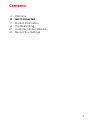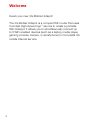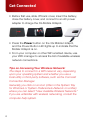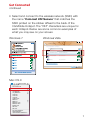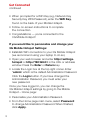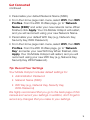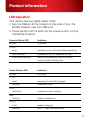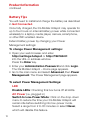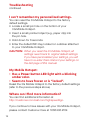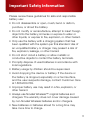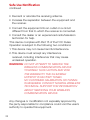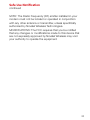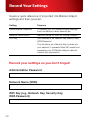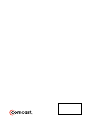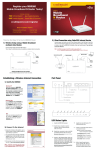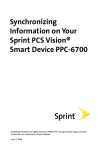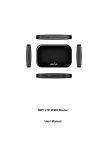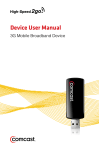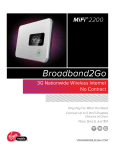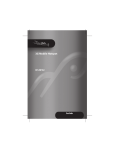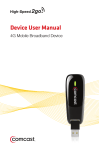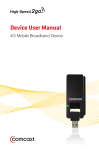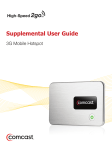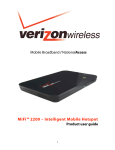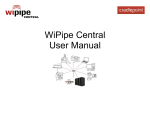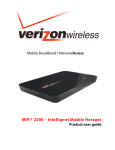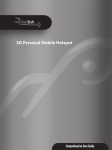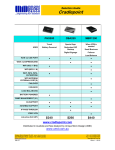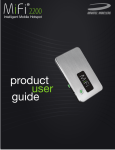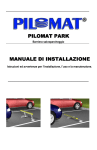Download Device User Manual
Transcript
Device User Manual 3G Mobile Hotspot Contents 4 6 11 14 27 30 Welcome Get Connected Product Information Troubleshooting Customer Limited Warranty Record Your Settings 3 Welcome Here’s your new 3G Mobile Hotspot! The 3G Mobile Hotspot is a compact WiFi router that uses Comcast High-Speed 2go™ service to create a portable WiFi Hotspot. It allows you to simultaneously connect up to 5 WiFi enabled devices (such as a laptop, media player, gaming console, camera, or smartphone) to Comcast’s 3G mobile Internet service. 4 Package Contents The 3G Mobile Hotspot package contains the following components: • 3G Mobile Hotspot (MiFi® 2200 by Novatel Wireless, Inc.) • Device User Manual • Rechargeable lithium ion battery • AC power adapter • Carrying pouch Minimum Requirements Hardware: • WiFi enabled device (supporting WiFi 802.11 b/g) Service: • Comcast 3G mobile Internet service Browsers: • If a change in default settings is desired, use one of the following browsers: Internet Explorer ® v6-v8, Safari®, Mozilla Firefox® 5 Get Connected • Before first use, slide off back cover, insert the battery, close the battery cover, and connect to an AC power adapter to charge the 3G Mobile Hotspot. • Press the Power button on the 3G Mobile Hotspot, and the Power Button LED lights up to indicate that the Mobile Hotspot is on. • From your computer or other WiFi enabled device, use your WiFi manager to access the list of available wireless network connections. Tips on Accessing Your Wireless Network: The steps to connect to a WiFi network vary, depending upon your operating system and whether you use a local utility or third-party software, such as the Comcast Connection Manager. Generally, you click on an icon (often in the System Tray for Windows or System Preferences>Network on a Mac) where you can select “View Available Wireless Networks.” If you are unfamiliar with wireless networking, consult the computer help system. 6 Get Connected continued • Select and connect to the wireless network (SSID) with the name “Comcast ### Secure” that matches the SSID printed on the sticker affixed to the back of the 3G Mobile Hotspot. The “###” characters are unique for each Hotspot. Below are some common examples of what you may see on your screen. Windows 7 Windows Vista Connect to a network Select a network to connect to Show All Wireless Network Connection COMCAST 2b4 Secure Security-Enabled Network Unnamed Network Unsecured network PHS-6ee Unsecured network Set up a connection or network Open Network and Sharing Center Connect Cancel Mac OS X Mon 4:20 PM AirPort: On Turn AirPort Off COMCAST 2b4 Secure Conference 1 CP-MBR1000 CP1_MBR1000 CTR-040 CTR-70b CTR-86f CTR500-9f5 MBR-016 MBR-a5a MBR1100-358 MBR1100-be4 MySpot-421 PHS-847 PHS-84c Join Other Network... Create Network... Open Network Preferences... 7 Get Connected continued • When prompted for a WiFi Key (e.g., Network Key, Security Key, WPA Password), enter the WiFi Key, found on the back of your Mobile Hotspot. • Follow on-screen instructions to complete the connection. • Congratulations — you’re connected to the 3G Mobile Hotspot! If you would like to personalize and change your 3G Mobile Hotspot Settings: • Establish WiFi connection to your 3G Mobile Hotspot (we recommend using your laptop to do so). • Open your web browser and enter http://settings. hotspot or http://192.168.0.1 in the URL or address window. Press the Enter or Return key. • Locate the Login box at the top right corner. Enter “admin” which is the default Administration Password. Click the Login button. If you have changed the Administration Password, you must enter your new password. Once you have logged in, you can change the 3G Mobile Hotspot settings by going to the Mobile Hotspot – Home page: • Personalize your Administration Password. • From the Home page main menu, select Password to change Administration Password. When finished, click Apply. 8 Get Connected continued • Personalize your default Network Name (SSID). • From the Home page main menu, select WiFi, then WiFi Profiles. From the WiFi Profiles page, go to “Network Name (SSID)” and enter your new network name. When finished, click Apply. Your 3G Mobile Hotspot will restart, and you will reconnect using your new Network Name. • Personalize your default WiFi Key (e.g., Network Key, Security Key, WPA Password). • From the Home page main menu, select WiFi, then WiFi Profiles. From the WiFi Profiles page, go to “Network Key” and enter your new WiFi Key. When finished, click Apply. Your 3G Mobile Hotspot will restart, and you will reconnect using your new WiFi Key (e.g., Network Key, Security Key, WPA Password). Tip: Record Your Settings Your Mobile Hotspot includes default settings for: • Administration Password • Network Name (SSID) • WiFi Key (e.g., Network Key, Security Key, WPA Password) We highly recommend that you go to the back page of this manual and record your settings. In addition, don’t forget to record any changes that you make to your settings. 9 Get Connected continued WARNING: On the “WiFi Profiles” page there is drop-down menu option to change “Profile” from Secure to Open (default setting is Secure). Changing your profile to “Open” allows anyone within your wireless range to use your 3G Mobile Hotspot, so please remember that you are responsible for all usage, by you or others, that occurs on your 3G Mobile Hotspot. 10 Product Information LED Operation Your device has two lights called LEDs: • Service Status LED is located on the side of your 3G Mobile Hotspot near the USB port. • Power Button LED is built into the power button of your 3G Mobile Hotspot. Service Status LED Indicates no light no power Green solid powered on but not transmitting/receiving slow blinking powered on but no available service intermittent blinking transmitting/receiving data at a speed proportional to blinking rate Power Button LED Indicates no light no power Green solid powered on and fully charged glowing hibernate mode Blue solid blue powered on and roaming Red blinking battery critically low Amber solid battery charging blinking error — see Troubleshooting 11 Product Information continued Battery Tips You will need to install and charge the battery as described in Get Connected. Once fully charged, the 3G Mobile Hotspot may operate for up to four hours on internal battery power while connected wirelessly to a laptop, media player, camera, smartphone, or other WiFi enabled device. Extend battery power by changing your Power Management settings: To change Power Management settings: • Open your web browser, and enter http://settings.hotspot or http://192.168.0.1 into the URL or address window. Press the Enter key. • Enter your Administration Password and click Login. The 3G Mobile Hotspot – Home page appears. • Go to the main menu and select Advanced, then Power Management. The Power Management page appears. To select Power Management Settings: LED Disable LEDs: Checking this box turns off all LEDs. AC Power (i.e., plugged in) Switch to Low-Power Mode: Click on the drop-down menu to reduce the time your 3G Mobile Hotspot will remain idle before switching into low-power mode. Select a range from 2 to 60 minutes or select Never, which will disable this feature. 12 Product Information continued Battery Power Switch to Low Power Mode: Functions the same as stated above, except when your 3G Mobile Hotspot is operating on battery power. Shutdown: Click on the drop-down menu to reduce the time your Hotspot will remain idle before shutting down completely. Select a range from 2 to 60 minutes, or click Never to disable this feature. Click Apply once you have selected your Power Management settings. 13 Troubleshooting If you are having issues using your 3G Mobile Hotspot, refer to the following troubleshooting scenarios: My 3G Mobile Hotspot has no power. The Power button LED light does not come on when the Power button is pressed. Ensure that the: • Battery is properly installed inside the 3G Mobile Hotspot. • Battery is fully charged. Attach the AC wall adapter to the 3G Mobile Hotspot and plug it into an electrical outlet for about 3 hours. I cannot locate the sticker on the device that lists the default SSID and WiFi Key. If the default password sticker is not present on the bottom of your 3G Mobile Hotspot, open the battery compartment on the bottom of your Mobile Hotspot. Remove the battery, and you will see a small sticker. The default password is the ESN-DEC. (The sticker can also be found on the back of this manual.) 14 Troubleshooting continued The 3G Mobile Hotspot wireless Network Name (SSID) is not showing up in my computer’s WiFi/ Network list. If the SSID does not appear right away, wait about 15 seconds for your computer to recognize the 3G Mobile Hotspot. Refresh the list. If the SSID still does not appear, check to see that: • The Mobile Hotspot’s service status LED is on. • 3G Mobile Hotspot is within range (i.e., less than 30 feet) of your laptop, media player, or other WiFi enabled device. If you are still unable to connect to the network, record any error messages displayed and contact Customer Care at 1.866.206.2182. I am unable to find a 3G signal when viewing the Status page at http://settings.hotspot or http://192.168.0.1 Try moving closer to a window if indoors, or to higher ground if outdoors. Also, it is possible that you are not in an adequate coverage area for High-Speed 2go service. If you are still unable to connect to the network, record any error messages displayed and contact Customer Care at 1.866.206.2182. 15 Troubleshooting continued I can’t remember my personalized settings. You can reset the 3G Mobile Hotspot to the factory default settings. • Locate a small pin hole on the bottom of your 3G Mobile Hotspot. • Insert a small, pointed object (e.g., paper clip) into the pin hole. • Hold down for 6 seconds. • Enter the default WiFi Key, located on a sticker attached to your 3G Mobile Hotspot. CAUTION: When you reset the 3G Mobile Hotspot, all settings revert back to original default settings. If you have personalized your settings, you will have to re-enter them. Record your settings on the last page of this manual. My Mobile Hotspot: • Has a Power button LED light with a blinking amber color. • Seems to have frozen or is “locked”. Reset the 3G Mobile Hotspot to the factory default settings (refer to the previous steps above). Where can I find more information? You can find additional information at http://customer.comcast.com/highspeed2go. If you continue to have issues with your 3G Mobile Hotspot, please contact Customer Care at 1.866.206.2182. 16 Important Safety Information Please review these guidelines for safe and responsible battery use: • Do not disassemble or open, crush, bend or deform, puncture, or shred the battery. • Do not modify or remanufacture, attempt to insert foreign object into the battery, immerse or expose to water or other liquids, or expose to fire, explosion, or other hazard. • Only use the battery with a charging system that has been qualified with the system per this standard. Use of an unqualified battery or charger may present a risk of fire, explosion, leakage, or other hazard. • Do not short circuit a battery or allow metallic or conductive objects to contact the battery terminals. • Promptly dispose of used batteries in accordance with local regulations. • Battery usage by children should be supervised. • Avoid dropping the device or battery. If the device or the battery is dropped, especially on a hard surface, and the user suspects damage, contact Customer Care at 1.866.206.2182. • Improper battery use may result in a fire, explosion, or other hazard. • Always use Novatel Wireless™ original batteries and chargers. The warranty does not cover damage caused by non-Novatel Wireless batteries and/or chargers. • New batteries or batteries stored for a long time may take more time to charge. 17 Important Safety Information continued • Never leave the device in an unattended vehicle due to uncontrollable temperatures that may be outside the desired temperature for this device. • If you notice a change in your battery life, it is probably time to purchase a new battery. WARNING: In the event of a battery leak: • Do not allow the liquid to come in contact with the skin or the eyes. If contact has been made, wash the affected area with large amounts of water and seek medical advice. • Seek medical advice immediately if a battery has been swallowed. The following contains other safety and operational guidelines: Because of the nature of wireless communications, transmission and reception of data can never be guaranteed. Data may be delayed, corrupted (i.e., have errors), or be totally lost. Although significant delays or losses of data are rare when wireless devices such as the 3G Mobile Hotspot are used in a normal manner with a well-constructed network, they should not be used in situations where failure to transmit or receive data could result in damage of any kind to the user or any other party, including but not limited to personal injury, death, or loss of property. Novatel Wireless and Comcast® accept no responsibility for damages of any kind resulting from delays or errors in 18 Important Safety Information continued data transmitted or received using the Mobile Hotspot, or for any failure of the Mobile Hotspot to transmit or receive such data. • Do not operate the Mobile Hotspot device in areas where blasting is in progress or where explosive atmospheres may be present. • Do not operate the Mobile Hotspot device near medical equipment, life support equipment, or any equipment which may be susceptible to any form of radio interference, including hearing aids and pacemakers. In such areas, the Mobile Hotspot device should be powered off. It can transmit signals that could interfere with this equipment. • Do not operate the Mobile Hotspot device in any aircraft, whether the aircraft is on the ground or in flight. It can transmit signals when operating that could interfere with various onboard systems. • The driver or operator of any vehicle should not operate the Mobile Hotspot device while in control of a vehicle. Doing so will detract from the driver or operator’s control and operation of that vehicle. In some jurisdictions, operating such communication devices while in control of a vehicle is an offense. • The Mobile Hotspot device must be used in a ventilated environment. • Do not use the device where two-way radios are prohibited. • Do not touch the antenna area unnecessarily while connected. This can reduce the signal quality and affect your device’s performance. 19 Important Safety Information continued • Do not use the device at a gas station. • The device contains sensitive electronic circuitry. Do not expose the device to any liquids, high temperatures or shock. • Store the device out of the reach of small children. Do not allow children to play with the device. The device may cause injury if used as a toy. • Only use original accessories or accessories that are authorized by Novatel Wireless or Comcast. Using unauthorized accessories may affect your device’s performance, damage your device and violate governmental regulations. • There are no user-serviceable parts inside the device. Unauthorized dismantling or repairing of the device will void the warranty. • This device generates, uses and can radiate radio frequency energy and, if not installed and used in accordance with the instructions, may cause harmful interference to radio communications. • Do not use the device immediately after a sudden temperature change, e.g., from an air-conditioned environment to high temperature and humidity outside. In such cases moisture could develop inside the device, causing internal damage. Power off the device and wait for 30 minutes before use. • This device is only authorized for use in mobile applications. At least 8 inches (20 cm) of separation between the antenna and the user’s body must be maintained at all times. 20 Safe Use Notification Federal Communications Commission (FCC) Notice This equipment has been tested to, and found to be within the acceptable limits for a Class B digital device, pursuant to part 15 of the FCC Rules and Industry Canada ICES-003. These limits are designed to provide reasonable protection against harmful interference when the equipment is operated in a residential environment. This equipment generates radio frequency energy and is designed for use in accordance with the manufacturer’s user manual. However, there is no guarantee that interference will not occur in any particular installation. If this equipment causes harmful interference to radio or television reception, which can be determined by turning the equipment off and on, you are encouraged to try to correct the interference by one or more of the following measures: 21 Safe Use Notification continued • Reorient or relocate the receiving antenna. • Increase the separation between the equipment and the receiver. • Connect the equipment into an outlet on a circuit different from that to which the receiver is connected. • Consult the dealer or an experienced radio/television technician for help. This device complies with Part 15 of the FCC Rules. Operation is subject to the following two conditions: 1. This device may not cause harmful interference. 2. This device must accept any interference received, including interference that may cause undesired operation. WARNING: DO NOT ATTEMPT TO SERVICE THE WIRELESS COMMUNICATION DEVICE YOURSELF. SUCH ACTION MAY VOID THE WARRANTY. THE 3G MOBILE HOTSPOT IS FACTORY TUNED. NO CUSTOMER CALIBRATION OR TUNING IS REQUIRED. CONTACT NOVATEL WIRELESS TECHNICAL SUPPORT FOR INFORMATION ABOUT SERVICING YOUR WIRELESS COMMUNICATION DEVICE. Any changes or modification not expressly approved by the party responsible for compliance could void the user’s authority to operate this equipment. 22 Safe Use Notification continued NOTE: The Radio Frequency (RF) emitter installed in your modem must not be located or operated in conjunction with any other antenna or transmitter, unless specifically authorized by Novatel Wireless Technologies. MODIFICATIONS: The FCC requires that you be notified that any changes or modifications made to this device that are not expressly approved by Novatel Wireless may void your authority to operate the equipment. 23 Regulatory Notices This device is designed to be activated on your Comcast 3G mobile Internet service and has a software programming lock that, in part, protects many of the device’s features and functions against tampering and unauthorized reprogramming. High-Speed 2go service and other services/options must be purchased separately. This device operates within the CDMA frequency band of 800 MHz/1.9 GHz. Coverage is not available everywhere. This product meets current FCC Radio Frequency Emission Exposure Guidelines. FCC Approval This device is compliant with Parts 15, 22 and 24 of the FCC Rules (FCC ID: PKRNVWMiFi2200) 24 Specifications Mechanical Specifications Dimensions (W – D – H) 2.32" x 0.35" x 3.5 in (59 x 9 x 89 mm) Weight 2.05 oz (58 g) Battery Pack 1150 mAh LED Two: Service Status LED Power Button LED Environmental Specifications Operating Temperature 14°F to 113°F (-10°C to +45°C) CDMA Technology CDMA Specification CDMA EVDO Rev A, Rev 0, CDMA 1XRTT Band Designation 800/1900 MHz Transmit Band 824.7–848.31MHz / 1851.25–1908.75MHz Receive Band 869.7–893.31MHz / 1931.25–1988.75MHz 25 Notifications Trademarks Comcast, the Comcast logo, and High-Speed 2go are trademarks of Comcast. MiFi, Novatel Wireless, and the Novatel Wireless logo are trademarks of Novatel Wireless, Inc. Other marks are the property of their respective owners. Copyrights © 2010 Comcast. Comcast and the Comcast logo are trademarks of Comcast. Other marks are the property of their respective owners. Patents Licensed by Qualcomm, Inc. under one of the following Patents. 4,901,307 5,056,109 5,101,501 5,109,390 5,228,054 5,267,261 5,267,262 26 5,337,338 5,414,796 5,416,797 5,490,165 5,504,773 5,506,865 5,511,073 5,535,239 5,544,196 5,568,483 5,600,754 5,657,420 5,659,569 5,710,784 5,778,338 Customer Limited Warranty Should the Product, during normal consumer usage conditions, be defective in material or workmanship that results in Product failure within the first twelve (12) month period from the date of purchase, such defects will be repaired or replaced with new or refurbished parts or Products, at Comcast’s sole discretion, without charge for parts and labor directly related to the defect(s). This warranty extends to consumers who purchase the product from Comcast and is not transferable or assignable. This warranty does not apply to: (a) Products subject to abnormal use or conditions, accidents, mishandling, neglect, unauthorized alterations, misuse, improper installation or repair or improper storage; (b) Products whose mechanical serial number or electronic serial number has been removed, altered or defaced; (c) Damage from exposure to moisture, humidity, excessive temperature or extreme environment conditions; (d) Damage resulting from connection to, or use of any accessory or other product not approved or authorized by Comcast; (e) Defects in appearance, cosmetic, decorative or structural items such as framing and non-operative parts; 27 Customer Limited Warranty continued (f) Products damaged from external causes such as fire, flooding, dirt, sand, weather conditions, battery leakage, blown fuse, theft or improper usage of any electrical source. Comcast disclaims liability for removal or reinstallation of the product, for geographic coverage, for inadequate signal reception by the antenna or for communications range or operation of the cellular system as a whole. When sending your wireless device to Comcast’s authorized distributors for repair or service, please note that any personal data or software stored on the device may be inadvertently erased or altered. Therefore, we strongly recommend you make a backup copy of all data and software contained on your device before submitting it for repair or service. This includes all contact lists, downloads (i.e., third-party software applications, games and graphics) and any other data added to your device. Comcast is not responsible for and does not guarantee restoration of any third-party software, personal information or memory data contained in, stored on or integrated with any wireless device, whether under warranty or not, returned to Comcast for repair or service. To obtain repairs or replacement within the terms of this Warranty, please call Comcast at 1-866206-2182 for instructions on warranties, returns, etc. The extent of Comcast’s liability under this warranty is limited to the repair or replacement provided above and, in no event, shall Comcast’s liability exceed the purchase price paid by purchaser for the Product. Any implied warranties, including any implied warranty of merchantability or fitness 28 Customer Limited Warranty continued for a particular purpose, shall be limited to the duration of this written warranty. In no case shall Comcast be liable for any special, consequential or incidental damages for breach of this or any other warranty, express or implied, whatsoever. Comcast shall not be liable for the delay in pending service under this warranty or loss of use during the time the Product is being repaired or replaced. No person or representative is authorized to assume for Comcast any liability other than expressed herein in connection with the sale of this product. Some states or provinces do not allow limitations on how long an implied warranty lasts on the exclusion or limitation of incidental or consequential damage so the above limitation or exclusions may not apply to you. This Warranty gives you specific legal rights, and you may also have other rights, which vary from state to state or province to province. 29 Record Your Settings Here’s a quick reference of important 3G Mobile Hotspot settings and their purpose: Setting Purpose Administrative Password To access your 3G Mobile Hotspot settings such as network name, security, etc. Network Name (SSID) Network name for your 3G Mobile Hotspot. WiFi Key Also referred to as Network Key, Security Key, WPA Password This functions as a Security Key to enter into your network. It prevents other WiFi users from accessing your 3G Mobile Hotspot network without your permission. Record your settings so you don’t forget! Administration Password Network Name (SSID) WiFi Key (e.g., Network Key, Security Key, WPA Password) 30