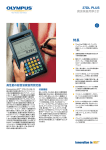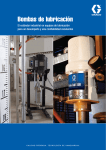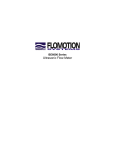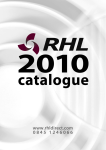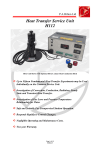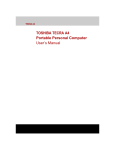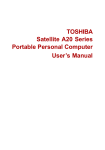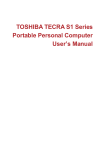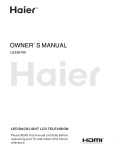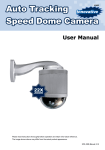Download VZ-HD4000A VZ-HD4900A - Hitachi America, Ltd.
Transcript
User’s Manual VZ-HD4000A VZ-HD4900A Introduction Installation and Connection Direct Remote Control Function Configuration via Menus Function Appendix Thank you for purchasing this Hitachi camera. Please read this User's Manual thoroughly and use the camera as instructed. After reading the User's Manual, store it safely. Important Information For Your Safety WARNING: TO PREVENT FIRE OR SHOCK HAZARD, DO NOT EXPOSE THIS UNIT TO RAIN OR MOISTURE. The camera and AC adapter have the following caution marks. CAUTION RISK OF ELECTRIC SHOCK DO NOT OPEN CAUTION: TO REDUCE THE RISK OF ELECTRIC SHOCK, DO NOT OPEN. NO USER-SERVICEABLE PARTS INSIDE. REFER SERVICING TO QUALIFIED SERVICE PERSONNEL. 2 Identifications of caution marks This symbol warns the user that uninsulated voltage within the unit may have sufficient magnitude to cause electric shock. Therefore, it is dangerous to make any kind of contact with any inside part of this unit. This symbol alerts the user that important literature concerning the operation and maintenance of this unit has been included. Therefore, it should be read carefully to avoid any problems. IMPORTANT SAFETY INSTRUCTIONS In addition to the careful attention devoted to quality standards in the manufacture of your camera, safety is a major factor in the design of every instrument. But, safety is your responsibility too. This page lists important information that will help to assure your enjoyment and proper use of the camera and accessory equipment. 1 Read these instructions. 2 Store these instructions for convenient accessibility. 3 Heed all warnings. 4 Observe all instructions. 5 Do not use the camera near water. 6 Clean the camera using only a dry cloth. 7 Do not block any ventilation openings. The camera should be placed in accordance with the manufacturer’s instructions. 8 Do not place the camera near heat sources such as radiators, heat-registering areas, stoves, or other heat-generating apparatus (including amplifiers). 9 Protect the power cable and cord from being stepped on or pinched, particularly at the plugs, power outlets, and where it connects to the camera. 10 Only use the attachments and accessories specified by the manufacturer. 11 Use the camera only with a cart, stand, tripod, bracket, or table specified by the manufacturer or sold with the camera. When using a cart to move the camera, use caution to avoid injury from tip-over. 12 Unplug the camera during lightning storms or when unused for long periods of time. 13 Refer all servicing to qualified servicing personnel. Servicing is required if the camera is damaged in any way, such as if the power cable, cord, or plug is damaged, liquid is spilled or foreign objects fall onto the camera, or if the camera is exposed to rain or moisture, does not operate normally, or is dropped. 14 Do not drip or splash liquids onto the camera or place the camera near objects filled with liquid such as vases. 15 Use the equipment (AC adapter) near a power outlet with easy accessibility. 3 Cautions on Use of this Product - Be sure to read this information l Cautions on use Do not subject the camera to impact. • This camera is a precision machine. Take great care that you do not strike it against a hard object or let it fall. Do not point directly at the sun. • If direct sunlight strikes the lens, the camera could malfunction or a fire could occur. No sand or dust! • If sand or dust gets inside the camera or the AC adapter, it may cause damage and/or malfunction. Heat on surface of product • The surfaces of the camera and AC adapter will be slightly warm, but this does not indicate a fault. Be careful of ambient temperature. • If the temperature of this camera is too high or too low, normal image output may not be possible. Be careful of moisture condensation. • When you move the camera between places where the difference in temperatures is great condensation (vapor in air warmed or cooled to water droplets) could occur on the lens and/or inside the camera. If condensation occurs on the lens, wipe it off with a soft, dry cloth. Even if the external surface of camera has dried, condensation may remain inside. Therefore, turn the camera off and leave it in a dry place for at least 1–2 hours before using it again. Do not use the camera near strong radio waves or magnetism. • If the camera is used near strong radio waves or magnetism, such as a radio wave tower or electric appliances, noise may be present in the picture and the camera may not operate normally. At worst the camera could malfunction. 4 l Cautions on Storage Do not store the camera in a very humid or dusty place. • If dust gets inside the camera, it may malfunction. Under high humidity, the lens may become moldy, and the camera could become inoperable. We recommend storing the camera in a box with dessicant when storing in a closet, etc. Do not store the camera in a place subject to strong magnetism or intense vibrations. • This could cause malfunctions. l Cleaning Be sure to turn the power off before cleaning the camera. Cleaning the lens • Wipe dirt off the lens with a soft, dry cloth. Cleaning the surface of the camera • Use soft cloth to gently wipe dirt off the surface of the camera. Do not use benzene or thinner to clean the surface of the camera. • The coating of the case could peel off or the case could deteriorate. Wipe off dirt on the case with a dry soft cloth which has been completely wrung out. When using a chemical cleaning cloth, follow instructions for use. l Warnings about Transport • This camera is a precision device. Transporting the device without using the packing materials we specify may cause damage to it. If you wish to transport it again, please use the packing box it was shipped in. l Disposal of Batteries • When disposing of batteries, insulate them from each other, such as by putting Electrical tape on their terminals, and then dispose of them at a designated location. If you dispose of them with any other conductive things, such as pieces of metal, it may cause them to short and result in a fire or explosion. 5 Regulatory Notice FCC Statement Warning This device complies with part 15 of the FCC Rules. Operation is subject to the following two conditions: (1) This device may not cause harmful interference, and (2) this device must accept any interference received, including interference that may cause undesired operation. Note: This equipment has been tested and found to comply with the limits for a Class A digital device, pursuant to part 15 of the FCC Rules. These limits are designed to provide reasonable protection against harmful interference when the equipment is operated in a commercial environment. This equipment generates, uses, and can radiate radio frequency energy and, if not installed and used in accordance with the instruction manual, may cause harmful interference to radio communications. Operation of this equipment in a residential area is likely to cause harmful interference in which case the user will be required to correct the interference at his own expense. CAUTION: Changes or modifications not expressly approved by the party responsible for compliance could void the user’s authority to operate the equipment. 6 Table of Contents Important Information 2 Cautions on Use of this Product - Be sure to read this information -............................ 4 Regulatory Notice...................... 6 Introduction9 Features..................................... 9 Connecting to a Monitor with an HD-SDI IN Terminal ............................ 24 Connecting to a Monitor with a 3G-SDI IN Terminal............................. 25 Connecting to an External Device with an RS-232C ........................... 25 Names of Parts........................ 12 Connecting Multiple Cameras to an External Device................................ 26 Installation and Connection 18 Direct Remote Control Function28 Checking Accessories............. 10 Installation................................ 18 Installing it on a Desk or Table ................................. 19 Before Use............................... 28 Selecting Remote Control Codes................................ 28 Mounting on a Tripod (Sold Separately)........................ 19 Turning the Power ON.............. 28 Install with Mounting Screws (Sold Separately)............... 19 Panning, Tilting and Zooming................................ 31 Ceiling Installation................. 20 Connections............................. 22 Connecting to an Electrical Outlet................................. 22 Connecting to a Monitor with an Analog Component IN Terminal..... 23 Connecting to a Monitor with an Analog RGB IN Terminal........................ 23 Connecting to a Monitor with a DVI IN Terminal....... 24 Screen Display......................... 29 Panning and Tilting............... 31 Zooming................................ 31 Adjusting the Camera.............. 32 Adjusting the Focus Manually (Manual Focus).................. 32 Adjusting the Brightness of the Image (Exposure)........ 33 Compensating for backlight............................. 34 Returning Changed Settings to their Defaults (Full Auto)........................... 34 Making Camera Presets.......... 35 7 Configuration via Menus Function37 Operating Menus and Understanding Screens........ 37 Camera Functions Setup......... 39 Selecting a Shooting Mode to Match the Conditions (Program AE)..................... 39 Setting the white balance..... 41 Software License Information............................ 54 Main Specifications.................. 60 Dimensional Drawing............ 61 VIDEO OUT (DVI-I) terminal ............................. 63 Setting the digital zoom........ 43 RS-232C IN terminal............. 64 Image Setup............................. 44 RS-232C OUT terminal......... 64 This sets the depth of color (Saturation)........................ 44 RS-422 terminal.................... 64 Setting Outline Intensity (Enhancement).................. 44 Setting the Black Level (Pedestal).......................... 44 Setting the Gamma Level (Gamma)............................ 44 Reducing Noise (NR Setup)......................... 44 Swivel Setup............................ 45 Reversing Pan/ Tilt Movement.................... 45 Limiting the Pan/ Tilt Range.......................... 45 Setting the Pan/Tilt Speed.... 45 Initial Setup.............................. 46 Setting the Output Format (Color System)................... 46 Reverting All Menu Settings to their Initial Setup (Reset)..................... 46 Appendix47 Troubleshooting........................ 47 Menu Structure........................ 51 8 Preset Items and Retained Settings................................. 53 RS-422 Connection Wiring Diagram............................. 65 Using RS-422 terminal block connectors............... 66 Warranty And After-Service..... 67 Introduction Features Equipped with a High Resolution HD CMOS Image Sensor Optical 25x Zoom (300x with Digital Zoom) The zoom lens has a horizontal FOV angle ranging from 62° at Wide to 2.8° at Tele, allowing it to shoot over a wide range, from wide-angle to telephoto. Its digital zoom function lets it take telephoto shots at 300x. Multiple Video Output Interfaces Introduction As it is equipped with a Hi-Vision 1/2.8 type 2 megapixel CMOS image sensor, the camera can shoot in Hi-Vision. The VZ-HD4000A has an HD-SDI interface, which is suitable for long distance transmission. (HD-SDI: complies with SMPTE292M serial digital interface standards) The VZ-HD4900A has a standard video output DVI-I interface, as well as the latest 3G-SDI interface, and it supports both digital and analog video output at 1080p/59.94 or 1080p/50. (3G-SDI: complies with SMPTE424M serial digital interface standards) Pan / Tilt Mechanism A direct drive motor powers the pan/tilt mechanism, which allows quick and quiet pan/tilt operation. Equipped with 32 Presets The system can remember multiple configurations, such as pan, tilt and zoom positions, as well as various camera function settings. Up to 32 presets can be saved and recalled using the remote control, or up to 127 presets when using the external control function. External Control Function Various camera functions can be controlled externally via a serial interface, either an RS-232C or for long distance connection, an RS-422. 9 Checking Accessories After you open the package be sure to check that the following accessories are inside. Introduction AC adaptor Power cord Connects to the camera. Connects the AC adapter to an outlet. RS-422 terminal block connector Two AAA batteries Used to make a connection cable when using RS-422. For the remote control. Ceiling mount fixture (Camera side) Ceiling mount fixture (Ceiling side) Front panel (for desktop installation) Front panel (for ceiling installation) 10 Remote control Three M5 × 12 screws Four M3 × 8 screws Safety wire Information on DVI-I and 3G-SDI/HD-SDI Cables l DVI-I and 3G-SDI/HD-SDI cables do not come with the product. Please purchase them separately to match the specifications of your monitor or other external device. Refer to pages 23, 24 and 25 for information on cable types. Alternatively, refer to page 63 for the terminal specifications for DVI-I cables. Information on Serial Interface Cables Introduction l An RS-232C cable do not come with the product. If you wish to use an RS-232C cable and control the camera via an external device, purchase an RS-232C cable that conforms to the terminal specifications on page 64. l If you wish to use an RS-422 cable, use the included RS-422 terminal block connector and make connection cables. When making cables, refer to the wiring diagrams on page 64 for pin layout and page 65 for the wiring diagram of RS-422 cables. Also, refer to page 66 for how to use RS-422 terminal block connector. Getting the Remote Control Ready Caution Warnings about Using Dry Cell Batteries Do not use any batteries in this device except those specified. Also, do not mix old and new batteries. Doing so may cause fire or injury due to the batteries exploding or leaking. Load the batteries as indicated on the device and make sure they are facing correctly in terms of polarity. Incorrect polarity may result in injury or staining of the surrounding area due to the batteries exploding or leaking. 1 Remove the batterychamber lid Open the lid by pressing in the direction of the arrow. Insert the batteries 2 3 Insert the included AAA batteries with (+)(-) as indicated. Close the batterychamber lid Press in the direction of the arrow and put the lid back in place. 11 Names of Parts Front / Side Introduction Lens VIDEO SELECT switch (P. 14) POWER lamp (P. 28) EXT SLOT STANDBY lamp (P. 28) This is an extension slot for maintenance and is not normally used. Remote receiver / IR sensor (P. 28, 42) Anti-theft lock installation hole SYSTEM SELECT switch (P. 15) 12 Use a theft-prevention cable, sold separately. Rear VZ-HD4900A VZ-HD4000A VZ-HD4900A Introduction VZ-HD4000A Base DC IN 12V terminal (P. 22) RS-232C IN terminal (P. 25) VIDEO OUT (HD-SDI) terminal [VZ-HD4000A] (P. 24) RS-232C OUT terminal (P. 26) VIDEO OUT (3G-SDI) terminal [VZ-HD4900A] (P. 25) RS-422 terminal (P. 26) Tripod mounting hole (P. 19) VIDEO OUT (DVI-I) terminal [VZ-HD4900A] (P. 23) Screw mounting holes (P. 19) Rating label 13 Setting the VIDEO SELECT Switch This switch allows you to select the video format of the signal to be output from the VIDEO OUT terminals. Introduction Caution Be sure to set this switch before you turn on the camera. It can also be set when in the standby mode. (P. 29) Be sure to use a Phillips driver when changing the switch position. Using anything other than the designated screwdriver may damage the grooves. This camera does not have a function that automatically matches the video output signal to the connected monitor’s resolution. Be sure to configure the setting so it matches the monitor's resolution. The Hi-Vision video signal outputs a distortion-free image on monitors with an 16:9 aspect ratio. Set it to the desired video format. 14 Switch position 0* Video output format 1080i/59.94 1 1080p/59.94[VZ-HD4900A] 2 720p/59.94 3 1080p/29.97 4 ― 5 ― 6 ― 7 Serial control 8 1080i/50 9 1080p/50[VZ-HD4900A] A 720p/50 B 1080p/25 C ― D ― E ― F ― * This is the factory default setting. Caution VZ-HD4000A does not output 1080p/59.94 or 1080p/50. The HD-SDI output does not output 1080p/59.94 or 1080p/50. When the video output format is set to serial control (switch position 7), the video output format can be set using an external device; however, the video output format setting is reflected after the power is turned back on. SYSTEM SELECT Switch Settings 1 2 3 4 5 6 7 8 9 10 OFF ON Always set to OFF*. – Switches 7-9 (remote code switch) Allows you to select the remote control code (RC.1 to RC.3) to receive in cases such as when operating multiple cameras with the same remote, or to avoid interference from another remote control for a nearby camera. To prevent remote control operation (RC OFF), set to anything other than RC.1-RC.3. 7 OFF*: 9,600 bps ON : 38,400 bps RC.1* Switch 2 (IR OUT switch) RC.2 Allows the IR reception signal from the remote control to be output from the RS232C IN terminal. OFF*: Disables output ON : Enables output Switch 3 (RS-232C/RS-422 switch) OFF*: Comm via RS-232C ON : Comm via RS-422 Switch 4 (Video OUT Sync switch) [VZ-HD4900A] RC.3 RC OFF 8 9 Introduction Switch 1 (Serial communication baud rate switch) Switch 6 (Not used) OFF ON OFF ON OFF ON OTHERS Switch 10 (installation method selection) Select the camera installation method. OFF*: Desktop installation ON : Ceiling installation * This is the factory default setting. Switches the Sync signal on/off for analog video signal output. Set this to add a Sync signal, especially when not connected to Analog Horizontal Sync/Analog Vertical Sync. OFF : Does not add Sync ON* : Adds Sync Switch 4 (Not used) [VZ-HD4000A] Always set to ON*. Switch 5 (Not used) Always set to OFF*. 15 Caution The VIDEO OUT SYNC option is for use with the VZ-HD4900A. With the VZ-HD4000A, always set to ON. Make the settings for Serial communication baud rate Video OUT Sync switch[VZ-HD4900A] and installation method prior to turning the camera on. Do not make these settings after turning the power on. If you switch the setting for the installation method and then turn the power on, it will erase all the presets. When connecting devices in a daisy chain (P. 26), it is necessary to make the Serial communication baud rate and RS-232C/RS-422 selections the same for all connected cameras. To change switch settings, use a slender slotted screwdriver. Introduction 16 EXPOSURE Button (P. 33) Remote Control 10-key Buttons (for presets) (P. 35) 1 11 HOME Button (P. 31) 12 TELE / WIDE Buttons (P. 31) MENU Button (P. 37) BACK Button (P. 38) 5 POWER Button (P. 28) 6 13 7 8 9 10 14 Introduction 2 3 4 PRESET Button (P. 35) FULL AUTO Button (P. 34) RESET Button (P. 35) 15 + / - Buttons (P. 32, 33) 16 DIGITAL ZOOM Button (P. 32) 17 DISPLAY Button (P. 29) 18 Cursor Buttons / ENTER Button (P. 31, 37, 38) BLC (Backlight compensation) Button (P. 34) Indicators (P. 36) CAMERA SELECT Button (P. 28) FOCUS Button (P. 32) 17 Installation and Connection Installation Introduction When installing on a desktop, attach the included front panel (for desktop installation) on the front of the device; for a ceiling installation, attach the front panel (for ceiling installation). (P.10) When installing on a desktop, set System Select Switch 10 (installation method selection) to OFF (desktop installation) and for a ceiling installation, set System Select Switch 10 (installation method selection) to ON (ceiling installation). (P.15) Installation and Connection Caution During installation, take steps as needed to prevent the camera from falling. Install the camera so it is level. Install it in a normal orientation. Desktop Installation When moving the device, hold the head of the camera in a fixed position with both hands and carry the device by the base. Do not simply carry it by its base or just the camera head. Doing so may cause a malfunction. Do not apply force to the camera, such as by trying to make it pan or tilt manually. Doing so may cause a malfunction. Desktop Installation 18 Ceiling Installation Ceiling Installation Installing it on a Desk or Table Install it in a stable location where it is unlikely to fall off. Mounting on a Tripod (Sold Separately) Tripod mounting hole Do not mount the camera using the tripod screw when installing it in a high place. Install with Mounting Screws (Sold Separately) Install mounting screws in the four screw mounting holes on the base. Tighten the 4 screws securely. Screw mounting holes Standard size of usable tripod mounting screw -20UNC Standard size of mounting screws M3 screw Installation and Connection Attach the tripod to the tripod mounting hole on the base of the camera. Tighten the screw securely by hand. Warning =4.5 mm ± 0.2 mm Caution Set up the tripod according to its user’s manual so it is steady and will not fall over. Rubber foot on base of camera = 3 mm to 4 mm 19 Ceiling Installation Use the included ceiling mount fixtures (camera side and ceiling side), along with the safety wire and screws when mounting the camera on the ceiling. 1 Mount the camera to the ceiling mount fixture (camera side) with the included screws (M3 × 8). Four screws included (M3 × 8) Warning Installation and Connection 20 To mount the camera in a high place, such as on the ceiling, have an installer specialized in such construction do the work. When mounting the camera in a high place, make sure the location it will be mounted and the materials used for mounting it (other than the included fixture, etc.) are strong enough to support a weight of at least 20kg and then mount the camera securely. If materials are not strong enough, it may fall and cause an injury. To prevent it from falling, be sure to attach the safety wire. Take all due care to prevent the camera from falling during installation. If installed in a high place, inspect once a year to make sure the mount has not become loose. Make more frequent inspections if the conditions of use call for it. Ceilluig mount fixture (Camera side) 2 Be sure to attach the safety wire of the camera with the included screw (M5 × 12). Install the mounting hardware as indicated by the mark. Included screw (M5 ×12) Safety wire Mark 3 Mount the ceiling mount fixture (ceiling side) to the ceiling. Use screws that fit in the screw hole of the ceiling mount fixture (ceiling side). (not included) To prevent them from loosening, use a flat or spring washer as needed. Ceiling mount fixture (Celling side) 5 Align the tabs (A) sticking up on the ceiling mount fixture (camera side) with ceiling mount fixture's (ceiling side) holes (B) and slide in so they are held in position. Tuck the extra length of the safety wire inside the ceiling mount fixture. Ceiling mount fixture (B) Safety wire Separately purchased screw (A) Separately purchased screw (A) 4 Attach the other end of the safety wire you attached to the camera in step 1 to the ceiling mount fixture (ceiling side) with the included screws (M5 × 12). Install the mounting hardware as indicated by the mark. Mark Safety wire (A) 6 Fasten the camera to the ceiling mount fixture (ceiling side) with the included screws (M5 × 12) from the rear of the camera. Installation and Connection (B) (B) Ceiling mount fixture Included screw (M5 × 12) Included screw (M5 × 12) 21 Connections Connecting to an Electrical Outlet Follow the steps below to connect the camera to an electrical outlet via the included AC adapter and power cord. Connect the wire from the AC adapter to the DC IN 12V terminal on the camera. Connect the power cord to the AC adapter. Plug the power cord into the outlet. Installation and Connection Power cord (included) To outlet To DC IN 12V terminal AC adapter (included) Caution When the power is plugged in, the head of the camera will first start to move. Plug the power cord in after the device is installed. Do not use any power cord or AC adapter other than those provided. This device does not have a power switch. When installing the device, either install a dedicated switch that is hardwired and easily accessible or plug the power cord into a device that is near the outlet and can easily be unplugged/plugged in during use. If something abnormal should happen, either turn off the dedicated switch or unplug the power cord. 22 Connecting to a Monitor with an Analog Component IN Terminal VZ-HD4900A Connecting to a Monitor with an Analog RGB IN Terminal VZ-HD4900A DVI-component converter cable* To component IN terminal HD video monitor, etc. * See P. 63 for terminal specifications. Set to the video output format (P. 14), output format (P. 46) or Sync signal (P. 15) of the analog video signal output, according to the specifications of the connected monitor or external device. DVI-Analog DVIアナログRGB converter cable* RGB 変換ケーブル* To AnalogRGB RGB アナログ IN terminal 入力端子へ HD monitor, etc. HDvideo ビデオモニターなど * See P. 63 for terminal specifications. Set to the video output format (P. 14), output format (P. 46) or Sync signal (P. 15) of the analog video signal output, according to the specifications of the connected monitor or external device. Installation and Connection To VIDEO OUT VIDEO OUT (DVI-I)端子へ (DVI-I) terminal To VIDEO OUT (DVI-I) terminal 23 Connecting to a Monitor with a DVI IN Terminal Connecting to a Monitor with an HD-SDI IN Terminal VZ-HD4900A Installation and Connection 24 To VIDEO OUT VIDEO OUT (DVI-I)端子へ (DVI-I) terminal DVI cable* DVI ケーブル* To VIDEO OUT VIDEO OUT (HD-SDI /terminal 3G-SDI) (HD-SDI) 端子へ HD-SDI cable HD-SDIケーブル To IN DVIDVI 入力 terminal 端子へ video monitor, etc. HD ビデオモニターなど To HD-SDI IN HD-SDI terminal 入力端子へ video monitor, etc. HD ビデオモニターなど * See P. 63 for terminal specifications. Set to the video output format (P. 14), output format (P. 46) or Sync signal (P. 15) of the analog video signal output, according to the specifications of the connected monitor or external device. Set the video output format (P. 14) according to the specifications of the connected monitor or external device. * Regardless of the output format (P. 46) setting, the HD-SDI output will be YPbPr. Connecting to a Monitor with a 3G-SDI IN Terminal VZ-HD4900A Connecting to an External Device with an RS-232C lUse an RS-232C to connect the camera for control via an external device. 1 Connect as follows with an RS-232C cable. 3G-SDI cable 3G-SDIケーブル RS-232C IN terminal To 3G-SDI IN 3G-SDI 入力端子へ terminal HD monitor, etc. HD video ビデオモニターなど Set the video output format (P. 14) according to the specifications of the connected monitor or external device. * Regardless of the output format (P.46) setting, the 3G-SDI output will be YPbPr. RS-232C cable* To external device * See P. 63 for terminal specifications. Installation and Connection To VIDEO OUT (3G-SDI) terminal (3G-SDI)端子へ 2 Select SYSTEM SELECT SWITCH 1 (serial communication baud rate) for the connected external device and set SYSTEM SELECT SWTICH 3 (RS-232C/RS-422) to RS-232C. See P. 15 for how to make settings. 25 Connecting Multiple Cameras to an External Device lTo control more than one camera with an external device via RS-232C or RS-422 cables, connect them in a daisy chain. Installation and Connection 26 1 Using RS-232C or RS-422 cables, make the connections as shown in the figures on P. 27. 2 To make connections with RS-422 cables, use the included RS-422 terminal block connector and make connection cables. When making cables, refer to the wiring diagrams on P. 64 for pin layout and P. 65 for the wiring diagram for RS-422 cables. Also, refer to P. 66 for how to use RS-422 terminal block connectors. 3 Select SYSTEM SELECT SWITCH 1 (serial communication baud rate) for the connected external device and select SYSTEM SELECT SWTICH 3 (RS-232C/RS-422). See P. 15 for how to make settings. Connecting with RS-232C Cables External Control Device 外部コントロール機器 Connecting with RS-422 Cables External Control Device 外部コントロール機器 RS-232 cable RS-232ケーブル RS-422 RS-422 Cables ケーブル カメラ1 1 Camera RS-232 cable RS-232ケーブル カメラ2 2 Camera Terminal 端子台 コネクター block connector カメラ2 2 Camera RS-232ケーブル RS-232 cable カメラ3∼ Camera 3 カメラ3∼ Camera 3 Caution When connecting devices in a daisy chain, it is necessary to make the selections the same for all the connected cameras, namely the SYSTEM SELECT SWITCH 1 (serial communication baud rate) and SYSTEM SELECT SWITCH 3 (RS-232C/RS-422). Make the switch settings before turning the device on. Turn the power on after making switch settings (P. 28). To change SYSTEM SELECT SWITCH settings, use a slender slotted screwdriver. Do not set the switches to anything other than as instructed. Doing so may cause a malfunction. Installation and Connection カメラ1 1 Camera 27 Direct Remote Control Function Before Use Direct Remote Control Function l This chapter describes the functions that can operate the camera directly via remote control. Refer to P. 37 for functions that use menu screens. l Remote control buttons are indicated as [Button Name]. For example, [POWER] refers to the power button on the remote control. l When using the remote control, point it at the remote control receiver (P. 12) on the camera. Selecting Remote Control Codes Setting the camera’s remote control codes Set the remote control 1 codes with the SYSTEM SELECT Switches – (remote control code selections) (P. 15). Press the CAMERA SELECT Button 2 (CAMERA*) on the remote control and operate the designated camera Ex.: To operate CAMERA1, set the SYSTEM SELECT Switches to ON, OFF, OFF:RC1. Refer to “Remote Control Indicators” on P. 36 for the meaning of lighted remote control indicators. 28 Turning the Power ON STANDBY lamp POWER lamp Press [POWER] on the remote control The power comes on. (The POWER lamp lights and the STANDBY lamp 1 goes off) The camera automatically goes through pan and tilt movements and then returns to the home position. 2 Turn on the devices connected to the camera Hint When the POWER lamp is lit, pressing [POWER] shifts it into standby mode. (The POWER lamp goes out and the STANDBY lamp lights) If you press [POWER] again, the power comes back on. Caution When the power is plugged in, the head of the camera will first start to move. Screen Display If you press [DISPLAY], the current settings of camera functions and zoom operations, etc., are displayed as in the following example. If you press [DISPLAY] again, the display turns off. Direct Remote Control Operation Zoom ● (P. 31) Exposure ● (P. 33) Menu Operation Program AE ● (P. 39) White Balance ● (P. 41) BLC (Backlight compensation) ● (P. 34) Manual Focus ● (P. 32) Full Auto ● (P. 34) Direct Remote Control Function Function *Screenshot for explanation purposes. Actual displays will differ. 29 Following are displays of settings that can be made for different functions, shown by setting content. (Default content shown first) Program AE Zoom Current zoom position Digital Zoom: Off Digital range Maximum optical zoom Digital Zoom: 100x Direct Remote Control Function Digital range Maximum optical zoom Digital Zoom: 200x Digital range No icon: Auto : Manual : Shutter : Iris : Spotlight : White Board White Balance No icon: Auto : Manual : Set : Outdoor Maximum optical zoom Digital Zoom: 300x Exposure No icon: Auto : Indoor1 : Indoor2 BLC (Backlight compensation) No icon: Off : On Manual Manual Focus No icon: Auto : Manual 30 Panning, Tilting and Zooming Panning and Tilting Pans or tilts, thus adjusting the orientation of the camera. Zooming The camera can zoom up to 25x optically or 300x digitally. (The digital zoom function is Off when purchased.) TELE/WIDE Press buttons quickly to 1 make slight movements or press long to make long ones. The camera cannot be panned or tilted while a menu is displayed. 1 To zoom in and make the subject appear larger, press [TELE]; to show a wider range, press [WIDE]. Direct Remote Control Function While looking at the screen, press the [ / / / ] buttons to pan and tilt the camera While viewing the screen press [TELE] or [WIDE] To return the camera to its normal orientation (home position) press [HOME]. 31 To set the Digital Zoom Press [DIGITAL ZOOM] repeatedly to turn it On/Off. The zoom can be set to 100x, 200x, 300x. The digital zoom setting can also be switched via the menu. Caution When operating zoom, the focus may blur for a moment. When digital zoom is added, the image quality will become coarser. Direct Remote Control Function 32 Adjusting the Camera Adjusting the Focus Manually (Manual Focus) If it is difficult to adjust the focus automatically, you can adjust it manually. FOCUS Press [FOCUS] 1 It changes to manual focus mode. Press [ + ] or [ - ] to adjust the focus 2 To focus on a distant subject, press [ + ] and to focus on a near subject, press [ - ]. To Revert to Auto Focus Adjusting the Brightness of the Image (Exposure) Focusing range Normally, the exposure is automatically adjusted. However, depending on the shooting conditions, the exposure can be adjusted manually. Press [FOCUS] again to return to auto focus. lT (telephoto) side: Approx. 1.5 m from the lens surface to infinity. lW (wide-angle) side: Approx. 1 cm from the lens surface to infinity. Hint EXPOSURE 1 Press [EXPOSURE] 2 Press [+] or [-] to adjust the exposure Hint If you wish to adjust focus manually while adjusting exposure, press [FOCUS]. The manual focus icon lights in orange. (P. 32) To return to exposure adjustment, press [EXPOSURE]. Direct Remote Control Function When focusing manually, start with the subject zoomed in (Press [TELE] to take it to the T side). This prevents blurred images when you switch to wide-angle zooming. If you wish to adjust exposure while focusing manually, press [EXPOSURE] (P. 33). The exposure bar lights in orange. To return to manual focusing, press [FOCUS]. Auto Focus may not perform well on subjects if: Subjects are not in the center of the frame, both near and far subjects are within the auto focus bracket at the same time, subjects are moving rapidly, subjects are dark or low in contrast, etc. Caution If the Program AE mode is set to [Manual], the results of adjusting the exposure are not reflected. When the Program AE mode is set to anything other than [Manual], the exposure adjustments are reflected. 33 Compensating for backlight When the subject is lit from the rear, this function will compensate for lighting so that the subject is not too dark. (Backlight Compensation). Returning Changed Settings to their Defaults (Full Auto) The following settings can be returned to their defaults with one button. Function Focus Auto P. 32 Exposure Auto P. 33 Off P. 34 Program AE Auto P. 39 White Balance Auto P. 41 BLC (Backlight compensation) Direct Remote Control Function 34 BLC Default Refer to Press [BLC] The image is backlight compensation. 1 Pressing [BLC] again cancels backlight compensation. FULL AUTO Caution If the Program AE mode is set to [Manual], the results of backlight compensation are not reflected. When the Program AE mode is set to anything other than [Manual], the results of backlight compensation are reflected. Press [FULL AUTO] [FULL AUTO] is displayed 1 onscreen for several seconds and the settings revert to their default. Making Camera Presets You can set up presets for different camera settings, such as its pan, tilt and zoom. Once presets are made, they are retained even if the power is turned off. PRESET 2 Press [ENTER] To Call up a Camera Preset Press the number of the preset ([1] to [32]) you wish to call up and then press [ENTER]. To Delete a Preset (Reset) Press [RESET] and then the number of the preset ([1] to [32]) you wish to delete, and then press [ENTER]. Entering Numbers For presets 1 to 9: Simply press [1] to [9] on the remote Preset number control. buttons Ex.: For 3, simply press [3]. For presets 10 to 32: RESET Press the first digit and then the second. Ex.: For 25, press [2] and then press [5]. Direct Remote Control Function lPresets that can be accessed from the remote control can be made from 1 to 32. To use presets from 33 up, use the external control function. lOnce you save preset 1, whenever you turn the power on thereafter, the camera starts under preset 1 settings. lTo see what preset items can be made, refer to “Preset Items and Retained Settings” (P. 53). When the camera is in the state you wish to save, press [PRESET] 1 and then press the number you wish to save (from [1] to [32]) ENTER Caution If the range of movement for pan/ tilt is limited by the swivel setting (P. 45), if you move to a pan/tilt position set up ahead of time, it will be within the limited movement range. 35 Remote Control Indicators Direct Remote Control Function 36 lWhenever you operate a camera via the remote control, the indicators of the configured camera numbers (CAMERA*) light up. lWhile entering the number of the camera whose preset is being called up, the indicators of the configured camera numbers (CAMERA*) light up. lWhen entering the number of a preset, the PRESET indicator and the indicator (CAMERA*) of the configured camera number light up. lWhen entering the number to be reset, the (RESET) indicator and the indicator of the configured camera number (CAMERA*) light up. Caution While trying to save, call up or delete a camera preset, if you enter a number other than from [1] to [32], or if you press another button, and you leave the number entered as is without pressing [ENTER] for a certain period of time, the entry is disabled and the indicators (CAMERA*) of the camera numbers that had been configured with a (PRESET)/ (RESET) go off. If this happens, start over what you were trying to do from the beginning. When saving a setting or deleting content, other preset numbers cannot be called up, set or deleted. While a menu is displayed (P. 37), presets cannot be called up, set or their content deleted. Close the menu and then perform the desired operation. Configuration via Menus Function Operating Menus and Understanding Screens With some functions, the camera can be operated via onscreen menus displayed on a monitor connected to the camera. MENU / / BACK lWithin explanation of procedures, menu items are indicated as being inside quotes. lFrom P. 39 on, the explanations of operations that can be achieved using cursor buttons ( / / / ) are simplified. / / ENTER Press [MENU] The menu opens. Menu item on the top level, its icon and description 1 Camera Functions Setup Program AE Auto White Balance Auto Digital Zoom Off Adjust the white balance and select a shooting mode to match the situation. ENTER EXIT Remote control buttons that work on this screen To select another icon on the top level, press [ ] or [ ]. Configuration via Menus Function Menu items on the 2nd level, current setting 37 Press [ ] or [ENTER] to access menu selections on the 2nd level from the screen in step 1 2 Camera Functions Setup Program AE Auto White Balance Auto Digital Zoom Off Select the shooting mode. Choose the optimum mode for shooting conditions. ENTER RETURN To go back to selections on the top level, press [BACK] or [ ]. Configuration via Menus Function 38 Press [ ] or [ ] and select the menu item of the setting you wish to change, and then press either [ ] or [ENTER] to activate it Setting items that can be selected for the chosen menu item are displayed. 3 The sample screenshot is with Digital Zoom selected and activated Camera Functions Setup Program AE White Balance 300x Digital Zoom 200x 100x Off Cancel the digital zoom. ENTER RETURN To go back to menu selections on the 2nd level, press [BACK] or [ ]. Use [ ] or [ ] to select the desired setting and activate it with [ENTER] 4 The sample screenshot is set to 100x. Camera Functions Setup Program AE Auto White Balance Auto Digital Zoom 100x Select the digital zoom setting. ENTER RETURN To close the menu midstream Press [MENU]. In step 1, pressing [BACK] also closes the menu. Camera Functions Setup Selecting a Shooting Mode to Match the Conditions (Program AE) You can also select a shooting mode that better suits the situation for even clearer images. Program AE Mode Auto (No icon appears.) Automatically adjust the exposure. Manual The settings for sensitivity (gain), shutter speed, aperture (iris) are adjusted manually. Shutter The shutter speed is adjusted manually. Spotlight When a strong light is on the subject, this prevents the person’s face from washing out. White Board Provides the ideal exposure control for shooting a white board. If you select a Program AE mode, new settings that can be made in the selected mode are displayed, from the following settings. Gain This sets the sensitivity when Manual is selected. Can be set in a range from 0 to 30dB (31 steps). Shutter Speed This sets the shutter speed when Manual or Shutter are selected. You can select from the values in the table below. The values that can be selected vary with the image output format. 59.94/29.97 1/10000 1/6000 1/4000 1/3000 50/25 1/10000 1/6000 1/3500 1/2500 Configuration via Menus Function Caution A function to reduce flickering operates when in Auto mode. However, this reduction may not work, depending on the subject, lighting conditions, or the gain limit setting. In such case, setting the shutter speed to 1/100 in the Shutter mode can reduce the flicker. Iris The aperture is adjusted manually. 39 59.94/29.97 1/2000 1/1500 1/1000 1/725 1/500 1/350 1/250 1/180 1/125 1/100 1/90 1/60 1/30 1/15 50/25 1/1750 1/1250 1/1000 1/600 1/425 1/300 1/215 1/150 1/120 1/100 1/75 1/50 1/25 1/12 Iris Configuration via Menus Function 40 This sets the aperture when Manual or Iris are selected. You can choose from among CLOSE, F16, F14, F11, F9.6, F8.0, F6.8, F5.6, F4.8, F4.0, F3.4, F2.8, F2.4, F2.0, F1.6 and F1.4. Gain Limit This sets the upper limit of sensitivity (gain) when Auto, Shutter, Iris, Spotlight or White Board are selected. It can be set in a range from 0 to 30dB (31 steps). Slow Shutter This sets the minimum value of the slow shutter speed when Auto is selected. When the image output format is 59.94/29.97, you can select from 1/60, 1/30 or 1/15. When the image output format is 50/25, you can select from 1/50, 1/25 or 1/12. Aperture Limit This sets the maximum amount the aperture can be opened when Auto is selected. You can choose from F2.4, F2.0, F1.6 and F1.4. Selecting Program AE Modes 1 Press [MENU] Select [Camera Function Setup] 2 [Program AE] Program AE mode Use the [cursor buttons] to choose the 3 setting value in the selected Program AE mode Setting the white balance When you wish to adjust the color, you can change the white balance setting. White balance mode Auto (No icon appears.) Manual Select values for the R gain (red gain) and the B gain (blue gain) to set the white balance. This can be set in a range from -128 to + 127 (256 steps) Set You can manually adjust white balance to match the light source or situation. mode (excluding Auto) is displayed on screen (P. 29). To shoot in fine weather. 4 The selected Program AE Outdoor Indoor 1 To shot under incandescent light, halogen light or soft fluorescent light. Indoor 2 To shoot under bright fluorescent light. Configuration via Menus Function Press [ENTER] to exit the [MENU] 41 Selecting a white balance mode 1 Press [MENU] Select [Camera Function Setup] 2 [White Balance] white balance mode 3 Prepare a white object such a thick sheet of white paper that is not translucent. Point the camcorder at the white object so that it fills the screen. Press [ENTER] to exit the [MENU] Thick white paper, etc. 1 Caution Configuration via Menus Function 42 Setting the white balance manually (Set) Do not block the infrared sensor with your hand or other things to obtain a good cast for your shooting. Further, if the lens is not facing straight ahead, it may be difficult to get a good color balance. 2 Press [MENU] Select [Camera Function Setup] 3 [White Balance] [Set] At this point, [ ] will start blinking on the screen. Press [ENTER] Infrared sensor After a short wait, the ] will stop blinking and [ 4 remain lit to indicate that white balance settings are complete. To close, press [MENU]; to redo the process, go back to step 4 and repeat The white balance configured in [Set] is 5 saved until the next time it is configured. In order to match the coloring exactly, reconfigure [Set] every time the shooting conditions change. Caution Although the digital zoom setting can be made using [Digital Zoom] (P.32), it can also be done via the menu. 1 Press [MENU] Select [Camera Function Setup] 2 [Digital Zoom] [300x]/ [200x]/[100x]/[OFF] 3 Press [ENTER] to exit the [MENU] Configuration via Menus Function It may be difficult to perform this setting in dark places. Also if the zoom bar is positioned in the digital range (p. 30), you may not be able to set the white balance. If white balance settings cannot ] will be accomplished, [ continue to flash. If configuring [Set] is not completed and the power is turned off or a preset is saved, ] may flash on the screen. [ Repeat the procedure from step 1. Setting the digital zoom 43 Image Setup This sets the depth of color (Saturation) This allows you to set the color level. It can be set in a range from 0 to 15 (16 steps). The larger the setting value, the stronger the color. Setting Outline Intensity (Enhancement) Configuration via Menus Function This allows you to set the intensity of outline compensation for an image. It can be set in a range from 0 to 15 (16 steps). The larger the setting value, the more distinct and emphasized the outline. Setting the Black Level (Pedestal) This allows you to set the black level of the image. It can be set in a range from 0 to 79 (80 steps). The smaller the setting value, the more intense the black level. Setting the Gamma Level (Gamma) This allows you to set the gamma level of the image. 44 It can be set in a range from 0 to 16 (17 steps). The smaller the setting value, the more it corrects the brightness of the intermediate level to the brighter side. Reducing Noise (NR Setup) This allows you to reduce the level of noise in the image. It can be set in a range from 0 to 6 (7 steps). The larger the setting value, the greater the noise reduction effect. Selecting Different Settings in the Image Setup 1 Press [MENU] Select the desired setting from the [Image 2 Setup] using [ ] [ ] [ ] and [ ] Press [ENTER] to open 3 the screen for making the setting Use [ ] or [ ] to 4 change the value of the setting 5 Press [ENTER] to exit the [MENU] Swivel Setup Caution If the System Select Switch 10 (installation method selection) is changed, the limits of the camera's movable range turn OFF and the configured movable range goes to the maximum movable range. • When installed on desktop: L (-175°), R (+175°), Up (+90°), Down (-30°) • When installed on the ceiling: L (-175°), R (+175°), Up (+30°), Down (-90°) Reversing Pan/Tilt Movement This allows you to reverse the pan/ tilt movement when the cursors [ / / / ] are pressed. To reverse left/right movement, set Reverse Pan to ON; to reverse up/ down movement, set Reverse Tilt to ON. Caution Limiting the Pan/Tilt Range It is possible to limit the range that the camera can pan or tilt. To limit the range it can move, turn the setting ON and then specify the range for each parameter: left and right edges for panning and up/down edges for tilting. The left and right edges can be set in a range from -175° to +175°, while the top/bottom limits can be set from +90° to -30° (desktop installation) or +30° to -90° (ceiling installation) and can be set in 1° increments. Setting the Pan/Tilt Speed This allows you to set the pan/tilt speed when the cursors [ / / / ] are pressed. The speed can be set from mode 1 (slow) to mode 5 (fast). Caution The speed may not change even though its setting is, due to the range of movement. Configuration via Menus Function If System Select Switch 10 (installation method selection) is changed to ON (ceiling installation), both reverse pan and reverse tilt go to ON; if Switch 10 is turned OFF (desktop installation), both reverse pan and reverse tilt go to OFF. (P. 15) 45 Initial Setup Setting the Output Format (Color System) VZ-HD4900A This allows you to configure the DVI-I image output format. You can select from between RGB and YPbPr to match the connected monitor. 1 Press [MENU] Configuration via Menus Function 46 Select [Initial Setup] [Color System] 2 [RGB]/[YPbPr] 3 Press [ENTER] to exit the [MENU] Reverting All Menu Settings to their Initial Setup (Reset) 1 Press [MENU] 2 Press [Initial Setup] [Reset] Press [ENTER] The following screen opens. Reset 3 Reset? Yes ENTER 4 No RETURN Use [ ] to select [Yes] and press [ENTER] Caution Caution Regardless of the output format setting, the HD-SDI/3G-SDI output will be YPbPr. If you reset the settings, all of the presets are lost as well. (P. 35, P. 53) Appendix Troubleshooting Before requesting repairs, look at the following things. After doing so, if there is still some problem in its operation and you cannot resolve it yourself, please contact the store where you purchased it. Refer to P. 67 for information on after sales service. If this Happens Way to Resolve the Problem The power won’t turn on. Power supply Image Related No image appears on the connected monitor. (Cont.) Check and make sure the DVI-I cable or HD-SDI/3G-SDI cable is properly connected. The video format of the camera OUT has to match the video format of the monitor IN. Check whether the Video Select switch is set correctly. P. 22 ― P. 28 ― Appendix Pan/Tilt Check and make sure the AC adapter is securely plugged into the DC IN 12V terminal of the camera and that the power cord is plugged into both the AC adapter and the outlet. The camera is Has the camera been subject to a severe plugged in properly, shock? but it still won’t The camera may be broken. Consult with come on. the store where you purchased it. When the power This is not a fault. When the power is is plugged in, the plugged in, the head of the camera will head of the camera first start to move. It then returns to the moves around at home position automatically. will. Do not touch the head of the camera when it is moving. The camera does Is there something preventing it from not pan and/or tilt. moving? Remove it and turn the power on again. Refer to Page P. 23 P. 24 P. 14 47 If this Happens (Cont.) The outline of the subject is colored. Image Related Appendix 48 Way to Resolve the Problem When not connected to a monitor with an HD-SDI input terminal, the image is not output at 1080p/59.94 or 1080p/50. Change the Video Select switch and try using a different image output format or use the DVI-I OUT [VZ-HD4900A]. Refer to Page P. 14 P. 23 Is the input switch of the monitor set correctly? Check and make sure the input is set for the connected DVI-I terminal or an input compatible with an HD-SDI/3G-SDI terminal. ― This is not a fault. The area around the outline of a subject may be colored. Switching to the Program AE Auto mode and changing the aperture limit may improve this. P. 40 The subject appears This is not a fault. The subject may distorted. appear slightly distorted due to the nature of the image sensor (CMOS). ― There are horizontal This is not a fault. It may appear this way stripes on the screen. under artificial lighting. ― Bright spots appear This is not a fault. On rare occasions, on the screen. bright spots may appear on dark subjects. ― There is a green stripe on the right side of the screen. A green stripe may appear on the right side of the screen with some monitors when using an analog video output [VZ-HD4900A]. If this happens, use the monitor’s function for adjusting the horizontal position to correct the position of the screen. ― Subjects end up looking dark. When you shoot with a bright object in the background (such as a window, light, the sun, etc.), subjects become dark, so devise a way to shoot so there isn’t anything bright in the background, or use backlight compensation. P. 34 Way to Resolve the Problem Refer to Page The brightness of subjects end up changing. When the brightness of the background changes, the brightness of your subject will also change due to the auto exposure adjustment of the camera. ― The area around bright things and the border of dark things end up colored. This is not a fault. Devise a way to shoot, such as changing the camera orientation, so there is a smaller difference in brightness. Switching to the Program AE Auto mode and changing the aperture limit may improve this. P. 40 Images are out of focus. The zoom doesn’t work. Are you trying to shoot a subject that is hard for the autofocus to bring into focus? Try focusing manually. P. 32 Is the camera in the manual focus mode? Focus the camera manually or cancel the manual focus mode. P. 32 Is there a cell phone or radio nearby? Move it away from the camera and turn the power on again. P. 4 If this Happens Image Related ― Check and make sure the external device is properly connected to the camera. P. 26 Make sure the camera is turned on. P. 26 Check and make sure that the serial communication baud rate and RS-232C/RS-422 selections are correct on the System Select switch. If devices are connected in a daisy chain, the positions of the switch above must be the same. Appendix Communication with External Devices Unable to use external control even when connected to an external device. If none of the above apply, try turning the power off and back on again. P. 15 49 If this Happens The remote control doesn’t work. Remote Control Appendix 50 Way to Resolve the Problem Refer to Page Are you pointing the remote control at the receiver on the camera? Point the remote at the receiver of the camera and then operate it. P. 12 Is the receiver on the camera in direct sunlight or under a bright light, such as a fluorescent one? When the receiver is under a bright light, it will not work. Adjust the location and/or the angle of the device. ― Are there batteries in the remote control? Check the batteries are facing the right way as well. The batteries may be dead. Replace the batteries. ― Is the camera number the same on the camera and the remote control? Set the camera number on the remote control so it is the same as the camera’s setting. P. 17 P. 28 Is the camera turned on? Turn the camera on. P. 28 Menu Structure The camera’s menus are structured as follows. Menu Item (Top Level) Menu Item (2nd Level) Program AE Camera Functions Setup White Balance Saturation Enhancement Image Setup Pedestal Gamma NR Setup Auto* Manual Shutter Iris Spotlight White Board Auto* Manual Set Outdoor Indoor 1 Indoor 2 300x 200x 100x Off* ― Refer to P. 38 P. 40 P. 42 P. 43 Appendix Digital Zoom Setting 51 Menu Item (Top Level) Menu Item (2nd Level) Pan Reverse Tilt Reverse Swivel Setup Pan Tilt Limit Speed Setup Initial Setup Color System [VZ-HD4900A] Reset Setting On Off* On Off* On Off* Mode 1 Mode 2 Mode 3* Mode 4 Mode 5 RGB* YPbPr ― Refer to P. 45 P. 45 P. 45 * This is the factory default setting. For information on settings when the camera starts up, refer to “Preset Items and Retained Settings” (P. 53). Appendix 52 Preset Items and Retained Settings The following table shows the items that can be saved to presets (P. 35) and the settings that are retained in the absence of anything registered to Preset 1. lWhen settings have been registered to Preset 1, the camera starts up with the settings of Preset 1. lWhen settings have not been registered to Preset 1, the camera starts up using the content of “Startup Settings when no Preset 1 is Registered”. Items that can be Preset Pan Tilt Position Zoom Position Startup Settings when no Preset 1 is Registered Home position (front) Wide end Exposure: Auto/Manual (Exposure value) Auto Focus: Auto/Manual (Focus position) Auto Off Program AE Settings (including values for each setting) Auto (Gain Limit: 30dB Slow Shutter: 59.94/29.97Hz: 1/60 50/25Hz: 1/50 Aperture Limit: F1.4) White Balance Settings (including values for each setting) Auto Digital Zoom Appendix BLC (Backlight compensation): On/Off Off Saturation(Color Level) gain setting value 8 Enhancement setting value 8 Pedestal setting value 40 Gamma setting value 8 NR setting value 3 53 Software License Information Appendix The software incorporated into this product is composed of multiple independent software modules and the copyright for each of the individual software modules belongs to Hitachi Industry & Control Solutions, Ltd. or a third party. These products incorporate software modules that were developed and/or created by Hitachi Industry & Control Solutions, Ltd. itself, and the property rights and/or intellectual property rights to this software and related documentation belong to Hitachi Industry & Control Solutions, Ltd. These rights are protected by the Copyright Act and other laws. Furthermore, this product uses software modules licensed as free software, based on the GNU GENERAL PUBLIC LICENSE Version 2 and/or GNU LESSER GENERAL PUBLIC LICENSE Version 2.1 (hereafter referred to as "the Software License Agreement"), established by the Free Software Foundation, Inc. of the U.S. Refer to the following table for information on subject software modules. If you have questions about subject software modules, please contact the store where you purchased it. For details about said software modules, such as conditions of use, please read the software license agreement of each software as listed later (As these are stipulated by third parties other than Hitachi Industry & Control Solutions, Ltd., we are including the original document (English).). Parties other than Hitachi Industry & Control Solutions, Ltd. have copyrights and/or other rights to said software modules, and the software is licensed free of charge, so it is provided as is and we make no guarantees whatsoever, within the range of applicable laws (neither explicitly or implicitly). Further, we shall bear no responsibility for any damages (including loss of data, compromised accuracy, incompatibility with the interface of other software, etc.) or expenses whatsoever that may arise due to the software modules and/or the use thereof, within the range of applicable laws. Subject Software Modules 54 Relevant Software License Agreement Linux Kernel busybox libgcc lzo U-Boot GNU GENERAL PUBLIC LICENSE Version 2 glibc GNU LESSER GENERAL PUBLIC LICENSE Version 2.1 Software License Information GNU GENERAL PUBLIC LICENSE Version 2, June 1991 Copyright© 1989, 1991 Free Software Foundation, Inc. 51 Franklin St, Fifth Floor, Boston, MA 02110-1301 USA Everyone is permitted to copy and distribute verbatim copies of this license document, but changing it is not allowed. Preamble The licenses for most software are designed to take away your freedom to share and change it. By contrast, the GNU General Public License is intended to guarantee your freedom to share and change free software--to make sure the software is free for all its users. This General Public License applies to most of the Free Software Foundation's software and to any other program whose authors commit to using it. (Some other Free Software Foundation software is covered by the GNU Lesser General Public License instead.) You can apply it to your programs, too. When we speak of free software, we are referring to freedom, not price. Our General Public Licenses are designed to make sure that you have the freedom to distribute copies of free software (and charge for this service if you wish), that you receive source code or can get it if you want it, that you can change the software or use pieces of it in new free programs; and that you know you can do these things. To protect your rights, we need to make restrictions that forbid anyone to deny you these rights or to ask you to surrender the rights. These restrictions translate to certain responsibilities for you if you distribute copies of the software, or if you modify it. For example, if you distribute copies of such a program, whether gratis or for a fee, you must give the recipients all the rights that you have. You must make sure that they, too, receive or can get the source code. And you must show them these terms so they know their rights. We protect your rights with two steps: (1) copyright the software, and (2) offer you this license which gives you legal permission to copy, distribute and/or modify the software. Finally, any free program is threatened constantly by software patents. We wish to avoid the danger that redistributors of a free program will individually obtain patent licenses, in effect making the program proprietary. To prevent this, we have made it clear that any patent must be licensed for everyone's free use or not licensed at all. The precise terms and conditions for copying, distribution and modification follow. GNU GENERAL PUBLIC LICENSE TERMS AND CONDITIONS FOR COPYING, DISTRIBUTION AND MODIFICATION 0. This License applies to any program or other work which contains a notice placed by the copyright holder saying it may be distributed under the terms of this General Public License. The "Program", below, refers to any such program or work, and a "work based on the Program" means either the Program or any derivative work under copyright law: that is to say, a work containing the Program or a portion of it, either verbatim or with modifications and/or translated into another language. (Hereinafter, translation is included without limitation in the term "modification".) Each licensee is addressed as "you". Activities other than copying, distribution and modification are not covered by this License; they are outside its scope. The act of running the Program is not restricted, and the output from the Program is covered only if its contents constitute a work based on the Program (independent of having been made by running the Program). Whether that is true depends on what the Program does. 1. You may copy and distribute verbatim copies of the Program's source code as you receive it, in any medium, provided that you conspicuously and appropriately publish on each copy an appropriate copyright notice and disclaimer of warranty; keep intact all the notices that refer to this License and to the absence of any warranty; and give any other recipients of the Program a copy of this License along with the Program. You may charge a fee for the physical act of transferring a copy, and you may at your option offer warranty protection in exchange for a fee. a) You must cause the modified files to carry prominent notices stating that you changed the files and the date of any change. b) You must cause any work that you distribute or publish, that in whole or in part contains or is derived from the Program or any part thereof, to be licensed as a whole at no charge to all third parties under the terms of this License. c) If the modified program normally reads commands interactively when run, you must cause it, when started running for such interactive use in the most ordinary way, to print or display an announcement including an appropriate copyright notice and a notice that there is no warranty (or else, saying that you provide a warranty) and that users may redistribute the program under these conditions, and telling the user how to view a copy of this License. (Exception: if the Program itself is interactive but does not normally print such an announcement, your work based on the Program is not required to print an announcement.) These requirements apply to the modified work as a whole. If identifiable sections of that work are not derived from the Program, and can be reasonably considered independent and separate works in themselves, then this License, and its terms, do not apply to those sections when you distribute them as separate works. But when you distribute the same sections as part of a whole which is a work based on the Program, the distribution of the whole must be on the terms of this License, whose permissions for other licensees extend to the entire whole, and thus to each and every part regardless of who wrote it. Thus, it is not the intent of this section to claim rights or contest your rights to work written entirely by you; rather, the intent is to exercise the right to control the distribution of derivative or collective works based on the Program. In addition, mere aggregation of another work not based on the Program with the Program (or with a work based on the Program) on a volume of a storage or distribution medium does not bring the other work under the scope of this License. 3. You may copy and distribute the Program (or a work based on it, under Section 2) in object code or executable form under the terms of Sections 1 and 2 above provided that you also do one of the following: a) Accompany it with the complete corresponding machine-readable source code, which must be distributed under the terms of Sections 1 and 2 above on a medium customarily used for software interchange; or, Appendix Also, for each author's protection and ours, we want to make certain that everyone understands that there is no warranty for this free software. If the software is modified by someone else and passed on, we want its recipients to know that what they have is not the original, so that any problems introduced by others will not reflect on the original authors' reputations. 2. You may modify your copy or copies of the Program or any portion of it, thus forming a work based on the Program, and copy and distribute such modifications or work under the terms of Section 1 above, provided that you also meet all of these conditions: b) Accompany it with a written offer, valid for at least three years, to give any third party, for a charge no more than your cost of physically performing source distribution, a complete machine-readable copy of the corresponding source code, to be distributed under the terms of Sections 1 and 2 above on a medium customarily used for software interchange; or, c) Accompany it with the information you received as to the offer to distribute corresponding source code. (This alternative is allowed only for noncommercial distribution and only if you received the program in object code or executable form with such an offer, in accord with Subsection b above.) The source code for a work means the preferred form of the work for making modifications to it. For an executable work, complete source code means all the source code for all modules it contains, plus any associated interface definition files, plus the scripts used to control compilation and installation of the executable. However, as a special exception, the source code distributed need not include anything that is normally distributed (in either source or binary form) with the major components (compiler, kernel, and so on) of the operating system on which the executable runs, unless that component itself accompanies the executable. If distribution of executable or object code is made by offering access to copy from a designated place, then offering equivalent access to copy the source code from the same place counts as distribution of the source code, even though third parties are not compelled to copy the source along with the object code. 4. You may not copy, modify, sublicense, or distribute the Program except as 55 expressly provided under this License. Any attempt otherwise to copy, modify, sublicense or distribute the Program is void, and will automatically terminate your rights under this License. However, parties who have received copies, or rights, from you under this License will not have their licenses terminated so long as such parties remain in full compliance. 5. You are not required to accept this License, since you have not signed it. However, nothing else grants you permission to modify or distribute the Program or its derivative works. These actions are prohibited by law if you do not accept this License. Therefore, by modifying or distributing the Program (or any work based on the Program), you indicate your acceptance of this License to do so, and all its terms and conditions for copying, distributing or modifying the Program or works based on it. 6. Each time you redistribute the Program (or any work based on the Program), the recipient automatically receives a license from the original licensor to copy, distribute or modify the Program subject to these terms and conditions. You may not impose any further restrictions on the recipients' exercise of the rights granted herein. You are not responsible for enforcing compliance by third parties to this License. 7. If, as a consequence of a court judgment or allegation of patent infringement or for any other reason (not limited to patent issues), conditions are imposed on you (whether by court order, agreement or otherwise) that contradict the conditions of this License, they do not excuse you from the conditions of this License. If you cannot distribute so as to satisfy simultaneously your obligations under this License and any other pertinent obligations, then as a consequence you may not distribute the Program at all. For example, if a patent license would not permit royalty-free redistribution of the Program by all those who receive copies directly or indirectly through you, then the only way you could satisfy both it and this License would be to refrain entirely from distribution of the Program. If any portion of this section is held invalid or unenforceable under any particular circumstance, the balance of the section is intended to apply and the section as a whole is intended to apply in other circumstances. It is not the purpose of this section to induce you to infringe any patents or other property right claims or to contest validity of any such claims; this section has the sole purpose of protecting the integrity of the free software distribution system, which is implemented by public license practices. Many people have made generous contributions to the wide range of software distributed through that system in reliance on consistent application of that system; it is up to the author/donor to decide if he or she is willing to distribute software through any other system and a licensee cannot impose that choice. This section is intended to make thoroughly clear what is believed to be a consequence of the rest of this License. Appendix 8. If the distribution and/or use of the Program is restricted in certain countries either by patents or by copyrighted interfaces, the original copyright holder who places the Program under this License may add an explicit geographical distribution limitation excluding those countries, so that distribution is permitted only in or among countries not thus excluded. In such case, this License incorporates the limitation as if written in the body of this License. 9. The Free Software Foundation may publish revised and/or new versions of the General Public License from time to time. Such new versions will be similar in spirit to the present version, but may differ in detail to address new problems or concerns. Each version is given a distinguishing version number. If the Program specifies a version number of this License which applies to it and "any later version", you have the option of following the terms and conditions either of that version or of any later version published by the Free Software Foundation. If the Program does not specify a version number of this License, you may choose any version ever published by the Free Software Foundation. 10. If you wish to incorporate parts of the Program into other free programs whose distribution conditions are different, write to the author to ask for permission. For software which is copyrighted by the Free Software Foundation, write to the Free Software Foundation; we sometimes make exceptions for this. Our decision will be guided by the two goals of preserving the free status of all derivatives of our free software and of promoting the sharing and reuse of software generally. NO WARRANTY 11. BECAUSE THE PROGRAM IS LICENSED FREE OF CHARGE, THERE IS NO WARRANTY FOR THE PROGRAM, TO THE EXTENT PERMITTED BY APPLICABLE LAW. EXCEPT WHEN OTHERWISE STATED IN WRITING THE COPYRIGHT HOLDERS AND/OR OTHER PARTIES PROVIDE THE PROGRAM "AS IS" WITHOUT WARRANTY OF ANY KIND, EITHER EXPRESSED OR IMPLIED, INCLUDING, BUT NOT LIMITED TO, THE IMPLIED WARRANTIES OF MERCHANTABILITY AND FITNESS FOR A PARTICULAR PURPOSE. THE ENTIRE RISK AS TO THE QUALITY AND PERFORMANCE OF THE PROGRAM IS WITH YOU. SHOULD THE PROGRAM PROVE DEFECTIVE, YOU ASSUME THE COST OF ALL NECESSARY SERVICING, REPAIR OR CORRECTION. 12. IN NO EVENT UNLESS REQUIRED BY APPLICABLE LAW OR AGREED TO IN WRITING WILL ANY COPYRIGHT HOLDER, OR ANY OTHER PARTY WHO 56 MAY MODIFY AND/OR REDISTRIBUTE THE PROGRAM AS PERMITTED ABOVE, BE LIABLE TO YOU FOR DAMAGES, INCLUDING ANY GENERAL, SPECIAL, INCIDENTAL OR CONSEQUENTIAL DAMAGES ARISING OUT OF THE USE OR INABILITY TO USE THE PROGRAM (INCLUDING BUT NOT LIMITED TO LOSS OF DATA OR DATA BEING RENDERED INACCURATE OR LOSSES SUSTAINED BY YOU OR THIRD PARTIES OR A FAILURE OF THE PROGRAM TO OPERATE WITH ANY OTHER PROGRAMS), EVEN IF SUCH HOLDER OR OTHER PARTY HAS BEEN ADVISED OF THE POSSIBILITY OF SUCH DAMAGES. END OF TERMS AND CONDITIONS How to Apply These Terms to Your New Programs If you develop a new program, and you want it to be of the greatest possible use to the public, the best way to achieve this is to make it free software which everyone can redistribute and change under these terms. To do so, attach the following notices to the program. It is safest to attach them to the start of each source file to most effectively convey the exclusion of warranty; and each file should have at least the "copyright" line and a pointer to where the full notice is found. <one line to give the program's name and a brief idea of what it does.> Copyright© <year> <name of author> This program is free software; you can redistribute it and/or modify it under the terms of the GNU General Public License as published by the Free Software Foundation; either version 2 of the License, or (at your option) any later version. This program is distributed in the hope that it will be useful, but WITHOUT ANY WARRANTY; without even the implied warranty of MERCHANTABILITY or FITNESS FOR A PARTICULAR PURPOSE. See the GNU General Public License for more details. You should have received a copy of the GNU General Public License along with this program; if not, write to the Free Software Foundation, Inc., 51 Franklin St, Fifth Floor, Boston, MA 02110-1301 USA Also add information on how to contact you by electronic and paper mail. If the program is interactive, make it output a short notice like this when it starts in an interactive mode: Gnomovision version 69, Copyright© year name of author Gnomovision comes with ABSOLUTELY NO WARRANTY; for details type `show w'. This is free software, and you are welcome to redistribute it under certain conditions; type `show c' for details. The hypothetical commands `show w' and `show c' should show the appropriate parts of the General Public License. Of course, the commands you use may be called something other than `show w' and `show c'; they could even be mouse-clicks or menu items--whatever suits your program. You should also get your employer (if you work as a programmer) or your school, if any, to sign a "copyright disclaimer" for the program, if necessary. Here is a sample; alter the names: Yoyodyne, Inc., hereby disclaims all copyright interest in the program `Gnomovision' (which makes passes at compilers) written by James Hacker. <signature of Ty Coon>, 1 April 1989 Ty Coon, President of Vice This General Public License does not permit incorporating your program into proprietary programs. If your program is a subroutine library, you may consider it more useful to permit linking proprietary applications with the library. If this is what you want to do, use the GNU Lesser General Public License instead of this License. Software License Information GNU LESSER GENERAL PUBLIC LICENSE Version 2.1, February 1999 Copyright© 1991, 1999 Free Software Foundation, Inc. 51 Franklin St, Fifth Floor, Boston, MA 02110-1301 USA Everyone is permitted to copy and distribute verbatim copies of this license document, but changing it is not allowed. [This is the first released version of the Lesser GPL. It also counts as the successor of the GNU Library Public License, version 2, hence the version number 2.1.] Preamble The licenses for most software are designed to take away your freedom to share and change it. By contrast, the GNU General Public Licenses are intended to guarantee your freedom to share and change free software--to make sure the software is free for all its users. This license, the Lesser General Public License, applies to some specially designated software packages--typically libraries-of the Free Software Foundation and other authors who decide to use it. You can use it too, but we suggest you first think carefully about whether this license or the ordinary General Public License is the better strategy to use in any particular case, based on the explanations below. When we speak of free software, we are referring to freedom of use, not price. Our General Public Licenses are designed to make sure that you have the freedom to distribute copies of free software (and charge for this service if you wish); that you receive source code or can get it if you want it; that you can change the software and use pieces of it in new free programs; and that you are informed that you can do these things. To protect your rights, we need to make restrictions that forbid distributors to deny you these rights or to ask you to surrender these rights. These restrictions translate to certain responsibilities for you if you distribute copies of the library or if you modify it. For example, if you distribute copies of the library, whether gratis or for a fee, you must give the recipients all the rights that we gave you. You must make sure that they, too, receive or can get the source code. If you link other code with the library, you must provide complete object files to the recipients, so that they can relink them with the library after making changes to the library and recompiling it. And you must show them these terms so they know their rights. To protect each distributor, we want to make it very clear that there is no warranty for the free library. Also, if the library is modified by someone else and passed on, the recipients should know that what they have is not the original version, so that the original author's reputation will not be affected by problems that might be introduced by others. Finally, software patents pose a constant threat to the existence of any free program. We wish to make sure that a company cannot effectively restrict the users of a free program by obtaining a restrictive license from a patent holder. Therefore, we insist that any patent license obtained for a version of the library must be consistent with the full freedom of use specified in this license. Most GNU software, including some libraries, is covered by the ordinary GNU General Public License. This license, the GNU Lesser General Public License, applies to certain designated libraries, and is quite different from the ordinary General Public License. We use this license for certain libraries in order to permit linking those libraries into non-free programs. When a program is linked with a library, whether statically or using a shared library, the combination of the two is legally speaking a combined work, a derivative of the original library. The ordinary General Public License therefore permits such linking only if the entire combination fits its criteria of freedom. The Lesser General Public License permits more lax criteria for linking other code with the library. We call this license the "Lesser" General Public License because it does Less to protect the user's freedom than the ordinary General Public License. It also provides other free software developers Less of an advantage over competing nonfree programs. These disadvantages are the reason we use the ordinary General Public License for many libraries. However, the Lesser license provides advantages in certain special circumstances. For example, on rare occasions, there may be a special need to encourage the widest possible use of a certain library, so that it becomes a de-facto standard. To achieve this, non-free programs must be allowed to use the library. A more frequent case is that a free library does the same job as widely used non-free libraries. In this case, there is little to gain by limiting the free library to free soft- In other cases, permission to use a particular library in non-free programs enables a greater number of people to use a large body of free software. For example, permission to use the GNU C Library in non-free programs enables many more people to use the whole GNU operating system, as well as its variant, the GNU/Linux operating system. Although the Lesser General Public License is Less protective of the users' freedom, it does ensure that the user of a program that is linked with the Library has the freedom and the wherewithal to run that program using a modified version of the Library. The precise terms and conditions for copying, distribution and modification follow. Pay close attention to the difference between a "work based on the library" and a "work that uses the library". The former contains code derived from the library, whereas the latter must be combined with the library in order to run. GNU LESSER GENERAL PUBLIC LICENSE TERMS AND CONDITIONS FOR COPYING, DISTRIBUTION AND MODIFICATION 0. This License Agreement applies to any software library or other program which contains a notice placed by the copyright holder or other authorized party saying it may be distributed under the terms of this Lesser General Public License (also called "this License"). Each licensee is addressed as "you". A "library" means a collection of software functions and/or data prepared so as to be conveniently linked with application programs (which use some of those functions and data) to form executables. The "Library", below, refers to any such software library or work which has been distributed under these terms. A "work based on the Library" means either the Library or any derivative work under copyright law: that is to say, a work containing the Library or a portion of it, either verbatim or with modifications and/or translated straightforwardly into another language. (Hereinafter, translation is included without limitation in the term "modification".) "Source code" for a work means the preferred form of the work for making modifications to it. For a library, complete source code means all the source code for all modules it contains, plus any associated interface definition fi les, plus the scripts used to control compilation and installation of the library. Activities other than copying, distribution and modification are not covered by this License; they are outside its scope. The act of running a program using the Library is not restricted, and output from such a program is covered only if its contents constitute a work based on the Library (independent of the use of the Library in a tool for writing it). Whether that is true depends on what the Library does and what the program that uses the Library does. Appendix We protect your rights with a two-step method: (1) we copyright the library, and (2) we offer you this license, which gives you legal permission to copy, distribute and/or modify the library. ware only, so we use the Lesser General Public License. 1. You may copy and distribute verbatim copies of the Library's complete source code as you receive it, in any medium, provided that you conspicuously and appropriately publish on each copy an appropriate copyright notice and disclaimer of warranty; keep intact all the notices that refer to this License and to the absence of any warranty; and distribute a copy of this License along with the Library. You may charge a fee for the physical act of transferring a copy, and you may at your option offer warranty protection in exchange for a fee. 2. You may modify your copy or copies of the Library or any portion of it, thus forming a work based on the Library, and copy and distribute such modifications or work under the terms of Section 1 above, provided that you also meet all of these conditions: a) The modified work must itself be a software library. b) You must cause the files modified to carry prominent notices stating that you changed the files and the date of any change. c) You must cause the whole of the work to be licensed at no charge to all third parties under the terms of this License. d) If a facility in the modified Library refers to a function or a table of data to be supplied by an application program that uses the facility, other than as 57 an argument passed when the facility is invoked, then you must make a good faith effort to ensure that, in the event an application does not supply such function or table, the facility still operates, and performs whatever part of its purpose remains meaningful. (For example, a function in a library to compute square roots has a purpose that is entirely well-defined independent of the application. Therefore, Subsection 2d requires that any application-supplied function or table used by this function must be optional: if the application does not supply it, the square root function must still compute square roots.) These requirements apply to the modified work as a whole. If dentifiable sections of that work are not derived from the Library, and can be reasonably considered independent and separate works in themselves, then this License, and its terms, do not apply to those sections when you distribute them as separate works. But when you distribute the same sections as part of a whole which is a work based on the Library, the distribution of the whole must be on the terms of this License, whose permissions for other licensees extend to the entire whole, and thus to each and every part regardless of who wrote it. Thus, it is not the intent of this section to claim rights or contest your rights to work written entirely by you; rather, the intent is to exercise the right to control the distribution of derivative or collective works based on the Library. In addition, mere aggregation of another work not based on the Library with the Library (or with a work based on the Library) on a volume of a storage or distribution medium does not bring the other work under the scope of this License. 3. You may opt to apply the terms of the ordinary GNU General Public License instead of this License to a given copy of the Library. To do this, you must alter all the notices that refer to this License, so that they refer to the ordinary GNU General Public License, version 2, instead of to this License. (If a newer version than version 2 of the ordinary GNU General Public License has appeared, then you can specify that version instead if you wish.) Do not make any other change in these notices. Once this change is made in a given copy, it is irreversible for that copy, so the ordinary GNU General Public License applies to all subsequent copies and derivative works made from that copy. This option is useful when you wish to copy part of the code of the Library into a program that is not a library. 4. You may copy and distribute the Library (or a portion or derivative of it, under Section 2) in object code or executable form under the terms of Sections 1 and 2 above provided that you accompany it with the complete corresponding machine-readable source code, which must be distributed under the terms of Sections 1 and 2 above on a medium customarily used for software interchange. Appendix If distribution of object code is made by offering access to copy from a designated place, then offering equivalent access to copy the source code from the same place satisfies the requirement to distribute the source code, even though third parties are not compelled to copy the source along with the object code. 5. A program that contains no derivative of any portion of the Library, but is designed to work with the Library by being compiled or linked with it, is called a "work that uses the Library". Such a work, in isolation, is not a derivative work of the Library, and therefore falls outside the scope of this License. However, linking a "work that uses the Library" with the Library creates an executable that is a derivative of the Library (because it contains portions of the Library), rather than a "work that uses the library". The executable is therefore covered by this License. Section 6 states terms for distribution of such executables. When a "work that uses the Library" uses material from a header fi le that is part of the Library, the object code for the work may be a derivative work of the Library even though the source code is not. Whether this is true is especially significant if the work can be linked without the Library, or if the work is itself a library. The threshold for this to be true is not precisely defined by law. If such an object file uses only numerical parameters, data structure layouts and accessors, and small macros and small inline functions (ten lines or less in length), then the use of the object file is unrestricted, regardless of whether it is legally a derivative work. (Executables containing this object code plus portions of the Library will still fall under Section 6.) Otherwise, if the work is a derivative of the Library, you may distribute the object code for the work under the terms of Section 6. Any executables containing that work also fall under Section 6, whether or not they are linked directly with the Library itself. 6. As an exception to the Sections above, you may also combine or link a "work that uses the Library" with the Library to produce a work containing portions of the Library, and distribute that work under terms of your choice, provided that the terms permit modification of the work for the customer's own use and reverse engineering for debugging such modifications. You must give prominent notice with each copy of the work that the Library is used in it and that the Library and its use are covered by this License. You must supply a copy of this License. If the work during execution displays copyright no- 58 tices, you must include the copyright notice for the Library among them, as well as a reference directing the user to the copy of this License. Also, you must do one of these things: a) Accompany the work with the complete corresponding machine-readable source code for the Library including whatever changes were used in the work (which must be distributed under Sections 1 and 2 above); and, if the work is an executable linked with the Library, with the complete machinereadable "work that uses the Library", as object code and/or source code, so that the user can modify the Library and then relink to produce a modified executable containing the modified Library. (It is understood that the user who changes the contents of definitions files in the Library will not necessarily be able to recompile the application to use the modified definitions.) b) Use a suitable shared library mechanism for linking with the Library. A suitable mechanism is one that (1) uses at run time a copy of the library already present on the user's computer system, rather than copying library functions into the executable, and (2) will operate properly with a modified version of the library, if the user installs one, as long as the modified version is interface-compatible with the version that the work was made with. c) Accompany the work with a written offer, valid for at least three years, to give the same user the materials specified in Subsection 6a, above, for a charge no more than the cost of performing this distribution. d) If distribution of the work is made by offering access to copy from a designated place, offer equivalent access to copy the above specified materials from the same place. e) Verify that the user has already received a copy of these materials or that you have already sent this user a copy. For an executable, the required form of the "work that uses the Library" must include any data and utility programs needed for reproducing the executable from it. However, as a special exception, the materials to be distributed need not include anything that is normally distributed (in either source or binary form) with the major components (compiler, kernel, and so on) of the operating system on which the executable runs, unless that component itself accompanies the executable. It may happen that this requirement contradicts the license restrictions of other proprietary libraries that do not normally accompany the operating system. Such a contradiction means you cannot use both them and the Library together in an executable that you distribute. 7. You may place library facilities that are a work based on the Library sideby-side in a single library together with other library facilities not covered by this License, and distribute such a combined library, provided that the separate distribution of the work based on the Library and of the other library facilities is otherwise permitted, and provided that you do these two things: a) Accompany the combined library with a copy of the same work based on the Library, uncombined with any other library facilities. This must be distributed under the terms of the Sections above. b) Give prominent notice with the combined library of the fact that part of it is a work based on the Library, and explaining where to find the accompanying uncombined form of the same work. 8. You may not copy, modify, sublicense, link with, or distribute the Library except as expressly provided under this License. Any attempt otherwise to copy, modify, sublicense, link with, or distribute the Library is void, and will automatically terminate your rights under this License. However, parties who have received copies, or rights, from you under this License will not have their licenses terminated so long as such parties remain in full compliance. 9. You are not required to accept this License, since you have not signed it. However, nothing else grants you permission to modify or distribute the Library or its derivative works. These actions are prohibited by law if you do not accept this License. Therefore, by modifying or distributing the Library (or any work based on the Library), you indicate your acceptance of this License to do so, and all its terms and conditions for copying, distributing or modifying the Library or works based on it. 10. Each time you redistribute the Library (or any work based on the Library), the recipient automatically receives a license from the original licensor to copy, distribute, link with or modify the Library subject to these terms and conditions. You may not impose any further restrictions on the recipients' exercise of the rights granted herein. You are not responsible for enforcing compliance by third parties with this License. 11. If, as a consequence of a court judgment or allegation of patent infringement or for any other reason (not limited to patent issues), conditions are imposed on you (whether by court order, agreement or otherwise) that contradict the conditions of this License, they do not excuse you from the conditions of this License. If you cannot distribute so as to satisfy simultaneously your obligations under this License and any other pertinent obligations, then as a consequence you may not distribute the Library at all. For example, if a patent license would not permit royalty-free redistribution of the Library by all those who receive copies directly or indirectly through you, then the only way you could satisfy both it Software License Information and this License would be to refrain entirely from distribution of the Library. If any portion of this section is held invalid or unenforceable under any particular circumstance, the balance of the section is intended to apply, and the section as a whole is intended to apply in other circumstances. It is not the purpose of this section to induce you to infringe any patents or other property right claims or to contest validity of any such claims; this section has the sole purpose of protecting the integrity of the free software distribution system which is implemented by public license practices. Many people have made generous contributions to the wide range of software distributed through that system in reliance on consistent application of that system; it is up to the author/donor to decide if he or she is willing to distribute software through any other system and a licensee cannot impose that choice. This section is intended to make thoroughly clear what is believed to be a consequence of the rest of this License. 12. If the distribution and/or use of the Library is restricted in certain countries either by patents or by copyrighted interfaces, the original copyright holder who places the Library under this License may add an explicit geographical distribution limitation excluding those countries, so that distribution is permitted only in or among countries not thus excluded. In such case, this License incorporates the limitation as if written in the body of this License. 13. The Free Software Foundation may publish revised and/or new versions of the Lesser General Public License from time to time. Such new versions will be similar in spirit to the present version, but may differ in detail to address new problems or concerns. Each version is given a distinguishing version number. If the Library specifies a version number of this License which applies to it and "any later version", you have the option of following the terms and conditions either of that version or of any later version published by the Free Software Foundation. If the Library does not specify a license version number, you may choose any version ever published by the Free Software Foundation. 14. If you wish to incorporate parts of the Library into other free programs whose distribution conditions are incompatible with these, write to the author to ask for permission. For software which is copyrighted by the Free Software Foundation, write to the Free Software Foundation; we sometimes make exceptions for this. Our decision will be guided by the two goals of preserving the free status of all derivatives of our free software and of promoting the sharing and reuse of software generally. END OF TERMS AND CONDITIONS How to Apply These Terms to Your New Libraries If you develop a new library, and you want it to be of the greatest possible use to the public, we recommend making it free software that everyone can redistribute and change. You can do so by permitting redistribution under these terms (or, alternatively, under the terms of the ordinary General Public License). To apply these terms, attach the following notices to the library. It is safest to attach them to the start of each source file to most effectively convey the exclusion of warranty; and each fi le should have at least the "copyright" line and a pointer to where the full notice is found. <one line to give the library's name and a brief idea of what it does.> Copyright© <year> <name of author> This library is free software; you can redistribute it and/or modify it under the terms of the GNU Lesser General Public License as published by the Free Software Foundation; either version 2.1 of the License, or (at your option) any later version. This library is distributed in the hope that it will be useful, but WITHOUT ANY WARRANTY; without even the implied warranty of MERCHANTABILITY or FITNESS FOR A PARTICULAR PURPOSE. See the GNU Lesser General Public License for more details. You should have received a copy of the GNU Lesser General Public License along with this library; if not, write to the Free Software Foundation, Inc., 51 Franklin St, Fifth Floor, Boston, MA 02110-1301 USA Also add information on how to contact you by electronic and paper mail. You should also get your employer (if you work as a programmer) or your school, if any, to sign a "copyright disclaimer" for the library, if necessary. Here is a sample; alter the names: Yoyodyne, Inc., hereby disclaims all copyright interest in the library `Frob' (a library for tweaking knobs) written by James Random Hacker. <signature of Ty Coon>, 1 April 1990 Ty Coon, President of Vice That's all there is to it! NO WARRANTY 16. IN NO EVENT UNLESS REQUIRED BY APPLICABLE LAW OR AGREED TO IN WRITING WILL ANY COPYRIGHT HOLDER, OR ANY OTHER PARTY WHO MAY MODIFY AND/OR REDISTRIBUTE THE LIBRARY AS PERMITTED ABOVE, BE LIABLE TO YOU FOR DAMAGES, INCLUDING ANY GENERAL, SPECIAL, INCIDENTAL OR CONSEQUENTIAL DAMAGES ARISING OUT OF THE USE OR INABILITY TO USE THE LIBRARY (INCLUDING BUT NOT LIMITED TO LOSS OF DATA OR DATA BEING RENDERED INACCURATE OR LOSSES SUSTAINED BY YOU OR THIRD PARTIES OR A FAILURE OF THE LIBRARY TO OPERATE WITH ANY OTHER SOFTWARE), EVEN IF SUCH HOLDER OR OTHER PARTY HAS BEEN ADVISED OF THE POSSIBILITY OF SUCH DAMAGES. Appendix 15. BECAUSE THE LIBRARY IS LICENSED FREE OF CHARGE, THERE IS NO WARRANTY FOR THE LIBRARY, TO THE EXTENT PERMITTED BY APPLICABLE LAW. EXCEPT WHEN OTHERWISE STATED IN WRITING THE COPYRIGHT HOLDERS AND/OR OTHER PARTIES PROVIDE THE LIBRARY "AS IS" WITHOUT WARRANTY OF ANY KIND, EITHER EXPRESSED OR IMPLIED, INCLUDING, BUT NOT LIMITED TO, THE IMPLIED WARRANTIES OF MERCHANTABILITY AND FITNESS FOR A PARTICULAR PURPOSE. THE ENTIRE RISK AS TO THE QUALITY AND PERFORMANCE OF THE LIBRARY IS WITH YOU. SHOULD THE LIBRARY PROVE DEFECTIVE, YOU ASSUME THE COST OF ALL NECESSARY SERVICING, REPAIR OR CORRECTION. 59 Main Specifications 1/2.8 type CMOS sensor Effective pixels: Approx. 2 megapixel Lens F1.4-4.0 f=4.4-110mm, 25x Switched via the Video Select switch 1080p/59.94*, 1080p/50*, 1080p/29.97, 1080p/25, Video Signal Formats 1080i/59.94, 1080i/50, 720p/59.94, 720p/50, Serial control *VZ-HD4900A Zoom Optical 25x, combined with digital 300x Closest shooting distance 10mm (Wide end), 1500mm (Tele end) Horizontal Angle of View Approx. 62° at Wide end to 2.8° at Tele end Minimum Subject Luminance Auto 5 lux (electronic shutter 1/30) 1/15 to 1/10000 sec. (at 1080p/59.94, 1080p/29.97, 1080i/59.94, Shutter Speed 720p/59.94) 1/12 to 1/10000 sec. (at 1080p/50, 1080p/25, 1080i/50, 720p/50 ) Horizontal ± 175° Pan & Tilt Functions Vertical -30° to+90° (Desktop Installation) -90° to+30° (Ceiling Installation) VZ-HD4000A: HD-SDI terminal ×1, VZ-HD4900A: DVI-I terminal ×1, Video OUT Terminals 3G-SDI terminal ×1 RS-232C: 8 -pin miniDIN terminal (IN × 1, OUT × 1) Serial control terminal RS-422: connect terminal block, 9 pin Input Voltage DC 12V (DC 11.4 to 12.6V) Current Consumption 2.5A (max) (at DC12V) 1.0A (when pan/tilt stopped) Allowable Operating Temp (Humid) 0 to 40°C (10 to 85%) , no condensation Allowable Storage Temp (Humid) - 20 to + 60°C (10 to 85%) Dimensions (W×H×D) Approx. 198 × 161 × 132mm (Desktop Installation) (Incl. protruding parts) Approx. 198 × 177 × 132mm (Ceiling Installation) Approx. 1.9kg (Desktop Installation) Weight Approx. 2.4kg (Ceiling Installation) Image Sensor Appendix * In the interest of improving performance, the specifications of these devices are subject to change without notice. 60 Dimensional Drawing Desktop Installation Top Front Side Appendix Base 4-M3 Ø5 1/4-20UNC Unit: mm 61 Dimensional Drawing Ceiling Installation Base Front 4- Ø5.6 hole Side Appendix Bottom Unit: mm 62 VIDEO OUT (DVI-I) terminal VZ-HD4900A (DVI 29 pin) DVI-I Pin No 1 2 3 4 5 6 7 9 10 11 12 13 14 15 16 17 Pin No 18 19 20 21 22 23 24 C1 C2 C3 C4 C5 Function TMDS data 0+ TMDS data 0/5 shield TMDS data 5– (Not used) TMDS data 5+ (Not used) TMDS clock shield TMDS clock+ TMDS clock– Analog Red/Pr * Analog Green/Y * Analog Blue/Pb * Analog Horizontal Sync Analog GND Appendix 8 Function TMDS Data 2– TMDS Data 2+ TMDS Data 2/4 shield TMDS Data 4– (Not used) TMDS Data 4+ (Not used) DDC clock DDC data Analog Vertical Sync TMDS Data 1– TMDS Data 1+ TMDS Data 1/3 shield TMDS Data 3– (Not used) TMDS Data 3+ (Not used) +5V GND Hot Plug Detect TMDS data 0– * The analog video signal of pins C1, C2 and C3 can be switched via Color System from Menu Initial Setup. (P. 46) 63 RS-232C IN terminal (8 -pin mini DIN, female) RS-422 terminal (connect terminal block, 9 pin) 1 2 3 4 5 6 7 8 9 IN Pin No 1 2 3 4 5 6 7 8 Function DTR IN DSR IN TxD IN GND RxD IN GND IR OUT * Not used * IR OUT of pin 7 can be switched with the System Select switch. (P. 15) RS-232C OUT terminal Appendix (8 -pin mini DIN, female) OUT Pin No 1 2 3 4 5 6 7 8 64 Function DTR OUT DSR OUT TxD OUT GND RxD OUT GND Not used Not used RS-422 Pin No 1 2 3 4 5 6 7 8 9 Function RxD OUT– RxD OUT+ TxD OUT– TxD OUT+ GND RxD IN– RxD IN+ TxD IN– TxD IN+ RS-422 Connection Wiring Diagram External device terminal Camera1 RS-422 terminal TxD OUT+ 9 TxD IN+ TxD OUT– RxD OUT+ 8 7 6 5 4 TxD IN– RxD IN+ RxD IN– GND TxD OUT+ 3 TxD OUT– 2 1 RxD OUT+ RxD OUT– RxD OUT– GND Camera2 RS-422 terminal TxD IN+ 8 7 6 5 4 TxD IN– RxD IN+ RxD IN– GND TxD OUT+ 3 TxD OUT– 2 1 RxD OUT+ RxD OUT– RS-422 terminal of Camera3 & thereafter 9 TxD IN+ 8 7 6 5 4 TxD IN– RxD IN+ RxD IN– GND TxD OUT+ 3 TxD OUT– 2 1 RxD OUT+ RxD OUT– Appendix 9 65 Using RS-422 terminal block connectors 1 Insert the wire (AWG 28-18) into the hole you wish to connect and tighten the corresponding screw with a slotted screwdriver. When Unplugging Connector Plugs Grasp both ends of the RS-422 terminal block connector plug and unplug it as shown in the diagram. 1 2 3 4 5 6 RS 7 8 9 -42 Slotted screwdriver 2 Caution Wire (AWG 28-18) 2 Plug the RS-422 terminal block connector into the RS-422 terminal. Appendix 66 1 2 3 4 5 6 RS -42 7 8 2 9 In order to stabilize the voltage level of signals, cross ground them. When connecting via RS-422, connections via RS-232C cannot be made. HITACHI LIMITED WARRANTY HD Color Video Camera Products Limited Warranty (VALID IN THE UNITED STATES AND PUERTO RICO ONLY.) LIMITED WARRANTY TERMS AND CONDITIONS. Subject to the conditions and limitations set forth below, this HITACHI® HD Color Video Camera product (the “Product”) is warranted to be free from defects in materials and workmanship for a period of 1 year starting from the original date of purchase (the “Limited Warranty Period”) by the original purchaser (“Purchaser”). During the Limited Warranty Period, if the Product does not work properly due to a defect in materials or workmanship, Hitachi will, at Hitachi’s option, either: (i) repair the Product with new or refurbished parts, or (ii) replace the Product with a new or refurbished product with equal or greater features and functions as the Product. If Purchaser rejects, refuses or otherwise does not accept Hitachi’s repair or replacement offer, this Limited Warranty shall be void and of no further force or effect. This Limited Warranty extends to the Purchaser only and is not transferable. To qualify for coverage under this Limited Warranty, purchaser must notify Hitachi of a warranty claim during the Limited Warranty Period by calling 800-HITACHI and must provide a dated sales receipt for the Product. A Y D L NA N O CA . A . N S I . U LID A V OT PARTS AND LABOR: There will be no charge for any replacement parts or labor required to correct a qualifying defect that arises during the Limited Warranty Period. Any replacement part used to repair the Product may be, at Hitachi’s option, a new or refurbished part, and such replacement part will be warranted only for 90 days or the remainder of the original 1-year Limited Warranty Period, whichever is later. SERVICE LOCATIONS AND RETURNS: Products must be transported or shipped to a Hitachidesignated service center (call 800-HITACHI for more information). Hitachi will not be responsible for any costs of transporting or shipping the Product to Hitachi-designated service center, but Hitachi will be responsible for the cost of return-shipping repaired or replacement Products to Purchaser. Purchaser must obtain pre authorization from Hitachi before shipping any Product to Hitachi for repair or replacement, and Purchaser must ship the Product with all shipping charges prepaid using the Product’s original box and packaging, including all original parts, written materials and accessories. N HITACHI AMERICA, LTD. DIGITAL MEDIA DIVISION PO BOX 99652 TROY, MI 48099 U.S.A Tel: 1-800-HITACHI 67 HITACHI HD Color Video Camera WARRANTY pg 2 WARRANTY LIMITATIONS: This Hitachi Limited Warranty does not cover: (a) any Product that has been modified or repaired in a manner not previously authorized by Hitachi in writing; (b) any Product whose serial number (if any) has been removed, altered, replaced, defaced or rendered illegible; (c) any defect, malfunction, or failure caused by or resulting from non-authorized service, maintenance, repair or part replacements; (d) damage resulting from abuse, misuse, mishandling, neglect or damage caused by exposure to hostile or unstable operating environments, such as areas containing dust and/or smoke, or in any manner other than those identified as acceptable in the Product’s User's Manual; (e) damage caused by power surges, accidents, natural disasters/occurrences or any other events or circumstances outside Hitachi’s control; (f) any Product used in any manner inconsistent with the safe and proper set-up, usage and installation requirements and configurations identified in the Product’s User's Manual; (g) improper opening, tampering with, or modification of the Product or any Purchaser misadjustments of user-operated controls; (h) any obligation related to the removal of Product from a custom cabinet or other specialized product installation; (i) product knobs, buttons, switches, batteries or accessories; (j) damage caused by cleaning Product in any manner other than as specified in the Product’s User's Manual; (k) normal usage or ordinary wear and tear, including, without limitation, scratches or marks on the Product’s exterior, including the camera lens or monitor screen; (l) any damage to a Product returned to Hitachi or any Hitachidesignated facility for repair or replacement that is attributable to improper packaging, mishandling or shipping by Purchaser; (m) any Product purchased or serviced outside the United States (including Puerto Rico); or (n) any Product purchased in non-new or nonfactory-sealed condition, such as in “AS IS”, “refurbished”, “reconditioned”, or “previously owned” condition or any other similar condition. NO PERSON, AGENT, DISTRIBUTOR, DEALER, SERVICE FACILITY, OR COMPANY IS AUTHORIZED TO CHANGE, MODIFY OR AMEND THE TERMS OF THIS LIMITED WARRANTY IN ANY MANNER WHATSOEVER. EXCEPT AS PROVIDED IN THIS LIMITED WARRANTY, HITACHI MAKES NO EXPRESS WARRANTY REGARDING THE PRODUCT. FURTHER, ALL IMPLIED WARRANTIES RELATING TO ANY PORTION OF THE PRODUCT, INCLUDING, WITHOUT LIMITATION, ANY WARRANTY OF MERCHANTABILITY OR FITNESS FOR A PARTICULAR PURPOSE, ARE HEREBY EXPRESSLY DISCLAIMED BY HITACHI TO THE MAXIMUM EXTENT PERMITTED BY APPLICABLE LAW. HITACHI SHALL NOT BE LIABLE TO PURCHASER OR TO ANY OTHER PERSON FOR ANY INDIRECT, INCIDENTAL OR CONSEQUENTIAL DAMAGES OR FOR ANY LOSS OF PROFIT, LOSS OF DATA, OR DAMAGE TO THE PRODUCT THAT IS ALLEGED TO HAVE RESULTED FROM ANY DEFECT IN, OR MALFUNCTION OR FAILURE OF, THE PRODUCT. BECAUSE SOME STATES DO NOT ALLOW LIMITATIONS ON HOW LONG AN IMPLIED WARRANTY LASTS AND/OR THE EXCLUSION OF INDIRECT, INCIDENTAL OR CONSEQUENTIAL DAMAGES, THE ABOVE LIMITATIONS MAY NOT APPLY TO EVERY PURCHASER. THIS LIMITED WARRANTY CONFERS SPECIFIC LEGAL RIGHTS, INCLUDING CERTAIN OTHER RIGHTS THAT MAY VARY DEPENDING ON PURCHASER’S JURISDICTION. THIS LIMITED WARRANTY SHALL BE GOVERNED BY AND CONSTRUED IN ACCORDANCE WITH THE LAWS OF THE STATE OF PURCHASER’S RESIDENCE. FOR QUESTIONS ABOUT THE PRODUCT OR THIS LIMITED WARRANTY, PLEASE CALL 800.HITACHI. 68 69 70 71 QR85801 ©Hitachi Industry & Control Solutions, Ltd. 2015 Printed in Japan (I)