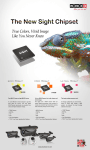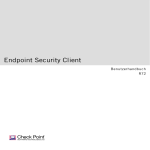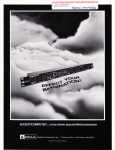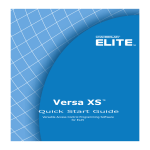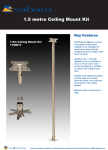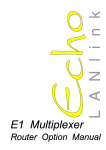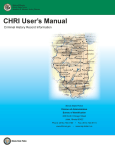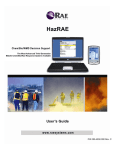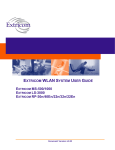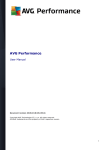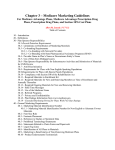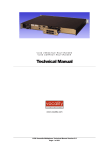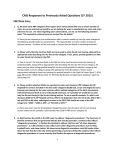Download Rapback v2 0 User Manual for ODJFS Sub Agency
Transcript
RAPBACK2. 0EXPANSI ONSYST EM OHI ODEPART MENTOFJ OBANDF AMI L YSERVI CES SUBAGENCI ESUSERMANUAL BCI 18772240043 ht t ps : //r apback. ohi oat t or ney gener al . gov TABLE OF CONTENTS Section 1: Request for Enrollment ____________________________________________ 2 1.1: Introduction to Rapback v2.0__________________________________________________ 2 1.2: Filling Out the Online Form ___________________________________________________ 4 Section 2: Set Up and Administration _________________________________________ 6 2.1: First Log In __________________________________________________________________ 6 2.2: Create Users _________________________________________________________________ 8 2.3: Manage Emails for Notices of Fingerprint Matches ____________________________ 12 2.4: Manage Users ______________________________________________________________ 14 2.5: Update Customer Profile_____________________________________________________ 19 2.6: Customer Agreement Renewal _______________________________________________ 20 2.7: User Requests Password Reset ______________________________________________ 21 Section 3: Review Rap Sheets for Hits _______________________________________ 24 3.1: Affirm Entitlement to Rap Sheets _____________________________________________ 25 3.2: Disaffirm Entitlement to Rap Sheets __________________________________________ 26 3.3: View Entitled Rap Sheets ____________________________________________________ 27 Section 4: Reports __________________________________________________________ 28 4.1: Enrollees Reports ___________________________________________________________ 28 4.2: Hit Reports _________________________________________________________________ 31 4.3: Viewed Rap Sheets Log Report ______________________________________________ 33 4.4: Users Report _______________________________________________________________ 35 Appendix A: Glossary ______________________________________________________ 37 Appendix B: Trouble Shooting ______________________________________________ 39 SECTION 1: REQUEST FOR ENROLLMENT 1.1: INTRODUCTION TO RAPBACK V2.0 The Rapback Program began in 2007 with the passage of Ohio Senate Bill 97. The intent of the program is to protect Ohioans by providing additional safeguards against allowing convicted criminals to remain in positions of trust (e.g. school teachers, foster parents). Background checks only provide a “snapshot” view of a person’s criminal history at a specific moment in time. Agencies with individuals enrolled in the Rapback Program receive notifications of subsequent criminal activity. For enrolled individuals, BCI stores fingerprints captured as part of the employment screening processes in a separate Retained Applicant Fingerprint Database. These prints are searched against all new criminal prints, and prints submitted to BCI as part of a court disposition process. When a match is found, BCI provides rap sheet information back (“rap-back”) to the enrolling agency, who can then determine the individual's eligibility for continued employment or to retain a license issued. The Rapback version 1.0 requires a state agency to manage the enrollment as well as disenrollment of applicants. The upgrade to Rapback 2.0 will not only allow potential employees to be enrolled into Rapback, but will also allow the enrollment/disenrollment process to be managed by the employer. For foster care and adoptive agencies, this process will be handled by the Ohio Department of Jobs and Family Service Office of Families and Children. A participating public office, as that term is defined in Revised Code (“R.C.”) 109.5721 (A)(3), or a participating private party, as that term is defined in R.C. 109.5721(A)(5) (each a “Participant”), may enroll individuals in the Ohio Attorney General’s Bureau of Criminal Investigation’s (“BCI”) Retained Applicant Fingerprint Database continuous criminal record monitoring service (“Rapback Service”) to obtain criminal record checks. In order to use the Rapback Service, the Participant shall submit an application to BCI via the Rapback Service secure web portal (“web portal”), and agree to these Terms of Use. The Participant must be approved by BCI to use the Rapback Service to enroll individuals. The Participant also agrees to receive notices under these Terms of Use electronically. Rapback 2.0 Expansion System – Ohio Dept. of Job and Family Services Sub Agency – User Manual For Rapback questions, please call BCI at 877-224-0043 - https://rapback.ohioattorneygeneral.gov 2 To enroll an individual in the Rapback Service, the Participant must provide the information requested on the web portal and pay the fee set forth in the Terms of Use. Enrolled individuals will be added to the Rapback Service. It is the Participant’s sole responsibility to unenroll any individual from the Rapback Service if the criminal record checks are no longer needed for that individual. For foster care and adoptive agencies, this will be handled by the Ohio Department of Jobs and Family Service Office of Families and Children. Fingerprint-based criminal record databases maintained by BCI pursuant to R.C. 109.57 will be continually compared against the Retained Applicant Fingerprint Database. When the Rapback Service discovers that records received under R.C. 109.572 indicate an individual enrolled in the Rapback Service has been arrested or convicted of a crime or escalated misdemeanor, the Rapback Service will alert the Participant to log into the web portal for more information. The Ohio Attorney General is not responsible for any legal determinations, notifications or actions that are required as a result of information received under the Rapback Service. The Participant will be responsible to log into the web portal for relevant information and for the notification to the employer/employee of a felony or escalated misdemeanor. The Participant understands that the Rapback Service is not a records retention service, but rather a notification service only, and the Participant is responsible for retaining any information received from use of the Rapback Service in accordance with the Participant’s retention schedule. The Ohio Attorney General is not responsible for retaining any records or information received by the Participant through use of the Rapback Service. Rapback 2.0 Expansion System – Ohio Dept. of Job and Family Services Sub Agency – User Manual For Rapback questions, please call BCI at 877-224-0043 - https://rapback.ohioattorneygeneral.gov 3 1.2: FILLING OUT THE ONLINE FORM Submit the form: To request enrollment into the Rapback system, go to: https://rapback.ohioattorneyge neral.gov From the top navigation, select the Register link for the online form. All information required will be marked with a red asterisk. You will be required to provide your company name and address, a main contact person and contact information, as well as a billing contact and address. Billing information is required; however, invoices will go to Ohio Department of Jobs and Family Service. You will be required to answer if you are a current WebCheck customer. Also, if known, space is provided for entering the WebCheck customer number (a.k.a. agency code). Rapback 2.0 Expansion System – Ohio Dept. of Job and Family Services Sub Agency – User Manual For Rapback questions, please call BCI at 877-224-0043 - https://rapback.ohioattorneygeneral.gov 4 You will need to select the service you provide; Foster Care. Also, you will be required to describe your organization and the need for Rapback. Here is an example. “Our agency provides foster care and adoptive parents to children of Madison County.” Each customer is required to have an Overall Administrator for their account. Information for one individual who will serve as the Customer’s Overall Administrator must be provided. This user will be able to create usernames and passwords, and assign permissions to additional customer users. An email address is required. For notices of fingerprint matches, you may enter as many email addresses as needed. These email addresses will be populated in Rapback and visible when your account set up is finalized. The email addresses may be managed at that time. At least one is required at the time of submission. Before submitting the form, the customer agreement must be read and accepted. What to Expect Next: The registration will be reviewed by the Bureau of Criminal Investigation. Based on regulations, participation will be either granted or denied. At that time an email will be sent with approval status and a link to the home page with program details and the user manuals. If participation is granted, a second email will be sent when the enrollment in Rapback is finalized, including log in credentials. While waiting for this email, begin thinking about what user accounts need to be created and what permissions should be granted. For more information on creating users, refer to section 2.2. Rapback 2.0 Expansion System – Ohio Dept. of Job and Family Services Sub Agency – User Manual For Rapback questions, please call BCI at 877-224-0043 - https://rapback.ohioattorneygeneral.gov 5 SECTION 2: SET UP AND ADMINISTRATION 2.1: FIRST LOG IN Whenever a new user is created, an email will be sent by Rapback to the user’s email address. The email will contain the log in credentials and a link to the log in page. First a password reminder will need to be requested by using the Password help link, see section 2.7. The system will force a password change on the first log in. Log in credentials will consist of a user name, customer number and password. 1. When the email with log in credentials is received, navigate to the log in page: https://rapback.ohioattorneygeneral.gov/Forms/Authentication/Logon.aspx 2. Request a password reminder via the Password help link. Follow the steps in section 2.7 to make the request. 3. When the email with the temporary password is received, navigate to the log in page again. 4. Enter user name, customer number, temporary password, and click Log in. 5. Next, on the change your password screen, re-enter your current (temporary) password, a new password, confirm the new password and click submit. Rapback 2.0 Expansion System – Ohio Dept. of Job and Family Services Sub Agency – User Manual For Rapback questions, please call BCI at 877-224-0043 - https://rapback.ohioattorneygeneral.gov 6 6. The changed password will be confirmed on screen. The system will also send an email confirming the changed password. Click OK. 7. Log in with new password. NOTE: The following are the security requirements for setting passwords. 1) At least 8 characters long 2) At least one letter 3) At least one number 4) At least one special character 5) No repeating numbers and/or characters (e.g. 11 or AA or aA or aa) 6) No sequential numbers and/or characters (e.g. 12 or AB, or aB, or ab) Rapback 2.0 Expansion System – Ohio Dept. of Job and Family Services Sub Agency – User Manual For Rapback questions, please call BCI at 877-224-0043 - https://rapback.ohioattorneygeneral.gov 7 2.2: CREATE USERS An organization’s Overall Administrative User is the only user that can create and manage additional users for the organization. If your organization has separation of duties, you can decide which users should get specific permissions. Users and the permission allowed should be decided prior to starting. All permissions are defined here. Permissions Rap sheets (Affirm/Disaffirm): User is allowed to affirm or disaffirm entitlement to a rap sheet. An organization is entitled to view a rap sheet if the employee or volunteer is employed at the time of affirming. A user would affirm a rap sheet if at that time the employee or volunteer is still at the organization and required to be rapbacked. A user would disaffirm a rap sheet if at that time the employee or volunteer is no longer at the organization or no longer required to be rapbacked. For more information on affirming and disaffirming, refer to section 3.1 and 3.2. Rap sheets (View/Print): User is allowed to view, save or print the entitled rap sheets. Entitled rap sheets are rap sheets that the organization has a right to see because the employee or volunteer was with the organization at the time it was entitled. For more information on viewing rap sheets, refer to section 3.3. Manage Email Notices (Add/Delete): User is allowed to manage the email addresses that will be getting email notices about hits for enrollees. A hit is a fingerprint event that matches an enrollee of the organization. All the email addresses in the list will get an email stating Rapback needs to be checked for activity. That means that there is a new rap sheet on the Affirm/Disaffirm page to be reviewed. When an email address is added to the list, an email is sent stating it has been added to the list and will start getting email notices. When an email address is removed from the list, an email is sent stating it has been removed and will no longer get the email notices. For more information on managing emails for notices, refer to section 2.3. Enrollee Report (View/Print): User is allowed to run, view and print the Enrollee Report. The enrollee report has two options. It can be run by association date or disassociation date. These reports will list enrollees of the organization based on the dates requested or other parameters entered. For more information on these reports, see the Reports section 4.1. Rapback 2.0 Expansion System – Ohio Dept. of Job and Family Services Sub Agency – User Manual For Rapback questions, please call BCI at 877-224-0043 - https://rapback.ohioattorneygeneral.gov 8 Hit Report (View/Print): User is allowed to run, view, and print the Hit Report. This report will list all the hits the organization has received by enrollee based on the dates requested or other parameters entered. For more information on the report, see the Reports section 4.2. Viewed Rap Sheets Log Report (View/Print): User is allowed to run, view, and print the Viewed Rap Sheets Log Report. This report will list all users who have viewed a rap sheet including the date and time viewed based on the dates requested or other parameters entered. For more information on the report, see the Reports section 4.3. User Report (View): User is allowed to view the User Report. This report will list all the users of the organization and their permissions, etc. based on the dates requested or other parameters entered. For more information on the report, see the Reports section 4.4. Rapback 2.0 Expansion System – Ohio Dept. of Job and Family Services Sub Agency – User Manual For Rapback questions, please call BCI at 877-224-0043 - https://rapback.ohioattorneygeneral.gov 9 Creating Users 1. From the top navigation bar go to Administration and then click Manage Users. 2. On the Manage Users page, click the Create User button. 3. Enter all required information into the online form. 4. Deselect the permissions that should not be granted to the user being set up, if any. Rapback 2.0 Expansion System – Ohio Dept. of Job and Family Services Sub Agency – User Manual For Rapback questions, please call BCI at 877-224-0043 - https://rapback.ohioattorneygeneral.gov 10 5. User clicks create. 6. System will send an email to the new user with their log in credentials, a link to get to the log in page and a link to the user guide. Rapback 2.0 Expansion System – Ohio Dept. of Job and Family Services Sub Agency – User Manual For Rapback questions, please call BCI at 877-224-0043 - https://rapback.ohioattorneygeneral.gov 11 2.3: MANAGE EMAILS FOR NOTICES OF FINGERPRINT MATCHES Users with this permission can add, delete, and edit email addresses from the list of addresses that should get the Emails for Notices of Fingerprint Matches. A fingerprint match, when a fingerprint event matches an enrollee, is also referred to as a “hit”. When added to the list or updated, the email address will get an email with the subject of “New fingerprint match recipient” informing that they have been added. When deleted from the list, the email address will get an email with the subject of “Removed email address for fingerprint match recipient”. The emails for “hit notices” will have a subject of “Rapback activity”. Managing Emails for Notices 1. From the top navigation bar, go to Administration and then click Manage Emails for Notices. 2. To add a new email address, click and type in the field provided and then click Add New. An email will be sent to the added email address informing them of the addition. 3. To delete an email address, click the delete link next to the appropriate address. An email will be sent to the deleted email address informing them of the deletion. 4. To edit an email address, click the edit link next to the appropriate address. The address field will change to edit mode for updating. Update the address and click the update link. An email will be sent to the updated email address informing them of being added to the list. If needed, a cancel option is available. Rapback 2.0 Expansion System – Ohio Dept. of Job and Family Services Sub Agency – User Manual For Rapback questions, please call BCI at 877-224-0043 - https://rapback.ohioattorneygeneral.gov 12 Rapback 2.0 Expansion System – Ohio Dept. of Job and Family Services Sub Agency – User Manual For Rapback questions, please call BCI at 877-224-0043 - https://rapback.ohioattorneygeneral.gov 13 2.4: MANAGE USERS An organization’s Overall Administrative User is the only user that can manage other users. Managing a user’s account can consist of changing permissions, updating user profile data like email address, updating user status and making another user the Overall Administrative User. Any time a user account is modified, Rapback will send a confirming email with the subject “User account modified” to the user’s email address in his/her profile. Updating User Profile Data In addition to the Overall Administrative User, an individual user can update his or her own profile data. This consists of changing his/her title, address, phone number and email address. A user can also view other user’s profiles but not make changes. 1. The Overall Administrative User or user goes to Administration and then clicks Manage Users from the top navigation bar. 2. The Manage Users page displays. 3. Locate the user to be managed in the list. The list is in name order by last name. 4. Click the View link next to the user to get to the user details page . Rapback 2.0 Expansion System – Ohio Dept. of Job and Family Services Sub Agency – User Manual For Rapback questions, please call BCI at 877-224-0043 - https://rapback.ohioattorneygeneral.gov 14 5. Update the information as needed and click save. The user’s title, address, phone and email address can be updated. If needed, a cancel option is available. 6. Rapback sends a confirming email to the user. Changing User Permissions 1. If a user’s position changes within the organization, it may be necessary to change permissions. The Overall Administrative User can add or remove permissions. For more information about permissions refer to section 2.2. 2. The Overall Administrative User goes to Administration and then clicks Manage Users from the top navigation bar. 3. The Manage Users page displays. 4. Locate the user to be managed in the list. The list is in name order by last name. Rapback 2.0 Expansion System – Ohio Dept. of Job and Family Services Sub Agency – User Manual For Rapback questions, please call BCI at 877-224-0043 - https://rapback.ohioattorneygeneral.gov 15 5. Click the View link next to the user to get to the user details page. 6. Update the user’s permissions as needed by selecting or deselecting the permission check boxes and click save. If needed, a cancel option is available. 7. Rapback sends a confirmation email to the user. Changing User Status If a user leaves the organization or changes positions and no longer needs access to Rapback, the Overall Administrative User can make the user inactive. If made inactive, a user cannot login but the password is still valid and permissions are still assigned. If the user is made active, he/she can login again with the current password. Rapback 2.0 Expansion System – Ohio Dept. of Job and Family Services Sub Agency – User Manual For Rapback questions, please call BCI at 877-224-0043 - https://rapback.ohioattorneygeneral.gov 16 1. The Overall Administrative User goes to Administration and then clicks Manage Users from the top navigation bar. 2. The Manage Users page displays. 3. Locate the user to be managed in the list. The list is in name order by last name. 4. Click the view link next to the user to get to the user details page. 5. Update the user’s status from active to inactive via the drop down, or vice versa, and click save. If needed, a cancel option is available. 6. Rapback sends a confirming email to the user. Transferring Administrative Rights to Another User If the Overall Administrative User is leaving the organization or changing positions, his/her administrative role may be transferred to another user. When the Overall Administrative User makes the change, all their permissions will be removed and will be logged out of Rapback. If the user still needs access, the new Overall Administrative User must log in and manage the permissions for the user. If the user left the Rapback 2.0 Expansion System – Ohio Dept. of Job and Family Services Sub Agency – User Manual For Rapback questions, please call BCI at 877-224-0043 - https://rapback.ohioattorneygeneral.gov 17 organization or no longer needs access to Rapback, the Overall Administrative User should change the user to inactive. 1. The current Overall Administrative User goes to Administration and then clicks Manage Users from the top navigation bar. 2. The Manage Users page displays. 3. Locate the user in the list that is becoming the new Overall Administrative User. The list is in name order by last name. 4. Click the view link next to the user to get to the user details page. 5. Update the user’s administrative flag from No to Yes via the drop down. If necessary, the user permissions will update to match the permissions the current Overall Administrative User has. 6. The current Overall Administrative User clicks save and a warning message will display to confirm the change. 7. The current Overall Administrative User clicks ok and is logged out of Rapback. If needed, a cancel option is available. 8. Rapback sends a confirmation email to both users. Rapback 2.0 Expansion System – Ohio Dept. of Job and Family Services Sub Agency – User Manual For Rapback questions, please call BCI at 877-224-0043 - https://rapback.ohioattorneygeneral.gov 18 2.5: UPDATE CUSTOMER PROFILE An organization’s Overall Administrative User can update the customer profile. The customer address, billing contact, and billing address are the fields that may be updated. This includes adding or changing up to four additional email addresses for invoice notices. All other users for the organization can only view the page. Changes here will be updated in the billing system. 1. From the top navigation bar, go to Administration and then click Customer Profile. 2. Make the appropriate changes to address, billing address and billing contact as needed. 3. To add more invoice email addresses, click “add new” and a field will display to enter an email address. Continue to click “add new” as needed up to a maximum of four additional email addresses. 4. To delete an invoice email address, click the red “X” next to the email address to be deleted. 5. After all changes are made, click save. If needed, a cancel option is available. Rapback 2.0 Expansion System – Ohio Dept. of Job and Family Services Sub Agency – User Manual For Rapback questions, please call BCI at 877-224-0043 - https://rapback.ohioattorneygeneral.gov 19 2.6: CUSTOMER AGREEMENT RENEW AL Customers are required to annually renew their customer agreement. The organization’s Overall Administrative User is the only user that can complete the renewal. 30 days prior to renewal and until renewed, there will be a reminder message for all the users of the organization on the home page once logged into Rapback. Once renewed, the warning messages will no longer appear on the home page. If not renewed and the renewal date passes, user functions are impacted and the use of Rapback becomes limited. The users with the permission to enroll will not be allowed to associate enrollees and will see a warning message when accessing that page. There is a link to the Customer Agreement for reference on the Rapback home page prior to log in. 1. The Overall Administrative User logs into Rapback when the customer agreement renewal is outstanding and sees the warning message to renew. 2. The Overall Administrative User selects Agreement Renewal from the top menu bar. 3. When renewing, the Customer Agreement must be read. Once the agreement has been read by scrolling through to the bottom, the check boxes will be enabled. 4. The Overall Administrative User clicks both check boxes for the authority to make the agreement and agreeing to the terms and conditions and then submits. Rapback 2.0 Expansion System – Ohio Dept. of Job and Family Services Sub Agency – User Manual For Rapback questions, please call BCI at 877-224-0043 - https://rapback.ohioattorneygeneral.gov 20 2.7: USER REQUESTS PASSWORD RESET If a user loses or forgets his/her password, there are two options for getting it reset. A password help request can be made from the log in page by the user. Or a verbal request may be made to the organization’s Overall Administrative User. If an overall administrative user or customer user fails to log in three times, the user is locked out. The user must request a password reset from an administrative user. If a customer user becomes locked, the password reset request is made to their overall administrative user. If an overall administrative user becomes locked, the password reset request is made to ITS Support at 614-387-7644 or 800-750-7922. User Requests Password Help 1. User navigates to the public log in page, https://rapback.ohioattorneygen eral.gov/Forms/Authentication/L ogon.aspx. 2. User clicks Password help link and the “I forgot my password” page displays. 3. User enters his/her customer number, user name and clicks submit. 4. Rapback sends an email to the user’s email address with the current password. User clicks ok when the “Change Password” message appears. 5. The email will have a link to the log in page or user can click ok and log in page will display. Rapback 2.0 Expansion System – Ohio Dept. of Job and Family Services Sub Agency – User Manual For Rapback questions, please call BCI at 877-224-0043 - https://rapback.ohioattorneygeneral.gov 21 6. User logs in with User Name, Customer Number and Password from the email and clicks log in. 7. Rapback will force a password change. On the change your password screen, user will re-enter the current password, a new password, confirm the new password and click submit. 8. The changed password will be confirmed on screen. The system will also send an email confirming the changed password. Click Ok. 9. Log in with new password. NOTE: The following are the security requirements for setting passwords. 1) At least 8 characters long 2) At least one letter 3) At least one number 4) At least one special character 5) No repeating numbers and/or characters (e.g. 11 or AA or aA or aa) 6) No sequential numbers and/or characters (e.g. 12 or AB, or aB, or ab) Password Reset Request made to Overall Administrative User 1. User emails or calls his/her Rapback Overall Administrative User for a password reset. 2. The Overall Administrative User goes to Administration in the top navigation bar, and then selects Manage Users. Rapback 2.0 Expansion System – Ohio Dept. of Job and Family Services Sub Agency – User Manual For Rapback questions, please call BCI at 877-224-0043 - https://rapback.ohioattorneygeneral.gov 22 3. From the Manage Users page, the Overall Administrative User locates the user’s name in the list. 4. Next to the person’s name, the Overall Administrative User clicks the Reset Password link. A message will appear to confirm the change. 5. The Overall Administrative User clicks ok. If needed, a cancel option is available by clicking no. 6. Rapback will send an email to the user with a temporary password. 7. When the user receives the email and logs in, he/she will be forced to change his/her password. Rapback 2.0 Expansion System – Ohio Dept. of Job and Family Services Sub Agency – User Manual For Rapback questions, please call BCI at 877-224-0043 - https://rapback.ohioattorneygeneral.gov 23 SECTION 3: REVIEW RAP SHEETS FOR HITS An Enrollee’s fingerprints are automatically compared against the fingerprint-based criminal record databases maintained by BCI. Comparisons are initiated in real time as new arrest and judicial information becomes available. If there is a match between an enrollee and an event, a.k.a. a “hit”, an email notification will be sent to all email addresses on file with the subject of “Rapback activity”. The email will direct the addressee to log into Rapback to check activity. No information will be provided about which enrollee had a match. New matches will be displayed on the Affirm/Disaffirm Entitlement page. Hits will occur and Rap Sheets will appear on the Affirm/Disaffirm page only if the enrollee is associated with the organization at the time of the hit. A user would affirm a rap sheet if at that time the employee or volunteer is still at the organization and required to be rapbacked. A user would disaffirm a rap sheet if at that time the employee or volunteer is no longer at the organization or no longer required to be rapbacked. This page will display rap sheets for 60 days from date of notification date or until the rap sheet is affirmed or disaffirmed. Entitled rap sheets are rap sheets that the organization has a right to see because the employee or volunteer was with the organization at the time it was entitled. Entitlement must be affirmed to see a rap sheet. Once affirmed, rap sheets can be viewed on the Entitled Rap Sheets page. This page will display rap sheets for 60 days from date of notification date, regardless of whether the enrollee is associated or disassociated during the full 60 days. Users should save or print the rapsheets if they will be needed beyond the 60 days. If entitlements are disaffirmed, access to the rap sheet is revoked. The enrollee for that rap sheet should be disassociated from the organization. Disassociation of the enrollee is automatic if the user disaffirming entitlement to the rap sheet has appropriate role to manage enrollees. If the user does not have the ability to manage enrollees, then email notifications will be sent to users that have access to disassociate. The emails will contain necessary information about the enrollee. If appropriate, the enrollee should be disassociated. Rapback 2.0 Expansion System – Ohio Dept. of Job and Family Services Sub Agency – User Manual For Rapback questions, please call BCI at 877-224-0043 - https://rapback.ohioattorneygeneral.gov 24 3.1: AFFIRM ENTITLEMENT TO RAP SHEETS Rap Sheets will be listed in notification date descending order so the oldest rap sheets can be addressed first. If the rap sheet is not listed, go to the next page. The column headings may be sorted ascending and descending. An enrollee will not appear on this page if they are not associated with the organization. Once a rap sheet is affirmed or disaffirmed, it will no longer appear in the list. 1. Navigate by going to Rap Sheets from the top navigation bar and then click Affirm/Disaffirm Rap Sheets. 2. Locate the rap sheet to be affirmed. If the enrollee for the rap sheet is still an active employee or volunteer for the organization, click affirm. 3. Rap Sheets will be made available for viewing on the Entitled Rap Sheets page, section 3.3. Rapback 2.0 Expansion System – Ohio Dept. of Job and Family Services Sub Agency – User Manual For Rapback questions, please call BCI at 877-224-0043 - https://rapback.ohioattorneygeneral.gov 25 3.2: DISAFFIRM ENTITLEMENT TO RAP SHEETS Rap Sheets will be listed in notification date descending order so the oldest rap sheets can be addressed first. If the rap sheet is not listed, go to the next page. The column headings may be sorted ascending and descending. An enrollee will not appear on this page if they are not associated with the organization. Once a rap sheet is affirmed or disaffirmed, it will no longer appear in the list. 1. Navigate by going to Rap Sheets from the top navigation bar and then click Affirm/Disaffirm Rap Sheets. 2. Locate the rap sheet to be disaffirmed. If the enrollee for the rap sheet is not an active employee or volunteer for the organization, click disaffirm. 3. Since the Ohio Department of Jobs and Family Services will manage the enrollees, an email will be sent to the users with the access to disassociate. The email will contain necessary information about the enrollee. The system will provide a warning message that must be acknowledged before proceeding. 4. The user can click ok to proceed with the disaffirmation or cancel. If disaffirmed, the organization’s access to the rap sheet will be revoked. Rapback 2.0 Expansion System – Ohio Dept. of Job and Family Services Sub Agency – User Manual For Rapback questions, please call BCI at 877-224-0043 - https://rapback.ohioattorneygeneral.gov 26 3.3: VIEW ENTITLED RAP SHEETS Rap Sheets will be listed in notification date ascending order so the newest rap sheets will be listed first. If you don’t see a rap sheet, you may do a search. The column headings may be sorted ascending and descending. Rap Sheets will only be available 60 days from the notification date. Users should save or print the rapsheets if they will be needed beyond the 60 days. 1. Navigate by going to Rap Sheets from the top navigation bar and then click Entitled Rap Sheets. 2. If the rap sheet is not present on the page, enter enrollee information and click search. 3. Locate the rap sheet to be viewed and click the download icon. You will be prompted to save or open. 4. Once viewed, a checkmark will appear next to the download icon. Rapback 2.0 Expansion System – Ohio Dept. of Job and Family Services Sub Agency – User Manual For Rapback questions, please call BCI at 877-224-0043 - https://rapback.ohioattorneygeneral.gov 27 SECTION 4: REPORTS There are five reports available: Enrollees Association, Enrollees Disassociation, Hit Report, Viewed Rapsheets Log, and Users Report. These reports can be run by: A date or a date range, Authentication # Enrollee User name, or A combination of the parameters depending on the report. Report outputs are PDF document or CSV file. The reports will return data based on the report parameters entered. If parameters are not entered when running a report or exporting to CSV, all data for the report will be returned since first using the system. 4.1: ENROLLEES REPORTS Enrollees Reports has two options: Enrollees Association and Enrollees Disassociation. These reports provide the authentication number, enrollee name, additional information, association date and disassociation date. After selecting one of the reports, Authentication Number, Enrollee First Name and Enrollee Last Name will be added to the date search options. Enrollees Association Report will find all enrollees with associations based on the report parameters. Enrollees Disassociation will find all enrollees with disassociations based on the report parameters. For either report, if no report parameters are entered, the reports will find all enrollees or all enrollees that have been disassociated. 1. Navigate by clicking Reports from the top navigation bar and then select Enrollees Association or Enrollees Disassociation from the Report drop down. Rapback 2.0 Expansion System – Ohio Dept. of Job and Family Services Sub Agency – User Manual For Rapback questions, please call BCI at 877-224-0043 - https://rapback.ohioattorneygeneral.gov 28 2. Enter as many of the following parameters as needed: a. Start date will provide associations or disassociations from that date forward. b. End date will provide associations or disassociations up to and including that date. c. Start and End Date will provide associations or disassociations from the start date forward up to and including the end date. To see activity for May, enter May 1, 2014 to May 31, 2014. d. Authentication number will provide all enrollee association or disassociation activity for a specific enrollee. e. Enrollee First Name will provide association or disassociation activity for all enrollees with that first name. f. Enrollee Last Name will provide association or disassociation activity for all enrollees with that last name. 3. Click Run Report or Export to CSV. Rapback 2.0 Expansion System – Ohio Dept. of Job and Family Services Sub Agency – User Manual For Rapback questions, please call BCI at 877-224-0043 - https://rapback.ohioattorneygeneral.gov 29 Association Report: Association CSV File: Disassociation Report: Disassociation CSV File: Rapback 2.0 Expansion System – Ohio Dept. of Job and Family Services Sub Agency – User Manual For Rapback questions, please call BCI at 877-224-0043 - https://rapback.ohioattorneygeneral.gov 30 4.2: HIT REPORTS The Hit Report provides a list of hits for the customer. This report provides the authentication number, enrollee name, additional information, association date, disassociation date (if any), notification date and time, status of the hit, and the file name of the rapsheet for each hit. After selecting the report, Authentication Number, Enrollee First Name and Enrollee Last Name will be added to the date search options. The Hit Report will find all hits based on the report parameters entered. If parameters are not entered when running the report or exporting to CSV, all hits will be returned since first using the system. The status of a hit could be pending, entitled, or disaffirmed. Pending means the hit was received but has not been affirmed or disaffirmed. Entitled means the hit was affirmed. Disaffirmed means the rapsheet was disaffirmed. The notification date and time is when an email was sent regarding the hit. The notification emails are sent out in real time when the hit occurs. 1. Navigate by clicking Reports from the top navigation bar and then select Hit from the Report drop down. 2. Enter as many of the following parameters as needed: a. Start date will provide hits from that date forward. b. End date will provide hits up to and including that date. Rapback 2.0 Expansion System – Ohio Dept. of Job and Family Services Sub Agency – User Manual For Rapback questions, please call BCI at 877-224-0043 - https://rapback.ohioattorneygeneral.gov 31 c. Start and End Date will provide hits from the start date forward up to and including the end date. To see hits for May, enter May 1, 2014 to May 31, 2014. d. Authentication number will provide all hits for a specific enrollee. e. Enrollee First Name will provide hits for all enrollees with that first name. f. Enrollee Last Name will provide hits for all enrollees with that last name. 3. Click Run Report or Export to CSV. Hit Report: Hit CSV File: Rapback 2.0 Expansion System – Ohio Dept. of Job and Family Services Sub Agency – User Manual For Rapback questions, please call BCI at 877-224-0043 - https://rapback.ohioattorneygeneral.gov 32 4.3: VIEWED RAP SHEETS LOG REPORT The Viewed Rapsheets Log Report provides a list of all viewed rapsheets including the user that viewed it and when it was viewed. If a rapsheet was viewed by more than one user, the report will list all instances of views for the rapsheet. This report provides the authentication number, enrollee name, date affirmed, viewed by and date viewed. After selecting the report, Authentication Number, Enrollee First Name and Enrollee Last Name will be added to the date search options. The Viewed Rapsheets Log Report will find all viewed rapsheets based on the report parameters entered. If parameters are not entered when running the report or exporting to CSV, all viewed rapsheets will be returned since first using the system. 1. Navigate by clicking Reports from the top navigation bar and then select Viewed Rapsheets Log from the Report drop down. 2. Enter as many of the following parameters as needed: a. Start date will provide all viewed rapsheets from that date forward. b. End date will provide all viewed rapsheets up to and including that date. c. Start and End Date will provide all viewed rapsheets from the start date forward up to and including the end date. To see hits for May, enter May 1, 2014 to May 31, 2014. Rapback 2.0 Expansion System – Ohio Dept. of Job and Family Services Sub Agency – User Manual For Rapback questions, please call BCI at 877-224-0043 - https://rapback.ohioattorneygeneral.gov 33 d. Authentication number will provide all viewed rapsheets for a specific enrollee. e. Enrollee First Name will provide viewed rapsheets for all enrollees with that first name. f. Enrollee Last Name will provide viewed rapsheets for all enrollees with that last name. 3. Click Run Report or Export to CSV. Viewed Rapsheets Log Report: Viewed Rapsheets Log CSV File: Rapback 2.0 Expansion System – Ohio Dept. of Job and Family Services Sub Agency – User Manual For Rapback questions, please call BCI at 877-224-0043 - https://rapback.ohioattorneygeneral.gov 34 4.4: USERS REPORT The Users Report provides a list of all active and inactive users, their contact information and permissions. After selecting the report, First Name and Last Name will be added to the date search options. The Users Report will find all active and inactive users created based on the report parameters entered. If parameters are not entered when running the report or exporting to CSV, all active and inactive users will be returned since first using the system. 1. Navigate by clicking Reports from the top navigation bar and then select Users from the Report drop down. 2. Enter as many of the following parameters as needed: a. Start date will provide users created from that date forward. b. End date will provide users created up to and including that date. c. Start and End Date will provide users created from the start date forward up to and including the end date. To see users created for May, enter May 1, 2014 to May 31, 2014. d. First Name will provide all users created with that first name. e. Last Name will provide all users created with that last name. 3. Click Run Report or Export to CSV. Rapback 2.0 Expansion System – Ohio Dept. of Job and Family Services Sub Agency – User Manual For Rapback questions, please call BCI at 877-224-0043 - https://rapback.ohioattorneygeneral.gov 35 Users Report: Users CSV File: Rapback 2.0 Expansion System – Ohio Dept. of Job and Family Services Sub Agency – User Manual For Rapback questions, please call BCI at 877-224-0043 - https://rapback.ohioattorneygeneral.gov 36 APPENDIX A: GLOSSARY Authentication Number – Unique number assigned to each fingerprint submission Hit – A match has been made between applicant fingerprints and fingerprints from our criminal history database Fingerprint event – A new arrest or change to an applicant’s rapsheet causing a hit Fingerprint match – A match is made between applicant fingerprints and fingerprints in our criminal history database resulting in a Hit Rap sheet – A record of an applicant’s criminal history Rapback activity – Subject line of the email an organization will receive alerting them to new rapback information Enrollee – Employees, licensed or certified individuals, or volunteers of an organization that are required to be in Rapback and compared to fingerprint events. Customer User Permissions: Create User ID’s: The Overall Administrative User (OAU) is the only user of the customer’s organization that is allowed this permission. The OAU is allowed to create additional organizational users and grant permissions to them as required for the use of Rapback. Rap sheets (Affirm/Disaffirm): User is allowed to affirm or disaffirm entitlement to a rap sheet. An organization is entitled to view a rap sheet if the employee or volunteer is employed at the time of affirming. A user would affirm a rap sheet if at that time the employee or volunteer is still at the organization and required to be rapbacked. A user would disaffirm a rap sheet if at that time the employee or volunteer is no longer at the organization or no longer required to be rapbacked. For more information on affirming and disaffirming, refer to section 3.1 and 3.2. Rap sheets (View/Print): User is allowed to view, save or print the entitled rap sheets. Entitled rap sheets are rap sheets that the organization has a right to see because the employee or volunteer was with the organization at the time it was entitled. For more information on viewing rap sheets, refer to section 3.3. Rapback 2.0 Expansion System – Ohio Dept. of Job and Family Services Sub Agency – User Manual For Rapback questions, please call BCI at 877-224-0043 - https://rapback.ohioattorneygeneral.gov 37 Manage Email Notices (Add/Delete): User is allowed to manage the email addresses that will be getting email notices about hits for enrollees. A hit is a fingerprint event that matches an enrollee of the organization. All the email addresses in the list will get an email stating Rapback needs to be checked for activity. That means that there is a new rap sheet on the Affirm/Disaffirm page to be reviewed. When an email address is added to the list, an email is sent stating it has been added to the list and will start getting email notices. When an email address is removed from the list, an email is sent stating it has been removed and will no longer get the email notices. For more information on managing emails for notices, refer to section 2.3. Enrollee Report (View/Print): User is allowed to run, view and print the Enrollee Report. The enrollee report has two options. It can be run by association date or disassociation date. These reports will list enrollees of the organization based on the dates requested or other parameters entered. For more information on these reports, see the Reports section 4.1. Hit Report (View/Print): User is allowed to run, view, and print the Hit Report. This report will list all the hits the organization has received by enrollee based on the dates requested or other parameters entered. For more information on the report, see the Reports section 4.2. Viewed Rap Sheets Log Report (View/Print): User is allowed to run, view, and print the Viewed Rap Sheets Log Report. This report will list all users who have viewed a rap sheet including the date and time viewed based on the dates requested or other parameters entered. For more information on the report, see the Reports section 4.3. User Report (View): User is allowed to view the User Report. This report will list all the users of the organization and their permissions, etc. based on the dates requested or other parameters entered. For more information on the report, see the Reports section 4.4. Rapback 2.0 Expansion System – Ohio Dept. of Job and Family Services Sub Agency – User Manual For Rapback questions, please call BCI at 877-224-0043 - https://rapback.ohioattorneygeneral.gov 38 APPENDIX B: TROUBLE SHOOTING What if I lose a RS to retention policy? If you think you may have lost a rapsheet to retention policy, call BCI at 877-224-0043. How do I know if a RS has been viewed? Refer to the Viewed Rapsheet Log report, section 4.3. Rapback 2.0 Expansion System – Ohio Dept. of Job and Family Services Sub Agency – User Manual For Rapback questions, please call BCI at 877-224-0043 - https://rapback.ohioattorneygeneral.gov 39