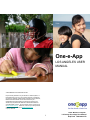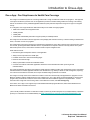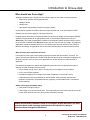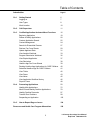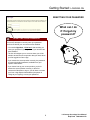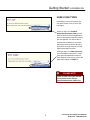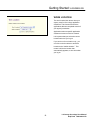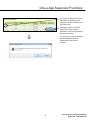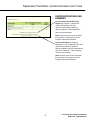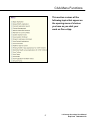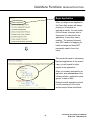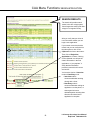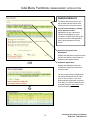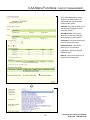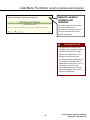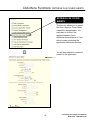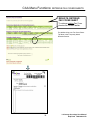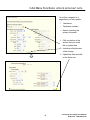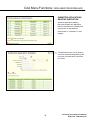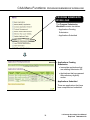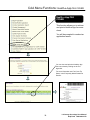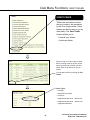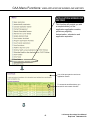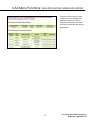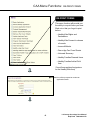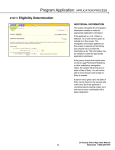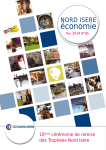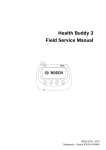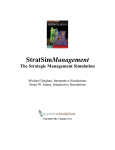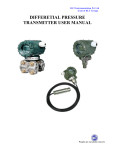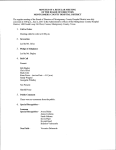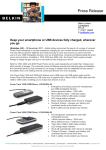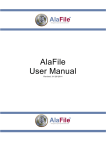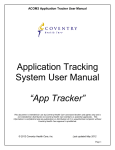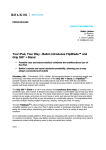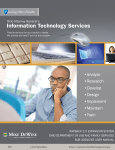Download One-e-App - Maternal and Child Health Access
Transcript
One-e-App LOS ANGELES USER MANUAL © 2008 Maternal and Child Health Access No part of this publication may be stored in a retrieval system, or transmitted in any form or by any means, electronic, mechanical, recording or otherwise, without written permission of the publisher, Maternal and Child Health Access The manual may be downloaded and photocopied and a link to the manual on our website may be posted with attribution maintained to Maternal and Child Health Access. The most recent version may be found at www.mchaccess.org. Please let us know if you have questions about the manual or its use at: [email protected] or (213) 749-4261. 1-2008 Most Recent Update 1 LA County One-e-App User Manual Help Desk 1-866-429-1979 Introduction to One-e-App One-e-App: One Stop Access to Health Care Coverage One-e-App is a web-based system for connecting families with a range of health and social service programs. This approach can improve the efficiency and the ―face‖ of the application process for families seeking health care coverage. This training manual is intended for use by Certified Application Assistors (CAA) and CAA Supervisors using One-e-App in Los Angeles County. In Los Angeles, One-e-App submits the data electronically to four health coverage programs: Medi-Cal for Children and Pregnant Women Healthy Families Healthy Kids Child Health and Disability Prevention Program (CHDP) for CHDP providers* One-e-App uses an interactive interview approach to help simplify data collection and entry. Instead of writing an address four times, it is written once for four programs. One-e-App helps to improve the quality and completeness of applications. As the data is entered, the system performs routine error checks, providing immediate notification when a required field is incomplete or data is incorrectly entered. The system features drop-down menus, radio buttons and other familiar computer navigation tools. Other features include: Real-time English and Spanish versions of the application Ability to select a provider and a health plan Printable documents in some threshold languages Electronic document storage Ability to personalize reminder and notification letters Contacts and ―Ticklers‖ that enable application assistants to remind families about their upcoming annual redeterminations One-e-App will ultimately be linked to the Children’s Health Outreach Initiative (CHOI) case management system. This linkage will allow assistors to transfer application data but users will still have to go directly to CHOI for case management, reporting use of services and retention of benefits, and to report troubleshooting of problems encountered. One-e-App is currently used in seven California counties to screen and electronically route applications to programs such as Medi-Cal, Healthy Families, Healthy Kids and county indigent care. One-e-App offers counties the flexibility to choose which programs they would like to include, and each of the counties has taken a different approach to implementation. To learn more about One-e-App and how it is being used in other California counties, visit www.oneeapp.org. In the future, One-e-App in Los Angeles may include additional benefits programs like WIC, Kaiser Child Health Plan and Medi-Cal for adults and children19 and over. *(This manual provides information on referrals to CHDP, but does not provide information on the CHDP Gateway submission process). For information on the CHDP Gateway see http://www.dhs.ca.gov/pcfh/cms/chdp/chdpgateway.htm 2 LA County One-e-App User Manual Help Desk 1-866-429-1979 Introduction to One-e-App Who should use One-e-App? Application Assistors may currently use One-e-App to apply for four health coverage programs: • Medi-Cal for Children and Pregnant Women • Healthy Families • Healthy Kids • Child Health and Disability Prevention Program (CHDP) It is the perfect response for children who have temporary Medi-Cal, such as through the CHDP Gateway, but who need to apply for ―full scope‖ Medi-Cal. Pregnant women who have not received prenatal care and may be eligible for Presumptive Eligibility should be referred directly to an appropriate provider for Presumptive Eligibility services (see Resources). The follow-up applications for Medi-Cal for pregnant women should be faxed or sent to the County fax or address in the Resource section, but you may also use One-e-App. All pregnancy applications should be followed closely to be sure that they are received and sent to the County for Medi-Cal processing. All applications sent to the County directly should be followed closely as well. When should a paper application be used? Future plans for One-e-App include adding programs for adults and older children. Currently, the system will notify the Department of Public Social Services that an adult is interested in applying, but the One-e-App form does not serve as an application for an adult and will not ―hold‖ the date of application. Until additional programs are added, other application processes are more appropriate means of applying for health coverage when the person: • is from another county; One-e-App is currently only for Los Angeles County residents • is 19 or over (unless pregnant) • is disabled or applying for coverage on the basis of disability, or receive SSI income • needs sensitive services (confidential) for sexual assault, family planning, diagnosis and treatment of a Sexually Transmitted Infection, pregnancy, mental health issues, or substance abuse treatment. Adults should apply elsewhere if they: • need health coverage quickly or • need to apply to cover past months’ bills. This is especially true if the date is near the end of the month, since Medi-Cal can cover three months’ retroactive coverage. Please call the Health Consumer Center of Los Angeles at (800) 896-3203 if you have questions about health coverage applications for an individual or family or questions about immigration information. 3 LA County One-e-App User Manual Help Desk 1-866-429-1979 Introduction to One-e-App One-e-App: SEARCH FIRST! Searching for an Existing Application in One-e-App As one of the first steps in One-e-App, assistors must conduct a search for the applicant or a household member to determine whether an application has already been started in One-e-App. One-e-App does not show where else the applicant may have submitted an application. It is extremely important to be sure that the applicant and all of the family members applying have not already applied somewhere other than One-e-App, or that they don’t already have benefits*. Application Assistors should use the following resources: Medi-Cal • If the client is unsure whether or not she or he has applied, use the Department of Public Social Services ―Questions to Ask‖ (see Resources) to see if the client might have a MediCal case. It might be that a recently closed (within the last 30 days) case can be re-opened. • If the client thinks she or he has a case or a child in the family has a Medi-Cal case open, use SAEVS or AEVs (see Resources or materials from MCH Access or National Health Foundation CHAMP training) online or by phone, or call (877) 597-4777 Healthy Families Healthy Families will only answer questions from the CAA who originally helped the client, until the application is accepted or denied, or that person him/herself (the parent or teen). If you are not the original assistor, it may be necessary to have the client on the phone in person or with a three-way phone call. Call (800) 880-5305 to find out about the status of an application or an existing or previous case. Healthy Kids If the applicant thinks she or he might have a Healthy Kids case, call LA Care at (888) 452-5437 for assistance. Child Health and Disability Prevention Program (CHDP) For general information, to find a provider or to see if a child may be currently eligible for an exam, call 1-800-993-CHDP (1-800-993-2437). You may also find a provider at: http://lapublichealth.org/cms/chdp/provider_finder.asp THINGS TO CONSIDER: *According to our Department of Public Social Services, some 60% of the denied Medi-Cal applications for children that arrive in Los Angeles monthly either already have Medi-Cal or already have started the process to apply. Duplicate submissions waste resources that could be used to help more children with enrollment and finding health care. 4 LA County One-e-App User Manual Help Desk 1-866-429-1979 Table of Contents Introduction Page # Ch.1 Getting Started 6 Logging on 7 User Types 8 Work Location 10 Ch. 2 CAA Supervisor 11 Ch. 3 Certified Application Assistant Menu Functions 16 Beginning Application 18 Renew or Modify Applications 20 Conduct Application Search 22 Contact Management 24 Search for Disenrolled Persons 27 Retrieve Fax Cover Sheets 29 Update Applicant Data 31 View Assistor Workload 33 Program Submission Workload 36 View Expired Application 37 View Reminders 38 Health-e-App Fax Cover Sheets 39 Pending Health-e-App Applications for CHDP Children 40 Submitted Health-e-App for CHDP Children 41 View Tickler 42 View Faxes 43 View Notes 45 View Application Workflow History 46 Re-print Forms 48 Processing Applications 50 Healthy Kids Applications 75 Medi-Cal and Healthy Families Applications 78 Healthy Families Renewals 97 Transfer Error Problems 99 Suspending an Application 102 How to Report Bugs or Issues 104 Ch. 4 Ch. 5 Resources and Health Care Program Alternatives 5 108 LA County One-e-App User Manual Help Desk 1-866-429-1979 CHAPTER 1 Getting Started 6 LA County One-e-App User Manual Help Desk 1-866-429-1979 Getting Started: LOGGING ON The One-e-App website for CAAs is: https://thecenter.oneeapp.org You will be taken to the Welcome Page for Los Angeles County and will choose ―English‖ or Spanish‖. HOW TO LOG ON User Login Screen: Enter your assigned user ID. User IDs will most likely contain your first initial and last name. There may be some User ID variation for agency staff with similar names. You then add the county extension of ―.la‖. This lets One-e-App know which county you are from: ―la‖ for Los Angeles. For example for Sara Martinez, enter “smartinez.la” in the user ID field. You will receive your User ID and password information from your Agency System Administrator. PASSWORD EXPIRATION • Passwords must be changed every 30 days in both One-eApp and Health-e-App. • 7 days before your One-e-App password expires, you will receive a tickler reminder that your password is about to expire. It will be displayed on the tickler banner on the top of the Menu screen until the user changes the password. • Health-e-App does not remind about password changes. It is recommended that you update your Health-e-App password (on the Health-e-App website or by calling the Health-e-App help desk to reset) every time your One-e-App password is reset. That way you won’t receive data transfer errors from the Health-e-App website from an expired password. See www.healtheapp.net or (866) 861-3443 Tips for password management: You can use the One-e-App Password for Health-e App (but not the reverse). See the Password Management Tip Sheet in the Resource section for more information. When you get the reminder, follow these steps: Password Requirements The following are requirements for the password you create each 30 days: It must be at least 8 characters in length It must contain at least one number It must be a combination of upper and lower case characters It must contain at least one special character like, #, @, % It must be case sensitive (It matters if you type in capital or lower case letters) 1. Change your password in One-e-App 2. Modify your profile in One-e-App to change your Health-eApp Password (the same one you changed it to in One-eApp) 3. Go to Health-e-App and change your password to the new password. 7 LA County One-e-App User Manual Help Desk 1-866-429-1979 Getting Started: LOGGING ON RESETTING YOUR PASSWORD What can I do if I forget my password? RESETTING YOUR PASSWORD You have 5 attempts to correctly enter your password and User ID before your account becomes disabled. • You use the Hyperlink, “Click here” that can help you reset your password if you forgot it or if your account has been disabled. • The link will navigate you to a screen where you will be asked to answer the secret question that you chose when you first logged into One-e-App. • If you answer the secret question correctly, the password is reset to the default password, available from your System Administrator. • If you haven’t set up your secret question, you don’t answer the secret question correctly, or after five consecutive failed tries to log on, you will have to contact your One-e-App System Administrator (the person in charge at your agency) to reset your password. 8 LA County One-e-App User Manual Help Desk 1-866-429-1979 Getting Started: LOGGING ON USER LOGIN TYPES Depending on your job function(s) you may have access to one or more user type logins. When you log in as a Certified Application Assistant (CAA) you will have the ability to process applications, and record and track continuing contact with the applicant. You will be able to note and set reminders for any issues that require follow up and/or advocacy. Every CAA user type must have a CAA Supervisor assigned to them. When you log in as a CAA Supervisor you have additional functions. To learn more about the additional functions a CAA Supervisor can access, refer to the Supervisor chapter on PAGE 11. PLEASE NOTE There are other user types that are not explained in this manual. (System Administer & CHDP only) 9 LA County One-e-App User Manual Help Desk 1-866-429-1979 Getting Started: LOGGING ON WORK LOCATION The work location lists various sites your agency uses for One-e-App application assistance. This function will track the applications that are completed at each of your agency’s worksites. Applications taken at specific application assistance events can also be counted. It is important that you select the correct location each time you log on. If you work out of one location only, you can click on the box below to save that location as the ―default location‖. This means it will be the location that automatically appears, to save time when you log on. 10 LA County One-e-App User Manual Help Desk 1-866-429-1979 CHAPTER 2 CAA Supervisor 11 LA County One-e-App User Manual Help Desk 1-866-429-1979 One-e-App Supervisor Functions Every CAA must have a CAA Supervisor assigned to them from their agency. The CAA Supervisor is someone who can view the status of and manage applications of all the CAAs. A CAA Supervisor must also be a CAA, as they can process applications assigned to them. When you log in as a CAA Supervisor you have three additional Menu options: 1. Review Expired Applications 2. See Preliminarily Eligible and Submitted Applications. 3. View Supervisor Workload Summary Review Supervisor Expired Applications will provide you with a list of your agency’s expired applications. You have the option to Close the Application or Return the Application to the Worker. You must first check the box of the application you want to access. This will open up the pull down menu. Then select Close Application to remove it from the Expired Application workload. You will receive a pop up indicating that the application will remain ―AS IS‖ to allow a future modify or renewal. You can access this application in the future from the Renew/Modify Menu function (for more information please refer to the Menu Function Chapter) 12 LA County One-e-App User Manual Help Desk 1-866-429-1979 One-e-App Supervisor Functions You must first check the box of the application you want to access. Clicking on the box will open up the pull down menu. Selecting the Return to Worker option will return the expired application to the CAA Applications in progress workload. You will receive a pop up indicating that the application has been brought back for the CAA to complete. 13 LA County One-e-App User Manual Help Desk 1-866-429-1979 Supervisor Functions: SUPERVISOR MENU FUNCTIONS SUPERVISOR WORKLOAD SUMMARY The Supervisor Workload Summary provides a summary of agency staff workloads. It allows the supervisor to query by an individual CAA’s application status by program. The Supervisor Work Load Summary displays the following information for each user who reports to that supervisor. Supervisors can filter down the information displayed on this workload by selecting assistor name or program name from the drop down list at the top and clicking search. Interviews in progress—Displays the count of applicants who are still in the interview process for whom the preliminary eligibility has not been determined. Note: Clicking on the count will navigate the supervisor to that particular user’s Applications in Progress Workload. You have the ability to assign an application in progress to another CAA in your agency. You must click on the box next to the Due Date and click on Assign. You will be navigated to an Assign screen which has a list of CAAs to whom application can be assigned. 14 LA County One-e-App User Manual Help Desk 1-866-429-1979 Supervisor Functions: SUPERVISOR MENU FUNCTIONS SUPERVISOR WORKLOAD SUMMARY Persons Determined Preliminarily Eligible (by Program) – Displays the number of applicants who were determined preliminarily eligible for different programs. These applications have not been submitted. Note: Clicking on the count will navigate the supervisor to that particular user’s Program Submission Workload. Persons Submitted (by Program) – Displays the count of applicants who were determined preliminarily eligible for different programs and whose applications have been submitted. To the program(s) for which they qualified. Note: Clicking on the count will navigate the supervisor to that particular user’s Program Submission Workload. 15 LA County One-e-App User Manual Help Desk 1-866-429-1979 CHAPTER 3 Certified Application Assistant (CAA) Menu Functions 16 LA County One-e-App User Manual Help Desk 1-866-429-1979 CAA Menu Functions This section reviews all the following topics that appear on the opening menu of choices you have as you start your work on One-e-App. 17 LA County One-e-App User Manual Help Desk 1-866-429-1979 CAA Menu Functions: BEGIN APPLICATION Begin Application When you begin a new application the One-e-App system will always prompt you to conduct an application search. You can search for the Primary Informant, who is the person you interview for the application, or any other family member. The primary informant does NOT need to be applying for health coverage and does NOT necessarily need to live in the home. This search will assist in eliminating duplicate applications in the system. Later, you will search for other people on the application. When you conduct searches for an applicant, enter at least two of the following criteria: applicant’s name, gender, or date of birth. During the initial application search it is not necessary to fill out this section beyond those initial fields. 18 LA County One-e-App User Manual Help Desk 1-866-429-1979 CAA Menu Functions: BEGIN APPLICATION SEARCH RESULTS The search will provide search results in the One-e-App system from all agencies working with Onee-App in Los Angeles County. After you verify that your client is not in the search results you can begin a new application. If your search comes back with a match, and you can verify that it is the same person, click on the Clipboard icon next to their name. Then click on Begin New Application to continue. Clicking on the clipboard icon will put the client’s information in the new application, or ―pre-populate‖ it. Verify that the information previously entered is still current and correct. You have the choice of Interview mode or Data Entry mode. • Interview mode is recommended when working directly with a client. • Data Entry mode is recommended when taking an application over the phone, or when agencies have a dedicated person entering data after the client interview or application is complete. 19 LA County One-e-App User Manual Help Desk 1-866-429-1979 CAA Menu Functions: RENEW/MODIFY APPLICATION RENEW/ MODIFY APPLICATION Renew/Modify Application allows you to do the following: Renew: Search for clients who are due to renew their coverage. This function is available within the last three months of clients’ coverage, also known as the renewal period. Modify: A modify allows you to make changes to an application after it has been submitted, changes such as: – Add a family member who was not previously included during the initial contact. – Change in status of eligible members, like income or pregnancy When ‖Renew/Modify Application‖ is chosen, you will be routed to the Search for Application screen. You will be prompted to conduct an application search. Note: One-e-App does not allow either Applications In Progress or Determined Applications Pending Submission to be modified. 20 LA County One-e-App User Manual Help Desk 1-866-429-1979 CAA Menu Functions: RENEW/MODIFY APPLICATION SEARCH RESULTS The Search Results will provide you with possible matches based on the criteria entered in the search screen. You can make changes by clicking on the applicant’s name. Applications you are authorized to coauthor are highlighted in green. “Coauthor‖ means that you will be able to open and continue that application without going through the security screen. Expired Or Program Closed Applications Displays the applications expired because they are incomplete or the programs to which they have applied closed. OR Submitted Applications Displays the applications that were submitted to program(s) for which the system screens. The One-e-App system will highlight all the Search Results that have a match score of 90% or higher. If you use a Unique Identifier (application ID, person ID or SSN), the search results will show all results having an exact match to the Unique Identifier entered. 21 LA County One-e-App User Manual Help Desk 1-866-429-1979 CAA Menu Functions: CONDUCT APPLICATION SEARCH CONDUCT APPLICATION SEARCH Conduct Application Search allows you to view applications that have been started, completed, or are pending submission. You will be prompted to conduct an application search. The more criteria you enter the more narrow the search. Try entering a few criteria first, then narrow the search if needed by adding more criteria. Enter criteria as follows. Person Detail (enter at least two of the following) • First name • Last name • Gender • Date of birth • Place of birth CAA Name When you search by CAA name, all the applications that have been created by this assistor will appear. Unique Identifiers • Application ID • Person ID • Social Security Number 22 LA County One-e-App User Manual Help Desk 1-866-429-1979 CAA Menu Functions: CONDUCT APPLICATION SEARCH RESULTS: APPLICATION SEARCH You can make changes by clicking on the applicant’s name. Applications you are authorized to coauthor are highlighted in green. The Search Results will provide you with possible matches, based on the criteria entered in the search screen. If you used a Unique Identifier, the search results will show all results having an exact match to the Unique Identifier entered. Applications in progress—Displays the application that is still in the interview process and the preliminary eligibility has not been determined. Determined Applications Pending Submission—Displays the applications that were determined preliminarily eligible for different programs and are currently pending submission to corresponding programs. Expired Applications—Displays the application and/or applicants who are expired due to incomplete submission. Submitted Applications—Displays the applications that were submitted to eligible program(s) for which the system screens. 23 LA County One-e-App User Manual Help Desk 1-866-429-1979 CAA Menu Functions: CONTACT MANAGEMENT CONTACT MANAGEMENT The contact management function provides you with the ability to record and track contact with applicants, such as address changes, notices received, additional information needed and issues raised with you during phone calls or meetings. As you learned in the previous section, you must conduct a search to locate the application. 24 LA County One-e-App User Manual Help Desk 1-866-429-1979 CAA Menu Functions: CONTACT MANAGEMENT RESULTS: CONTACT MANAGEMENT You can make changes by clicking on the applicant’s name. Applications you are authorized to coauthor are highlighted in green. Applications in progress—Displays the application that is still in the interview process for which preliminary eligibility has not been determined. Determined Applications Pending Submission—Displays the applications that were determined preliminarily eligible for different programs and are currently pending submission. Submitted Applications—Displays the applications that were submitted to program(s) for which the system screens. Applications Not Yet Started—are contacts that have been created without creating an application in One-e-App. Add a new contact is used to create new contact information if a specific person was not found in the search results. If your search results locate the person, you can add contact information by clicking on the person’s name. 25 LA County One-e-App User Manual Help Desk 1-866-429-1979 CAA Menu Functions: CONTACT MANAGEMENT The Contact Management section allows you to add and track new contact with the client and record issues into the system. View/edit: This function allows you to view and make changes to issues previously entered. Add a New Issue: This function allows you to add new presenting issues that are program specific. Verification: This function allows you to log enrollment verification. Redetermination: This function allows you to log information regarding the applicant’s program redetermination. Referral: This function allows you to log and track referrals given. 26 LA County One-e-App User Manual Help Desk 1-866-429-1979 CAA Menu Functions: SEARCH DISENROLLED PERSONS SEARCH DISENROLLED PERSONS This search function can provide information regarding any person who was enrolled in the One-eApp system and has been disenrolled from the Healthy Kids program for the following reasons: non-payment, aging out, moved out of county, incomplete renewal, a change in family circumstances that makes the child ineligible, or cancelation coverage. You must conduct a search to locate the file. 27 LA County One-e-App User Manual Help Desk 1-866-429-1979 CAA Menu Functions: SEARCH DISENROLLED PERSONS RESULTS: SEARCH DISENROLLED PERSONS This search results screen will show you more details about the disenrollment, such as the date and reason for disenrollment from the Healthy Kids program. New Application ID The application ID number will be reassigned every year that the family renews its case using One-e-App. Make sure the application you are viewing is the most current one. If the family has been disenrolled (for over a month) and would like to be added back to the program, you can mark the box next to the most current application button. This will start a new application with a link to the previous application. 28 LA County One-e-App User Manual Help Desk 1-866-429-1979 CAA Menu Functions: RETRIEVE FAX COVER SHEETS RETRIEVE FAX COVER SHEETS This function allows you to reprint the One-e-App Fax Cover Sheet created for the application. You may need to do this if the applicant needs to fax in additional documentation or if you did not create one during the application submission process. You will be prompted to conduct a search for the application. 29 LA County One-e-App User Manual Help Desk 1-866-429-1979 CAA Menu Functions: RETRIEVE FAX COVER SHEETS RESULTS: RETRIEVE FAX COVER SHEET To retrieve existing Fax Cover sheets click on the Fax link. For additional tips, see Fax Cover Sheet Tip Sheet in the Frequently Asked Question Section. 30 LA County One-e-App User Manual Help Desk 1-866-429-1979 CAA Menu Functions: UPDATE APPLICANT DATA UPDATE APPLICANT DATA This function will allow you to update: • Addresses • Telephone numbers • Family names, including the primary informant You will be prompted to conduct an application search. 31 LA County One-e-App User Manual Help Desk 1-866-429-1979 CAA Menu Functions: UPDATE APPLICANT DATA You will be navigated to a page where you can update: • Addresses • Telephone numbers • Names, including the primary informant 1. Click on the box in the section that you would like to update data 2. Include an effective date of the change 3. Update the data and click on the Save icon. 32 LA County One-e-App User Manual Help Desk 1-866-429-1979 CAA Menu Functions: VIEW ASSISTOR WORKLOAD VIEW ASSISTOR WORK LOAD This menu function can assist with the management of your applications. When you select View Assistor Workload you will be navigated to three different workloads: • Applications in progress • Determined Applications Pending submission • Submitted Applications Awaiting Disposition. 33 LA County One-e-App User Manual Help Desk 1-866-429-1979 CAA Menu Functions: VIEW ASSISTOR WORKLOAD Applications in Progress This displays applications that are still in the interview process for which preliminary eligibility has not been determined. Additional functions in this workload can assist you in managing the application. You can set a reminder by clicking on the little box near the due date of the applicant, then click reminder. You will be able to add notes that will be linked with the application. The Extend icon extends the application beyond the 14 days that are allowed to keep an application in progress. It will extend for two additional days. You can extend an application twice. The Remove icon removes an application if the client is no longer interested in applying or if you find the application to be a duplicate. You will be prompted by the system to choose a reason for removal. The Bring Back icon brings back an application that had been removed because the client was no longer interested in applying. Once the application has been ―brought back‖, you will be able to complete the application process. Generate Notice can help to remind a client when you have an application that has been sitting in your workload for a long time. One-e-App can generate letters for reminders at 7 and 13 days after the application was suspended. Once you click on ―Generate Notice‖, the system will produce the appropriate 7 or 13-day reminder letter that you can send to your client. The 7-day reminder tells the client the application is about to expire; the 13day notice tells the client the application has expired and to contact you. 34 LA County One-e-App User Manual Help Desk 1-866-429-1979 CAA Menu Functions: VIEW ASSISTOR WORKLOAD SUBMITTED APPLICATIONS AWAITING DISPOSITION Submitted Applications Awaiting Disposition displays the applications that were submitted to the Healthy Kids program and are still awaiting a determination, or ―disposition‖ of their eligibility. This workload will give you the ability to search for Healthy Kids Applications that have been submitted within a specified time frame. 35 LA County One-e-App User Manual Help Desk 1-866-429-1979 CAA Menu Functions: PROGRAM SUBMISSION WORKLOAD PROGRAM SUBMISSION WORK LOAD The Program Submission Workload contains two tables. • Applications Pending Submission • Applications Submitted Applications Pending Submission Incomplete applications that are awaiting submission OR Applications that have passed the preliminary eligibility screen. Applications Submitted These are applications that have been completed and submitted. 36 LA County One-e-App User Manual Help Desk 1-866-429-1979 CAA Menu Functions: VIEW EXPIRED APPLICATIONS VIEW EXPIRED APPLICATIONS The Expired Application function will list applications that have passed the 14 days allowed in the system. Remember that you can extend the application twice, for two days each time, prior to the expiration date. Expired Application Deadline Applications will expire 14 days from the application creation date unless they are extended. You can continue to work on the application if it has expired, but your CAA Supervisor must ―Bring Back‖ the application and assign it to you. Once your CAA Supervisor returns the expired application into your Applications in Progress workload, you have 14 days to submit it before it expires again. You can generate notices that can be sent to the client to remind them to complete the application. For more information on notices refer to page 34. 37 LA County One-e-App User Manual Help Desk 1-866-429-1979 CAA Menu Functions: VIEW REMINDERS VIEW REMINDERS The View Reminder function will allow you to view and print all messages that have been created. You can set reminders in the Application in Progress Workload. Refer to page 34, Applications in Progress, to learn how. 38 LA County One-e-App User Manual Help Desk 1-866-429-1979 CAA Menu Functions: Health-e-App FAX COVER Health-e-App FAX COVER This function allows you to retrieve and print a Health-e-App fax cover sheet. You will be prompted to conduct an application search. You can view and print the Health-e-App fax cover sheet by clicking on the Fax Hyperlink. For more information see Fax Cover Tip Sheet, in the Frequently Asked Questions Section. 39 LA County One-e-App User Manual Help Desk 1-866-429-1979 CAA Menu Functions: Pending Health-e-App Applications for CHDP Pending Health-e-App Applications for CHDP Children This menu function will list the applications that have been held 30 days for children who have been referred to the CHDP program. This will allow families to utilize the temporary full-scope Medi-Cal that can be received by accessing the CHDP program. There are some exceptions to receiving the temporary full-scope Medi-Cal. A tickler is automatically sent to you after the 30 day hold has expired. This will alert you that this application is ready to be submitted to Health-e-App You will need to click to check the One-e-App application and then click on Submit. The application is then batched with other applications that are pending submission. The batch is routed and sent to Health-e-App each night. Once the application has been successfully submitted it will show up in ―Submitted Health-e-App for CHDP children workload‖ where you can print the Health-e-App summary. THINGS TO CONSIDER Pending a CHDP application for a family is a big responsibility. You are delaying the official date of application and must be sure there are no retroactive expenses needing coverage and that the child actually goes and receives his/her CHDP Gateway full coverage in case of any need for coverage while the application is pending. 40 LA County One-e-App User Manual Help Desk 1-866-429-1979 CAA Menu Functions: Submitted Health-e-App Applications for CHDP SUBMITTED HEALTH-E-APP APPLICATIONS FOR CHDP CHILDREN 41 LA County One-e-App User Manual Help Desk 1-866-429-1979 CAA Menu Functions: VIEW TICKLER VIEW TICKLER Ticklers are reminders or alerts that you create or are generated by the One-e-App system. Some ticklers can also be sent to you by other users. The View Tickler function allows you to: View all your ticklers • Add a new tickler PLEASE NOTE When you log on to One-e-App, a tickler banner running at the top of your screen will tell you how many ticklers you have saved. Click on the banner to view all ticklers. You can add a tickler by clicking on Add Tickler. Tickler Types: General Required Documents Premium Appointment with client —Office Visit Appointment with client —Phone Call • Application Modified. 42 LA County One-e-App User Manual Help Desk 1-866-429-1979 CAA Menu Functions: VIEW FAXES VIEW FAXES The View Faxes function will will allow you to view and print the verification documents that were faxed using the One-e-App Fax Cover Sheet. You will first be prompted to perform an application search. 43 LA County One-e-App User Manual Help Desk 1-866-429-1979 CAA Menu Functions: VIEW FAXES RESULTS: VIEW FAXES You can view and print the fax verification documents by clicking on the name of the applicant highlighted in green. Click on the word FAX to view and print verification documents. For tips on faxing documents, you can refer to the Fax Tip Sheet in the Frequently Asked Questions section. 44 LA County One-e-App User Manual Help Desk 1-866-429-1979 CAA Menu Functions: VIEW APPLICATION WORKFLOW HISTORY APPLICATION WORKFLOW HISTORY This function will provide you with a complete history of the application: application creation, preliminary eligibility determination, submission and application expiration. You will be prompted to conduct an application search. To access the workflow history you must click on the stack of books. 46 LA County One-e-App User Manual Help Desk 1-866-429-1979 CAA Menu Functions: VIEW APPLICATION WORKFLOW HISTORY This screen will provide you with a complete history of the application: application creation, preliminary eligibility determination, submission and renewed application with the new Application ID. 47 LA County One-e-App User Manual Help Desk 1-866-429-1979 CAA Menu Functions: RE-PRINT FORMS RE-PRINT FORMS This menu function will provide you the ability to re-print forms you have filled out or that you forgot to print before: • Healthy Kids Rights and Declarations • Healthy Kids Consent to release of records • Income Affidavits • One-e-App Fax Cover Sheets • Universal Summary • Healthy Families Renewal forms • Healthy Families Add-a-Child form (You will see applicant’s signature on the Healthy Kids form) You will be prompted to conduct an application search. 48 LA County One-e-App User Manual Help Desk 1-866-429-1979 CAA Menu Functions: RE-PRINT FORMS SEARCH RESULTS: RE-PRINT FORMS You can view and re-print forms by clicking on the finger with a ribbon tied around it. Click on the highlighted field of the document you would like to reprint. 49 LA County One-e-App User Manual Help Desk 1-866-429-1979