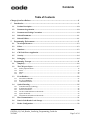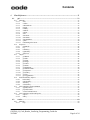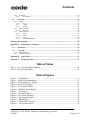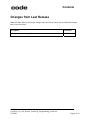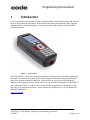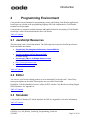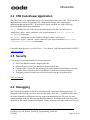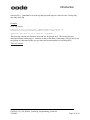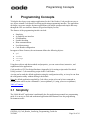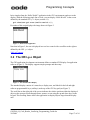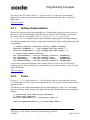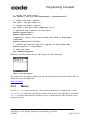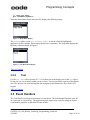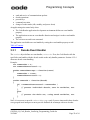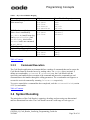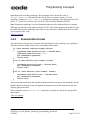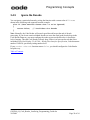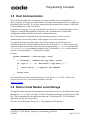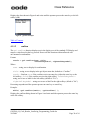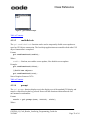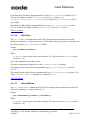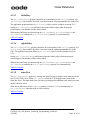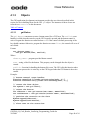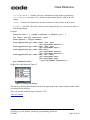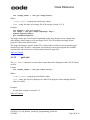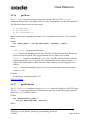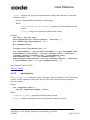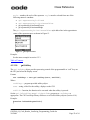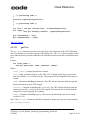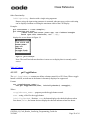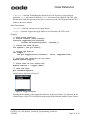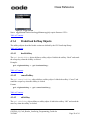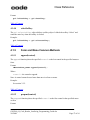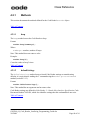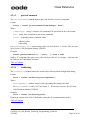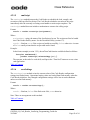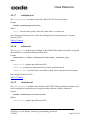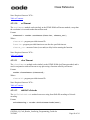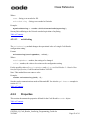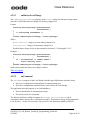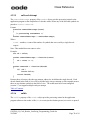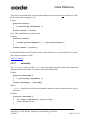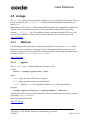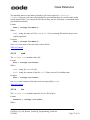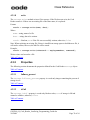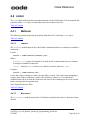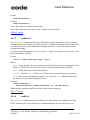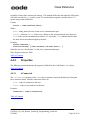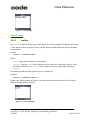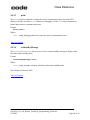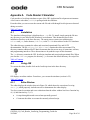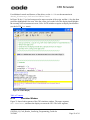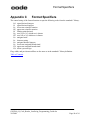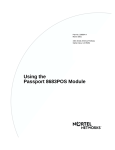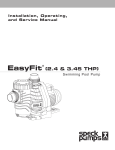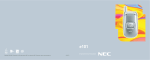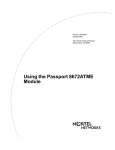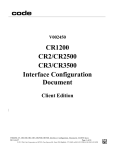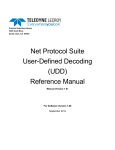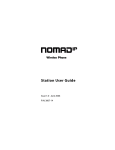Download JavaScript Programming Guide
Transcript
© 2006 Code Corporation.
All Rights Reserved.
The software described in this manual may only be used in accordance with the terms of its license
agreement.
No part of this publication may be reproduced in any form or by any means without written permission
from Code Corporation. This includes electronic or mechanical means such as photocopying or recording
in information storage and retrieval systems.
NO WARRANTY. This technical documentation is provided AS-IS. Further, the documentation does not
represent a commitment on the part of Code Corporation. Code Corporation does not warrant that it is
accurate, complete or error free. Any use of the technical documentation is at the risk of the user. Code
Corporation reserves the right to make changes in specifications and other information contained in this
document without prior notice, and the reader should in all cases consult Code Corporation to determine
whether any such changes have been made. Code Corporation shall not be liable for technical or editorial
errors or omissions contained herein; nor for incidental or consequential damages resulting from the
furnishing, performance, or use of this material. Code Corporation does not assume any product liability
arising out of or in connection with the application or use of any product or application described herein.
NO LICENSE. No license is granted, either by implication, estoppel, or otherwise under any intellectual
property rights of Code Corporation. Any use of hardware, software and/or technology of Code
Corporation is governed by its own agreement.
The following are trademarks or registered trademarks of Code Corporation:
CodeXML, Maker, QuickMaker, CodeXML Maker, CodeXML Maker Pro, CodeXML Router,
CodeXML Client SDK, CodeXML Filter, HyperPage, CodeTrack, GoCard, GoWeb, ShortCode,
GoCode, Code Router, QuickConnect Codes
All other product names mentioned in this manual may be trademarks of their respective companies and
are hereby acknowledged.
The software and/or products of Code Corporation include inventions that are patented or that are the
subject of patents pending.
Code Corporation, 11814 S. Election Road, Suite 200, Draper, UT 84020
www.codecorp.com
C002344_04_Code_Reader_JavaScript_Programming_Guide.doc
2/6/2008
Page 2 of 94
Contents
Table of Contents
Changes from Last Release ........................................................................................................... 8
1
2
3
Introduction............................................................................................................................ 9
1.1
Product Description................................................................................................................. 10
1.2
Document Organization .......................................................................................................... 10
1.3
Document and Coding Conventions ...................................................................................... 10
1.4
Related Documents .................................................................................................................. 11
1.5
Related Utilities........................................................................................................................ 11
Programming Environment................................................................................................. 13
2.1
JavaScript Resources .............................................................................................................. 13
2.2
Editor ........................................................................................................................................ 13
2.3
Simulator .................................................................................................................................. 13
2.4
CR3 CodeViewer Application ................................................................................................ 14
2.5
Security..................................................................................................................................... 14
2.6
Debugging................................................................................................................................. 14
Programming Concepts ....................................................................................................... 16
3.1
Simplicity.................................................................................................................................. 16
3.2
The CR3 gui Object ............................................................................................................... 17
3.2.1
3.2.2
3.2.3
3.2.4
3.3
3.3.1
3.3.2
3.3.3
3.4
3.4.1
3.4.2
3.4.3
3.4.4
3.4.5
3.4.6
Softkey Implementation.......................................................................................................................18
Forms ...................................................................................................................................................18
Menus ..................................................................................................................................................20
Text......................................................................................................................................................22
Event Handlers ........................................................................................................................ 22
Decode Event Handler .........................................................................................................................22
Key Event Handling.............................................................................................................................23
Command Execution............................................................................................................................25
Symbol Decoding ..................................................................................................................... 25
Transform Data by Symbology............................................................................................................27
Evaluate Data Format ..........................................................................................................................28
Detect Format Errors ...........................................................................................................................28
Let the Code Reader Process the Decode ............................................................................................29
Ignore the Decode................................................................................................................................29
Determine the Orientation of the Decode ............................................................................................30
3.5
Host Communication............................................................................................................... 31
3.6
Data in Code Reader Local Storage....................................................................................... 32
3.7
Reader Configuration.............................................................................................................. 32
C002344_04_Code_Reader_JavaScript_Programming_Guide.doc
2/6/2008
Page 3 of 94
Contents
4
Class Reference .................................................................................................................... 33
4.1
gui.............................................................................................................................................. 33
4.1.1
Methods ...............................................................................................................................................33
4.1.1.1
alert.............................................................................................................................................33
4.1.1.2
confirm .......................................................................................................................................34
4.1.1.3
enableRefresh.............................................................................................................................35
4.1.1.4
prompt ........................................................................................................................................35
4.1.1.5
sendKey......................................................................................................................................36
4.1.1.6
sendText .....................................................................................................................................37
4.1.1.7
setFont........................................................................................................................................37
4.1.1.8
show ...........................................................................................................................................38
4.1.1.9
showForm...................................................................................................................................38
4.1.1.10
showMenu ..................................................................................................................................39
4.1.1.11
showSubMenu............................................................................................................................39
4.1.1.12
splash..........................................................................................................................................40
4.1.1.13
translateDigitToCustom .............................................................................................................41
4.1.2
Properties .............................................................................................................................................42
4.1.2.1
inputMode ..................................................................................................................................42
4.1.2.2
key..............................................................................................................................................42
4.1.2.3
leftSoftkey ..................................................................................................................................43
4.1.2.4
rightSoftkey................................................................................................................................43
4.1.2.5
statusText ...................................................................................................................................43
4.1.3
Objects .................................................................................................................................................44
4.1.3.1
gui.Button...................................................................................................................................44
4.1.3.2
gui.Edit.......................................................................................................................................45
4.1.3.3
gui.Form .....................................................................................................................................47
4.1.3.4
gui.Image....................................................................................................................................47
4.1.3.5
gui.Label.....................................................................................................................................48
4.1.3.6
gui.Menu ....................................................................................................................................49
4.1.3.7
gui.MenuItem .............................................................................................................................49
4.1.3.8
gui.MultiLineEdit.......................................................................................................................50
4.1.3.9
gui.Separator ..............................................................................................................................51
4.1.3.10
gui.Softkey .................................................................................................................................52
4.1.3.11
gui.Text ......................................................................................................................................53
4.1.3.12
gui.ToggleButton .......................................................................................................................54
4.1.4
Predefined Softkey Objects .................................................................................................................56
4.1.4.1
backSoftkey................................................................................................................................56
4.1.4.2
cancelSoftkey .............................................................................................................................57
4.1.4.3
okSoftkey ...................................................................................................................................57
4.1.4.4
selectSoftkey ..............................................................................................................................57
4.1.5
Form and Menu Common Methods.....................................................................................................57
4.1.5.1
append(control) ..........................................................................................................................57
4.1.5.2
prepend(control) .........................................................................................................................58
4.1.5.3
setActiveChild(control)..............................................................................................................58
4.1.6
Form and Menu Common Properties...................................................................................................59
4.1.6.1
caption........................................................................................................................................59
4.1.6.2
onKey .........................................................................................................................................59
4.2
reader........................................................................................................................................ 60
4.2.1
Methods ...............................................................................................................................................60
4.2.1.1
beep ............................................................................................................................................60
C002344_04_Code_Reader_JavaScript_Programming_Guide.doc
2/6/2008
Page 4 of 94
Contents
4.2.1.2
defaultSettings............................................................................................................................61
4.2.1.3
processCommand .......................................................................................................................61
4.2.1.4
readSetting..................................................................................................................................61
4.2.1.5
runScript.....................................................................................................................................62
4.2.1.6
saveSettings................................................................................................................................63
4.2.1.7
setDisplayLed.............................................................................................................................63
4.2.1.8
setInterval...................................................................................................................................63
4.2.1.9
clearInterval................................................................................................................................64
4.2.1.10
setTimeout..................................................................................................................................64
4.2.1.11
clearTimeout ..............................................................................................................................64
4.2.1.12
shiftJisToUnicode.......................................................................................................................64
4.2.1.13
writeSetting ................................................................................................................................65
4.2.2
Properties .............................................................................................................................................65
4.2.2.1
onBatteryLevelChange...............................................................................................................66
4.2.2.2
onCommand ...............................................................................................................................66
4.2.2.3
onCommandFinish .....................................................................................................................67
4.2.2.4
onDecode....................................................................................................................................68
4.2.2.5
onDecodeAttempt.......................................................................................................................70
4.2.2.6
onIdle .........................................................................................................................................70
4.2.2.7
onStandby...................................................................................................................................71
4.2.2.8
batteryLevel................................................................................................................................72
4.2.2.9
red...............................................................................................................................................72
4.2.2.10
green...........................................................................................................................................72
4.2.2.11
amber..........................................................................................................................................73
4.2.2.12
none............................................................................................................................................73
4.2.2.13
cabled .........................................................................................................................................73
4.2.2.14
charging......................................................................................................................................73
4.2.2.15
hardwareVersion ........................................................................................................................74
4.2.2.16
oemId .........................................................................................................................................74
4.2.2.17
readerId ......................................................................................................................................74
4.2.2.18
softwareVersion .........................................................................................................................74
4.3
storage....................................................................................................................................... 75
4.3.1
Methods ...............................................................................................................................................75
4.3.1.1
append ........................................................................................................................................75
4.3.1.2
erase ...........................................................................................................................................76
4.3.1.3
findFirst......................................................................................................................................76
4.3.1.4
findNext......................................................................................................................................76
4.3.1.5
read.............................................................................................................................................77
4.3.1.6
size .............................................................................................................................................77
4.3.1.7
upload.........................................................................................................................................78
4.3.1.8
write ...........................................................................................................................................79
4.3.2
Properties .............................................................................................................................................79
4.3.2.1
fullness_percent..........................................................................................................................79
4.3.2.2
isFull...........................................................................................................................................79
4.4
comm......................................................................................................................................... 80
4.4.1
Methods ...............................................................................................................................................80
4.4.1.1
connect .......................................................................................................................................80
4.4.1.2
disconnect...................................................................................................................................80
4.4.1.3
sendPacket..................................................................................................................................81
4.4.1.4
sendText .....................................................................................................................................81
C002344_04_Code_Reader_JavaScript_Programming_Guide.doc
2/6/2008
Page 5 of 94
Contents
4.4.2
Properties .............................................................................................................................................82
4.4.2.1
isConnected ................................................................................................................................82
4.5
Functions .................................................................................................................................. 83
4.5.1
Dialog ..................................................................................................................................................83
4.5.1.1
alert.............................................................................................................................................83
4.5.1.2
confirm .......................................................................................................................................84
4.5.1.3
prompt ........................................................................................................................................85
4.5.2
Process Control....................................................................................................................................86
4.5.2.1
sleep_ms.....................................................................................................................................86
4.5.3
Other Functions ...................................................................................................................................86
4.5.3.1
format .........................................................................................................................................86
4.5.3.2
include........................................................................................................................................87
4.5.3.3
print ............................................................................................................................................88
4.5.3.4
setStandbyMessage ....................................................................................................................88
Glossary and Acronyms ............................................................................................................... 89
Appendix A
Code Reader 3 Simulator..................................................................................... 90
A.1
Installation................................................................................................................................ 90
A.2
Using JSE ................................................................................................................................. 90
A.2.1
A.2.2
Editor Window.....................................................................................................................................90
Simulator Window...............................................................................................................................91
Appendix B
Input Modes.......................................................................................................... 93
Appendix C
Format Specifiers................................................................................................. 94
Table of Tables
Table 1 – Key to Event Handler Mapping .................................................................................... 24
Table 2 – Keypad Input Modes..................................................................................................... 93
Table of Figures
Figure 1 – Code Reader 3 ............................................................................................................... 9
Figure 2 – Hello World Application ............................................................................................. 17
Figure 3 – The Standard GUI Display .......................................................................................... 17
Figure 4 – Form Demo Display .................................................................................................... 19
Figure 5 – Menu Demo Display.................................................................................................... 21
Figure 6 – Sub Menu Demo Display ............................................................................................ 21
Figure 7 – CR3 Keypad ................................................................................................................ 24
Figure 8 – gui.alert Example......................................................................................................... 34
Figure 9 – gui.Confirm Example .................................................................................................. 35
Figure 10 – gui.Prompt Example .................................................................................................. 36
Figure 11 – Button Demo ............................................................................................................. 45
Figure 12 -- Input Modes Example............................................................................................... 46
Figure 13 – gui.Separator Lines.................................................................................................... 52
C002344_04_Code_Reader_JavaScript_Programming_Guide.doc
2/6/2008
Page 6 of 94
Contents
Figure 14 – gui.Text Example ...................................................................................................... 54
Figure 15 – Toggle Not Selected .................................................................................................. 56
Figure 16 – Toggle Selected ......................................................................................................... 56
Figure 17 – Alert Example............................................................................................................ 84
Figure 18 – Confirm Example ...................................................................................................... 84
Figure 19 – Prompt Example ........................................................................................................ 85
Figure 20 – Editor Display............................................................................................................ 91
Figure 21 – CR3 Simulator Display.............................................................................................. 92
C002344_04_Code_Reader_JavaScript_Programming_Guide.doc
2/6/2008
Page 7 of 94
Contents
Changes from Last Release
Note: this table reflects only major changes since last release; there may be additional changes
that are not listed here.
Description
Section(s)
Added property to storage.upload
4.3.1.7
C002344_04_Code_Reader_JavaScript_Programming_Guide.doc
2/6/2008
Page 8 of 94
Programming Environment
1
Introduction
Code Corporation (Code) designs, develops and manufactures image-based readers and software
tools for data collection applications. With expertise in software development, optics, imaging,
and Bluetooth™ wireless technology, Code is an innovative leader in the Auto ID and Data
Collection Industry.
Figure 1 – Code Reader 3
The Code Reader 3 (CR3) is the smallest and lightest full-featured bar code reading terminal on
the market. It combines all-symbology bar code reading with information display and keypad
entry in an ergonomic hand-held platform. Code provides an easy-to-use JavaScript based
application development interface for the CR3 as well as its other Code Readers (Code Reader 2
and Code Reader 1200). In order to run a custom JavaScript application, a JavaScript license
may have to be purchased separately. Please contact your distributor or Code Corporation for
additional information.
Table of Contents
C002344_04_Code_Reader_JavaScript_Programming_Guide.doc
2/6/2008
Page 9 of 94
Programming Environment
1.1 Product Description
This manual describes the application programming interface for the Code Reader. It is assumed
the reader will have programming skills and familiarity with the JavaScript language.
•
•
Code Reader reads code data and can be programmed to transmit code data over a
selected communications link or to store code data in Code Reader memory (batch
mode).
The programming environment provides interfaces to:
− Read and manipulate data in Code Reader memory.
− Display information on CR3 display screen.
− Retrieve data from Code Reader hardware or CR3 key pad.
− Access data sent by host.
− Transmit data to a host computer via communications link.
− Select type of communications link.
− Set, change, and retrieve Code Reader configuration settings.
Table of Contents
1.2 Document Organization
This document is organized as follows:
•
•
•
•
•
•
Section 1, Introduction: gives a product description and describes how to use this
document.
Section 2, Programming Environment: identifies tools used to create and load application
software into Code Reader.
Section 3, Programming Concepts: discusses how to accomplish various operations on
the Code Reader using Code's application programming interface.
Section 4, Class Reference: presents classes, objects, methods, properties, and
constructors that support application programs.
Glossary
Appendices
Table of Contents
1.3 Document and Coding Conventions
This document employs the following conventions to aid in readability:
C002344_04_Code_Reader_JavaScript_Programming_Guide.doc
2/6/2008
Page 10 of 94
Programming Environment
•
•
•
Words that are part of the application development description use the Courier New
font.
Code examples use the bold Courier New font.
Variable names that must be supplied by the programmer are Courier New font and
are enclosed in relational signs, for example, <variable_name>.
The Code Reader JavaScript library uses the following naming conventions:
•
•
•
•
•
identifiers: mixed-case with a capital letter where words join (soCalledCamelCase);
acronyms and other initialisms are capitalized like words, e.g., nasaSpaceShuttle,
httpServer, codeXml
variables and properties: initial lower case
classes (i.e., constructors): initial capital
functions: initial lower case
unit of measure: suffix to name, separated from name by underscore, using correct case
when it’s significant, e.g., offset_pixels, width_mm, power_MW, powerRatio_dB
Table of Contents
1.4 Related Documents
Code, Code Reader 2,3 & 1200 – User Manuals
Document Number C001537, C002332, and C003525
Code, Code Reader 2/3/1200 – Reader-Host Interface Specification
Document Number V002450
Code, Reader Setup Utility User Manual
Document Number C001720
Code, CodeViewer User Manual
Document Number C002507
Note: please visit Code’s website at http://www.codecorp.com to obtain these documents.
Table of Contents
1.5 Related Utilities
Reader Download Utility (C002640) – Downloads JavaScript applications and data files from a
host PC to the reader. Valid communication modes are USB Downloader, USB Virtual Com,
and RS232.
C002344_04_Code_Reader_JavaScript_Programming_Guide.doc
2/6/2008
Page 11 of 94
Programming Environment
Reader Setup Utility (V006807) – Provides a user interface to configure the reader. Valid
communication modes are RS232 (57,600 Baud), and USB Virtual Com.
USB Virtual Com Driver (C002712)- Software driver that creates a virtual COM port for a USBcabled reader so it can be used by a computer program that requires input from a serial device.
File Uploader (C002880) – Utility to transfer files from the reader to the host PC. Valid
communication modes are RS232(115 Baud), USB Downlaoder mode, and USB Virtual Com.
These utilities are available at: http://www.codecorp.com/downloads.html
Table of Contents
C002344_04_Code_Reader_JavaScript_Programming_Guide.doc
2/6/2008
Page 12 of 94
Introduction
2
Programming Environment
Code provides an environment for programming, testing, and loading Code Reader applications.
JavaScript was selected as the programming language and Code implemented a Code Reader
resident JavaScript engine.
Code provides a computer resident simulator and bundled editor for developing of Code Reader
JavaScripts, which can be downloaded to the Code Reader.
Table of Contents
2.1 JavaScript Resources
This document is not a JavaScript manual. The following sources provide JavaScript reference
books and online documents.
•
•
•
•
•
JavaScript: The Complete Reference, Second Edition
by Thomas Powell, et al.
JavaScript Demystified (Demystified)
by James Keogh.
JavaScript (TM) in 10 Simple Steps or Less
by Arman Danesh.
http://javascript.internet.com/
http://www.javascript.com/
Table of Contents
2.2 Editor
You can use your favorite editing product to create and modify JavaScript code. Turn off any
smart quote options in the editor. Smart quotes are not valid in JavaScripts.
In addition, Code has bundled a freeware editor (SciTE) with the Code Reader JavaScript Engine
(JSE) Simulator. See Appendix A.
Table of Contents
2.3 Simulator
Code provides a Windows PC based simulator for JSE. See Appendix A for more information.
Table of Contents
C002344_04_Code_Reader_JavaScript_Programming_Guide.doc
2/6/2008
Page 13 of 94
Introduction
2.4 CR3 CodeViewer Application
The CR3 CodeViewer Application runs as a JavaScript application on the CR3. The menu driven
application has features for changing CR3 configuration settings and for defining the
applications that run on the CR3. JavaScript Developers can make use of the following
keywords in the CodeViewer Application:
Title – Displays the title of the JavaScript rather than the file name in CodeViewer’s
‘Application’ menu. Add a comment to your script formatted as $Title: <title of
script>$ to implement.
Revision – Displays the revision of the JavaScript from the CodeViewer’s
‘Application/<script>’ submenu. Add a comment to your script formatted as $Revision:
<revision of script>$ to implement.
For details about the utility, see CodeViewer – User Manual, Code Document Number C002507.
Table of Contents
2.5 Security
Code supplies an encryption utility for license protection.
•
•
•
•
•
Each Code Reader contains a unique reader ID.
Selected features of the Code Reader are protected by license.
Code provides a license file that activates protected features purchased by the customer.
A license file is required for each Code Reader licensed to use protected features.
Third party software licenses may also be protected using the encryption utility.
Table of Contents
2.6 Debugging
The Code Reader contains a built-in error log that can be useful when debugging scripts. To
debug the script when an error has occurred on the reader, issue the ‘(‘ command to the reader;
the reader responds by sending the error log to the communications port. The error log may
contain messages from the firmware that should be ignored. JavaScript errors in the log can be
identified by the format: filename:lineNumber. If there are many error codes in the error log, you
C002344_04_Code_Reader_JavaScript_Programming_Guide.doc
2/6/2008
Page 14 of 94
Introduction
can issue the ‘)’ command to clear the log and repeat the steps to create the error, leaving only
one entry in the log.
Example:
Error log returns:
X-ap/gerror-log. storage_init: flMountVolume fail status 26,
formatting.storage_formatFilesystem: status 0.temp.js:3: .
TypeError: gui.aler is not a function. X-ap/dEOF.
This error log contains one firmware error and one JavaScript error. The JavaScript error
description begins with temp.js:3: and tells us that on line three of the temp.js file, gui.aler is not
recognized as a function. In this case, gui.alert has been misspelled (it is missing the t).
Table of Contents
C002344_04_Code_Reader_JavaScript_Programming_Guide.doc
2/6/2008
Page 15 of 94
Programming Concepts
3
Programming Concepts
To help the developer create unique applications for the Code Reader, Code provides an easy to
use, object oriented Code Reader JavaScript application programming interface. The application
developer can create complex business applications with simple prompts and simple data entry
through the CR3 user interface features (keypad and display screen).
The features of the programming interface include:
•
•
•
•
•
•
•
Simplicity
A graphical user interface
Event handlers
Symbol decoding
Host communications
Local data storage
Code Reader configuration
In support of these features, the environment defines the following objects:
•
•
•
•
gui
reader
storage
comm
Using these objects and their methods and properties, you can create robust, interactive, and
sophisticated user applications.
Code provides a CR3 JavaScript Simulator (Appendix A) for testing scripts and a Download
Utility (section 1.5) for transferring scripts to the Code Reader.
A script can be made the default application using the configuration utility, or it may be run from
the configuration utility without making it the default.
Note: the default application supplied by Code allows scripts to be run by host command or
configuration code scan; the command is “|run:scriptName.js” (using your own scriptName).
Table of Contents
3.1 Simplicity
The “Hello World!” application is traditionally the first application presented in a programming
guide. It is an easy to code and understand application that illustrates how the programming
environment works.
C002344_04_Code_Reader_JavaScript_Programming_Guide.doc
2/6/2008
Page 16 of 94
Programming Concepts
In its simplest form the “Hello World!” application in the CR3 environment sends text to the
display. With the following single line of code, you can display “Hello World!” in the screen
defined by the standard CR3 gui object (section 4.1).
gui.show(new gui.Text("Hello World!"));
Execution of this script displays the image shown in Figure 2.
Figure 2 – Hello World Application
Note that in Figure 2, the text is displayed in a text box control with a scroll bar to the right as
defined by the CR3 gui object.
Table of Contents
3.2 The CR3 gui Object
The CR3 application development environment defines a standard GUI display for application
software (Figure 3). The display supports simple prompts and data entry.
Figure 3 – The Standard GUI Display
The standard display consists of a status bar, a display area, and labels for the left and right
software programmable keys (softkeys) at the top of the CR3 key pad (see Figure 7).
The scroll bar on the right side of the screen indicates the relative position within the displayed
object as the operator scrolls through forms, menus, or text using the up and down keys on the
keypad. This scrolling feature allows the application to display objects larger than the display
area.
C002344_04_Code_Reader_JavaScript_Programming_Guide.doc
2/6/2008
Page 17 of 94
Programming Concepts
You can use the CR3 features of the gui object (section 4.1) to develop form and menu
applications. Use the gui constructors to build forms and menus and the “show” methods to
display them.
Table of Contents
3.2.1
Softkey Implementation
Softkeys are general purpose, programmable keys. If defined, the softkeys are always active in
that they are not associated with or dependent on any control in the GUI display. Pressing the
key always calls the event handler. The gui.showForm, gui.showMenu, and
gui.showSubmenu methods include softkey definitions appropriate for the implementation.
The following example shows the basic approach to labeling the softkeys and implementing their
event handlers.
// define send-key functions used by common softkeys
function sendEnter() { gui.sendKey(gui.key.enter); }
function sendEscape() { gui.sendKey(gui.key.escape); }
// create some common softkeys
var selectSoftkey = new gui.Softkey("Select",
var okSoftkey
= new gui.Softkey("OK",
var backSoftkey
= new gui.Softkey("Back",
var cancelSoftkey = new gui.Softkey("Cancel",
sendEnter);
sendEnter);
sendEscape);
sendEscape);
Code provides equivalent definitions to the example above as a part of the CR3 JavaScript
Library gui object. These examples have been provided so you can use them to create your own
softkey definitions.
Table of Contents
3.2.2
Forms
Use the gui.Form object (section 4.1.3.3) to define the forms for your application. Section
4.1.3 defines the form object and several constructors that you can use to create controls on your
application form.
The following code example demonstrates how to build and display a form. The event handler
functions are empty in the example. The application developer defines the processing within the
handlers.
// JavaScript Form Demo Script Document
// form event handlers
function myFormOnOk(){/* processing code */}
function myFormOnCancel(){/* processing code*/}
C002344_04_Code_Reader_JavaScript_Programming_Guide.doc
2/6/2008
Page 18 of 94
Programming Concepts
// create the form object
var myForm = new gui.Form(myFormOnOk, myFormOnCancel);
// create the edit control
var edit = new gui.Edit("");
// create the label control
var label = new gui.Label("Employee #:");
// position the controls on the form
myForm.append(label);
myForm.append(edit);
//Specify a child to be active when the form is displayed
(optional)
myForm.setActiveChild(edit);
// Create the caption that will appear on the status bar
myForm.caption = "form demo";
// show the form
gui.showForm(myForm);
When the Form Demo Script runs, the CR3 displays the following image:
Figure 4 – Form Demo Display
The operator keys an employee number into the edit control and presses the left softkey (OK) to
submit the entry to the application.
Table of Contents
3.2.3
Menus
Use the gui.Menu object (section 4.1.3.6) to define the menus for your application. Use the
gui.MenuItem constructor to define the controls in the menu. Each control has an associated
onClick property that defines the function to receive control when the CR3 firmware detects
an enter-key event.
C002344_04_Code_Reader_JavaScript_Programming_Guide.doc
2/6/2008
Page 19 of 94
Programming Concepts
The following code example demonstrates how to build and display menus and submenus. The
event handler functions are empty in the example. The application developer defines the
processing within the handlers.
// JavaScript Menu Demo Script Document
// menu event handlers
function onTimeCard(){/* processing code */
alert("TimeCard");}
function onInventory()
{
gui.showSubMenu(subMenu, myMenu);
}
function onCapital(){alert("capital");}
function onStock(){alert("stock");}
// create menu objects
var myMenu = new gui.Menu();
var subMenu = new gui.Menu();
// create menu entries
var timeCardApp =
new gui.MenuItem("Time Card", onTimeCard);
var inventoryApp =
new gui.MenuItem("Inventory", onInventory);
var separator =
new gui.Separator(1, gui.separatorStyle.horizontalLine);
myMenu.caption = "menu demo";
subMenu.caption = "subMenu demo";
// create subMenu entries
var capital =
new gui.MenuItem("Capital", onCapital);
var stock =
new gui.MenuItem("Stock", onStock);
// position the controls on the menus
myMenu.append(separator);
myMenu.append(inventoryApp);
myMenu.append(timeCardApp);
subMenu.append(capital);
subMenu.append(stock);
//Specify a child to be selected when the menu is displayed
(optional)
myMenu.setActiveChild(inventoryApp);
subMenu.setActiveChild(capital);
// set the caption text for the status bar
myMenu.caption = "menu demo";
C002344_04_Code_Reader_JavaScript_Programming_Guide.doc
2/6/2008
Page 20 of 94
Programming Concepts
// show the menu
gui.showMenu(myMenu);
When the Menu Demo Script runs, the CR3 displays the following image:
Figure 5 – Menu Demo Display
The Select softkey sends gui.softkey.enter to run the selected (highlighted)
application. In this example, the Inventory menu item (a submenu). The script then displays the
Inventory submenu shown in Figure 6.
Figure 6 – Sub Menu Demo Display
Table of Contents
3.2.4
Text
Use the gui.Text object (section 4.1.3.11) to show text in the display area of the gui object.
Do not use it as a text control within a menu or form. Text can exceed the capacity of the display
area. The operator can scroll through the data using the up and down arrow keys on the CR3
keypad.
Table of Contents
3.3 Event Handlers
The Code Reader JavaScript environment is event-driven. The Code Reader firmware waits for
an event such as a pressed key. The application gains control of an event by setting an object's
event handler properties to functions. Events include:
C002344_04_Code_Reader_JavaScript_Programming_Guide.doc
2/6/2008
Page 21 of 94
Programming Concepts
•
•
•
•
•
send and receive of communications packets
decode operations
pressed keys
command execution
change of reader mode (idle, standby, and power down)
An application gains control only when:
•
•
•
The Code Reader application development environment defines an event handler
property.
The application creates an event handler function and assigns it to the event handler
property.
The event occurs and is not consumed.
The application can disable an event handler by setting the event handler property to null.
Table of Contents
3.3.1
Decode Event Handler
The reader object defines an event handler, onDecode. If set, the Code Reader calls the
specified event handler with the decode results as the only handler parameter. Section 4.2.2.4
discusses decode event handling.
Example:
var numDecodes = 0;
var numDecodesProcessed = 0;
reader.onDecodeAttempt = function(count)
{
numDecodes = count;
numDecodesProcessed = 0;
}
reader.onDecode = function(decode)
{
if( ++numDecodesProcessed < numDecodes )
{
// process individual decode, save in variables, etc.
}
else
{
// process the whole set, using saved variables, etc.
}
}
Note: it is necessary to provide onDecodeAttempt only if you are interested in how decodes
were grouped in an attempt or want to provide feedback on an attempt with zero decodes.
C002344_04_Code_Reader_JavaScript_Programming_Guide.doc
2/6/2008
Page 22 of 94
Programming Concepts
Table of Contents
3.3.2
Key Event Handling
The CLEAR, enter, and software programmable keys (softkeys) have special event handling
capabilities in the CR3 application development environment. The event handlers are specified
by various objects as constructor function parameters or as object properties.
Figure 7 contains a picture of the CR3 keypad.
The relationships between objects, keys, and event handler specifications are presented in Table
1. Three objects (gui.Form, gui.Menu, and gui.Text) have a constructor parameter to
define event handlers for any non-consumed key. The GUI objects are documented in section
4.1.3.
Left Softkey
Right Softkey
Enter Key
Escape Key
Figure 7 – CR3 Keypad
C002344_04_Code_Reader_JavaScript_Programming_Guide.doc
2/6/2008
Page 23 of 94
Programming Concepts
Table 1 – Key to Event Handler Mapping
Key
Enter – The blue key at the center
of the arrow keys
CLEAR – bottom right key
(Note: clear is consumed by
gui.Edit. A virtual Escape key,
sent by cancelSoftkey and
backSoftkey, also invokes
onCancel and is not consumed
by gui.Edit.)
Left softkey – upper left key
Right softkey – upper right key
Any non-consumed key
Object
gui.Form
gui.Menu
gui.Text
gui.Button
gui.MenuItem
gui.Form
gui.Menu
gui.Text
Event Handler Property
onOk
onOk
onOk
onClick
onClick
onCancel
onCancel
onCancel
gui
gui
gui.Form
gui.Menu
gui.Text
onClick
onClick
onKey
onKey
onKey
Table of Contents
3.3.3
Command Execution
The Code Reader application environment defines a number of commands that can be sent to the
Code Reader firmware from the host or by reading codes. The reader object (section 4.2)
defines an event handler, onCommand. If onCommand is set, the Code Reader calls the
specified event handler before execution of the command and passes the command type and
command data to the handler through the calling parameters. The event handler can suppress or
execute the received command by returning false or true respectively.
To receive control after a command has been completed, code the onCommandFinish (section
4.2.2.3) event handler.
Table of Contents
3.4 Symbol Decoding
The principal use of the Code Reader is capturing, decoding, and processing one-dimensional
and two-dimensional bar codes. The Code Reader can read a wide range of code types, or
C002344_04_Code_Reader_JavaScript_Programming_Guide.doc
2/6/2008
Page 24 of 94
Programming Concepts
symbologies, and provide access to the data after decoding using the reader object (section
4.2). The Code Reader decodes in response to:
•
•
Pressing the read key on the key pad.
A decode command from the reader.processCommand method.
The reader.onDecode property defines an event handler that allows the application to
access the decode.
To implement a decode event handler, the application defines a handler function and sets it as the
onDecode property of the reader object. Decode information is passed to the event handler
as the first argument to onDecode (the argument properties are described in section 4.2.2.4).
function onDecode(decode)
{
// Processing
}
reader.onDecode = onDecode;
There are four basic application options for processing a decode:
1. Process the data in the script, such as fill in form fields, and then consume the decode by
coding return null.
2. Let the data be further processed by the Code Reader firmware, typically for sending
and/or storing, by coding return decode.
3. Transform the data and let the Code Reader firmware process the changed data by setting
decode.data as necessary and coding return decode.
4. Invalidate the decode by coding return false. The Code Reader will act as though
the decode never occurred.
The following pseudo code presents an example of decode processing addressing the four
options. The example transforms decode data based on certain symbologies. Then the example
checks the format of the decode data to determine the next processing steps.
Subsections of this section discuss the processing steps in the following example.
Example:
function onDecode(decode)
{
data = decode.data;
if (decode.symbology == some-special-symbology)
{
data = transformed decode.data;
}
else if (decode.symbology
== some-other-special-symbology)
{
data = differently transformed decode.data;
C002344_04_Code_Reader_JavaScript_Programming_Guide.doc
2/6/2008
Page 25 of 94
Programming Concepts
}
if (data matches employee-badge format)
{
loginForm.employeeField.text = decode.data;
loginForm.pinField.text = "";
gui.showForm(loginForm);
return null;
}
else if (data matches part-number format)
{
stockForm.partField.text = decode.data;
gui.showForm(stockForm);
return null;
}
else if (data matches shelf-number format)
{
stockForm.shelfField.text = decode.data;
gui.showForm(stockForm);
return null;
}
else if (data matches wrong formats)
{
warning.text = "bad code for this application";
gui.showForm(warning);
return null;
}
else if (data matches format that is to be ignored)
{
return false; // invalidate the decode
}
else // code should be processed by Code Reader firmware
{
if ( code should be processed
with transformed data)
{
decode.data = data; // replace the data field
// with transformed data
}
return decode;
}
}
Table of Contents
3.4.1
Transform Data by Symbology
Bar codes read by the Code Reader are encoded in unique symbologies. Particularly within twodimensional codes, common data items may be present in different locations within the decode
C002344_04_Code_Reader_JavaScript_Programming_Guide.doc
2/6/2008
Page 26 of 94
Programming Concepts
depending on the encoding symbology. In the example, line 5 checks the value of
decode.symbology and transforms the decode data to a common format. To check
symbology, compare decode.symbology against the symbology codes documented in Code
Reader 3 – Reader-Host Interface Specification, Code Document Number V002450.
Note: Sometimes symbology is used to distinguish otherwise like-formatted data; for example,
shelf tags may have the same number of digits as UPC codes for the products on the shelves, but
have different bar code symbologies that can be used to determine whether the decode is a shelf
tag or a product UPC code.
Table of Contents
3.4.2
Evaluate Data Format
After the data is converted into a common data format based on the symbology, the application
determines the data format and processes according to data content.
if (data matches employee-badge format)
{
loginForm.employeeField.text = decode.data;
loginForm.pinField.text = "";
gui.showForm(loginForm);
return null;
}
else if data matches part-number format
{
stockForm.partField.text = decode.data;
gui.showForm(stockForm);
return null;
}
else if (data matches shelf-number format)
{
stockForm.shelfField.text = decode.data;
gui.showForm(stockForm);
return null;
}
The previous statements from the example demonstrate the processing of data within the decode
handler. Based on the data format, the application program extracts data from the decode and
displays appropriate forms.
These examples execute a return null statement to consume the decode for the specified
data formats.
Table of Contents
C002344_04_Code_Reader_JavaScript_Programming_Guide.doc
2/6/2008
Page 27 of 94
Programming Concepts
3.4.3
Detect Format Errors
If the format matches a known format that should not be used in the current application context,
the application can send a warning message, which is displayed in "warning" form.
else if data matches wrong formats
{
warning.text = "bad code for this application";
gui.showForm(warning);
return null;
}
In this case, the example returns a null to consume the decode.
Note: Do not code alert, confirm, or prompt, either as functions or as gui methods, in an
onDecode or onCommand event handler. The events originate in the Code Reader firmware,
resulting from decodes, commands, or communication events. While the event handler is
running, the main application is held idle until the event handler returns. If the event handler is
waiting for the user to finish with alert, confirm, or prompt, the main application will be
forced to wait as well, resulting in timeout errors.
Table of Contents
3.4.4
Let the Code Reader Process the Decode
If you want the Code Reader to process the decode, set the decode as the return statement
parameter. If you have changed decode data and want the changes available to the Code Reader,
set the appropriate data field in the decode to the changed value before returning the decode.
else // code should be processed by Code Reader firmware
{
if ( code should be processed
with transformed data)
{
decode.data = data; // replace the data field
// with transformed data
}
return decode;
}
Table of Contents
C002344_04_Code_Reader_JavaScript_Programming_Guide.doc
2/6/2008
Page 28 of 94
Programming Concepts
3.4.5
Ignore the Decode
You can ignore a particular format by exiting the function with a return value of false as
shown in the following code segment from the example.
else if (data matches format that is to be ignored)
{
return false; // invalidate the decode
}
Note: Normally, the Code Reader will sound a good-decode beep at the end of decode
processing. If you do not want invalidated decodes to cause the usual good-decode beep in the
Code Reader firmware, you must configure the reader to process the decodes via JavaScript
before beeping. Then the Code Reader will only beep if there is at least one decode that is not
invalidated. See Code Reader 2,3,& 1200 – Reader-Host Interface Specification, Code document
number V002450, specifically setting number 0x93.
If your reader.onDecode function returns false, you should configure the Code Reader
beep this way.
Table of Contents
C002344_04_Code_Reader_JavaScript_Programming_Guide.doc
2/6/2008
Page 29 of 94
Programming Concepts
3.4.6
Determine the Orientation of the Decode
You can determine the orientation of a code by using the bounds array. The bounds array has
four elements that can be used to give the coordinates of the four corners of the code (the origin
is the center of the decode field):
•
(decode.bounds[0].x, decode.bounds[0].y) = coordinates of top right corner
•
(decode.bounds[1].x, decode.bounds[1].y) = coordinates of top left corner
•
(decode.bounds[2].x, decode.bounds[2].y) = coordinates of bottom left corner
•
(decode.bounds[3].x, decode.bounds[3].y) = coordinates of bottom right corner
These designations (e.g. top left) refer to the corners of the symbol, not as it appears in a
particular image, but rather as it appears (most often) in its symbology specification. For
example, for Data Matrix, array element 2, which contains the coordinates of the bottom left
vertex of the symbol boundary, will always be proximate to the intersection of the two lines
which form the “∟” of the symbol, regardless of the actual orientation (or mirroring) of the
symbol in the image submitted to SwiftDecoder.
In normal orientation, we would expect the signs of the coordinates to be:
•
decode.bounds[0].x (-), decode.bounds[0].y (+)
•
decode.bounds[1].x (-), decode.bounds[1].y (-)
•
decode.bounds[2].x (+), decode.bounds[2].y (-)
•
decode.bounds[3].x (+), decode.bounds[3].y (+)
A code that is not “right side up” could be rejected by exiting the function with a return value of
false as shown in the following example.
if (decode.bounds[0].x > 0 && decode.bounds[0].y < 0 &&
decode.bounds[1].x > 0 && decode.bounds[1].y > 0 &&
decode.bounds[2].x < 0 && decode.bounds[2].y > 0 &&
decode.bounds[3].x < 0 && decode.bounds[3].y < 0)
{
return false; // invalidate the decode
}
Note: Normally, the Code Reader will sound a good-decode beep at the end of decode
processing. If you do not want invalidated decodes to cause the usual good-decode beep in the
Code Reader firmware; you must configure the reader to process the decodes via JavaScript
before beeping. Then the Code Reader will only beep if there is at least one decode that is not
invalidated. See Code Reader 2,3, & 1200 – Reader-Host Interface Specification, Code
document number V002450, specifically setting number 0x93.
Table of Contents
C002344_04_Code_Reader_JavaScript_Programming_Guide.doc
2/6/2008
Page 30 of 94
Programming Concepts
3.5 Host Communication
The Code Reader application development environment defines a host communication comm
object (section 4.4) to support communications with a host resident application. For example, the
Download Utility (section 1.5) is a host resident utility that communicates with the Code Reader
for downloading files to the Code Reader.
From the host computer’s view, the Code Reader is a serial device accessible through a serial or
USB port, or through Bluetooth Radio Frequency (RF) communications. Code Reader
configuration settings define the active host communications port.
The Code Reader host communications implementation supports two basic styles of
communication: raw text and packets. It also supports a set of native protocols.
The application program transfers data to the host by writing to the Code Reader host
communications port using the methods defined by the Code Reader comm object (section 4.4).
Applications gain access to data sent by the host by implementing onCommand (and optionally
onCommandFinish) event handlers defined by the Code Reader's reader object properties
(section 4.2) and parsing the “|” command, for example.
Example:
reader.onCommand = function(type, data)
{
// intercept | command with app-data: prefix
if( type == '|' && data.match(/^app-data\:/) )
{
return false; // Suppress the command
}
return true;
}
For a full discussion of host communications, see Code Reader 2,3, & 1200 – Reader-Host
Interface Specification, Code Document Number V002450.
Table of Contents
3.6 Data in Code Reader Local Storage
The application development environment provides program access to Code Reader local storage
through the storage object (section 4.3). Data is maintained in storage as named objects called
files. The Download utility can transfer host data into a Code Reader file. The Code Reader
application can also store data in files.
The name of a Code Reader file may be 1 - 200 printable ASCII characters.
C002344_04_Code_Reader_JavaScript_Programming_Guide.doc
2/6/2008
Page 31 of 94
Programming Concepts
Use the erase and write methods of the storage object to manage files. Use the
findFirst and findNext methods to locate files. Use the read method to access a file or
the upload method to send it to the host.
Table of Contents
3.7 Reader Configuration
The Code Reader configuration settings define the active capabilities of the Code Reader. The
application development environment defines the reader object (section 4.2), which contains
methods for manipulating Code Reader settings. The document Code Reader 2,3, & 1200 –
Reader-Host Interface Specification, Code Document Number V002450, defines the
configuration items and the values that can be set for each item.
The application developer can dynamically change the active settings by using the
reader.writeSetting method. This method changes the operational value of the setting,
but that value is lost when the reader is turned off. The current values of all settings can be saved
by using the reader.saveSettings method, which writes the current values of the settings
to flash memory from where they are restored on power up.
Example:
reader.writeSetting(0x1b, 4);
if ( gui.confirm("Setting changed.\n\nSave now? ",
"Setting Change") )
if ( !reader.saveSettings() )
alert("Error Saving Settings");
Retrieve the current value of a setting by using the reader.readSetting method. Restore
factory default settings by using the reader.defaultSettings method.
Table of Contents
C002344_04_Code_Reader_JavaScript_Programming_Guide.doc
2/6/2008
Page 32 of 94
Class Reference
4
Class Reference
The built-in objects described in this section enable a JavaScript program to receive data from
the Code Reader and control its behavior.
Table of Contents
4.1 gui
The gui object provides application programming access to the CR3 display screen. The CR3
application development environment defines a standard software GUI format (section 4.1.3)
consisting of a status bar, a display area, and labels for the left and right software programmable
keys (softkeys) on the CR3 key pad.
The properties, methods, and classes of the gui object support the development of graphical
user interfaces in custom software applications.
Table of Contents
4.1.1
Methods
The following section documents the methods defined for the CR3 gui object.
Table of Contents
4.1.1.1
alert
The gui.alert function displays text in the display area of the standard GUI display. Do not
call this function within onDecode and onCommand event handlers.
Format:
gui.alert(text, title);
Where:
text – string; text to display as the alert.
title – string; text to display in the gui object status bar; defaults to “Alert.”
Processing suspends until the operator presses an enter key – either the enter key or the left
softkey defined as OK.
Example:
gui.alert("Status Alert", "gui.alert example");
C002344_04_Code_Reader_JavaScript_Programming_Guide.doc
2/6/2008
Page 33 of 94
Class Reference
Displays the alert shown in Figure 8 and waits until the operator presses the enter key or the left
softkey (OK).
Figure 8 – gui.alert Example
Table of Contents
4.1.1.2
confirm
The gui.confirm function displays text in the display area of the standard GUI display and
returns a value based on the key pressed. Do not call this function within onDecode and
onCommand event handlers.
Format:
result = gui.confirm(text, title,
leftSoftkeyLabel, rightSoftkeyLabel);
Where:
text – string; text to display for confirmation
title – string; text to display in the gui object status bar; defaults to “Confirm.”
result – Boolean; true if the confirm receives an enter key (either the enter key or the
left softkey); false if the confirm receives the right softkey. leftSoftkeyLabel –
string; text to use as label for the left softkey (default is "Yes").
rightSoftkeyLabel – string; text to use as label for the right softkey (default is "No").
Processing suspends until the operator presses an enter key or cancel key.
Example:
while( !gui.confirm("Exit?", "guiConfirm") );
Displays the confirm dialog shown in Figure 9 and waits until the operator presses the enter key
or the left softkey.
C002344_04_Code_Reader_JavaScript_Programming_Guide.doc
2/6/2008
Page 34 of 94
Class Reference
Figure 9 – gui.Confirm Example
Table of Contents
4.1.1.3
enableRefresh
The gui.enableRefresh function can be used to temporarily disable screen updates to
speed up GUI object construction. The JavaScript application must reenable refresh after GUI
object construction is completed.
Format:
gui.enableRefresh(enable);
Where:
enable – Boolean; true enables screen updates, false disables screen updates
Example:
gui.enableRefresh(false);
//build GUI objects
gui.enableRefresh(true);
Notes: Requires firmware 3478+
Table of Contents
4.1.1.4
prompt
The gui.prompt function displays text in the display area of the standard GUI display and
returns a value based on the key pressed. Do not call this function within onDecode and
onCommand event handlers.
Format:
result = gui.prompt(text, initial, title);
Where:
C002344_04_Code_Reader_JavaScript_Programming_Guide.doc
2/6/2008
Page 35 of 94
Class Reference
text – string; text to display as a label above a gui.Edit control
initial – string; the initial string to display as the contents of edit control; default is an
empty string.
title – string; text to display in the gui object status bar; defaults to “Prompt”.
result – string; contents of the edit control if the prompt receives an enter key (either the
enter key or the left softkey defined as OK); null if the prompt receives the right softkey
defined as Cancel.
Processing suspends until the operator presses an enter key or Cancel key. The operator can
key new data into the edit control before pressing enter or the left softkey.
Example:
string = gui.prompt("Enter login ID", "None", "guiPrompt");
Displays the prompt shown in Figure 10 – gui.Prompt Example.
Figure 10 – gui.Prompt Example
The value of string depends on the operator action.
•
•
If the operator presses the right softkey (Cancel), the value of string is null.
If the operator presses the blue “enter” key or the left softkey (OK) the value of string
is:
− <new content> if the operator changes the contents of the edit control
− "None" if the operator does not change the content.
Table of Contents
4.1.1.5
sendKey
The gui.sendKey method sends a “pressed key” indication to the CR3 firmware as though it
came from CR3 keypad.
Format:
result = gui.sendKey(key);
C002344_04_Code_Reader_JavaScript_Programming_Guide.doc
2/6/2008
Page 36 of 94
Class Reference
Where:
key – number constant; the key to send. Use number constants defined in section 4.1.2.2.
result – Boolean; true if successful; false if not, which usually means the keypad is
locked but can also mean that the key buffer is full.
Example:
gui.sendKey(enter);
Sends the enter key event to the CR3 firmware as though the operator had pressed the enter key.
Table of Contents
4.1.1.6
sendText
The gui.sendText method sends a text string to the CR3 gui object as though it had been
entered from the keypad.
Format:
result = gui.sendText(text);
Where:
text – string; the text to send.
result – Boolean; false if all specified text could not be sent to the GUI (in which case,
none of it will have been sent); otherwise, true.
Example:
reader.onDecode =
function(decode) { gui.sendText(decode.data); }
Sends all decode data to the gui object as though it had been entered from the keypad.
Table of Contents
4.1.1.7
setFont
The gui.setFont method sets the font of the CR3 gui display to the specified font.
Format:
gui.setFont(font);
Where:
font – string; the file name of the font.
result – Boolean; false if the specified font file could not be loaded; otherwise, true.
C002344_04_Code_Reader_JavaScript_Programming_Guide.doc
2/6/2008
Page 37 of 94
Class Reference
Example:
gui.setFont(“myFontFile.fnt”);
Sets the GUI font to myFontFile.
Notes: The default font is uniread10Bold.fnt. Contact Code Corporation for a list of currently
available fonts.
Table of Contents
4.1.1.8
show
The gui.show method instructs the CR3 to write the specified form, menu, or text object to the
CR3 display as a standard gui object (section 4.1.3).
This low level approach is not recommended for use in most applications. Instead, Code
recommends using the gui.showForm, gui.showMenu, and gui.showSubMenu
methods.
Format:
gui.show(object);
Where:
object – object to show on the display. The object must be a gui.Form gui.Menu, or
gui.Text object (section 4.1.3).
Note: This method does not return a value.
Table of Contents
4.1.1.9
showForm
The gui.showForm method instructs the CR3 to display the specified form on the CR3
display as a standard gui object (section 4.1.3).
Format:
gui.showForm(yourForm);
Where:
yourForm – form object to show on the display; the object must be a gui.Form object
(section 4.1.3.3).
Note: This method does not return a value.
To insert a caption into the status bar, set the yourForm.caption property.
C002344_04_Code_Reader_JavaScript_Programming_Guide.doc
2/6/2008
Page 38 of 94
Class Reference
By default, the left software programmable key is set to gui.okSoftkey (section 4.1.4.3).
You may also define a custom leftSoftkey for your form object, e.g.,
yourForm.leftSoftkey = yourSoftkey, in which case gui.showForm will use
your softkey.
By default, the right software programmable key is set to gui.cancelSoftkey (section
4.1.4.2). You may also define a custom rightSoftkey for your form object.
Table of Contents
4.1.1.10
showMenu
The gui.showMenu method instructs the CR3 to display the specified menu on the CR3
display as a standard gui object (section 4.1.3). This menu is the top level menu; sub-menus can
be created using the gui.showSubMenu method.
Format:
gui.showMenu(yourMenu);
Where:
yourMenu – menu object to show on the display. The object must be a gui.Menu object
(section 4.1.3.6).
Note: This method does not return a value.
To insert a caption into the status bar, set the yourMenu.caption property.
This method sets the left software programmable key to gui.selectSoftkey (section
4.1.4.4).
This method sets the right software programmable key to gui.backSoftkey (section 4.1.4.1)
if the yourMenu.onCancel property is set; otherwise, null.
Table of Contents
4.1.1.11
showSubMenu
The gui.showSubMenu method instructs the CR3 to display the specified menu on the CR3
display as a standard gui object (section 4.1.3).
Format:
gui.showSubMenu(yourMenu, parentMenu);
Where:
yourMenu – menu object to show on the display. The object must be a gui.Menu object
(section 4.1.3.6).
C002344_04_Code_Reader_JavaScript_Programming_Guide.doc
2/6/2008
Page 39 of 94
Class Reference
parentMenu – parent menu to display in response to gui.backSoftkey.
Note: This method does not return a value.
To insert a caption into the status bar, set the yourMenu.caption property.
This method sets the left software programmable key to gui.selectSoftkey (section
4.1.4.4).
This method sets the right software programmable key to gui.backSoftkey (section 4.1.4.1)
and sets the menu object’s onCancel property to a function that shows the parent menu.
Table of Contents
4.1.1.12
splash
The gui.splash method displays an image on the CR3 screen and suspends execution until a
key is pressed. An optional timeout value will restart execution after a specified time, if no key is
pressed.
Note: The key that is pressed to cancel the splash screen is consumed. If a decode occurs while
the splash screen is displayed, the splash screen will be dismissed as if a key had been pressed;
the decode is not consumed.
Format:
result = gui.splash(imageName, stringText, timeout_ms);
Where:
imageName – string; the name of the image file to display (section 4.1.3.4).
stringText – string; the text string to be displayed below the image in the softkey area of the
display.
timeout_ms – number; the number of microseconds to wait before timeout of the splash
display.
result – Boolean; true if a key was pressed before timeout; false if a timeout
occurred.
Example:
result = gui.splash(CorpLogo.img, ”Version 1”, 2000);
displays a corporate logo image and the text “Version 1” on the display for two seconds.
The CR3 supports only its native format, which uses the extension .img. The image must be
128x128 pixels (for splash screen only). Images are not cropped; they will either display in their
entirety or will not display at all. The CR3 displays the image in four grayscale values from
white to black.
C002344_04_Code_Reader_JavaScript_Programming_Guide.doc
2/6/2008
Page 40 of 94
Class Reference
Code provides a utility to convert standard .pgm format files to the CR3’s native .img format
(contact Code for more information http://www.codecorp.com). Several image conversion
programs are available, commercially and as freeware, to convert other formats to .pgm files.
Table of Contents
4.1.1.13
translateDigitToCustom
The gui.translateDigitToCustom method changes the keypad input to a custom key
map.
Format:
gui.translateDigitToCustom = function(digit, index);
Where:
digit – number of button on keypad (0-9).
index – index of custom key map.
Example:
var keyMap = new Array("0.!@#$%&*()","1 @","abc2ABC","def3DEF",
"ghi4GHI","jkl5JKL","mno6MNO","pqrs7PQRS","tuv8TUV","wxyz9WXYZ");
gui.translateDigitToCustom = function(digit, index)
{
if (keyMap[digit])
{
return keyMap[digit][index % keyMap[digit].length];
}
else
{
return digit;
}
}
returns the characters specified by the “keyMap” variable.
Note: Requires firmware 3478+.
Table of Contents
4.1.2
Properties
The following section documents the properties defined for the CR3 gui object.
C002344_04_Code_Reader_JavaScript_Programming_Guide.doc
2/6/2008
Page 41 of 94
Class Reference
Table of Contents
4.1.2.1
inputMode
The gui.inputMode object contains constants that define input modes for the CR3.
The constant definitions are:
gui.inputMode.numeric
gui.inputMode.caps
gui.inputMode.lower
gui.inputMode.latinCaps
gui.inputMode.latinLowerCase
gui.inputMode.symbols
The character sets defined for these modes are described in Appendix B.
Table of Contents
4.1.2.2
key
The gui.key property is a read-only object containing number constants specifying keys for
use with the gui.sendKey method. The constants are named:
•
•
•
•
•
•
•
•
•
•
•
up
down
left
right
enter (the blue key on the keypad)
back (“CLEAR” on the keypad)
escape
home
end
leftSoftkey
rightSoftkey
Constants escape, home, and end have no keypad counterpart.
Constants leftSoftkey and rightSoftkey represent the left and right software
programmable keys on the CR3.
Table of Contents
C002344_04_Code_Reader_JavaScript_Programming_Guide.doc
2/6/2008
Page 42 of 94
Class Reference
4.1.2.3
leftSoftkey
The gui.leftSoftkey property identifies an event handler for the onClick property of a
gui.Softkey object and the key label, associated with the left programmable key on the CR3.
The application program defines a gui.Softkey object. See the example in section 3.2.1
Setting gui.leftSoftkey to null disassociates the softkey object from the property
(removing the event handler and the softkey label).
When menus and forms are shown using the gui.showMenu, gui.showSubMenu, and
gui.showForm methods, the gui.leftSoftkey property is set automatically.
Table of Contents
4.1.2.4
rightSoftkey
The gui.rightSoftkey property identifies an event handler for the onClick property of a
gui.Softkey object and the key label, associated with the right programmable key on the
CR3. The application program defines a gui.Softkey object. See the example in section
3.2.1.
Setting gui.rightSoftkey to null disassociates the softkey object from the property
(removing the event handler and the softkey label).
When menus and forms are shown using the gui.showMenu, gui.showSubMenu, and
gui.showForm methods, the gui.rightSoftkey property is set automatically.
Table of Contents
4.1.2.5
statusText
The gui.statusText property is a string that specifies text for display in the status bar at the
top of a CR3 GUI screen. When gui.status is null, the CR3 displays status icons in the
status bar. Note: The input mode icon will always be displayed in addition to the status text when
an edit control is active.
With menus and forms, use the caption property (section 4.1.6.1) to automatically set
gui.statusText when the menu or form is shown.
Table of Contents
C002344_04_Code_Reader_JavaScript_Programming_Guide.doc
2/6/2008
Page 43 of 94
Class Reference
4.1.3
Objects
The CR3 application development environment provides the user classes described in this
section for use in building forms for the CR3 gui object. The instances of these classes are
referred to as controls in this document.
Table of Contents
4.1.3.1
gui.Button
The gui.Button constructor creates a button control for a GUI form. The onClick event
handler is called when the enter key on the CR3 keypad is pressed and the button control is
active. Program the function to return Boolean true if the control’s default processing of the
key should continue. Otherwise, program the function to return false; the control will act as if
not clicked.
Format:
var <button_name> =
new gui.Button(text, onClick);
Where:
<button_name> – program-provided button control.
text – string; a label for the button. This property can be changed after the object is
created.
onClick – function for handling the button click event. The CR3 calls this function when
the operator presses the OK enter key on the CR3 keypad when the GUI button is the active
control.
Example:
// button control event handler
function rFOnClick(){reader.writeSetting(0x1b, 4);}
function rs232OnClick(){reader.writeSetting(0x1b, 1);}
// create the form object
var myForm = new gui.Form();
// create the button
var rfButton = new gui.Button("RF Comm", RFOnClick);
var rs232Button = new gui.Button("RS232 Comm", RS232OnClick);
// position the controls on the form
myForm.append(rfButton);
myForm.append(rs232Button);
// Place text on the status bar
C002344_04_Code_Reader_JavaScript_Programming_Guide.doc
2/6/2008
Page 44 of 94
Class Reference
gui.statusText = "button demo";
// show the form
gui.showForm(myForm);
Displays the form shown in Figure 11.
Figure 11 – Button Demo
When the operator presses the left softkey or the enter key when the control labeled “RF Comm”
is active, the script executes a reader.writeSettings method to set the communications
mode setting to RF (Bluetooth). When the “RS232 Comm” control is active and the operator
presses the key, the script executes a reader.writeSettings method to set the
communications mode setting to RS232.
Note: The active control is highlighted.
Table of Contents
4.1.3.2
gui.Edit
The gui.Edit constructor creates an edit control for a GUI form. The CR3 operator can enter
data into the edit control.
Format:
var <edit_name> =
new gui.Edit(text, defaultInputMode, validInputModes, onChar,
readOnly);
Where:
<edit_name> – program-provided edit control.
text – string; the initial value for the edit control. The control contains text when it is
first displayed on the gui object. This property can be changed after the object is created.
defaultInputMode – number; the input mode that is selected when the user navigates to
the edit control and enters data. Modes are defined by gui.inputMode (section 4.1.2.1).
Note: The user can change to another input mode using the shift key.
C002344_04_Code_Reader_JavaScript_Programming_Guide.doc
2/6/2008
Page 45 of 94
Class Reference
validInputModes – number; a bitwise combination of input modes as defined by
gui.inputMode (section 4.1.2.1); defines the input modes that are valid in the edit
control.
onChar – function; the function to run when a character is entered into an edit control.
readOnly – Boolean; false allows the text to be changed by the user, true prevents the text
from being changed.
Example:
function quit() { reader.runScript(".default.js"); }
var form = new gui.Form(null, quit);
form.Caption = "Input Modes";
form.append(new gui.Edit("Num, shft any",
gui.inputMode.numeric));
form.append(new gui.Edit("CAP, shft any",
gui.inputMode.caps));
form.append(new gui.Edit("Num only",
gui.inputMode.numeric,
gui.inputMode.numeric));
form.append(new gui.Edit("CAP, U/l Case",
gui.inputMode.caps,
gui.inputMode.caps
| gui.inputMode.lowerCase));
gui.showForm(form);
Displays the form shown in Figure 12.
Figure 12 -- Input Modes Example
The text in each edit control identifies the default input mode of the control and the modes which
are enabled for the shift key.
Note: onChar and readOnly require firmware 3478+
Table of Contents
C002344_04_Code_Reader_JavaScript_Programming_Guide.doc
2/6/2008
Page 46 of 94
Class Reference
4.1.3.3
gui.Form
The gui.Form constructor creates a Form object for the CR3 GUI. The gui.Form
constructor defines three event handlers for key events. Event handlers are null if not specified.
The following controls can be used in a form:
•
•
•
•
•
•
gui.Button
gui.ToggleButton
gui.Edit
gui.Image
gui.Label
gui.Separator
Form controls must be appended (section 4.1.5.1) or prepended (section 4.1.5.2) to the form
object.
Format:
var <form_name> = new gui.Form(onOk, onCancel, onKey);
Where:
<form_name> – program-provided form control.
onOk – function for handling the enter key. The CR3 calls this function when the operator
presses the enter key on the CR3 keypad and the active control is not a button.
onCancel – function for handling the CLEAR key. The CR3 calls this function when the
operator presses the key on the CR3 keypad and the active control is not an edit control.
This function is also called when the escape key is issued as a softkey.
onKey – function for handling any key, soft or real, not consumed by the active control
(section 4.1.6.2).
To add a label to the form in the status area, set the form's caption property to a string
containing the label.
Example:
See section 3.2.2.
Table of Contents
4.1.3.4
gui.Image
The gui.Image constructor creates an image object that can be displayed in the CR3 GUI
form.
Format:
C002344_04_Code_Reader_JavaScript_Programming_Guide.doc
2/6/2008
Page 47 of 94
Class Reference
var <image_name> = new gui.image(name);
Where:
<image_name> – program-provided image control.
name – string; the name of an image file in file storage (section 4.1.3.4).
Example:
var myForm = new gui.Form();
var image = new gui.Image("MyImage.img");
myForm.append(image);
gui.showForm(myForm);
The image can be up to 128x94 pixels depending on the form. Images are not cropped; they
either display in their entirety or do not display at all. The CR3 displays the image in four
grayscale values from white to black.
The image file format is specific to the CR3. Code provides a utility to convert standard .pgm
format files to the CR3 native .img format. Several image conversion programs are available,
commercially and as freeware, to convert other formats to .pgm files.
Table of Contents
4.1.3.5
gui.Label
The gui.Label constructor creates a label control that can be displayed in the CR3 GUI menu
or form.
Format:
var <label_name> = new gui.Label(text);
Where:
<label_name> – program-provided label control.
text – string; the text to be displayed as a label. This property can be changed after the
object is created.
Example:
See the form example in section 3.2.2.
Table of Contents
C002344_04_Code_Reader_JavaScript_Programming_Guide.doc
2/6/2008
Page 48 of 94
Class Reference
4.1.3.6
gui.Menu
The gui.Menu constructor creates a menu object for the CR3 GUI. The gui.Menu
constructor defines three event handlers for key events. Event handlers are null if not specified.
The following controls can be used in a menu:
•
•
•
gui.MenuItem
gui.Separator
gui.ToggleButton
Menu controls must be appended (section 4.1.5.1) or prepended (section 4.1.5.2) to the menu
object.
Format:
var <menu_name> = new gui.Menu(onOk, onCancel, onKey);
Where:
<menu_name> – program-provided menu.
onOk – function for handling the enter key. The CR3 calls this function when the operator
presses the enter key on the CR3 keypad when the active control is not a button.
onCancel – function for handling the CLEAR key. The CR3 calls this function when the
operator presses the CLEAR key on the CR3 keypad and the active control is not an edit
control. This function also is called when the escape virtual key is issued (typically by a
softkey).
onKey – function for handling any key, soft or real, not consumed by the active control
(section 4.1.6.2).
Example:
See the menus example in section 3.2.3.
Table of Contents
4.1.3.7
gui.MenuItem
The gui.MenuItem constructor creates a MenuItem control for display in a CR3 GUI menu.
The onClick processing function is called when the enter key on the CR3 keypad is pressed
and the MenuItem control is active.
Format:
var <menuItemItem_name> =
new gui.MenuItem(text, onClick);
Where:
C002344_04_Code_Reader_JavaScript_Programming_Guide.doc
2/6/2008
Page 49 of 94
Class Reference
<menuItem_name> – program-provided MenuItem control.
text – string; a label for the MenuItem.
onClick – function for handling the MenuItem. The CR3 calls this function when the
operator presses the enter key on the CR3 keypad when the MenuItem is the active control.
Code the function to return Boolean true if the control's default processing of the key
should continue. Otherwise, code the function to return false; the control will act as if not
clicked.
Example:
See section 3.2.3.
Table of Contents
4.1.3.8
gui.MultiLineEdit
The gui.MultiLineEdit constructor creates a multiple line edit control for the GUI screen.
The CR3 operator can enter data into the multiple line edit control. The
gui.MultiLineEdit constructor consumes the entire GUI screen, so it cannot be
appended/prepended to a menu or form. To access a multiple line edit control from a menu
Format:
var <multiLineEdit_name> =
new gui.MultiLineEdit(text, defaultInputMode, validInputModes,
onChar);
Where:
<edit_name> – program-provided multiple line edit control.
text – string; the initial value for the multiple line edit control. The control contains text
when it is first displayed on the gui screen. This property can be changed after the object is
created.
defaultInputMode – number; the input mode that is selected when the user navigates to
the edit control and enters data. Modes are defined by gui.inputMode (section 4.1.2.1).
Note: The user can change to another input mode using the shift key.
validInputModes – number; a bitwise combination of input modes as defined by
gui.inputMode (section 4.1.2.1); defines the input modes that are valid in the edit
control.
onChar – function; the function to run when a character is entered into a multiple line edit
control.
Other Functionality:
C002344_04_Code_Reader_JavaScript_Programming_Guide.doc
2/6/2008
Page 50 of 94
Class Reference
insert – function, arg: string; this function inserts a string where the cursor is when the
function is called.
Format: <multiLineEditControlName>.insert(string);
Where
< multiLineEditControlName> – program- provided multiple line edit
control.
string – string; text to insert into multiLineEdit control.
Example:
var main = new gui.Menu
main.append(new gui.Button("Notes", function() {
gui.showDialog(captureNotes); }));
gui.showMenu(main);
storage.write("saveNotes.txt","");
var captureNotes = new gui.MultiLineEdit("", gui.inputMode.caps)
captureNotes.leftSoftkey = new gui.Softkey("Save", function()
{storage.append("saveNotes.txt", captureNotes.text);
captureNotes.text = ""; gui.showMenu(main); });
captureNotes.rightSoftkey = new gui.Softkey("Cancel", function()
{ captureNotes.text = ""; gui.showMenu(main); });
Note: Requires firmware 3478+
Table of Contents
4.1.3.9
gui.Separator
The gui.Separator constructor creates a separator control for display in a CR3 GUI menu
or form. Use the separator to insert white space or lines into a form to increase separation
between controls.
Format:
var <separator_name> =
new gui.Separator(height, style);
Where:
<separator_name> – program-provided separator control.
height – number; the height in pixels of the separator; minimum 1 pixel.
C002344_04_Code_Reader_JavaScript_Programming_Guide.doc
2/6/2008
Page 51 of 94
Class Reference
style – number; the style of the separator. style must be selected from one of the
following numeric constants:
•
•
•
•
gui.separatorStyle.blank
gui.separatorStyle.horizontalLine
gui.separatorStyle.horizontalGroove
gui.separatorStyle.horizontalRidge
The gui.separatorStyle.horizontalLine style adds a line in the approximate
center of the separator space as shown in Figure 13.
Figure 13 – gui.Separator Lines
Example:
See the menu example in section 3.2.3.
Table of Contents
4.1.3.10
gui.Softkey
The gui.Softkey object provides processing control of the programmable or “soft” keys on
the CR3 just below the display screen.
Format:
var <softkey> = new gui.Softkey(text, onClick);
Where:
<softkey> – program-provided softkey object.
text – string; a label for the softkey; displays on the GUI.
onClick – function; the function to be executed when the softkey is pressed.
Set the gui.leftSoftkey or gui.rightSoftkey property to <softkey> as
appropriate. The CR3 JavaScript Library defines a set of useful softkey objects (section 4.1.4).
Example:
function leftSoftkeyOnClick()
{
C002344_04_Code_Reader_JavaScript_Programming_Guide.doc
2/6/2008
Page 52 of 94
Class Reference
/* processing code */
}
function rightSoftkeyOnClick()
{
/* processing code */
}
var left = new gui.Softkey("Ok", leftSoftkeyOnClick);
var right =
new gui.Softkey("Cancel", rightSoftkeyOnClick);
gui.leftSoftkey = left;
gui.rightSoftkey = right;
Table of Contents
4.1.3.11
gui.Text
The gui.Text constructor creates a text object that can be displayed in the CR3 GUI display
area. Text length can exceed the capacity of the display area. The Text control includes a scroll
bar to indicate relative position within the text when the operator presses the up and down arrow
keys.
Format:
var <text_name> =
new gui.Text(text, onOk, onCancel, onKey);
Where:
<text_name> – program-provided text control.
text – string; text data to display on the CR3 GUI. To display multi-line text, insert the
new-line character (“\n”) in the text string. This property can be changed after the object is
created.
onOk – function for handling the enter key. The CR3 calls this function when the operator
presses the enter key on the CR3 keypad.
onCancel – function for handling the CLEAR key. The CR3 calls this function when the
operator presses the CLEAR key on the CR3 keypad. This function also is called when the
escape key is issued (typically by a softkey).
onKey – function for handling any key, soft or real, not consumed by the active control
(section 4.1.6.2).
Note: The gui.Text constructor should be used only to display text, not as a control within a
gui.Form or gui.Menu.
C002344_04_Code_Reader_JavaScript_Programming_Guide.doc
2/6/2008
Page 53 of 94
Class Reference
Other Functionality:
leftClipString – function with a single string argument.
Return: string; the input string parameter is truncated when necessary so the result string
can be displayed without exceeding the maximum width of the CR3 display.
Example:
gui.statusText = "text example";
gui.show(new gui.Text
("Four score and seven years ago, our fathers brought
forth upon this continent, etc ..."));
displays the screen shown in Figure 14.
Figure 14 – gui.Text Example
Note: The scroll bar indicates that there is more text to display than is currently on the
screen.
Table of Contents
4.1.3.12
gui.ToggleButton
The gui.ToggleButton constructor defines a button control for a GUI form. When a toggle
button is clicked, an indicator in the button is alternately displayed or suppressed.
Format:
var <togglebutton_name> =
new gui.ToggleButton(text, initiallyChecked, onToggle);
Where:
<togglebutton_name> – program-provided toggle button control.
text – string; a label for the toggle button.
initiallyChecked – Boolean; true, the button displays the checked indicator when
first shown; false, the button does not display the checked indicator when first shown.
C002344_04_Code_Reader_JavaScript_Programming_Guide.doc
2/6/2008
Page 54 of 94
Class Reference
onToggle – function for handling the button click event. It passes a single Boolean
parameter; true, the button is checked; false, the button is not checked. The CR3 calls
this function when the operator presses the OK enter key on the CR3 keypad when the GUI
button is the active control.
Other Functionality:
checked – Boolean; current state of toggle button.
toggle – function; toggles the toggle button as if activated by the GUI screen.
Example:
// form event handlers
// button control event handler
function toggleOnClick(checked)
{reader.writeSetting(0xa7, checked);}
// create the form object
var myForm = new gui.Form();
// create the button
var toggle =
new gui.ToggleButton("Vibrate", false, toggleOnClick);
// position the controls on the form
myForm.append(toggle);
// Place text on the status bar
myForm.caption = "toggle demo";
// show the form
gui.showForm(myForm);
initially shows the form in Figure 15.
Figure 15 – Toggle Not Selected
Pressing the left softkey (OK) toggles the indicator, as shown in Figure 16, and turns on the
vibrate feature of the CR3. Pressing OK again turns off the indicator and the vibrate feature.
C002344_04_Code_Reader_JavaScript_Programming_Guide.doc
2/6/2008
Page 55 of 94
Class Reference
Figure 16 – Toggle Selected
Notes: toggleButton.checked and toggleButton.toggle() require firmware 3478+.
Table of Contents
4.1.4
Predefined Softkey Objects
The softkey objects described in this section are defined by the CR3 JavaScript library.
Table of Contents
4.1.4.1
backSoftkey
The gui.backSoftkey object defines a softkey object. It labels the softkey “Back” and sends
the escape key when the softkey is clicked.
Example:
gui.rightSoftkey = gui.backSoftkey;
Table of Contents
4.1.4.2
cancelSoftkey
The gui.cancelSoftkey object defines a softkey object. It labels the softkey “Cancel” and
sends the escape key when the softkey is clicked.
Format:
gui.rightSoftkey = gui.cancelSoftkey;
Table of Contents
4.1.4.3
okSoftkey
The gui.okSoftkey object defines a softkey object. It labels the softkey “OK” and sends the
enter key when the softkey is clicked.
C002344_04_Code_Reader_JavaScript_Programming_Guide.doc
2/6/2008
Page 56 of 94
Class Reference
Format:
gui.leftSoftkey = gui.okSoftkey;
Table of Contents
4.1.4.4
selectSoftkey
The gui.selectSoftkey object defines a softkey object. It labels the softkey “Select” and
sends the enter key when the softkey is clicked.
Example:
gui.leftSoftkey = gui.selectSoftkey;
Table of Contents
4.1.5
Form and Menu Common Methods
4.1.5.1
append(control)
The append function places the specified control as the last control in the specified menu or
form.
Format:
<MenuOrForm_name>.append(control);
Where:
control – the control to append.
Note: A control cannot be used more than once in a form or menu.
Example:
See section 3.2.2.
Table of Contents
4.1.5.2
prepend(control)
The prepend function places the specified control as the first control in the specified menu
or form.
Format:
C002344_04_Code_Reader_JavaScript_Programming_Guide.doc
2/6/2008
Page 57 of 94
Class Reference
<MenuOrForm_name>.prepend(control);
Where:
control – the control to prepend to the menu.
Note: A control cannot be used more than once in a menu or form.
Example:
See forms example in section 3.2.2.
Table of Contents
4.1.5.3
setActiveChild(control)
The setActiveChild selects (but does not activate) the specified control when the menu or
form is displayed. This method is optional.
Format:
<MenuOrForm_name>.setActiveChild(control);
Where:
control – the control to select when the menu is displayed.
Example:
See forms example in section 3.2.2.
Note: You must show the form/menu after setting the active child in order for this function to
work properly.
Table of Contents
4.1.6
Form and Menu Common Properties
The properties and methods described in the following section are common to the gui.Menu
and gui.Form objects.
Table of Contents
C002344_04_Code_Reader_JavaScript_Programming_Guide.doc
2/6/2008
Page 58 of 94
Class Reference
4.1.6.1
caption
The caption property is a string that is used by gui.showForm, gui.showMenu, and
gui.showSubMenu to display a caption in the status bar of the CR3 gui object.
Format:
<MenuOrForm_name>.caption = "<caption_string>";
Example:
See forms example in section 3.2.2.
Table of Contents
4.1.6.2
onKey
The onKey property is a property of type function that is used by gui.Form, gui.Menu, and
gui.Text to provide control for any key not consumed by the active control. Key constants are
defined in section 4.1.2.2.
Format:
function processKey(key)
{
/* processing code */
}
<MenuOrForm_name>.onKey = processKey;
Table of Contents
4.2 reader
The reader object models the Code Reader hardware and firmware. Use the methods and
properties of the reader object to command the behavior of the Code Reader such as:
•
•
•
•
Executing commands on the Code Reader
Running a JavaScript on the Code Reader
Reading and changing Code Reader settings
Obtaining data decoded from bar codes
Table of Contents
C002344_04_Code_Reader_JavaScript_Programming_Guide.doc
2/6/2008
Page 59 of 94
Class Reference
4.2.1
Methods
This section documents the methods defined for the Code Reader's reader object.
Table of Contents
4.2.1.1
beep
The beep method causes the Code Reader to beep.
Format:
reader.beep(numBeeps);
Where:
numBeeps – number; number of beeps.
Note: This method does not return a value.
Example:
reader.beep(3);
Cause the reader to beep 3 times
Table of Contents
4.2.1.2
defaultSettings
The defaultSettings method resets selected Code Reader settings to manufacturing
defaults; it is equivalent to sending the 'J' command using the reader.processCommand
method (section 4.2.1.3).
Format:
reader.defaultSettings();
Note: This method has no arguments and no return value.
Code Reader settings are defined in Code Reader 3 – Reader-Host Interface Specification, Code
Document Number V002450, which also identifies settings that this command does not reset.
Table of Contents
C002344_04_Code_Reader_JavaScript_Programming_Guide.doc
2/6/2008
Page 60 of 94
Class Reference
4.2.1.3
processCommand
The processCommand method instructs the Code Reader to execute a command.
Format:
result = reader.processCommand(commandType, data);
Where:
commandType – string, 1 character; the command to be processed on the Code Reader.
data – string; data as required to process the command.
result – depending on the command, either:
− a Boolean value
− a data string
For commandType, data, and resulting values, see Code Reader 3 – Reader-Host Interface
Specification, Code Document Number V002450.
Example:
reader.processCommand('$', "\x03"); // read a code
Sends a “$” command code (post event) with a one-byte value of 3 (event type = read near and
far fields) to the Code Reader firmware.
Table of Contents
4.2.1.4
readSetting
The readSetting method returns the current value of the specified configuration setting.
Format:
value = reader.readSetting(settingNumber);
Where:
settingNumber – number; integer value representing the setting to be read.
For settingNumber values, see Code Reader 3 – Reader-Host Interface Specification,
Code Document Number V002450.
Example:
value = reader.readSetting(0x1b);
Returns the current value of the Code Reader setting hex 1b (communications mode).
Table of Contents
C002344_04_Code_Reader_JavaScript_Programming_Guide.doc
2/6/2008
Page 61 of 94
Class Reference
4.2.1.5
runScript
The runScript method instructs the Code Reader to schedule the load, compile, and
execution of the specified JavaScript. The Code Reader schedules execution of the script
immediately after the currently executing event handler or main script completes. The
runScript method does not include a mechanism to return to the calling script.
Format:
result = reader.runScript(scriptName);
Where:
scriptName – string; the name of the JavaScript to be run. The script must first be loaded
into Code Reader flash by name. See the Download Utility (section 1.5).
result – Boolean; true if the script was loaded successfully; false otherwise. A return
of false usually means that the script could not be found.
Example:
In the forms example (section 3.2.2), the onTimeCard function could be defined as follows:
function onTimeCard()
{reader.runScript("TimeCardApp.js");}
The operator, at the end of a work shift, could press the “TimeCard” button to access a time
card application.
Table of Contents
4.2.1.6
saveSettings
The saveSettings method writes the current values of the Code Reader configuration
settings into flash memory. Operational setting values are loaded from flash memory when the
Code Reader initializes. Any changed configuration settings will be lost at reader shutdown
unless saved in flash memory.
Format:
result = reader.saveSettings();
Where:
result – Boolean; false if the flash write fails; true otherwise.
Note: There are no arguments to this method.
Table of Contents
C002344_04_Code_Reader_JavaScript_Programming_Guide.doc
2/6/2008
Page 62 of 94
Class Reference
4.2.1.7
setDisplayLed
The setDisplayLed method activates the LED of the CR3 above the display.
Format:
reader.setDisplayLed(color);
Where:
color – must be reader.green, reader.red, reader.amber, or reader.none.
Note: Setting 0x014d must be set to false for setDisplayLed to function properly. Requires
firmware 3478+.
Table of Contents
4.2.1.8
setInterval
The setInterval method works similarly to the HTML DOM setInterval method, except that
the resolution is in seconds rather than milliseconds.
Format:
intervalId = reader.setInterval(function, interval_sec);
Where:
intervalId – program provided interval ID.
function – program provided function to run at the specified interval.
interval_sec – amount of time (in seconds) to delay before running the function again.
Note: Requires firmware 3478+.
Table of Contents
4.2.1.9
clearInterval
The clearInterval method works similarly to the HTML DOM clearInterval method, and is
used in conjunction with setInterval to stop processing a function called by setInterval.
Format:
reader.clearInterval(intervalId);
Where:
intervalId – program provided interval ID.
C002344_04_Code_Reader_JavaScript_Programming_Guide.doc
2/6/2008
Page 63 of 94
Class Reference
Note: Requires firmware 3478+.
Table of Contents
4.2.1.10
setTimeout
The setTimeout method works similarly to the HTML DOM setTimeout method, except that
the resolution is in seconds rather than milliseconds.
Format:
timeoutId = reader.setTimeout(function, timeout_sec);
Where:
timeoutId – program provided timeout ID.
function – program provided function to run after the specified timeout.
timeout_sec – amount of time (in seconds) to delay before running the function.
Note: Requires firmware 3478+.
Table of Contents
4.2.1.11
clearTimeout
The clearTimeout method works similarly to the HTML DOM clearTimeout method, and is
used in conjunction with setTimeout to stop processing a function called by setTimeout.
Format:
reader.clearTimeout(timeoutId);
Where:
timeoutId – program provided timeout ID.
Note: Requires firmware 3478+.
Table of Contents
4.2.1.12
shiftJisToUnicode
The shiftJisToUnicode method converts a string from Shift-JIS encoding to Unicode
encoding.
Format:
unicodeString = reader.shiftJisToUnicode(text);
C002344_04_Code_Reader_JavaScript_Programming_Guide.doc
2/6/2008
Page 64 of 94
Class Reference
Where:
text – String; text encoded as JIS.
unicodeString – String; text encoded as Unicode.
Example:
myUnicodeString = reader.shiftJisToUnicode(myString);
Sets myUnicodeString to the Unicode encoded equivalent of myString.
Table of Contents
4.2.1.13
writeSetting
The writeSetting method changes the operational value of a single Code Reader
configuration setting.
Format:
writeSetting(settingNumber, value);
Where:
settingNumber – number; the setting to be changed.
value – number; the value to be written to the configuration setting.
For the possible values of settingNumber and value, see Code Reader 3 – Reader-Host
Interface Specification, Code Document Number V002450.
Note: This method does not return a value.
Example:
reader.writeSetting(0x1b, 4);
Sets the reader communications mode to Bluetooth RF. See also the gui.Button example in
section 4.1.3.1.
Table of Contents
4.2.2
Properties
This section documents the properties defined for the Code Reader's reader object.
Table of Contents
C002344_04_Code_Reader_JavaScript_Programming_Guide.doc
2/6/2008
Page 65 of 94
Class Reference
4.2.2.1
onBatteryLevelChange
The onBatteryLevelChange property of the reader object provides processing control
when the Code Reader detects a change in its battery charge level.
Format:
function batteryCharge( previousLevel,
currentLevel )
{
/* Processing statements */
}
reader.onBatteryLevelChange = batteryCharge;
Where:
previousLevel – integer; previous battery charge level.
currentLevel – integer; current battery charge level.
Possible battery charge levels are documented in sections 4.2.2.9 through 4.2.2.12.
Example:
function batteryCharge( previousLevel,
currentLevel )
{
if ( currentLevel == reader.amber )
alert("Battery Low");
}
reader.onBatteryLevelChange = batteryCharge;
Sends an alert when the battery level drops to amber.
Table of Contents
4.2.2.2
onCommand
The onCommand property of the Code Reader calls the specified function when the reader:
•
•
Receives a configuration command from a communication port.
Decodes a configuration command from a code read by the Code Reader.
The application uses this property as an event handler to:
•
•
Receive notification of command processing.
Prevent execution of a command.
The function will not be called in response to a reader.processCommand call or
commands within a stored-code (“performance strings”). Performance strings are documented in
Code Reader 3 – Reader-Host Interface Specification Code Document Number V002450.
C002344_04_Code_Reader_JavaScript_Programming_Guide.doc
2/6/2008
Page 66 of 94
Class Reference
Return Boolean true to instruct the reader to process the command. Return Boolean false to
suppress the command. When a command is suppressed, the firmware will not send any response
to the host, but the JavaScript application may provide its own response to the host.
Format:
function filterCommand(commandType, commandData)
{
var shouldSuppressCommand = false;
/* Processing statements */
return !shouldSuppressCommand;
}
reader.onCommand = filterCommand;
Where:
commandType – string; 1 character; specifies the command being processed.
commandData – string; data to be process by the command.
Example:
function notifyErase(commandType)
{
if ( commandType == ')' )
print("Erasing Error Log...");
}
reader.onCommand = notifyErase;
Sends a debugging message to the host to show that the erase command was detected.
Table of Contents
4.2.2.3
onCommandFinish
The onCommandFinish property of the reader object provides processing control upon
completion of a command.
Format:
function finishedCommand(commandSuccess,
responseType,
responseData)
{
/* Processing statements */
}
reader.onCommandFinish = finishedCommand;
Where:
C002344_04_Code_Reader_JavaScript_Programming_Guide.doc
2/6/2008
Page 67 of 94
Class Reference
commandSuccess – Boolean; contains the return status of the command: true = success,
false = failure.
responseType – string; 1 character; specifies the response type.
responseData – string; the response data.
Example:
function finishedCommand(commandSuccess,
responseType,
responseData)
{
if( !commandSuccess )
alert("Command failed ("
+ responseType + ":" + responseData + ")");
}
reader.onCommandFinish = finishedCommand;
sends an alert when a command fails.
Table of Contents
4.2.2.4
onDecode
The onDecode property of the reader object provides processing control to the application
program at the completion of a decode action. The Code Reader firmware passes the decode
object to the function through the calling argument.
Code the function in your script and return a code as follows:
null – the decode has been consumed by the JavaScript application; there should be no
further processing of it by the Code Reader firmware.
false – invalidate the decode; if the Code Reader firmware is so-configured, it will act as if
there had not been a decode; the good-decode-beep will be suppressed.
decode object (modified or unmodified) – the Code Reader firmware will continue to
process the modified or unmodified decode data.
Format:
function onDecode(decode)
{
var valid
= true;
/* set to false below if decode is to be invalidated */
var passthrough = true;
/* set to false below if decode is consumed here */
/* processing statements, which may modify decode.data,
valid, and/or passthrough */
C002344_04_Code_Reader_JavaScript_Programming_Guide.doc
2/6/2008
Page 68 of 94
Class Reference
if( !valid )
return false;
if( !passthrough )
return null;
return decode;
}
reader.onDecode = onDecode;
Where:
decode – object having the following properties:
data – string; the text decoded from the bar code.
symbology – read-only number; the symbology number (see Code Reader 3 – ReaderHost Interface Specification, Code Document Number V002450).
symbologyModifier – read-only number; the symbology modifier number (see Code
Reader 3 – Reader-Host Interface Specification, Code Document Number V002450).
symbologyIdentifier – read-only string; this is the AIM identifier (“]cm”).
x – read-only number; unit is pixels, 0 is center of image.
y – read-only number; unit is pixels, 0 is center of image.
x,y combined specify the position of the center of the bar code in the image (relative to
the center of the image; the values can be positive or negative).
time – read-only Date object; a JavaScript Date object indicating the time the code was
read.
quality_percent – read-only number; a code quality metric returned by the decoder. The
precise meaning is symbology-specific.
linkage – read-only number; indicates that a code is one part of a composite code. See
Code Reader 3 – Reader-Host Interface Specification, Code Document Number
V002450.
bounds – 4-element array, indexed from 0 – 3. Each element is a decode.bounds object
with 2 properties: x and y, both are integers and read only. Note: Requires firmware
3280+.
Example:
See the discussion of symbol decoding in section 3.4.
Table of Contents
C002344_04_Code_Reader_JavaScript_Programming_Guide.doc
2/6/2008
Page 69 of 94
Class Reference
4.2.2.5
onDecodeAttempt
The onDecodeAttempt property of the reader object provides processing control to the
application program at the completion of a decode action, before any of the decoded symbols are
passed to reader.onDecode.
Format:
function onDecodeAttempt(count)
{
/* processing statements */
}
reader.onDecodeAttempt = onDecodeAttempt;
Where:
count – number; a count of the number of symbols that were read by a single decode
request.
Note: This method does not return a value.
Example:
var ok = false;
reader.onDecodeAttempt = function(count)
{
ok = count >= 2;
}
reader.onDecode = function(decode)
{
if( !ok )
return false;
return decode;
}
Ensures there at least two decodes per attempt; otherwise, invalidates the single decode. Each
decode found in the field of view will be decoded only once per attempt, so this example ensures
there are two distinct symbols in the field of view. The reader must have been configured
(section 3.7) to support multiple reads per attempt.
Table of Contents
4.2.2.6
onIdle
The onIdle property of the reader object provides processing control to the application
program whenever the reader is idle; i.e., no events (such as button presses) are active or queued.
C002344_04_Code_Reader_JavaScript_Programming_Guide.doc
2/6/2008
Page 70 of 94
Class Reference
This event is posted when the JavaScript has nothing else queued and is not related to the Code
Reader active time (setting hex 32).
Format:
function onIdle()
{
/* processing statements */
}
reader.onIdle = onIdle;
Note: This method does not return a value.
Example:
function onIdle()
{
reader.processCommand(‘.’, “\x22\x05\x32\x64”);
}
reader.onIdle = onIdle();
Flashes both LEDs on the CR2 green 5 times, with LEDs on for ½ second and off for 1 second.
Note: Requires firmware 3280+
Table of Contents
4.2.2.7
onStandby
The onStandby property of the reader object provides processing control to the application
program whenever the reader is is about to enter the standby mode.
Format:
function onStandby()
{
/* processing statements */
}
reader.onStandby = onStandby;
Where:
return – Boolean; true if the reader should be allowed to enter the standby mode; false to
prevent it.
Example:
function onStandby()
{
if (comm.isConnected) return false;
else return true;
}
C002344_04_Code_Reader_JavaScript_Programming_Guide.doc
2/6/2008
Page 71 of 94
Class Reference
reader.onStandby = onStandby();
Prevents the reader from entering standby if it is connected and allows it to enter standby
otherwise.
Table of Contents
4.2.2.8
batteryLevel
The batteryStatus property of the reader object contains a read only integer specifying
the battery charge level. Possible battery charge levels are:
reader.green – not low.
reader.amber – somewhat low.
reader.red – very low.
reader.none – battery not present.
Example:
batteryLevel = reader.batteryLevel;
Table of Contents
4.2.2.9
red
The red property of the reader object contains a read only constant for use with
reader.batteryLevel and reader.setDisplayLed.
Note: Requires firmware 3478+
Table of Contents
4.2.2.10
green
The green property of the reader object contains a read only constant for use with
reader.batteryLevel and reader.setDisplayLed.
Note: Requires firmware 3478+
Table of Contents
C002344_04_Code_Reader_JavaScript_Programming_Guide.doc
2/6/2008
Page 72 of 94
Class Reference
4.2.2.11
amber
The amber property of the reader object contains a read only constant for use with
reader.batteryLevel and reader.setDisplayLed.
Note: Requires firmware 3478+
Table of Contents
4.2.2.12
none
The red property of the reader object contains a read only constant for use with
reader.batteryLevel and reader.setDisplayLed.
Note: Requires firmware 3478+
Table of Contents
4.2.2.13
cabled
The cabled property of the reader object contains a read only Boolean value containing the
cabling state of the Code Reader hardware. The value will be true if cabled and false if not
cabled.
Example:
cabled = reader.cabled;
Note: Requires firmware 3478+.
Table of Contents
4.2.2.14
charging
The charging property of the reader object contains a read only Boolean value containing
the charging state of the Code Reader hardware. The value will be true of charging and false
if not charging.
Example:
charging = reader.charging;
Note: Requires firmware 3280+.
Table of Contents
C002344_04_Code_Reader_JavaScript_Programming_Guide.doc
2/6/2008
Page 73 of 94
Class Reference
4.2.2.15
hardwareVersion
The hardwareVersion property of the reader object contains a read only string containing
the version number of the Code Reader hardware.
Example:
hwVersion = reader.hardwareVersion;
Table of Contents
4.2.2.16
oemId
The oemId property of the reader object contains a read-only string containing the Code
Reader unique OEM identifier from the locked flash memory.
Example:
oemId = reader.oemId;
Table of Contents
4.2.2.17
readerId
The readerId property of the reader object contains a read-only string containing the Code
Reader unique ID from the locked flash memory.
Example:
rid = reader.readerId;
Table of Contents
4.2.2.18
softwareVersion
The softwareVersion property of the reader object contains a read only string containing
the version number of the firmware currently running in the Code Reader.
Example:
swVersion = reader.softwareVersion;
Table of Contents
C002344_04_Code_Reader_JavaScript_Programming_Guide.doc
2/6/2008
Page 74 of 94
Class Reference
4.3 storage
The storage object provides application software access to Code Reader file storage. Files are
written to storage by the storage.write method and by downloading from the host (see
section 3.6).
Note: Names of files can be 1 - 200 printable ASCII characters. For compatibility with host file
systems, Code recommends you do not use characters that are reserved by host operating
systems: /, \, :, ?, *, [, ], ', ", etc. Files should be kept to a maximum length of 32K bytes. Files
are stored in UTF8 format, which encodes Unicode characters in one or more bytes each.
Table of Contents
4.3.1
Methods
The following section documents the methods defined for the Code Reader storage object.
In this section, the examples use elements of a time card application that assumes time card
records are maintained as files organized by employee number. The naming convention for the
time card records is TimeCard<employee_number>.
Table of Contents
4.3.1.1
append
The storage.append method adds data to the end of a file.
Format:
result = storage.append(name, data);
Where:
name – string; the name of the object to append.
data – string; the data to add to the end of the file.
result – Boolean; true if the append succeeded; false if the append failed.
Example:
storage.append("TimeCard” + employeeNumber, tcRecord);
Adds the time card record to the end of the time card record that already exists for the employee
specified by employeeNumber.
Note: Requires firmware 3226+
Table of Contents
C002344_04_Code_Reader_JavaScript_Programming_Guide.doc
2/6/2008
Page 75 of 94
Class Reference
4.3.1.2
erase
The storage.erase method erases a file.
Format:
result = storage.erase(name);
Where:
name – string; the name of the object to erase.
result – Boolean; true if the file existed (the object is deleted); false if the file did not
exist.
Example:
storage.erase("TimeCard” + employeeNumber);
Erases the time card record for the employee specified by employeeNumber.
Table of Contents
4.3.1.3
findFirst
The storage.findFirst method locates the first file where the name matches a regular
expression specified in the call parameter.
Format:
name = storage.findFirst(expression);
Where:
expression – regular expression (not a string); a regular expression used by the Code
Reader to match against names of stored objects.
name – string; the name of the first matching file; name is null if no file matches the
expression.
Example:
name = storage.findFirst(/^TimeCard.*/);
Sets name to the name of the first time card record file.
Table of Contents
4.3.1.4
findNext
The storage.findNext method locates the next file where the name matches the regular
expression specified in the expression parameter of a previous storage.findFirst call.
C002344_04_Code_Reader_JavaScript_Programming_Guide.doc
2/6/2008
Page 76 of 94
Class Reference
The matching names are not ordered, but they will not be repeated; a findFirst findNext sequence will return all matching files, provided that there are no other intervening
storage method calls. (You can put the files into an array and use JavaScript’s sort method when
you need them ordered.)
Format:
name = storage.findNext();
Where:
name – string; the name of a file; name is null if no remaining file matches the previous
regular expression.
Example:
name = storage.findNext();
Sets name to the name of the next time card record file.
Table of Contents
4.3.1.5
read
The storage.read method reads a file.
Format:
data = storage.read(name);
Where:
name – string; the name of a file.
data – string; the contents of the file; null if there was no file with that name.
Example:
data = storage.read(name);
Sets data to the contents of the time card record specified by name.
Table of Contents
4.3.1.6
size
The storage.size method returns the size of a file in bytes.
Format:
nameSize = storage.size(name);
Where:
C002344_04_Code_Reader_JavaScript_Programming_Guide.doc
2/6/2008
Page 77 of 94
Class Reference
name – string; the name of a file.
nameSize – integer; the size of the file in bytes.
Example:
nameSize = storage.size(“name”);
Sets nameSize to the size of the time card record specified by name.
Note: Requires firmware 3280+
Table of Contents
4.3.1.7
upload
The storage.upload method uploads a file to the host over the current active host comm
port.
Format:
result = storage.upload(name, withHeaderAndFooter);
Where:
name – string; the name of a file.
withHeaderAndFooter – Optional boolean; If set to false the file is uploaded without
the header (ap/g(file size) )and footer (ap/d(checksum)). If the parameter is not included the
header and footer will be included with the upload.
result – Boolean; false if there was a failure on the communications port; otherwise,
true. If the current communications mode is a 2-way mode, true indicates that the data
has been sent to and acknowledged by the host.
Note: The upload protocol is documented with the "^" command in Code Reader 3 – ReaderHost Interface Specification Code Document Number V002450. Uploaded files may be split into
multiple packets as defined in the protocol.
Example:
name = storage.findFirst(/TimeCard.*/);
while (name)
{
if ( !storage.upload(name) )
alert(name + " upload failed!");
name = storage.findNext();
};
Uploads all time card records to the host. If a time card record fails to upload, the operator is
alerted.
Table of Contents
C002344_04_Code_Reader_JavaScript_Programming_Guide.doc
2/6/2008
Page 78 of 94
Class Reference
4.3.1.8
write
The storage.write method writes a file to storage. If the file does not exist, the Code
Reader creates it. If there was an existing file of the same name, it is replaced.
Format:
result = storage.write(name, data);
Where:
name – string; name of a file.
data – string; data to be written.
result – Boolean; true if the file was successfully written; otherwise, false.
Note: When replacing an existing file, if there is insufficient storage space to hold the new file, it
will not be written; however, the old file will be erased.
Example:
result = storage.write("TimeCard" + employeeNumber, tcRecord);
Writes a time card record to a file.
Table of Contents
4.3.2
Properties
The following section documents the properties defined for the Code Reader storage object.
Table of Contents
4.3.2.1
fullness_percent
The storage.fullness_percent property is a read-only integer containing the percent of
storage in use.
Table of Contents
4.3.2.2
isFull
The storage.isFull property is a read-only Boolean value; true if storage is full and
cannot be added to; otherwise, false.
Table of Contents
C002344_04_Code_Reader_JavaScript_Programming_Guide.doc
2/6/2008
Page 79 of 94
Class Reference
4.4 comm
The comm object models the host commutation feature of the Code Reader. Use the methods and
properties of the comm object to send either packet or text data to the host.
Table of Contents
4.4.1
Methods
The following section documents the methods defined for the Code Reader comm object.
Table of Contents
4.4.1.1
connect
The connect method instructs the Code Reader communication driver to attempt to establish a
connection.
Format:
result = comm.connect(timeout_sec);
Where:
timeout_sec – integer, the number of seconds for the communication driver to continue
to attempt to establish a connection.
result – Boolean; false if there was a failure to connect; otherwise, true.
Example:
result = comm.connect(30);
Causes the reader to attempt to connect for up to thirty seconds. The reader stops attempting to
connect when either a connection is made or the timeout is reached (i.e. if a connection is
established after three seconds, the reader does not wait for the remaining twenty seven seconds
before moving to the next queued task).
Note: Requires firmware 3280+
Table of Contents
4.4.1.2
disconnect
The disconnect method instructs the Code Reader communication driver to disconnect from
the host.
C002344_04_Code_Reader_JavaScript_Programming_Guide.doc
2/6/2008
Page 80 of 94
Class Reference
Format:
comm.disconnect();
Example:
comm.disconnect();
Causes the reader to disconnect from the host.
Note: This method does not return a result. Requires firmware 3280+
Table of Contents
4.4.1.3
sendPacket
The sendPacket method instructs the Code Reader to send a data packet to the host via the
communications port currently specified by the active Code Reader communication settings. The
Code Reader creates a packet formatted according to the active Code Reader packet protocol
configuration setting.
For a discussion of data packets, see Code Reader 3 – Reader-Host Interface Specification, Code
Document Number V002450.
Format:
result = comm.sendPacket(type, data);
Where:
type – string, length 1; the type of packet to send. The packet types are documented in Code
Reader 3 – Reader-Host Interface Specification, Code Document Number V002450.
data – string; data to be inserted into the packet.
result – Boolean; false if there was a failure on the communications port; otherwise,
true. If the current communications mode is a 2-way mode, true indicates that the data
has been sent to and acknowledged by the host.
Example:
reader.onDecode =
function(decode) {comm.sendPacket('z', decode.data)};
Sends a packet containing results of a decode to the current comm port.
Table of Contents
4.4.1.4
sendText
The sendText method instructs the Code Reader to send arbitrary text (which may include
NULL characters) to be sent via the active communication port; the text will be sent “raw”
C002344_04_Code_Reader_JavaScript_Programming_Guide.doc
2/6/2008
Page 81 of 94
Class Reference
regardless of the reader comm mode settings. This method buffers the data until the USB packet
size limit is reached or a ‘z’ packet is sent. For an immediate response, send the data as a ‘z’
packet using comm.sendPacket.
Format:
result = comm.sendText(data);
Where:
data – string; data to be sent via the active communication port.
result – Boolean; false if there was a failure on the communications port; otherwise,
true. If the current communications mode is a 2-way mode, true indicates that the data
has been sent to and acknowledged by the host.
Example:
reader.onDecode =
function(decode) {comm.sendText("decode.data"); }
Sends the raw text “decode.data” via the active communications port.
Note: Requires firmware 3280+
Table of Contents
4.4.2
Properties
The following section documents the properties defined for the Code Reader comm object.
Table of Contents
4.4.2.1
isConnected
The isConnected property of the comm object contains a read-only Boolean specifying the
host connection status. Possible connection values are:
true – reader is connected to the host.
false – reader is not connected to the host.
Example:
connected = comm.isConnected;
Table of Contents
C002344_04_Code_Reader_JavaScript_Programming_Guide.doc
2/6/2008
Page 82 of 94
Class Reference
4.5 Functions
The following section documents functions that enhance the application development
environment.
Table of Contents
4.5.1
Dialog
The Code Reader JavaScript Engine provides the following functions like those defined by
JavaScript in Web browsers:
•
•
•
alert
confirm
prompt
These functions interact with the CR3 standard GUI display. The CR3 displays the name of the
function in the GUI status bar and the text associated with the function, and then waits until a
key is pressed. The following subsections describe the operation of each function in the CR3
environment.
Similar but more flexible functions are provided in the gui object (see section 4.1). For
example, if you want to change the caption on these displays use the gui object functions.
Table of Contents
4.5.1.1
alert
The alert function displays text in the display area of the standard GUI display. Do not call
this function within onDecode and onCommand event handlers.
Format:
alert(text);
Where:
text – string; text to display as the alert.
Processing suspends until the operator presses an enter key – either the enter key or the left
softkey defined as OK.
Example:
alert("Status Alert");
Displays the alert shown in Figure 17 and waits until the operator presses the enter key or the left
softkey (OK).
C002344_04_Code_Reader_JavaScript_Programming_Guide.doc
2/6/2008
Page 83 of 94
Class Reference
Figure 17 – Alert Example
Table of Contents
4.5.1.2
confirm
The confirm function displays text in the display area of the standard GUI display and returns
a value based on the key pressed. Do not call this function within onDecode and onCommand
event handlers.
Format:
result = confirm(text);
Where:
text – string; text to display for confirmation.
result – Boolean; true if the confirm receives an enter key (either the enter key or the
left softkey defined as OK); false if the confirm receives the right softkey defined as
Cancel.
Processing suspends until the operator presses a suitable key.
Example:
result = confirm("Exit?");
Displays the confirm shown in Figure 18 and waits until the operator presses the left softkey
(OK) or the right softkey (Cancel).
Figure 18 – Confirm Example
C002344_04_Code_Reader_JavaScript_Programming_Guide.doc
2/6/2008
Page 84 of 94
Class Reference
If you want softkey labels other than OK and Cancel (for example, Yes and No), use the
gui.confirm method (section 4.1.1.2).
Table of Contents
4.5.1.3
prompt
The prompt function displays text in the display area of the standard GUI display and returns a
value based on the key pressed. Do not call this function within onDecode and onCommand
event handlers.
Format:
result = prompt(text, default);
Where:
text – string; text to display as a label above a gui.Edit control.
default – string; a default string to display as the contents of edit control.
result – string; contents of the edit control if the prompt receives an enter key (either the
enter key or the left softkey defined as OK); null if the prompt receives the right softkey
defined as Cancel.
Processing suspends until the operator presses an enter key or Cancel key. The operator can
key new data into the edit control before pressing enter or the left softkey.
Example:
string = prompt("Enter login ID", "None");
Displays the prompt shown in Figure 19.
Figure 19 – Prompt Example
The value of string depends on the operator action.
•
•
If the operator at any time presses the right softkey (Cancel), the value of string is null.
If the operator changes the contents of the edit control to <new content> and presses the left
softkey (OK), the value of string is <new content>.
C002344_04_Code_Reader_JavaScript_Programming_Guide.doc
2/6/2008
Page 85 of 94
Class Reference
•
If the operator presses the left softkey (OK) without changing the contents of the edit control,
the value of string is “None” (the value entered as the second call parameter).
Table of Contents
4.5.2
Process Control
4.5.2.1
sleep_ms
The Code Reader defines a sleep function to control time-sequence. Any busy-loops or
time-consuming tasks should sleep to give other tasks time to run. It is very important to include
a sleep_ms(0) function in your code periodically to give the main task a chance to update the
watchdog timer. Failure to do so will cause a watchdog timeout error.
Event handlers such as onClick run during main code sleep. The event handlers themselves
must NOT sleep; they should handle the event and return as quickly as possible.
Format:
sleep_ms(milliseconds);
Where:
milliseconds – number; the minimum number of milliseconds to sleep.
Table of Contents
4.5.3
Other Functions
4.5.3.1
format
The format function allows you to combine variables and text into a string. Its operation is
similar to the sprintf function of the C language.
Format:
string = format(<control_string>, <argument_list>);
Where:
<control_string> – contains a combination of characters that will be included in the
string and format specifiers that instruct format how to process the items in the argument
list.
C002344_04_Code_Reader_JavaScript_Programming_Guide.doc
2/6/2008
Page 86 of 94
Class Reference
<argument_list> – a comma-separated list of items to be processed according to format
specifiers in the control string.
Example:
n = 45;
s = "ID";
string = format("%s = %d", s, n);
creates the string:
"ID = 45"
Format specifiers are taken from the standard C library and are discussed in Appendix C.
The output string is truncated to 1023 characters. If an error occurs, the output string is “format
error.”
Table of Contents
4.5.3.2
include
The include function executes the included script inline.
Format:
result = include(scriptName);
Where:
scriptName – string; the name of the script to be included.
result – Boolean; true if the script could be loaded and executed; otherwise, false.
Example:
include("myScript.js");
adds the definitions in myScript.js to the application. The definitions become part of the
“including” script.
Table of Contents
C002344_04_Code_Reader_JavaScript_Programming_Guide.doc
2/6/2008
Page 87 of 94
Class Reference
4.5.3.3
print
The print function sends text to stdout (the active communication port), not to the CR3
display. Limit the use of the print function to debugging. Use the comm object methods for
normal data output to communication ports.
Format:
print(text);
Where:
text – string; debugging data to be sent to the active communications port.
Table of Contents
4.5.3.4
setStandbyMessage
The setStandbyMessage allows you to create a custom standby message to display when
the reader enters standby mode.
Format:
setStandbyMessage(text);
Where:
text – string; message to display when the reader enters standby mode.
Note: Requires firmware 3280+
Table of Contents
C002344_04_Code_Reader_JavaScript_Programming_Guide.doc
2/6/2008
Page 88 of 94
Glossary
Glossary and Acronyms
Term
Control
CR3
RF
Code Data
Smart Quote
Softkey
Consume
Definition
User Class object instantiated in a CR3 GUI form.
Code Corporation Code Reader 3
Radio Frequency
Data resulting from the decode process after data capture or bar code
read
Previously formatted quotation marks, usually found in a word
processing program
User programmable key found on the CR3
Used with no return value by the user defined application or firmware
Table of Contents
C002344_04_Code_Reader_JavaScript_Programming_Guide.doc
2/6/2008
Page 89 of 94
CR3 Simulator
Appendix A
Code Reader 3 Simulator
Code provides a JavaScript simulator as part of the CR3 Application Development environment.
A free source code editor, SciTE, is packaged with the simulator.
From the editor you can execute the current edit file and walk through JavaScript errors detected
during execution.
Table of Contents
A.1
Installation
The simulator/editor package is distributed as a .zip file. To install, simply unzip the file into
any directory in your Microsoft® Windows® environment. This document refers to this
installation directory as the base directory. The unzip process creates two subdirectories,
editor and jse, and a shortcut, JSE.exe, to the SciTE editor tailored to the CR3 simulator.
The editor directory contains the editor and associated operational files, and SciTE
documentation. The file editor/SciTEDoc.html contains the editor user manual. The
directory contains additional SciTE html documents that discuss an array of extensions, add-ons,
and programming interfaces. These discussions are beyond the scope of this document.
The jse directory contains the CR3 JavaScript simulator and associated operational files. When
you start the JSE.exe program, the directory jse becomes the default directory for script files.
Table of Contents
A.2
Using JSE
To execute the editor, double click on the JavaScript icon in the base directory.
JSE displays an editor window. From there, you can run the simulator (section A.2.2).
Table of Contents
A.2.1
Editor Window
The editor displays the window shown in Figure 20, which shows the execution of a script,
user.js, which purposely includes an error to demonstrate the editor display.
Two keys control execution and error evaluation when the editor window has focus: function key
4 (F4) and function key 5 (F5).
•
•
F4 steps through detected errors when repeatedly pressed.
F5 instructs the editor to execute the currently selected script.
C002344_04_Code_Reader_JavaScript_Programming_Guide.doc
2/6/2008
Page 90 of 94
CR3 Simulator
For additional controls and features of the editor, see the SciTE user documentation in
<base_directory>/editor/SciTEDoc.html.
In Figure 20 the F5 key has been pressed to start execution of the script, and the F4 key has been
pressed to highlight the first error. Note the yellow circle at the left of the display that highlights
the currently selected statement in error. Note: SciTE includes an option to display line numbers
(see the SciTE View menu).
Figure 20 – Editor Display
Table of Contents
A.2.2
Simulator Window
Figure 21 shows both segments of the CR3 simulator window. The upper segment,
CR3 Simulator, simulates the display screen on the CR3. The lower segment,
C002344_04_Code_Reader_JavaScript_Programming_Guide.doc
2/6/2008
Page 91 of 94
CR3 Simulator
Simulated Decode, contains a data entry control into which you can type text to simulate
scanning a bar code (key in or copy and paste data and press enter). It may be necessary to input
characters that cannot be keyed in. To input these characters, use URL encoding (% followed by
the hexadecimal value of the character). For example, <SOH>1234<EOT> would be encoded as
%011234%04. The simulated decode window can be resized, but does not support multiple line
input.
Figure 21 – CR3 Simulator Display
The standard computer keyboard mappings simulate the keypad of the CR3 as follows:
•
•
•
•
•
•
F1 simulates the left CR3 softkey.
F2 simulates the right CR3 softkey.
Backspace simulates the CR3 clear key.
Enter simulates the blue key in the CR3 cursor pad.
The arrow, shift, and number keys simulate the corresponding CR3 keys.
Alt+F4, or typing “q” twice, closes both segments of the CR3 Simulator Display. (You
can also close the display by clicking the CR3 Simulator close (“X”) button.)
For a complete discussion of the CR3 key pad, see the Code Reader 3 – User Manual, Code
Document Number C001537.
Table of Contents
C002344_04_Code_Reader_JavaScript_Programming_Guide.doc
2/6/2008
Page 92 of 94
Input Modes
Appendix B
Input Modes
The input mode determines the character set that is active for the CR3 keypad. The modes are
described in Table 2.
Table 2 – Keypad Input Modes
inputMode
numeric
caps
characters
0123456789
A-Z, 0-9 and all ASCII non-alphanumeric symbols:
'!', '"', '#', '$', '%', '&', '\'', '(',
')', '*', '+', ',', '-', '.', '/', ':', ';',
'<', '=', '>', '?', '@', '[', '\\', ']', '^',
'_', '`', '{', '|', '}', '~'
lower
a-z, 0-9 and all ASCII non-alphanumeric symbols
latinCaps
All characters in caps plus all accented capital letters from the ISO-8859-1
character set and the additional ISO-8859-1 non-alphanumeric symbols
latinLowerCase All characters in lowercase plus all accented lowercase letters from the ISO8859-1 character set and the additional ISO-8859-1 non-alphanumeric symbols
symbols
All ASCII and ISO-8859-1 non-alphanumeric symbols
Table of Contents
C002344_04_Code_Reader_JavaScript_Programming_Guide.doc
2/6/2008
Page 93 of 94
Format Specifiers
Appendix C
Format Specifiers
The control string of the format function accepts the following codes from the standard C library:
%d
%i
%e
%E
%f
%g
%G
%o
%s
%u
%x
%X
%%
signed decimal integers
signed decimal integers
lowercase scientific notation
uppercase scientific notation
floating point decimal
uses %e or %f , whichever is shorter
uses %E or %f, whichever is shorter
unsigned octal
character string
unsigned decimal integers
lowercase unsigned hexadecimal
uppercase unsigned hexadecimal
insert a percent sign
Flag, width, and precision modifiers are the same as in the standard C library definition.
Table of Contents
C002344_04_Code_Reader_JavaScript_Programming_Guide.doc
2/6/2008
Page 94 of 94