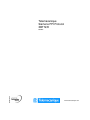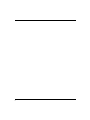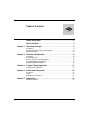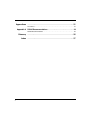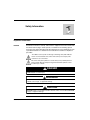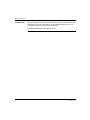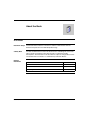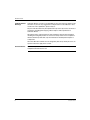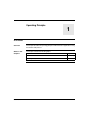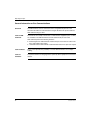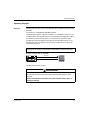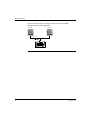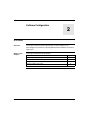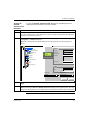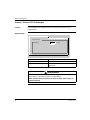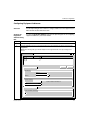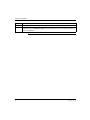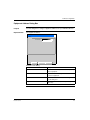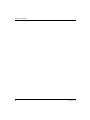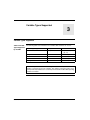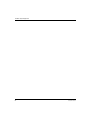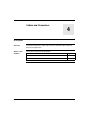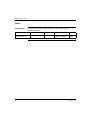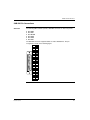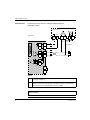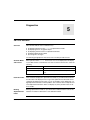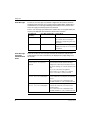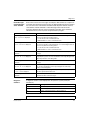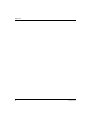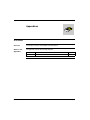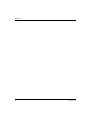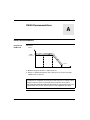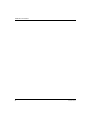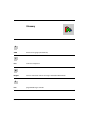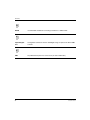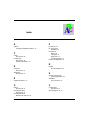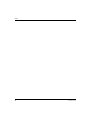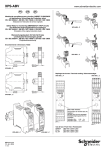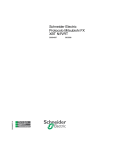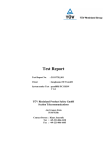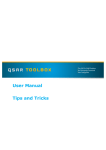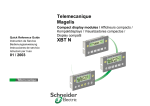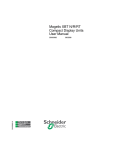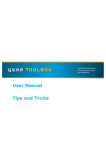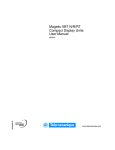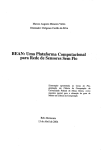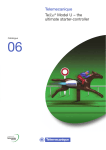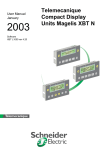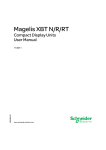Download Telemecanique Siemens PPI Protocol XBT N/R
Transcript
Telemecanique Siemens PPI Protocol XBT N/R 33003992.00 09/2007 www.telemecanique.com 2 Table of Contents Safety Information . . . . . . . . . . . . . . . . . . . . . . . . . . . . . . . . . . . . 5 About the Book . . . . . . . . . . . . . . . . . . . . . . . . . . . . . . . . . . . . . . . 7 Chapter 1 Operating Principle. . . . . . . . . . . . . . . . . . . . . . . . . . . . . . . . . . . . 9 At a Glance . . . . . . . . . . . . . . . . . . . . . . . . . . . . . . . . . . . . . . . . . . . . . . . . . . . . . . 9 General Information on Bus Communications. . . . . . . . . . . . . . . . . . . . . . . . . . . 10 Operating Principle . . . . . . . . . . . . . . . . . . . . . . . . . . . . . . . . . . . . . . . . . . . . . . . 11 Chapter 2 Software Configuration . . . . . . . . . . . . . . . . . . . . . . . . . . . . . . . 13 At a Glance . . . . . . . . . . . . . . . . . . . . . . . . . . . . . . . . . . . . . . . . . . . . . . . . . . . . . Vijeo-Designer Lite . . . . . . . . . . . . . . . . . . . . . . . . . . . . . . . . . . . . . . . . . . . . . . . Protocol - Siemens S7 PPI Dialog Box . . . . . . . . . . . . . . . . . . . . . . . . . . . . . . . . Configuring Equipment Addresses . . . . . . . . . . . . . . . . . . . . . . . . . . . . . . . . . . . Equipment Address Dialog Box. . . . . . . . . . . . . . . . . . . . . . . . . . . . . . . . . . . . . . Chapter 3 13 14 16 17 19 Variable Types Supported . . . . . . . . . . . . . . . . . . . . . . . . . . . . . 21 Variable Types Supported. . . . . . . . . . . . . . . . . . . . . . . . . . . . . . . . . . . . . . . . . . 21 Chapter 4 Cables and Connectors . . . . . . . . . . . . . . . . . . . . . . . . . . . . . . . 23 At a Glance . . . . . . . . . . . . . . . . . . . . . . . . . . . . . . . . . . . . . . . . . . . . . . . . . . . . . 23 Cables . . . . . . . . . . . . . . . . . . . . . . . . . . . . . . . . . . . . . . . . . . . . . . . . . . . . . . . . . 24 SUB-D25 Pin Connections . . . . . . . . . . . . . . . . . . . . . . . . . . . . . . . . . . . . . . . . . 25 Chapter 5 Diagnostics . . . . . . . . . . . . . . . . . . . . . . . . . . . . . . . . . . . . . . . . . 27 XBT Error Indication . . . . . . . . . . . . . . . . . . . . . . . . . . . . . . . . . . . . . . . . . . . . . . 27 3 Appendices . . . . . . . . . . . . . . . . . . . . . . . . . . . . . . . . . . . . . . . . . . . . . . . 31 At a Glance . . . . . . . . . . . . . . . . . . . . . . . . . . . . . . . . . . . . . . . . . . . . . . . . . . . . . 31 Appendix A RS485 Recommendations. . . . . . . . . . . . . . . . . . . . . . . . . . . . . 33 RS485 Recommendations . . . . . . . . . . . . . . . . . . . . . . . . . . . . . . . . . . . . . . . . . . 33 4 Glossary . . . . . . . . . . . . . . . . . . . . . . . . . . . . . . . . . . . . . . . . . . . . . . . 35 Index . . . . . . . . . . . . . . . . . . . . . . . . . . . . . . . . . . . . . . . . . . . . . . . 37 Safety Information § Important Information NOTICE Read these instructions carefully, and look at the equipment to become familiar with the device before trying to install, operate, or maintain it. The following special messages may appear throughout this documentation or on the equipment to warn of potential hazards or to call attention to information that clarifies or simplifies a procedure. The addition of this symbol to a Danger or Warning safety label indicates that an electrical hazard exists, which will result in personal injury if the instructions are not followed. This is the safety alert symbol. It is used to alert you to potential personal injury hazards. Obey all safety messages that follow this symbol to avoid possible injury or death. DANGER DANGER indicates an imminently hazardous situation, which, if not avoided, will result in death or serious injury. WARNING WARNING indicates a potentially hazardous situation, which, if not avoided, can result in death, serious injury, or equipment damage. CAUTION CAUTION indicates a potentially hazardous situation, which, if not avoided, can result in injury or equipment damage. 33003992 09/2007 5 Safety Information PLEASE NOTE Electrical equipment should be installed, operated, serviced, and maintained only by qualified personnel. No responsibility is assumed by Schneider Electric for any consequences arising out of the use of this material. © 2007 Schneider Electric. All Rights Reserved. 6 33003992 09/2007 About the Book At a Glance Document Scope This document describes the connection to and the communication with the Siemens PPI protocol for the XBT N/R product range. Validity Note The data and illustrations found in this document are not binding. We reserve the right to modify our products in line with our policy of continuous product development. The information in this document is subject to change without notice and should not be construed as a commitment by Schneider Electric. Related Documents 33003992 09/2007 Title of Documentation Reference Number XBT N/R/RT Instruction sheet W916810140111 A07 XBT N/R/RT User Manual 33003962 Vijeo-Designer Lite Online help 7 About the Book Product Related Warnings Schneider Electric assumes no responsibility for any errors that may appear in this document. If you have any suggestions for improvement or amendments or have found errors in this publication, please notify us. No part of this document may be reproduced in any form or by means, electronic or mechanical, including photocopying, without express written permission of Schneider Electric. All pertinent state, regional and local safety regulations must be observed when installing and using this product. For reasons of safety and to ensure compliance with documented system data, only the manufacturer should perform repairs to components. Since the XBT N/R terminals are not designed to pilot safety critical processes, no specific instructions apply in this context. User Comments 8 We welcome your comments about this document. You can reach us by e-mail at [email protected] 33003992 09/2007 Operating Principle 1 At a Glance Overview This chapter describes the operating principle of XBT terminals in applications using the Siemens PPI protocol. What's in this Chapter? This chapter contains the following topics: 33003992 09/2007 Topic Page General Information on Bus Communications 10 Operating Principle 11 9 Operating Principle General Information on Bus Communications Overview The XBT terminals can be connected to PLCs using different protocols. This document describes the communication using the Siemens PPI protocol with the XBT terminal acting as client. Tasks of XBT Terminals The terminals are usually connected to a communication equipment (PLC or other) via a field bus. The XBT and the PLCs work autonomously of each other. XBT terminals perform the following functions: z monitoring function: XBT terminals visualize the processes that are active in the PLCs and indicate alarm states z command function: XBT terminals send information to the PLC upon user request Tasks of Buses A bus system provides the possibility to connect different devices via a unique cabling. Tasks of Protocols The protocol defines the language that is spoken by all the equipment connected to the bus. 10 33003992 09/2007 Operating Principle Operating Principle Overview The PPI protocol is one of the console link protocols for Siemens Simatic S7 and S7-S200. This protocol is compatible with XBT N/R terminals. Communications between a process controller's (or a computer's) processor and the XBT terminal using the PPI protocol are performed by exchanging messages in the directions point-to-point by means of an asynchronous serial link coupler. The dialog between the higher processing levels and the XBT terminal is of the question/reply type. The requester (client station) transmits the messages to be executed to the server. Note: The maximum number of bytes for an exchange is 218 (109 words). With the PPI protocol, the terminal communicates in RTU (Remote Terminal Unit) mode. Example: operation with an XBT N401 Question Reply Client Server The XBT has the status of client. WARNING UNINTENDEND EQUIPMENT OPERATION The protocol must be installed and used by authorized and properly trained peronnel. Failure to follow these instructions can result in death, serious injury, or equipment damage. 33003992 09/2007 11 Operating Principle A server’s memory zone is accessed by means of the server’s address. Example: operation with an XBT N401 Server 1 Server 2 S7-200 Client 12 33003992 09/2007 Software Configuration 2 At a Glance Overview This chapter contains the protocol parameters you must configure in the Vijeo-Designer Lite software for operating XBT terminals in Siemens PPI protocol applications. What's in this Chapter? This chapter contains the following topics: 33003992 09/2007 Topic Page Vijeo-Designer Lite 14 Protocol - Siemens S7 PPI Dialog Box 16 Configuring Equipment Addresses 17 Equipment Address Dialog Box 19 13 Software Configuration Vijeo-Designer Lite Overview Use the Vijeo-Designer Lite software to configure your XBT terminal for Siemens PPI protocol applications. WARNING INCOMPATIBLE SOFTWARE Use only Schneider Electric manufactured or approved software to program hardware. Failure to follow these instructions can result in death, serious injury, or equipment damage. 14 33003992 09/2007 Software Configuration Opening the Protocol Siemens S7 PPI Dialog Box Step To open the Protocol - Siemens S7 PPI dialog box in Vijeo-Designer Lite for setting the protocol parameters, proceed as follows: Action 1 Start Vijeo-Designer Lite. To create a new application, continue with step 2, if you have already created a Siemens PPI application, skip steps 2 and 3 and execute step 4. 2 From the application browser on the left-hand side of the Vijeo-Designer Lite window select the item Configuration → Terminal & Protocol. Result: The following dialog box will be displayed on the right-hand side of the Vijeo-Designer Lite window. Configuration APPLI1 Configuration Terminal & Protocol Hardware Resolution 2 Lines 20 Columns Screen Color Black and White Peripherals Back-light Color 1 Color Languages Peripherals Terminal-XBT-N410 Protocol-S7 PPI A Equipments Communication Table Security Touch Screen Alarms No Static Function Keys Software Design Scrolling No Alarm No Terminal Type Terminal Protocol XBT-N410 Siemens S7 PPI Apply Cancel 3 From the Terminal Protocol list in the lower right corner select the item Siemens S7 PPI and click Apply. 4 Select from the application browser the item Protocol - Siemens S7 PPI. Result: The dialog box Protocol - Siemens S7 PPI will be displayed on the right-hand side of the VijeoDesigner Lite window where you can configure the protocol parameters for Siemens PPI communication. 33003992 09/2007 15 Software Configuration Protocol - Siemens S7 PPI Dialog Box Purpose Use this dialog box to configure the protocol parameters for Siemens PPI communication. Representation Protocol-Siemens S7 PPI Protocol Specific XBT Address 1 [1...126] Elements of the dialog box Element Description Protocol Specific XBT Address Enter a unique address between 0 and 126 for the XBT terminal. WARNING UNINTENDED EQUIPMENT OPERATION Set the address of the XBT terminal to a unique address. Failure to follow these instructions can result in death, serious injury, or equipment damage. 16 33003992 09/2007 Software Configuration Configuring Equipment Addresses Overview Use the Vijeo-Designer Lite software to configure addresses for the equipment your XBT terminal should communicate with. Opening the Equipment Address Dialog Box To open the Equipment Address dialog box in Vijeo-Designer Lite for configuring equipment addresses, proceed as follows: Step Action 1 Start Vijeo-Designer Lite. 2 From the application browser on the left-hand side of the Vijeo-Designer Lite window select the item Equipments. Result: The following dialog box will be displayed on the right-hand side of the Vijeo-Designer Lite window. Equipments Name Address PLC_01 PLC_02 PLC_03 15 1 12 Add Delete Equipment Settings Identification Name PLC_01 Address 15 ... Symbol Variables Attach Symbol Variable File Symbol Variable File Attached: Detach Symbol Variable File Common Settings Protocol Advanced Settings IEC61131 33003992 09/2007 17 Software Configuration Step 18 Action 3 In the Equipments dialog box select a device from the list. 4 In the Equipment Settings → Identification box below click the ... button right to the Address text box. Result: The dialog box Equipment Address will be displayed where you can configure an address for the selected equipment. 33003992 09/2007 Software Configuration Equipment Address Dialog Box Purpose Use this dialog box to configure equipment addresses for your individual devices. Representation PPI equipment address Equipment Address Address CPU Number: OK 2 Cancel Help Elements of the dialog 33003992 09/2007 Element Description CPU Number Enter the CPU number (between 0 and 126) for the selected equipment. OK button Click the OK button to assign the entered address to the selected equipment. Cancel button Click the Cancel button to discard the changes and to close the dialog box. Help button Click the Help button to open the Vijeo-Designer Lite online help. 19 Software Configuration 20 33003992 09/2007 Variable Types Supported 3 Variable Types Supported Table of Variable Types Supported by the XBT The following table lists all Siemens PPI variables XBT terminals can access: Variable Type Supported PPI Syntax Identifiers Bit %Vi.j z i: (0...131070) z j: (0...15) String %VBi i: (0...131070) Word %VWi i: (0...131070) Double Word %VDi i: (0...131070) Floating Point %VDi i: (0...131070) Note: The objects’ addresses must belong to accessible memory zones which are specific to each type of process controller. The i indexes, which are always even, correspond to byte addresses in conformity with the Siemens MicroWin operating software convention. 33003992 09/2007 21 Variable Types Supported 22 33003992 09/2007 Cables and Connectors 4 At a Glance Overview This chapter specifies the cables and connectors required for XBT terminals in Siemens PPI applications. What's in this Chapter? This chapter contains the following topics: 33003992 09/2007 Topic Page Cables 24 SUB-D25 Pin Connections 25 23 Cables and Connectors Cables Technical Data The following table lists the cables required to connect XBT terminals to Siemens S7 PG PLCs. XBT Terminal Connected Device Physical Link Cable Reference Length z XBT N401/N410 Siemens S7 PG RS485 XBTZ972 (SUBD25 <--> SUBD9) 2.5 m (8.2 ft.) z XBT R410/R411 24 33003992 09/2007 Cables and Connectors SUB-D25 Pin Connections Overview The following XBT terminals provide a SUB-D25 connector on their rear panels: z z z z z z XBT N401 XBT N411 XBT NU400 XBT N410 XBT R410 XBT R411 The SUB-D25 connector supports RS232 as well as RS485 lines. The pin assignment is shown in the following figure. 1 2 TXD 3 RXD 4 0 5 1 6 1 2 3 4 5 6 7 8 9 10 11 12 13 7 0V iso 14 8 COM 15 9 16 10 17 18 11 12 REG 20 13 CONF 21 14 B0 22 15 B1 23 16 B2 24 17 B3 19 25 18 19 B4 20 21 22 0V iso 23 24 PAR 25 33003992 09/2007 25 Cables and Connectors Technical Data The illustration below shows the cabling for RS485 equipment. RS485 link example Control system Ex Rx (0V) XBT terminal PG (1) PG SG RXD- RXD+ TXD- TXD+ (2) 1 Line termination (0V) S G TXD- 22 D0 4 (2) Ct Rx TXD+ D1 5 Rt +5V RXD- Ex Rp Rp RXD+ 0V 8 12 Legend (1) Connection of the shielding at both ends depends on any electrical restrictions affecting the installation. (2) Rt: Line impedance resistor (typically 110 Ω). It is recommended to install the line impedance resistor with a RC circuit (R = 120 Ω/0.25 W and C = 1 nF/10 V min). Make sure that only one line impedance resistor is installed. Note: RP resistors are integrated into the XBT and feature 4.7 kΩ for XBT N and 100 kΩ for XBT R. 26 33003992 09/2007 Diagnostics 5 XBT Error Indication Overview XBT terminals indicate errors in different ways z z z z z by displaying question marks ?????? on alphanumerical fields by displaying crosses for graphic objects by displaying hash characters in alphanumerical fields by blinking alphanumerical fields by issuing error messages The following paragraphs list these three errors and their possible reasons. Question Marks and Crosses When question marks ?????? and crosses XXXXXX are displayed on the display of your XBT terminal, a transmission error has occurred. To fix this error, check the following: If... Then ... question marks are displayed verify that all cables are correctly connected. question marks are displayed the XBT terminal may have received no response from the PLC. Hash Characters Hash characters displayed in alphanumerical fields on your XBT terminal indicate that the value to be displayed is too long for this alphanumerical field and cannot completely be displayed. The value 100 can, for example, not be displayed in a 2digit alphanumerical field. To fix this problem, enter a shorter value or adapt the size of the alphanumerical field so that it can display any of the possible values of the PLC variable. Blinking Alphanumerical Fields Blinking alphanumerical fields on your XBT terminal indicate that the value of this field has exceeded or fallen below a user-defined threshold. 33003992 09/2007 27 Diagnostics Error Messages A variety of error messages is by default configured for the terminals. All these standard system messages are assigned a panel number 200+x. A distinction is made between error messages indicating communication errors and error and status messages provoked by inputs at the terminal. These 2 error message types differ by the numbers they are assigned and by the way they are displayed at the terminal as shown in the list below: Error Message Caused by: Error Messages Caused by Communication Errors 28 Error Message Numbers Display Mode Communication Errors 201– 204 To indicate that a communication error has occurred, the error message is displayed in a popup dialog box every 10 seconds. Input at Terminal The error or status message is displayed as a response to user input at the terminal. 241 – 258 Errors 201 to 204 are error messages issued by the terminal to indicate that a communication error has occurred. They are displayed in a popup dialog every 10 seconds. If... Then ... error message 201: DIALOG TABLE AUTHORIZATION INCORRECT is displayed the authorization word in the dialog table does not have the expected value. (Refer to the VijeoDesigner Lite online help for information on how this word is working.) To solve this problem verify that: z you are connected to the right PLC z the memory of your PLC is not corrupted z the correct value is saved on the PLC error message 202: DIALOG TABLE WRITING IMPOSSIBLE is displayed the write cycle to the dialog table of the PLC could not be ended. This error may have the following causes: z too much load on the communication bus z EMC disturbances on the communication bus error message 203: DIALOG TABLE READING IMPOSSIBLE is displayed the read cycle from the dialog table of the PLC could not be ended. This error may have the following causes: z too much load on the communication bus z EMC disturbances on the communication bus 33003992 09/2007 Diagnostics Error Messages Caused by Input at the Terminal Errors 242 to 254 are error messages issued by the XBT terminal as a response to user input at the terminal. These messages are displayed directly after the operator has sent an incorrect command to the terminal and will persist until the user has corrected the entered command or value. Messages 255 to 258 are status messages displayed after the user has initiated an operation at the terminal to indicate that it has (or has not) been accepted and is in progress. If... Then ... error message 241: IMPOSSIBLE TO READ VARIABLE is displayed the terminal has attempted to read a variable and could not get its value. This error may have the following causes: z too much load on the communication bus z EMC disturbances on the communication bus error message 242: IMPOSSIBLE TO WRITE VARIABLE is displayed the terminal has attempted to write in a memory area of the equipment and has received a negative acknowledgement or no acknowledgement at all. This error may have the following causes: z too much load on the communication bus z EMC disturbances on the communication bus error messages 243 to 249 are displayed correct the value or command you have entered as indicated by the error message. error message 250: LANGUAGE IMPOSED BY PLC is displayed the PLC forces the terminal to use a language. This language cannot be changed by the operator. For more information see the Vijeo-Designer Lite online help, functions of the dialog table. error messages 251 or 252 are displayed correct the value or command you have entered as indicated by the error message. error message 253: PASSWORD IMPOSED BY PLC is displayed you cannot change the password at the terminal because it is forced by the PLC. For more information see the Vijeo-Designer Lite online help, functions of the dialog table. error message 254: PROTECTED ACCESS PAGE is displayed you are trying to access a page that is password protected but you do not have the required authorization level. error messages 255 to 258 are displayed the commands you entered at the terminal are executed or not executed, as indicated in these status messages. Diagnosis Counters 3 diagnosis counters can be displayed on the protocol’s system panel (line parameters): Counter Meaning 1 number of responses received without any FCS error 2 number of responses received with an FCS error 3 number of requests that have not been answered Note: The counters no. 4...8 are not used. 33003992 09/2007 29 Diagnostics 30 33003992 09/2007 Appendices At a Glance Overview This chapter contains some RS485 recommendations. What's in this Appendix? The appendix contains the following chapters: Chapter A 33003992 09/2007 Chapter Name RS485 Recommendations Page 33 31 Appendices 32 33003992 09/2007 RS485 Recommendations A RS485 Recommendations Diagrams for RS485 Link RS485 link Distance 1,200m (3,937 ft.) Speed 1K z z 100 K 10 M (bit/s) Maximum length for the link is 1,200 m (3,937 ft.). Wiring = 2 shielded twisted wires with a minimum cross-section of 0.6 mm2 (AWG22) and one 0 V wire Note: The maximum length including the RS485 link is 1,200 m (3,937 ft.), provided that the equipment connected to the XBT terminal is not subject to more stringent restrictions (refer to connected devices instruction sheet) and for XBT N200, XBT N400, XBT R400 and XBT RT500 provided that the length of the cable is below 10 m (32.8 ft.) (because power is also supplied by this cable). 33003992 09/2007 33 RS485 Recommendations 34 33003992 09/2007 Glossary A AWG American wire gauge (wire diameter) F FCS frame check sequence M Magelis Generic commercial name of the range of Schneider HMI terminals. P PLC 33003992 09/2007 programmable logic controller 35 Glossary R RS485 recommended standard for connecting serial devices = EIA/TIA 485 V Vijeo-Designer Lite Configuration software for the low end Magelis range. It replaces the XBT-L1000 software. X XBT 36 Any HMI terminal (when it is not necessary to make a distinction). 33003992 09/2007 B AC Index A P address configuring equipment address, 17 parameters, 13 pin connections SUB-D25, 25 PPI protocol cables, 24 data types, 21 diagnostics, 27 operating principle, 11 protocol configuration, 16 C cables PPI protocol, 24 configuration PPI protocol, 16 software parameters, 13 D data types PPI protocol, 21 diagnostics PPI protocol, 27 R RS485 recommendations, 33 S equipment address, 17 Siemens PPI protocol operating principles, 10 SUB-D25 pin connections, 25 O V objects PPI protocol, 21 operating principle PPI protocol, 11 operating principles Siemens PPI protocol, 10 variable types PPI protocol, 21 Vijeo-Designer Lite, 14 E 33003992 09/2007 37 Index 38 33003992 09/2007