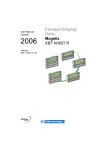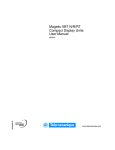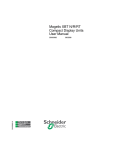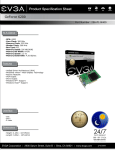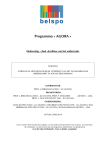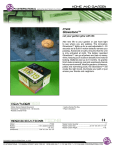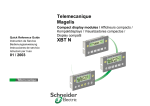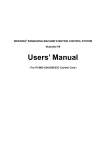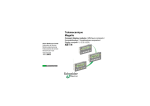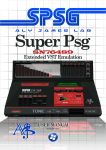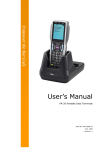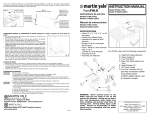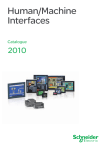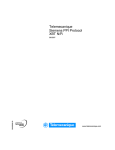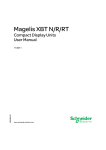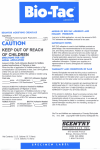Download Magelis XBT-N - Guillevin Industrial Automation Group
Transcript
User Manual
January
2003
Software
XBT L1000 ver 4.20
Telemecanique
Compact Display
Units Magelis XBT N
Conventions
The meaning of the pictograms used in this document is explained
below:
Indicates an example.
Indicates that failure to follow the instructions or ignoring these warnings
will cause serious injury or death of personnel, and/or serious damage
to the equipment.
Indicates that failure to follow a specific instruction may cause minor
injuries and/or damage to the equipment.
Indicates information concerning the communication indicator light.
Indicates information concerning indicator lights in general.
Represents a button on the XBT-L100• program toolbar.
Represents a button on the terminal.
A table at the bottom of each page in chapters B and C specifies whether
or not the point discussed in the paragraph is relevant to the display
units.
Example:
XBT N200
XBT N400
XBT NU400
XBT N401
This blank table indicates that the point discussed on the page is
relevant to all the display units.
XBT N200
XBT N400
XBT NU400
XBT N401
No indicator lights
This table indicates that the information described on the indicator lights
is only relevant to XBT N401 display units.
Magelis
Magelis
General Contents
Presentation of the XBT N display unit
and the XBT L100• program.
Introduction
A
What is a display unit for and how is it
used?
Using the XBT N display
unit
B
an
Detailed description of the
XBT L100• program
C
Software functions
application.
for
creating
As a beginner: creating
application.
your
first
Example of a simple
application
D
Troubleshooting,
terminology.
messages,
Appendices
E
error
You are looking for a particular word.
Magelis
Index
I
Magelis
A
Chapter A
Introduction
Magelis
A-1
A-2
Magelis
Contents
Characteristics, of the XBT N display unit and the XBT L100• program:
1. XBT N display units ________________________________________________ 5
Presentation of the range __________________________________________ 5
Description ______________________________________________________ 6
Connection ______________________________________________________ 8
Characteristics __________________________________________________ 10
2. The XBT L100• program ___________________________________________ 12
Presentation ____________________________________________________ 12
Installation _____________________________________________________ 12
Functions ______________________________________________________ 12
Magelis
A-3
A
Contents
A-4
Magelis
A
1. XBT N display units
Presentation of the range
The main functions of Magelis compact display units are:
- Displaying data issued by the control system
- Modifying control system parameters
- Controlling a process using discrete commands
A
These display units communicate with PLCs via an integrated serial link
in point-to-point mode (or multipoint for XBT N401s and NU400s). The
communication protocols supported are Unitelway and Modbus which
also supported by the PLCs.
Overview of the range:
RANGE
XBT
N 200
XBT
N 400
XBT
NU 400
XBT
N 401
CHARACTERISTICS
- 5 VDC power supply via
the PLC
- Point-to-point mode link
only
- Unitelway, Modbus
protocols
- No indicator lights
- 24V DC power supply
- Preloaded application(1)
- Point-to-point, multipoint,
multidrop mode link
- Modbus protocol only
- No indicator lights
- 24V DC power supply
- Point-to-point, multipoint,
multidrop mode link
- Unitelway, Modbus
protocols
- Indicator lights
DISPLAY
MODE
FRONT
PANEL
2X20
alphanumeric
Input
or
4X20 matrix
(character
mode only)
Control
Point-to-point, multipoint, multidrop modes: see Chapter B, § Control
system architectures, page 15
Mode: see § Presentation of the commands, page 7
(1): For Tesys model U motor starter
Magelis
A-5
1. XBT N display units
Description
XBT N display units include:
On the front panel
1
- Backlit LCD display
2
- Communication LED (XBT N401)
3
- "Alarm" LED (XBT N401)
4
- PLC contrlled LEDs (XBT N401)
5
- Keys for link or contextual control
6
- Keys for service
7
- Keys for function / service keys (configurable).
8
- RJ45: serial link + PLC power supply
9
- SubD25 serial link
R
ENTE
ESC
XBT N200
XBT N40•
XBT NU400
5
On the rear panel
XBT N200 / 400
XBT NU400
10
- 3-wire terminal block for 24 VDC power supply
11
- MiniDIN connector for printer
(for future use)
XBT N401
A-6
Magelis
1. XBT N display units
Presentation of the commands
On the front panel XBT N display units have function keys and service
keys (depending on whether the display unit has been customized as
"control" mode or "input" mode). All these display units have the same
user interface:
- 4 customizable service keys (input mode) which can be configured as
function keys (control mode)
- 2 non-configurable service keys
- 2 link or contextual control keys:
Display units in control mode
3
2
1
1
Static function keys:
- Access to a page
- Impulse command
- Toggle command
2
Link or contextual control keys:
- Change page in a menu
- Activate the function associated with a functional
link:
- Impulse command
- Toggle command
- Variable write operation
2
Link or contextual control keys:
- Change page in a menu
- Display current alarms
- Change digit in a variable field during input
- Activate the function associated with a functional
link:
- Impulse command
- Toggle command
- Variable write operation
3
Service keys
- Cancel an entry or an action
- Return to the previous page
4
- Clear the selected digit or field
5
-
6
- Select a field
- Go to the next field
7
- Confirm a selection or an entry
- Acknowledge an alarm
7
Display units in input mode:
2
3
Magelis
7
Go up, go down in a page (XBT N40• and NU400)
Increment/decrement the selected digit
Select a value in a selection list
Increment, decrement the value of a variable field
A-7
A
1. XBT N display units
Connection
Magelis-PC link: application transfer
Power supply mode: powered by the PC
COM
Port
XBT N200 / N400
+
PC
XBT Z945 1/2
XBT Z945 2/2
Power supply mode: 24 VDC external power supply
24V DC
COM
Port
XBT N401/ NU400
+
PC
Magelis-PLC link: running
Power supply mode: powered by the PLC
Twido/Micro/Neza
Premium/Nano
XBT N200/400
(RS 485)
A-8
Magelis
1. XBT N display units
Power supply mode: 24 VDC external power supply
Altivar
Tesys Model U
XBT N401/NU400
A
(RS 485)
24V DC
Power supply mode: 24 VDC external power supply
TSX 17/TSX series 7/
Twido/Micro/Neza/
Premium/Nano/Quantum/
Momentum/SCA62
(multipoint)
XBT N401/NU400
24V DC
XBT-Z..
PLC
TSX17
XBT Z958/Z928 (RS/485)
Twido/Micro/Premium/Nano
XBT Z968/Z9680 (RS/485)
Quantum/984
XBT Z9710 (RS/232C)
Momentum
XBT Z9711 (RS/232C)
TSX47/67/87
SCA62 (multipoint)
Magelis
Cable
XBT Z948 (RS/485)
XBT Z908/Z908 (RS/485)
A-9
1. XBT N display units
Characteristics
Type of display unit
Environment
XBT N200
XBT N400
XBT NU400
XBT N401
Conformity to standards
Product certification
IEC 1131-2, IEC 60068-2-6, IEC 60068-2-27, EN 61131-2, UL 508, CSA C22-2 no. 14
CE, UL, CSA, Class 1 Div 2 T5 (UL and CSA)
Temperature
Operation
Storage
0 … +55 °C (32 °F … 131 °F)
-20 … +60 °C (-4 °F … 140 °F)
Front panel
0 … 85% (without condensation)
IP 65, according to IEC 60529, UL type 4, 4X
Relative humidity
Degree of
protection
Rear panel
Shock resistance
IP 20, according to IEC 60529
According to IEC 60068-2-27; semi-sinusoidal impulse 11 ms, 15g on 3 axes
Vibrations
According to IEC 60068-2-6 , 10 to 57 Hz at 0.075 mm; 57 to 150 Hz 1 g for 3 hours
per axis
E.S.D.
Electromagnetic interference
According to IEC 1000-4-2, level 3
According to IEC 1000-4-3, 10 V/m
Electrical interference
According to IEC 1000-4-4, level 3
Mechanical characteristics
Mounting and fixing
Material
Flush-mounted, fixed by 2 spring clips supplied pressure-mounted for panels 1.5 to
6 mm thick
Screen protection
Front frame
Polyester
Polycarbonate/polybutene terephtalate alloy
Keypad
Polyester autotex UV
Electrical characteristics
Power supply
Voltage
5 VDC via the serial link with the PLC
24 VDC
Voltage limits
Ripple factor
18 . . . 30 VDC
5% maximum
Operating characteristics
Display unit
Type
Capacity
Signalling
Dialogue
Nbr of pages
application
Transmission medium
(asynchronous serial link)
Downloadable protocols
Real-time clock
Connection
Power supply
Serial link
Printer link
A - 10
Backlit LCD
From 4 x 20 to 1 x 5 characters (large size)
2 x 20 characters
No LEDs
6 LEDs
128
200
RS232/RS485
Modbus, Unitelway
Modbus
Access to the PLC real-time clock
Via the PLC link cable
RJ45 female connector (RS232/RS485)
No printer link
Modbus, Unitelway
Removable terminal block
3 screw terminals (pitch 5.08)
Clamping capacity: 0.023 inch²
25-pin female SubD connector
MiniDin
Magelis
1. XBT N display units
Display units
Display unit with
alphanumeric
screen
Display units with matrix screen
A
Display unit references
Display
Type
XBT N200
Backlit LCD
Color
Capacity
Active screen area
Size of characters
XBT N400
XBT NU400
XBT N401
Backlit LCD 122 x 32 pixels
Green
Green/Orange/Red
2 lines of 20
characters
1 to 4 lines of 5 to 20 characters
2.91 x 0.47 inch
0.22 x 0.12 inch
2.83 x 0.78 inch
0.17 x 0.11 to 0.68 x 0.46 inch
Keypad
8 keys, 4 of which can be re-labelled
Signalling
6 LEDs including 4
for the 4 central
keys
No LEDs
Functions
Number of pages
(maximum)
Variables per page
Vertical page scrolling
Number of lines per
page
128 application
pages
8
200 application pages
256 alarm pages
40
no
yes
2
25
Representation of
variables
Fonts
Languages
Alphanumeric
Latin + Katakana
Latin + Cyrillic + Katakana
Number of languages only limited by the size of the memory
Communication
Serial link
Protocols
Programming software
Magelis
Modbus, Unitelway
RS232 C, RS485
Modbus
Modbus, Unitelway
XBTL1001M, XBTL1003M (using Windows 98, 2000 and XP)
A - 11
2. The XBT L100• program
Presentation
XBT L100• is the configuration software for the Magelis range of
operator terminals.
This software runs on computers using Windows 98, 2000 and XP
operating systems.
Installation
In order to use XBT L100• software, the following minimum configuration
is required:
- PC Pentium II 350 MHz
- 4x CD-ROM minimum
- Microsoft Windows 98, 2000 or XP
- 64 Mb RAM (128 Mb RAM recommended for Windows 2000/XP)
- 30 Mb of space available on the hard disk
- SVGA video card or better
- Mouse or compatible pointing device
To install the XBT L100• software, insert the CD-ROM in the CD-ROM
drive and follow the instructions on screen.
If the installation program does not run automatically, select Run from
the Start menu. Then, type “D:\SETUP.EXE” (where D: is your CD-ROM
drive), then press Enter. During installation, you will be asked which
protocols and components to install.
Installation of the Xway driver is launched automatically after installation
of XBT L100•. This driver is used to transfer applications between the PC
and the display unit.
Once installed, this driver can be configured from the Windows control
panel.
Functions
The XBT L100• configuration software is used to create applications that
can be used by Magelis display units, in which it will be possible to:
- Create different types of page:
- application pages
- alarm pages
These pages can contain all sorts of variables predefined in
XBT L100•. Different properties can be assigned to them.
A - 12
Magelis
2. The XBT L100• program
- Configure function keys to perform commands on the machine, or call
up application pages
- Import the list of PL7 (Junior/Micro/Pro) and Concept type PLC
symbols, instead of double entry of variables
In addition, XBT L100• offers the possibility of monitoring created
applications in the design office, without using a display unit or a PLC.
The simulation program is used in conjunction with the computer keys to
test:
- navigation between pages
- entering variables
- displaying variables
- managing alarms
- etc.
Magelis
A - 13
A
2. The XBT L100• program
A - 14
Magelis
B
Chapter B
Using the
XBT N display unit
Magelis
B-1
B-2
Magelis
Contents
Basic principle of man/machine dialogue. What is a display unit for?
1. Introduction: Operating the display unit _________________________________ 5
Human/machine interface __________________________________________ 5
Dialogue between the PLC and the display unit _________________________ 8
Operating modes _________________________________________________ 9
Organization of Magelis functions ___________________________________ 14
Control system architectures _______________________________________ 15
Principle of application pages ______________________________________ 17
Principle of system pages _________________________________________ 18
Principle of alarm pages __________________________________________ 19
Display unit self-tests _____________________________________________ 24
2. Keys and indicator lights ___________________________________________ 25
Key functions ___________________________________________________ 25
Indicator light functions (XBT N401) _________________________________ 26
3. Sending commands to the control system ______________________________ 27
Types of command ______________________________________________ 27
Commands sent via function keys ___________________________________ 28
Commands sent via functional links _________________________________ 29
4. Application pages ________________________________________________ 31
Display of an application page ______________________________________ 31
Scrolling within a page ____________________________________________ 33
5. Alphanumeric fields _______________________________________________ 35
Entry/modification of a value _______________________________________ 35
Exit entry on time out _____________________________________________ 37
Entry report ____________________________________________________ 37
6. System pages ___________________________________________________ 38
Display from an application page ____________________________________ 38
Display from the dialogue table _____________________________________ 38
7. Alarm pages ____________________________________________________ 39
Alarm displays __________________________________________________ 39
8. Setting the display unit parameters ___________________________________ 41
Application language _____________________________________________ 41
Date and time __________________________________________________ 42
Product references ______________________________________________ 43
Line parameters _________________________________________________ 44
Magelis
B-3
B
Contents
B-4
Magelis
B
1. Introduction: Operating the display unit
Human/machine interface
- Display data from the
control system
- Signal faults in the
control system
Program
the display unit
with XBT L100•
B
Communication
status indicator
light
Communicate with
the PLC
(Telemecanique,
Modicon, etc)
- Send commands to
the control system
- Change the page
- Modify the PLC parameters
- Acknowledge an alarm
- Send commands to the
control system
Depending on the display unit chosen, the keypad will either be in control
mode, or input mode (see Chapter A, § Presentation of the commands,
page 7). The button labels are therefore interchangeable.
XBT N200
XBT N400
XBT NU400
XBT N401
No indicator lights
Magelis
B-5
1. Introduction: Operating the display unit
Applications created in XBT L100• can be associated with:
- production monitoring
- preventive maintenance
- corrective maintenance
- process control
Production monitoring
Display process status messages:
Automatic operation
Start motor
End of lift
Rotation of grip
Preventive maintenance
Counting parts for production monitoring:
Housing: 7555
Unit: 1200
Corrective maintenance
Indication of process faults:
Oil level low
Door open
XBT N200
B-6
XBT N400
XBT NU400
XBT N401
Magelis
1. Introduction: Operating the display unit
Process control
Process control via configurable function keys:
Pressurizing
Start cycle
P
P
SC
SC
B
As indicated on the display unit screen, pressurizing is monitored by
the P button and start cycle by the SC button.
XBT N200
XBT N400
XBT NU400
XBT N401
Display unit in "Control" mode only
Magelis
B-7
1. Introduction: Operating the display unit
Dialogue between the PLC and the display unit
Man/machine dialogue between the Magelis display unit and the PLC
consists of an exchange of data between the 2 devices.
Various types of data can be exchanged.
Data associated with fields
ER
ENT
ESC
Command data sent by
the PLC to the display unit
Status data sent by the display unit
to the PLC
CAUTION
LOSS OF CONTROL
- Loss of communication between the display unit and PLC will result
in partial or complete loss of control.
- Monitor display unit.
- Check "Communication control" word in dialogue table via PLC
program
Failure to follow this instruction can result in injury or equipment
damage.
For more information, see Chapter C, § 4. Dialogue table, page 43
XBT N200
B-8
XBT N400
XBT NU400
XBT N401
Magelis
1. Introduction: Operating the display unit
Operating modes
Magelis display units have 2 exclusive operating modes:
- Transfer mode enabling dialogue applications to be transferred
between the XBT L100• program and the Magelis display unit.
- Run mode enabling exchanges between the display unit and the
control system (controlling the latter).
Transfer Mode
Magelis/XBT L100•
application transfer
B
Only one mode at a time
Run Mode
Dialogue with the control system
XBT N200
Magelis
XBT N400
XBT NU400
XBT N401
B-9
1. Introduction: Operating the display unit
On power-up, the display unit automatically detects the exchange mode
(only one mode at a time) depending on the equipment connected on its
serial link.
Power-up
Self-tests
Display unit/PC
connection
PLC/Display unit
connection
OR
Enter
password
Access to
protected objects
Invalid
password
Transfer
mode
Run
mode
Display unit/PC
transfer
Objects not
protected
Transfer mode
This is the mode in which the display unit communicates with the
XBT L100• configuration software. It is used to transfer the application in
both directions.
XBT N200
B - 10
XBT N400
XBT NU400
XBT N401
Magelis
1. Introduction: Operating the display unit
Connecting the PC and the display unit using the communication cable
is sufficient to switch the display unit to transfer mode. No other operator
action on the display unit is necessary in this mode.
Export: loading the Human/Machine interface application and
the control system link protocol into the display unit.
XBT N401
example
RS232C
serial link
PC with
XBT L100•
Import: transfer of an application from the display unit to the PC.
Cable connection
see Chapter A, § Connection, page 8
Procedure with XBT L100•
Select the Transfer/Export menu (or Transfer/Import).
Communication indicator light
- indicator light off: no cable or communication
- indicator light blinking: exchanges between the PC and
the display unit
XBT N200
XBT N400
XBT NU400
XBT N401
No indicator lights
Magelis
B - 11
B
1. Introduction: Operating the display unit
Run mode
Run mode is used to control the control system:
- Page display
- Entry/Modification of process parameter values
- Process control (discrete)
- Viewing and acknowledgement of alarms
Example: Display of an application page
Go to the desired
page
---1 - Display
2 - Control
3 - Maintenance
After pressing the
Access the page
key, the operator accesses the desired page.
MAINTENANCE
----OP. DURATIONS
SYSTEM PAGES
(For more information on the display of system pages, see § "6. System
pages", page 38)
XBT N200
No management of
alarms
No access to the
"Menu" page
B - 12
XBT N400
XBT NU400
XBT N401
No access to the "Menu" page in "Control" mode
Magelis
1. Introduction: Operating the display unit
Protection
To prevent unauthorized persons from reading and writing data, it is
possible to protect:
- access to pages
- modification of fields
- control via functional links
If an operator does not have authorization:
- Protected pages no longer appear in the list of pages
- Protected fields behave as if they had been configured as read-only
The password is entered via the "Password" system page. A navigation
link to the "password" system page is required on one of the application
pages (For more information on the display of system pages, see § "6.
System pages", page 38).
PASSWORD
-------------------CURRENT LEVEL
RESET
There are three levels of access: A, B and C.
These passwords are defined in XBT L100•. A password consists of four
alphanumeric characters (default value 1111).
CAUTION
UNAUTHORIZED ACCESS
A display unit must only be installed and used by authorized
personnel.
Failure to follow this instruction can result in injury or equipment
damage.
XBT N200
No access to the
password page
Magelis
XBT N400
XBT NU400
XBT N401
No access to the password page for display units in "Control"
mode
B - 13
B
1. Introduction: Operating the display unit
Organization of Magelis functions
Magelis (or XBT) display units have a certain number of functions.
The flowchart below shows these different functions.
Switch on the display unit
Transfer the XBT L100• application to the display
unit: Transfer mode
Switch to Run mode
Display of
application pages
Page display
Entry or modification
of process
parameters
Entry/modification
Sending
commands to the
control system
Discrete
command
Process
fault
Display of system
pages
Page display
Password
Processing alarm pages
Alarms
Access to protected pages, Language configuration,
Resetting the XBT real-time clock.
XBT N200
XBT N400
XBT NU400
XBT N401
No alarm
management
B - 14
Magelis
1. Introduction: Operating the display unit
Control system architectures
Protocols
Communication between the display unit and connected equipment is
achieved by means of a communication protocol which is chosen when
creating the application in XBT L100•:
The protocols available for the range enable communication with the
Schneider range of PLCs, specific equipment (variable speed drives),
etc.
These protocols are Unitelway and Modbus.
There are several types of architecture which enable one display unit to
be linked to several devices or several display units to one device.
Point-to-point connection
One display unit linked to one device.
Modbus, Unitelway protocols:
- Modbus master
- Unitelway slave
ENTER
ESC
Connected
device
XBT N200
XBT N400
In Unitelway, a slave number has a fixed
value of 4
Magelis
XBT NU400
XBT N401
Modbus protocol
only
B - 15
B
1. Introduction: Operating the display unit
Multipoint connection (XBT N401/NU400)
One display unit linked to several devices (15 max)
Modbus, Unitelway protocols:
- Modbus master
- Unitelway slave
PLC 1
PLC 2
PLC 3
Other device
Device 1
Device 2
Device 3
Device n
Multidrop connection (XBT N401)
Several display units linked to one device (Does not apply to ModBus)
Unitelway protocol (slave)
1
2
n
Connected device
XBT N200
XBT N400
No multipoint connection
No multidrop connection
B - 16
XBT NU400
XBT N401
Modbus protocol
only
Magelis
1. Introduction: Operating the display unit
Principle of application pages
Definition
Application pages are pages designed to provide information about the
process being run. They also serve to clarify any operation that the
operator might have to perform in a given context.
These pages can be displayed by the control system (all) and by the
operator (as defined during configuration) (see § Display of an
application page, page 31).
It is possible to link application pages together so as to create authorized
sequences during operation (see Chapter C, § Functional links, page
40).
There is protection to prevent an unauthorized operator from displaying
protected pages (see Chapter C, § Protecting a page, page 23)
XBT N200
Magelis
XBT N400
XBT NU400
XBT N401
B - 17
B
1. Introduction: Operating the display unit
Principle of system pages
Definition
System pages are predefined pages which are used to perform
operations relating to the terminal "system".
In run mode, these pages can be accessed in the same way as
application pages.
System pages are pages processed as if they were application type
pages. Hence they are stored with the application pages in the
developed application file.
There are 3 types of system pages:
- Normal system pages which can be called by accessing an
application page (numbers 1 to 100)
- System pages which cannot be called by accessing an application
page (numbers 101 to 200)
- Popup/message system pages which cannot be called (numbers 201
to 300)
(For more information on the display of system pages, see § "6. System
pages", page 38)
The advantage of being able to view these pages with XBT L100• is that
system messages can be translated or customized.
XBT N200
B - 18
XBT N400
XBT NU400
XBT N401
Magelis
1. Introduction: Operating the display unit
Principle of alarm pages
Objective
An alarm page has the same characteristics as an application page with
respect to:
- the text
- the field
The advantage of an alarm page lies in its event-triggered display. Each
alarm page has an associated dialogue table word bit (see Chapter C, §
4. Dialogue table, page 43).
If the bit is at state 1, the page is displayed and the text blinks .
A 31/01 17:35
3/7
CONVEYOR FAULT
Switch off.
Remove the part.
Advantages in run mode
- When a fault appears, it is often the consequence of other faults.
MAGELIS products, due to their priority system, can display the most
important fault, ie. that presenting the highest risk to the process.
- The appearance of any fault is time-stamped.
XBT N200
XBT N400
XBT NU400
XBT N401
No alarm
management
Magelis
B - 19
B
1. Introduction: Operating the display unit
The actual display of an alarm depends on the priority which it has been
allocated (see § "Display priority", page 20).
Alarms which have occurred on the process are stored in an "Alarm list".
- The "Alarm" indicator light continuously informs the operator about
the state of the alarm list:
- Off: the alarm list is empty.
- Blinking: the alarm list contains alarms which have appeared
since the alarm list was viewed (new alarms).
- On: the alarm list contains alarms which occurred before the alarm
list was viewed (alarms already displayed).
Display priority
A priority can be associated with each alarm page. An alarm page has
priority over an application page and a system page. An alarm page
does not have priority over a value which is currently being entered.
Different alarm pages may have different priorities. There are 16
possible levels of priority (the lowest display priority being priority 16).
Exception for priority 0
If priority 0 is allocated to an alarm page, when the alarm appears on the
process:
- The alarm page is not displayed, but stored in the alarm list, thus the
current display will not be disturbed.
- The alarm indicator light blinks to signal the alarm.
When an alarm is activated, it is stored in the alarm list by the display
unit.
XBT N200
No indicator lights
No alarm
management
B - 20
XBT N400
XBT NU400
XBT N401
No indicator lights
Magelis
1. Introduction: Operating the display unit
Storage principle in the alarm list:
If the alarms have equal priority, they are stored from the most recent to
the oldest .
- If the display unit is available (ie. not occupied by a higher priority
display), the most recent is displayed.
If higher priority alarms appear:
- They are stored at the top of the list.
- If the display unit is available (ie. not occupied by a higher priority
display), the highest priority new alarm is displayed.
Acknowledgement of alarms
When designing pages, it is possible to define whether the alarm page
should be acknowledged systematically by the operator or not
(obligatory acknowledgement).
The alarm page is acknowledged on the display by pressing ENTER.
The alarm message changes to a fixed display.
Depending on the choice made, management of these 2 types of alarm
is as follows:
1 - Alarms which must be acknowledged (obligatory)
An alarm which must be acknowledged remains in the alarm list until it
is acknowledged by the operator, even if the cause of the fault has
disappeared.
Advantage: Picks up transient faults (instability of a discrete sensor for
example).
XBT N200
XBT N400
XBT NU400
XBT N401
No alarm
management
Magelis
B - 21
B
1. Introduction: Operating the display unit
2 - Alarms which can optionally be acknowledged
An alarm which can optionally be acknowledged disappears from the
alarm list as soon as the cause of the fault has disappeared, whether the
alarm has been acknowledged by the operator or not.
Advantage: The display unit is not monopolized by displays of faults
considered of minor importance to the application.
XBT N200
XBT N400
XBT NU400
XBT N401
No alarm
management
B - 22
Magelis
1. Introduction: Operating the display unit
Display principle of alarm pages
Appearance of
an alarm
The ALARM indicator light blinks. The alarm is
stored in the alarm list.
Data
entry
Yes
End of data entry
or entry aborted
Yes
Acknowledgement or
disappearance of this alarm
B
No
Higher priority
alarm already
displayed
No
The most recent and
highest priority alarm in
the list is displayed
XBT N200
No indicator lights
No alarm
management
Magelis
XBT N400
XBT NU400
XBT N401
No indicator lights
B - 23
1. Introduction: Operating the display unit
Display unit self-tests
Self-test on power-up
When the display unit is powered up, the following self-tests are
performed:
ACTION IN
EVENT OF
FAILURE
ELEMENT
TESTED
TEST
PRINCIPLE
FAILURE
CRITERION
The working
memory (Ram)
Writing/reading
Value read different
from written value
Operation
impossible:
STOP
The Firmware
Checksum
calculation and
checking
Calculated
checksum <> stored
checksum
Operation
impossible: STOP
The application
memory
Checksum
calculation and
checking
Calculated
checksum <> stored
checksum
Running
impossible:
Recording
compulsory
Continuous self-test
A continuous self test controls that the program operates correctly
(watch dog).
NOTE:
If a problem is detected which prevents operation of the product,
the display unit extinguishes all its indicator lights, stops working
and displays an error number (in so far as the detected fault
permits it to do so). If the same problem appears after the display
unit is switched back on, inform the maintenance department of
this error number.
XBT N200
B - 24
XBT N400
XBT NU400
XBT N401
Magelis
2. Keys and indicator lights
Key functions
Keys
Key function
- Enter a page number, a password or a variable field value.
- Select a field or go to the next field each time MOD is pressed (left
to right and top to bottom).
- Exit the alarm display
- Return to the previous page
- Exit an entry without acceptance of the value entered (1)
B
- Change page in a menu
- Display current alarms
- Change digit in a variable field during input
- Activate the function associated with a functional link:
- impulse command
- toggle command
- writing variables
- Go up/down within a page
- Increment/decrement the selected digit
- Increment/decrement the value of a variable field
- Select a value in a selection list
- Delete the selected digit or field
- Confirm a selection
- Confirm an entry
- Acknowledge an alarm
(1) are memorised the first 16 pages only
XBT N200
Magelis
XBT N400
XBT NU400
XBT N401
B - 25
2. Keys and indicator lights
Indicator light functions (XBT N401)
Indicator light
Color
Yellow
Status
Meaning
- Off
- no cable or no communication
- Blinking
- Communication OK
- Off
- On
- Blinking
Alarm list:
- empty
- alarms already displayed
- new alarms not previously displayed
(Communication)
Red
(Alarms)
Input mode
- Off
- On
Green
- Blinking
(Up/Down)
- Key inactive
- Possibility of going up/down within
a page (XBTN4xx)
- Indicates the possibility:
- of selecting a value in a list
- of incrementing/decrementing the
selected digit
Control mode
F1
(Indicator light for
the 4 static function
keys)
XBT N200
- Off
Green
- On
XBT N400
These indicator lights are governed by
the control system. Their state is
determined entirely by the application
program of the control system
governing the display unit. As a result,
their role can vary from one application
to another:
- signaling linked to the key
(same type of role as the system
LEDs above)
- signaling the status or a fault
of the component governed by the
key
XBT NU400
XBT N401
No indicator lights
B - 26
Magelis
3. Sending commands to the control system
Types of command
MAGELIS display units are used to send commands to the control
system via function keys or functional links.
Impulse command
The control system is activated by pressing a function key (or functional
link). If the key (or functional link) is released, the action stops.
Motor command
Key
released
pressed
released
ENTER
Bit
0
1
0
ESC
In the control system, the falling edge of the control bit should be
monitored to control an action.
Toggle command
The control system is activated by pressing the function key (or
functional link). If the function key (or functional link) is pressed again,
the action on the control system stops.
Conveyor forward command
Key
released
pressed
released
pressed
ER
ENT
ESC
XBT N200
Magelis
XBT N400
XBT NU400
Bit
0
1
1
0
XBT N401
B - 27
B
3. Sending commands to the control system
Commands sent via function keys
On
Function key
The dialogue table (see Chapter C, § 4. Dialogue table, page 43)
enables dialogue between the PLC and the display unit. In this table, one
word is reserved to supply the PLC with the status of the function keys
in the form of a word bit.
Bit 15
--Reserved
Bit 4
Bit 3
F4
Bit 2
F3
Bit 1
F2
Bit 0
F1
ER
ENT
ESC
Press F1
Dialogue
table
%MW104:X0
XBT N200
1
XBT N400
%MW104:X0
XBT NU400
XBT N401
Display units in "Control" mode only
B - 28
Magelis
3. Sending commands to the control system
The display unit writes to the PLC dialogue table; no program needs to
be written in the PLC for managing communication.
NOTE
Pressing both function keys simultaneously triggers both
functions.
Commands sent via functional links
Functional links are used to create additional control functions. To do
this, the operator uses the
and
keys located on each side of
the screen.
The application designer can therefore give the operator the option of
sending commands to equipment from the application page.
Commands may be one of two types:
- impulse
- toggle
Functional command link
change page (1)
Command
----
change page
Conveyor
Hopper
Conveyor
----Start-up
On/Off
XBT N200
XBT N400
XBT NU400
Toggle(1)
XBT N401
(1) : link blinking to signal that the link is active
Magelis
B - 29
B
3. Sending commands to the control system
Representation of the functional command links
x2
Start-up
On/Off
Step-by-step
On
Toggle
Impulse(1)
0 = bit variable associated to link equals 0
1 = bit variable associated to link equals 1
The operator controls the conveyor step-by-step.
When he releases the button, the conveyor stops.
XBT N200
XBT N400
No scrolling
XBT NU400
XBT N401
For display units in "Input" mode only
(1) : link blinking to signal that the link is active
B - 30
Magelis
4. Application pages
These pages are configured and developed by the application designer
in XBT L100•.
They are used to display all the information required to control the
equipment connected to the terminal.
Display of an application page
On power-up (default page)
When designing the application in XBT L100•, the operator can select a
default page.
When the display unit is powered up, this is the first page to be
displayed.
Via function keys
It is possible to display a page directly by pressing a function key.
On
Function key
WARNING
IMPROPER OPERATION
Do not use function key to start an operation which may be dangerous
to an inexperimented user.
Failure to follow this instruction can result in death, serious
injury or equipment damage.
XBT N200
XBT N400
XBT NU400
XBT N401
For display units in "Control" mode only
Magelis
B - 31
B
4. Application pages
Via a navigation link
As with function keys, it is possible to reach a page directly via navigation
links.
Temperature
Navigation link
Via the PLC
The display is the result of a word in the dialogue table in which the
program has written the number of the page to be processed (see
Chapter C, § 4. Dialogue table, page 43).
ER
ENT
ESC
(1) Program
Display page 25
Dialogue
table
%MW100
XBT N200
B - 32
25
XBT N400
(3) Display
page 25
(2) Table read by the
display unit
25
(4) Write
acknowledgement "Page
to be processed" H'FFFF'
XBT NU400
%MW100
XBT N401
Magelis
4. Application pages
The PLC dialogue table contains the "Page to be processed" word (1).
The display unit reads the dialogue table in the PLC (2) and displays the
required page (3); no program needs to be written for managing
communication.
Once the command has been processed, the display unit writes the
value "H’FFFF’" in the "Page to be processed" word (4), which tells the
PLC program that the display request has been acknowledged.
From system pages
System pages are used to display application pages.
B
PAGES LIST
ALARMS LIST
PASSWORD
SYSTEM
For more information on access to system pages, see § "6. System
pages", page 38.
Scrolling within a page
Scrolling is necessary to view the whole of a page which contains more
lines than the screen is capable of displaying. On display, the n (n being
the number of lines on the display unit) first lines of the page are
displayed. For example, four lines for the XBT N400 display unit.
XBT N200
No scrolling
Magelis
XBT N400
XBT NU400
XBT N401
For display units in "Input" mode only
B - 33
4. Application pages
The other lines can be displayed by scrolling up or down the page using
the up and down keys on the keypad.
XBT N200
No scrolling
B - 34
GRADER
Main menu
---1 - Display
Main menu
---1 - Display
2 - Control
---1 - Display
2 - Control
3 - Maintenance
Main menu
---1 - Display
2 - Control
XBT N400
XBT NU400
XBT N401
For display units in "Input" mode only
Magelis
5. Alphanumeric fields
Entry/modification of a value
Selection of an entry field
By the operator
The entry field should be visible on screen. Selection is made using the
MOD key:
Pressing the MOD key on the display unit keypad several times in
succession runs through the variable fields in input mode from left to
right and then from top to bottom.
field no. 1
field no. 2
field no. 3
screen area
field no. 4
field
field no.
no. 55
1st press on
MOD:
If no entry has been made in any field on the screen since the page
was displayed, the top left-hand field on the screen is the entry field
(field no. 1).
Otherwise it is the last one to have been entered (field no. 1, 2, 3 or 4).
We will assume that field no. 1 is the entry field.
2nd
press on
MOD: entry field no. 2
3rd
press on
MOD: entry field no. 3
4th
press on
MOD: entry field no. 4
5th
press on
MOD: entry field no. 1, etc.
Field no. 5 cannot be the entry field (it is not visible on screen).
XBT N200
No scrolling
Magelis
XBT N400
XBT NU400
XBT N401
For display units in "Input" mode only
B - 35
B
5. Alphanumeric fields
By the pilot device
The connected device changes a variable field to input mode by writing
its number in a word in the dialogue table. The number of variable fields
can be displayed in XBT L100• using the Display/Number/Fields menu.
First, the application program of the connected device should
ensure, again via the dialogue table, that the application page
where the field appears is actually being displayed. Otherwise
there is a risk of selecting a field on another page.
In return, the display writes the number of the field being completed in a
word in the dialogue table (see Chapter C, § 4. Dialogue table, page 43).
Specific feature of this type of selection:
The operator cannot select another variable field until he has completed
the one requested by the connected device (MOD key inactive).
Entering a value (1)
When a field is in input mode, the whole field blinks and two entryways
are available: accelerated incremental entry or thumbwheel entry:
- Accelerated incremental entry: By pressing keys
total value of the field is increased or decreased
and
the
- Thumbwheel entry: first by pressing keys
and
the digit to
be modified is selected and it starts blinking. (these keys are
managed in the same way as a "drum"; This means that on reaching
the end of the variable field you go back to the other end). Then by
pressing keys
and
the digit values are displayed on one
direction or the other (these keys are managed also in the same way
as a "drum".
XBT N200
XBT N400
XBT NU400
XBT N401
(1) For display units in "Input" mode only
B - 36
Magelis
5. Alphanumeric fields
Confirming an entry
ENTER key
The value entered is transmitted to the connected device. Refreshment
of the field which was in input mode is active again.
Cancelling an entry
ESC key
- No write action is performed to the control system
- The value prior to entry is redisplayed
- Refreshment of the field which was in input mode is active again.
Exit entry on time out
If no key is pressed for more than one minute, input mode is abandoned
automatically:
- No write action is performed to the control system
- The value prior to input is redisplayed
- Refreshment of the field which was in input mode is active again.
Entry report
At the end of data entry, the pilot device is informed of how the entry
ended:
- Confirmation
- Cancellation
- Time out
by updating the "Report" word in the dialogue table (see Chapter C, § 7.
Description of the dialogue table words, page 53).
XBT N200
XBT N400
XBT NU400
XBT N401
For display units in "Input" mode only
Magelis
B - 37
B
6. System pages
Display from an application page
The system pages are accessed by means of function keys or navigation
links.
When designing the application in XBT L100•, the operator can choose
which system pages he wishes to associate with these keys, or these
links.
The system pages which can be accessed by the operator are:
- Date/Time (in read-only mode)
- Menu
- List of pages
- Lists of alarms
- Password
- System
- Language
- Date/Time
- Reference
- Protocols
Display from the dialogue table
During the dialogue table read cycle, the display unit may need to display
a system page.
For more information on the display of system pages by the dialogue
table, see Chapter C, § 7. Description of the dialogue table words, page
53.
XBT N200
No access to the
"Menu" system
page
B - 38
XBT N400
XBT NU400
XBT N401
For display units in "Input" mode only
Magelis
7. Alarm pages
Alarm displays
When an alarm is displayed, the first line on the display unit is preconfigured (for XBT L100•) for:
- the dates and times of alarm appearance/disappearance and
acknowledgement
- the alarm rank in the alarm list
- the total number of alarms in the list
An alarm is displayed blinking:
Line time-stamped by the
XBT ("A" for Alarm), the
alarm text appears blinking
and changes to a steady
display once acknowledgement.
A 31/01 17:35
3/7
CONVEYOR FAULT
Switch off.
Remove the part.
Possibility of ignoring alarms
If an alarm is displayed during operation, the ESC key can be used to
return to run mode, the alarm is still in the list, and the ALARM indicator
light changes to a steady display.
Viewing alarms
Exit viewing alarm pages.
Scroll through the alarm page (up to 25 lines).
Scroll through the list of alarm pages.
The alarm is acknowledged on the display by pressing ENTER. The
alarm message changes to a steady display.
XBT N200
No indicator lights
No alarm
management
Magelis
XBT N400
XBT NU400
XBT N401
No indicator lights
B - 39
B
7. Alarm pages
A 31/01 17:35
1/7
CONVEYOR FAULT
Switch off.
Remove the part.
A 31/01 17:35
CONVEYOR FLT1
Change to Nο. 2.
2/7
The left and right arrow buttons are used to scroll through the alarm list.
XBT N200
XBT N400
XBT NU400
XBT N401
No alarm
management
B - 40
Magelis
8. Setting the display unit parameters
It is possible to configure certain display unit parameters when it is in run
mode, without going into XBT L100•.
The configuration parameters are accessed by the "SYSTEM" system
page (Displaying system pages, see § 6. System pages, page 38).
APPLIC. LANGUAGE
DATE/TIME
PRODUCT REFERENCES
LINE PARAMETERS
B
Application language
One of the languages configured by the designer can be chosen.
APPLIC. LANGUAGE
XBT N200
No access to the
"SYSTEM" system
page
Magelis
XBT N400
XBT NU400
XBT N401
For display units in "Input" mode only
B - 41
8. Setting the display unit parameters
Date and time
This page is used to set the current date and time. It is also possible to
set the date and time display format.
15/10/2001
10:32:16
Entering the date and time
The date and time are entered in the same way as a variable
alphanumeric field (see § Entering a value (1), page 36).
Selecting the display format
The display formats are as follows:
Date formats
DD/MM/YYYY
MM/DD /YYYY
YYYY/MM/DD
Time formats
24:mm:ss
12:mm:ss
The format can be configured using the XBT L100• program, during
terminal configuration (see Chapter C, § Step 2 - Configuring the
terminal parameters, page 13).
XBT N200
In read-only mode
B - 42
XBT N400
XBT NU400
XBT N401
For display units in "Input" mode only
Magelis
8. Setting the display unit parameters
Product references
The display unit references can be accessed from the system pages.
If the designer has provided access to these pages (link to the system
pages), it is possible to find out the display unit references. The
information displayed is as follows:
- The
- The
- The
- The
- The
- The
- The
NOTE:
The most important information is placed on the first few lines so
that it is displayed consecutively, avoiding the need to scroll
through the page.
XBT N200
No access to the
"SYSTEM" system
page
Magelis
product reference
name of the application developed in XBT L100•
date and time that the application file was saved in XBT L100•
communication protocol name
version of XBT L100• used to create the application
display unit BIOS reference and version
terminal application software reference and version
XBT N400
XBT NU400
XBT N401
For display units in "Input" mode only
B - 43
B
8. Setting the display unit parameters
Line parameters
This system page is used to display information relating to the
communication protocol, such as the speed or parity.
Error counters also appear on this page, and their meaning is as follows:
Counter
1
2
3
4
5
6
7
8
XBT N200
No access to the
"SYSTEM" system
page
B - 44
Modbus
Number of responses
received without a CRC
error by the master
Number of messages
received with a CRC error
by the master
Number of exception
responses received by the
master
Number of spreading
authorization requests sent
by the master
Number of requests still
awaiting a response
Number of ‘PLC not ready’
responses received by the
master
Number of incorrect
characters received
Number of requests
correctly executed
XBT N400
Unitelway
Number of messages sent
and not acknowledged
Number of messages sent
and refused
Number of messages
received and not
acknowledged
Number of messages sent
and refused
Number of messages sent
correctly
Number of messages
received correctly
Number of emitting frames
sent
Number of receiving
frames received
XBT NU400
XBT N401
Magelis
C
Chapter C
Detailed description of
the XBT L100• program
Magelis
C-1
C-2
Magelis
Contents
Software functions for creating an application:
1. Introduction: Creating Magelis applications ______________________________ 5
2. Presentation of the XBT L100• program ________________________________ 6
Launching the program in Windows __________________________________ 6
Presentation of the software ________________________________________ 6
3. Using XBT L100• software _________________________________________ 11
Creating a new application ________________________________________ 11
Application pages _______________________________________________ 21
Alarm pages ____________________________________________________ 24
System pages __________________________________________________ 26
Alias __________________________________________________________ 26
Navigation links _________________________________________________ 27
Text __________________________________________________________ 27
Alphanumeric variable fields _______________________________________ 32
Configuring the function keys ______________________________________ 39
Functional links _________________________________________________ 40
4. Dialogue table ___________________________________________________ 43
Introduction: Concepts ____________________________________________ 43
Exchanged data _________________________________________________ 44
Configuring the dialogue table ______________________________________ 46
5. Simulation ______________________________________________________ 48
Introduction ____________________________________________________ 48
Display unit simulation window _____________________________________ 48
PLC simulation window ___________________________________________ 49
6. Transferring an application _________________________________________ 52
Connecting the display unit ________________________________________
Starting up the display unit ________________________________________
Importing an application ___________________________________________
Exporting an application __________________________________________
52
52
52
52
7. Description of the dialogue table words ________________________________ 53
Detailed description ______________________________________________ 55
Magelis
C-3
C
Contents
C-4
Magelis
C
1. Introduction: Creating Magelis applications
A Magelis application consists of all the dialogue between the operator
and the automated process. In its entirety, this should take account of:
- the criteria relating to the control system:
- production monitoring
- preventive maintenance
- corrective maintenance
- process control
- the user criteria:
- user interface
- level of intervention
- the criteria for creating the actual dialogue application:
- programming
- debugging
- upgrading.
NOTE:
These constraints mean that it is necessary to structure your
application. An application should consist of a set of pages, which
can be arranged in a tree structure as shown in the figure below:
.
----1 - Display
2 - Control
3 - Maintenance
Display
----SPEED
QUANTITY
M/min
Amt/hr
Control
---Conveyor
Hopper
XBT N200
Magelis
XBT N400
Maintenance
----OP. DURATIONS
Machine
SYSTEM PAGES
Guard
XBT NU400
OPERATING DURATIONS
---hr
hr
XBT N401
C-5
C
2. Presentation of the XBT L100• program
Launching the program in Windows
The software can be launched:
- by selecting the XBT L100• program from the program menu
- by double-clicking on the XBT L100• icon from the desktop:
- by double-clicking on the icon of a dialogue application (*.dop)
By default, the software opens the latest application saved during the
previous session.
The File/Open the latest application automatically menu can be used
to modify this option. The creation window then opens.
Menu bar
Toolbar
Navigation
window
(page tree
structure)
Application window
(page)
Window
containing
information on the fields
in the page displayed
Presentation of the software
Menu bar
If no application has been opened, the following menu bar is displayed:
XBT N200
C-6
XBT N400
XBT NU400
XBT N401
Magelis
2. Presentation of the XBT L100• program
If an application has been opened, the menu bar is as follows:
Provides access to
the page creation
functions (see §
Creating a page,
page 21)
Provides access to
the configuration
functions (see §
Creating a new
application, page 11)
Provides access to
the simulation
functions (see § 5.
Simulation, page 48)
Provides access to the transfer
functions (see § 6. Transferring
an application, page 52)
Toolbar
If no application has been opened, the primary window toolbar contains
the following buttons:
During editing of an application page or an alarm page the primary
window toolbar contains the following buttons:
New
application
(CTRL+N)
Save
(CTRL+S)
Open
(CTRL+O)
Align left
Paste
(CTRL+V)
Center
Print
(CTRL+P)
Align right
Creation/modification
of a variable field
(F9)
Creation of an
alarm page
(SHIFT+F7)
Creation/modification
of a link
Depending on the type of display unit selected, certain icons on the
toolbar are inactive (grayed-out).
XBT N200
Magelis
Undo
Copy
(CTRL+C)
Cut
(CTRL+X)
NOTE:
Creation of
an
application
page
Modify the size
of the text
XBT N400
XBT NU400
XBT N401
C-7
C
2. Presentation of the XBT L100• program
Field information window
The field information window is used to display the properties of fields
and links to the current application page.
The "No." column indicates the number of the field or link.
The "Characteristics" column indicates the field type and length. In the
example above, we can see that field no. 1 is decimal type and seven
characters long.
The "Symbol" column indicates the equipment symbol to which the
variable is linked (see § Configure equipment window, page 16).
The "Comment" column indicates the comment linked to the symbol.
Navigation window
The navigation window contains the page structure of the active
application and specifies the current page.
XBT N200
C-8
XBT N400
XBT NU400
XBT N401
Magelis
2. Presentation of the XBT L100• program
By clicking on the Type dropdown list, the operator can choose to
display the application, alarm or system page tree structure.
The different types of page are represented in the window by the
following symbols:
Symbol
Type of page
Application page
Protected application page
Application page alias (1)
C
Protected application page alias (1)
Alarm page
System page
Protected system page
System page alias (1)
Protected system page alias (1)
XBT N200
XBT N400
XBT NU400
XBT N401
No alarm
management
((1): Alias see § Alias, page 26)
Magelis
C-9
2. Presentation of the XBT L100• program
In general
Using copy/paste
The copy/paste function can be used on any object (text, fields, links,
etc), within the same application, or from one application to another, if
the equipment symbols are identical. To paste an object in place of a
field or a link, the latter must be selected.
A navigation link can only be pasted if the page to which it is linked
exists.
Alignment
Text within a page can be aligned:
- left
- center
- right
To do this, simply go to the line where alignment is required, then click
on one of the toolbar buttons.
XBT N200
C - 10
XBT N400
XBT NU400
XBT N401
Magelis
3. Using XBT L100• software
Creating a new application
To create an application in XBT L100•, click on the
button on the
toolbar or select New in the File menu.
Applications can be created with or without an assistant.
Creation without an assistant
Creating an application without an assistant involves the following
stages:
- Step 1: Choice of type of terminal
- Step 2: Configuring the terminal parameters
- Step 3: Configuring the protocol parameters
- Step 4: Configuring the equipment
- Step 5: Choice of application languages
- Step 6: Configuring the dialogue table
Step 1 - Choice of type of terminal
An initial window is used to select the display unit and the protocol
associated with the application to be created.
The terminal selection window is as follows:
It is also possible to select a display unit in input mode, or a display unit
in control mode. Depending on which is selected, the display unit keypad
is different.
XBT N200
Magelis
XBT N400
XBT NU400
XBT N401
C - 11
C
3. Using XBT L100• software
Modifiable
label
"Input" version display unit
Example: XBT N200(2)
NOTE:
"Control" version display unit
Example: XBT N200(1)
The change of version should be accompanied by a change of the
key legends (see quick reference guide).
This distinction is apparent in the list of product references, by the
notation (1) or (2). For example, the reference XBT N200(1) indicates a
"Control" version XBT N200 display unit, whereas the reference
XBT N200(2) indicates an "Input" version XBT N200 display unit.
- By confirming with the "OK" button, a new application can be created
without using the creation assistant.
- "Clicking" on the ''Next >'' button guides the designer in creating a new
application by linking several windows (see § "Creation with an
assistant", page 19).
- "Clicking" on the ''Parameter...'' button enables access to
configuration of the selected protocol parameters (see § "Step 3 Configuring the protocol parameters", page 15).
- The check box marked ''IEC1131 Syntax'' is used for ModBus
protocol to choose the syntax used for the variable addresses.
XBT N200
C - 12
XBT N400
XBT NU400
XBT N401
Magelis
3. Using XBT L100• software
Step 2 - Configuring the terminal parameters
This window appears after selection of Terminal Parameters from the
Configuration menu.
C
This window is used to configure the following terminal parameters:
- the default language (this language will be used when the terminal is
powered up)
- the application font (Latin+Cyrillic or Latin+Katakana)
- the default page (the choice is made in a list corresponding to the list
of existing application pages)
- protection of application importing
- passwords
- the date format used by the display unit
- the time format used by the display unit
XBT N200
XBT N400
XBT NU400
XBT N401
Only
Latin+Katakana
Magelis
C - 13
3. Using XBT L100• software
Application import configuration
This function is used to protect the display unit dialogue application to
avoid unwanted "hacking".
It is possible to choose:
- whether the application can be imported (by default) or not
- whether a password is required for importing or not
During data entry, the password is displayed without encryption. It
consists of four ASCII characters ([0..9]+[A..Z]).
If importing has not been authorized and an operator tries to import the
application, an error message appears at the start of importing and the
transfer is not completed.
If importing has been authorized with a password, the password entry
screen appears. If the password entered is incorrect, an error message
appears and the application is not transferred.
In all cases, exporting remains possible.
Password configuration
Three passwords, A, B and C can be configured. Each password
consists of four ASCII characters ([0..9]+[A..Z]).
These three passwords are configured by default as "1111".
XBT N200
C - 14
XBT N400
XBT NU400
XBT N401
Magelis
3. Using XBT L100• software
Step 3 - Configuring the protocol parameters
This window appears after selection of Protocol Parameters from the
Configuration menu.
This window is used to:
- indicate the protocol line parameters
- enter parameters specific to the protocol
The appearance of the dialogue box depends on the chosen protocol.
Step 4 - Configuring the equipment
This window appears after selection of Equipment Symbols from the
Configuration menu.
Principle
A control system consists of several devices which may be linked to
one or more display units. A device may be a PLC, a computer, a
variable speed drive, etc. The display unit itself is deemed to be a
device, enabling it to have its own variables, such as date, time, etc.
From the viewpoint of XBT L100•, a device is defined by two
characteristics: the equipment address and symbol. The address
depends solely on the protocol used.
One display unit can communicate with a maximum of fifteen different
devices.
XBT N200
XBT N400
XBT NU400
XBT N401
Mono-equipment
Magelis
C - 15
C
3. Using XBT L100• software
Configure equipment window
By selecting Equipment Symbols from the Configuration menu, it is
possible to create, modify or delete equipment symbols.
By default, the list contains one device with a default address, whose
symbol is "MASTER". This equipment cannot be deleted, but its name
and its address can be modified.
A symbol is associated with one address only, and vice versa.
The equipment creation/modification window differs according to the
chosen protocol.
Modbus master
Modbus
TWIDO
(4)
XBT N200
XBT N400
ULTIMA
(18)
QUANTUM
(23)
XBT NU400
MASTER
(1)
XBT N401
Mono-equipment
C - 16
Magelis
3. Using XBT L100• software
Importing PLC symbols
It is possible to associate variables files with equipment which appears
in the list. These files should have been generated from either PL7 or
Concept PLC programming software.
The "Advanced >>" button brings up a zone at the bottom of the
configuration window where this association can be made.
C
The "Add file" button enables the designer to select the variables
symbol file. The extensions for these files are ".SCY" (PL7) or ".TXT"
(Concept).
Step 5 - Choice of application languages
By selecting Application Languages from the Configuration menu, it
is possible to modify the list of languages used by the application.
XBT N200
Magelis
XBT N400
XBT NU400
XBT N401
C - 17
3. Using XBT L100• software
The "Delete" button deletes the selected language. The reference
language cannot be deleted.
If several application languages are used, a copy of the pages is
generated for each language in the list.
Any modification of variable fields or links in a page in the reference
language (first in the list) is systematically carried through to the other
language pages. However, any modification of static text has no effect
on the static text on other application language pages. The same applies
to text in enumerated lists.
All that can be entered in other language pages is static text and text in
enumerated lists. Modification of text in any other language than the
reference language has no effect on other language pages. It is not
possible to delete, modify, move or add a variable field or a link from a
page edited in any other language than the reference language.
A dropdown list in the application primary window toolbar indicates the
name of the current application language. If only one application
language has been configured, this list is inactive. When the selected
language is the reference language, an asterisk ("*") appears after the
language name.
The reference language is the application development language.
A default language can be defined on opening the application (see §
Step 2 - Configuring the terminal parameters, page 13).
Step 6 - Configuring the dialogue table
By selecting Dialogue Table from the Configuration menu, it is
possible to configure the dialogue table and any additional alarm tables
which enable alarms to be triggered by several devices.
(For more information on configuring the dialogue table, see § 4. Dialogue
table, page 43)
XBT N200
XBT N400
XBT NU400
XBT N401
Mono-equipment
C - 18
Magelis
3. Using XBT L100• software
Creation with an assistant
The application creation assistant is accessed by clicking on the "Next >"
button in the terminal selection window (see § "Step 1 - Choice of type
of terminal", page 11).
Step 1 - Entering the application name
This window is used to indicate the name and location of the application
file you wish to create ("Browse..." button).
C
The "Next >" button is used to go to the next step in the assistant.
The "Cancel" button closes the application creation assistant.
Step 2 - Configuring the equipment
This dialogue box is used to specify the equipment relating to the
application.
XBT N200
Magelis
XBT N400
XBT NU400
XBT N401
C - 19
3. Using XBT L100• software
The "Modify list" button brings up another window where equipment can
be added, modified or deleted. For more information, see § "Step 4 Configuring the equipment", page 15.
The "< Back" button is used to go to the previous step in the assistant.
The "Next >" button is used to go to the next step in the assistant.
The "Cancel" button closes the application creation assistant.
Step 3 - Configuring the application languages
This window is used to specify which languages can be used by the
application (in the case of multilingual applications).
This window is divided into two parts:
- The "Default language" part consisting of:
- a display area containing the default language
- a "Modify" button which opens the "Configure Terminal
Parameters" window, used to modify the default language on
opening
- The "Application languages" part consisting of:
- the list of application languages, with the reference language
followed by the "*" symbol. For example: English*
- a "Modify" button which opens the "Choice of application
languages " dialogue box
The reference language is the application development language.
XBT N200
C - 20
XBT N400
XBT NU400
XBT N401
Magelis
3. Using XBT L100• software
Step 4 - Configuring the display unit and dialogue table
parameters
The "Parameter configuration" button is used to open a new dialogue
box for configuring the display unit parameters (see § Step 2 Configuring the terminal parameters, page 13).
The "Configuration" button is used to open the dialogue table
configuration window. (see § "Step 6 - Configuring the dialogue table",
page 18)
The "Finish" button exits assistant mode and closes application creation.
Application pages
Creating a page
An application page is created in a number of ways:
- clicking on the
toolbar button
- pressing F7 on the keyboard
- selecting Application from the Page/New Page menu
XBT N200
Magelis
XBT N400
XBT NU400
XBT N401
C - 21
C
3. Using XBT L100• software
.
The page number offered by default is incremented by 1 in relation to the
latest page created for the current application.
The page name is limited to twelve characters.
The "Protection" button is used to configure access to the page (see §
"Protecting a page", page 23).
It is possible to choose the backlight color for the page: green, orange or
red from this window.
Page properties
The properties of an application page can be accessed:
- from the menu bar, Page/Properties
- from the page tree structure window, by right-clicking on the chosen
page
The window is identical to that used for creation.
XBT N200
XBT N400
XBT NU400
XBT N401
No backlight color
C - 22
Magelis
3. Using XBT L100• software
Protecting a page
The "Protection" button in the creation/properties window of an
application page is used to access the window below.
- Check the first box to protect the page.
- Check the passwords (A, B, C) which will be authorized to access this
application page.
Clicking on the "Passwords" button accesses the window for changing
passwords.
NOTE:
When creating an application page, the protection values offered
by default are those chosen for protection of a previous page.
By default, an application page is not protected.
If the page is protected, the protected application page icon appears in
the tree structure window
(see § Navigation window, page 8).
XBT N200
Magelis
XBT N400
XBT NU400
XBT N401
C - 23
C
3. Using XBT L100• software
Alarm pages
A 31/01 17:35 1/7
CONVEYOR FAULT
Switch off.
Remove the jammed part.
Creation
Creation of an alarm page is only possible if the "Alarm table" function
has been selected in the dialogue table.
This can be done in a number of ways:
- clicking on the
toolbar button
- pressing SHIFT+F7 on the keyboard
- selecting New Page/Alarm from the Page menu
XBT N200
XBT N400
XBT NU400
XBT N401
No alarm
management
C - 24
Magelis
3. Using XBT L100• software
Next, indicate which bit will activate the alarm page. To do this, simply
click on the "Modify..." button.
Already used by
another page
Then simply select the activation bit.
Page properties
The properties of an alarm page can be accessed by selecting Page/
Properties from the Page menu.
The dialogue box is identical to that used for creation.
Alarm acknowledgements
It is possible to define whether the alarm must be acknowledged:
- Acknowledgement not required: The alarm disappears from the list of
alarms once the problem detected has been resolved
- Acknowledgement required: The alarm only disappears from the list
of alarms if the problem detected has been resolved and the alarm
has actually been acknowledged.
To use the required acknowledgement option, first select an alarm page
and click on the
ACK button.
XBT N200
XBT N400
XBT NU400
XBT N401
No alarm
management
Magelis
C - 25
C
3. Using XBT L100• software
System pages
Page properties
The properties of a system page can be accessed in the same way as
for application pages.
Only the name and protection of system pages can be modified.
Alias
The tree structure representation of application and system pages uses
aliases for navigation between pages.
It is quite possible to use the same application page in several tree
structures.
PAGE 1
PAGE 2
PAGE 3
PAGE 2 alias
XBT N200
C - 26
XBT N400
XBT NU400
XBT N401
Magelis
3. Using XBT L100• software
An alias is represented as a page. A page can call up any other page,
itself included, as shown in the following example:
PAGE 1
PAGE 2
PAGE 3
PAGE 1 alias
PAGE 1 alias
An alias always has the same name and number as the original page.
NOTE:
It is impossible to link alarm pages, and alarm page alias do not
therefore exist.
Navigation links
C
Navigation links are objects displayed on the screen which can be used
to navigate between the various application pages, using the
and
page 40).
keys on the display unit keypad (see § Functional links,
Text
Text can be entered in n different languages (n being limited by the size
of the display unit memory), and the display unit displays the text
corresponding to the selected language.
Properties
A single-size character is encoded on a rectangle 6 pixels wide and 8
pixels high (5 pixels wide by 7 pixels high for XBT N200s). Its sizing
handle is located on the top left-hand corner of this rectangle.
XBT N200
One character
size:
5 x 7 pixels
Magelis
XBT N400
XBT NU400
XBT N401
Seven character sizes:
6 x 8 to 24 x 32 pixels
C - 27
3. Using XBT L100• software
For the default font, ASCII characters are encoded in a single-size
character (6 x 8) with separation of one pixel at the left and the bottom
(ie. a rectangle of 5 x 7 pixels).
Size of a single-size character : Default font: 5 x 7 pixels
5 pixels
7 pixels
Characters can be represented in seven different sizes extrapolated
from the single-size font (double width, double height, double size, etc).
Maximum number of characters on the screen according to the size:
Size of
characters
LxH
compared to
single size
XBT N200
XBT N40•
XBT NU400
Single
size
Double
H
Double
L
Double
size
1X1
1X2
2X1
2X2
Double L
Quadruple
H
2X4
Quadruple
L
Double H
4X2
Quadruple
size
4X4
2X20
-
-
-
-
-
-
4X20
2X20
4X10
2X10
1X10
2X5
1X5
Characters are positioned on a grid defined by the number of characters
and the number of lines the display unit can support.
A character has its own set of a parameters. This makes it possible to
have characters with different properties on the same line.
XBT N200
One character
size:
5 x 7 pixels
C - 28
XBT N400
XBT NU400
XBT N401
Seven character sizes:
6 x 8 to 24 x 32 pixels
Magelis
3. Using XBT L100• software
Example for a display unit with 4 lines X 20 characters:
TEXT
TEXT
TEXT
Character fonts
The character fonts available are "Latin+Cyrillic" or "Latin+Katakana".
"Latin and Cyrillic" font
C
"Latin and Katakana" font
The choice of character font is made in the terminal parameters (see §
"Step 2 - Configuring the terminal parameters", page 13).
XBT N200
XBT N400
XBT NU400
XBT N401
Only
Latin+Katakana
Magelis
C - 29
3. Using XBT L100• software
Modifiable characters
For all fonts used by XBT N display units, the first 96 characters can not
be edited.
Modification of special characters can be accessed by selecting Special
characters from the Configuration menu.
Inserting special characters
To insert a character which does not exist on the keyboard (special
character or a non keyboard character) when entering text or values
from an enumerated list.
The copy/paste function is used to insert special characters.
By selecting Insert Characters in the Edit menu, the following character
table appears:
XBT N200
Only
Latin+Katakana
5 modifiable
characters
C - 30
XBT N400
XBT NU400
XBT N401
125 modifiable characters
Magelis
3. Using XBT L100• software
Choose the desired character and press the Copy button. Then simply
paste the selection.
This function is also useful for displaying all the characters in the font
selected for the application.
Importing/exporting text for translation
This function is used to translate a dialogue application into several
languages.
Recommended methods:
12-
3-
Enter the monolingual dialogue application in the l'XBT L100o.
Add the languages wished ("Application languages
configuration"). The original texts are copied and generated in
each language.
Export the texts ("File\export texts") to a new file.
.
4-
Check the box " System Pages ". This also enables to translate
the system messages of the display unit.
The exported (or imported) information is as follows:
- page names
- application page text (application, alarm, system pages)
- text in enumerated list-type alphanumeric fields
XBT N200
Magelis
XBT N400
XBT NU400
XBT N401
C - 31
C
3. Using XBT L100• software
When exporting text, the information is recorded as follows: one column
per language (separator: tab) and one line per text. There are as many
columns as languages.
French
Bonjour
un 2
au revoir
English
Hello
one 2
goodbye
German
Hallo
eins 2
auf wiedersehen
The first column contains the texts in the reference language. They must
not be modified.
5-
6-
Translate the texts (columns 2 and next) using the Windows
application you selected (Ex. : Microsoft Excel). Save the file and
quit the Windows application.
Import the translations ("File\Import translations").
Alphanumeric variable fields
These fields are used to display the value of a variable in the display unit
or the connected equipment.
XBT N200
C - 32
XBT N400
XBT NU400
XBT N401
Magelis
3. Using XBT L100• software
Field properties
Display format
- Binary
- Decimal
- Hexadecimal
- ASCII
- Enumerated list
Size:
The content of the fields is displayed with the same character fonts as
static text. The size options are therefore the same.
Length:
1 to n digits, n depending on the display format and the type of data
displayed.
The "Modify" button brings up the window where certain variable
information can be modified.
NOTE:
If the number of digits in the whole value to be displayed is more
than the number of digits that can be displayed, the alphanumeric
variable field displays an error message.
XBT N200
Magelis
XBT N400
XBT NU400
XBT N401
C - 33
C
3. Using XBT L100• software
Variables of associated connected equipment:
Binary
Decimal
Hexadecimal
Enumerated
list
ASCII
Double
word
Word Bit
Word
X
X
X
X
X
X
X
X
X
Floating
String
X
X
X
Operator access to fields:
The following access options are available:
- Read: Display only.
- Write: Possibility of entering the variable value, without possibility of
reading it. This instance is reserved for certain variables which cannot
be read.
- Immediate write: Incremental entry and adjustment of the variable
value. Adjustment enables the field value to be gradually increased or
decreased without the need to confirm using ENTER.
- Read/write: Display and possibility of modification of the field value.
- Immediate read/write: Display and possibility of incremental entry and
adjustment of the variable value. Adjustment enables the field value
to be gradually increased or decreased without the need to confirm
using ENTER.
Protection:
Access to a field can be password-protected. The value represented by
the field cannot be modified by the user unless the corresponding
password has been entered.
NOTE:
If there is no password configured for the field (neither A, neither B,
neither C), it will be possible to enter it only through the dialogue
table (Word "field number to be entered").
XBT N200
C - 34
XBT N400
XBT NU400
XBT N401
Magelis
3. Using XBT L100• software
Limits:
Min/Max limits associated with the variable objects are used to:
- Signal to the operator that the variable value entered by the
connected equipment is not within the defined range [Min, Max].
- Ensure that the value entered by the operator is within a given range.
These limits can be accessed via the "Options" tab.
Constant limits:
The values of constant limits are entered when the application is
designed in XBT L100•. These values cannot be modified in run mode.
Variable limits:
These are associated with variables for the connected equipment, and
can therefore be modified by this equipment in run mode.
The variables associated with the limits are the same type as the
variable associated with the variable object (words, floating points, etc).
NOTE:
These variables are read only when the request is made to display
the page containing the variable object concerned.
Conversion
The value of the connected equipment variable can be modified using
the following formula:
Y = (A * X) + B where
- A and B: Constants (floating points) entered during configuration with
XBT L100•.
- X: Variable read in the control system.
- Y: Whatever is displayed by the variable object.
This conversion is configured via the "Options" tab.
XBT N200
Magelis
XBT N400
XBT NU400
XBT N401
C - 35
C
3. Using XBT L100• software
Display:
Used to specify how the digits representing the value will be placed in
the space reserved for the alphanumeric field.
- For a decimal type field, the following alignment options are offered:
- left
- right (default)
- right with display of non-significant zeros
123
Left alignment:
123
Right alignment:
Non-significant zeros (completed
with leading zeros):
000123
- For other formats, alignment is automatic:
- Binary: aligned right with the addition of leading zeros
- Hexadecimal: aligned right with the addition of leading zeros
- Enumerated list: aligned left with the addition of "Space"
characters to the right
- ASCII: aligned left with the addition of "Space" characters to the
right
Enumerated lists
An enumerated list is a list of pairs of values/text. The advantage of this
type of list is that text can be displayed in a variable field according to the
value of a PLC variable.
Number of texts per list
Characters per text item
Maximum value
64
20
In cases where the selected PLC object equals "BIT", there are only two
possible values: 0 and 1.
XBT N200
C - 36
XBT N400
XBT NU400
XBT N401
Magelis
3. Using XBT L100• software
Selecting "Enumerated list" as the display type makes the "List..." button
active.
The "General" tab then appears as shown below:
C
The "Number of values" field is also active and gives the number of
values entered in the list.
The "List..." button is used to open a dialogue box which can be used to
create, modify and delete value/text pairs in the enumerated list
associated with the variable field.
NOTE:
A "Characters" button is used to open the tool for selecting
special characters. The font displayed is the application font.
XBT N200
Magelis
XBT N400
XBT NU400
XBT N401
C - 37
3. Using XBT L100• software
Condition
The "Condition" tab is used to enter a calculation formula conditioning
display of the value.
The condition can include a maximum of 3 comparisons linked by logical
operators:
OR, AND and XOR.
The possible comparisons are: =, <>, >, >=, <, <=
A comparison has a variable on the left and a constant on the right.
Check boxes in front of each comparison are used to create a condition
with 1, 2 or 3 comparisons.
The "Variable" button is used to modify the variable address.
The condition does not take non-activated conditions into account
(check box empty).
A reminder of the combination then appears (in the "Field displayed if"
part) in plain text.
XBT N200
C - 38
XBT N400
XBT NU400
XBT N401
Magelis
3. Using XBT L100• software
The variable field is displayed if the condition is TRUE, otherwise it is not
displayed.
NOTE:
The conditions are only assessed when the page containing the
variable field is displayed.
Configuring the function keys
This operation is performed by selecting Function Keys from the
Configuration menu.
Function keys are configured in blocks of 4.
Blocks of keys which cannot be configured for the terminal are inactive.
A function key can be one of 2 types:
- "Page access" type: access to an application or system page
- "Command" type
C
For a command type key, the designer can choose the type of key
action:
- Toggle
- Impulse
By default, each function key is configured as an impulse command key.
XBT N200
XBT N400
XBT NU400
XBT N401
For display units in "Control" mode only
Creating labels
Magelis
C - 39
3. Using XBT L100• software
A "Creating labels" button simplifies printing onto the blank labels
supplied with the display unit.
All product ranges have a different sheet reference and hence a different
format.
An existing "*.doc" file can be opened or a new file can be created.
NOTE:
As each printer is configured with different margins, it is advisable
to test printing on a sheet of paper before using a sheet of labels.
The models can also be opened directly in "Microsoft WORD" without
using XBT L100•.
Functional links
Creating links
Links are objects displayed on screen which are used to allocate
functions to the
and
keys on the display unit keypad.
XBT N200
C - 40
XBT N400
XBT NU400
XBT N401
Magelis
3. Using XBT L100• software
There are 2 types of links:
- Navigation links: for calling an application or system page
- Functional links of the following type:
- impulse command
- toggle command
- write a value
1 to 2 links can be programmed per line (1 link maximum in each
direction).
A link can be inserted if:
- the selected page is an application page
- the line where the cursor appears does not already have a link in both
direction
- the space available for locating the cursor allows a link to be
embedded (a functional link consists in two characters).
- the application language associated with the page currently being
printed is the reference language
Configuration
This operation is performed by double-clicking on a functional link.
XBT N200
Magelis
XBT N400
XBT NU400
XBT N401
C - 41
C
3. Using XBT L100• software
NOTE:
For display units in "Control" mode, each page must only contain
two navigation links (one in each direction) maximum (vertical
scrolling not possible).
XBT N200
C - 42
XBT N400
XBT NU400
XBT N401
Magelis
4. Dialogue table
Introduction: Concepts
Man/machine dialogue between the Magelis display unit and the PLC
consists of an exchange of data between the two devices.
With any communication application, define the following information:
- the data to be exchanged
- the protocol
- ...
The dialogue table is used to perform the main display functions:
- alarms from the control system (except XBT N200)
- send commands to the control system using the function keys
- signal the operator that a particular action has been authorized, by
LEDs integrated in the keypad (XBT N401)
The dialogue table enables the control system to control the product as
well as an operator:
- display a page
- change a variable field to input mode.
The dialogue table performs some functions that could be deemed
secondary (secondary because their purpose is not to give instructions
to the display unit or the pilot device), such as:
- terminal timesetting
- locking certain keys on the keypad
- etc
The dialogue table contains service information, such as:
- authorization to interpret a table
- communication monitoring
The dialogue table located in the PLC consists of "n" consecutive words
(16-bit words). The number of words in the table depends on the choice
of status data and commands to be processed during dialogue.
The XBT L100• program is used to make this selection.
XBT N200
No indicator lights
No alarm
management
Magelis
XBT N400
XBT NU400
No indicator lights
XBT N401
Indicator lights
C - 43
C
4. Dialogue table
The display unit reads and writes to a table in the PLC.
No PLC program needs to be written for the communication part.
On power-up or restarting communication, the display unit reads the
command table and writes the status table.
In the event of a problem, the display unit informs the user with a
message.
NOTE:
The "Authorization" word is used as a safety measure for the PLC.
When this word has the incorrect value in the PLC, the display unit
does not authorize writing of words of the dialog table to the PLC.
It will not interpret the command words of the dialogue neither
Exchanged data
The dialogue table is accessed cyclically in two phases: first a read
phase, then a write phase. A few exceptions should be pointed out, for
example the images of the function keys or the images of the keypad
keys, which are updated immediately.
It is also important to note that the order of processing functions is the
order in which functions are stored in the dialogue table, for either
reading or writing: the function which is read first is the first to be
processed, and the function which is written first is the first which has
been processed (except for the key images).
The structure of a table is always as follows:
Block 1
Part containing the XBT -> PLC words
Block 2
Part containing the XBT <-> PLC words
Block 3
Part containing the XBT <- PLC words
->, <->, <- : direction of communication
From the viewpoint of the display unit, on each cycle there is:
1) a read phase: blocks 2 and 3 are retrieved
2) a write phase: blocks 1 and 2 are updated if necessary
XBT N200
C - 44
XBT N400
XBT NU400
XBT N401
Magelis
4. Dialogue table
The notion of a block is extremely useful in certain protocols which allow
what is known as optimization: instead of reading a series of words in the
equipment word by word, they can be read in blocks, which is much
faster.
Command data sent by the PLC to the display unit
This involves the following commands:
- Advanced functions
- Language of the terminal
- Display an application page
- Display alarm pages
- Lock keys
- Variable field entry request
- Control of indicator lights associated with the function keys
- Set the real-time clock command
- Table write authorization
C
Status data sent by the display unit to the PLC
This involves the following states:
- The display unit status
- display unit configuration mode
- confirmation of entries with the
key
- cancellation of an entry with the
key
- cancellation of an entry after a time-out
- Current language,
- New time given by the operator
- The number of the page displayed
- The number of the last field entered
- The image of the keypad keys
- The real-time clock status (date and time)
- Communication monitoring
- The number of the last alarm to be acknowledged
- Checksum application,
- Advanced state of the terminal
XBT N200
Magelis
XBT N400
XBT NU400
XBT N401
C - 45
4. Dialogue table
Common data emitting/receiving
- Page number to be processed,
- Field number to be entered.
Configuring the dialogue table
This operation is performed by selecting Dialogue Table from the
Configuration menu.
NOTE:
To use the dialogue table, check the "Dialogue Table" box.
XBT N200
C - 46
XBT N400
XBT NU400
XBT N401
Magelis
4. Dialogue table
To use a dialogue table or an alarm table, the designer specifies the
symbol for the equipment in which it will be located, as well as the basic
address from which it starts.
NOTE:
Before starting to program the PLC, check that all the words
needed for operation of the application are included in the dialogue
table.
The addition of words into the dialogue table requires the PLC
program which pilots the application to be modified.
C
XBT N200
Magelis
XBT N400
XBT NU400
XBT N401
C - 47
5. Simulation
Introduction
The purpose of simulation is to test the operation of the application in the
XBT L100• and thus enable the designer to validate his application
without needing to transfer it to the display unit or connect up the PLC.
Only one simulation can be launched at a time.
Clicking on the Simulation Application entry in the Simulation menu
opens two windows:
- one window representing the display unit front panel
- one PLC simulation window containing three tabs:
- page variables
- alarms
- dialogue table
Display unit simulation window
This window represents the display front panel. It therefore contains a
graphic representation of each of the keypad keys and a zone
representing the screen where the pages are displayed as they appear
on the terminal in run mode. Access to every key of the display unit
keypad is possible using the mouse or a key of the PC keypad.
Echap
XBT N200
C - 48
Del
XBT N400
XBT NU400
XBT N401
Magelis
5. Simulation
Echap
F1
F2
F3
F4
This window does not have a menu, its size cannot be modified, nor can
it be closed (it is closed at the same time as the PLC simulation window).
Use [Alt] + [6] (digital block) on the front face, and click on L1000. The
simulation changes to priority display.
PLC simulation window
This window contains three tabs.
"Page variables" tab
This tab contains a grid consisting of 3 columns:
- The first column called "Equipment" contains the symbol for the
equipment associated with the variable.
- A second column called "Reference" contains the variable address,
and the syntax used therefore depends on the chosen protocol.
- A third column called "Value" contains the variable current value (in
non-signed decimal and increasing order obligatory).
XBT N200
XBT N400
XBT NU400
XBT N401
No alarm
management
Magelis
C - 49
C
5. Simulation
There is one line for each variable used in the page being displayed. If
the same variable is used several times in the page, it only appears once
in the grid.
It is possible to change the value of a variable by entering a new value
in the box corresponding to the average of the PC keypad. Fields in read
only appear once the display unit has entered an input.
"Alarms" tab
The grid representing the table of word bits used is similar to that used
to create alarms. If the alarm bits are configured in the dialogue table,
then this zone appears in green; if not, it appears grayed-out. In addition,
the only active boxes are those corresponding to the bits on which
alarms have been defined. These boxes display the value of the
corresponding bit (0 or 1), and double-clicking on one of these boxes
simulates the change of state of the alarm bit. An audible beep alerts the
designer when he double-clicks on a box corresponding to a bit which is
not associated with an alarm page (box not containing any information).
XBT N200
XBT N400
XBT NU400
XBT N401
No alarm
management
C - 50
Magelis
5. Simulation
C
"Dialogue table" tab
The dialogue table simulation window represents the list of words used.
The value of these words can be modified.
XBT N200
XBT N400
XBT NU400
XBT N401
No alarm
management
Magelis
C - 51
6. Transferring an application
Connecting the display unit
For transfers, the link between the display unit and the PC uses an
RS232C serial cable.
For more information on connections, see Chapter A, § Connection,
page 8.
CAUTION
ELECTRICAL CONNECTIONS
- Connect the serial link connector with power off
- Connect only one type of serial communication at a time
- Thighten fixinbg screws.
Failure to follow this instruction can result in injury or equipment
damage.
Starting up the display unit
Refer to the quick reference guide supplied with the product.
Importing an application
An application is imported by selecting Import from the Transfer menu.
Importing is into a new application, not into the current application.
Importing begins with checking the import protection (see § Step 2 Configuring the terminal parameters, page 13).
Next, the XBT L100•/Connected display unit communication protocols
are checked.
The import operation takes place after the checking phase.
Exporting an application
An application is exported by selecting Export from the Transfer menu.
The compatibility of the connected equipment and the transferred
application is checked.
The export operation takes place after the checking phase.
XBT N200
C - 52
XBT N400
XBT NU400
XBT N401
Magelis
7. Description of the dialogue table words
The number of words in the table depends on the choice of status data
and commands you wish to process during dialogue (see § 4. Dialogue
table, page 43).
Similarly, the number of words available depends on the type of display
unit (function keys present or not for example).
The description below gives the content of the various words in the
dialogue table:
Size
XBT N200
Magelis
Functions
Exchange
Page
1 word
Image of static function keys
XBT -> PLC
C55
1 word
Image of system keys
XBT -> PLC
C55
1 word
Image of numeric keys
XBT -> PLC
C55
1 word
Communication control
XBT -> PLC
C56
4 words
Set PLC clock
XBT -> PLC
C57
1 word
Number of displayed page
XBT -> PLC
C58
1 word
Number of last field entered
XBT -> PLC
C58
1 word
Number of last alarm
acknowledged
XBT -> PLC
C59
1 word
Report
XBT -> PLC
C59
1 word
Application checksum
XBT -> PLC
C60
1 word
Terminal advanced state
XBT -> PLC
C60
1 word
Number of page to be
processed
XBT<->PLC
C61
1 word
Number of field to be entered
XBT<->PLC
C62
XBT N400
XBT NU400
XBT N401
C - 53
C
7. Description of the dialogue table words
Size
Functions
Exchange
Page
1 word
Table write authorization
XBT <- PLC
C64
1 word
Clear log/Advanced functions
XBT <- PLC
C65
1 word
Static function key LEDs
lighting
XBT <- PLC
C67
1 word
Static function keys locking
XBT <- PLC
C68
1 word
System keys locking
XBT <- PLC
C68
1 word
Numeric keys locking
XBT <- PLC
C68
1 word
Terminal language
XBT <- PLC
C69
16 words
Alarm table
XBT <- PLC
C70
4 words
Set terminal clock
XBT <- PLC
C71
PLC: programmable logic controller
the "->","<->" or "<-" arrows specify the direction in which the information
is travelling.
XBT -> PLC: Writing by the display unit of one or more words to the
equipment chosen for the dialogue table.
XBT <-> PLC: Writing by the display unit of one or more words to the
equipment chosen for the dialogue table, then writing of a report.
XBT <- PLC: Reading by the display unit of one or more words in the
equipment chosen for the dialogue table.
XBT N200
C - 54
XBT N400
XBT NU400
XBT N401
Magelis
7. Description of the dialogue table words
Detailed description
Images of the static/system/numeric function keys
Bit at 1 = key pressed (impulse command).
Bit at 1 = key press memorized (toggle command).
Bit
Static function
keys
Image of
Bit
0
F1
1
System keys
Bit
Image of
0
0
reserved (0)
F2
1
1
reserved (0)
2
F3
2
2
reserved (0)
3
F4
3
3
reserved (0)
4
reserved (0)
4
4
reserved (0)
5
6
7
reserved (0)
reserved (0)
reserved (0)
5
6
7
reserved (0)
reserved (0)
reserved (0)
5
6
7
reserved (0)
reserved (0)
reserved (0)
8
reserved (0)
8
reserved (0)
8
reserved (0)
9
reserved (0)
9
9
reserved (0)
10
11
reserved (0)
reserved (0)
10
11
reserved (0)
reserved (0)
10
11
reserved (0)
reserved (0)
12
reserved (0)
12
reserved (0)
12
13
reserved (0)
13
14
15
reserved (0)
reserved (0)
14
15
XBT N200
(1)
XBT N400
Image of
Numeric keys
reserved (0)
global (1)
13
reserved (0)
14
15
reserved (0)
reserved (0)
XBT NU400
C
XBT N401
This bit at 1 means that a key has been pressed. Management of this bit is
independent from key locking.
Magelis
C - 55
7. Description of the dialogue table words
Communication control
This word is incremented at every dialogue table write cycle. When it
reaches 65535 it does not pass through 0, but immediately takes the
value 1.
XBT -> PLC
Communication control
The word can be used as a watchdog for the display unit: if it is not
incremented regularly, it can be assumed that the display unit is no
longer operational. Finally, this word can take the value 0 when the
display unit is powered up And on any restarting communication. It
never takes the value 0 thereafter: it can therefore be used by the
synchronization pilot device to detect starting up of a display unit or on
restarting communication.
0 (First cycle in the dialogue table
or restarting communication)
cycle
1
cycle
2
cycle
65535
cycle
XBT N200
C - 56
XBT N400
XBT NU400
XBT N401
Magelis
7. Description of the dialogue table words
Set PLC clock
This set of words, each divided into 2 bytes, allows the control system to
know the display unit time at each cycle so that, if necessary, its internal
real-time clock can be updated.
XBT ->
XBT ->
XBT ->
XBT ->
Bit
PLC
PLC
PLC
PLC
Seconds
Hours
Month
Century
Day of the week
Minutes
Day
Year
15
8
7
0
The day of the week is encoded as follows:
1
2
3
4
5
6
7
Monday
Tuesday
Wednesday
Thursday
Friday
Saturday
Sunday
C
It is possible to choose in the XBT L100• configuration software how the
various bytes are entered: either BCD format (in which case if it is fifteen
hours, the content of the Hour field will be 0x15) or standard format (in
which case if it is fifteen hours, the content of the Hour field will be 0x0F)
can be chosen. The choice of BCD/Standard applies to all these four
words, and cannot be made independently for each byte.
CAUTION
LOSS OF CONTROL
- Loss of communication between the display unit and PLC will result
in partial or complete loss of control.
- Monitor display unit.
- Check "Communication control" word in dialogue table via PLC
program
Failure to follow this instruction can result in injury or equipment
damage.
XBT N200
Magelis
XBT N400
XBT NU400
XBT N401
C - 57
7. Description of the dialogue table words
Note that to simplify timesetting management in the pilot device, a status
word bit is assigned to this function.
XBT -> PLC
Report
Bit
15
13
0
Bit 13 changes to 1 in cases where the operator updates the time on the
terminal.
Number of displayed page
This word contains the number of the page displayed on the terminal.
The code of the page displayed follows the same rules as those which
apply to the "Number of page to be processed" word, and in addition the
following rule exists: the "Number of page displayed" word equals
0xFFFF in the following cases:
- When the display unit displays an alarm (1)
- When the display unit is in the processing of changing page
XBT -> PLC
Number of displayed page
Recommended method to display one page (see § Number of page to
be processed, page 61).
Number of last field entered
This word contains the number of the last completed field. A field is
considered to have been completed when it has been confirmed with
, or as soon as the associated PLC value has been modified by the
user (as is the case when the field is in immediate write mode). The field
number is available in XBT L100•, via the Display/Field Numbers
menu.
XBT -> PLC
Number of last field entered
Recommended method to control a field entry (see § Number of field to
be entered, page 62).
XBT N200
XBT N400
XBT NU400
XBT N401
(1) No alarm
management
C - 58
Magelis
7. Description of the dialogue table words
Number of last alarm acknowledged (1)
When the user acknowledges an alarm (by pressing the
key on the
display unit), the display unit sends the acknowledgement number to the
equipment which generated the alarm. This number is valid during a
cycle of the dialogue table; after it resets to -1. This alarm number is
stored in a 16-bit word. This number is the significance of the bit
associated with the alarm in its alarm table (see table below).
XBT -> PLC
Number of last alarm acknowledged
N° of bit
F
16
32
...
256
E
15
31
...
255
D
14
30
...
254
C
13
29
...
253
B
12
28
...
252
A
11
27
...
251
9
10
26
...
250
8
9
25
...
249
N° of bit
7
8
24
...
248
6
7
23
...
247
5
6
22
...
246
4
5
21
...
245
3
4
20
...
244
2
3
19
...
243
1
2
18
...
242
0
1
17
...
241
C
Report
This word is used bit by bit. Each bit has a precise meaning; see the
paragraph on the corresponding word to obtain a detailed description of
the function associated with each bit.
XBT -> PLC
Report
Bit
Bit no.
0
1
2
3
4
XBT N200
15
0
Bit name
CONFIDENTIAL_MODE
reserved (0)
END_OF_ENTRY_ON_ENTER
END_OF_ENTRY_ON_ESC
END_OF_ENTRY_ON_TIMEOUT
XBT N400
XBT NU400
XBT N401
(1) No alarm
management
Magelis
C - 59
7. Description of the dialogue table words
Bit no.
5
6
7
8
9
10
11
12
13
14
15
Bit name
reserved (0)
reserved (0)
reserved (0)
reserved (0)
reserved (0)
reserved (0)
LOW_CURRENT_LANGUAGE_NUMBER
HIGH_CURRENT_LANGUAGE_NUMBER
NEW_TIME_PROVIDED_BY_OPERATOR
reserved (0)
reserved (0)
Application checksum
This word contains a checksum denoting the version of a dialogue
application. It is only found in the dialogue table. The PLC can thus
monitor that the dialogue application is the correct one.
XBT -> PLC
Application identification
Terminal advanced state
This word is split into two bytes, the first of which is reserved and the
second used bit by bit.
XBT -> PLC
Bit
Reserved equals 0
15
8
0
0
7
0
0
0
C
B
A
2
1
0
Current password level:
These three least significant bits (0 to 2) in the lower byte contain
information relating to the display unit current password. Each bit is at 1
if the associated password is selected, and each bit is at 0 if the
associated password is not selected.
XBT N200
XBT N400
XBT NU400
XBT N401
No checksum
C - 60
Magelis
7. Description of the dialogue table words
XBT -> PLC
Report
Bit
15
0
The advantage of this word is as follows: it enables the display unit
password to be used as the password for the PLC (enabling, for
example, to put the whole process into a certain state, for example
maintenance, by means of the display unit, by entering the ad hoc
password: the display unit can then have access to pages shared by a
maintenance password, and the PLC can thus know that the display unit
is in maintenance mode, enabling it in turn to switch to a mode where it
is ready to accept modifications).
It should be noted that for reasons of compatibility with existing PLC
applications, there is also a bit in the report word (the
CONFIDENTIAL_MODE bit) which is at 1 as soon as at least one
password has been confirmed.
Number of page to be processed
This 16-bit word contains the number of the page to be displayed. The
content of this word should follow the rule below:
Content (N)
1 to 64999
65420 to 65519
Meaning
Display of the application page whose number
is requested (N)
Display of the system page whose number is:
in signed decimal: (-16-N)
in non-signed decimal: (65520-N)
in hexadecimal: (FFF0-N)
If the control system wishes to display page 45, it puts 45 in this word.
If it wishes to display system page 2, it puts 65520-2=65518 in this
word.
XBT N200
Magelis
XBT N400
XBT NU400
XBT N401
C - 61
C
7. Description of the dialogue table words
XBT<->PLC
Number of page to be processed
Recommended method to display one page:
"N° page to be
processed"
== 0xFFFF
"Displayed page"
<>
<N° of page wished>
"Displayed page"
==
<N° of page wished>
<N° of page wished>
->
"N° of page to be displayed"
Page required displayed
[
]
Number of field to be entered
This 16-bit word contains the number of the field to be completed. The
content of this word should follow the rule below:
Content
1 to 50
Meaning
Change to input mode of the field in the
current application page whose number is
the requested value.
If the control system wishes field 37 to switch to input mode, it puts 37
in this word.
XBT<->PLC
XBT N200
C - 62
Number of field to be entered
XBT N400
XBT NU400
XBT N401
Magelis
7. Description of the dialogue table words
Recommended method to control a field entry:
"N° of field to be entered"
<>
0xFFFF
Conditions to launch the
imut mode (*)
<N° of field wished>
->
<N° of field to be entered>
END_OF_ENTRY_ON_ENTER
END_OF_ENTRY_ON_ESC
END_OF_ENTRY_ON_TIMEOUT
Input in progress.(*)
END_OF_ENTRY_ON_TIMEOUT
END_OF_ENTRY_ON_ESC
END_OF_ENTRY_ON_ENTER
"N° of last field entered" ==
<N° of page wished>
Input not
confirmed
[ S ]
Input cancelled
[ S ]
Input terminated
and valid
[ S ]
END_OF_ENTRY_ON_ESC
"N° of field to be entered"
==
0xFFFF
END_OF_ENTRY_ON_ENTER
Input in progress (*)
[
]
END_OF_ENTRY_ON_TIMEOUT
Reset to 0
conditions to launch
the imput mode
(*) Conditions that able or forbid the execution of the line
Are added in order to forbid input mode on every line execution launch by the PLC.
XBT N200
Magelis
XBT N400
XBT NU400
XBT N401
C - 63
C
7. Description of the dialogue table words
XBT -> PLC
Report
Bit
15
4
3
2
0
- Bit 2: END_OF_ENTRY_ON_ENTER: set to 1 when the operator has
confirmed completion of the field by pressing ENTER.
- Bit 3: END_OF_ENTRY_ON_ESC: set to 1 when the operator has
cancelled completion of the field by pressing ESC.
- Bit 4: END_OF_ENTRY_ON_TIMEOUT: Set to 1 when the operator
has neither confirmed nor cancelled completion of the field after one
minute.
Table write authorization
This word consists of two parts: the 8 most significant bits should contain
the value 0xA5, whereas the 8 least significant bits should contain the
number of words in the dialogue table, in hexadecimal notation (hence,
if the dialogue table contains 12 words, the value of the 8 least significant
bits will be 0x0C, for example 16#A50C).
XBT <- PLC
Bit
0xA5
15
No. of words in the dialogue table
8
7
0
This word is a safety measure for the pilot device and for the display unit:
unless this word has the expected value, the display unit will refrain from
writing anything to the pilot device memory, and conversely, will refrain
from interpreting the command words it might find in the dialogue table.
The message "INCORRECT AUTHORIZATION TABLE" is displayed
intermittently until the word is correct.
Note that there is no possible validity check for an alarm table not located
in the pilot device.
XBT N200
C - 64
XBT N400
XBT NU400
XBT N401
Magelis
7. Description of the dialogue table words
Clear log/Advanced functions
This 16-bit word is split into two bytes: the most significant byte is used
to define what function is required of the display unit by the pilot device,
and the least significant byte is used to switch the parameters to the
function called by the most significant byte.
XBT <- PLC
Bit
Function code
Function data
15
8
7
0
The list of function codes and parameters supported are as follows:
1
2
Function
Forces the backlight color
Parameter
0 to 4 (XBT N401)
Forces the display unit
password level
0 to 7
C
In cases where the pilot device might send the display unit a command:
- that is unspecified
- with incorrect parameters
the display unit simply ignores the command.
For functions 1 and 2, the pilot device has a check to ensure
acknowledgement of its request via the 'Terminal advanced status' word
in the write cycle of the DT following its request.
Function 1:
The backlight colors are defined as follows:
Color
Unchanged
Red
Green
Orange
No backlight
XBT N200
XBT N400
Function parameters (LSB)
0
1
2
3
4
XBT NU400
XBT N401
No backlight color selection
Magelis
C - 65
7. Description of the dialogue table words
If the dialogue table has not imposed a backlight color (because this
function has never been called since the application started) or if the
dialogue table has asked for the backlight color not to be forced (by
setting the value 0x0100 in the 'advanced functions' word) then the
backlight color is that imposed by the page displayed.
Function 2:
The password is defined as follows:
0
0
0
0
0
C
B
A
7
0
Password
Unchanged/Reinitialization
A selected
B selected
B+A selected
C selected
C+A selected
C+B selected
C+B+A selected
Function
parameters (LSB)
0
1
2
3
4
5
6
7
If the dialogue table has not imposed a password (because this function
has never been called since the application started) or if the dialogue
table is not imposing a password (by setting the value 0x0200 in the
'Advanced functions' word) then the password level is that defined by the
display unit user.
Conversely, if the dialogue table has asked at least once for the
password to be either A+B (via the value 0x0203) then whatever the
password requested by the user, the password level will be A+B, that
imposed by the dialogue table (same logic as for other passwords).
XBT N200
C - 66
XBT N400
XBT NU400
XBT N401
Magelis
7. Description of the dialogue table words
Static function key LEDs lighting
This word is used bit by bit, with each bit number i representing the state
of the diode associated with the static function key i+1.
XBT <- PLC
Bit
0
1
2
3
4
5
6
7
8
9
10
11
12
13
14
15
XBT N200
Control of indicator lights
Role
(1) On/off (0)
(1) On/off (0)
(1) On/off (0)
(1) On/off (0)
reserved (0)
reserved (0)
reserved (0)
reserved (0)
reserved (0)
reserved (0)
reserved (0)
reserved (0)
reserved (0)
reserved (0)
reserved (0)
reserved (0)
XBT N400
No indicator lights
Magelis
XBT NU400
Control Mode
F1 key
F2 key
F3 key
F4 key
C
XBT N401
"Control" mode
only
C - 67
7. Description of the dialogue table words
Static/system/numeric function keys locking
Each key on the display unit can be locked by the PLC. The dialogue
table enables dialogue between the PLC and the display unit. In this
table, words are reserved for locking the various keys in the form of a
word bit: bit at 1 = key locked.
Bit
SFK
Locking of
Bit
0
F1
1
Bit
Numeric keys
Locking of
0
0
reserved (0)
F2
1
1
reserved (0)
2
F3
2
2
reserved (0)
3
F4
3
3
reserved (0)
4
reserved (0)
4
4
reserved (0)
5
6
7
reserved (0)
reserved (0)
reserved (0)
5
6
7
reserved (0)
reserved (0)
reserved (0)
5
6
7
reserved (0)
reserved (0)
reserved (0)
8
reserved (0)
8
reserved (0)
8
reserved (0)
9
reserved (0)
9
9
reserved (0)
10
11
reserved (0)
reserved (0)
10
11
reserved (0)
reserved (0)
10
11
reserved (0)
reserved (0)
12
reserved (0)
12
reserved (0)
12
13
reserved (0)
13
14
15
reserved (0)
reserved (0)
14
15
XBT N200
XBT N400
(1)
C - 68
System keys
Locking of
reserved (0)
global (1)
13
reserved (0)
14
15
reserved (0)
reserved (0)
XBT NU400
XBT N401
this bit is used to lock the whole keypad
Magelis
7. Description of the dialogue table words
XBT <- PLC
Static function key locking
XBT <- PLC
System key locking
XBT <- PLC
Numeric key locking
When a key is locked, it can no longer have any effect at application
program level: thus, for example, if the user has locked the
key, the
operator will not be able to confirm an entry by using
.
Terminal language
This word forces the display unit to use language number N, N being a
language number defined in XBT L100•.
XBT <- PLC
Display unit language
C
This word can take the following values:
Value
0
1 to N
Other values
Effect
The dialogue table does not force any language
Language number, as defined in the application
No effect: the display unit remains in the state it was
in before this command was applied
As long as this word equals 0x0000, any request to change the language
on the part of the user will be accepted. However, as soon as a correct
language number is imposed via the dialogue table, the user can no
longer modify the display unit language.
Note that for reasons of compatibility with existing PLC applications,
there are also two bits in the report word:
- Bit 11: LOW_CURRENT_LANGUAGE_NUMBER (LCLN)
- Bit 12: HIGH_CURRENT_LANGUAGE_NUMBER (HCLN)
which serve a dual purpose with this byte; these bits can be combined
as follows:
XBT N200
Magelis
XBT N400
XBT NU400
XBT N401
C - 69
7. Description of the dialogue table words
HCLN
0
0
1
1
XBT -> PLC
LCLN
0
1
0
1
Language
No. 1
No. 2
No. 3
Other
Report
Bit
15
12 11
0
Alarm table (1)
There can be up to 256 alarms on the display unit, and these 256 alarms
can be divided between several alarm tables located in the different
equipment (max 15). The distribution granularity of these 256 alarms
within the various alarm tables is 16 bits (the size of a word).
XBT N200
XBT N400
XBT NU400
XBT N401
(1) No alarm
management
C - 70
Magelis
7. Description of the dialogue table words
Depending on the type of display unit, more or fewer alarms may be
permitted. Nevertheless, the structure of a word used to signal alarms is
always as follows: a 16-bit word, where each bit represents an alarm.
XBT <- PLC
Alarm
When several alarm words are positioned in a device, the alarms are
numbered bit by bit, starting with the least significant bit in the lowest
order address (bearing the number 1) and going towards the most
significant bit and the highest order address:
N°
of bit
N°
of alarm
page
N°
of bit
N°
of alarm
page
F
E
D
C
B
A
9
8
#16
#32
...
#256
#15
#31
...
#255
#14
#30
...
#254
#13
#29
...
#253
#12
#28
...
#252
#11
#27
...
#251
#10
#26
...
#250
#9
#25
...
#249
7
6
5
4
3
2
1
0
#8
#24
...
#248
#7
#23
...
#247
#6
#22
...
#246
#5
#21
...
#245
#4
#20
...
#244
#3
#19
...
#243
#2
#18
...
#242
#1
#17
...
#241
When several words are defined in a given device, these words are
always located in consecutive adresses: there cannot be a gap between
alarm number.
Set terminal clock
This set of 16-bit words, each divided into 2 bytes, enables the control
system to update the display unit real-time clock.
XBT <- PLC
XBT <- PLC
XBT <- PLC
XBT <- PLC
XBT N200
Magelis
XBT N400
Seconds
Hours
Month
Century
Day of the week
Minutes
Day
Year
XBT NU400
XBT N401
C - 71
C
7. Description of the dialogue table words
It is possible to choose in the XBT L100• configuration software how the
various bytes are completed: either BCD format (in which case if it is
fifteen hours, the content of the Hour field will be 0x15) or standard
format (in which case if it is fifteen hours, the content of the Hour field will
be 0x0F) can be chosen.
The choice of BCD/Standard applies to all these four words, and cannot
be made independently for each byte. The 'Day of the week' field is not
used by the display unit: the latter automatically calculates the right day
associated with a given date. Irrespective of the content of the 'Day of
the week' field, the display unit ignores it.
XBT N200
C - 72
XBT N400
XBT NU400
XBT N401
Magelis
Chapter D
Example of a simple
application
Magelis
D
D-1
When creating the example, you are guided through the process, the
objective being to create your first application quickly.
Chapters B and C will give you all the information you need on the
various actions.
D-2
Magelis
Contents
As a beginner: creating your first application:
1. Application content ________________________________________________ 5
2. Creation in XBT L100• _____________________________________________ 10
Step 1: Creating the application _____________________________________
Step 2: Creating the equipment _____________________________________
Step 3: Creating application pages __________________________________
Step 4: Configuring the dialogue table ________________________________
Step 5: Creating alarm pages ______________________________________
Step 6: Configuring the display unit __________________________________
Step 7: Saving the application ______________________________________
Etape 8: Application simulation _____________________________________
10
10
10
19
20
21
21
21
3. Loading the application into the display unit ____________________________ 22
4. Using the application with the display unit ______________________________ 23
Reminder ______________________________________________________
Entry principle __________________________________________________
Entry using the arrow keys ________________________________________
Deleting characters ______________________________________________
Magelis
23
23
23
23
D-3
D
Contents
D-4
Magelis
D
1. Application content
This application has been created for the XBT N401 display unit.
It includes seven application pages and two alarm pages.
Application page 1
GRADER
Main menu
----1 - Display
Calls page 2
x2
----1 - Display
2 - Control
3 - Maintenance
Calls page 3
Calls page 4
D
Application page 2
Read access to the
numeric field of word
%MW100
Display
----SPEED
QUANTITY
M/min
Amt/hr
Read access to the
numeric field of word
%MW101
x2
Display
SPEED
QUANTITY----SPEED
QUANTITY
Magelis
M/min
Amt/hr
M/min
Amt/hr
Menu
Calls page 1
D-5
1. Application content
Application page 3
Control
---Conveyor
Hopper
Calls page 5
Calls page 6
x2
Conveyor
Hopper
Menu
Calls page 1
Application page 4
Maintenance
----OP. DURATIONS
SYSTEM PAGES
x2
OP. Display
DURATIONS
----SYSTEM PAGES
SPEED
QUANTITY
D-6
M/min
Amt/hr
Menu
Calls page 7
Calls system page
"1: Menu"
Calls page 1
Magelis
1. Application content
Application page 5
CONVEYOR
----Start-up
On/Off
Toggle command
x3
Impulse command
On/Off
Step-by-step
On
Back
Calls page 3
D
Application page 6
HOPPER
---Start-up
On/Off
Toggle command
x2
Display
Start-up
----On/Off
SPEED
M/min
QUANTITY
Amt/hr
Back
Magelis
Calls page 3
D-7
1. Application content
Application page 7
OPERATING DURATION
---Machine
hr
Guard
hr
x2
Machine
Guard
Read/write access to the
numeric field of word
%MW200
Read/write access to the
numeric field of word
%MW201
hr
hr
Back
Calls page 4
Alarm page 1
Change hopper
guard
Page displayed when bit
0 of word %MW111 is at
1.
Alarm page 2
MOTOR MALFUNCTION
D-8
Page displayed when bit
4 of word %MW111 is at
1.
Magelis
1. Application content
Page tree structure
Structuring the dialogue table
(see Chapter C, § 7. Description of the dialogue table words, page 53)
The dialogue table is configured with XBT L100• (see § Step 6 Configuring the dialogue table, Page 18)
The list of words is as follows:
Word
Image of system keys
Set PLC clock
Number of page displayed
Application checksum
Number of page to be processed
Write table authorization
Terminal language
Alarm table
Set terminal clock
Magelis
Exchange
XBT -> PLC
XBT -> PLC
XBT -> PLC
XBT -> PLC
XBT<->PLC
XBT<->PLC
XBT <- PLC
XBT <- PLC
XBT <- PLC
D-9
D
2. Creation in XBT L100•
Step 1: Creating the application
1. Launch XBT L100•.
2. Create a new application as indicated in the document. (see Chapter C,
§ Creating a new application, page 11).
3. In the display unit type selection window, select an input mode XBT
N401 (XBT N401(2)).
4. Select Modbus protocol (and tick the IEC1131 box) and confirm by
clicking on OK.
Step 2: Creating the equipment
1. From the Configuration menu, select the Equipment Symbol
command.
2. Click on the Add... button.
3. Indicate a symbol name (eg: API_PLC) then indicate an address
(eg: 2).
4. Confirm by clicking on OK.
Step 3: Creating application pages
1. The page editor displays page 1, enter the text for this page:
GRADER
Main menu
---1 - Display
2 - Control
3 - Maintenance
-----------It is possible to center certain lines by selecting them and clicking on the
button.
Now create the links to other pages.
First, go to the place you wish the link to appear (for example on line "1
- Display").
D - 10
Magelis
2. Creation in XBT L100•
Next, to create a link:
- Select the Insert Link command from the Edit menu (link on the right
by default).
- In "Action", select "Access to application page".
- Click on the New... button.
- Confirm the default page number (2) by clicking on OK.
- Confirm by clicking on OK in page "Insert link "
GRADER
Main menu
---1 - Display
2 - Control
3 - Maintenance
-----------Do the same on line "2 - Control" (page 3).
To create a link on line "3 - Maintenance":
- Select the Insert Link command from the Edit menu (link on the right
by default).
- In "Action", select "Access to application page".
- Click on the New... button.
- Click on the Protection button.
- Click on the Access by password check box and then on the
Access enabled A box. Keep the default password, ie. "1111".
- Confirm by clicking on OK in page "protection".
- Confirm by clicking on OK in page "new page"
- Confirm by clicking on OK in page "insert link 3"
In the navigation window (see Chapter C, § Navigation window, page 8),
click on "Page 2" in order to enter the content of this page.
Magelis
D - 11
D
2. Creation in XBT L100•
2. The page editor displays page 2, enter the text for this page:
Display
----SPEED
To create the variable field:
- Click on the
icon.
- Click on Modify....
- Modify the equipment in API_PLC.
- Modify the word number by entering 100 in the "i" field.
- Confirm by clicking on OK.
- Change the field length to 3.
- Confirm the field by clicking on OK.
Enter the following lines:.
Display
----SPEED
QUANTITY
M/min
Amt/hr
Menu
To create the second variable field:
- Click on the
icon.
- Click on Modify....
- Modify the equipment in API_PLC.
- Modify the word number by entering 101 in the "i" field.
- Confirm by clicking on OK.
- Confirm the field by clicking on OK.
Now create a link to go back to the main page.
To create the link:
D - 12
Magelis
2. Creation in XBT L100•
- Select the Insert Link command from the Edit menu (link on the right
by default).
- In "Action", select "Access to application page".
- In the pages, select page 1.
- Confirm by clicking on OK.
In the page navigation window, click on "Page 3" in order to enter the
content of this page.
3. The page editor displays page 3, enter the text for this page:
D
Control
---Conveyor
Hopper
Menu
Now create the links to other pages.
- Position the cursor on the "Conveyor" line.
- Select the Insert Link command from the Edit menu (link on the right
by default).
- In "Action", select "Access to application page".
- Click on button Protection.
- Click on checkbox "Access with password".
- Click on OK to confirm the protection page.
- Click on the New... button.
- Confirm by clicking on OK in page "Insert Link L1"
- Confirm the default page number (5) by clicking on OK.
- Position the cursor on the "Hopper" line.
Magelis
D - 13
2. Creation in XBT L100•
- Select the Insert Link command from the Edit menu (link on the right
by default).
- In "Action", select "Access to application page".
- Click on the New... button.
- Confirm the default page number (6) by clicking on OK.
- Confirm by clicking on OK in page "Insert Link L2"
To create the link to return to the main menu:
- Select the Insert Link command from the Edit menu (link on the right
by default).
- In "Action", select "Access to application page".
- In the pages, select page 1.
- Confirm by clicking on OK.
Control
---Conveyor
Hopper
Menu
In the page navigation window, click on "Page 5" in order to enter the
content of this page.
4. The page editor displays page 5, enter the text for this page:
CONVEYOR
----Start-up
On/Off
Step-by-step
On
----Back
To create the link to return to the previous page:
- Select the Insert Link command from the Edit menu (link on the right
by default).
- In "Action", select "Access to application page".
- In the pages, select page 3.
D - 14
Magelis
2. Creation in XBT L100•
- Confirm by clicking on OK.
CONVEYOR
----Start-up
On/Off
Step-by-step
On
----Back
This page includes functional command links (see Chapter B, §
Commands sent via functional links, page 29).
To create a functional command link for Start-up:
- Select the Insert Link command from the Edit menu (link on the right
by default).
- In "Action", select "Toggle command".
- Click on the Modify... button.
- Modify the equipment in API_PLC.
- Modify the word number by entering 10 in the "i" field and 10 in the "j"
field.
- Confirm variable by clicking on OK.
- Confirm by clicking on OK in page "Insert Link L2".
To create a functional command link for Step-by-step mode:
- Select the Insert Link command from the Edit menu (link on the right
by default).
- In "Action", select "Impulse command".
- Click on the Modify... button.
- Modify the equipment in API_PLC.
- Modify the word number by entering 15 in the "i" field and 15 in the "j"
field.
- Confirm variable by clicking on OK.
Magelis
D - 15
D
2. Creation in XBT L100•
- Confirm by clicking on OK in page "Insert Link L3".
CONVEYOR
----Start-up
On/Off
Step-by-step
On
----Back
In the page navigation window, click on "Page 6" in order to enter the
content of this page.
5. The page editor displays page 6, enter the text for this page:
HOPPER
---Start-up
On/Off
Back
To create the link to return to the previous page:
- Select the Insert Link command from the Edit menu (link on the right
by default).
- In "Action", select "Access to application page".
- In the pages, select page 3.
- Confirm by clicking on OK.
To create a functional command link for Start-up:
- Select the Insert Link command from the Edit menu (link on the right
by default).
- In "Action", select "Toggle command".
- Click on the Modify... button.
- Modify the equipment in API_PLC.
- Modify the word number by entering 50 in the "i" field and 10 in the "j"
field.
- Confirm variable by clicking on OK.
D - 16
Magelis
2. Creation in XBT L100•
- Confirm by clicking on OK in page "Insert Link L2".
HOPPER
---Start-up
On/Off
Back
In the page navigation window, click on "Page 4" in order to enter the
content of this page.
6. The page editor displays page 4, enter the text for this page:
Maintenance
----Op. duration
System pages
D
Menu
To create the links:
- Position the cursor on the "Op. duration" line.
- Select the Insert Link command from the Edit menu (link on the right
by default).
- In "Action", select "Access to application page".
- Click on the New... button.
- Confirm the default page number (7) by clicking on OK.
- Confirm by clicking on OK in page "Insert Link L1".
The next link is a link to a system page:
- Position the cursor on the "System pages" line.
- Select the Insert Link command from the Edit menu (link on the right
by default).
- In "Action", select "Access to system page".
- In the pages, select "1: Menu".
- Confirm by clicking on OK.
To create the link to return to the main menu:
- Select the Insert Link command from the Edit menu (link on the right
Magelis
D - 17
2. Creation in XBT L100•
by default).
- In "Action", select "Access to application page".
- In the pages, select page 1.
- Confirm by clicking on OK.
Maintenance
----Op. duration
System pages
Menu
In the page navigation window, click on "Page 7" in order to enter the
content of this page.
7. The page editor displays page 7, enter the text for this page:
OPERATING DURATION
---Machine
hr
Guard
hr
Back
To create the first variable field:
- Click on the
icon.
- Click on Modify....
- Modify the equipment in API_PLC.
- Modify the word number by entering 200 in the "i" field.
- Confirm by clicking on OK
- Click on Options.
- In "Access" select "Read/Write".
- Click on General.
- Change the field length to 7.
- Confirm the field by clicking on OK.
To create the second variable field:
- Click on the
icon.
- Click on Modify....
- Modify the equipment in API_PLC.
D - 18
Magelis
2. Creation in XBT L100•
- Modify the word number by entering 201 in the "i" field.
- Confirm by clicking on OK.
- Click on Options.
- Select "Read/Write".
- In "Access" click on General.
- Change the field length to 7.
- Confirm the field by clicking on OK.
To create the link to return to the previous page:
- Select the Insert Link command from the Edit menu (link on the right
by default).
- In "Action", select "Access to application page".
- In the pages, select page 4.
- Confirm by clicking on OK.
OPERATING DURATION
---Machine
hr
Guard
hr
D
Back
Step 4: Configuring the dialogue table
To configure the dialogue table
- Select the Dialogue table command from the Configuration menu.
- Check the "Dialog table" box.
- Check that these functions are selected:
- Image of system keys
- Set PLC clock
- Number of page displayed
- Application checksum
- Number of page to be processed
- Write table authorization
- Terminal language
- Alarm table
- Set terminal clock
If not, use the Delete functions/Add functions buttons to define the
dialogue table in accordance with the above list.
Magelis
D - 19
2. Creation in XBT L100•
To declare the PLC dialogue table start address, click on the Modify...
button in the "Base address " zone and enter 500 in the "i" field. Confirm
by clicking on the OK button.
Click on OK to confirm the configuration of the dialogue table.
Step 5: Creating alarm pages
1. Click on the
icon to bring up the "New Alarm Page" window.
2. Change the backlight color to orange by clicking on the check box
"Orange" of the "backlight".
3. Click on OK to associate the page and the bit %MW510:X0 (selected
by default). This word is allotted on configuring the dialogue table
4. Enter the following text:
Change hopper
guard
As the first line on this page has already been created and reserved for
timestamping alarms, enter the alarm text starting at line 2.
5. Create another alarm page as explained in point 1.
6. Change the backlight color to red.
7. Click on the Modify... button. Select the alarm activation bit (eg: bit 4)
and confirm by clicking on OK.
8. Confirm by clicking on OK.
D - 20
Magelis
2. Creation in XBT L100•
9. Enter the following text:
MOTOR MALFUNCTION
Step 6: Configuring the display unit
You wish page 2 to be displayed when the display unit is switched on:
- Click on the Terminal Parameters command from the Configuration
menu.
- In the "Default page" zone, select page 2.
- Confirm by clicking on OK.
Step 7: Saving the application
Save the application by using the Save command from the File menu
(name: N401_2_m.dop (m for Modbus)).
Etape 8: Application simulation
Verify the application by using the Simulation application command
from the Simulation menu
Magelis
D - 21
D
3. Loading the application into the display unit
The steps to load an application into a display unit are:
1. Check that the display unit is powered off.
2. Connect the PC to the terminal (see Chapter A, § Connection, page 8).
3. Power up the display unit.
4. Select the Export command from the Transfer menu to transfer the
application to the display unit (see Chapter C, § 6. Transferring an
application, page 52).
D - 22
Magelis
4. Using the application with the display unit
Reminder
A page consists of text and fields. A field can correspond to values which
need to be read (read mode), entered (write mode) or both (read/write
mode), either by the operator, or by the PLC.
Display
----SPEED
QUANTITY
M/min
Amt/hr
Field
Text
Entry principle
In input mode the MOD key is used for entry. All the digits in the selected
field blink.
D
Entry using the arrow keys
- Go to the digit to be entered using the arrow keys. Once either key
has been pressed, only the selected digit blinks.
- Increment/Decrement the value of the selected digit using the arrow
keys.
- Go to the next digit using the arrow keys.
- Confirm the entry globally with Enter.
Deleting characters
The DEL key deletes the digit or clears the selected field.
Magelis
D - 23
4. Using the application with the display unit
D - 24
Magelis
Chapter E
Appendices
E
Magelis
E-1
E-2
Magelis
Contents
Troubleshooting, error messages, terminology:
1. Troubleshooting/problems and solutions ________________________________ 5
2. Error messages ___________________________________________________ 6
3. Internal variables __________________________________________________ 9
4. Terminology _____________________________________________________ 10
E
Magelis
E-3
Contents
E-4
Magelis
E
1. Troubleshooting/problems and solutions
Fault
"Dialogue table reading
impossible" message
displayed on terminal
"?????" displayed rather
than any values
"Incorrect dialogue table
authorization" message
Product "dead"
"Impossible to read/write
variables" message
XBT--> PC import
impossible
Inoperative keys
Message "No Application"
Magelis
Cause
The equipment declared for the
dialogue table does not exist
No memory allocation for the
dialogue table has been declared in
the PLC
The equipment is not connected to
the terminal
No memory allocation for this
variable has been declared in the
PLC
The equipment declared for the
variable does not exist
The equipment is not connected to
the terminal
The value of the authorization word
stored in the PLC is not correct
XBT N401/NU400: No 24V power
supply
XBT N200/400: No power supply via
the PC mouse port. "Dialogue table"
imposes backlight switched off.
No power supply through the
communication port of the PLC in
run mode
The equipment declared for the
variable does not exist
The variable does not have a valid
address in the declared device
The equipment is not connected to
the terminal
Application protected by password
Locking by the dialogue table
No Application
Remedy
Modify the list of equipment and
check the declared addresses
Allocate memory space for the
dialogue table in the PLC (eg:
%MW100 to %MW125)
Check the connection
Allocate memory space for the
variable
Modify the list of equipment and
check the declared addresses
Check the connection
Using XBT L100•, check the
expected value
(…\Configuration\Dialogue table)
and its location in the equipment.
Check the power supply
Check whether the PC mouse port
has been activated (see PC Control
Panel).
Check the PLC program.
Check that the cable is connected to
the PLC port
Check that the PLC is power
supplied
Check the addresses declared for
the equipment
Check the variable address
E
Check the connection
Ask the creator of the application for
the password
Check the PLC program
Transfer an application
E-5
2. Error messages
System messages generated by the XBT (single-language system
messages: English), non-configurable.
WIRING FAULT: Wiring problem.
WAITING FOR TRANSFER: Awaiting remote loading.
NO APPLICATION: Product has no application.
DOWNLOAD IN PROGRESS: Download to the XBT in progress.
DOWNLOAD ABORTED: Download to the XBT cancelled by the
operator.
DOWNLOAD FAILED: Download to the XBT failed.
DOWNLOAD COMPLETED: Download to the XBT finished.
UPLOAD IN PROGRESS: Upload to the PC in progress.
UPLOAD ABORTED: Upload to the PC cancelled by the operator.
UPLOAD FAILED: Upload to the PC failed.
UPLOAD COMPLETED: Upload to the PC finished.
APPLICATION FAULT: Application error (inconsistency).
SWITCH POWER OFF CS:x IP:x: Fatal terminal error, consult
Schneider Electric.
AUTOTEST IN PROGRESS: Autotests running.
CHECKSUM FAILED: Firmware checking error.
BIOS ERROR # x CS:x IP:x: Fatal BIOS error, consult Schneider
Electric.
PROCESSOR TRAP # x CS:x
Schneider Electric.
RUNTIME ERROR # x CS:x
Schneider Electric.
E-6
IP:x: Fatal terminal error, consult
IP:x: Fatal RUNTIME error, consult
Magelis
2. Error messages
FPU ERROR # function x: Fatal error of the mathematics libraries,
consult Schneider Electric.
KERNEL TRAP #x ES:x IP:x: Fatal error of the real-time kernel, consult
Schneider Electric.
E
Magelis
E-7
2. Error messages
XBT system messages (5 languages) which can be translated by the
XBT L100• in the system pages.
INCORRECT DIALOGUE TABLE AUTHORIZATION: Authorization
word is incorrect.
DIALOGUE TABLE WRITING IMPOSSIBLE: Writing to a protected
zone or XBT <-> PLC connection problems.
DIALOGUE TABLE READING: Connection problems between XBT <->
PLC.
CONNECTION IN PROGRESS: XBT is trying to connect to the PLC.
IMPOSSIBLE TO READ VARIABLE: Variable cannot be read.
IMPOSSIBLE TO WRITE VARIABLE: Variable cannot be written.
OVERFLOW MIN <= VALUE <= MAX: Entry of a value which is outside
the limits.
ALARM LIST EMPTY: No alarms in the terminal.
TIME FORMAT INVALID: The time cannot be displayed because of its
format.
DATE FORMAT INVALID: The date cannot be displayed because of its
format.
WRONG PASSWORD: Entry of an incorrect password.
PAGE DOES NOT EXIST: Call-up of a non-existent page.
LANGUAGE IMPOSED BY THE PLC: Current language determined by
the PLC.
LANGUAGE DOES NOT EXIST: Language not entered in the XBT.
PASSWORD IMPOSED BY THE PLC: Current password determined
by the PLC.
PROTECTED ACCESS PAGE: Call-up of a page protected by
password.
E-8
Magelis
3. Internal variables
Variable
Type
%MW50000
%MW50001
%MW50002
%MW50003
%MW50010
to
%MW50056
%MW50057
%MW50058
%MW50059
%MW50060
%MW10028
%MW10033
%MW10034
%MW10035
String
String
Word
Word
Date in ASCII
Time in ASCII
Seconds (0 to 59)
Minutes (0 to 59)
Description
Word
Free word
Word
Word
Word
Word
Word
String
String
Word
Quick increment from 0 to 65535
Quick Decrement from 65535 to 0
Increment from 0 to 9 every 2 seconds
Decrement from 9 to 0 every 2 seconds
Value of the programmed language
Password level in progress
Password entry in progress
Reset current password value (=0 for Reset).
E
Magelis
E-9
4. Terminology
Term used
Definition
Alarm page
Page of information which can be displayed at the
request of the control system by acting on the
Boolean variable associated with it.
Alarm table (AT)
Part of the dialogue table completed by a control
system. This word list associates a word bit with an
alarm. The alarm table enables a device to signal
alarms to the terminal, and to know in return when
the operator has acknowledged each alarm. The
alarm table for the pilot equipment is a subset of the
dialogue table.
Alphanumeric display units
These are only capable of displaying characters
(with a font resolution usually 5x7 pixels). The
characters are physically separated from one
another.
Alphanumeric terminals
These are equipped with alphanumeric display units
or matrix display units used in character mode only.
API
French translation of PLC
Application language
An application can be created in several languages,
and each of these languages is an application
language.
Application page
Defined by the developer, this can be displayed by
the operator or by the control system. It contains
static text and possibly static graphics, variable
fields and links.
AT
Acronym for alarm table (see this word)
Bitmap
Image with fixed dimensions which can be handled
by a Windows application.
Button
Windows object used to perform the action
described by its name (or symbol). A button is
enabled by clicking the mouse or pressing Enter
when it is selected.
Combo box
Windows object consisting of an edit field and a list
box
Command table
Part of the dialogue table completed by the control
system. This word list contains all the instructions
passed to the terminal.
Configuration software
Tool used to develop an operator dialogue
application and also transfer it to a target terminal.
Control system
Designates all the components of an automated
installation: The control system (usually a PLC)
controls the sensors, the actuators and the MMI
terminal.
Current language
Language selected in the document bar; this is the
language in which the developer is currently making
modifications.
DaughterPage
Application page which can be called by a
MotherPage.
Default language
Application language used when the XBT is
powered up.
E - 10
Magelis
4. Terminology
Dialogue application
Set of data, necessary and sufficient to describe the
behaviour of a terminal in running phase.
XBT L100• is the only tool which can be used to
create this type of application for Schneider Electric
terminals.
Dialogue box (DB)
Particular type of window containing controls which
enable data to be exchanged with the developer.
Dialogue table (DT)
Word list containing the necessary information for a
control system to access the terminal man-machine
dialogue functions. It consists of 3 parts called
command table, alarm table and status table.
Document
Set of data forming a dialogue application in the
XBT L100• program. This term is used for
compatibility with the architecture recommended by
Microsoft ©.
DT
Acronym for dialogue table (see this word)
Edit field
Windows object used to enter a character string
from the keypad.
Equipment
Any device (usually a PLC) communicating with the
terminal.
Firmware
This is the terminal on-board software. It comprises
mainly the BIOS and the loader used to
communicate with XBT L100•.
FolioPage
A Daughter Page but not a Mother Page. A page
alias can be both Folio and Mother.
Installer
Qualified person must install this system.
Link
Object contained in a page used to access
application pages or system pages (navigation
links) or to perform command functions (command
links).
List box
Windows object usually containing a scroll bar, used
to select an item from a list.
Loader
Part of terminal Firmware responsible for handling
communication with XBT L100• to transfer a
dialogue application in one direction or another. Its
role is also to store application data, sent by
XBT L100•, in the terminal memory.
Loading
Action of reading a mass memory into the PC
memory in order to use the data it contains.
Magelis
Generic trade name for all Schneider Electric
operator terminals.
Matrix display units
These consist of a "continuous" matrix of pixels,
enabling the display of characters in different fonts
and sizes, and also elementary graphics. The
technology and resolution of these display units is
however too low for them to be considered true
"graphic" display units.
Menu
Heading located in the menu bar, selected in order
to access a list of entries.
Menu bar
Zone located at the top of a Windows window
containing several headings corresponding to
menus.
Magelis
E - 11
E
4. Terminology
Menu entry
Heading indicating a software function and selected
to enable access to it. Also known as "Command".
Modal dialogue box
While a modal dialogue box is open, the developer
cannot perform any other operations in the
XBT L100• program.
Modeless dialogue box
The presence of a modeless dialogue box does not
prevent any operations in the XBT L100• program.
Mother Page
Application page which has at least one
DaughterPage.
NodePage
Application page which has a MotherPage and at
least one DaughterPage.
Operator
Person who uses a terminal in run mode within a
control system.
Page
Displayable on the terminal. It may be larger than
the display unit. Scrolling is used to move the visible
screen area. Pages can be different types, as listed
below.
Page editor
Part of a document window used to edit the content
of any type of page.
Pilot device
A terminal can communicate with several control
system devices. Of these, only one is able to send
commands to the terminal, and is capable of
knowing its status; this equipment is called the pilot
device. Contains the dialogue table.
PLC
Programmable Logic Controller
Protocol
Enables communication between the terminal and
the connected equipment in several types of
architecture.
Radio button
Windows object usually used in a group and
enabling a single selection.
Transfer mode
Operating mode in which the target terminal and the
PC running XBT L100• can communicate to transfer
a dialogue application in one direction or the other.
Reference language
Language in which the manufacturer constructs his
application pages. By default, it is the installation
language of the XBT L100• program.
RootPage
A page which can be a MotherPage but not a
DaughterPage.
E - 12
Magelis
4. Terminology
Run mode
Operating mode in which the terminal is
communicating with one or more connected devices
and is running an application.
Screen
Designates a terminal display unit. As a page can
sometimes be bigger than the display unit, by
extension the term screen also designates a subset
of the page, this subset being the same size as the
display unit.
Service keys
Keys on the keypad necessary for certain terminal
functions (scrolling, selecting fields, data entry,
requesting a menu, etc).
Shortcut menu
Quick method of displaying commands linked to a
specific work situation.
Static function keys (SFK)
Keys used to access pages or perform command
operations; their action does not vary regardless of
the dialogue application context.
Status bar
Zone located at the bottom of a Windows window,
used to indicate to the developer the state of the
application or active element.
Status table
Part of the dialogue table completed by the terminal.
This word list represents the terminal status.
Terminal
Component consisting of on-board software
capable of functions designed for inclusion in a
dialogue application to ensure a man/machine
interface suitable for the process in which it is
integrated.
Thumbwheel entry
Rudimentary input mode based on the same
principle as mechanical thumbwheels: selection of
the digit to be modified by means of the horizontal
arrow key(s), then selection of the digit value by
means of the vertical arrow key(s).
Toolbar
Zone of a Windows window usually located under
the menu bar and containing buttons which can be
activated by the mouse. The function associated
with each button can also be accessed from the
keypad (usually by a menu entry).
Tree structure
Structure representing the application pages and
the links between them. By extension, this window
is used to represent the structure of all types of
page.
User
Operator who uses a terminal in run mode on site.
This is the generic term used to designate any of
the 3 profiles defined earlier: Developer, Installer,
Operator
Variable field
Area on a terminal display unit configured to display
an item depending on the value of an object in the
connected control system.
Windows application
Program which runs in the Windows environment.
WYSIWYG
(What You See Is What You Get) Representation of
a physical element on the PC screen which
simulates its true appearance.
Magelis
E - 13
E
4. Terminology
E - 14
Magelis
INDEX
I
Magelis
I-1
I-2
Magelis
INDEX
A
Application example D - 5
Application pages D - 10
Configuring the display unit D - 21
Creation D - 10
Dialogue table D - 9, D - 19
Equipment D - 10
Loading into the display unit D - 22
Page structure D - 9
Saving D - 21
Simulation D - 21
Application pages A - 12, C - 21, E -
Alarm bit C - 25
Alarm list B - 20, B - 21, B - 22
Alarm pages A - 12, B - 39, C - 24, E
- 10
Acknowledgement B - 21, B - 39
Acknowledgements C - 25
Advantages in run mode B - 19
Creation C - 24
Display B - 23, B - 39
Display priority B - 20
Ignoring alarms B - 39
Objective B - 19
Principle B - 19
Principles B - 19
Properties C - 25
Storage principle B - 21
Viewing B - 39
Alarm table E - 10
Alarms
10
AT
B
Bar
Objective B - 18
Alias C - 26, C - 27
Menu C - 6, E - 11
Status E - 13
Tool E - 13
Bitmap E - 10
Alphanumeric display units E - 10
Alphanumeric terminals E - 10
Alphanumeric variable fields C - 32
Access to fields C - 34
Condition C - 38
Conversion C - 35
Display C - 36
Display format C - 33
Enumerated lists C - 36
Length C - 33
Limits C - 35
Number of digits C - 33
Properties C - 33
Size C - 33
Application C - 5
Creation C - 21
Definition B - 17
Display B - 31
Principle B - 17
Properties C - 22
Protection C - 23
E - 10
Button E - 10
C
Cable A - 10, B - 11
Character font C - 28, C - 29
Cyrillic C - 29
Katakana C - 29
Characteristics A - 10
I
Child page E - 10
Childless page E - 11
Choice of type of terminal C - 11
Combo box E - 10
Command data C - 45
Command table E - 10
Common data emitting/receiving
C - 46
Configuration of equipment C - 15
Magelis
I-3
INDEX
Configuration of protocol
parameters C - 15
Configuration of terminal
parameters C - 13
Confirming an entry B - 37
Connection A - 8, C - 52
Multidrop B - 16
Multipoint B - 16
Control mode A - 7
Display unit self-tests B - 24
Continuous B - 24
On power-up B - 24
Display units
Characteristics A - 10
Document E - 11
DT E - 11
E
Edit field E - 11
Entering the application name C -
Control system E - 10
Control system architectures B -
19
15
Enumerated lists C - 36
Equipment E - 11
Equipment symbols C - 16
Multidrop connection B - 16
Multipoint connection B - 16
Point-to-point connection B - 15
Copy/paste C - 10
Configuration C - 19
Configuration of equipment C - 16
Import C - 17
Principle C - 15
Exchanged data C - 44
Creating a new application C - 11
With an assistant C - 19
Without assistant C - 11
D
Date and time B - 42
F
Firmware E - 11
Function keys
Display format B - 42
Input B - 42
Description A - 6
Front panel A - 6
Rear panel A - 6
Dialogue application E - 11
Configuration C - 39
Creating labels C - 39
Functional command link B - 29
Functional command links
Dialogue between the PLC and
the display unit B - 8
Dialogue Box E - 11
Dialogue table C - 21, C - 43, E - 11
Concepts C - 43
Configuration C - 18, C - 46
Description C - 53
Display of a page B - 32
Display of an application page
From system pages B - 33
On power-up B - 31
Via a navigation link B - 32
Via function keys B - 31
Via the PLC B - 32
Display unit parameters C - 21
I-4
Representation B - 30
Functional links C - 40
Configuration C - 41
Creation C - 40
H
Human/machine dialogue B - 5
I
Importing an application C - 14, C 52
Impulse command B - 27
Indicator light
Communication B - 11
Magelis
INDEX
Indicator light functions B - 26
Input
O
Operating modes B - 9
Cancellation B - 37
Deleting characters D - 23
Exit on time out B - 37
Of a value B - 36
Principle D - 23
Using the arrow keys D - 23
Input mode A - 7
Input/modification of a value B - 35
Installer E - 11
Run mode B - 9, B - 12, B - 18, E 13
Transfer mode B - 9, B - 10, E - 12
Operator E - 12
Organization of Magelis functions
B - 14
P
K
Page E - 12
Page editor E - 12
Parent page E - 12
Pilot equipment E - 12
PLC E - 12
Process commands
Key functions B - 25
L
Language B - 41, C - 17, C - 20, E 10
Via function keys B - 28
Via functional links B - 29
Product references B - 43
Translation C - 31
Line parameters B - 44
Error counters B - 44
Link E - 11
List-box E - 11
Loader E - 11
Loading E - 11
Protecting the application C - 14
Protecting the display unit B - 13
Protocols B - 15, E - 12
R
Radio button E - 12
Range A - 5
Root page E - 12
M
Magelis E - 11
Magelis application C - 5
Matrix display units E - 11
Menu E - 11
Menu entry E - 12
Modal Dialogue Box E - 12
Modifiable characters C - 30
Modless Dialogue Box E - 12
N
Navigation links C - 27
Node page E - 12
Magelis
S
Screen E - 13
Scrolling within a page B - 33, B 34
Selection of an input field B - 35
By the operator B - 35
By the pilot equipment B - 36
Service keys E - 13
Setting the display unit
parameters B - 41
Shortcut menu E - 13
I-5
I
INDEX
Simulation A - 13, C - 48
Display unit simulation window C - 48
PLC simulation window C - 49
Software A - 12, E - 10
Field information window C - 8
Functions A - 12
Installation A - 12
Navigation window C - 8
Opening C - 6
Presentation A - 12, C - 6
Special characters C - 30
Starting up the display unit C - 52
Static function keys E - 13
Status data C - 45
Status table E - 13
Structure of Magelis applications
B-5
System pages B - 18, B - 38, C - 26
Definition B - 18
Display from an application page B 38
Display from the dialogue table B - 38
Principle B - 18
Properties C - 26
T
Terminal E - 13
Text C - 27
Alignment C - 10
Character size C - 28
Import/export text C - 31
Inserting special characters C - 30
Modifiable characters C - 30
Properties C - 27
Thumbwheel entry E - 13
V
Variable field E - 13
W
Windows application E - 13
Word
Alarm table C - 70
Application checksum C - 60
Clear log/Advanced functions C - 65
Communication monitoring C - 56
Images of the static/system/numeric
function keys C - 55
Light up static function key LEDs C 67
Locking the static/system/numeric
function keys C - 68
Number of field to be completed C 62
Number of last acknowledged alarm
C - 59
Number of last completed field C - 58
Number of page displayed C - 58
Number of page to be processed C 58, C - 61
PLC timesetting C - 57
Report B - 37, C - 59
Terminal language C - 69
Terminal timesetting C - 71
Write table authorization C - 64
WYSIWYG E - 13
Toggle command B - 27
Tool bar C - 7
Tree structure E - 13
Type of page C - 9
U
User E - 13
I-6
Magelis
The appearance, operation and use of the products, hardware and equipment described
in this document may be changed or modified at any time. Their description can in no way
be considered contractual.
© Copyright Telemecanique 2003. This document may not be reproduced. It is forbidden
to reproduce or copy any part of this document using photographic, electronic or any
other means, or to transcribe it in whole or part to a format which could be read by an
electronic machine.
W916810290111 A01
01/2003