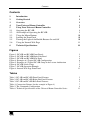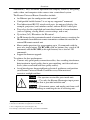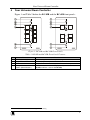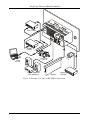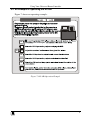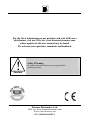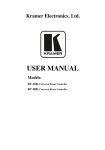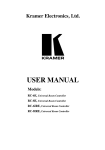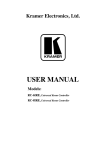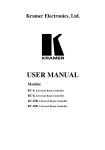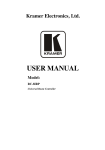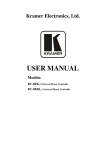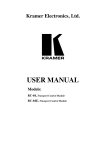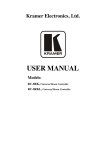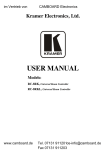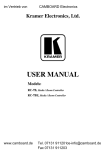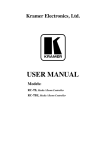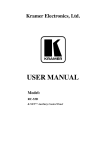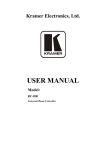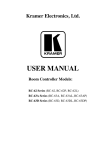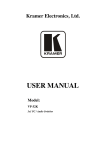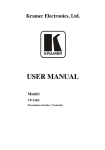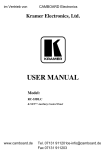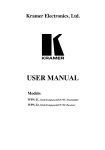Download USER MANUAL - Kramer Electronics Japan Homepage
Transcript
Kramer Electronics, Ltd. USER MANUAL Models: RC-6IR, Universal Room Controller RC-8IR, Universal Room Controller Contents Contents 1 2 3 4 5 5.1 5.2 5.3 5.4 5.5 5.6 6 Introduction Getting Started Overview Your Universal Room Controller Using Your Universal Room Controller Operating the RC-8IR An Example of Operating the RC-8IR Using the Macro Buttons Locking the Front Panel Turning the Light of the Backlit Buttons On and Off Using the Internal Web Page Technical Specifications 1 1 1 3 5 8 9 10 10 10 11 11 Figures Figure 1: RC-8IR and RC-6IR Front Panels Figure 2: RC-8IR and RC-6IR Right Side Panel Figure 3: RC-8IR and RC-6IR Rear Panel Figure 4: Example of a Typical RC-8IR Configuration Figure 5: Example of a Typical RC-8IR Setup in the Lecture Auditorium Figure 6: RC-8IR Labels Setup Figure 7: RC-8IR Operation Example Figure 8: Internal Web Page Front Panel 3 4 4 6 7 8 9 11 Tables Table 1: RC-8IR and RC-6IR Front Panel Features Table 2: RC-8IR and RC-6IR Right Side Panel Features Table 3: RC-8IR and RC-6IR Rear Panel Features Table 4: Connection Scheme (for the example in Figure 4) Table 5: The Commands Configuration Table 6: Technical Specifications of the Universal Room Controller Series 3 4 5 7 8 11 i Introduction 1 Introduction Welcome to Kramer Electronics (since 1981): a world of unique, creative and affordable solutions to the infinite range of problems that confront the video, audio and presentation professional on a daily basis. In recent years, we have redesigned and upgraded most of our line, making the best even better! Our 500-plus different models now appear in 8 Groups1, which are clearly defined by function. Congratulations on purchasing your Kramer RC-6IR and/or RC-8IR Universal Room Controllers, which are designed to let an instructor enter a multimedia classroom and operate an A/V system with ease. The package includes the following items: RC-6IR or RC-8IR One 3.5mm to IR emitter control cable This user manual2 Configuration software 2 Getting Started This user manual is written for the end user. Refer to the separate online RC Configuration and Installation Guide for details of how to install and configure 3 the Universal Room Controller We recommend that you: Review the contents of this user manual Use Kramer high performance high resolution cables4 3 Overview Kramer’s one-gang wall plates: RC-6IR and RC-8IR are a unique series of highly versatile controller interfaces that act as an all-in-one extended remote control panel for control of A/V equipment—especially projectors and associated equipment—in any room (such as classrooms, boardrooms, or 1 GROUP 1: Distribution Amplifiers; GROUP 2: Video and Audio Switchers, Matrix Switchers and Controllers; GROUP 3: Video, Audio, VGA/XGA Processors; GROUP 4: Interfaces and Sync Processors; GROUP 5: Twisted Pair Interfaces; GROUP 6: Accessories and Rack Adapters; GROUP 7: Scan Converters and Scalers; and GROUP 8: Cables and Connectors 2 Download up-to-date Kramer user manuals from the Internet at this URL: http://www.kramerelectronics.com 3 That provides information about how to set up the system. This online guide may well be updated on a regular basis. For the latest online guide, go to http://www.kramerelectronics.com 4 The complete list of Kramer cables is on our Web site at http://www.kramerelectronics.com 1 Overview auditoriums). They streamline operations and simplify control by integrating audio, video, and computer-video sources into a centralized system. The Kramer Universal Room Controllers include: An Ethernet port for configuration and control1 Configurable backlit buttons2 to set up any supported3 command Two bidirectional RS-232 wired serial ports, for universal display (for example, projectors) and switcher control, and one RS-485 serial port Two relays for the simplified and centralized control of room functions (such as lighting, closing blinds, screen settings, and so on) Up to four (2x2) IR emitters for IR control An IR-learner for the customized control of external sources, receiving the IR commands from different remote transmitters without the need for an external IR remote control unit Macro mode operation, for programming up to 15 commands with the press of a single button. The RC-6IR (with six buttons) has a total of 90 commands and the RC-8IR (with eight buttons) has a total of 120 commands Support for firmware upgrade To achieve the best performance: Connect only good quality connection cables, thus avoiding interference, deterioration in signal quality due to poor matching, and elevated noiselevels (often associated with low quality cables) Avoid interference from neighboring electrical appliances and position your Kramer Universal Room Controllers away from moisture, excessive sunlight and dust Caution – No operator-serviceable parts inside unit. Warning – Use only the Kramer Electronics input power wall adapter that is provided with this unit4. Warning – Disconnect power and unplug unit from wall before installing or removing device or servicing unit. 1 Of up to five machines with unique IP addresses 2 Six buttons for RC-6IR, and eight buttons for the RC-8IR 3 To be configured by the system integrator only 4 For example: model number AD2512C, part number 2535-000251 2 KRAMER: SIMPLE CREATIVE TECHNOLOGY Your Universal Room Controller 4 Your Universal Room Controller Figure 1 and Table 2 define the RC-8IR and the RC-6IR front panels: Figure 1: RC-8IR and RC-6IR Front Panels Table 1: RC-8IR and RC-6IR Front Panel Features # 1 2 3 4 Feature Mounting holes (2) Faceplate Attachment Holes IR IN Receiver Configurable Control Buttons (Macro Buttons) Function For fastening the controller in place For attaching the faceplate to the controller1 Accepts IR remote commands (for the IR-learner feature) Control the room and the A/V equipment (from 1 to 6 for the RC-6IR, and from 1 to 8 for the RC-8IR) 1 These screws should not be removed during or after mounting 3 Your Universal Room Controller Figure 2 and Table 2 define the RC-8IR and the RC-6IR right side panel: Front Panel Buttons Figure 2: RC-8IR and RC-6IR Right Side Panel Table 2: RC-8IR and RC-6IR Right Side Panel Features # 5 6 7 8 9 10 11 Feature RELAY2 RELAY1 RS-485 Terminal Block Connector RS-232 Terminal Block Connector (1 and 2) IR OUT1 PIN GND PIN IR OUT2 PIN GND PIN +12VDC IN PIN Function Connect each relay to a room item (such as lighting, screen settings, blinds, and so on)1 Connect to the RS-485 detachable terminal block on a switcher or PC Connect to the RS-232 connector on the A/V equipment or a PC or other Serial Controller Control up to 4 machines via IR Emitters Connects (-) to the Ground Connects (+) to the connector for powering the unit Figure 3 and Table 3 define the RC-6IR and the RC-8IR rear panel: Ethernet Port Side View Figure 3: RC-8IR and RC-6IR Rear Panel 1 See the examples in Figure 4 4 KRAMER: SIMPLE CREATIVE TECHNOLOGY Using Your Universal Room Controller Table 3: RC-8IR and RC-6IR Rear Panel Features # 12 13 14 15 16 5 Feature N.U Switch PROGRAM Switch Function Not used Switch to OFF for normal operation; Switch to ON for firmware upgrade RS-485 TERM. Switch Switch to ON for RS-485 line termination FACTORY DEFAULT Button Press to return to the factory default settings, including all the configured buttons and the network settings1 Ethernet Port Connects to a PC or other controller through computer networking Using Your Universal Room Controller2 This user manual is applicable once the unit is installed and configured3. The installation process is not detailed in this user manual4, and includes: Setting up the labels on the buttons, according to your specific requirements5 Hardware installation Connecting the inputs and the display Configuration via the Windows®-based configuration software and/or the IR learner The universal room controller is very easy to use, as the example in Figure 4 and Table 4 defines6: 1 Including the factory default IP number: 192.168.1.39 (an IP number is a device' s numerical address as expressed in the format specified in the Internet Protocol) 2 From this section on, all the information is relevant to the RC-6IR and RC-8IR units, unless noted otherwise 3 By authorized Kramer technical personnel or by an external system integrator 4 Refer to the separate online “RC Configuration and Installation Guide” at http://www.kramerelectronics.com 5 It is recommended to place labels on the buttons prior to installing the unit, as this involves removing the face plate 6 Your RC-8IR was installed and configured to suit your specific requirements. This example describes how to setup one of an unlimited number of available setups for the system 5 Using Your Universal Room Controller DVD Player Video Player Power Amplifier with speakers Screen Lighting System Figure 4: Example of a Typical RC-8IR Configuration 6 KRAMER: SIMPLE CREATIVE TECHNOLOGY Using Your Universal Room Controller Table 4: Connection Scheme (for the example in Figure 4) This connector: RELAY2 RELAY1 RS-485 Terminal Block Connector RS-232 (TX1, RX1) Terminal Block Connector IR OUT1 PIN2 2 IR OUT2 PIN Ethernet A laptop is connected to the projector Controls: The lights The screen A power amplifier (and speakers) 1 A projector A DVD player3 A video player The RC-8IR via a remote control PC Figure 5 shows the RC-8IR built into a podium that is located in a lecture auditorium. An overhead projector and screen, speakers, lights; and a cabinet with a VCR, a DVD and an amplifier inside, are all controlled via the RC-8IR. The presenter’s laptop is located on the podium, next to where the RC-8IR is mounted. It is also controlled by the RC-8IR and is used for presentations, slide shows and so on. VCR DVD Amplifier Figure 5: Example of a Typical RC-8IR Setup in the Lecture Auditorium 1 The second RS-232 port can be used to control another A/V unit or an LCD 2 Connected via the IR emitter cable. IR OUT1 and IR OUT2 can each be connected to identical machines and still be controlled separately 3 Each IR connector can control two different machines via a dual emitter cable. For example, a DVD player and a document camera could be connected to the same IR connector (not shown in Figure 4) 7 Using Your Universal Room Controller 5.1 Operating the RC-8IR In the following example1, that is illustrated in Figure 6, the RC-8IR is labeled with specific functions and each button is programmed2 to perform several tasks3 as defined in Table 5. Each button may be assigned with up to 15 commands. Table 5: The Commands Configuration ON OFF DVD Vol UP PC VCR Vol DOWN The Label ON The Macro Sequence Power up the projector Power up the power amplifier Power up the DVD player Power up the video player Roll down the projector screen Turn on the speakers 1 minute delay [for the projector to heat up] Turn lights off The projector selects the PC input OFF Turn lights on Power down the projector Power down the power amplifier Stop the DVD player Power down the DVD player Stop the video player Power down the video player Roll up the projector screen Turn off the speakers DVD Stop the video player The projector selects the DVD input Play the DVD VCR Stop the DVD The projector selects the VCR input Play the VCR PC Stop the DVD Stop the VCR The projector selects a PC input Vol UP Power amplifier volume up Vol DOWN Power amplifier volume down HELP DESK Call for technical assistance HELP DESK Figure 6: RC-8IR Labels Setup 1 This is only one example among numerous possibilities, each button can be configured as required 2 By the technical installer 3 A macro sequence, including up to 15 commands per button, carried out one after the other 8 KRAMER: SIMPLE CREATIVE TECHNOLOGY Using Your Universal Room Controller 5.2 An Example of Operating the RC-8IR Figure 7 shows an operating example: ON turn off the lights DVD Vol UP Vol DOWN PC VCR PC OFF Figure 7: RC-8IR Operation Example 9 Using Your Universal Room Controller 5.3 Using the Macro Buttons Pressing any button initiates a macro sequence1, during which the button blinks (as programmed by the system integrator). If during the macro sequence the button blinks faster than usual2, this indicates that a malfunction has been detected3 and the RC-8IR exits the macro sequence. 4 To solve the problem, summon technical help If you want to stop a macro sequence, press and hold that button for 5 seconds. The sequence will come to an end. You can resume operation by pressing any of the buttons5. The unit will carry out the macro sequence commands from the beginning. 5.4 Locking the Front Panel The front panel can be locked to avoid unintended tampering with the buttons. To lock the panel: On the RC-8IR: press and hold buttons 4 and 8 simultaneously for about 2 seconds On the RC-6IR: press and hold buttons 3 and 6 simultaneously for about 2 seconds All the buttons blink momentarily and the panel is locked. When pressing a button at this stage, all the buttons blink twice. To unlock the panel buttons, press the respective buttons once again. All the buttons blink momentarily and unlock. You can now use the buttons as usual. 5.5 Turning the Light of the Backlit Buttons On and Off When the room is darkened, the buttons can be illuminated for convenience. To turn on the backlight: On the RC-8IR: press buttons 3 and 7 simultaneously On the RC-6IR: press buttons 2 and 5 simultaneously To turn off the backlight, press the respective buttons once again. 1 The macro sequence can be carried out instantly or can take a while, depending on the delay times included in the sequence 2 Six times per second, as compared with twice per second during normal operation 3 For example, a faulty DVD player 4 In this example, press the HELP DESK button 5 Including the button you kept pressed to stop the macro sequence 10 KRAMER: SIMPLE CREATIVE TECHNOLOGY Technical Specifications 5.6 Using the Internal Web Page The internal Web page can be used to remotely operate the RC-8IR via the Ethernet. To control your RC-8IR via the internal Web page, do the following: Type the unit’s IP number1 in the Address bar of your browser (or type any link defined by the system integrator). The RC-8IR front panel is displayed on your screen (see Figure 8). 1. 2. Press the on-screen buttons to control the unit. Figure 8: Internal Web Page Front Panel 6 Technical Specifications Table 6 defines the technical specifications: 2 Table 6: Technical Specifications of the Universal Room Controller Series PORTS: OUTPUTS: POWER SOURCE: DIMENSIONS: WEIGHT: ACCESSORIES: OPTIONS: 2 RS-232 on terminal block connectors; 1 RS-485 on terminal block connectors; 1 ETHERNET RJ-45 port 2 relays on terminal block connectors (36V AC or DC, 2A, 60VAC maximum on non-inductive load); 2 IR emitters on terminal block connectors 12V DC, 155mA 11.4cm x 4.3cm x 6.9cm (4.49" x 1.70" x 2.72", W, D, H) 0.3 kg (0.67 lbs.) approx Kramer 3.5mm to IR Emitter Control Cable (C-A35/IRE-10), power supply, two extra M3x5 screws, Java based control software (internal), Windows®-based Kramer control software Kramer 3.5mm to IR Emitter Control Cable (C-A35/IRE-10), Kramer 3.5mm to Dual IR Emitter Control Cable (C-A35/2IRE-10), 15 meter and 20 meter IR emitter extension cables 1 The default IP number is 192.168.1.39, and may be changed by the system integrator 2 Specifications are subject to change without notice 11 LIMITED WARRANTY Kramer Electronics (hereafter Kramer) warrants this product free from defects in material and workmanship under the following terms. HOW LONG IS THE WARRANTY Labor and parts are warranted for seven years from the date of the first customer purchase. WHO IS PROTECTED? Only the first purchase customer may enforce this warranty. WHAT IS COVERED AND WHAT IS NOT COVERED Except as below, this warranty covers all defects in material or workmanship in this product. The following are not covered by the warranty: 1. 2. 3. Any product which is not distributed by Kramer, or which is not purchased from an authorized Kramer dealer. If you are uncertain as to whether a dealer is authorized, please contact Kramer at one of the agents listed in the web site www.kramerelectronics.com. Any product, on which the serial number has been defaced, modified or removed. Damage, deterioration or malfunction resulting from: i) Accident, misuse, abuse, neglect, fire, water, lightning or other acts of nature ii) Product modification, or failure to follow instructions supplied with the product iii) Repair or attempted repair by anyone not authorized by Kramer iv) Any shipment of the product (claims must be presented to the carrier) v) Removal or installation of the product vi) Any other cause, which does not relate to a product defect vii) Cartons, equipment enclosures, cables or accessories used in conjunction with the product WHAT WE WILL PAY FOR AND WHAT WE WILL NOT PAY FOR We will pay labor and material expenses for covered items. We will not pay for the following: 1. 2. 3. Removal or installations charges. Costs of initial technical adjustments (set-up), including adjustment of user controls or programming. These costs are the responsibility of the Kramer dealer from whom the product was purchased. Shipping charges. HOW YOU CAN GET WARRANTY SERVICE 1. 2. 3. To obtain service on you product, you must take or ship it prepaid to any authorized Kramer service center. Whenever warranty service is required, the original dated invoice (or a copy) must be presented as proof of warranty coverage, and should be included in any shipment of the product. Please also include in any mailing a contact name, company, address, and a description of the problem(s). For the name of the nearest Kramer authorized service center, consult your authorized dealer. LIMITATION OF IMPLIED WARRANTIES All implied warranties, including warranties of merchantability and fitness for a particular purpose, are limited in duration to the length of this warranty. EXCLUSION OF DAMAGES The liability of Kramer for any effective products is limited to the repair or replacement of the product at our option. Kramer shall not be liable for: 1. 2. Damage to other property caused by defects in this product, damages based upon inconvenience, loss of use of the product, loss of time, commercial loss; or: Any other damages, whether incidental, consequential or otherwise. Some countries may not allow limitations on how long an implied warranty lasts and/or do not allow the exclusion or limitation of incidental or consequential damages, so the above limitations and exclusions may not apply to you. This warranty gives you specific legal rights, and you may also have other rights, which vary from place to place. NOTE: All products returned to Kramer for service must have prior approval. This may be obtained from your dealer. This equipment has been tested to determine compliance with the requirements of: EN-50081: "Electromagnetic compatibility (EMC); generic emission standard. Part 1: Residential, commercial and light industry" EN-50082: "Electromagnetic compatibility (EMC) generic immunity standard. Part 1: Residential, commercial and light industry environment". CFR-47: FCC Rules and Regulations: Part 15: “Radio frequency devices Subpart B – Unintentional radiators” CAUTION! Servicing the machines can only be done by an authorized Kramer technician. Any user who makes changes or modifications to the unit without the expressed approval of the manufacturer will void user authority to operate the equipment. Use the supplied DC power supply to feed power to the machine. Please use recommended interconnection cables to connect the machine to other components. 12 KRAMER: SIMPLE CREATIVE TECHNOLOGY For the latest information on our products and a list of Kramer distributors, visit our Web site: www.kramerelectronics.com, where updates to this user manual may be found. We welcome your questions, comments and feedback. Safety Warning: Disconnect the unit from the power supply before opening/servicing. Caution Kramer Electronics, Ltd. Web site: www.kramerelectronics.com E-mail: [email protected] P/N: 2900REV 3