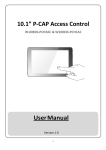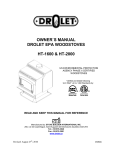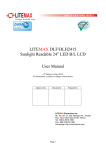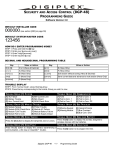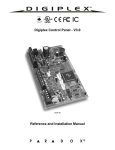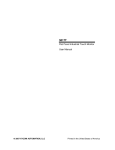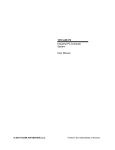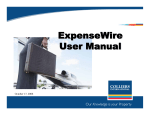Download RC6700 Series User Manual - Pro
Transcript
RC6700 15” Ruggedized Industrial PC HAR15PFA03-48018-R01 Hardware Manual HAR15PFA03-48018-R01 Hardware Manual 1 The information provided in this documentation contains general descriptions and/or technical characteristics of the performance of the products contained herein. This documentation is not intended as a substitute for and is not to be used for determining suitability or reliability of these products for specific user applications. It is the duty of any such user or integrator to perform the appropriate and complete risk analysis, evaluation and testing of the products with respect to the relevant specific application or use thereof. Neither Pro-face nor any of its affiliates or subsidiaries shall be responsible or liable for misuse of the information contained herein. If you have any suggestions for improvements or amendments or have found errors in this publication, please notify us. No part of this document may be reproduced in any form or by any means, electronic or mechanical, including photocopying, without express written permission of Proface. All pertinent state, regional, and local safety regulations must be observed when installing and using this product. For reasons of safety and to help ensure compliance with documented system data, only the manufacturer should perform repairs to components. When devices are used for applications with technical safety requirements, the relevant instructions must be followed. Failure to use Pro-face software or approved software with our hardware products may result in injury, harm, or improper operating results. Failure to observe this information can result in injury or equipment damage. Copyright © 2015 Digital Electronics Corporation. All Rights Reserved. PLEASE NOTE Electrical equipment should be installed, operated, serviced, and maintained only by qualified personnel. No responsibility is assumed by Pro-face for any consequences arising out of the use of this material. A qualified person is one who has skills and knowledge related to the construction and operation of electrical equipment and its installation, and has received safety training to recognize and avoid the hazards involved. HAR15PFA03-48018-R01 Hardware Manual 2 Table of Contents Safety Information............................................................................................................................................................ 4 Important Information.....................................................................................................................................................6 Device Overview.................................................................................................................................................................9 Physical Overview............................................................................................................................................................10 Package Contents.....................................................................................................................................................10 Product Overview...................................................................................................................................................... 11 Front View.............................................................................................................................................................. 11 Side and Rear Views.......................................................................................................................................... 11 LED Indicators..................................................................................................................................................... 12 Hardware Specification................................................................................................................................................. 12 Mechanical Dimensions................................................................................................................................................. 15 System Mounting to a Sub Frame or Panel Mount......................................................................................... 16 Panel Mount................................................................................................................................................................. 16 Mounting Guide......................................................................................................................................................... 17 VESA Mount...............................................................................................................................................................20 Getting Started................................................................................................................................................................. 21 Turning on the Device............................................................................................................................................. 21 Adjusting the LCD Display Brightness.......................................................................................................... 22 Calibrating Touch Screen..................................................................................................................................... 23 Installation.......................................................................................................................................................................... 27 Wiring Requirements............................................................................................................................................. 27 Connecting the interface...................................................................................................................................... 28 Connecting to Other Devices............................................................................................................................ 29 Connector Pin Assignments...............................................................................................................................30 BIOS Setup Utility........................................................................................................................................................... 33 When to Use............................................................................................................................................................... 33 Starting BIOS Setup Utility................................................................................................................................. 33 How to Use.................................................................................................................................................................. 33 BIOS Menu...................................................................................................................................................................34 Maintenance..................................................................................................................................................................... 40 System Recovery............................................................................................................................................................ 40 Pro-face Support.............................................................................................................................................................. 41 New Product Satisfaction Return............................................................................................................................ 41 HAR15PFA03-48018-R01 Hardware Manual 3 Safety Information Read these instructions carefully, and look at the equipment to become familiar with the device before trying to install, operate, or maintain it. The following special messages may appear throughout this documentation or on the equipment to warn of potential hazards or to call attention to information that clarifies or simplifies a procedure. The addition of this symbol to a Danger safety label indicates that an electical hazard exists, which will result in personal injury if the instructions are not followed. This is the safety alert symbol. It is used to alert you to potential personal injury hazards. Obey all safety messages that follow this symbol to avoid possible injury or death. DANGER DANGER indicates an imminently hazardous situation which, if not avoided, will result in death or serious injury. WARNING WARNING indicates a potentially hazardous situation which, if not avoided, can result in death or serious injury. CAUTION CAUTION indicates a potentially hazardous situation which, if not avoided, can result in minor or moderate injury. NOTICE NOTICE is used to address practices not related to physical injury. Warning! Always completely purge all explosive gases from the work area, then disconnect the power cord from your chassis whenever you work with the hardware. Do not make connections while the power is on. Sensitive electronic components can be damaged by sudden power surges. Only experienced electronics personnel should open the PC chassis. Caution! Always ground yourself to remove any static charge before touching the CPU card. Modern electronic devices are very sensitive to static electric charges. As a safety precaution, use a grounding wrist strap at all times. Place all electronic components in a static-dissipative surface or static-shielded bag when they are not in the chassis. HAR15PFA03-48018-R01 Hardware Manual 4 Safety Precautions • Please read these safety instructions carefully. • Please keep this user’s manual for later reference. • Please disconnect this equipment from any AC outlet before cleaning. Do not use liquid or spray detergents for cleaning. Use a damp cloth. • For pluggable equipment, the power outlet must be installed near the equipment and must be easily accessible. • Keep this equipment away from humidity. • Put this equipment on a reliable surface during installation. Dropping it or letting it fall could cause damage. • The openings on the enclosure are for air convection and to protect the equipment from overheating. DO NOT COVER THE OPENINGS. • Make sure the voltage of the power source is correct before connecting the equipment to the power outlet. • Position the power cord so that people cannot step on it. Do not place anything over the power cord. • All cautions and warnings on the equipment should be noted. • If the equipment is not used for a long time, disconnect it from the power source to avoid damage by transient over-voltage. • Never pour any liquid into an opening. This could cause fire or electrical shock. • Never open the equipment. For safety reasons, only qualified service personnel should open the equipment. • If any of the following situations arises, get the equipment checked by service personnel: o The power cord or plug is damaged. o Liquid has penetrated into the equipment. o The equipment has been exposed to moisture. o The equipment does not work well or you cannot get it to work according to the user’s manual. o The equipment has been dropped and damaged. o The equipment has obvious signs of breakage. • Do not leave this equipment in an uncontrolled environment where the storage temperature is below -20° C (-4°F) or above 60° C (140° F). It may damage the equipment. HAR15PFA03-48018-R01 Hardware Manual 5 • CAUTION: Use the recommended mounting apparatus to avoid risk of injury. • WARNING: Only use the connection cords that come with the product. When in doubt, please contact the manufacturer. • WARNING: Ground against electrostatic damage to the device by taking the following preventive steps: o Cover workstations with approved anti-static material. Use a wrist strap connected to a work surface and properly grounded tools and equipment. o Use anti-static mats, heel straps, or air ionizer for added protection. o Handle electrostatic-sensitive components, PCB’s and assemblies by the case or the edge of the board. o Avoid contact with pins, leads, or circuitry. o Turn off power and input signals before inserting and removing connectors or test equipment. o Keep the work area free of non-conductive materials, such as ordinary plastic assembly aids and Styrofoam. o Use filed service tools, such as cutters, screwdrivers, and vacuum cleaners that are conductive. o Always lay drivers and PCB’s with the component side down on anti-static foam. Intended Use 15” Full IP65 Stainless flat touch series are primarily intended for use in Hazardous areas. They are suitable for use in oil, gas, and petrochemical manufacturing and others where ignitable gases or vapor may be present. This device is typically used for automation or control purposes. Important Information Federal Communications Commission Radio Frequency Interface Statement – For USA This device complies with part 15 FCC rules. Operation is subject to the following two conditions: • This device may not cause harmful interference. • This device must accept any interference received including interference that may cause undesired operation. This equipment has been tested and found to comply with the limits for a class “A” digital device, pursuant to part 15 of the FCC rules. These limits are designed to provide reasonable protection against harmful interference when the equipment is operated in a commercial environment. This equipment generates, uses, and can radiate radio frequency energy and, if not installed and used in accordance with the instruction manual, may cause harmful interference to radio communications. Operation of this equipment in a residential area is likely to cause harmful interference in which case the user will be required to correct the interference at him own expense. HAR15PFA03-48018-R01 Hardware Manual 6 Certifications and Standards Agency Standard for Marking Description Explosive Atmospheres Directive II 3 G Ex ic nA IIC Gc Certification with ATEX Directive 94/9/EC; Independent 3rd party assessment (Notified Body: DEMKO) DEMKO 15 ATEX 1522U EN 60079-0: 2012 / EN 60079-11: 2012 / EN 60079-15: 2010 Standards N. A. Safety for Information Technology Equipment I.T.E. E320439 I.T.E. for Use in Hazardous Locations E365958 Certification by Underwriter’s Laboratories to UL60950-1, 2nd Edition standard and equivalent CSA C22.2 No 60950-1-07, 2nd Edition Standard N. A. Safety for Hazardous Locations Class I, Div. 2, Groups A, B, C, D, T4 Certification by Underwriter’s Laboratories to ANSI/ ISA- 12.12.01 -2012 standard and equivalent CAN/ CSA C22.2 No 213-M1987 Standard Self-Declaration in accordance with European LVD Directive 2006/95/EC; Independent 3rd party assessment (Accredited by IEC 17025) Self-Declaration in accordance with EMC Directive 2004/108/EC; Independent 3rd party assessment (Accredited by IEC 17025) Schedule of Limitations • Subject devices have not been evaluated to the enclosure requirements for the required protection method. The enclosure of the device must be evaluated as part of end product evaluation or installed in an enclosure that provides a degree of protection not less than IP 54 in accordance with EN 60079-15. Subject devices are for use in an area of not more than pollution degree 2 in accordance with IEC 60664-1. • Subject devices are for use in -20°C to +50°C. During temperature test, the highest measured temperature within the device was 105.9°C at 50ºC service temperature. HAR15PFA03-48018-R01 Hardware Manual 7 • Service temperature was determined during the maximum surface temperature tests. The below table indicates the service temperature of critical components: Component Service Temperature Range (°C) Membrane Keypad -20 to 70 Touchscreen Overlay (PET) -20 to 69 Gasket Between Front and Rear Cover -20 to 74 • Subject devices have been evaluated as a Low Power Apparatus regarding clearances, creepage distances and separation requirements; the devices are intended for installation in an area of not more than pollution degree 2 in accordance with IEC 60664-1 and an IP54 minimum enclosure. • The power adapter was not evaluated with the devices to use in Hazardous Location. Trademark Acknowledgement Brand and product names are trademarks or registered trademarks of their respective owners. Disclaimer We reserves the right to make changes, without notice, to any product, including circuits and/or software described or contained in this manual in order to improve design and/or performance. We assume no responsibility or liability for the use of the described product(s), conveys no license or title under any patent, copyright, or masks work rights to these products, and makes no representations or warranties that these products are free from patent, copyright, or mask work right infringement, unless otherwise specified. Applications that are described in this manual are for illustration purposes only. We make no representation or guarantee that such application will be suitable for the specified use without further testing or modification. Warranty Our warranty guarantees that each of its products will be free from material and workmanship defects for a period of one year from the invoice date. If the customer discovers a defect, we will, at his/her option, repair or replace the defective product at no charge to the customer, provide it is returned during the warranty period of one year, with transportation charges prepaid. The returned product must be properly packaged in its original packaging to obtain warranty service. If the serial number and the product shipping data differ by over 30 days, the in-warranty service will be made according to the shipping date. In the serial numbers the third and fourth two digits give the year of manufacture, and the fifth digit means the month (e. g., with A for October, B for November and C for December). For example, the serial number 1W14Axxxxxxxx means October of year 2014. HAR15PFA03-48018-R01 Hardware Manual 8 Customer Service We provide a service guide for any problem by contacting with your distributor, sales representative, or our customer service center for technical support if you need additional assistance. You may need the following information ready before you call: • Product serial number • Peripheral attachments • Software (OS, version, application software, etc.) • Description of complete problem • The exact wording of any error messages In addition, free technical support is available from our engineers every business day. We are always ready to give advice on application requirements or specific information on the installation and operation of any of our products. Please do not hesitate to call (800-289-9266) or e-mail us ([email protected]). Device Overview This 15” Hazardous Areas Classified Locations HMI Panel PC has a footprint of 15.6 x 12.2 inches and is less than two inches thick. The sturdy stainless steel housing has anti-corrosion protection and carries an IP65/NEMA4 sealing rating, meaning that it’s completely protected against dust, and also protected against low-pressure water jets from all directions. The very wide -4 to 122 degree Fahrenheit operating temperature range means the panel can be deployed almost anywhere. This device is suitable for deployment in certain hazardous locations where flammable substance may be present. Specifically, the device is certified for use in Class 1, Division 2, Groups A through D (i.e. Acetylene, Hydrogen, Ethylene, and Propane) classified areas and surface temperatures not exceeding 275o Fahrenheit (135o Celsius) in the US market, and ATEX Gas Zone 2 Classified areas in European and other markets. HAR15PFA03-48018-R01 Hardware Manual 9 Physical Overview Package Contents Before using this Panel PC, please make sure that all the items listed below are present in your package: HAR15PFA03-48018-R01 Hardware Manual 10 Front View Side and Rear Views HAR15PFA03-48018-R01 Hardware Manual 11 LED Indicators LED Type Status Description On Power is On. Off Power is Off. Blinking Power Storage activity (data is being read or written). Storage Off System is idle. Hardware Specification Item Specifications Computer CPU Intel Dual Core Atom N2600 1.60 GHz processor OS Windows Embedded Standard 7 P System Chipset Intel NM10 Bios AMI 16Mbit Flash System Memory 4 GB capacity, 4 GB pre-installed USB 2 x USB 2.0, M21 connector Storage Storage Support HAR15PFA03-48018-R01 Hardware Manual 32 GB industrial graded SSD; support up to 256 GB 12 Hardware Specification Item Specifications Display Panel Size 15-inch 1024 x 768, 1000nit LED backlight LCD Contrast Ratio 700:1 Response Time 8ms View Angles Horizontal: 160 degree (left to right) Vertical: 140 degree (up to down) Max Colors 16.2 M colors Video Output VGA output, M21 connector Resolution VGA: 640 x 480 SVGA: 800 x 600 XGA: 1024 x 768 Touch ELO Flat Resistive single point touch, suitable for use outdoors around heavy equipment Ethernet Interface Hardware Interface M12 connector LAN 1 x 10/100/1000 Mbps port Serial Interface Serial Standard 1 x RS232/RS422/RS485 port, pre-selectable by jumper Connector Type M12 connector Power Requirements Input Voltage Typical 24V DC External 100 to 240 VAC isolated power supply unit Connector M21 connector Power Consumption Typical 25 W (Maximum backlight and high CPU load) HAR15PFA03-48018-R01 Hardware Manual 13 Hardware Specification Item Specifications Environment Consideration Operating Temperature -20 to 60°C (-4 to 140°F) Storage Temperature -20 to 60°C (-4 to 140°F) Ambient Relative Humidity 10 to 95% (non-condensing) Anti-Vibration MIL-STD-810G Method 514.6 Anti-Shock MIL-STD-810G Method 516.6 Physical Characteristics Housing Stainless steel Weight 9.5 kg (21 lbs.) Dimensions 396 x 310 x 49 mm (15.59 x 12.20 x 1.93 in) Mounting Panel mount and mounting holes for VESA 100 HAR15PFA03-48018-R01 Hardware Manual 14 Mechanical Dimensions 15” Dimensions HAR15PFA03-48018-R01 Hardware Manual 15 System Mounting to a Sub Frame or Panel Mount Panel Mount Note that customer needs to provide their own opening enclosure. To mount the device to the enclosure, do the following: 1. Prepare the cut out following this dimension 2. Screw from the back through the opening and mount the unit, make sure that the rubber in the right position to give IP protection From Front View HAR15PFA03-48018-R01 Hardware Manual From Rear View *Red line represents IP54 rubber 16 Mounting Guide For 10mm IP65 Panel PC - Panel is aligned with the same height of the front of the open fram metal housing. - Customers can fix our Panel PC with their fixture by M3 screws. - VESA mount holes are also available for mounting from back side. Side View Rear View HAR15PFA03-48018-R01 Hardware Manual 17 Mounting Guide For 10mm IP65 Panel PC HAR15PFA03-48018-R01 Hardware Manual 18 Mounting Guide For 10mm IP65 Panel PC HAR15PFA03-48018-R01 Hardware Manual 19 VESA Mount • Dimensions: 75 x 75mm • Screw Hole Diameter: M4 x 5mm • Direction: Compatible with swinging arms mounting kits. HAR15PFA03-48018-R01 Hardware Manual 20 Getting Started Turning on the Device 1. Remove the protective cap of the DC IN Jack. 2. Plug the AC adapter to the DC-in jack of your device. Make sure the cable fits to the connector, then tighten the O-ring (by turning it clockwise) to secure the connection. 3. Connect the AC adapter to the power cord. 4. Plug the power cord to an electrical outlet. 5. Plug the Power button to turn on the device. Note: When the system hangs, press the Reset button to restart the device HAR15PFA03-48018-R01 Hardware Manual 21 Adjusting the LCD Display Brightness 1. Tap the arrow on the system tray to display the hidden icons 2. Double-tap the icon to display the brightness menu 3. Drag the brightness bar to adjust the brightness level according to your preference. HAR15PFA03-48018-R01 Hardware Manual 22 Calibrating Touch Screen When turning on the Panel PC for the first time, it is highly recommended to calibrate the touch screen to ensure touch accuracy. Five-wire resistive touch screen The five-wire resistive touch screens use a glass panel with a uniform resistive coating. A thick polyester coversheet is tightly suspended over the top of the glass, separated by small, transparent insulating dots. The coversheet has a hard, durable coating on the outer side and a conductive coating on the inner side. When the screen is touched, the conductive coating makes electrical contact with the coating on the glass. The voltages produced are the analog representation of the position touched. The controller digitizes these voltages and transmits them to the computer for processing. The fivewire technology utilizes the bottom substrate for both X and Y-axis measurements. The flexible coversheet acts only as a voltage-measuring probe. This means the touchscreen will continue working properly even with non-uniformity in the cover sheet’s conductive coating. The result is an accurate, durable and reliable touchscreen that offers drift free operation. The touchscreens are sealed against contamination and moisture. The coversheet is sealed to the glass substrate with an industrial grade caulk. This prevents wicking of fluid between the coversheet and glass. Also, the touchscreens are not air vented, thereby preventing fluid ingress through an air vent. HAR15PFA03-48018-R01 Hardware Manual 23 Brief Specification Subject Details Input Method Finger, gloved hand, or stylus activation Positional Accuracy Standard deviation error is less than 0.080 (2 mm) Resolution Touch point density is based on controller resolution Touch Activation Force Typically less than 4 ounces (113 grams) Light Transmission HL products: 80% +/–5% at 550 nm wavelength of 4096 x 4096 Enhanced products: 60% +/–5% at 550 nm wavelength Update touch-screen driver or new information. Go to www.elotouch.com. Elo Touch Correction Elo Touch driver software provides a consistent software interface among all ELO touch screens and controllers. Go to http://www.elotouch.com/Support/dnld.asp for a complete list of available supports. After the driver installation is complete, do the following to perform touch screen calibration. 1. Tap the arrow on the system tray to display the hidden icons. 2. Double-tap the icon to display the Elo Touchscreen menu. HAR15PFA03-48018-R01 Hardware Manual 24 3. Double-tap the icon to proceed to next step. 4. Follow the on-screen instructions to calibrate the touch screen. HAR15PFA03-48018-R01 Hardware Manual 25 5. Tap the icon if the cursor follows your finger to finish and exit the calibration utility HAR15PFA03-48018-R01 Hardware Manual 26 Installation Wiring Requirements The following common safety precautions should be observed before installing any electronic device: • Strive to use separate, non-intersecting paths to route power and networking wires. If power wiring and device wiring paths must cross make sure the wires are perpendicular at the intersection point. • Keep the wires separated according to interface. The rule of thumb is that wiring that shares similar electrical characteristics may be bundled together. • Do not bundle input wiring with output wiring. Keep them separate. • When necessary, it is strongly advised that you label wiring to all devices in the system. ATTENTION • Do not run signal or communication wiring and power wiring in the same conduit. To avoid interference, wires with different signal characteristics (i.e., different interfaces) should be routed separately. • Be sure to disconnect the power cord before installing and/or wiring your device. • Verify the maximum possible current for each wire gauge, especially for the power cords. Observe all electrical codes dictating the maximum current allowable for each wire gauge. • If the current goes above the maximum ratings (80 W), the wiring could overheat, causing serious damage to your equipment. • Be careful when handling the unit. When the unit is plugged in, the internal components generate a lot of heat which may leave the outer casing too hot to touch. HAR15PFA03-48018-R01 Hardware Manual 27 Connecting The Interface This Panel PC comes with various interfaces located on the bottom panel. All of these connectors have been shipped with protective caps and tethers. If you wish to detach the tethers, the screws securing them to the bottom panel will need to be removed. To ensure the waterproof function can work properly, make sure that the protective caps and the tethers have been securely fastened whenever the connectors are not used. IMPORTANT Please note that when reinstalling the protective cap, it must be fully tightened to ensure the unit is properly sealed to meet the IP65 enclosure rating. HAR15PFA03-48018-R01 Hardware Manual 28 Connecting To Other Devices Perform the connections as shown below. HAR15PFA03-48018-R01 Hardware Manual 29 Connector Pin Assignments This Display is equipped with four connectors which are IP65 level and fool-proofing design. Use only the cables that are included in the package. The pin assignments of the cables are as follows: • Input cables size 18AWG minimum, and minimum temperature rating of the cables is 105°C. HAR15PFA03-48018-R01 Hardware Manual 30 HAR15PFA03-48018-R01 Hardware Manual 31 HAR15PFA03-48018-R01 Hardware Manual 32 BIOS Setup Utility When to Use You need to run BIOS Setup utility when: • You see an error message on the screen requesting that you run BIOS Setup utility. • You want to restore the factory default BIOS settings. • You want to modify some specific hardware settings. • You want to modify some specific settings to optimize the system performance. Starting BIOS Setup Utility A USB keyboard is required to access, move around, and make selections in the BIOS Setup Utility. 1. Before turning on the Tablet Computer, connect the USB keyboard to the USB port of the Tablet Computer. 2. Power on the Tablet Computer. 3. When the system starts up and the post screen logo appears, quickly press F2 or the Delete key to enter the BIOS Setup Utility. How to Use • The BIOS Setup Utility screens shown in this chapter are for reference only. The actual items or settings on your Tablet Computer may differ. • The settings you select in your operating system might override similar settings in BIOS Setup Utility. HAR15PFA03-48018-R01 Hardware Manual 33 BIOS Menu Main Menu The Main menu contains system information, language, date and time settings, and the access level. • Intel RC Version: Displays Intel reference code version. • System Language: Sets the system language. • System Date: Sets the system date. • System Time: Sets the system time. HAR15PFA03-48018-R01 Hardware Manual 34 Advanced Menu The Advanced menu contains advanced settings, such as Watch Dog Timer, PCI Subsystem, ACPI, CPU configuration, Thermal configuration, IDE configuration, Intel Fast Flash Standby, USB configuration, and PPM configuration. These advanced configurations are meant for system administrators. Do not change the settings if you are unsure. • Launch PXE OpROM: Enables or disables boot options for legacy network devices. • Watch Dog Timer Select: Enables or disables watchdog timer. • PCI Subsystem Settings: Configures PCI, PCI-X and PCI Express settings. • ACPI Settings: Configures system ACPI parameters. • CPU Configuration: Configures CPU parameters. • Thermal Configuration: Configures thermal parameters. • IDE Configuration: Configures IDE parameters • Intel Fast Flash Standby: Enables Intel Fast Flash Standby technology. • USB Configuration: Configures USB parameters. • PPM Configuration: Configures PPM parameters. HAR15PFA03-48018-R01 Hardware Manual 35 Chipset Menu The Chipset menu contains the host and south bridge settings. • Host Bridge: Configures the host bridge parameters, such as Memory Frequency and Timing and Intel IGD configurations. • South Bridge: Configures the south bridge parameters, such as TPT devices, PCI express root ports and power management. HAR15PFA03-48018-R01 Hardware Manual 36 Boot Menu The Boot menu configures boot settings. • Bootup NumLock State: Selects the keyboard NumLock state. • Quiet Boot: Enables or disables quite boot option. • Fast Boot: Enables or disables initialization of devices when booting up. • GateA20 Active: Allows users to disable GA20. • Option ROM Messages: Sets display mode for option ROM. • Interrupt 19 Capture: Enables trap Interrupt 19. • Boot Option Priorities: Sets the system boot order of Boot Option #1 and Boot Option #2. • Hard Drive BBS Priorities: Sets the order of the legacy devices. HAR15PFA03-48018-R01 Hardware Manual 37 Security Menu The Security menu contains the security settings, such as configuring the Administrator and User Passwords. • Administrator Password: Configures the administrator password which will be required before entering the BIOS Setup Utility. • User Password: Configures the user password. If both the administrator and user passwords are set, password entry is required when accessing the BIOS Setup Utility. The entered password determines the type of access. If you enter the user password, the type of access is limited to viewing the settings and basic setup configuration only. If only the user password is set, password entry is required before booting into Windows. • HDD Security Configuration: Displays the HDD security status. HAR15PFA03-48018-R01 Hardware Manual 38 Save & Exit Menu The Save & Exit menu displays ways of exiting BIOS Setup Utility. After modifying the settings, you must save and exit for the changes to take effect. • Save Changes and Exit: Saves the changes you have made and exits BIOS Setup Utility to boot into Windows directly. • Discard Changes and Exit: Exits BIOS Setup Utility without saving the changes you have made. • Save Changes and Reset: Saves the changes then restarts the system. • Discard Changes and Reset: Restarts the system without saving the changes you have made. • Save Changes: Saves changes. • Discard Changes: Discards all changes that you have made. • Restore Defaults: Restores the default factory values of all settings. • Save as User Defaults: Saves the changes that you have made as user defaults. • Restore User Defaults: Restores the user default values of all settings. • Boot Override: Sets the boot override option. HAR15PFA03-48018-R01 Hardware Manual 39 Maintenance Regular Cleaning and Maintenance Before Cleaning: • Make sure the device is turned off. • Disconnect the power cable from any AC outlet. When Cleaning: • Never spray or pour any liquid directly on the screen or case. • Wipe the screen with a clean, soft, lint-free cloth. This remove dust and other particles. • The display area is highly susceptible to scratching. Do not use Ketone type material (ex. Acetone), Ethyl alcohol, toluene, ethyl acid or methyl chloride to clear the panel. It may permanently damage the panel and void the warranty. • If it is still not clean enough, apply a small amount of non-ammonia, non-alcohol based glass cleaner onto a clean, soft, lint-free cloth and wipe the screen. • Do Not use water or oil directly on the display screen. If droplets are allowed to drop on the screen, permanent staining or discoloration may occur. System Recovery Your Panel PC comes with a Windows 7 Recovery Disc in case you need to recover and restore the factory default settings. To run system recovery, you need the following peripherals: • External DVD-ROM drive • Windows 7 Recovery DVD • USB keyboard • Desktop Dock or USB hub to connect the DVD-ROM drive and USB keyboard at the same time) HAR15PFA03-48018-R01 Hardware Manual 40 Perform the following to start system recovery: 1. Make sure the device is turned off 2. Connect a USB hub to the USB port of the panel pc 3. Connect the DVD-ROM and the keyboard 4. Connect the panel pc to an electrical outlet and insert Windows 7 Recovery DVD to the DVD-ROM drive 5. Restart the device 6. On the startup screen, press the DEL key on the keyboard to enter BIOS Setup Utility 7. Go to Boot Menu 8. On Boot option priorities, set the Boot Option #1 to DVD-ROM drive 9. Go to Save & Exit menu and select Save changes and Exit 10. The system restarts and boots from the recovery disc 11. Follow the onscreen instruction to complete system recovery Pro-face Support Pro-face is committed to delivering excellent technical support whether you are local or abroad. Free, real time solutions. 800-289-9266 [email protected] Pro-face Repair Service Pro-face is committed to ensuring that our products are fully operational when shipped from the manufacturing facility. However, if your product is not functioning and needs to be returned for repair, you can submit your request at http://www.profaceamerica.com/repair Pro-face America 1050 Highland Dr., Ann Arbor, MI 48108 | 800-289-9266 | profaceamerica.com © 2015 Pro-face America. All rights reserved. Reproduction without permission is prohibited. HAR15PFA03-48018-R01 Hardware Manual 41









































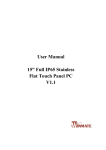


![User Manual [ ] - American Industrial Systems, Inc.](http://vs1.manualzilla.com/store/data/005674734_2-58a82461c9fcf90cc8d42d376dad67a0-150x150.png)