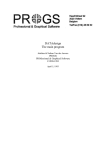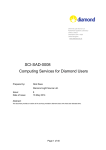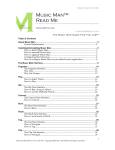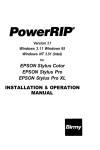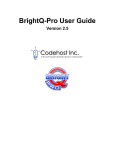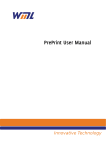Download ESP Print Pro Software Administrators Manual
Transcript
ESP Print Pro 4.4
Software Administrators Manual
ESP−002−20030522
Copyright 1993−2003 by Easy Software Products, All Rights Reserved.
ESP Print Pro Software Administrators Manual
Table of Contents
About This Guide................................................................................................................................................1
Organization of This Guide.....................................................................................................................1
How to Use This Guide............................................................................................................................2
Notation Conventions..............................................................................................................................2
Abbreviations...........................................................................................................................................2
Other References......................................................................................................................................3
Chapter 1 Overview of ESP Print Pro..............................................................................................................5
The Printing Problem...............................................................................................................................5
The Technology.......................................................................................................................................6
Jobs..........................................................................................................................................................6
Classes.....................................................................................................................................................6
Filters.......................................................................................................................................................6
Backends..................................................................................................................................................6
Printer Drivers..........................................................................................................................................7
Networking..............................................................................................................................................7
Chapter 2 Installing ESP Print Pro...................................................................................................................9
Software Organization.............................................................................................................................9
Software Requirements..........................................................................................................................10
Disk Space Requirements......................................................................................................................10
Temporary Disk Space Requirements.............................................................................................10
Diskless Client Support...................................................................................................................11
Before You Begin..................................................................................................................................11
Loading Software From CD−ROM.......................................................................................................12
Mounting the CD−ROM.................................................................................................................12
Installing ESP Print Pro Using the Portable Packages....................................................................12
Installing Using the IRIX Software Manager (swmgr)...................................................................13
Installing Using the Red Hat Package Manager (RPM)..................................................................13
Installing Using the Solaris Software Management Tool (swmtool)..............................................13
Getting Software Licenses.....................................................................................................................13
Making a Backup of Your Software Licenses.......................................................................................14
Managing Your Software Licenses........................................................................................................14
Getting Software Updates From the Internet.........................................................................................14
Upgrading the ESP Print Pro Software..................................................................................................14
Removing the ESP Print Pro Software..................................................................................................15
Chapter 3 Printer Management......................................................................................................................17
The Basics..............................................................................................................................................17
Adding Your First Printer......................................................................................................................18
Adding Your First Printer from the Command−Line......................................................................18
Adding Your First Printer Using the Graphical Interface...............................................................19
Adding Your First Printer from the Web........................................................................................28
Managing Printers from the Command−Line........................................................................................28
Adding and Modifying Printers.......................................................................................................28
Deleting Printers..............................................................................................................................29
Setting the Default Printer...............................................................................................................29
Starting and Stopping Printers.........................................................................................................29
i
ESP Print Pro Software Administrators Manual
Table of Contents
Chapter 3 Printer Management
Accepting and Rejecting Print Jobs.................................................................................................29
Setting Quotas on a Printer..............................................................................................................30
Restricting User Access to a Printer................................................................................................30
Managing Printers from the Printer Manager........................................................................................31
Managing Printers from the Web...........................................................................................................31
Chapter 4 Printer Classes................................................................................................................................33
The Basics..............................................................................................................................................33
Managing Printer Classes from the Command−Line............................................................................33
Managing Printer Classes from the Printer Manager.............................................................................34
Class Name......................................................................................................................................34
Class Description.............................................................................................................................34
Class Location.................................................................................................................................34
Adding and Removing Printers in a Class.......................................................................................34
Commiting Your Changes to the Class...........................................................................................35
Modifying Printer Classes...............................................................................................................35
Deleting Printer Classes..................................................................................................................35
Managing Printer Classes from the Web Interface................................................................................35
Implicit Classes......................................................................................................................................35
Chapter 5 Printing System Management.......................................................................................................37
The Basics..............................................................................................................................................37
The Configuration Wizard.....................................................................................................................38
The Browsing Tab...........................................................................................................................39
The Directories Tab.........................................................................................................................45
The Filter Tab..................................................................................................................................46
The Jobs Tab...................................................................................................................................47
The Log Files Tab...........................................................................................................................48
The Network Tab.............................................................................................................................49
The Security Tab.............................................................................................................................51
The Server Tab................................................................................................................................54
Printing System Security.......................................................................................................................55
Authentication Using Certificates...................................................................................................56
Using Basic Authentication.............................................................................................................56
Using Digest Authentication...........................................................................................................57
System and Group Authentication..................................................................................................58
Using Encryption...................................................................................................................................59
Generating a Self−Signed Certificate..............................................................................................59
Requesting and Installing a Signed Certificate...............................................................................60
Printing to Windows Servers.................................................................................................................61
Chapter 6 Client Setup.....................................................................................................................................63
The Basics..............................................................................................................................................63
Manual Configuration of Print Queues...........................................................................................63
Specifying a Single Server for Printing...........................................................................................64
Automatic Configuration of Print Queues.......................................................................................65
Specifying Multiple Servers for Printing........................................................................................65
ii
ESP Print Pro Software Administrators Manual
Table of Contents
Chapter 6 Client Setup
Relaying Printers to Other Clients...................................................................................................65
Load Balancing and Failsafe Operation.................................................................................................66
Printing from LPD Clients.....................................................................................................................67
Printing from Mac OS Clients...............................................................................................................67
Columbia Appletalk Package (CAP)...............................................................................................67
XINET KA/Spool............................................................................................................................68
Netatalk...........................................................................................................................................68
Printing from Windows Clients.............................................................................................................68
Configuring SAMBA for Printing...................................................................................................68
Exporting SAMBA Printer Drivers.................................................................................................69
Appendix A Software License Agreements....................................................................................................71
Software License Agreement for ESP Print Pro....................................................................................71
DEFINITIONS................................................................................................................................71
TERMS AND CONDITIONS OF SOFTWARE LICENSE..........................................................72
LIMITED WARRANTY AND DISCLAIMER OF WARRANTY; LIMITATION OF
LIABILITY..............................................................................................................................73
YEAR 2000 STATEMENT............................................................................................................73
COMMON UNIX PRINTING SYSTEM SOURCE CODE AVAILABILITY.............................74
Common UNIX Printing System License Agreement...........................................................................75
Introduction.....................................................................................................................................75
License Exceptions..........................................................................................................................75
Trademarks......................................................................................................................................76
Binary Distribution Rights..............................................................................................................76
Support............................................................................................................................................76
GNU GENERAL PUBLIC LICENSE...................................................................................................77
Preamble..........................................................................................................................................77
GNU LIBRARY GENERAL PUBLIC LICENSE................................................................................82
Preamble..........................................................................................................................................82
Appendix B Common Network Settings.........................................................................................................89
Configuring a Network Interface...........................................................................................................89
Configuring the IP Address Using ARP..........................................................................................90
Configuring the IP Address Using RARP.......................................................................................90
Configuring the IP Address Using BOOTP....................................................................................90
Verifying the Printer Connection...........................................................................................................91
Common Network Interface Settings.....................................................................................................92
Configuring Axis Print Servers..............................................................................................................93
Appendix C Configuration Files......................................................................................................................95
The Basics..............................................................................................................................................95
Changing the Server Configuration.......................................................................................................96
Server Directives....................................................................................................................................97
AccessLog.......................................................................................................................................98
Allow...............................................................................................................................................99
AuthClass......................................................................................................................................100
AuthGroupName...........................................................................................................................100
iii
ESP Print Pro Software Administrators Manual
Table of Contents
Appendix C Configuration Files
AuthType.......................................................................................................................................101
AutoPurgeJobs...............................................................................................................................101
BrowseAddress..............................................................................................................................102
BrowseAllow.................................................................................................................................103
BrowseDeny..................................................................................................................................104
BrowseOrder.................................................................................................................................105
BrowseInterval..............................................................................................................................105
BrowsePoll....................................................................................................................................106
BrowsePort....................................................................................................................................106
BrowseProtocols............................................................................................................................107
BrowseRelay.................................................................................................................................107
BrowseShortNames.......................................................................................................................108
BrowseTimeout.............................................................................................................................108
Browsing.......................................................................................................................................109
Classification.................................................................................................................................109
ClassifyOverride............................................................................................................................110
ConfigFilePerm.............................................................................................................................110
DataDir..........................................................................................................................................111
DefaultCharset...............................................................................................................................111
DefaultLanguage...........................................................................................................................112
Deny..............................................................................................................................................113
DocumentRoot...............................................................................................................................114
Encryption.....................................................................................................................................114
ErrorLog........................................................................................................................................115
FileDevice.....................................................................................................................................115
FilterLimit.....................................................................................................................................116
FontPath.........................................................................................................................................116
Group.............................................................................................................................................117
HideImplicitMembers...................................................................................................................117
HostNameLookups........................................................................................................................118
ImplicitClasses..............................................................................................................................118
ImplicitAnyClasses.......................................................................................................................119
Include...........................................................................................................................................119
KeepAlive......................................................................................................................................120
KeepAliveTimeout........................................................................................................................120
Limit..............................................................................................................................................121
LimitExcept...................................................................................................................................121
LimitRequestBody.........................................................................................................................122
Listen.............................................................................................................................................122
Location.........................................................................................................................................123
LogFilePerm..................................................................................................................................124
LogLevel.......................................................................................................................................125
MaxClients....................................................................................................................................126
MaxClientsPerHost.......................................................................................................................126
MaxCopies.....................................................................................................................................127
MaxJobs.........................................................................................................................................127
MaxJobsPerPrinter........................................................................................................................128
iv
ESP Print Pro Software Administrators Manual
Table of Contents
Appendix C Configuration Files
MaxJobsPerUser............................................................................................................................128
MaxLogSize..................................................................................................................................129
MaxRequestSize............................................................................................................................129
Order..............................................................................................................................................130
PageLog.........................................................................................................................................130
Port................................................................................................................................................131
PreserveJobHistory........................................................................................................................131
PreserveJobFiles............................................................................................................................132
Printcap..........................................................................................................................................132
PrintcapFormat..............................................................................................................................133
RemoteRoot...................................................................................................................................133
RequestRoot..................................................................................................................................134
Require..........................................................................................................................................134
RIPCache.......................................................................................................................................135
RunAsUser....................................................................................................................................135
Satisfy............................................................................................................................................136
ServerAdmin.................................................................................................................................136
ServerBin.......................................................................................................................................137
ServerCertificate............................................................................................................................137
ServerKey......................................................................................................................................138
ServerName...................................................................................................................................138
ServerRoot.....................................................................................................................................139
SSLListen......................................................................................................................................139
SSLPort.........................................................................................................................................140
SystemGroup.................................................................................................................................140
TempDir........................................................................................................................................141
Timeout.........................................................................................................................................141
User...............................................................................................................................................142
Changing the Client Configuration......................................................................................................143
Client Directives..................................................................................................................................143
Encryption.....................................................................................................................................143
ServerName...................................................................................................................................144
Changing the Printer Configuration.....................................................................................................145
Printer Directives.................................................................................................................................145
Accepting.......................................................................................................................................145
AllowUser.....................................................................................................................................146
DefaultPrinter................................................................................................................................146
DenyUser.......................................................................................................................................147
DeviceURI.....................................................................................................................................147
Info................................................................................................................................................148
JobSheets.......................................................................................................................................149
KLimit...........................................................................................................................................150
Location.........................................................................................................................................150
PageLimit......................................................................................................................................151
Printer............................................................................................................................................151
QuotaPeriod...................................................................................................................................152
State...............................................................................................................................................152
v
ESP Print Pro Software Administrators Manual
Table of Contents
Appendix C Configuration Files
StateMessage.................................................................................................................................153
Changing the Classes Configuration....................................................................................................154
Classes Directives................................................................................................................................154
Accepting.......................................................................................................................................154
AllowUser.....................................................................................................................................155
Class..............................................................................................................................................155
DefaultClass..................................................................................................................................156
DenyUser.......................................................................................................................................156
Info................................................................................................................................................157
JobSheets.......................................................................................................................................158
KLimit...........................................................................................................................................159
Location.........................................................................................................................................159
PageLimit......................................................................................................................................160
Printer............................................................................................................................................160
QuotaPeriod...................................................................................................................................161
State...............................................................................................................................................161
StateMessage.................................................................................................................................162
Printer Accounting...............................................................................................................................163
The access_log File.......................................................................................................................163
The error_log File..........................................................................................................................163
The page_log File..........................................................................................................................164
File Typing and Filtering.....................................................................................................................165
mime.types....................................................................................................................................165
mime.convs....................................................................................................................................166
Adding Filetypes and Filters.........................................................................................................167
Printer Drivers and PPD Files.......................................................................................................167
Writing Your Own Filter or Printer Driver...................................................................................167
Appendix D List of Files.................................................................................................................................169
vi
About This Guide
The ESP Print Pro Software Administrators Manual explains how to install and configure the ESP Print Pro
software on your systems. This guide assumes that you know how to perform basic system administration
tasks on your systems.
Organization of This Guide
This guide is organized into the following sections:
• Chapter 1, "Overview of ESP Print Pro", introduces ESP Print Pro.
• Chapter 2, "Installing ESP Print Pro", shows how to install the ESP Print Pro software on your
system.
• Chapter 3, "Printer Management", describes how to manage print queues from the command−line and
GUI interfaces.
• Chapter 4, "Printer Classes", covers what printer classes are and how to manage them.
• Chapter 5, "Printing System Configuration", shows you how to configure your print servers using the
configuration and certificate wizards.
• Chapter 6, "Client Setup", shows how to configure client machines for printing.
• Appendix A, "Software License Agreement", provides the software license agreements for ESP Print
Pro, CUPS, and GNU Ghostscript.
• Appendix B, "Common Network Settings", describes the typical network settings and configuration
steps required for network printers and print servers.
• Appendix C, "Configuration File Reference", lists the configuration files and directives used by ESP
Print Pro.
• Appendix D, "List of Files", lists the files and directories used by ESP Print Pro.
About This Guide
1
ESP Print Pro Software Administrators Manual
How to Use This Guide
If you are new to the ESP Print Pro software, you will probably want to read Chapters 1, 2, and 3.
Additionally, Appendix B provides a good resource for network printers and print servers.
Notation Conventions
Various font and syntax conventions are used in this guide. Examples and their meanings and uses are
explained below:
Example
Description
lpstat
lpstat(1)
The names of commands; the first
mention of a command or function in a
chapter is followed by a manual page
section number.
/var
/usr/share/cups/data/testprint.ps
File and directory names.
Request ID is Printer−123
Screen output.
lp −d printer filename ENTER
Literal user input; special keys like
ENTER are in ALL CAPS.
12.3
Numbers in the text are written using the
period (.) to indicate the decimal point.
Abbreviations
The following abbreviations are used throughout this manual:
kb
Kilobytes, or 1024 bytes
Mb
Megabytes, or 1048576 bytes
Gb
Gigabytes, or 1073741824 bytes
2
How to Use This Guide
ESP Print Pro Software Administrators Manual
Other References
CUPS Interface Design Description
A description of the interfaces in the CUPS software.
CUPS Software Programmers Manual
A programmer guide for interfacing with and/or extending the CUPS software.
ESP Print Pro Software Users Manual
An end−user guide for using the ESP Print Pro software.
Other References
3
ESP Print Pro Software Administrators Manual
4
Other References
Chapter 1
Overview of ESP Print Pro
This chapter provides an overview of how ESP Print Pro works.
The Printing Problem
For years the printing problem has plagued UNIX. Unlike Microsoft® Windows® or Mac OS, UNIX has no
standard interface or system in place for supporting printers. Among the solutions currently available, the
Berkeley and System V printing systems are the most prevalent.
These printing systems support line printers (text only) or PostScript printers (text and graphics), and with
some coaxing they can be made to support a full range of printers and file formats. However, because each
varient of the UNIX operating system uses a different printing system than the next, developing printer drivers
for a wide range of printers and operating systems is extremely difficult. That combined with the limited
volume of customers for each UNIX varient has forced most printer vendors to give up supporting UNIX
entirely.
ESP Print Pro is designed to eliminate the printing problem. One common printing system can be used by all
UNIX varients to support the printing needs of users. Printer vendors can use its modular filter interface to
develop a single driver program that supports a wide range of file formats with little or no effort. Since ESP
Print Pro provides both the System V and Berkeley printing commands, users (and applications) can reap the
benefits of this new technology with no changes.
Chapter 1 Overview of ESP Print Pro
5
ESP Print Pro Software Administrators Manual
The Technology
ESP Print Pro is based upon an emerging Internet standard called the Internet Printing Protocol. IPP has been
embraced by dozens of printer and printer server manufacturers and is supported by Microsoft Windows 2000.
IPP defines a standard protocol for printing as well as managing print jobs and printer options like media size,
resolution, and so forth. Like all IP−based protocols, IPP can be used locally or over the Internet to printers
hundreds or thousands of miles away. Unlike other protocols, however, IPP also supports access control,
authentication, and encryption, making it a much more capable and secure printing solution than older ones.
IPP is layered on top of the Hyper−Text Transport Protocol ("HTTP") which is the basis of Web servers on
the Internet. This allows users to view documentation, check status information on a printer or server, and
manage their printers, classes, and jobs using their Web browser.
ESP Print Pro provides a complete IPP/1.1 based printing system that provides Basic, Digest, and local
certificate authentication and user, domain, or IP−based access control. 128−bit SSL and TLS encryption can
also be enabled and used with ESP Print Pro.
Jobs
Each file or set of files that is submitted for printing is called a job. Jobs are identified by a unique number
starting at 1 and are assigned to a particular destination, usually a printer. Jobs can also have options
associated with them such as media size, number of copies, and priority.
Classes
ESP Print Pro supports collections of printers known as classes. Jobs sent to a class are forwarded to the next
available printer in the class. A special type of class called an implicit class is also supported by ESP Print
Pro. Implicit classes are created automatically on client machines when more than one server supports a
particular printer. This allows the client machines to use any server for a particular printer transparently to the
user, providing both load−balancing and failsafe operation.
Filters
Filters allow a user or application to print many types of files without extra effort. Print jobs sent to a ESP
Print Pro server are filtered before sending them to a printer. Some filters convert job files to different formats
that the printer can understand. Others perform page selection and ordering tasks.
ESP Print Pro provides filters for printing many types of image files, HP−GL/2 files, PDF files, and text files.
ESP Print Pro also supplies PostScript and image file Raster Image Processor ("RIP") filters that convert
PostScript or image files into bitmaps that can be sent to a raster printer.
Backends
Backends perform the most important task of all − they send the filtered print data to the printer.
ESP Print Pro provides backends for printing over parallel, serial, and USB ports, and over the network via
the IPP, JetDirect (AppSocket), and Line Printer Daemon ("LPD") protocols. Additional backends are
available in network service packages such as the SMB backend included with the popular SAMBA software.
6
The Technology
ESP Print Pro Software Administrators Manual
Backends are also used to determine the available devices. On startup each backend is asked for a list of
devices it supports, and any information that is available. This allows the parallel backend to tell ESP Print
Pro that an EPSON Stylus Color 600 printer is attached to parallel port 1, for example.
Printer Drivers
Printer drivers in ESP Print Pro consist of one or more filters specific to a printer. ESP Print Pro includes
thousands of printer drivers optimized for your printers.
Networking
Printers and classes on the local system are automatically shared with other systems on the network − the
administrator of a server does not need to configure the client machines! This allows you to setup one system
to print to a printer. This system can then be used as a print server or spool host for all other systems. Users
may then select a local printer by name or a remote printer using "name@server".
Printer Drivers
7
ESP Print Pro Software Administrators Manual
8
Printer Drivers
Chapter 2
Installing ESP Print Pro
This chapter describes how to install the ESP Print Pro software and license for your system. If your system
configuration differs from the examples given in this chapter you may wish to consult the documentation that
came with the system.
Software Organization
On MacOS X and Microsoft Windows, the ESP Print Pro software is provided in a single "base" package with
all files. For all other operating systems, it is organized into a "base" software distribution that includes all of
the printing tools, documentation, and server software, a "SAMBA" software distribution that includes printer
drivers for Windows clients, and several "driver" distributions that provide printer drivers for various printers.
The base software must be loaded on all systems using ESP Print Pro. The base software is licensed for
both the server and any client machines that communicate with the server.
The "SAMBA" driver software should only be loaded on a server that is running the SAMBA software and
will be supporting clients running one of the Windows operating systems.
The printer drivers should only be loaded on a server or standalone machine and are used to communicate
directly with the printers on your system. Client machines cannot use the printer drivers, as they are
licensed for the server system.
Chapter 2 Installing ESP Print Pro
9
ESP Print Pro Software Administrators Manual
Software Requirements
ESP Print Pro can only be used on systems running:
• AIX 4.3 or higher
• Compaq Tru64® UNIX 4.0 or higher
• Digital UNIX® 4.0 or higher
• HP−UX 10.20 or higher
• IRIX® 5.3 or higher
• Linux 2.0 or higher
• MacOS X 10.2 or higher
• Microsoft Windows® NT 4.0, 2000, or XP (client functionality only)
• Red Hat Linux 5.2 or higher
• Solaris® 2.5 (SunOS 5.5) or higher
If you are uncertain about the operating system version on your system, type the following command at a shell
prompt:
uname −r ENTER
Disk Space Requirements
The ESP Print Pro base software requires a minimum of 22Mb of disk space. Additional space is required for
the printer drivers, for a total of about 50Mb for all printer drivers. You can determine the amount of free disk
space using the df(1) command:
df −k ENTER
The software is installed in the following directories:
• /etc/cups − Configuration files for the ESP Print Pro server.
• /etc/software − Software distribution information, system identification, and software licensing.
• /usr/bin − User commands.
• /usr/include/cups − CUPS API header files.
• /usr/lib − CUPS API DSOs (/usr/lib32 for IRIX 6.5.x).
• /usr/lib/cups − Platform−dependent backends, daemons, filters, and printer drivers.
• /var/log/cups − Server log files.
• /usr/sbin − Administrator commands.
• /usr/share/cups − Platform−independent data files.
• /usr/share/doc/cups − Documentation files.
• /usr/share/man, /usr/share/catman, /usr/man − Man pages.
• /var/spool/cups − Print job files.
Temporary Disk Space Requirements
Additional disk space may be used during printing for temporary storage; temporary files are normally created
in /var/tmp for user programs and /var/spool/cups/tmp for print filters and printer drivers, however this can
be overridden by setting the TMPDIR environment variable for user programs, or by setting the TempDir
directive in the /etc/cups/cupsd.conf file for print filters and printer drivers.
10
Software Requirements
ESP Print Pro Software Administrators Manual
The PostScript® Raster Image Processor (RIP) used for non−PostScript printers may create a page swap file if
the size of the page image exceeds the RIP cache; the default size of the RIP cache is 8Mb. The actual amount
of disk space used varies depending on the size and resolution of the print job and can be estimated with one
of the following formulas:
• Black & White Printers:
bytes = page−width * page−height * resolution * resolution
• Color Printers:
bytes = page−width * page−height * resolution * resolution * 4
The Image RIP used for printing image files may require additional temporary disk space during printing as
well. The amount of disk space used is based on the image size (not the page size as for the PostScript RIP)
and can be estimated using one of the following formulas:
• Black & White Printers:
bytes = image−width * image−height
• Color Printers:
bytes = image−width * image−height * 4
Diskless Client Support
The portable packages handle installations on diskless clients that mount /usr as a read−only NFS directory.
This works since the appropriate executables reside under the /usr directory. Other types of diskless client
configurations are not supported.
Before You Begin
You must be logged onto your system as an administrative user, usually "root" on Linux and UNIX−based
systems, to install the software.
Note:
When installing on a Linux or UNIX−based system, ESP Print Pro replaces the
existing printing system installed on your system with the Common UNIX Printing
System. When installing using the portable packages, the original printing system
software is backed up automatically and is restored if you remove ESP Print Pro from
your system using the commands shown later in this chapter. This backup
functionality is only available with the portable packages.
Diskless Client Support
11
ESP Print Pro Software Administrators Manual
Loading Software From CD−ROM
To install the ESP Print Pro software from CD−ROM, insert the CD−ROM into your CD−ROM drive and
login to an administrative account, e.g. "root", on your system.
Mounting the CD−ROM
Some operating systems automatically mount the CD−ROM media when it is inserted in the CD−ROM drive.
If your system does not do this, run one of the following commands to mount the CD−ROM:
• AIX
mkdir /cdrom ENTER
mount /dev/cd0 /cdrom ENTER
• Compaq Tru64 UNIX, Digital UNIX, OSF/1
mkdir /cdrom ENTER
mount −o ro,rrip −t cdfs /dev/rz4a /cdrom ENTER
• HP−UX
mkdir /cdrom ENTER
mount −o ro,cdcase −F cdfs /dev/dsk/c1t2d0 /cdrom ENTER
• Linux, Red Hat
mount /mnt/cdrom ENTER
Installing ESP Print Pro Using the Portable Packages
On MacOS X, double−click on the Install icon to start the portable software installation program. Otherwise,
type one of the following commands to run the software installation script:
• AIX, Compaq Tru64 UNIX, Digital UNIX, HP−UX, OSF/1
/cdrom/install.sh ENTER
• IRIX
/CDROM/install.sh ENTER
• Linux, Red Hat
/mnt/cdrom/install.sh ENTER
• Solaris
/cdrom/esp/install.sh ENTER
The installation script asks you a few questions and then installs the desired software on your system. If you
are running the installation script from an X11 display, a graphical setup wizard will appear.
12
Loading Software From CD−ROM
ESP Print Pro Software Administrators Manual
Installing Using the IRIX Software Manager (swmgr)
IRIX software packages are provided in the /CDROM/dist directory. Double−click on the CD−ROM icon to
install software from the CD−ROM or run the software manager from the command−line:
cd /CDROM ENTER
swmgr −f dist ENTER
Installing Using the Red Hat Package Manager (RPM)
RPM packages for ESP Print Pro are provided in the /mnt/cdrom/RPMS directory. The rpm(8) command
supplied with Red Hat Linux can be used to install them:
rpm −i /mnt/cdrom/RPMS/*.rpm ENTER
Graphical RPM installation programs can also be used.
Installing Using the Solaris Software Management Tool (swmtool)
Solaris software packages are provided in the /cdrom/esp/solaris/intel/5.8 and
/cdrom/esp/solaris/sparc/5.8 directories. Run the swmtool(1m) command to install software from the
CD−ROM:
swmtool −d /cdrom/esp/solaris/intel/5.8 ENTER
swmtool −d /cdrom/esp/solaris/sparc/5.8 ENTER
Getting Software Licenses
ESP Print Pro must be licensed on each system that talks directly to a printer. You get your software license
from Easy Software Products or the reseller that sold the software to you. The ESP invoice number or enable
code provided with your software can also be used to request the software license on−line at:
http://www.easysw.com/myesp.php
Once you have your software license, follow the instructions included with the license to add it to your
system.
Installing Using the IRIX Software Manager (swmgr)
13
ESP Print Pro Software Administrators Manual
Making a Backup of Your Software Licenses
Since many newer computers do not provide hardware serial number information, it is extremely important to
make a backup of your software licenses. To do so, copy the files in the /etc/software directory using
the following command:
tar cvf esp_backup_file /etc/software ENTER
Should you ever re−install the operating system or build a new boot disk for your computer, simply restore the
files in the /etc/software directory to re−license your ESP Print Pro software using the following
command:
tar xvf esp_backup_file ENTER
Note:
Copying the files using the cp command will not work since the cp command does
not preserve all of the file information.
Managing Your Software Licenses
You can manage your software licenses using the esplm and esplicense commands. The esplm
command provides a graphical license management interface while the esplicense command provides a
command−line interface. The esplm command is available in the ESP folder under Applications in the
MacOS X finder window.
Licenses record the product code, customer number, system number and expiration date of your software.
Double−click on the License Manager icon in the MacOS X finder window or type one of the following
commands to list your software license information:
/usr/sbin/esplicense list ENTER
/usr/sbin/esplm ENTER
Getting Software Updates From the Internet
Software updates can be obtained from the Internet using a World Wide Web ("WWW") browser such as
Netscape Navigator 4.0 or higher from the following URL:
http://www.easysw.com/printpro/software.php
Installation instructions are provided online for your convenience.
Upgrading the ESP Print Pro Software
Software upgrades or patches are available free of charge from our web site for the same major release of ESP
Print Pro (4.0, 4.1, 4.2, 4.3, etc.)
If you installed the portable packages, simply re−install the software to upgrade your system to the latest
version of the software. Make sure to update both the base software and printer drivers you need.
14
Making a Backup of Your Software Licenses
ESP Print Pro Software Administrators Manual
For the vendor distributions, follow the instructions included with your operating system for upgrading
software packages.
Removing the ESP Print Pro Software
Should you ever need to remove the ESP Print Pro software, the portable packages provide .remove scripts
in the /etc/software directory that will remove ESP Print Pro and restore the original files that were
overwritten, if any. For example, if you have the ESP Print Pro base software and the HP printer drivers
loaded type:
/etc/software/printpro−hp.remove ENTER
/etc/software/printpro.remove ENTER
to remove the ESP Print Pro software and printer drivers.
For MacOS X, simply click on the Uninstall icon to start the uninstall wizard and select the components you
wish to uninstall.
For the vendor distributions, follow the instructions included with your operating system for removing
software packages.
Removing the ESP Print Pro Software
15
ESP Print Pro Software Administrators Manual
16
Removing the ESP Print Pro Software
Chapter 3
Printer Management
This chapter describes how to add your first printer and how to manage your printers.
The Basics
Each printer queue has a name associated with it; the printer name can up to 127 printable characters except
the space, "/", and "@". Case is not significant, e.g. "PRINTER", "Printer", and "printer" are considered to be
the same name.
Printer queues also usually have a PostScript Printer Description ("PPD") file associated with them. PPD files
describe the capabilities of each printer, the page sizes supported, etc., and are used for PostScript and
non−PostScript printers. ESP Print Pro includes PPD files for thousands of printers. You can see a list of the
currently−installed PPD files using the lpinfo(1m) command:
lpinfo −m ENTER
raw Raw Queue
bgcb_210.ppd.gz
bgcb_240.ppd.gz
bgcb_600.ppd.gz
bgcb_610.ppd.gz
bgcb4100.ppd.gz
bgcb4200.ppd.gz
bgcb4550.ppd.gz
...
Birmy
Birmy
Birmy
Birmy
Birmy
Birmy
Birmy
PowerRIP
PowerRIP
PowerRIP
PowerRIP
PowerRIP
PowerRIP
PowerRIP
Win/NT
Win/NT
Win/NT
Win/NT
Win/NT
Win/NT
Win/NT
(Canon
(Canon
(Canon
(Canon
(Canon
(Canon
(Canon
BJC210)
BJC240)
BJC600)
BJC610)
BJC4100)
BJC4200)
BJC4550)
Finally, printer queues also have a device associated with them. The device can be a parallel port, a network
Chapter 3 Printer Management
17
ESP Print Pro Software Administrators Manual
interface, and so forth. Devices within ESP Print Pro use Uniform Resource Identifiers ("URIs") which are a
more general form of Uniform Resource Locators ("URLs") that are used in your web browser. For example,
the first parallel port in Linux usually uses a device URI of parallel:/dev/lp0.
You can see a complete list of supported devices by running the lpinfo command:
lpinfo −v ENTER
network socket
network http
network ipp
network lpd
direct parallel:/dev/lp0
serial serial:/dev/ttyS1?baud=115200
serial serial:/dev/ttyS2?baud=115200
direct usb://EPSON/Stylus%20C80
network smb
The −v option specifies that you want a list of available devices. The first word in each line is the type of
device (direct, file, network, or serial) and is followed by the device URI or method name for that device.
Local devices generally have device URIs of the form method:/directory/filename while network
devices use the more familiar method://server or method://server/path format.
Adding Your First Printer
ESP Print Pro provides three methods for adding printers: a command−line program called lpadmin(1m), a
WWW interface, and graphical interface. The lpadmin command allows you to perform most printer
administration tasks from the command−line and is located in /usr/sbin. The WWW interface is located at:
http://localhost:631/admin
and steps you through printer configuration. The graphical interface is called the Printer Manager
(printers(1m)) and is started by double−clicking on the Printer Manager icon or running the following
command from a shell prompt:
/usr/sbin/printers ENTER
If you don't like command−line interfaces, try the graphical or WWW interfaces instead.
Adding Your First Printer from the Command−Line
Run the lpadmin command with the −p option to add a printer to ESP Print Pro:
/usr/sbin/lpadmin −p printer −E −v device −m ppd ENTER
For a HP DeskJet 660C printer connected to the parallel port this would look like:
/usr/sbin/lpadmin −p DeskJet −E −v parallel:/dev/lp0 −m en/espdj660.ppd.gz ENTER
Similarly, a HP LaserJet 4 printer using a JetDirect network interface at IP address 11.22.33.44 would be
added with the command:
/usr/sbin/lpadmin −p LaserJet −E −v socket://11.22.33.44 \
−m en/esplsjt4.ppd.gz ENTER
18
Adding Your First Printer
ESP Print Pro Software Administrators Manual
As you can see, en/espdj660.ppd.gz and en/esplsjt4.ppd.gz are the PPD files for the HP
DeskJet and HP LaserJet drivers included with ESP Print Pro. You'll find a complete list of PPD files and the
printers they will work with on−line at:
http://localhost:631/drivers/index.html
http://www.easysw.com/printpro/printers.php
Adding Your First Printer Using the Graphical Interface
ESP Print Pro includes a graphical Printer Manager (Figure 3.1) called printers which allows you to view,
add, modify, and delete printer queues and printer classes on your system.
Type the following command to start the Printer Manager:
/usr/sbin/printers ENTER
Figure 3.1: The ESP Print Pro Printer Manager.
To add a printer to the system, choose Add... from the Action menu. This will start the ESP Print Pro Printer
Wizard (Figure 2.)
Adding Your First Printer Using the Graphical Interface
19
ESP Print Pro Software Administrators Manual
Figure 3.2: The Printer Wizard Welcome Page.
The Welcome Screen
The welcome screen is the first thing you will see when adding a printer. To proceed with printer installation
simply click on the Next button.
Figure 3.3: The Printer Wizard Name Page.
Setting the Printer Name and Location
The printer name uniquely identifies a printer on your workstation. Type the name of the printer on the
keyboard and press ENTER. The printer name can be up to 127 letters, numbers, and underscores.
The location is a textual string that describes the location of the printer. It can be any string up to 127
characters and is displayed in the Printer Manager's printer list. The location field is meant entirely for user
consumption − you'll specify the connection to the printer next.
20
Adding Your First Printer Using the Graphical Interface
ESP Print Pro Software Administrators Manual
Figure 3.4: The Printer Wizard Connection Page.
Choosing the Printer Connection
After you enter a name for your printer you will next be asked about how the printer is connected to the
system (Figure 3.4). Choose the button that corresponds to your printer's connection and click on the Next
button.
If you have a network printer and are unsure about the type of connection to use, see Appendix B, "Common
Network Settings". Printers on Microsoft Windows connections require the SAMBA software which is
described in detail in Chapter 5, "Printing System Management".
Figure 3.5: The Printer Wizard Serial Port Selection Page.
Choosing a Serial Port
The serial port selection page appears if you choose Serial Port on the connection page. To select a serial port
move the mouse pointer over the desired serial port in the list and click the left mouse button.
Once you have selected the serial port, choose the baud rate, data bits, parity, and flow control necessary for
your printer; these values should be documented in your printer's user manual.
Click on the Next button to proceed.
Adding Your First Printer Using the Graphical Interface
21
ESP Print Pro Software Administrators Manual
Figure 3.6: The Printer Wizard Parallel Port Selection Page.
Choosing a Parallel or USB Port
The parallel or USB port selection page appears if you choose Parallel or USB Port on the connection page.
Move the mouse pointer over the desired port in the list and click the left mouse button to select it.
Click on the Next button to proceed.
Figure 3.7: The Printer Wizard JetDirect Configuration Page.
Choosing a JetDirect Interface
The JetDirect configuration page appears if you choose JetDirect or compatible on the connection page. Enter
the IP address (or hostname) and port number (usually 9100) of the JetDirect interface. If you are unsure
about the current IP address of a JetDirect interface, you may print a test/configuration page on the printer or
press the Test button on JetDirect print servers to see the current IP address and network settings. Consult
Appendix B, "Common Network Settings" for the proper port number assignments for compatible network
interfaces.
Click on the Next button to proceed.
22
Adding Your First Printer Using the Graphical Interface
ESP Print Pro Software Administrators Manual
Figure 3.8: The Printer Wizard LPD Printer Selection Page.
Choosing a LPD Host or Printer
The LPD printer selection page appears if you choose LPD/LPR Host/Printer on the connection screen. Enter
the IP address (or hostname) and queue name. Consult Appendix B, "Common Network Settings" if you are
unsure about the proper queue name to use.
Click on the Next button to proceed.
Hint:
Microsoft Windows NT, 2000, and XP provide an LPD service under the name
TCP/IP Printing Services. To enable LPD printing on NT, open the Services
control panel, select the TCP/IP Printing Services service, and click on the Start
button. Any shared printer will then be available via the LPD protocol using the share
name for the queue name.
Adding Your First Printer Using the Graphical Interface
23
ESP Print Pro Software Administrators Manual
Figure 3.9: The Printer Wizard Microsoft Windows Printer Selection Page.
Choosing a Microsoft Windows Printer
The Microsoft Windows printer selection page appears if you choose Windows 95/98/NT Server via SAMBA
on the connection page. To select the host for your printer, start by clicking on the workgroup for the system,
and then on the corresponding system shown in the list of hosts. When you choose a host, the list of available
printers will be displayed on the right. Click on the desired printer to finish selecting your printer.
If your workgroup, server, or shared printer does not appear in the lists, enter the correct names in the text
fields below the lists.
Click on the Next button to proceed.
Hint:
When printing to a shared printer on a Microsoft Windows NT, 2000, or XP server,
use the LPD protocol instead. The LPD protocol does not require a hard−coded
username and password and will correctly log the name of the printing user on the
Windows server.
24
Adding Your First Printer Using the Graphical Interface
ESP Print Pro Software Administrators Manual
Figure 3.10: The Printer Wizard Internet Printing Protocol Configuration Page.
Choosing an IPP Printer
The IPP printer selection page appears if you choose Internet Printing Protocol on the connection screen.
Enter the URI for the printer or host in the URI field. Consult Appendix B, "Common Network Settings" if
you are unsure about the proper URI to use.
Click on the Next button to proceed.
Figure 3.11: The Printer Wizard Printer Driver Selection Page.
Choosing a Printer Driver
The printer driver selection page appears after you have chosen the connection for your printer. To choose a
printer driver start by clicking on the printer's manufacturer from the list on the left side of this screen. If you
do not see your manufacturer listed you may need to scroll the list downward by dragging the bar on the right
side of the list.
Once you have selected the manufacturer, the complete list of printers will be shown in the righthand list.
Choose your printer from the list (scrolling the list as necessary) by clicking the left mouse button.
If you do not see your printer listed and have a PostScript printer, insert the driver CD−ROM that came with
your printer and click on the Have Disk button to select a PostScript Printer Description ("PPD") file for your
printer from the CD−ROM.
Click on the Next button to add the printer.
Adding Your First Printer Using the Graphical Interface
25
ESP Print Pro Software Administrators Manual
Configuring the Printer Options
After you have added a printer to the system, configure the default printing options by clicking on the
Configure Printer button (Figure 3.12). The printer option dialog also allows you to configure any hardware
options, such as a duplexer, that are installed in the printer.
Figure 3.12: The Printer Options Panel.
Sending a Test Page
Click on the Print Test Page button to send a test page to the printer. The test page should look like Figure
3.13.
26
Adding Your First Printer Using the Graphical Interface
ESP Print Pro Software Administrators Manual
Figure 3.13: Printer Test Page.
Adding Another Printer
Click on the Add Another Printer button to add another printer to your system.
Adding Your First Printer Using the Graphical Interface
27
ESP Print Pro Software Administrators Manual
Adding Your First Printer from the Web
The ESP Print Pro web server provides a user−friendly "wizard" interface for adding your printers. Rather
than figuring out which device URI and PPD file to use, you can instead click on the appropriate listings and
fill in some simple information. Enter the following URL in your web browser to begin:
http://localhost:631/admin
Click on the Add Printer button to add a printer.
Note:
If you use Microsoft Internet Explorer on MacOS X as your web browser, use the
following URL instead:
http://127.0.0.1:631/admin
This is required because the Microsoft web browser is unable to resolve the localhost
address.
Managing Printers from the Command−Line
The lpadmin command enables you to perform most printer administration tasks from the command−line.
You'll find lpadmin in the /usr/sbin directory.
Adding and Modifying Printers
Run the lpadmin command with the −p option to add or modify a printer:
/usr/sbin/lpadmin −p printer options ENTER
The options arguments can be any of the following:
−c class
Adds the named printer to printer class class. If the class does not exist then it is created.
−i interface
Copies the named interface script to the printer. Interface scripts are used by System V
printer drivers. Since all filtering is disabled when using an interface script, scripts generally
should not be used unless there is no other driver for a printer.
−m model
Specifies a standard printer driver which is usually a PPD file. PPD's are usually stored under
the /usr/share/cups/model/ directory structure. A list of all available models can be
displayed using the lpinfo command with the −m option. A list of printer drivers included
with ESP Print Pro can be found on−line at:
http://localhost:631/drivers/index.html
http://www.easysw.com/printpro/printers.php
28
Adding Your First Printer from the Web
ESP Print Pro Software Administrators Manual
−r class
Removes the named printer from printer class class. If the resulting class becomes empty
then it is removed.
−v device−uri
Sets the device for communicating with the printer. If a job is currently printing on the named
printer then the job will be restarted and sent to the new device.
−D info
Provides a textual description of the printer, e.g. "John's Personal Printer".
−E
Enables the printer and accepts job. This option is equivalent to running the enable(1) and
accept(1m) commands on the printer.
−L location
Provides a textual location for the printer, e.g. "Computer Lab 5".
−P ppd−file
Specifies a local PPD file for the printer driver.
Deleting Printers
Run the lpadmin command with the −x option to delete a printer:
/usr/sbin/lpadmin −x printer ENTER
Setting the Default Printer
Run the lpadmin command with the −d option to set a default printer:
/usr/sbin/lpadmin −d printer ENTER
The default printer can be overridden by the user using the lpoptions(1) command.
Starting and Stopping Printers
The enable and disable commands start and stop printer queues, respectively:
/usr/bin/enable printer ENTER
/usr/bin/disable printer ENTER
Printers that are disabled may still accept jobs for printing, but won't actually print any files until they are
restarted. This is useful if the printer malfunctions and you need time to correct the problem. Any queued jobs
are printed after the printer is enabled (started).
Accepting and Rejecting Print Jobs
The accept and reject commands accept and reject print jobs for the named printer, respectively:
/usr/sbin/accept printer ENTER
/usr/sbin/reject printer ENTER
As noted above, a printer can be stopped but still accept new print jobs. A printer can also be rejecting new
print jobs while it finishes those that have been queued. This is useful for when you must perform
maintenance on the printer and will not have it available to users for a long period of time.
Deleting Printers
29
ESP Print Pro Software Administrators Manual
Setting Quotas on a Printer
ESP Print Pro supports page and size−based quotas for each printer. The quotas are tracked individually for
each user, but a single set of limits applies to all users for a partiuclar printer. For example, you can limit
every user to 5 pages per day on an expensive printer, but you cannot limit every user except Johnny.
The job−k−limit, job−page−limit, and job−quota−peiod options determine whether and how quotas are
enforced for a printer. The job−quota−period option determines the time interval for quota tracking. The
interval is expressed in seconds, so a day is 86,400, a week is 604,800 and a month is 2,592,000 seconds. The
job−k−limit option specifies the job size limit in killobytes. The job−page−limit option specifies the number
of pages limit.
For quotas to be enforced, the period and at least one of the limits must be set to a non−zero value. The
following options will enable quotas:
/usr/sbin/lpadmin −p printer −o job−quota−period=604800 \
−o job−k−limit=1024 ENTER
/usr/sbin/lpadmin −p printer −o job−quota−period=604800 \
−o job−page−limit=100 ENTER
Or, you can combine all three options on the same line.
Restricting User Access to a Printer
The −u option of the lpadmin command controls which users can print to a printer. The default
configuration allows all users to print to a printer:
/usr/sbin/lpadmin −p printer −u allow:all ENTER
ESP Print Pro supports allow and deny lists so that you can specify a list of users who are allowed to print or
not allowed to print. Along with your list of users, you can specify whether they are allowed or not allowed to
use the printer:
/usr/sbin/lpadmin −p printer −u allow:peter,paul,mary ENTER
This command allows peter, paul, and mary to print to the named printer, but all other users cannot print. The
command:
/usr/sbin/lpadmin −p printer −u deny:peter,paul,mary ENTER
has the opposite effect. All users except peter, paul, and mary will be able to print to the named printer.
Note:
The allow and deny options are not cummulative. That is, you must provide the
complete list of users to allow or deny each time.
Also, ESP Print Pro only maintains one list of users − the list can allow or deny users
from printing. If you specify an allow list and then specify a deny list, the deny list
will replace the allow list − only one list is active at any time.
30
Setting Quotas on a Printer
ESP Print Pro Software Administrators Manual
Managing Printers from the Printer Manager
After starting the Printer Manager as described earlier, simply click on the printer's icon and choose Modify...
from the Action menu to modify an existing printer. The ESP Print Pro Printer Wizard window will appear,
allowing you to change the configuration of your printer.
To delete a printer choose Delete... from the Action menu.
Managing Printers from the Web
The Web interface is located at:
http://localhost:631/admin
From there you can perform all printer management tasks with a few simple mouse clicks.
Note:
If you use Microsoft Internet Explorer on MacOS X as your web browser, use the
following URL instead:
http://127.0.0.1:631/admin
This is required because the Microsoft web browser is unable to resolve the localhost
address.
Managing Printers from the Printer Manager
31
ESP Print Pro Software Administrators Manual
32
Managing Printers from the Printer Manager
Chapter 4
Printer Classes
This chapter describes what printer classes are and how to manage them.
The Basics
ESP Print Pro provides collections of printers called printer classes. Jobs sent to a class are forwarded to the
first available printer in the class. Classes can themselves be members of other classes, so it is possible for you
to define very large, distributed printer classes for high−availability printing.
ESP Print Pro also supports implicit classes. Implicit classes work just like printer classes, but they are created
automatically based upon the available printers and classes on the network. This allows you to setup multiple
print servers with identical printer configurations and have the client machines send their print jobs to the first
available server. If one or more servers go down, the jobs are automatically redirected to the servers that are
running, providing fail−safe printing.
Managing Printer Classes from the Command−Line
Run the lpadmin command with the −p and −c options to add a printer to a class:
/usr/sbin/lpadmin −p printer −c class ENTER
The class is created automatically if it doesn't exist. To remove a printer from a class use the −r option:
/usr/sbin/lpadmin −p printer −r class ENTER
Chapter 4 Printer Classes
33
ESP Print Pro Software Administrators Manual
To remove the entire class just use the −x option:
/usr/sbin/lpadmin −x class ENTER
Managing Printer Classes from the Printer Manager
The Printer Manager provides a Class Wizard window for managing printer classes (Figure 4.1). Double click
on the Printer Manager icon or type the following command to start the Printer Manager:
/usr/sbin/printers ENTER
Then click on the Classes button in the tool bar and choose Add... from the Action menu. The Class Wizard
(Figure 4.1) will then appear.
Figure 4.1: The ESP Print Pro Class Wizard
Class Name
The class name can up to 127 printable characters except the space, "/", and "@". Case is not significant, e.g.
"CLASS", "Class", and "class" are considered to be the same name.
Class Description
The class description is a textual description of what the class represents, e.g. "All the LaserJets in Lab 2".
Class Location
The class location is a textual description of where the printers in the class are located, e.g. "Lab 2".
Adding and Removing Printers in a Class
At the bottom of the Class Wizard window are two lists. The printers in the list on the right are the printers
that are part of the class.
Click on a printer icon and click on the right arrow button to add printers in the lefthand list to the class.
Similarly, click on the printer in the righthand list and click on the left arrow button to remove printers from
the class.
34
Managing Printer Classes from the Printer Manager
ESP Print Pro Software Administrators Manual
Commiting Your Changes to the Class
Click on the OK button to commit your changes to the class. To leave everything as it was, click on the
Cancel button.
Modifying Printer Classes
Click on the class you would like to change and choose Modify... from the Action menu to modify a printer
class using the Class Wizard.
Deleting Printer Classes
Click on the class you would like to delete and choose Delete... from the Action menu to delete it.
Managing Printer Classes from the Web Interface
The Web interface is located at:
http://localhost:631/admin
The Add Class and Modify Class interfaces provide a list of available printers; click on the printers of
interest to add them to the class.
Note:
If you use Microsoft Internet Explorer on MacOS X as your web browser, use the
following URL instead:
http://127.0.0.1:631/admin
This is required because the Microsoft web browser is unable to resolve the localhost
address.
Implicit Classes
A noted earlier, implicit classes are created automatically from the available network printers and classes. To
disable this functionality, set the ImplicitClasses directive to Off in the cupsd.conf file, or use the
Configuration Wizard by clicking on the Server button in the Printer Manager. You will find more
information on doing this in Chapter 5, "Printing System Management".
Commiting Your Changes to the Class
35
ESP Print Pro Software Administrators Manual
36
Commiting Your Changes to the Class
Chapter 5
Printing System Management
This chapter shows how you can configure the ESP Print Pro server.
The Basics
Several text files are used to configure ESP Print Pro. All of the server configuration files are located in the
/etc/cups directory:
classes.conf
This file contains information on each printer class. Normally you manipulate this file using
the Printer Manager GUI, lpadmin command, or the Web interface.
client.conf
This file provides the default server name and encryption settings for client machines. See
Chapter 6, "Client Setup" for more information.
cupsd.conf
This file controls how the ESP Print Pro server (/usr/sbin/cupsd) operates and is normally
manipulated using the Printer Manager GUI.
Chapter 5 Printing System Management
37
ESP Print Pro Software Administrators Manual
mime.convs
This file contains a list of standard file conversion filters and their costs. You normally do not
edit this file.
mime.types
This file contains a list of standard file formats and how to recognize them. You normally do
not edit this file.
printers.conf
This file contains information on each printer. Normally you manipulate this file using the
Printer Manager GUI, lpadmin command, or the Web Interface.
If you are interested in changing these files by hand, see Appendix C, Configuration Files for more
information.
The Configuration Wizard
The Configuration Wizard is accessable from the Printer Manager window by clicking on the Server button
or choosing Server from the Go menu (Figure 5.1.)
Figure 5.1: Starting the Configuration Wizard from the Printer Manager.
If you are not logged in as the root user or are configuring a remote server, a password dialog will appear
requesting the username and password to use for the administration request. Unless your username is a valid
administrative user, change the username field to root and enter the root password.
Once authenticated, the Configuration Wizard window will appear (Figure 5.2.)
38
The Configuration Wizard
ESP Print Pro Software Administrators Manual
Figure 5.2: The Configuration Wizard window.
The window consists of several tabs that provide access to various configuration options supported by the
ESP Print Pro server. Click on the tab to show those options.
The Browsing Tab
The Browsing tab (Figure 5.3) allows you to configure the printer browsing features in ESP Print Pro. Printer
browsing allows your server to automatically share its printers with client machines and other servers.
The options in the Browsing tab correspond to the cupsd.conf configuration directives shown in Table 5.1.
Table 5.1: Browsing Configuration Directives
Control
Browsing
Browse Port
Browse Interval
Browse Timeout
Browse Addresses
Browse Order
Browse Options
The Browsing Tab
Directive(s)
Browsing
BrowseProtocols
BrowsePort
BrowseInterval
BrowseTimeout
BrowseAddress BrowseAllow BrowseDeny BrowsePoll
BrowseRelay
BrowseOrder
BrowseShortNames HideImplicitMembers
ImplicitAnyClasses ImplicitClasses
39
ESP Print Pro Software Administrators Manual
Figure 5.3: The Browsing Tab.
Browsing
The Browsing controls determine whether browsing information is received or sent. Click on Yes to turn
browsing on and No to turn browsing off. The CUPS and SLP check boxes control which protocols to use.
The CUPS browsing protocol is a UDP broadcast−based browsing service that is suitable for most small
networks. Each server broadcasts a small (typically about 80 bytes) packet of information describing each
local printer on the server at regular intervals. Clients then see these printers and provide them to each user.
CUPS browsing is usually only available on the server's subnet but can be relayed to other subnets fairly
easily.
The Service Location Protocol ("SLP") is a UDP multicast−based directory service that is better suited to
larger corporate networks. A server advertises each printer as a separate printing service using the SLPv2 IPP
printer template. Clients then do an active search for printers via SLP at regular intervals to determine which
printers are available on the network. SLP browsing works best when you have one or more SLP Directory
Agents ("DAs") on your network to consolidate the list of services that are available on the network.
The default client and server configuration uses CUPS browsing. If you wish to use SLP browsing, it must be
enabled on each server and client separately.
Browse Port
The Browse Port control determines which UDP port to use when sending or receiving CUPS browsing
information. The port number must be the same on all systems that wish to share or use printers on a server.
The default port number is the IPP port 631.
Browse Interval
The Browse Interval control determines how often printer information is sent from servers and how often
servers are polled by clients. This value should be no greater than 1/2 of the timeout value described next for
reliable operation.
The default interval is 30 seconds.
40
The Browsing Tab
ESP Print Pro Software Administrators Manual
Browse Timeout
The Browse Timeout control determines how long shared printers are shown on clients before they timeout.
When a client has not seen a shared printer on the network for the specified timeout period, the shared printer
is then removed from the list of available printers shown to users. The timeout must be at least twice the
interval value described previously for reliable operation.
The default timeout is 300 seconds.
Browse Addresses
The Browse Addresses list shows the CUPS protocol browsing address. The default setting is to send
printer information to the "all interfaces" broadcast address 255.255.255.255.
Click on the Add... button to add new browse addresses, Edit... to edit an address, and Delete to delete an
address.
Click on the Default List button to restore the list to the default browse address (Send
255.255.255.255).
Figure 5.4: The Browse Address Allow Dialog.
Allowing Browsing Information from Specific Addresses or Names
CUPS browsing can allow printer information from specific addresses or names with the BrowseAllow
directive. This enables you to ignore or listen to specific servers or networks. To add a new Allow line to the
Browse Addresses list, click on the Add... button. When the dialog appears (Figure 5.4), choose the Allow
type to specify that browsing information from the specified address or name should be used.
The From field can contain a specific IP address (11.22.33.44), a class−based network number
(11.22.33 or 11.22.33.*), or a CIDR network number (11.22.33.0/24).
The From field can also contain a hostname (foo.bar.com) or domain name (*.bar.com). Name−based
access control also requires that the hostname lookup option be enabled − see the Network tab for this option.
Finally, the From field can contain any of the following special names:
• all − Allows printer information from all hosts.
• none − Does not allow printer information from any hosts.
• @LOCAL − Allows printer information from all local network interfaces.
• @IF(name) − Allows printer information from hosts on the specified network interface.
The Browsing Tab
41
ESP Print Pro Software Administrators Manual
Figure 5.5: The Browse Address Deny Dialog.
Denying Browsing Information from Specific Addresses or Names
CUPS browsing can deny printer information from specific addresses or names with the BrowseDeny
directive. This enables you to ignore or listen to specific servers or networks. To add a new Deny line to the
Browse Addresses list, click on the Add... button. When the dialog appears (Figure 5.5), choose the Deny
type to specify that browsing information from the specified address or name should be used.
The From field can contain a specific IP address (11.22.33.44), a class−based network number
(11.22.33 or 11.22.33.*), or a CIDR network number (11.22.33.0/24).
The From field can also contain a hostname (foo.bar.com) or domain name (*.bar.com). Name−based
access control also requires that the hostname lookup option be enabled − see the Network tab for this option.
Finally, the From field can contain any of the following special names:
• all − Denies printer information from all hosts.
• none − Does not deny printer information from any hosts.
• @LOCAL − Denies printer information from all local network interfaces.
• @IF(name) − Denies printer information from hosts on the specified network interface.
Figure 5.6: The Browse Address Poll Dialog.
Polling a Server
When a print server is on a different subnet than the client, CUPS browsing information sent from the server
will usually not be visible to the client. To work around this problem, the Poll type (Figure 5.6) allows a client
to access printers on a remote server automatically.
The From field contains the hostname or IP address of the server you wish to poll.
The Poll type can be combined with the Relay type described next to relay browsing information from a
remote server to all clients on the local subnet.
42
The Browsing Tab
ESP Print Pro Software Administrators Manual
Figure 5.7: The Browse Address Relay Dialog.
Relaying Browsing Information Between Networks
CUPS browsing provides a relay or repeater mechanism that enables you to relay browsing information from
one network to another. For example, if server A on subnet A (11.22.33.*) provides printing services for a
corporate network, and machine B on subnet B (11.22.44.*) acts as a gateway between subnets A and B,
machine B can be setup to relay browsing information from subnet A to subnet B. Similarly, client C on
subnet B could poll server A and relay the browsing information to subnet B. The Relay type (Figure 5.7)
provides support for relaying or repeating browsing information between networks.
The From address provides an address or name that is used to match the source of the browse packets. For the
first example, the From address on machine B would be 11.22.33.*. In the second example, the From
address on client C would be the localhost address (127.0.0.1) since polled printers are broadcast to the
local loopback interface.
The To address provides the UDP broadcast address for the browsing packets. For the first example, the To
address on machine B would be 11.22.44.255. For the second example, the To address on client C could
be 11.22.44.255 or 255.255.255.255 − the latter would send the browsing packets to all network
interfaces known to client C instead of just subnet B.
The To address can also contain the special names @LOCAL or @IF(name). The @LOCAL name specifies
that printer information should be relayed to all local network interfaces except dial−up and other
point−to−point connections. The @IF(name) name specifies that printer information should be send to the
named network interface.
Figure 5.8: The Browse Address Send Dialog.
Sending Browsing Packets
The Send type (Figure 5.8) enables you to configure the send addresses for all browsing information. The To
address provides the UDP broadcast address for the browsing packets. The default configuration sends CUPS
browsing packets to the "all interfaces" broadcast address, 255.255.255.255. If your server also provides
a dial−up or other WAN or Internet connection as well as a local network interface, you probably will want to
change this to the broadcast address for your LAN.
The To address can also contain the special names @LOCAL or @IF(name). The @LOCAL name specifies
that printer information should be relayed to all local network interfaces except dial−up and other
point−to−point connections. The @IF(name) name specifies that printer information should be send to the
The Browsing Tab
43
ESP Print Pro Software Administrators Manual
named network interface.
Browse Order
The Browse Order control specifies the default access control for CUPS browsing packets. Set this to
Deny,Allow to ignore browsing packets by default, or Allow,Deny to use browsing packets by default.
Browse Options
The Browse Options check boxes specify how to manage remote printers. The Implicit Classes check box
determines whether implicit classes are created automatically. Implicit classes are collections of remote
printers with the same name. When two or more remote printers are seen with the same name, e.g.
LaserJet@server1 and LaserJet@server2, an implicit class is automatically created that joins the queues into a
single virtual queue, e.g. LaserJet. Jobs sent to this virtual queue are forwarded to the next available server in
the implicit class, providing automatic fault−tolerance and load−balancing between the available servers.
The Hide Implicit Members check box determines whether the member printers of an implicit class are
hidden from the user. In the previous example, an implicit class named LaserJet was created for the printers
LaserJet@server1 and LaserJet@server2, for a total of three queues. When the Hide Implicit Members box
is checked, the LaserJet@server1 and LaserJet@server2 queues will be hidden from the user − only the
LaserJet queue will be visible, pointing to both of the (hidden) queues on the two servers.
The Use Short Names check box determines if remote printers will use a "short name" whenever possible.
For example, if you have a server with a printer named LaserJet, the client can name the local queue either
LaserJet or LaserJet@server. If the Use Short Names box is checked, the server will use the short name
(LaserJet) unless there is already a local queue of that name or there is more than one remote printer with the
same name (e.g. LaserJet@server1, LaserJet@server2).
The "Any" Classes check box determines whether the server will create implicit classes containing a mix of
local and remote printers. For example, if a client has a local printer called "LaserJet" and a server has a
printer called "LaserJet@server", an implicit class called "AnyLaserJet" will be created if the "Any" Classes
box is checked.
44
The Browsing Tab
ESP Print Pro Software Administrators Manual
Figure 5.9: The Directories Tab.
The Directories Tab
The Directories tab (Figure 5.9) determines the location of various files on your system. The options in the
Directories tab correspond to the cupsd.conf configuration directives shown in Table 5.2.
Table 5.2: Directory Configuration Directives
Control
Data Directory
Document Directory
Font Path
Request Directory
Server Binaries
Server Files
Temporary Files
Directive(s)
DataDir
DocumentRoot
FontPath
RequestRoot
ServerBin
ServerRoot
TempDir
The Data Directory field contains the directory which holds the data files used by the printing system. The
default value is /usr/share/cups.
The Document Directory field contains the location of HTML, PDF, and image files for the software
documentation and web interface content. The default value is /usr/share/doc/cups.
The Font Path field contains a list of directories that are searched when looking for fonts to use for printing.
Directories are separated using the colon (:) character. The default value is /usr/share/cups/fonts.
The Request Directory field contains the directory that contains the print job and request files sent by clients
to the server. The default value is /var/spool/cups.
The Server Binaries field contains the directory where the filters, printer drivers, backends, background
programs, and CGI programs are located. The default value is /usr/lib/cups or /usr/libexec/cups depending
on the operating system.
The Directories Tab
45
ESP Print Pro Software Administrators Manual
The Server Files field contains the directory where the cupsd.conf and other server configuration files can
be found. The default value is /etc/cups.
The Temporary Files field contains the directory the scheduler uses to hold temporary files for printing. The
default value is /var/spool/cups/tmp.
Figure 5.10: The Filter Tab.
The Filter Tab
The Filter tab (Figure 5.10) contains the print filter options. The User and Group options are also used when
running CGI programs for the web interface.The options in the Filter tab correspond to the cupsd.conf
configuration directives shown in Table 5.3.
Table 5.3: Filter Configuration Directives
Control
User
Group
RIP Cache (Mb)
Filter Limit
Directive(s)
User
Group
RIPCache
FilterLimit
The User field contains the name of the user that all filter programs and printer drivers are run under. This
can be the name of any unpriviledged user. The default value depends on the operating system and is usually
lp.
Note:
Do not set the User field to root. Doing so will increase the chances that a
malicious user could gain priviledged access to your system.
The Group field contains the name of the group that all filter programs and printers drivers run under. The
default group name is admin, sys, system, or root depending on your operating system.
46
The Filter Tab
ESP Print Pro Software Administrators Manual
The RIP Cache (Mb) control specifies the maximum amount of memory each filter should use. The default
value is 8Mb.
The Filter Limit control specifies the maximum cost of all filters that are running at any given time. This
enables you to limit the number of print jobs that print simultaneously based on the complexity of the filtering
required. A typical PostScript printer needs a filter limit of 100, while most non−PostScript printers require a
limit of 250. A limit of 0 (the default) specifies that jobs should be printed immediately without regard to the
number of jobs that are already printing.
Figure 5.11: The Jobs Tab.
The Jobs Tab
The Jobs tab contains various history and limit options for jobs. The options in the Jobs tab correspond to
the cupsd.conf configuration directives shown in Table 5.4.
Table 5.4: Jobs Configuration Directives
Control
Preserve Job History
Preserve Job Files
Auto Purge Jobs
Max Jobs
Max Jobs Per Printer
Max Jobs Per User
Directive(s)
PreserveJobHistory
PreserveJobFiles
AutoPurgeJobs
MaxJobs
MaxJobsPerPrinter
MaxJobsPerUser
The Preserve Job History option determines whether a history of completed print jobs is kept. This is
necessary for doing some kinds of printer accounting and enforcement of printer quotas. The default setting is
Yes.
The Preserve Job Files option determines whether the print files in a job are retained after the job
completes. Retained jobs can be reprinted at a later time by restarting the job. The default setting is No.
The Auto Purge Jobs option determines whether the job history and files are automatically purged when
The Jobs Tab
47
ESP Print Pro Software Administrators Manual
they are no longer needed for enforcement of printer quotas. The default setting is No.
The Max Jobs option determines the maximum number of print jobs that will be allowed by the server,
including completed print jobs if job history is enabled. The default setting is 0 for an unlimited number of
jobs.
The Max Jobs Per Printer option determines the maximum number of pending and active print jobs that will
be allowed for any particular printer. This option is useful for limiting the backlog of print jobs on printers.
The default setting is 0 for an unlimited number of jobs per printer.
The Max Jobs Per User option determines the maximum number of pending and active print jobs that will
be allowed for any particular user. The default setting is 0 for an unlimited number of jobs per user.
Figure 5.12: The Log Files Tab.
The Log Files Tab
The Log Files tab contains options for the log files created by the ESP Print Pro server. The options in the
Log Files tab correspond to the cupsd.conf configuration directives shown in Table 5.5.
Table 5.5: Log Files Configuration Directives
Control
Access Log
Error Log
Page Log
Max Log Size
Log Level
Directive(s)
AccessLog
ErrorLog
PageLog
MaxLogSize
LogLevel
The Access Log field contains the name of the HTTP access log file that is stored in "common log format".
The field can contain any valid filename or the string syslog which will log all server accesses to the
operating system log files. The default value is /var/log/cups/access_log.
The Error Log field contains the name of the error log file that contains text messages from the server, filters,
printer drivers, and backends. The field can contain any valid filename or the string syslog which will log
48
The Log Files Tab
ESP Print Pro Software Administrators Manual
all messages to the operating system log files. The default value is /var/log/cups/error_log.
The Page Log field contains the name of the page log file that contains an entry for each page that is printed.
The field can contain any valid filename or the string syslog which will log all pages to the operating
system log files. The default value is /var/log/cups/page_log.
The Max Log Size (Mb) control determines the maximum size of each log file in megabytes. The default
value is 0Mb for no limit.
The Log Level chooser determines the type of messages that are stored in the error log file. The default
setting is General Information which provides general information messages along with any error messages.
If you experience difficulties with the ESP Print Pro software, you will usually be asked to choose the
Debuggging Information log level which provides additional information that can be used to diagnose
problems in the software.
Figure 5.13: The Network Tab.
The Network Tab
The Network tab (Figure 5.13) contains all of the networking options, including which network ports to listen
to. The options in the Network tab correspond to the cupsd.conf configuration directives shown in Table 5.6.
Table 5.6: Network Configuration Directives
Control
Hostname Lookups
Keep Alive
Keep−Alive Timeout
Max Clients
Max Request Size (Mb)
Client Timeout (seconds)
Listen To
The Network Tab
Directive(s)
HostNameLookups
KeepAlive
KeepAliveTimeout
MaxClients
LimitRequestBody
Timeout
Listen Port SSLListen
SSLPort
49
ESP Print Pro Software Administrators Manual
The Hostname Lookups chooser determines if the server does hostname lookups on the client addresses.
Hostname lookups are only required if you want to limit access by domain or host names. The default setting
is Off.
The Keep Alive setting determines whether the server will keep client connections open for more than one
request. The default setting is Yes.
The Keep−Alive Timeout control determines the number of seconds that the server will keep client
connections open with no activity. The default value is 60 seconds.
The Max Clients control determines the maximum number of clients that can connect to the server at any
given time. The default value is 0 which will set the maximum number of clients to one third of the available
file descriptors.
The Max Request Size (Mb) control determines the maximum size of each print file and request that will be
accepted by the server. The default value is 0 which allows files of any size to be printed.
The Client Timeout (seconds) control determines the amount of time that the server will wait for a client to
complete a request. If no data is received from the client or sent to the client in this time, then the connection
to the client will be closed. The default timeout is 300 seconds.
The Listen To list shows all of the addresses and ports the server will listen for new connections. The default
is to listen to all addresses (*) on the IPP port (631). Click on the Add... button to add a new address and
port, or the Edit... button to edit an existing entry in the list. After clicking on either button the Listen dialog
(Figure 5.14) is displayed.
Figure 5.14: The Listen Dialog.
The Address field contains the listening address and can be the asterisk (*) to listen on all interfaces or an IP
address of a specific network interface. For example, the localhost interface has an IP address of 127.0.0.1.
The Port field contains the listening port and can be any number from 1 to 65535. Normally, however, you
will only use ports 80 (HTTP), 443 (HTTPS), or 631 (IPP).
Note:
Always check your server to make sure that you are not specifying a port number that
is already in use. Port 631 can always be used for ESP Print Pro since it should be the
only IPP server on a system. However, ports 80 and 443 are normally used by web
servers like Apache to provide local web services, so if you already have a web server
on your system be sure to choose different numbers.
The SSL Encryption settings (SSLListen and SSLPort) determines if the server will encrypt client
connections. Unless you also change the client configuration to always use encryption, do not enable SSL
50
The Network Tab
ESP Print Pro Software Administrators Manual
encryption on port 631. See the "Using Encryption" section later in this chapter for more details
Figure 5.15: The Security Tab.
The Security Tab
The Security tab (Figure 5.15) contains all of the security options, including the access control lists (ACL)
and encryption files. The options in the Security tab correspond to the cupsd.conf configuration directives
shown in Table 5.6.
Table 5.6: Security Configuration Directives
Control
Remote Root User
System Group
Encryption
Certificate
Encryption Key
Locations
Directive(s)
RemoteRoot
SystemGroup
ServerCertificate
ServerKey
Allow AuthClass AuthGroupName AuthType Deny Encryption Location
Order Require Satisfy
The Remote Root User defines the user name that is assigned to remote requests that use a username of
root without authentication. This prevents a malicious user from cancelling every users' print jobs from a
remote machine, for example. To disable this security feature, set the user name to root. The default value is
remroot.
The System Group field defines the group name for users that are allowed to perform administrative tasks.
The default group name is sys, system, or root depending on your operating system.
The Encryption Certificate field defines the name of the encryption certificate file for your server. This can
be a certificate file generated using the espca program provided with ESP Print Pro or a certificate you
received from a commercial certificate authority. See the "Using Encryption" section later in this chapter for
more details. The default value is /etc/cups/ssl/server.crt.
The Security Tab
51
ESP Print Pro Software Administrators Manual
The Encryption Key field defines the name of the encryption key file for your server. This can be a key file
generated using the espca program provided with ESP Print Pro or a key you received from a commercial
certificate authority. The default value is /etc/cups/ssl/server.key.
The Locations list shows the access controls on various HTTP locations on the server. Click on the Add..
button to add a new location or Edit... to edit an existing location. Clicking on either button displays the
location dialog (Figure 5.16).
Figure 5.16: The Location Dialog.
The location dialog window defines the authentication, encryption, and access control list for a particular
location on the server. The Location field contains the virtual path on the server, such as /admin for
administrative operations. This path can also refer to printers, classes, or jobs − see the "Printing System
Security" section later in this chapter for more information.
The Authentication chooser sets the type of authentication to use: None, Basic, or Digest. This directive is
called AuthType and the default value is None.
The Class chooser sets the class of authentication to use: None, User, Group, or System Group. This
directive is called AuthClass and the default value is None.
The Names field contains a list of required user or group names separated by spaces. Users that do not have
one of the specified user names (for the User class of authentication) or are not members of one of the
specified group names (for the Group class of authentication) will not be allowed access even if they provide
a valid username and password to the server. This directive is called AuthGroupName.
The Encryption chooser selects the required level of encryption for the location: Never, IfRequested, or
Required. For example, if you want to allow remote access to the /admin location, you'll probably want to
change the Encryption option to Required so that passwords are encrypted over the network connection.
This directive is called Encryption and the default value is IfRequested.
52
The Security Tab
ESP Print Pro Software Administrators Manual
Note:
The Encryption option applies to IPP applications that support the HTTP Upgrade
protocol. All CUPS and ESP Print Pro applications support this protocol, however
most web browsers do not. For this reason, you will likely need to assign a dedicated
port number (usually port 443) to listen for SSL (encrypted) connections if you wish
to do remote adminstration tasks using a web browser. See the previous section on
"The Network Tab" for more information on listening to secure ports.
The Satisfy chooser determines if any or all of the authentication and access control requirements must be
met to allow access. The value of All requires that all conditions be met before a user is allowed to access the
server at the specified location. The Any value changes the server behavior so that access is granted if the user
is correctly authenticated or the access control conditions are satisfied. This directive is called Satisfy and
the default value is All.
The ACL Order chooser determines whether the default behavior is to allow access (allow,deny) or reject
access (deny,allow.) The default is to reject access (deny,allow.) This directive is called Order and the
default is to reject access (deny,allow).
The ACL Addresses list shows the access control rules for the specified location. Each line either allows
(Allow ...) or denies (Deny ...) access to the server. These directives are called Allow and Deny. Click on
the Add... button to add a new entry to the list or the Edit... button to edit an existing entry. Clicking on either
button displays the ACL dialog window (Figure 5.17).
Figure 5.17: The Allow ACL Dialog.
To allow access from a specific IP address, enter the IP address in the From field.
Similarly, to allow access from a specific IP network, enter the network address in the From field. For
class−based network addresses, you can enter the significant network numbers (11.22.33) or use the
asterisk (*) as a wildcard (11.22.33.*). For CIDR network numbers, use the slash notation with either the
number of significant bits or the netmask (11.22.33/24 or 11.22.33.0/255.255.255.0.)
The From field can also contain a hostname (foo.bar.com) or a domain name (*.bar.com.) If you use
name−based access control, always remember to turn on Hostname Lookups in "The Network Tab".
Finally, the From field can contain any of the following special names:
• all − Allows access from all hosts.
• none − Does not allow access from any hosts.
• @LOCAL − Allow access from all local network interfaces.
• @IF(name) − Allows access from hosts on the specified network interface.
The Security Tab
53
ESP Print Pro Software Administrators Manual
Figure 5.18: The Deny ACL Dialog.
To deny access, simply change the Type chooser to the Deny value (Figure 5.18.)
Figure 5.19: The Server Tab.
The Server Tab
The Server tab (Figure 5.19) defines the server name, administrator, classification, and other important
values. The options in the Server tab correspond to the cupsd.conf configuration directives shown in Table
5.7.
Table 5.7: Server Configuration Directives
Control
Server Name
Server Administrator
Classification
Default Character Set
Default Language
Printcap File
Printcap Format
Directive(s)
ServerName
ServerAdmin
Classification ClassifyOverride
DefaultCharset
DefaultLanguage
Printcap
PrintcapFormat
The Server Name field contains the name of the server that is reported to clients when they connect. The
default value is the hostname of your system.
The Server Administrator field contains the email address of the administrator for the system. Currently this
field is unused, but will be used as the return address for email notifications and other server−generated output
in future releases of ESP Print Pro. The default value is the root user at the local server name.
54
The Server Tab
ESP Print Pro Software Administrators Manual
The Classification chooser determines the default classification labelling that is applied to print jobs. The
default value of None disables classification labelling. If the Allow Overrides box is checked, users will be
able to change the job classifcation by setting the banner pages and/or disable one of the banner pages as
desired. Otherwise, both the leading and trailing banner pages will be locked to the classification that is set on
the server.
The Default Character Set chooser sets the default character set that is used when printing text and
formatting messages on the server. The default value is UTF−8 which is an ASCII−compatible 8−bit
encoding for Unicode text.
The Default Language field sets the default language to use when translating messages and web pages on
the server. Currently ESP Print Pro supports German (de), English (en), Spanish (es), French (fr), and
Italian (it). Any trailing country code (e.g. the _US in the en_US in Figure 5.19) is ignored.
The Printcap File field specifies the name of the printcap file on your system. This file will be automatically
updated to contain a current list of available printers whenever local or remote printers are added or deleted
from the system. Use the default value of /etc/printcap to simulate the old Berkeley (lpr) printing system,
/etc/printers.conf to simulate the Solaris printing system, or the empty string to disable the generation of this
file.
The Printcap Format chooser selects the printcap file format to be used. Select the default value of BSD to
simulate the Berkeley printing system or Solaris to simulate the Solaris printing system.
Printing System Security
ESP Print Pro provides support for address, certificate, and password (Basic and Digest) based authentication
and access control.
Certificate and password authentication provide ways to limit access to individual people or groups.
Address based access control allows you to limit access to specific systems, networks, or domains. While this
does not provide authentication, it does allow you to limit the potential users of your system efficiently.
ESP Print Pro maintains a list of locations that have access control and/or authentication enabled. Locations
are specified by using the Configuration Wizard described previously of adding Location directive to the
cupsd.conf file by hand:
<Location /resource>
AuthClass ...
AuthGroupName ...
AuthType ...
Order ...
Allow from ...
Deny from ...
</Location>
Locations generally follow the directory structure of the DocumentRoot directory, however ESP Print Pro
does have several virtual locations for administration, classes, jobs, and printers. Table 5.8 shows these
locations:
Table 5.8: Virtual Locations on the Server.
Printing System Security
55
ESP Print Pro Software Administrators Manual
Location
/admin
/admin/conf
/classes
/classes/name
/jobs
/jobs/id
/printers
/printers/name
/printers/name.ppd
Description
The path for all administration operations.
The path for access to the ESP Print Pro configuration files.
The path for all classes.
The resource for class name.
The path for all jobs.
The resource for job id.
The path for all printers.
The path for printer name.
The PPD file path for printer name.
Authentication Using Certificates
ESP Print Pro supports a local certificate−based authentication scheme that can be used in place of Basic or
Digest authentication by clients connecting through the localhost interface. Certificate authentication is
not supported or allowed from clients on any other interface.
Certificates are 128−bit random numbers that refer to an internal authentication record in the server. A client
connecting via the localhost interface sends a request with an authorization header of:
Authorization: Local 0123456789ABCDEF0123456789ABCDEF
The server then looks up the local certificate and authenticates using the username associated with it.
Certificates are generated by the server automatically and stored in the /etc/cups/certs directory using the
process ID of the CGI program started by the server. Certificate files are only readable by the User and
Group defined in the cupsd.conf file. When the CGI program ends the certificate is removed and
invalidated automatically.
The special file /etc/cups/certs/0 defines the root certificate which can be used by any client running as the
super−user or another user that is part of the group defined by the SystemGroup directive. The root
certificate is automatically regenerated once every 5 minutes.
Using Basic Authentication
Basic authentication uses UNIX users and passwords to authenticate access to resources such as printers and
classes, and to limit access to administrative functions.
Note:
Basic authentication sends the username and password Base64 encoded from the
client to the server, so it offers no protection against eavesdropping. This means that a
malicious user can monitor network packets and discover valid users and passwords
that could result in a serious compromise in network security. We highly recommend
that you use Basic authentication only in conjunction with encryption when allowing
access from remote machines.
56
Authentication Using Certificates
ESP Print Pro Software Administrators Manual
The ESP Print Pro implementation of Basic authentication does not allow access through user accounts
without a password. If you try to authenticate using an account without a password, your access will be
immediately blocked.
Once a valid username and password is authenticated by ESP Print Pro, any additional group membership
requirements are checked.
Note:
The root user is considered by ESP Print Pro to be a member of every group.
Use the AuthType directive to enable Basic authentication:
AuthType Basic
Using Digest Authentication
Digest authentication uses users and passwords defined in the /etc/cups/passwd.md5 file to authenticate
access to resources such as printers and classes, and to limit access to administrative functions.
Note:
Unlike Basic authentication, Digest passes the MD5 sum (basically a complicated
checksum) of the username and password instead of the strings themselves. Also,
Digest authentication does not use the UNIX password file, so if an attacker does
discover the original password it is less likely to result in a serious security problem
so long as you use a different UNIX password than the corresponding Digest
password.
The current ESP Print Pro implementation of Digest authentication uses the client's
hostname or IP address for the "nonce" value. The nonce value is an additional string
added to the username and password to make guessing the password more difficult.
The server checks that the nonce value matches the client's hostname or address and
rejects the MD5 sum if it doesn't. Future versions of ESP Print Pro will support Digest
"session" authentication which adds the request data to the MD5 sum, providing even
better authentication and security.
Digest authentication does not guarantee that an attacker cannot gain unauthorized
access, but it is safer than Basic authentication and should be used in place of Basic
authentication if encryption is not used. Support for Digest authentication in web
browsers is not yet universally available.
Using Digest Authentication
57
ESP Print Pro Software Administrators Manual
The lppasswd(1) command is used to add, change, or remove accounts from the passwd.md5 file. To
add a user to the default system group, type:
lppasswd −a user ENTER
Password: (password) ENTER [password is not echoed]
Password again: (password) ENTER [password is not echoed]
Once added, a user can change his/her password by typing:
lppasswd ENTER
Old password: (password) ENTER [password is not echoed]
Password: (password) ENTER [password is not echoed]
Password again: (password) ENTER [password is not echoed]
To remove a user from the password file, type:
lppasswd −x user ENTER
Once a valid username and password is authenticated by ESP Print Pro, any additional group membership
requirements are checked.
Note:
The root user is considered by ESP Print Pro to be a member of every group.
Use the AuthType directive to enable Digest authentication:
AuthType Digest
System and Group Authentication
The AuthClass directive controls the level of authentication to perform. System and Group
authentication extend the normal user−based authentication to require membership in a UNIX group. For
System authentication each user must belong to the sys, system, or root group; the actual group
depends on the operating system.
For Group authentication each user must belong to the group(s) named by the AuthGroupName directive:
<Location /path>
AuthType Digest
AuthClass Group
AuthGroupName mygroup
</Location>
When using Digest authentication you need to create user accounts with the named group using the −g option:
lppasswd −g mygroup −a user ENTER
Password: (password) ENTER [password is not echoed]
Password again: (password) ENTER [password is not echoed]
58
System and Group Authentication
ESP Print Pro Software Administrators Manual
Similarly, users must use the −g option when changing their password:
lppasswd −g mygroup ENTER
Old password: (password) ENTER [password is not echoed]
Password: (password) ENTER [password is not echoed]
Password again: (password) ENTER [password is not echoed]
Using Encryption
ESP Print Pro supports SSL/2.0, SSL/3.0, and TLS/1.0 encryption using keys as large as 128−bits. Encryption
support is provided via the OpenSSL library and is linked into the CUPS API and server provided with ESP
Print Pro.
ESP Print Pro provides support for dedicated (https) and "upgrade" (TLS) encryption of sessions. The "HTTP
Upgrade" method is described in RFC 2817; basically, the client can be secure or unsecure, and the client or
server initiates an upgrade to a secure connection via some new HTTP fields and status codes. The HTTP
Upgrade method is new and no browsers we know of support it yet. Stick with "https" for web browsers.
Warning:
CLIENTS CURRENTLY TRUST ALL CERTIFICATES FROM SERVERS. This
makes the ESP Print Pro client applications vulnerable to "man in the middle" attacks,
so we don't recommend using this to do remote administration over WANs at this
time.
Future versions of ESP Print Pro will keep track of server certificates and provide a
callback/confirmation interface for accepting new certificates and warning when a
certificate has changed.
To enable encryption you need a certificate file and a key file. The key file is generated by you using the
espca or openssl programs.
The certificate file can be generated on your own or by requesting a certificate from a Certificate Authority
("CA"). Certificate files that you generate on your own are often called unsigned or self−signed certificates,
and more colloquially "snake−oil" certificates. Certificate files that you get from a CA have been signed by
that company which provides a certain amount of authenticity to your certificate.
Note:
While self−signed certificates are not technically any more insecure than a signed
certificate, they will require the user to go through a certificate acceptance dialog in a
Web browser, so they are more vulnerable to man−in−the−middle attacks since the
user is expecting the dialog to come up to accept the certificate. We recommend that
you get a signed certificate for any server that provides services over a WAN or the
Internet.
Generating a Self−Signed Certificate
Before you can use encryption on the server you need to create a server certificate and private key. The
Certificate Wizard program (Figure 5.20) provides a GUI interface for creating your own self−signed server
Using Encryption
59
ESP Print Pro Software Administrators Manual
certificates:
/usr/sbin/espca ENTER
Choose Generate a Self−Signed Certificate and click on the Next button to step through the wizard that
will generate the required encryption files.
Figure 5.20: Generating a Self−Signed Certificate Using the Certificate Wizard
Requesting and Installing a Signed Certificate
Signed certificates offer a way to validate the identity of the server you are talking to. Each certificate is
signed by a well−known company known as a Certificate Authority ("CA"); each CA is registered with your
browser software so that it can trust the certificate your server provides. Table 5.9 shows a list of several
commercial certificate authorities.
Table 5.9: Commercial Certificate Authorities
Company
128i Ltd.
BelSign NV/SA
CertiSign Certificadora
Certplus SA
Deutsches Forschungnetz
Entrust.net Ltd.
Equifax Inc.
GlobalSign NV/SA
IKS GmbH
NetLock Kft.
NLsign B.V.
TC TrustCenter
Thawte Consulting
Verisign, Inc.
Country
New Zealand
Belgium
Brazil
France
Germany
Canada
USA
Belgium
Germany
Hungary
Netherlands
Germany
USA
USA
URL
http://www.128i.com/
http://www.belsign.be/
http://www.certisign.com.br/
http://www.certplus.com/
http://www.pca.dfn.de/dfnpca/certify/ssl/
http://www.entrust.net/
http://www.equifaxsecure.com/ebusinessid/
http://www.GlobalSign.net/
http://www.iks.jena.de/produkte/ca/
http://www.netlock.net/
http://www.nlsign.nl/
http://www.trustcenter.de/html/Produkte/
http://www.thawte.com/certs/server/TC_Server/855.htmrequest.html
http://www.verisign.com/guide/apache/
The Certificate Wizard (Figure 5.21) can also be used to create a certificate request for your server:
/usr/sbin/espca ENTER
60
Requesting and Installing a Signed Certificate
ESP Print Pro Software Administrators Manual
Figure 5.21: Generating a Certificate Request Using the Certificate Wizard
Choose Generate a Signed Certificate Request and click on the Next button to step through the wizard
that will generate the required encryption files. When complete, the certificate request will be in the file
/etc/cups/server.csr as well as in the text box on the closing pane shown in Figure 5.22.
Figure 5.22: The Completed Certificate Request.
Send this certificate request to your CA, requesting a certificate that is compatible with either the Stronghold,
ApacheSSL, or ModSSL varients of the Apache web server software. When you receive your certificate file
from the CA, copy it to /etc/cups/ssl/server.crt and make sure the permissions only allow the root user to
access the file:
cp certificate−filename /etc/cups/ssl/server.crt ENTER
chmod 0600 /etc/cups/ssl/server.crt ENTER
Printing to Windows Servers
ESP Print Pro can print to Windows servers in one of two ways. The first way uses the LPD protocol on the
ESP Print Pro system and the "TCP/IP Printing Services" on the Windows system. You can find out more
about this configuration in "Chapter 3, Printer Management".
The second way is through the Microsoft Server Message Block ("SMB") protocol. Support for this protocol
is provided with the free SAMBA software package. You can download SAMBA from:
http://www.samba.org
Printing to Windows Servers
61
ESP Print Pro Software Administrators Manual
Run the following commands to configure ESP Print Pro to use SAMBA:
ln −s `which smbspool` /usr/lib/cups/backend/smb ENTER
/etc/software/init.d/cups restart ENTER
The smbspool(1) program is provided with SAMBA starting with SAMBA 2.0.6. Once you have made
the link you can configure your printers with one of the following device URIs:
smb://workgroup/server/sharename
smb://server/sharename
smb://user:pass@workgroup/server/sharename
smb://user:pass@server/sharename
The workgroup name need only be specified if your system is using a different workgroup. The
user:pass strings are required when printing to Windows NT and 2000 servers or to shares with passwords
enabled under Windows 95, 98, or Me.
62
Printing to Windows Servers
Chapter 6
Client Setup
This chapter discusses several ways to configure ESP Print Pro clients for printing.
The Basics
A client is any machine that sends print jobs to another machine for final printing. Clients can also be servers
if they communicate directly with any printers of their own.
ESP Print Pro supports several methods of configuring client machines:
• Manual configuration of print queues.
• Specifying a single server for printing.
• Automatic configuration of print queues.
• Specifying multiple servers for printing.
• Relaying printers to other clients.
The client configuration methods shown in this chapter require that the ESP Print Pro "base" software is
installed on each client. The base software provides all of the printing commands and support files needed by
clients, but none of the printer drivers. Consult Chapter 2, "Installing ESP Print Pro" for a description of
installing the base software on client machines.
Manual Configuration of Print Queues
The most tedious method of configuring client machines is to configure each remote queue by hand using the
Chapter 6 Client Setup
63
ESP Print Pro Software Administrators Manual
lpadmin command:
lpadmin −p printer −E −v ipp://server/printers/printer ENTER
The printer name is the name of the printer on the server machine. The server name is the hostname or
IP address of the server machine. Repeat the lpadmin command for each remote printer you wish to use.
Note:
Manual configuration of print queues is not recommended for large numbers of client
machines because of the administration nightmare it creates. For busy networks,
consider subnetting groups of clients and polling and relaying printer information
instead.
Specifying a Single Server for Printing
ESP Print Pro can be configured to run without a local spooler and send all jobs to a single server. However, if
that server goes down then all printing will be disabled. Use this configuration only as absolutely needed.
The default server is normally "localhost". To override the default server create a file named
/etc/cups/client.conf and add a line reading:
ServerName server
to the file. The server name can be the hostname or IP address of the default server.
The default server can also be customized on a per−user basis. To set a user−specific server create a file
named ~/.cupsrc and add a line reading:
ServerName server
to the file. As before the server name can be the hostname or IP address of the default server.
64
Specifying a Single Server for Printing
ESP Print Pro Software Administrators Manual
Automatic Configuration of Print Queues
ESP Print Pro supports automatic client configuration of printers on the same subnet. To configure printers on
the same subnet, do nothing. Each client should see the available printers within 30 seconds automatically.
The printer and class lists are updated automatically as printers and servers are added or removed.
If you want to see printers on other subnets as well, use the BrowsePoll directive as described next.
Note:
The BrowseAddress directive enables broadcast traffic from your server. The
default configuration braodcasts printer information every 30 seconds. Although this
printer information does not use much bandwidth, typically about 80 bytes per printer,
it can add up with large numbers of servers and printers.
Use the BrowseInterval and BrowseTimeout directives to tune the amount of
data that is added to your network load. In addition, subnets can be used to minimize
the amount of traffic that is carried by the "backbone" of your large network.
Specifying Multiple Servers for Printing
If you have ESP Print Pro servers on different subnets, then you should configure ESP Print Pro to poll those
servers. Polling provides the benefits of automatic configuration without significant configuration on the
clients, and multiple clients on the same subnet can share the same configuration information.
Polling is enabled by specifying one or more BrowsePoll directives in the /etc/cups/cupsd.conf file. For
information on making these changes, see Chapter 5, "Printing System Management".
Multiple BrowsePoll lines can be used to poll multiple ESP Print Pro servers. To limit the amount of
polling you do from client machines, you can have only one of the clients do the polling and relay that
information to the others on the same subnet (described next).
Relaying Printers to Other Clients
When you have clients and servers spread across multiple subnets, the polling method is inefficient. ESP Print
Pro provides a BrowseRelay directive that enables a single client to relay (broadcast) the polled printer
information to the local subnet.
For example, Server A and Server B are on subnet 1 and subnet 2, while the clients are on subnet 3. To
provide printers to all of the clients in subnet 3, client C will be configured with the following directives in
/etc/cups/cupsd.conf:
# Poll the two servers
BrowsePoll ServerA
BrowsePoll ServerB
# Relay the printers to the local subnet
BrowseRelay 127.0.0.1 192.168.3.255
The BrowseRelay line specifies a source address and mask. Any browse packets coming from a matching
Automatic Configuration of Print Queues
65
ESP Print Pro Software Administrators Manual
address wil be sent to the given broadcast address. In this case, we want the packets from the local machine
(127.0.0.1) relayed to the other clients.
As printers are found using polling, they are relayed from client C to the rest of the clients through a broadcast
on subnet 3. The rest of the clients can use the standard cupsd.conf configuration.
Figure 6.1: A Typical Corporate Network with Multiple Subnets.
The BrowseRelay directive can also be used to relay browsing packets from one network interface to
another. For example, if client C in the previous example had network interfaces attaches to both subnet 1 and
subnet 2, it could use the BrowseRelay directive exclusively:
# Relay the printers from subnet 1 and 2 to subnet 3
BrowseRelay 192.168.1 192.168.3.255
BrowseRelay 192.168.2 192.168.3.255
Load Balancing and Failsafe Operation
When using server polling or broadcasting, ESP Print Pro clients can automatically merge identical printers
on multiple servers into a single implicit class queue. Clients assume that printers with the same name on
multiple servers are in fact the same printer or type of printer being served by multiple machines.
If you have two printers, LaserJet@ServerA and LaserJet@ServerB, a third implicit class called LaserJet will
be created automatically on the client that refers to both printers. If the client also has a local printer with the
name LaserJet then an implicit class named AnyLaserJet will be created instead.
The client will alternate between servers and automatically stop sending jobs to a server if it goes down,
providing a load−balancing effect and fail−safe operation with automatic switchover.
66
Load Balancing and Failsafe Operation
ESP Print Pro Software Administrators Manual
Note:
Note that implicit classes (ImplicitClasses) are enabled by default.
Printing from LPD Clients
ESP Print Pro supports limited functionality for LPD−based clients. With LPD you can print files to specific
printers, list the queue status, and so forth. However, the automatic client configuration and printer options are
not supported by the LPD protocol, so you must manually configure each client for the printers it needs to
access.
The cups−lpd(1m) program provides support for LPD clients. To enable LPD support on your server, edit
the /etc/inetd.conf file and add a line reading:
printer stream tcp nowait lp /usr/lib/cups/daemon/cups−lpd cups−lpd
Once you have added this line, send the HUP signal to the inetd(1m) process or reboot the system:
killall −HUP inetd ENTER [IRIX and some versions of Linux]
kill −HUP pid ENTER
reboot ENTER
If you are using the newer xinetd(8) daemon, add the following lines to the /etc/xinetd.conf file, or
create a file called /etc/xinetd.d/cups−lpd containing the following text:
service printer
{
socket_type = stream
protocol = tcp
wait = no
user = lp
server = /usr/lib/cups/daemon/cups−lpd
}
The xinetd program will automatically read the new configuration file.
Printing from Mac OS Clients
ESP Print Pro does not provide Mac OS support directly. However, there are several free and commercial
software packages that do.
Columbia Appletalk Package (CAP)
Because the CAP LaserWriter server (lwsrv(1m)) does not support specification of PPD files, we do not
recommend that you use CAP with ESP Print Pro. However, you can run the lpsrv program for limited
printing with the command:
lwsrv −n "Name" −p printer −a /usr/lib/adicts −f /usr/lib/LW+Fonts ENTER
Name is the name you want to use when sharing the printer and printer is the name of the ESP Print Pro
print queue.
Printing from LPD Clients
67
ESP Print Pro Software Administrators Manual
XINET KA/Spool
To use your system as a print server for Mac OS clients, configure each printer using a papserver(1m) in
the /usr/adm/appletalk/services file, specifying the corresponding PPD file in the /etc/cups/ppd directory
for each printer. For a printer named MyPrinter the entry would look like:
/usr/etc/appletalk/papserver −I −L −P /etc/cups/ppd/MyPrinter.ppd \
"Printer Description" MyPrinter ENTER
Note:
Enter the text above on a single line without the backslash (\) character.
Netatalk
To use your system as a print server for Mac OS clients, configure each printer in the papd.conf file,
specifying the corresponding PPD file in the /etc/cups/ppd directory for each printer. For a printer named
MyPrinter the entry would look like:
Printer Name@Zone Name:\
:pr=|/usr/bin/lp −d MyPrinter:\
:op=daemon:\
:pd=/etc/cups/ppd/MyPrinter.ppd:
Printing from Windows Clients
While ESP Print Pro does not provide Windows support directly, the free SAMBA software package does.
SAMBA version 2.0.6 is the first release of SAMBA that supports ESP Print Pro. You can download SAMBA
from:
http://www.samba.org
Configuring SAMBA for Printing
To configure SAMBA for ESP Print Pro, edit the smb.conf file and replace the existing printing commands
and options with the lines:
printing = cups
printcap name = cups
If you are using SAMBA 2.2 or higher, add the following section as well to the smb.conf file:
[global]
load printers = yes
printing = cups
printcap name = cups
[printers]
comment = All Printers
path = /var/spool/samba
browseable = no
public = yes
68
XINET KA/Spool
ESP Print Pro Software Administrators Manual
guest ok = yes
writable = no
printable = yes
printer admin = root
[print$]
comment = Printer Drivers
path = /etc/samba/drivers
browseable = yes
guest ok = no
read only = yes
write list = root
This configuration assumes a FHS−compliant installation of SAMBA; adjust the [printers] and [print$] share
paths accordingly on your system as needed. That is, the directory for your printer drivers can be anywhere on
the system; just make sure it is writable by the users specified by the write list directive plus readable
and executable by all users. Also, make sure that you have SAMBA passwords defined for each user in the
write list using SAMBA's smbpasswd(1) command. Otherwise you will not be able to authenticate.
Exporting SAMBA Printer Drivers
Starting with SAMBA 2.2, ESP Print Pro can export printer drivers to Windows clients. Please note that you
will need the smbclient and rpcclient commands from SAMBA to continue. To export the driver for a
printer, start the Printer Manager with the following command:
/usr/sbin/printers ENTER
Then select the printer you wish to export by clicking on it once.
Finally, choose Export... from the Action menu to export the printer drivers for that printer to SAMBA.
When asked for a username and password, use the root username and password unless you have enabled
administrative access to other users specified in the write list directive of the smb.conf file.
Exporting SAMBA Printer Drivers
69
ESP Print Pro Software Administrators Manual
70
Exporting SAMBA Printer Drivers
Appendix A
Software License Agreements
Software License Agreement for ESP Print Pro
PLEASE READ THIS DOCUMENT CAREFULLY. THIS IS A LEGAL AGREEMENT BETWEEN YOU
AND EASY SOFTWARE PRODUCTS ("ESP"). BY DOWNLOADING THIS PACKAGE, AND USING
THE SOFTWARE AND DOCUMENTATION ("SOFTWARE") CONTAINED IN THIS PACKAGE, YOU
ARE AGREEING TO BECOME BOUND BY THE TERMS AND CONDITIONS OF THIS AGREEMENT.
THIS AGREEMENT REPRESENTS THE ENTIRE AND SOLE AGREEMENT CONCERNING THE ESP
SOFTWARE, AND IT SUPERSEDES ANY PRIOR PROPOSAL, REPRESENTATION OR
UNDERSTANDING REGARDING THE SOFTWARE BETWEEN YOU AND ESP OR ANY OTHER
PARTY. IF YOU (hereafter in this document referred to as "LICENSEE") ARE NOT WILLING TO BE
BOUND BY THE TERMS OF THIS LICENSE AGREEMENT, PLEASE DO NOT DOWNLOAD OR USE
THIS SOFTWARE.
DEFINITIONS
1. A DESIGNATED MACHINE is a computer that has been licensed to use the SOFTWARE for
directly printing to one or more printers.
2. A CLIENT MACHINE is a computer that uses the SOFTWARE to send print jobs through a
DESIGNATED MACHINE that has a Multi−User, Mission−Critical, or Enterprise license.
3. The BASE SOFTWARE consists of the basic printing software without the printer drivers. The
BASE SOFTWARE is installed on both DESIGNATED MACHINES and CLIENT MACHINES.
Appendix A Software License Agreements
71
ESP Print Pro Software Administrators Manual
TERMS AND CONDITIONS OF SOFTWARE LICENSE
1. GRANT OF LICENSE; USE RESTRICTIONS. In consideration for the payment of a license fee,
ESP grants to LICENSEE a personal, nontransferable (except as provided below) and nonexclusive
right to use the SOFTWARE, solely for LICENSEE's internal business purposes. LICENSEE agrees
that it shall not reverse compile or disassemble any portion of the SOFTWARE. Use of the
SOFTWARE is limited according to the type of license purchased:
♦ Standalone; use is limited to a single DESIGNATED MACHINE.
♦ Multi−User; use of this license is limited to a single DESIGNATED MACHINE. The BASE
SOFTWARE may be used on any number of CLIENT MACHINES that send print jobs to the
DESIGNATED MACHINE.
♦ Mission−Critical; use of this license is limited to a single DESIGNATED MACHINE. The
BASE SOFTWARE may be used on any number of CLIENT MACHINES that send print
jobs to the DESIGNATED MACHINE.
♦ Enterprise−N; use is limited to a maximum of N DESIGNATED MACHINES.
2. OWNERSHIP OF SOFTWARE. LICENSEE agrees that no title to the SOFTWARE, or the
intellectual property in any of the SOFTWARE, or in any SOFTWARE copy, is transferred to
LICENSEE, and that all rights not expressly granted to LICENSEE hereunder are reserved by ESP.
This license is not a sale of the original SOFTWARE or any copy thereof.
3. TRANSFER RESTRICTIONS. If LICENSEE transfers ownership, or otherwise disposes, of a
DESIGNATED MACHINE, provided that the transferee agrees to accept the terms and conditions of
this AGREEMENT, LICENSEE may transfer the SOFTWARE and all licenses and rights in
SOFTWARE granted under this AGREEMENT to such transferee, provided that all SOFTWARE
copies are also transferred. An Enterprise license may not be transferred at any time.
4. DISCLOSURE RESTRICTIONS. LICENSEE agrees to not disclose or otherwise disseminate
software licensing information, including the so−called "license key" provided to LICENSEE by ESP,
to third parties other than ESP or its official distributors. Should LICENSEE violate this restriction,
LICENSEE shall comply with the termination clause of this license and pay a penalty fee of $1000
US per offense or $100,000 US, whichever is greater. This restriction does not apply if the license is
being transferred according to the rules in paragraph 3.
5. TERMINATION. If licensee fails to fulfill any of LICENSEE's material obligations under this
AGREEMENT, ESP may, at any time thereafter, and in addition to any other available remedies,
terminate this AGREEMENT and all licenses and rights granted to LICENSEE under this
AGREEMENT. Upon termination of this AGREEMENT, LICENSEE shall, within thirty (30) days
after termination, deliver to ESP all removable media and documentation containing the
SOFTWARE, and shall render unusable all SOFTWARE placed in any storage apparatus.
6. GOVERNING LAW. This License is governed by the laws of the State of Maryland, U.S.A.,
excluding choice of law rules. If any part of this License is found to be in conflict with the law, that
part shall be interpreted in its broadest meaning consistent with the law, and no other parts of the
License shall be affected.
7. U.S. GOVERNMENT USERS. This SOFTWARE is provided with RESTRICTED RIGHTS. If you
are a unit or agency of the United States Government or are acquiring the Software for any such unit
or agency, the following applies:
If the unit or agency is the Department of Defense ("DOD"), the SOFTWARE and its
documentation are classified as "commercial computer software" and "commercial
computer software documentation" respectively and, pursuant to DFAR Section
227.7202, the Government is acquiring the SOFTWARE and its documentation in
accordance with the terms of this License. If the unit or agency is other than DOD,
the SOFTWARE and its documentation are classified as "commercial computer
software" and "commercial computer software documentation" respectively and,
72
TERMS AND CONDITIONS OF SOFTWARE LICENSE
ESP Print Pro Software Administrators Manual
pursuant to FAR Section 12.212, the Government is acquiring the SOFTWARE and
its documentation in accordance with the terms of this License.
LIMITED WARRANTY AND DISCLAIMER OF WARRANTY; LIMITATION OF
LIABILITY
ESP warrants that it has the authority and right to license the SOFTWARE, and that the SOFTWARE will
conform to the material printed specifications therefore which are in effect on the date of original delivery of
such SOFTWARE. ESP's warranty and obligation shall extend for a period of ninety (90) days after the date
of the original delivery of SOFTWARE to LICENSEE by ESP, and is solely for the benefit of LICENSEE,
who has no authority to assign of pass through this warranty to any other person or entity.
Except as provided in this Section, the SOFTWARE is provided to LICENSEE on an "AS IS" basis, and ESP
makes no other warranty of any kind, express or implied, with regard to the SOFTWARE licensed hereunder.
ESP warrants that the SOFTWARE properly processes date and time information between the years 1970 and
2038. ESP does not warrant or represent that the SOFTWARE will operate uninterrupted or error free or that
all defects in the SOFTWARE are correctable or will be corrected. This warranty shall not apply if
SOFTWARE is used other than in accordance with ESP's written instructions, or if any of LICENSEE's
hardware equipment or other software malfunctions. ESP's entire liability and LICENSEE's exclusive remedy
for any defects in the SOFTWARE shall be to obtain ESP's SOFTWARE updates via the Internet or pay a
media update fee for each copy of the SOFTWARE.
THE FORGOING WARRANTIES ARE IN LIEU OF, AND ESP DISCLAIMS, ALL OTHER
WARRANTIES, EXPRESS OR IMPLIED, INCLUDING, WITHOUT LIMITATION, ANY WARRANTY
OF MERCHANTABILITY OR FITNESS FOR A PARTICULAR PURPOSE. Some states do not allow the
exclusion of implied warranties, so the exclusion above may not apply to LICENSEE. This warranty gives
LICENSEE specific legal rights, and LICENSEE may have other rights which vary from state to state.
IN NO EVENT SHALL ESP OR ESP'S LICENSORS BE LIABLE TO LICENSEE FOR ANY SPECIAL,
CONSEQUENTIAL, INCIDENTAL OR INDIRECT DAMAGES OF ANY KIND (INCLUDING
WITHOUT LIMITATION LOSS OF PROFITS OR DATA AND PERSONAL INJURY), WHETHER OR
NOT ESP HAS BEEN ADVISED OF THE POSSIBILITY OF SUCH LOSS, HOWEVER CAUSED AND
ON ANY THEORY OF LIABILITY, ARISING OUT OF THIS AGREEMENT. THESE LIMITATIONS
SHALL APPLY NOTWITHSTANDING THE FAILURE OF THE ESSENTIAL PURPOSE OF ANY
LIMITED REMEDY. In no event will ESP be liable for any claim against LICENSEE by a third party, and
LICENSEE hereby agrees to indemnify and hold ESP harmless for any claims for cost, damage, expense or
liability arising out of or in connection with the installation, use and performance of the SOFTWARE licensed
hereunder, whether alone or in combination with any other product or service. Some states do not allow the
limitation or exclusion of liability for incidental or consequential damages, so the limitation above may not
apply to LICENSEE.
YEAR 2000 STATEMENT
The SOFTWARE covered by the AGREEMENT correctly processes dates between the years 1970 and 2038,
provided that LICENSEE has installed all applicable operating system patches and/or hardware devices
required for proper handling of dates beyond the year 2000.
LIMITED WARRANTY AND DISCLAIMER OF WARRANTY; LIMITATION OF LIABILITY
73
ESP Print Pro Software Administrators Manual
COMMON UNIX PRINTING SYSTEM SOURCE CODE AVAILABILITY
This SOFTWARE is based upon the Common UNIX Printing System which is covered under the terms of the
GNU General Public License and GNU Library General Public License. ESP shall provide to LICENSEE the
complete and modified source code for the Common UNIX Printing System on CD−ROM for a nominal
media fee of $50 US or via the Internet at no charge at http://www.cups.org.
74
COMMON UNIX PRINTING SYSTEM SOURCE CODE AVAILABILITY
ESP Print Pro Software Administrators Manual
Common UNIX Printing System License Agreement
Copyright 1997−2003 by Easy Software Products
44141 AIRPORT VIEW DR STE 204
HOLLYWOOD, MARYLAND 20636−3111 USA
Voice: +1.301.373.9600
Email: cups−[email protected]
WWW: http://www.cups.org
Introduction
The Common UNIX Printing SystemTM, ("CUPSTM"), is provided under the GNU General Public License
("GPL") and GNU Library General Public License ("LGPL"), Version 2, with exceptions for Apple operating
systems and the OpenSSL toolkit. A copy of the exceptions and licenses follow this introduction.
The GNU LGPL applies to the CUPS API library, located in the "cups" subdirectory of the CUPS source
distribution and in the "cups" include directory and library files in the binary distributions. The GNU GPL
applies to the remainder of the CUPS distribution, including the "pdftops" filter which is based upon Xpdf and
the CUPS imaging library.
For those not familiar with the GNU GPL, the license basically allows you to:
• Use the CUPS software at no charge.
• Distribute verbatim copies of the software in source or binary form.
• Sell verbatim copies of the software for a media fee, or sell support for the software.
• Distribute or sell printer drivers and filters that use CUPS so long as source code is made available
under the GPL.
What this license does not allow you to do is make changes or add features to CUPS and then sell a binary
distribution without source code. You must provide source for any new drivers, changes, or additions to the
software, and all code must be provided under the GPL or LGPL as appropriate. The only exceptions to this
are the portions of the CUPS software covered by the Apple operating system license exceptions outlined later
in this license agreement.
The GNU LGPL relaxes the "link−to" restriction, allowing you to develop applications that use the CUPS API
library under other licenses and/or conditions as appropriate for your application.
License Exceptions
In addition, as the copyright holder of CUPS, Easy Software Products grants the following special exceptions:
1. Apple Operating System Development License Exception;
a. Software that is developed by any person or entity for an Apple Operating System ("Apple
OS−Developed Software"), including but not limited to Apple and third party printer drivers,
filters, and backends for an Apple Operating System, that is linked to the CUPS imaging
library or based on any sample filters or backends provided with CUPS shall not be
considered to be a derivative work or collective work based on the CUPS program and is
exempt from the mandatory source code release clauses of the GNU GPL. You may therefore
distribute linked combinations of the CUPS imaging library with Apple OS−Developed
Common UNIX Printing System License Agreement
75
ESP Print Pro Software Administrators Manual
Software without releasing the source code of the Apple OS−Developed Software. You may
also use sample filters and backends provided with CUPS to develop Apple OS−Developed
Software without releasing the source code of the Apple OS−Developed Software.
b. An Apple Operating System means any operating system software developed and/or
marketed by Apple Computer, Inc., including but not limited to all existing releases and
versions of Apple's Darwin, Mac OS X, and Mac OS X Server products and all follow−on
releases and future versions thereof.
c. This exception is only available for Apple OS−Developed Software and does not apply to
software that is distributed for use on other operating systems.
d. All CUPS software that falls under this license exception have the following text at the top of
each source file:
This file is subject to the Apple OS−Developed Software exception.
2. OpenSSL Toolkit License Exception;
a. Easy Software Products explicitly allows the compilation and distribution of the CUPS
software with the OpenSSL Toolkit.
No developer is required to provide these exceptions in a derived work.
Trademarks
Easy Software Products has trademarked the Common UNIX Printing System, CUPS, and CUPS logo. These
names and logos may be used freely in any direct port or binary distribution of CUPS. Please contract Easy
Software Products for written permission to use them in derivative products. Our intention is to protect the
value of these trademarks and ensure that any derivative product meets the same high−quality standards as the
original.
Binary Distribution Rights
Easy Software Products also sells rights to the CUPS source code under a binary distribution license for
vendors that are unable to release source code for their drivers, additions, and modifications to CUPS under
the GNU GPL and LGPL. For information please contact us at the address shown above.
The Common UNIX Printing System provides a "pdftops" filter that is based on the Xpdf software. For binary
distribution licensing of this software, please contact:
Derek B. Noonburg
Email: [email protected]
WWW: http://www.foolabs.com/xpdf/
Support
Easy Software Products sells software support for CUPS as well as a commercial printing product based on
CUPS called ESP Print Pro. You can find out more at our web site:
http://www.easysw.com/
76
Trademarks
ESP Print Pro Software Administrators Manual
GNU GENERAL PUBLIC LICENSE
Version 2, June 1991
Copyright 1989, 1991 Free Software Foundation, Inc.
59 Temple Place, Suite 330, Boston, MA 02111−1307 USA
Everyone is permitted to copy and distribute verbatim
copies of this license document, but changing it is not allowed.
Preamble
The licenses for most software are designed to take away your freedom to share and change it. By contrast,
the GNU General Public License is intended to guarantee your freedom to share and change free software−−to
make sure the software is free for all its users. This General Public License applies to most of the Free
Software Foundation's software and to any other program whose authors commit to using it. (Some other Free
Software Foundation software is covered by the GNU Library General Public License instead.) You can apply
it to your programs, too.
When we speak of free software, we are referring to freedom, not price. Our General Public Licenses are
designed to make sure that you have the freedom to distribute copies of free software (and charge for this
service if you wish), that you receive source code or can get it if you want it, that you can change the software
or use pieces of it in new free programs; and that you know you can do these things.
To protect your rights, we need to make restrictions that forbid anyone to deny you these rights or to ask you
to surrender the rights. These restrictions translate to certain responsibilities for you if you distribute copies of
the software, or if you modify it.
For example, if you distribute copies of such a program, whether gratis or for a fee, you must give the
recipients all the rights that you have. You must make sure that they, too, receive or can get the source code.
And you must show them these terms so they know their rights.
We protect your rights with two steps: (1) copyright the software, and (2) offer you this license which gives
you legal permission to copy, distribute and/or modify the software.
Also, for each author's protection and ours, we want to make certain that everyone understands that there is no
warranty for this free software. If the software is modified by someone else and passed on, we want its
recipients to know that what they have is not the original, so that any problems introduced by others will not
reflect on the original authors' reputations.
Finally, any free program is threatened constantly by software patents. We wish to avoid the danger that
redistributors of a free program will individually obtain patent licenses, in effect making the program
proprietary. To prevent this, we have made it clear that any patent must be licensed for everyone's free use or
not licensed at all.
The precise terms and conditions for copying, distribution and modification follow.
GNU GENERAL PUBLIC LICENSE
TERMS AND CONDITIONS FOR COPYING, DISTRIBUTION AND MODIFICATION
GNU GENERAL PUBLIC LICENSE
77
ESP Print Pro Software Administrators Manual
0. This License applies to any program or other work which contains a notice placed by the copyright
holder saying it may be distributed under the terms of this General Public License. The "Program",
below, refers to any such program or work, and a "work based on the Program" means either the
Program or any derivative work under copyright law: that is to say, a work containing the Program or
a portion of it, either verbatim or with modifications and/or translated into another language.
(Hereinafter, translation is included without limitation in the term "modification".) Each licensee is
addressed as "you".
Activities other than copying, distribution and modification are not covered by this License; they are
outside its scope. The act of running the Program is not restricted, and the output from the Program is
covered only if its contents constitute a work based on the Program (independent of having been made
by running the Program). Whether that is true depends on what the Program does.
1. You may copy and distribute verbatim copies of the Program's source code as you receive it, in any
medium, provided that you conspicuously and appropriately publish on each copy an appropriate
copyright notice and disclaimer of warranty; keep intact all the notices that refer to this License and to
the absence of any warranty; and give any other recipients of the Program a copy of this License
along with the Program.
You may charge a fee for the physical act of transferring a copy, and you may at your option offer
warranty protection in exchange for a fee.
2. You may modify your copy or copies of the Program or any portion of it, thus forming a work based
on the Program, and copy and distribute such modifications or work under the terms of Section 1
above, provided that you also meet all of these conditions:
a. You must cause the modified files to carry prominent notices stating that you changed the
files and the date of any change.
b. You must cause any work that you distribute or publish, that in whole or in part contains or is
derived from the Program or any part thereof, to be licensed as a whole at no charge to all
third parties under the terms of this License.
c. if the modified program normally reads commands interactively when run, you must cause it,
when started running for such interactive use in the most ordinary way, to print or display an
announcement including an appropriate copyright notice and a notice that there is no warranty
(or else, saying that you provide a warranty) and that users may redistribute the program
under these conditions, and telling the user how to view a copy of this License. (Exception: if
the Program itself is interactive but does not normally print such an announcement, your work
based on the Program is not required to print an announcement.)
These requirements apply to the modified work as a whole. If identifiable sections of that work are
not derived from the Program, and can be reasonably considered independent and separate works in
themselves, then this License, and its terms, do not apply to those sections when you distribute them
as separate works. But when you distribute the same sections as part of a whole which is a work based
on the Program, the distribution of the whole must be on the terms of this License, whose permissions
for other licensees extend to the entire whole, and thus to each and every part regardless of who wrote
it.
Thus, it is not the intent of this section to claim rights or contest your rights to work written entirely
by you; rather, the intent is to exercise the right to control the distribution of derivative or collective
works based on the Program.
In addition, mere aggregation of another work not based on the Program with the Program (or with a
work based on the Program) on a volume of a storage or distribution medium does not bring the other
work under the scope of this License.
78
GNU GENERAL PUBLIC LICENSE
ESP Print Pro Software Administrators Manual
3. You may copy and distribute the Program (or a work based on it, under Section 2) in object code or
executable form under the terms of Sections 1 and 2 above provided that you also do one of the
following:
a. Accompany it with the complete corresponding machine−readable source code, which must
be distributed under the terms of Sections 1 and 2 above on a medium customarily used for
software interchange; or,
b. Accompany it with a written offer, valid for at least three years, to give any third party, for a
charge no more than your cost of physically performing source distribution, a complete
machine−readable copy of the corresponding source code, to be distributed under the terms of
Sections 1 and 2 above on a medium customarily used for software interchange; or,
c. Accompany it with the information you received as to the offer to distribute corresponding
source code. (This alternative is allowed only for noncommercial distribution and only if you
received the program in object code or executable form with such an offer, in accord with
Subsection b above.)
The source code for a work means the preferred form of the work for making modifications to it. For
an executable work, complete source code means all the source code for all modules it contains, plus
any associated interface definition files, plus the scripts used to control compilation and installation of
the executable. However, as a special exception, the source code distributed need not include anything
that is normally distributed (in either source or binary form) with the major components (compiler,
kernel, and so on) of the operating system on which the executable runs, unless that component itself
accompanies the executable.
If distribution of executable or object code is made by offering access to copy from a designated
place, then offering equivalent access to copy the source code from the same place counts as
distribution of the source code, even though third parties are not compelled to copy the source along
with the object code.
4. You may not copy, modify, sublicense, or distribute the Program except as expressly provided under
this License. Any attempt otherwise to copy, modify, sublicense or distribute the Program is void, and
will automatically terminate your rights under this License. However, parties who have received
copies, or rights, from you under this License will not have their licenses terminated so long as such
parties remain in full compliance.
5. You are not required to accept this License, since you have not signed it. However, nothing else
grants you permission to modify or distribute the Program or its derivative works. These actions are
prohibited by law if you do not accept this License. Therefore, by modifying or distributing the
Program (or any work based on the Program), you indicate your acceptance of this License to do so,
and all its terms and conditions for copying, distributing or modifying the Program or works based on
it.
6. Each time you redistribute the Program (or any work based on the Program), the recipient
automatically receives a license from the original licensor to copy, distribute or modify the Program
subject to these terms and conditions. You may not impose any further restrictions on the recipients'
exercise of the rights granted herein. You are not responsible for enforcing compliance by third
parties to this License.
7. If, as a consequence of a court judgment or allegation of patent infringement or for any other reason
(not limited to patent issues), conditions are imposed on you (whether by court order, agreement or
otherwise) that contradict the conditions of this License, they do not excuse you from the conditions
of this License. If you cannot distribute so as to satisfy simultaneously your obligations under this
License and any other pertinent obligations, then as a consequence you may not distribute the
Program at all. For example, if a patent license would not permit royalty−free redistribution of the
Program by all those who receive copies directly or indirectly through you, then the only way you
could satisfy both it and this License would be to refrain entirely from distribution of the Program.
GNU GENERAL PUBLIC LICENSE
79
ESP Print Pro Software Administrators Manual
If any portion of this section is held invalid or unenforceable under any particular circumstance, the
balance of the section is intended to apply and the section as a whole is intended to apply in other
circumstances.
It is not the purpose of this section to induce you to infringe any patents or other property right claims
or to contest validity of any such claims; this section has the sole purpose of protecting the integrity of
the free software distribution system, which is implemented by public license practices. Many people
have made generous contributions to the wide range of software distributed through that system in
reliance on consistent application of that system; it is up to the author/donor to decide if he or she is
willing to distribute software through any other system and a licensee cannot impose that choice.
This section is intended to make thoroughly clear what is believed to be a consequence of the rest of
this License.
8. If the distribution and/or use of the Program is restricted in certain countries either by patents or by
copyrighted interfaces, the original copyright holder who places the Program under this License may
add an explicit geographical distribution limitation excluding those countries, so that distribution is
permitted only in or among countries not thus excluded. In such case, this License incorporates the
limitation as if written in the body of this License.
9. The Free Software Foundation may publish revised and/or new versions of the General Public License
from time to time. Such new versions will be similar in spirit to the present version, but may differ in
detail to address new problems or concerns.
Each version is given a distinguishing version number. If the Program specifies a version number of
this License which applies to it and "any later version", you have the option of following the terms
and conditions either of that version or of any later version published by the Free Software
Foundation. If the Program does not specify a version number of this License, you may choose any
version ever published by the Free Software Foundation.
10. If you wish to incorporate parts of the Program into other free programs whose distribution conditions
are different, write to the author to ask for permission. For software which is copyrighted by the Free
Software Foundation, write to the Free Software Foundation; we sometimes make exceptions for this.
Our decision will be guided by the two goals of preserving the free status of all derivatives of our free
software and of promoting the sharing and reuse of software generally.
NO WARRANTY
11. BECAUSE THE PROGRAM IS LICENSED FREE OF CHARGE, THERE IS NO WARRANTY
FOR THE PROGRAM, TO THE EXTENT PERMITTED BY APPLICABLE LAW. EXCEPT
WHEN OTHERWISE STATED IN WRITING THE COPYRIGHT HOLDERS AND/OR OTHER
PARTIES PROVIDE THE PROGRAM "AS IS" WITHOUT WARRANTY OF ANY KIND,
EITHER EXPRESSED OR IMPLIED, INCLUDING, BUT NOT LIMITED TO, THE IMPLIED
WARRANTIES OF MERCHANTABILITY AND FITNESS FOR A PARTICULAR PURPOSE.
THE ENTIRE RISK AS TO THE QUALITY AND PERFORMANCE OF THE PROGRAM IS
WITH YOU. SHOULD THE PROGRAM PROVE DEFECTIVE, YOU ASSUME THE COST OF
ALL NECESSARY SERVICING, REPAIR OR CORRECTION.
12. IN NO EVENT UNLESS REQUIRED BY APPLICABLE LAW OR AGREED TO IN WRITING
WILL ANY COPYRIGHT HOLDER, OR ANY OTHER PARTY WHO MAY MODIFY AND/OR
REDISTRIBUTE THE PROGRAM AS PERMITTED ABOVE, BE LIABLE TO YOU FOR
DAMAGES, INCLUDING ANY GENERAL, SPECIAL, INCIDENTAL OR CONSEQUENTIAL
DAMAGES ARISING OUT OF THE USE OR INABILITY TO USE THE PROGRAM
(INCLUDING BUT NOT LIMITED TO LOSS OF DATA OR DATA BEING RENDERED
INACCURATE OR LOSSES SUSTAINED BY YOU OR THIRD PARTIES OR A FAILURE OF
80
Preamble
ESP Print Pro Software Administrators Manual
THE PROGRAM TO OPERATE WITH ANY OTHER PROGRAMS), EVEN IF SUCH HOLDER
OR OTHER PARTY HAS BEEN ADVISED OF THE POSSIBILITY OF SUCH DAMAGES.
END OF TERMS AND CONDITIONS
Preamble
81
ESP Print Pro Software Administrators Manual
GNU LIBRARY GENERAL PUBLIC LICENSE
Version 2, June 1991
Copyright (C) 1991 Free Software Foundation, Inc.
59 Temple Place − Suite 330, Boston, MA 02111−1307, USA
Everyone is permitted to copy and distribute verbatim copies
of this license document, but changing it is not allowed.
[This is the first released version of the library GPL. It is
numbered 2 because it goes with version 2 of the ordinary GPL.]
Preamble
The licenses for most software are designed to take away your freedom to share and change it. By contrast,
the GNU General Public Licenses are intended to guarantee your freedom to share and change free
software−−to make sure the software is free for all its users.
This license, the Library General Public License, applies to some specially designated Free Software
Foundation software, and to any other libraries whose authors decide to use it. You can use it for your
libraries, too.
When we speak of free software, we are referring to freedom, not price. Our General Public Licenses are
designed to make sure that you have the freedom to distribute copies of free software (and charge for this
service if you wish), that you receive source code or can get it if you want it, that you can change the software
or use pieces of it in new free programs; and that you know you can do these things.
To protect your rights, we need to make restrictions that forbid anyone to deny you these rights or to ask you
to surrender the rights. These restrictions translate to certain responsibilities for you if you distribute copies of
the library, or if you modify it.
For example, if you distribute copies of the library, whether gratis or for a fee, you must give the recipients all
the rights that we gave you. You must make sure that they, too, receive or can get the source code. If you link
a program with the library, you must provide complete object files to the recipients so that they can relink
them with the library, after making changes to the library and recompiling it. And you must show them these
terms so they know their rights.
Our method of protecting your rights has two steps: (1) copyright the library, and (2) offer you this license
which gives you legal permission to copy, distribute and/or modify the library.
Also, for each distributor's protection, we want to make certain that everyone understands that there is no
warranty for this free library. If the library is modified by someone else and passed on, we want its recipients
to know that what they have is not the original version, so that any problems introduced by others will not
reflect on the original authors' reputations.
Finally, any free program is threatened constantly by software patents. We wish to avoid the danger that
companies distributing free software will individually obtain patent licenses, thus in effect transforming the
program into proprietary software. To prevent this, we have made it clear that any patent must be licensed for
everyone's free use or not licensed at all.
Most GNU software, including some libraries, is covered by the ordinary GNU General Public License, which
82
GNU LIBRARY GENERAL PUBLIC LICENSE
ESP Print Pro Software Administrators Manual
was designed for utility programs. This license, the GNU Library General Public License, applies to certain
designated libraries. This license is quite different from the ordinary one; be sure to read it in full, and don't
assume that anything in it is the same as in the ordinary license.
The reason we have a separate public license for some libraries is that they blur the distinction we usually
make between modifying or adding to a program and simply using it. Linking a program with a library,
without changing the library, is in some sense simply using the library, and is analogous to running a utility
program or application program. However, in a textual and legal sense, the linked executable is a combined
work, a derivative of the original library, and the ordinary General Public License treats it as such.
Because of this blurred distinction, using the ordinary General Public License for libraries did not effectively
promote software sharing, because most developers did not use the libraries. We concluded that weaker
conditions might promote sharing better.
However, unrestricted linking of non−free programs would deprive the users of those programs of all benefit
from the free status of the libraries themselves. This Library General Public License is intended to permit
developers of non−free programs to use free libraries, while preserving your freedom as a user of such
programs to change the free libraries that are incorporated in them. (We have not seen how to achieve this as
regards changes in header files, but we have achieved it as regards changes in the actual functions of the
Library.) The hope is that this will lead to faster development of free libraries.
The precise terms and conditions for copying, distribution and modification follow. Pay close attention to the
difference between a "work based on the library" and a "work that uses the library". The former contains code
derived from the library, while the latter only works together with the library.
Note that it is possible for a library to be covered by the ordinary General Public License rather than by this
special one.
TERMS AND CONDITIONS FOR COPYING, DISTRIBUTION AND MODIFICATION
0. This License Agreement applies to any software library which contains a notice placed by the copyright
holder or other authorized party saying it may be distributed under the terms of this Library General Public
License (also called "this License"). Each licensee is addressed as "you".
A "library" means a collection of software functions and/or data prepared so as to be conveniently linked with
application programs (which use some of those functions and data) to form executables.
The "Library", below, refers to any such software library or work which has been distributed under these
terms. A "work based on the Library" means either the Library or any derivative work under copyright law:
that is to say, a work containing the Library or a portion of it, either verbatim or with modifications and/or
translated straightforwardly into another language. (Hereinafter, translation is included without limitation in
the term "modification".)
"Source code" for a work means the preferred form of the work for making modifications to it. For a library,
complete source code means all the source code for all modules it contains, plus any associated interface
definition files, plus the scripts used to control compilation and installation of the library.
Activities other than copying, distribution and modification are not covered by this License; they are outside
its scope. The act of running a program using the Library is not restricted, and output from such a program is
covered only if its contents constitute a work based on the Library (independent of the use of the Library in a
tool for writing it). Whether that is true depends on what the Library does and what the program that uses the
Preamble
83
ESP Print Pro Software Administrators Manual
Library does.
1. You may copy and distribute verbatim copies of the Library's complete source code as you receive it, in any
medium, provided that you conspicuously and appropriately publish on each copy an appropriate copyright
notice and disclaimer of warranty; keep intact all the notices that refer to this License and to the absence of
any warranty; and distribute a copy of this License along with the Library.
You may charge a fee for the physical act of transferring a copy, and you may at your option offer warranty
protection in exchange for a fee.
2. You may modify your copy or copies of the Library or any portion of it, thus forming a work based on the
Library, and copy and distribute such modifications or work under the terms of Section 1 above, provided that
you also meet all of these conditions:
a. The modified work must itself be a software library.
b. You must cause the files modified to carry prominent notices stating that you changed the files and
the date of any change.
c. You must cause the whole of the work to be licensed at no charge to all third parties under the terms
of this License.
d. If a facility in the modified Library refers to a function or a table of data to be supplied by an
application program that uses the facility, other than as an argument passed when the facility is
invoked, then you must make a good faith effort to ensure that, in the event an application does not
supply such function or table, the facility still operates, and performs whatever part of its purpose
remains meaningful.
(For example, a function in a library to compute square roots has a purpose that is entirely
well−defined independent of the application. Therefore, Subsection 2d requires that any
application−supplied function or table used by this function must be optional: if the application does
not supply it, the square root function must still compute square roots.)
These requirements apply to the modified work as a whole. If identifiable sections of that work are not
derived from the Library, and can be reasonably considered independent and separate works in themselves,
then this License, and its terms, do not apply to those sections when you distribute them as separate works.
But when you distribute the same sections as part of a whole which is a work based on the Library, the
distribution of the whole must be on the terms of this License, whose permissions for other licensees extend to
the entire whole, and thus to each and every part regardless of who wrote it.
Thus, it is not the intent of this section to claim rights or contest your rights to work written entirely by you;
rather, the intent is to exercise the right to control the distribution of derivative or collective works based on
the Library.
In addition, mere aggregation of another work not based on the Library with the Library (or with a work based
on the Library) on a volume of a storage or distribution medium does not bring the other work under the scope
of this License.
3. You may opt to apply the terms of the ordinary GNU General Public License instead of this License to a
given copy of the Library. To do this, you must alter all the notices that refer to this License, so that they refer
to the ordinary GNU General Public License, version 2, instead of to this License. (If a newer version than
version 2 of the ordinary GNU General Public License has appeared, then you can specify that version instead
if you wish.) Do not make any other change in these notices.
84
Preamble
ESP Print Pro Software Administrators Manual
Once this change is made in a given copy, it is irreversible for that copy, so the ordinary GNU General Public
License applies to all subsequent copies and derivative works made from that copy.
This option is useful when you wish to copy part of the code of the Library into a program that is not a library.
4. You may copy and distribute the Library (or a portion or derivative of it, under Section 2) in object code or
executable form under the terms of Sections 1 and 2 above provided that you accompany it with the complete
corresponding machine−readable source code, which must be distributed under the terms of Sections 1 and 2
above on a medium customarily used for software interchange.
If distribution of object code is made by offering access to copy from a designated place, then offering
equivalent access to copy the source code from the same place satisfies the requirement to distribute the
source code, even though third parties are not compelled to copy the source along with the object code.
5. A program that contains no derivative of any portion of the Library, but is designed to work with the
Library by being compiled or linked with it, is called a "work that uses the Library". Such a work, in isolation,
is not a derivative work of the Library, and therefore falls outside the scope of this License.
However, linking a "work that uses the Library" with the Library creates an executable that is a derivative of
the Library (because it contains portions of the Library), rather than a "work that uses the library". The
executable is therefore covered by this License. Section 6 states terms for distribution of such executables.
When a "work that uses the Library" uses material from a header file that is part of the Library, the object
code for the work may be a derivative work of the Library even though the source code is not. Whether this is
true is especially significant if the work can be linked without the Library, or if the work is itself a library. The
threshold for this to be true is not precisely defined by law.
If such an object file uses only numerical parameters, data structure layouts and accessors, and small macros
and small inline functions (ten lines or less in length), then the use of the object file is unrestricted, regardless
of whether it is legally a derivative work. (Executables containing this object code plus portions of the Library
will still fall under Section 6.)
Otherwise, if the work is a derivative of the Library, you may distribute the object code for the work under the
terms of Section 6. Any executables containing that work also fall under Section 6, whether or not they are
linked directly with the Library itself.
6. As an exception to the Sections above, you may also compile or link a "work that uses the Library" with the
Library to produce a work containing portions of the Library, and distribute that work under terms of your
choice, provided that the terms permit modification of the work for the customer's own use and reverse
engineering for debugging such modifications.
You must give prominent notice with each copy of the work that the Library is used in it and that the Library
and its use are covered by this License. You must supply a copy of this License. If the work during execution
displays copyright notices, you must include the copyright notice for the Library among them, as well as a
reference directing the user to the copy of this License. Also, you must do one of these things:
a. Accompany the work with the complete corresponding machine−readable source code for the Library
including whatever changes were used in the work (which must be distributed under Sections 1 and 2
above); and, if the work is an executable linked with the Library, with the complete machine−readable
"work that uses the Library", as object code and/or source code, so that the user can modify the
Library and then relink to produce a modified executable containing the modified Library. (It is
Preamble
85
ESP Print Pro Software Administrators Manual
understood that the user who changes the contents of definitions files in the Library will not
necessarily be able to recompile the application to use the modified definitions.)
b. Accompany the work with a written offer, valid for at least three years, to give the same user the
materials specified in Subsection 6a, above, for a charge no more than the cost of performing this
distribution.
c. If distribution of the work is made by offering access to copy from a designated place, offer
equivalent access to copy the above specified materials from the same place.
d. Verify that the user has already received a copy of these materials or that you have already sent this
user a copy.
For an executable, the required form of the "work that uses the Library" must include any data and utility
programs needed for reproducing the executable from it. However, as a special exception, the source code
distributed need not include anything that is normally distributed (in either source or binary form) with the
major components (compiler, kernel, and so on) of the operating system on which the executable runs, unless
that component itself accompanies the executable.
It may happen that this requirement contradicts the license restrictions of other proprietary libraries that do not
normally accompany the operating system. Such a contradiction means you cannot use both them and the
Library together in an executable that you distribute.
7. You may place library facilities that are a work based on the Library side−by−side in a single library
together with other library facilities not covered by this License, and distribute such a combined library,
provided that the separate distribution of the work based on the Library and of the other library facilities is
otherwise permitted, and provided that you do these two things:
a. Accompany the combined library with a copy of the same work based on the Library, uncombined
with any other library facilities. This must be distributed under the terms of the Sections above.
b. Give prominent notice with the combined library of the fact that part of it is a work based on the
Library, and explaining where to find the accompanying uncombined form of the same work.
8. You may not copy, modify, sublicense, link with, or distribute the Library except as expressly provided
under this License. Any attempt otherwise to copy, modify, sublicense, link with, or distribute the Library is
void, and will automatically terminate your rights under this License. However, parties who have received
copies, or rights, from you under this License will not have their licenses terminated so long as such parties
remain in full compliance.
9. You are not required to accept this License, since you have not signed it. However, nothing else grants you
permission to modify or distribute the Library or its derivative works. These actions are prohibited by law if
you do not accept this License. Therefore, by modifying or distributing the Library (or any work based on the
Library), you indicate your acceptance of this License to do so, and all its terms and conditions for copying,
distributing or modifying the Library or works based on it.
10. Each time you redistribute the Library (or any work based on the Library), the recipient automatically
receives a license from the original licensor to copy, distribute, link with or modify the Library subject to
these terms and conditions. You may not impose any further restrictions on the recipients' exercise of the
rights granted herein. You are not responsible for enforcing compliance by third parties to this License.
11. If, as a consequence of a court judgment or allegation of patent infringement or for any other reason (not
limited to patent issues), conditions are imposed on you (whether by court order, agreement or otherwise) that
contradict the conditions of this License, they do not excuse you from the conditions of this License. If you
cannot distribute so as to satisfy simultaneously your obligations under this License and any other pertinent
86
Preamble
ESP Print Pro Software Administrators Manual
obligations, then as a consequence you may not distribute the Library at all. For example, if a patent license
would not permit royalty−free redistribution of the Library by all those who receive copies directly or
indirectly through you, then the only way you could satisfy both it and this License would be to refrain
entirely from distribution of the Library.
If any portion of this section is held invalid or unenforceable under any particular circumstance, the balance of
the section is intended to apply, and the section as a whole is intended to apply in other circumstances.
It is not the purpose of this section to induce you to infringe any patents or other property right claims or to
contest validity of any such claims; this section has the sole purpose of protecting the integrity of the free
software distribution system which is implemented by public license practices. Many people have made
generous contributions to the wide range of software distributed through that system in reliance on consistent
application of that system; it is up to the author/donor to decide if he or she is willing to distribute software
through any other system and a licensee cannot impose that choice.
This section is intended to make thoroughly clear what is believed to be a consequence of the rest of this
License.
12. If the distribution and/or use of the Library is restricted in certain countries either by patents or by
copyrighted interfaces, the original copyright holder who places the Library under this License may add an
explicit geographical distribution limitation excluding those countries, so that distribution is permitted only in
or among countries not thus excluded. In such case, this License incorporates the limitation as if written in the
body of this License.
13. The Free Software Foundation may publish revised and/or new versions of the Library General Public
License from time to time. Such new versions will be similar in spirit to the present version, but may differ in
detail to address new problems or concerns.
Each version is given a distinguishing version number. If the Library specifies a version number of this
License which applies to it and "any later version", you have the option of following the terms and conditions
either of that version or of any later version published by the Free Software Foundation. If the Library does
not specify a license version number, you may choose any version ever published by the Free Software
Foundation.
14. If you wish to incorporate parts of the Library into other free programs whose distribution conditions are
incompatible with these, write to the author to ask for permission. For software which is copyrighted by the
Free Software Foundation, write to the Free Software Foundation; we sometimes make exceptions for this.
Our decision will be guided by the two goals of preserving the free status of all derivatives of our free
software and of promoting the sharing and reuse of software generally.
NO WARRANTY
15. BECAUSE THE LIBRARY IS LICENSED FREE OF CHARGE, THERE IS NO WARRANTY FOR
THE LIBRARY, TO THE EXTENT PERMITTED BY APPLICABLE LAW. EXCEPT WHEN
OTHERWISE STATED IN WRITING THE COPYRIGHT HOLDERS AND/OR OTHER PARTIES
PROVIDE THE LIBRARY "AS IS" WITHOUT WARRANTY OF ANY KIND, EITHER EXPRESSED OR
IMPLIED, INCLUDING, BUT NOT LIMITED TO, THE IMPLIED WARRANTIES OF
MERCHANTABILITY AND FITNESS FOR A PARTICULAR PURPOSE. THE ENTIRE RISK AS TO
THE QUALITY AND PERFORMANCE OF THE LIBRARY IS WITH YOU. SHOULD THE LIBRARY
PROVE DEFECTIVE, YOU ASSUME THE COST OF ALL NECESSARY SERVICING, REPAIR OR
CORRECTION.
Preamble
87
ESP Print Pro Software Administrators Manual
16. IN NO EVENT UNLESS REQUIRED BY APPLICABLE LAW OR AGREED TO IN WRITING WILL
ANY COPYRIGHT HOLDER, OR ANY OTHER PARTY WHO MAY MODIFY AND/OR
REDISTRIBUTE THE LIBRARY AS PERMITTED ABOVE, BE LIABLE TO YOU FOR DAMAGES,
INCLUDING ANY GENERAL, SPECIAL, INCIDENTAL OR CONSEQUENTIAL DAMAGES ARISING
OUT OF THE USE OR INABILITY TO USE THE LIBRARY (INCLUDING BUT NOT LIMITED TO
LOSS OF DATA OR DATA BEING RENDERED INACCURATE OR LOSSES SUSTAINED BY YOU OR
THIRD PARTIES OR A FAILURE OF THE LIBRARY TO OPERATE WITH ANY OTHER SOFTWARE),
EVEN IF SUCH HOLDER OR OTHER PARTY HAS BEEN ADVISED OF THE POSSIBILITY OF SUCH
DAMAGES.
END OF TERMS AND CONDITIONS
88
Preamble
Appendix B
Common Network Settings
This appendix covers many of the popular TCP/IP network interfaces and printer servers available on the
market today.
Configuring a Network Interface
When you first install a network printer or print server on your LAN, you need to set the Internet Protocol
("IP") address. On most higher−end "workgroup" printers, you can set the address through the printer control
panel. However, in most cases you will want to assign the addresses remotely from your workstation. This
makes administration a bit easier and avoids assigning duplicate addresses accidentally.
To setup your printer or print server for remote address assignment, you'll need the Ethernet Media Access
Control ("MAC") address, also sometimes called a node address, and the IP address you want to use for the
device. The Ethernet MAC address can often be found on the printer test page or bottom of the print server.
Appendix B Common Network Settings
89
ESP Print Pro Software Administrators Manual
Configuring the IP Address Using ARP
The easiest way to set the IP address of a network device is to use the arp(1m) command. The arp sends an
Address Resolution Protocol ("ARP") packet to the specified Ethernet MAC address, setting the network
device's IP address:
arp −s ip−address ethernet−address ENTER
arp −s host.domain.com 08:00:69:00:12:34 ENTER
arp −s 192.0.2.2 08:00:69:00:12:34 ENTER
Configuring the IP Address Using RARP
The most flexible way to remotely assign IP addresses under UNIX is through the Reverse Address
Resolution Protocol ("RARP"). RARP allows a network device to request an IP address using its Ethernet
MAC address, and one or more RARP servers on the network will respond with an ARP packet with the IP
address the device can use.
RARP should be used when you have to manage many printers or print servers, or when you have a network
device that does not remember its IP address after a power cycle. If you just have a single printer or print
server, the arp command is the way to go.
Some UNIX operating systems use a program called rarpd(1m) to manage RARP. Others, like Linux,
support this protocol in the kernel. For systems that provide the rarpd program you will need to start it
before RARP lookups will work:
rarpd ENTER
Under IRIX you can enable this functionality by default using:
chkconfig rarpd on ENTER
Both the rarpd program and kernel RARP support read a list of Ethernet and IP addresses from the file
/etc/ethers. Each line contains the Ethernet address (colon delimited) followed by an IP address or hostname
like:
08:00:69:00:12:34 myprinter.mydomain.com
08:00:69:00:12:34 192.0.2.2
Add a line to this file and cycle the power on the printer or print server to set its address.
Configuring the IP Address Using BOOTP
The BOOTP protocol is used when you need to provide additional information such as the location of a
configuration file to the network interface. Using the standard bootpd(1m) program supplied with UNIX
you simply need to add a line to the /etc/bootptab file; for IRIX:
myprinter 08:00:69:00:12:34 192.0.2.2 myprinter.boot
90
Configuring the IP Address Using ARP
ESP Print Pro Software Administrators Manual
Newer versions of bootpd use a different format:
myprinter:ha=080069001234:ip=192.0.2.2:t144=myprinter.boot
The myprinter.boot file resides in the /usr/local/boot directory by default. If you do not need to provide a
boot file you may leave the last part of the line blank.
Note:
Some versions of UNIX do not enable the BOOTP service by default. The
/etc/inetd.conf usually contains a line for the BOOTP service that can be
uncommented if needed.
Verifying the Printer Connection
To test that the IP address has been successfully assigned and that the printer is properly connected to your
LAN, type:
ping ip−address ENTER
If the connection is working properly you will see something like:
ping myprinter ENTER
PING myprinter (192.0.2.2): 56 data
64 bytes from 192.0.2.2: icmp_seq=0
64 bytes from 192.0.2.2: icmp_seq=1
64 bytes from 192.0.2.2: icmp_seq=2
64 bytes from 192.0.2.2: icmp_seq=3
bytes
ttl=15
ttl=15
ttl=15
ttl=15
time=5
time=3
time=3
time=3
ms
ms
ms
ms
If not, verify that the printer or print server is connected to the LAN, it is powered on, the LAN cabling is
good, and the IP address is set correctly. You can usually see the current IP address and network status by
printing a configuration or test page on the device.
Verifying the Printer Connection
91
ESP Print Pro Software Administrators Manual
Common Network Interface Settings
Once you have set the IP address you can access the printer or print server using the ipp, lpd, or socket
backends. The following is a list of common network interfaces and printer servers and the settings you
should use with ESP Print Pro:
Model/Manufacturer
Apple LaserWriter
Axis w/o IPP
(see directions)
Type of Connection
Queue/Port/URI
LPD/LPR Host/Printer
PASSTHRU
HP JetDirect or AppSocket 9100
9101
9102
Axis w/IPP
Internet Printing Protocol ipp://address/LPT1
ipp://address/LPT2
ipp://address/COM1
TM
Castelle LANpress
LPD/LPR Host/Printer
pr1
pr2
pr3
DPI NETPrint
LPD/LPR Host/Printer
pr1
pr2
pr3
EFI® Fiery RIP
LPD/LPR Host/Printer
print
EPSON® Multiprotocol Ethernet Interface Board HP JetDirect or AppSocket socket://address
Extended System ExtendNET
LPD/LPR Host/Printer
pr1
pr2
pr3
Hewlett Packard JetDirect w/o IPP
HP JetDirect or AppSocket 9100
9101
9102
Hewlett Packard JetDirect w/IPP
Internet Printing Protocol ipp://address/ipp
ipp://address/ipp/port1
ipp://address/ipp/port2
ipp://address/ipp/port3
Intel® NetportExpress XL, PRO/100
LPD/LPR Host/Printer
LPT1_PASSTHRU
LPT2_PASSTHRU
COM1_PASSTHRU
TM
Lexmark MarkNet
LPD/LPR Host/Printer
ps
Linksys EtherFast®
HP JetDirect or AppSocket 4010
4020
4030
Kodak®
LPD/LPR Host/Printer
ps
NETGEAR PS104, PS105, PS110
HP JetDirect or AppSocket 4010
4020
4030
TM
QMS® CrownNet
LPD/LPR Host/Printer
ps
TM
Tektronix® PhaserShare
HP JetDirect or AppSocket 9100
XEROX® 4512 NIC
LPD/LPR Host/Printer
PORT1
92
Common Network Interface Settings
ESP Print Pro Software Administrators Manual
XEROX® XNIC
XEROX® (most others)
LPD/LPR Host/Printer
PASSTHRU
HP JetDirect or AppSocket 5503
Configuring Axis Print Servers
The Axis print servers can be configured using ARP, RARP, or BOOTP. However, on models that do not
provide IPP support an additional step must be performed to configure the TCP/IP portion of the print server
for use with ESP Print Pro.
Each print server contains a configuration file named config that contains a list of network parameters used by
the server. To modify this file you must first download it from the print server using the ftp(1) program:
ftp ip−address ENTER
Connected to ip−address.
220 Axis NPS ### FTP Printer Server V#.## MON DD YEAR ready.
ftp> user root ENTER
331 User name ok, need password
Password: pass ENTER (this is not echoed)
230 User logged in
ftp> get config ENTER
local: config remote: config
200 PORT command successful.
150 Opening data connection for config (192,0,2,2),
(mode ascii).
226 Transfer complete.
##### bytes received in #.## seconds (##### Kbytes/s)
ftp> quit ENTER
221 Goodbye.
Next, edit the file with your favorite text editor and locate the lines beginning with:
RTN_OPT.
RTEL_PR1.
RTEL_PR2.
RTEL_PR3.
RTEL_PR4.
RTEL_PR5.
RTEL_PR6.
RTEL_PR7.
RTEL_PR8.
:
:
:
:
:
:
:
:
:
YES
0
0
0
0
0
0
0
0
Change the RTN_OPT line to read:
RTN_OPT.
: NO
Configuring Axis Print Servers
93
ESP Print Pro Software Administrators Manual
This disables the Reverse TELNET protocol and enables the standard TELNET protocol on the print server.
Next, assign a port number for each parallel and serial port on the server as follows:
RTEL_PR1.
RTEL_PR2.
RTEL_PR3.
RTEL_PR4.
RTEL_PR5.
RTEL_PR6.
RTEL_PR7.
RTEL_PR8.
:
:
:
:
:
:
:
:
9100
9101
9102
9103
9104
9105
9106
9107
This essentially makes the Axis print server look like a Hewlett Packard JetDirect EX print server. Save the
file and then upload the new config file using the ftp command:
ftp ip−address ENTER
Connected to ip−address.
220 Axis NPS ### FTP Printer Server V#.## MON DD YEAR ready.
ftp> user root ENTER
331 User name ok, need password
Password: pass ENTER (this is not echoed)
230 User logged in
ftp> put config CONFIG ENTER
local: config remote: CONFIG
200 PORT command successful.
150 Opening data connection for config (192,0,2,2), (mode ascii).
226 Transfer complete.
##### bytes received in #.## seconds (##### Kbytes/s)
ftp> get hardreset ENTER
local: hardreset remote: hardreset
200 PORT command successful.
421 Axis NPS ### hard reset, closing connection.
ftp> quit ENTER
221 Goodbye.
Your Axis print server is now ready for use!
94
Configuring Axis Print Servers
Appendix C
Configuration Files
This appendix describes the ESP Print Pro configuration files.
The Basics
Several text files are used to configure ESP Print Pro. All of the server configuration files are located in the
/etc/cups directory:
classes.conf
This file contains information on each printer class. Normally you manipulate this file using
the lpadmin command or the Web interface.
client.conf
This file provides the default server name for client machines. See Chapter 5, "Client Setup"
for more information.
cupsd.conf
This file controls how the ESP Print Pro server (/usr/sbin/cupsd) operates and is normally
edited by hand.
Appendix C Configuration Files
95
ESP Print Pro Software Administrators Manual
mime.convs
This file contains a list of standard file conversion filters and their costs. You normally do not
edit this file.
mime.types
This file contains a list of standard file formats and how to recognize them. You normally do
not edit this file.
printers.conf
This file contains information on each printer. Normally you manipulate this file using the
lpadmin command or the Web Interface.
Once you have made a change to a configuration file you need to restart the ESP Print Pro server by sending it
a HUP signal or using the supplied initialization script. The ESP Print Pro distributions install the script in the
init.d directory with the name cups. The location varies based upon the operating system:
/etc/software/init.d/cups restart ENTER
/etc/rc.d/init.d/cups restart ENTER
/etc/init.d/cups restart ENTER
/sbin/init.d/cups restart ENTER
Changing the Server Configuration
The /etc/cups/cupsd.conf file contains configuration directives that control how the server functions. Each
directive is listed on a line by itself followed by its value. Comments are introduced using the number sign
("#") character at the beginning of a line.
Since the server configuration file consists of plain text, you can use your favorite text editor to make changes
to it.
96
Changing the Server Configuration
ESP Print Pro Software Administrators Manual
Server Directives
The cupsd.conf file contains many directives that determine how the server operates:
• AccessLog
• Allow
• AuthClass
• AuthGroupName
• AuthType
• AutoPurgeJobs
• BrowseAddress
• BrowseAllow
• BrowseDeny
• BrowseInterval
• BrowseOrder
• BrowsePoll
• BrowsePort
• BrowseProtocols
• BrowseRelay
• BrowseShortNames
• BrowseTimeout
• Browsing
• Classification
• ClassifyOverride
• ConfigFilePerm
• DataDir
• DefaultCharset
• DefaultLanguage
• Deny
• Deny
• DocumentRoot
Server Directives
• Encryption
• ErrorLog
• FileDevice
• FilterLimit
• FontPath
• Group
• HideImplicitMembers
• HostNameLookups
• ImplicitClasses
• ImplicitAnyClasses
• Include
• KeepAliveTimeout
• KeepAlive
• Limit
• LimitExcept
• LimitRequestBody
• Listen
• Location
• LogFilePerm
• LogLevel
• MaxClients
• MaxClientsPerHost
• MaxCopies
• MaxJobs
• MaxJobsPerPrinter
• MaxJobsPerUser
• MaxLogSize
• MaxRequestSize
• Order
• PageLog
• Port
• PreserveJobFiles
• PreserveJobHistory
• Printcap
• PrintcapFormat
• RemoteRoot
• RequestRoot
• Require
• RIPCache
• RunAsUser
• Satisfy
• ServerAdmin
• ServerBin
• ServerCertificate
• ServerKey
• ServerName
• ServerRoot
• SSLListen
• SSLPort
• SystemGroup
• TempDir
• Timeout
• User
97
ESP Print Pro Software Administrators Manual
AccessLog
Examples
AccessLog /var/log/cups/access_log
AccessLog /var/log/cups/access_log−%s
AccessLog syslog
Description
The AccessLog directive sets the name of the access log file. If the filename is not absolute then it is
assumed to be relative to the ServerRoot directory. The access log file is stored in "common log format"
and can be used by any web access reporting tool to generate a report on CUPS server activity.
The server name can be included in the filename by using %s in the name.
The special name "syslog" can be used to send the access information to the system log instead of a plain file.
The default access log file is /var/log/cups/access_log. You can change this directive under the Log Files
Tab GUI.
98
AccessLog
ESP Print Pro Software Administrators Manual
Allow
Examples
Allow
Allow
Allow
Allow
Allow
Allow
Allow
Allow
Allow
Allow
Allow
Allow
Allow
from
from
from
from
from
from
from
from
from
from
from
from
from
All
None
*.domain.com
.domain.com
host.domain.com
nnn.*
nnn.nnn.*
nnn.nnn.nnn.*
nnn.nnn.nnn.nnn
nnn.nnn.nnn.nnn/mm
nnn.nnn.nnn.nnn/mmm.mmm.mmm.mmm
@LOCAL
@IF(name)
Description
The Allow directive specifies a hostname, IP address, or network that is allowed access to the server. Allow
directives are cummulative, so multiple Allow directives can be used to allow access for multiple hosts or
networks. The /mm notation specifies a CIDR netmask:
mm
0
1
2
...
netmask
0.0.0.0
128.0.0.0
192.0.0.0
...
mm
8
16
24
32
netmask
255.0.0.0
255.255.0.0
255.255.255.0
255.255.255.255
The @LOCAL name will allow access from all local interfaces. The @IF(name) name will allow access from
the named interface.
The Allow directive must appear inside a Location directive. You can change these directives under the
Security Tab GUI.
Allow
99
ESP Print Pro Software Administrators Manual
AuthClass
Examples
AuthClass
AuthClass
AuthClass
AuthClass
Anonymous
User
System
Group
Description
The AuthClass directive defines what level of authentication is required:
• Anonymous − No authentication should be performed (default.)
• User − A valid username and password is required.
• System − A valid username and password is required, and the username must belong to the "sys"
group; this can be changed using the SystemGroup directive.
• Group − A valid username and password is required, and the username must belong to the group
named by the AuthGroupName directive.
The AuthClass directive must appear inside a Location directive. You can change these directives under
the Security Tab GUI.
AuthGroupName
Examples
AuthGroupName mygroup
AuthGroupName lp
Description
The AuthGroupName directive sets the group to use for Group authentication.
The AuthGroupName directive must appear inside a Location directive. You can change these directives
under the Security Tab GUI.
100
AuthClass
ESP Print Pro Software Administrators Manual
AuthType
Examples
AuthType None
AuthType Basic
AuthType Digest
Description
The AuthType directive defines the type of authentication to perform:
• None − No authentication should be performed (default.)
• Basic − Basic authentication should be performed using the UNIX password and group files.
• Digest − Digest authentication should be performed using the /etc/cups/passwd.md5 file.
When using Basic or Digest authentication, clients connecting through the localhost interface can
also authenticate using certificates.
The AuthType directive must appear inside a Location directive. You can change these directives under
the Security Tab GUI.
AutoPurgeJobs
Examples
AutoPurgeJobs Yes
AutoPurgeJobs No
Description
The AutoPurgeJobs directive specifies whether or not to purge completed jobs once they are no longer
required for quotas. This option has no effect if quotas are not enabled. The default setting is No. You can
change this directive under the Jobs Tab GUI.
AuthType
101
ESP Print Pro Software Administrators Manual
BrowseAddress
Examples
BrowseAddress
BrowseAddress
BrowseAddress
BrowseAddress
BrowseAddress
255.255.255.255:631
192.0.2.255:631
host.domain.com:631
@LOCAL
@IF(name)
Description
The BrowseAddress directive specifies an address to send browsing information to. Multiple
BrowseAddress directives can be specified to send browsing information to different networks or systems.
The @LOCAL name will broadcast printer information to all local interfaces. The @IF(name) name will
broadcast to the named interface.
The default address is 255.255.255.255:631 which will broadcast the information to all networks the
server is connected to.
Note:
If you are using HP−UX 10.20 and a subnet that is not 24, 16, or 8 bits, printer
browsing (and in fact all broadcast reception) will not work. This problem appears to
be fixed in HP−UX 11.0.
You can change this directive under the Browsing Tab GUI.
102
BrowseAddress
ESP Print Pro Software Administrators Manual
BrowseAllow
Examples
BrowseAllow
BrowseAllow
BrowseAllow
BrowseAllow
BrowseAllow
BrowseAllow
BrowseAllow
BrowseAllow
from
from
from
from
from
from
from
from
all
none
192.0.2
192.0.2.0/24
192.0.2.0/255.255.255.0
*.domain.com
@LOCAL
@IF(name)
Description
The BrowseAllow directive specifies a system or network to accept browse packets from. The default is to
accept browse packets from all hosts.
Host and domain name matching require that you enable the HostNameLookups directive.
IP address matching supports exact matches, partial addresses that match networks using netmasks of
255.0.0.0, 255.255.0.0, and 255.255.255.0, or network addresses using the specified netmask or bit count.
The @LOCAL name will allow browse data from all local interfaces. The @IF(name) name will allow
browse data from the named interface.
You can change this directive under the Browsing Tab GUI.
BrowseAllow
103
ESP Print Pro Software Administrators Manual
BrowseDeny
Examples
BrowseDeny
BrowseDeny
BrowseDeny
BrowseDeny
BrowseDeny
BrowseDeny
BrowseDeny
BrowseDeny
from
from
from
from
from
from
from
from
all
none
192.0.2
192.0.2.0/24
192.0.2.0/255.255.255.0
*.domain.com
@LOCAL
@IF(name)
Description
The BrowseDeny directive specifies a system or network to reject browse packets from. The default is to
deny browse packets from no hosts.
Host and domain name matching require that you enable the HostNameLookups directive.
IP address matching supports exact matches, partial addresses that match networks using netmasks of
255.0.0.0, 255.255.0.0, and 255.255.255.0, or network addresses using the specified netmask or bit count.
The @LOCAL name will block browse data from all local interfaces. The @IF(name) name will block
browse data from the named interface.
You can change this directive under the Browsing Tab GUI.
104
BrowseDeny
ESP Print Pro Software Administrators Manual
BrowseOrder
Examples
BrowseOrder allow,deny
BrowseOrder deny,allow
Description
The BrowseOrder directive specifies the order of allow/deny processing. The default order is
deny,allow:
• allow,deny − Browse packets are accepted unless specifically denied.
• deny,allow − Browse packets are rejected unless specifically allowed.
You can change this directive under the Browsing Tab GUI.
BrowseInterval
Examples
BrowseInterval 0
BrowseInterval 30
Description
The BrowseInterval directive specifies the maximum amount of time between browsing updates.
Specifying a value of 0 seconds disables outgoing browse updates but allows a server to receive printer
information from other hosts.
The BrowseInterval value should always be less than the BrowseTimeout value. Otherwise printers
and classes will disappear from client systems between updates.
You can change this directive under the Browsing Tab GUI.
BrowseOrder
105
ESP Print Pro Software Administrators Manual
BrowsePoll
Examples
BrowsePoll 192.0.2.2:631
BrowsePoll host.domain.com:631
Description
The BrowsePoll directive polls a server for available printers once every BrowseInterval seconds.
Multiple BrowsePoll directives can be specified to poll multiple servers.
If BrowseInterval is set to 0 then the server is polled once every 30 seconds.
You can change this directive under the Browsing Tab GUI.
BrowsePort
Examples
BrowsePort 631
BrowsePort 9999
Description
The BrowsePort directive specifies the UDP port number used for browse packets. The default port
number is 631.
Note:
You must set the BrowsePort to the same value on all of the systems that you want
to see.
You can change this directive under the Browsing Tab GUI.
106
BrowsePoll
ESP Print Pro Software Administrators Manual
BrowseProtocols
Examples
BrowseProtocols
BrowseProtocols
BrowseProtocols
BrowseProtocols
CUPS
SLP
CUPS SLP
all
Description
The BrowseProtocols directive specifies the protocols to use when collecting and distributing shared
printers on the local network. The default protocol is CUPS, which is a broadcast−based protocol.
Note:
When using the SLP protocol, you must have at least one Directory Agent (DA)
server on your network. Otherwise the CUPS scheduler (cupsd) will not respond to
client requests for several seconds while polling the network.
You can change this directive under the Browsing Tab GUI.
BrowseRelay
Examples
BrowseRelay
BrowseRelay
BrowseRelay
BrowseRelay
BrowseRelay
193.0.2.1 192.0.2.255
193.0.2.0/255.255.255.0 192.0.2.255
193.0.2.0/24 192.0.2.255
*.domain.com 192.0.2.255
host.domain.com 192.0.2.255
Description
The BrowseRelay directive specifies source and destination addresses for relaying browsing information
from one host or network to another. Multiple BrowseRelay directives can be specified as needed.
BrowseRelay is typically used on systems that bridge multiple subnets using one or more network
interfaces. It can also be used to relay printer information from polled servers with the line:
BrowseRelay 127.0.0.1 255.255.255.255
This effectively provides access to printers on a WAN for all clients on the LAN(s).
You can change this directive under the Browsing Tab GUI.
BrowseProtocols
107
ESP Print Pro Software Administrators Manual
BrowseShortNames
Examples
BrowseShortNames Yes
BrowseShortNames No
Description
The BrowseShortNames directive specifies whether or not short names are used for remote printers when
possible. Short names are just the remote printer name, without the server ("printer"). If more than one remote
printer is detected with the same name, the printers will have long names ("printer@server1",
"printer@server2".)
The default value for this option is Yes. You can change this directive under the Browsing Tab GUI.
BrowseTimeout
Examples
BrowseTimeout 300
BrowseTimeout 60
Description
The BrowseTimeout directive sets the timeout for printer or class information that is received in browse
packets. Once a printer or class times out it is removed from the list of available destinations.
The BrowseTimeout value should always be greater than the BrowseInterval value. Otherwise
printers and classes will disappear from client systems between updates.
You can change this directive under the Browsing Tab GUI.
108
BrowseShortNames
ESP Print Pro Software Administrators Manual
Browsing
Examples
Browsing On
Browsing Off
Description
The Browsing directive controls whether or not network printer browsing is enabled. The default setting is
On.
Note:
If you are using HP−UX 10.20 and a subnet that is not 24, 16, or 8 bits, printer
browsing (and in fact all broadcast reception) will not work. This problem appears to
be fixed in HP−UX 11.0.
You can change this directive under the Browsing Tab GUI.
Classification
Examples
Classification
Classification
Classification
Classification
Classification
Classification
classified
confidential
secret
topsecret
unclassified
Description
The Classification directive sets the classification level on the server. When this option is set, at least
one of the banner pages is forced to the classification level, and the classification is placed on each page of
output. The default is no classification level. You can change this directive under the Server Tab GUI.
Browsing
109
ESP Print Pro Software Administrators Manual
ClassifyOverride
Examples
ClassifyOverride Yes
ClassifyOverride No
Description
The ClassifyOverride directive specifies whether users can override the default classification level on
the server. When the server classification is set, users can change the classification using the job−sheets
option and can choose to only print one security banner before or after the job. If the job−sheets option is
set to none then the server default classification is used.
The default is to not allow classification overrides. You can change this directive under the Server Tab GUI.
ConfigFilePerm
Examples
ConfigFilePerm 0644
ConfigFilePerm 0600
Description
The ConfigFilePerm directive specifies the permissions to use when writing configuration files. The
default is 0600.
110
ClassifyOverride
ESP Print Pro Software Administrators Manual
DataDir
Examples
DataDir /usr/share/cups
Description
The DataDir directive sets the directory to use for data files. You can change this directive under the
Directories Tab GUI.
DefaultCharset
Examples
DefaultCharset utf−8
DefaultCharset iso−8859−1
DefaultCharset windows−1251
Description
The DefaultCharset directive sets the default character set to use for client connections. The default
character set is utf−8 but is overridden by the character set for the language specified by the client or the
DefaultLanguage directive. You can change these directives under the Server Tab GUI.
DataDir
111
ESP Print Pro Software Administrators Manual
DefaultLanguage
Examples
DefaultLanguage
DefaultLanguage
DefaultLanguage
DefaultLanguage
DefaultLanguage
de
en
es
fr
it
Description
The DefaultLanguage directive specifies the default language to use for client connections. Setting the
default language also sets the default character set if a language localization file exists for it. The default
language is "en" for English. You can change this directive under the Server Tab GUI.
112
DefaultLanguage
ESP Print Pro Software Administrators Manual
Deny
Examples
Deny
Deny
Deny
Deny
Deny
Deny
Deny
Deny
Deny
Deny
Deny
Deny
Deny
from
from
from
from
from
from
from
from
from
from
from
from
from
All
None
*.domain.com
.domain.com
host.domain.com
nnn.*
nnn.nnn.*
nnn.nnn.nnn.*
nnn.nnn.nnn.nnn
nnn.nnn.nnn.nnn/mm
nnn.nnn.nnn.nnn/mmm.mmm.mmm.mmm
@LOCAL
@IF(name)
Description
The Deny directive specifies a hostname, IP address, or network that is allowed access to the server. Deny
directives are cummulative, so multiple Deny directives can be used to allow access for multiple hosts or
networks. The /mm notation specifies a CIDR netmask:
mm
0
1
2
...
netmask
0.0.0.0
128.0.0.0
192.0.0.0
...
mm
8
16
24
32
netmask
255.0.0.0
255.255.0.0
255.255.255.0
255.255.255.255
The @LOCAL name will deny access from all local interfaces. The @IF(name) name will deny access from
the named interface.
The Deny directive must appear inside a Location directive.
You can change these directives under the Security Tab GUI.
Deny
113
ESP Print Pro Software Administrators Manual
DocumentRoot
Examples
DocumentRoot /usr/share/doc/cups
DocumentRoot /foo/bar/doc/cups
Description
The DocumentRoot directive specifies the location of web content for the HTTP server in CUPS. If an
absolute path is not specified then it is assumed to be relative to the ServerRoot directory. The default
directory is /usr/share/doc/cups.
Documents are first looked up in a sub−directory for the primary language requested by the client (e.g.
/usr/share/doc/cups/fr/...) and then directly under the DocumentRoot directory (e.g.
/usr/share/doc/cups/...), so it is possible to localize the web content by providing subdirectories for each
language needed.
You can change this directive under the Directories Tab GUI.
Encryption
Examples
Encryption
Encryption
Encryption
Encryption
Never
IfRequested
Required
Always
Description
The Encryption directive must appear instead a Location section and specifies the encryption settings
for that location. The default setting is IfRequested for all locations. You can change these directives
under the Security Tab GUI.
114
DocumentRoot
ESP Print Pro Software Administrators Manual
ErrorLog
Examples
ErrorLog /var/log/cups/error_log
ErrorLog /var/log/cups/error_log−%s
ErrorLog syslog
Description
The ErrorLog directive sets the name of the error log file. If the filename is not absolute then it is assumed
to be relative to the ServerRoot directory. The default error log file is /var/log/cups/error_log.
The server name can be included in the filename by using %s in the name.
The special name "syslog" can be used to send the error information to the system log instead of a plain file.
You can change this directive under the Log Files Tab GUI.
FileDevice
Examples
FileDevice Yes
FileDevice No
Description
The FileDevice directive determines whether the scheduler allows new printers to be added using device
URIs of the form file:/filename. File devices are most often used to test new printer drivers and do no
support raw file printing.
The default setting is No.
Note:
File devices are managed by the scheduler. Since the scheduler normally runs as the
root user, file devices can be used to overwrite system files and potentially gain
unauthorized access to the system. If you must create printers using file devices, we
recommend that you set the FileDevice directive to Yes for only as long as you
need to add the printers to the system, and then reset the directive to No.
ErrorLog
115
ESP Print Pro Software Administrators Manual
FilterLimit
Examples
FilterLimit 0
FilterLimit 200
FilterLimit 1000
Description
The FilterLimit directive sets the maximum cost of all running job filters. It can be used to limit the
number of filter programs that are run on a server to minimize disk, memory, and CPU resource problems. A
limit of 0 disables filter limiting.
An average print to a non−PostScript printer needs a filter limit of about 200. A PostScript printer needs about
half that (100). Setting the limit below these thresholds will effectively limit the scheduler to printing a single
job at any time.
The default limit is 0. You can change this directive under the Filter Tab GUI.
FontPath
Examples
FontPath /foo/bar/fonts
FontPath /usr/share/cups/fonts:/foo/bar/fonts
Description
The FontPath directive specifies the font path to use when searching for fonts. The default font path is
/usr/share/cups/fonts. You can change this directive under the Directories Tab GUI.
116
FilterLimit
ESP Print Pro Software Administrators Manual
Group
Examples
Group sys
Group system
Group root
Description
The Group directive specifies the UNIX group that filter and CGI programs run as. The default group is
sys, system, or root depending on the operating system. You can change this directive under the Filter
Tab GUI.
HideImplicitMembers
Examples
HideImplicitMembers Yes
HideImplicitMembers No
Description
The HideImplicitMembers directive controls whether the individual printers in an implicit class are
shown to the user. The default is No.
ImplicitClasses must be enabled for this directive to have any effect. You can change this directive
under the Browsing Tab GUI.
Group
117
ESP Print Pro Software Administrators Manual
HostNameLookups
Examples
HostNameLookups On
HostNameLookups Off
HostNameLookups Double
Description
The HostNameLookups directive controls whether or not CUPS looks up the hostname for connecting
clients. The Double setting causes CUPS to verify that the hostname resolved from the address matches one
of the addresses returned for that hostname. Double lookups also prevent clients with unregistered addresses
from connecting to your server. The default is Off to avoid the potential server performance problems with
hostname lookups. Set this option to On or Double only if absolutely required. You can change this directive
under the Network Tab GUI.
ImplicitClasses
Examples
ImplicitClasses On
ImplicitClasses Off
Description
The ImplicitClasses directive controls whether implicit classes are created based upon the available
network printers and classes. The default setting is On but is automatically turned Off if Browsing is
turned Off. You can change the ImplicitClasses directive under the Browsing Tab GUI.
118
HostNameLookups
ESP Print Pro Software Administrators Manual
ImplicitAnyClasses
Examples
ImplicitAnyClasses On
ImplicitAnyClasses Off
Description
The ImplicitAnyClasses directive controls whether implicit classes for local and remote printers are
created with the name AnyPrinter. The default setting is Off.
ImplicitClasses must be enabled for this directive to have any effect.
You can change these directives under the Browsing Tab GUI.
Include
Examples
Include filename
Include /foo/bar/filename
Description
The Include directive includes the named file in the cupsd.conf file. If no leading path is provided, the
file is assumed to be relative to the ServerRoot directory.
ImplicitAnyClasses
119
ESP Print Pro Software Administrators Manual
KeepAlive
Examples
KeepAlive On
KeepAlive Off
Description
The KeepAlive directive controls whether or not to support persistent HTTP connections. The default is
On.
HTTP/1.1 clients automatically support persistent connections, while HTTP/1.0 clients must specifically
request them using the Keep−Alive attribute in the Connection: field of each request. You can change
this directive under the Network Tab GUI.
KeepAliveTimeout
Examples
KeepAliveTimeout 60
KeepAliveTimeout 30
Description
The KeepAliveTimeout directive controls how long a persistent HTTP connection will remain open after
the last request. The default is 60 seconds. You can change this directive under the Network Tab GUI.
120
KeepAlive
ESP Print Pro Software Administrators Manual
Limit
Examples
<Limit GET POST>
...
</Limit>
<Limit ALL>
...
</Limit>
Description
The Limit directive groups access control directives for specific types of HTTP requests and must appear
inside a Location section. Access can be limited for individual request types (DELETE, GET, HEAD,
OPTIONS, POST, PUT, and TRACE) or for all request types (ALL). The request type names are
case−sensitive for compatibility with Apache.
LimitExcept
Examples
<LimitExcept GET POST>
...
</LimitExcept>
Description
The LimitExcept directive groups access control directives for specific types of HTTP requests and must
appear inside a Location section. Unlike the Limit directive, LimitExcept restricts access for all
requests except those listed on the LimitExcept line.
Limit
121
ESP Print Pro Software Administrators Manual
LimitRequestBody
Examples
LimitRequestBody 10485760
LimitRequestBody 10m
LimitRequestBody 0
Description
The LimitRequestBody directive controls the maximum size of print files, IPP requests, and HTML form
data in HTTP POST requests. The default limit is 0 which disables the limit check.
Also see the identical MaxRequestSize directive. You can change these directives under the Network Tab
GUI.
Listen
Examples
Listen 127.0.0.1:631
Listen 192.0.2.1:631
Description
The Listen directive specifies a network address and port to listen for connections. Multiple Listen
directives can be provided to listen on multiple addresses.
The Listen directive is similar to the Port directive but allows you to restrict access to specific interfaces
or networks. You can change the Listen directive under the Network Tab GUI.
122
LimitRequestBody
ESP Print Pro Software Administrators Manual
Location
Examples
<Location />
...
</Location>
<Location /admin>
...
</Location>
<Location /printers>
...
</Location>
<Location /printers/name>
...
</Location>
<Location /classes>
...
</Location>
<Location /classes/name>
...
</Location>
Description
The Location directive specifies access control and authentication options for the specified HTTP resource
or path. The Allow, AuthClass, AuthGroupName, AuthType, Deny, Encryption, Limit,
LimitExcept, Order, Require, and Satisfy directives may all appear inside a location. You can
change this directive under the Security Tab GUI. More information can be found under the section "Printing
System Security".
Note that more specific resources override the less specific ones. So the directives inside the
/printers/name location will override ones from /printers. Directives inside /printers will
override ones from /. None of the directives are inherited.
Location
123
ESP Print Pro Software Administrators Manual
Locations on the Server.
Location
Description
/
The path for all get operations (get−printers, get−jobs, etc.)
The path for all administration operations (add−printer,
/admin
delete−printer, start−printer, etc.)
The path for access to the ESP Print Pro configuration files
/admin/conf
(cupsd.conf, client.conf, etc.)
/classes
The path for all classes
/classes/name
The resource for class name
/jobs
The path for all jobs (hold−job, release−job, etc.)
/jobs/id
The resource for job id
/printers
The path for all printers
/printers/name
The path for printer name
/printers/name.ppd The PPD file path for printer name
LogFilePerm
Examples
LogFilePerm 0644
LogFilePerm 0600
Description
The LogFilePerm directive specifies the permissions to use when writing configuration files. The default is
0644.
124
LogFilePerm
ESP Print Pro Software Administrators Manual
LogLevel
Examples
LogLevel
LogLevel
LogLevel
LogLevel
LogLevel
LogLevel
LogLevel
LogLevel
LogLevel
LogLevel
none
emerg
alert
crit
error
warn
notice
info
debug
debug2
Description
The LogLevel directive specifies the level of logging for the ErrorLog file. The following values are
recognized (each level logs everything under the preceding levels):
• none − Log nothing.
• emerg − Log emergency conditions that prevent the server from running.
• alert − Log alerts that must be handled immediately.
• crit − Log critical errors that don't prevent the server from running.
• error − Log general errors.
• warn − Log errors and warnings.
• notice − Log temporary error conditions.
• info − Log all requests and state changes (default).
• debug − Log basic debugging information.
• debug2 − Log all debugging information.
You can change this directive under the Log Files Tab GUI.
LogLevel
125
ESP Print Pro Software Administrators Manual
MaxClients
Examples
MaxClients 100
MaxClients 1024
Description
The MaxClients directive controls the maximum number of simultaneous clients that will be allowed by
the server. The default is 100 clients. You can change this directive under the Network Tab of the
configuration GUI.
Note:
Since each print job requires a file descriptor for the status pipe, the CUPS server
internally limits the MaxClients value to 1/3 of the available file descriptors to
avoid possible problems when printing large numbers of jobs.
MaxClientsPerHost
Examples
MaxClientsPerHost 0
MaxClientsPerHost 10
Description
The MaxClientsPerHost directive controls the maximum number of simultaneous clients that will be
allowed from a single host by the server. The default is 10 or 1/10th the MaxClients value, whichever is
greater. A value of 0 uses the automatic setting based on the MaxClients value.
This directive provides a small measure of protection against Denial of Service attacks from a single host.
You can change this directive under the Network Tab in the configuration GUI.
126
MaxClients
ESP Print Pro Software Administrators Manual
MaxCopies
Examples
MaxCopies 100
MaxCopies 65535
Description
The MaxCopies directive controls the maximum number of copies that a user can print of a job. The default
is 100 copies.
Note:
Most HP PCL laser printers internally limit the number of copies to 100.
MaxJobs
Examples
MaxJobs 100
MaxJobs 9999
MaxJobs 0
Description
The MaxJobs directive controls the maximum number of jobs that are kept in memory. Once the number of
jobs reaches the limit, the oldest completed job is automatically purged from the system to make room for the
new one. If all of the known jobs are still pending or active then the new job will be rejected.
Setting the maximum size to 0 disables this functionality. The default setting is 0. You can change this
directive under the Jobs Tab GUI.
MaxCopies
127
ESP Print Pro Software Administrators Manual
MaxJobsPerPrinter
Examples
MaxJobsPerPrinter 100
MaxJobsPerPrinter 9999
MaxJobsPerPrinter 0
Description
The MaxJobsPerPrinter directive controls the maximum number of active jobs that are allowed for each
printer or class. Once a printer or class reaches the limit, new jobs will be rejected until one of the active jobs
is completed, stopped, aborted, or cancelled.
Setting the maximum to 0 disables this functionality. The default setting is 0. You can change this directive
under the Jobs Tab GUI.
MaxJobsPerUser
Examples
MaxJobsPerUser 100
MaxJobsPerUser 9999
MaxJobsPerUser 0
Description
The MaxJobsPerUser directive controls the maximum number of active jobs that are allowed for each
user. Once a user reaches the limit, new jobs will be rejected until one of the active jobs is completed,
stopped, aborted, or cancelled.
Setting the maximum to 0 disables this functionality. The default setting is 0. You can change this directive
under the Jobs Tab GUI.
128
MaxJobsPerPrinter
ESP Print Pro Software Administrators Manual
MaxLogSize
Examples
MaxLogSize 1048576
MaxLogSize 1m
MaxLogSize 0
Description
The MaxLogSize directive controls the maximum size of each log file. Once a log file reaches or exceeds
the maximum size it is closed and renamed to filename.O. This allows you to rotate the logs automatically.
The default size is 1048576 bytes (1MB).
Setting the maximum size to 0 disables log rotation. You can change this directive under the Log Files Tab
GUI.
MaxRequestSize
Examples
MaxRequestSize 10485760
MaxRequestSize 10m
MaxRequestSize 0
Description
The MaxRequestSize directive controls the maximum size of print files, IPP requests, and HTML form
data in HTTP POST requests. The default limit is 0 which disables the limit check.
Also see the identical LimitRequestBody directive. You can change these directives under the Network
Tab GUI.
MaxLogSize
129
ESP Print Pro Software Administrators Manual
Order
Examples
Order Allow,Deny
Order Deny,Allow
Description
The Order directive defines the default access control. The following values are supported:
• Allow,Deny − Allow requests from all systems except for those listed in a Deny directive.
• Deny,Allow − Allow requests only from those listed in an Allow directive.
The Order directive must appear inside a Location directive. You can change these directives under the
Security Tab GUI.
PageLog
Examples
PageLog /var/log/cups/page_log
PageLog /var/log/cups/page_log−%s
PageLog syslog
Description
The PageLog directive sets the name of the page log file. If the filename is not absolute then it is assumed to
be relative to the ServerRoot directory. The default page log file is /var/log/cups/page_log.
The server name can be included in the filename by using %s in the name.
The special name "syslog" can be used to send the page information to the system log instead of a plain file.
You can change this directive under the Log Files Tab GUI.
130
Order
ESP Print Pro Software Administrators Manual
Port
Examples
Port 631
Port 80
Description
The Port directive specifies a port to listen on. Multiple Port lines can be specified to listen on multiple
ports. The Port directive is equivalent to "Listen *:nnn". The default port is 631. You can change this
directive under the Network Tab GUI.
PreserveJobHistory
Examples
PreserveJobHistory On
PreserveJobHistory Off
Description
The PreserveJobHistory directive controls whether the history of completed, cancelled, or aborted
print jobs is stored on disk.
A value of On (the default) preserves job information until the administrator purges it with the cancel
command.
A value of Off removes the job information as soon as each job is completed, cancelled, or aborted. You can
change this directive under the Jobs Tab GUI.
Port
131
ESP Print Pro Software Administrators Manual
PreserveJobFiles
Examples
PreserveJobFiles On
PreserveJobFiles Off
Description
The PreserveJobFiles directive controls whether the document files of completed, cancelled, or aborted
print jobs are stored on disk.
A value of On preserves job files until the administrator purges them with the cancel command. Jobs can be
restarted (and reprinted) as desired until they are purged.
A value of Off (the default) removes the job files as soon as each job is completed, cancelled, or aborted.
You can change this directive under the Jobs Tab GUI.
Printcap
Examples
Printcap
Printcap /etc/printcap
Printcap /etc/printers.conf
Description
The Printcap directive controls whether or not a printcap file is automatically generated and updated with
a list of available printers. If specified with no value, then no printcap file will be generated. The default is to
generate a file named /etc/printcap.
When a filename is specified (e.g. /etc/printcap), the printcap file is written whenever a printer is added or
removed. The printcap file can then be used by applications that are hardcoded to look at the printcap file for
the available printers.
You can change this directive under the Server Tab GUI.
132
PreserveJobFiles
ESP Print Pro Software Administrators Manual
PrintcapFormat
Examples
PrintcapFormat BSD
PrintcapFormat Solaris
Description
The PrintcapFormat directive controls the output format of the printcap file. The default is to generate a
BSD printcap file. You can change this directive under the Server Tab GUI.
RemoteRoot
Examples
RemoteRoot remroot
RemoteRoot root
Description
The RemoteRoot directive sets the username for unauthenticated root requests from remote hosts. The
default username is remroot. Setting RemoteRoot to root effectively disables this security mechanism.
You can change this directive under the Security Tab GUI.
PrintcapFormat
133
ESP Print Pro Software Administrators Manual
RequestRoot
Examples
RequestRoot /var/spool/cups
RequestRoot /foo/bar/spool/cups
Description
The RequestRoot directive sets the directory for incoming IPP requests and HTML forms. If an absolute
path is not provided then it is assumed to be relative to the ServerRoot directory. The default request
directory is /var/spool/cups. You can change this directive under the Directories Tab GUI.
Require
Examples
Require group foo bar
Require user john mary
Require valid−user
Description
The Require directive specifies that authentication is required for the resource. The group keyword
specifies that the authenticated user must be a member of one or more of the named groups that follow.
The user keyboard specifies that the authenticated user must be one of the named users that follow.
The valid−user keyword specifies that any authenticated user may access the resource.
The default is to do no authentication. This directive must appear inside a Location directive. You can
change these directives under the Security Tab GUI.
134
RequestRoot
ESP Print Pro Software Administrators Manual
RIPCache
Examples
RIPCache 8m
RIPCache 1g
RIPCache 2048k
Description
The RIPCache directive sets the size of the memory cache used by Raster Image Processor ("RIP") filters
such as imagetoraster and pstoraster. The size can be suffixed with a "k" for kilobytes, "m" for
megabytes, or "g" for gigabytes. The default cache size is "8m", or 8 megabytes.
You can change this directive under the Filter Tab GUI.
RunAsUser
Examples
RunAsUser Yes
RunAsUser No
Description
The RunAsUser directive controls whether the scheduler runs as the unpriviledged user account (usually
lp). The default is No which leaves the scheduler running as the root user.
Note: Running as a non−priviledged user may prevent LPD and locally connected printers from working due
to permission problems. The lpd backend will automatically use a non−priviledged mode that is not 100%
compliant with RFC 1179. The parallel, serial, and usb backends will need write access to the
corresponding device files.
RIPCache
135
ESP Print Pro Software Administrators Manual
Satisfy
Examples
Satisfy all
Satisfy any
Description
The Satisfy directive specifies whether all conditions must be satisfied to allow access to the resource. If
set to all, then all authentication and access control conditions must be satified to allow access.
Setting Satisfy to any allows a user to gain access if the authentication or access control requirements are
satisfied. For example, you might require authentication for remote access, but allow local access without
authentication.
The default is all. This directive must appear inside a Location directive. You can change these directives
under the Security Tab GUI.
ServerAdmin
Examples
ServerAdmin user@host
ServerAdmin [email protected]
Description
The ServerAdmin directive identifies the email address for the administrator on the system. By default the
administrator email address is root@server, where server is the server name. You can change this
directive under the Server Tab GUI.
136
Satisfy
ESP Print Pro Software Administrators Manual
ServerBin
Examples
ServerBin /usr/lib/cups
ServerBin /foo/bar/lib/cups
Description
The ServerBin directive sets the directory for server−run executables. If an absolute path is not provided
then it is assumed to be relative to the ServerRoot directory. The default executable directory is
/usr/lib/cups or /usr/lib32/cups (IRIX 6.5). You can change this directive under the Directories Tab GUI.
ServerCertificate
Examples
ServerCertificate /etc/cups/ssl/server.crt
Description
The ServerCertificate directive specifies the location of the SSL certificate file used by the server
when negotiating encrypted connections. The certificate must not be encrypted (password protected) since the
scheduler normally runs in the background and will be unable to ask for a password.
The default certificate file is /etc/cups/ssl/server.crt. You can change this directive under the Security Tab
GUI.
ServerBin
137
ESP Print Pro Software Administrators Manual
ServerKey
Examples
ServerKey /etc/cups/ssl/server.key
Description
The ServerKey directive specifies the location of the SSL private key file used by the server when
negotiating encrypted connections.
The default key file is /etc/cups/ssl/server.crt. You can change this directive under the Security Tab GUI.
ServerName
Examples
ServerName foo.domain.com
ServerName myserver.domain.com
Description
The ServerName directive specifies the hostname that is reported to clients. By default the server name is
the hostname. You can change this directive under the Server Tab GUI.
138
ServerKey
ESP Print Pro Software Administrators Manual
ServerRoot
Examples
ServerRoot /etc/cups
ServerRoot /foo/bar/cups
Description
The ServerRoot directive specifies the absolute path to the server configuration and state files. It is also
used to resolve relative paths in the cupsd.conf file. The default server directory is /etc/cups. You can
change this directive under the Directories Tab GUI.
SSLListen
Examples
SSLListen 127.0.0.1:443
SSLListen 192.0.2.1:443
Description
The SSLListen directive specifies a network address and port to listen for secure connections. Multiple
SSLListen directives can be provided to listen on multiple addresses.
The SSLListen directive is similar to the SSLPort directive but allows you to restrict access to specific
interfaces or networks. You can change the SSLListen directive under the Network Tab GUI.
ServerRoot
139
ESP Print Pro Software Administrators Manual
SSLPort
Examples
SSLPort 443
Description
The SSLPort directive specifies a port to listen on for secure connections. Multiple SSLPort lines can be
specified to listen on multiple ports. You can change this directive under the Network Tab GUI.
SystemGroup
Examples
SystemGroup sys
SystemGroup system
SystemGroup root
Description
The SystemGroup directive specifies the system administration group for System authentication.
You can change this directive under the Security Tab GUI. More information can be found under section
"Printing System Security".
140
SSLPort
ESP Print Pro Software Administrators Manual
TempDir
Examples
TempDir /var/tmp
TempDir /foo/bar/tmp
Description
The TempDir directive specifies an absolute path for the directory to use for temporary files. The default
directory is /var/tmp.
Temporary directories must be world−writable and should have the "sticky" permission bit enabled so that
other users cannot delete filter temporary files. The following commands will create an appropriate temporary
directory called /foo/bar/tmp:
mkdir /foo/bar/tmp ENTER
chmod a+rwxt /foo/bar/tmp ENTER
You can change this directive under the Directories Tab GUI.
Timeout
Examples
Timeout 300
Timeout 90
Description
The Timeout directive controls the amount of time to wait before an active HTTP or IPP request times out.
The default timeout is 300 seconds. You can change this directive under the Network Tab GUI.
TempDir
141
ESP Print Pro Software Administrators Manual
User
Examples
User lp
User guest
Description
The User directive specifies the UNIX user that filter and CGI programs run as. The default user is lp. You
can change this directive under the Filter Tab GUI.
142
User
ESP Print Pro Software Administrators Manual
Changing the Client Configuration
The CUPS client application (lp, lpr, and so forth) use the /etc/cups/client.conf file for default settings.
The client application also look in the user's home directory for a file called .cupsrc. Each directive is listed
on a line by itself followed by its value. Comments are introduced using the number sign ("#") character at the
beginning of a line.
Since the client configuration file consists of plain text, you can use your favorite text editor to make changes
to it.
Client Directives
The client.conf file contains many directives that determine how the client behaves:
• Encryption
• ServerName
Encryption
Examples
Encryption
Encryption
Encryption
Encryption
Never
IfRequested
Required
Always
Description
The Encryption directive specifies the default encryption settings for the client. The default setting is
IfRequested.
Changing the Client Configuration
143
ESP Print Pro Software Administrators Manual
ServerName
Examples
ServerName foo.bar.com
ServerName 11.22.33.44
Description
The ServerName directive specifies sets the remote server that is to be used for all client operations. That is,
it redirects all client requests to the remote server. The default is to use the local server ("localhost").
144
ServerName
ESP Print Pro Software Administrators Manual
Changing the Printer Configuration
The CUPS scheduler (cupsd) uses the /etc/cups/printers.conf file to store the list of available printers. This
file contains only locally defined printers, but not remote printers that are created automatically. Each
directive is listed on a line by itself followed by its value. Comments are introduced using the number sign
("#") character at the beginning of a line.
Since the printer configuration file consists of plain text, you can use your favorite text editor to make changes
to it.
Printer Directives
The printers.conf file contains many directives that determine how the printer behaves:
• Accepting
• AllowUser
• DefaultPrinter
• DenyUser
• DeviceURI
• Info
• JobSheets
• KLimit
• Location
• PageLimit
• Printer
• QuotaPeriod
• State
• StateMessage
Accepting
Examples
Accepting yes
Accepting no
Description
The Accepting directive defines the initial Boolean value for the printer−is−accepting−job attribute
which can be set by the accept and reject commands.
This directive must appear inside a Printer or DefaultPrinter directive.
Changing the Printer Configuration
145
ESP Print Pro Software Administrators Manual
AllowUser
Examples
AllowUser foo_user
AllowUser bar_user
Description
The AllowUser directive adds a username to the requesting−user−name−allowed attribute which can be
set by the lpadmin −u command.
This directive must appear inside a Printer or DefaultPrinter directive.
DefaultPrinter
Examples
<DefaultPrinter name/>
...
</Printer>
Description
The DefaultPrinter directive begins a printer definition for the default server destination. It can be
added by the lpadmin command or if already defined, set as default by the lpoptions −d command.
146
AllowUser
ESP Print Pro Software Administrators Manual
DenyUser
Examples
DenyUser foo_user
DenyUser bar_user
Description
The DenyUser directive adds a username to the requesting−user−name−allowed attribute which can be
set by the lpadmin −u command.
This directive must appear inside a Printer or DefaultPrinter directive.
DeviceURI
Examples
DeviceURI socket://foo.bar.com:9100
Description
The DeviceURI directive defines the value of the device−uri−attribute attribute which can be set by the
lpadmin −v command.
This directive must appear inside a Printer or DefaultPrinter directive.
DenyUser
147
ESP Print Pro Software Administrators Manual
Info
Examples
Info My Printer
Description
The Info directive defines the string for the printer−info attribute which can be set by the lpadmin −D
command.
This directive must appear inside a Printer or DefaultPrinter directive.
148
Info
ESP Print Pro Software Administrators Manual
JobSheets
Examples
JobSheets none,standard
Description
The JobSheets directive specifies the default banner pages to print before and after a print job. In the above
example, only a standard banner will print after each job.
The lpoptions −o job−sheets= command can be used to set banners. For example, the following
command would produce the same results of a standard banner at the end of each print job for the default
printer.
lpoptions −o job−sheets=none,standard
If only one banner file is specified, it will be printed before the files in the job. If a second banner file is
specified, it is printed after the files in the job.
The available banner pages depend on the local system configuration; CUPS includes the following banner
files:
• none − Do not produce a banner page.
• classified − A banner page with a "classified" label at the top and bottom.
• confidential − A banner page with a "confidential" label at the top and bottom.
• secret − A banner page with a "secret" label at the top and bottom.
• standard − A banner page with no label at the top and bottom.
• topsecret − A banner page with a "top secret" label at the top and bottom.
• unclassified − A banner page with an "unclassified" label at the top and bottom.
This directive must appear inside a Printer or DefaultPrinter directive.
JobSheets
149
ESP Print Pro Software Administrators Manual
KLimit
Examples
KLimit 1234
Description
The KLimit directive defines the value of the job−k−limit attribute which can be set by the lpadmin −o
job−k−limit= command.
This directive must appear inside a Printer or DefaultPrinter directive.
Location
Examples
Location Building 3321
Description
The Location directive defines the string for the printer−location attribute which can be set by the
lpadmin −L command.
Note:
Do not confuse this Location directive with the one for cupsd.conf. They are
completely different.
This directive must appear inside a Printer or DefaultPrinter directive.
150
KLimit
ESP Print Pro Software Administrators Manual
PageLimit
Examples
PageLimit 1234
Description
The PageLimit directive defines the value of the job−page−limit attribute which can be set by the
lpadmin −o job−page−limit= command.
This directive must appear inside a Printer or DefaultPrinter directive.
Printer
Examples
<Printer name/>
...
</Printer>
Description
The Printer directive begins a printer definition. It can be added by the lpadmin command.
PageLimit
151
ESP Print Pro Software Administrators Manual
QuotaPeriod
Examples
QuotaPeriod 604800
Description
The QuotaPeriod directive defines the value of the job−quota−period attribute which can be set by the
lpadmin −o job−quota−period= command.
This directive must appear inside a Printer or DefaultPrinter directive.
State
Examples
State stopped
Description
The State directive defines the initial value of the printer−state attribute. The strings idle and stopped
correspond to the IPP enumeration values.
This directive must appear inside a Printer or DefaultPrinter directive.
152
QuotaPeriod
ESP Print Pro Software Administrators Manual
StateMessage
Examples
StateMessage Ready to print.
Description
The StateMessage directive defines the initial string for the printer−state−message attribute. The
following are some example messages:
• Connected to host_name...
• Connecting to printer_queue on port port_number...
• Network host host_name is busy; will retry in 30 seconds...
• Printer busy; will retry in 10 seconds...
• Printer is busy; retrying print job...
• Print file accepted − job ID id_number.
• Ready to print.
• Waiting for job to complete
This directive must appear inside a Printer or DefaultPrinter directive.
StateMessage
153
ESP Print Pro Software Administrators Manual
Changing the Classes Configuration
The CUPS scheduler (cupsd) uses the /etc/cups/classes.conf file to store the list of available classes. This
file contains only locally defined classes, but not remote or implicit classes that are created automatically.
Each directive is listed on a line by itself followed by its value. Comments are introduced using the number
sign ("#") character at the beginning of a line.
Since the classes configuration file consists of plain text, you can use your favorite text editor to make
changes to it.
Classes Directives
The classes.conf file contains many directives that determine how the classes behaves:
• Accepting
• AllowUser
• Class
• DefaultClass
• DenyUser
• Info
• JobSheets
• KLimit
• Location
• PageLimit
• Printer
• QuotaPeriod
• State
• StateMessage
Accepting
Examples
Accepting yes
Accepting no
Description
The Accepting directive defines the initial Boolean value for the printer−is−accepting−job attribute
which can be set by the accept and reject commands.
This directive must appear inside a Class or DefaultClass directive.
154
Changing the Classes Configuration
ESP Print Pro Software Administrators Manual
AllowUser
Examples
AllowUser foo_user
AllowUser bar_user
Description
The AllowUser directive adds a username to the requesting−user−name−allowed attribute which can be
set by the lpadmin −u command.
This directive must appear inside a Class or DefaultClass directive.
Class
Examples
<Class name/>
...
</Class>
Description
The Class directive begins a class definition. It can be added by the lpadmin −c command.
AllowUser
155
ESP Print Pro Software Administrators Manual
DefaultClass
Examples
<DefaultClass name/>
...
</DefaultClass>
Description
The DefaultClass directive begins a class definition for the default server destination. It can be added by
the lpadmin −c command or if already defined, set as default by the lpoptions −d command.
DenyUser
Examples
DenyUser foo_user
DenyUser bar_user
Description
The DenyUser directive adds a username to the requesting−user−name−allowed attribute which can be
set by the lpadmin −u command.
This directive must appear inside a Class or DefaultClass directive.
156
DefaultClass
ESP Print Pro Software Administrators Manual
Info
Examples
Info My Printer
Description
The Info directive defines the string for the printer−info attribute which can be set by the lpadmin −D
command.
This directive must appear inside a Class or DefaultClass directive.
Info
157
ESP Print Pro Software Administrators Manual
JobSheets
Examples
JobSheets none,standard
Description
The JobSheets directive specifies the default banner pages to print before and after a print job. In the above
example, only a standard banner will print after each job.
The lpoptions −o job−sheets= command can be used to set banners. For example, the following
command would produce the same results of a standard banner at the end of each print job for the default
class.
lpoptions −o job−sheets=none,standard
If only one banner file is specified, it will be printed before the files in the job. If a second banner file is
specified, it is printed after the files in the job.
The available banner pages depend on the local system configuration; CUPS includes the following banner
files:
• none − Do not produce a banner page.
• classified − A banner page with a "classified" label at the top and bottom.
• confidential − A banner page with a "confidential" label at the top and bottom.
• secret − A banner page with a "secret" label at the top and bottom.
• standard − A banner page with no label at the top and bottom.
• topsecret − A banner page with a "top secret" label at the top and bottom.
• unclassified − A banner page with an "unclassified" label at the top and bottom.
This directive must appear inside a Class or DefaultClass directive.
158
JobSheets
ESP Print Pro Software Administrators Manual
KLimit
Examples
KLimit 1234
Description
The KLimit directive defines the value of the job−k−limit attribute which can be set by the lpadmin −o
job−k−limit= command.
This directive must appear inside a Class or DefaultClass directive.
Location
Examples
Location Building 3321
Description
The Location directive defines the string for the printer−location attribute which can be set by the
lpadmin −L command.
Note:
Do not confuse this Location directive with the one for cupsd.conf. They are
completely different.
This directive must appear inside a Class or DefaultClass directive.
KLimit
159
ESP Print Pro Software Administrators Manual
PageLimit
Examples
PageLimit 1234
Description
The PageLimit directive defines the value of the job−page−limit attribute which can be set by the
lpadmin −o job−page−limit= command.
This directive must appear inside a Class or DefaultClass directive.
Printer
Examples
Printer foo
Printer bar
Printer foo@bar
Description
The Printer directive adds a printer to the class. It can be added by the lpadmin −c command.
Note:
Do not confuse this Printer directive with the one for printers.conf. They are
completely different.
This directive must appear inside a Class or DefaultClass directive.
160
PageLimit
ESP Print Pro Software Administrators Manual
QuotaPeriod
Examples
QuotaPeriod 604800
Description
The QuotaPeriod directive defines the value of the job−quota−period attribute which can be set by the
lpadmin −o job−quota−period= command.
This directive must appear inside a Class or DefaultClass directive.
State
Examples
State stopped
Description
The State directive defines the initial value of the printer−state attribute. The strings idle and stopped
correspond to the IPP enumeration values.
This directive must appear inside a Class or DefaultClass directive.
QuotaPeriod
161
ESP Print Pro Software Administrators Manual
StateMessage
Examples
StateMessage Ready to print.
Description
The StateMessage directive defines the initial string for the printer−state−message attribute. The
following are some example messages:
• Connected to host_name...
• Connecting to class_queue on port port_number...
• Network host host_name is busy; will retry in 30 seconds...
• Printer busy; will retry in 10 seconds...
• Printer is busy; retrying print job...
• Print file accepted − job ID id_number.
• Ready to print.
• Waiting for job to complete
This directive must appear inside a Class or DefaultClass directive.
162
StateMessage
ESP Print Pro Software Administrators Manual
Printer Accounting
ESP Print Pro maintains a log of all accesses, errors, and pages that are printed. The log files are normally
stored in the /var/log/cups directory. You can change this by editing the /etc/cups/cupsd.conf configuration
file.
The access_log File
The access_log file lists each HTTP resource that is accessed by a web browser or ESP Print Pro/IPP client.
Each line is in the so−called "Common Log Format" used by many web servers and web reporting tools:
host group user date−time \"method resource version\" status bytes
127.0.0.1 − − [20/May/1999:19:20:29 +0000] "POST /admin/ HTTP/1.1" 401 0
127.0.0.1 − mike [20/May/1999:19:20:31 +0000] "POST /admin/ HTTP/1.1" 200 0
The host field will normally only be an IP address unless you have enabled the HostNameLookups
directive in the cupsd.conf file.
The group field always contains "−" in ESP Print Pro.
The user field is the authenticated username of the requesting user. If no username and password is supplied
for the request then this field contains "−".
The date−time field is the date and time of the request in Greenwich Mean Time (a.k.a. ZULU) and is in the
format:
[DD/MON/YYYY:HH:MM:SS +0000]
The method field is the HTTP method used ("GET", "PUT", "POST", etc.)
The resource field is the filename of the requested resource.
The version field is the HTTP specification version used by the client. For ESP Print Pro clients this will
always be "HTTP/1.1".
The status field contains the HTTP result status of the request. Usually it is "200", but other HTTP status
codes are possible. For example, 401 is the "unauthorized access" status in the example above.
The bytes field contains the number of bytes in the request. For POST requests the bytes field contains the
number of bytes of non−IPP data that is received from the client.
The error_log File
The error_log file lists messages from the scheduler (errors, warnings, etc.):
level date−time message
I [20/May/1999:19:18:28 +0000] Job 1 queued on 'DeskJet' by 'mike'.
I [20/May/1999:19:21:02 +0000] Job 2 queued on 'DeskJet' by 'mike'.
I [20/May/1999:19:22:24 +0000] Job 2 was cancelled by 'mike'.
Printer Accounting
163
ESP Print Pro Software Administrators Manual
The level field contains the type of message:
• E − An error occurred.
• W − The server was unable to perform some action.
• I − Informational message.
• D − Debugging message.
The date−time field contains the date and time of when the page started printing. The format of this field is
identical to the data−time field in the access_log file.
The message fields contains a free−form textual message.
The page_log File
The page_log file lists each page that is sent to a printer. Each line contains the following information:
printer user job−id date−time page−number num−copies job−billing
DeskJet root 2 [20/May/1999:19:21:05 +0000] 1 0 acme−123
The printer field contains the name of the printer that printed the page. If you send a job to a printer class, this
field will contain the name of the printer that was assigned the job.
The user field contains the name of the user (the IPP requesting−user−name attribute) that submitted
this file for printing.
The job−id field contains the job number of the page being printed. Job numbers are reset to 1 whenever the
ESP Print Pro server is started, so don't depend on this number being unique!
The date−time field contains the date and time of when the page started printing. The format of this field is
identical to the data−time field in the access_log file.
The page−number and num−pages fields contain the page number and number of copies being printed of that
page. For printer that can not produce copies on their own, the num−pages field will always be 1.
The job−billing field contains a copy of the job−billing attribute provided with the IPP create−job or
print−job requests or "−" if none was provided.
164
The page_log File
ESP Print Pro Software Administrators Manual
File Typing and Filtering
ESP Print Pro provides a MIME−based file typing and filtering mechanism to convert files to a printable
format for each printer. On startup the ESP Print Pro server reads MIME database files from the /etc/cups
directory (or a directory specified by the ServerRoot directive) to build a file type and conversion database
in memory. These database files are plain ASCII text and can be edited with your favorite text editor.
The mime.types and mime.convs files define the standard file types and filters that are available on the
system.
mime.types
The mime.types file defines the known file types. Each line of the file starts with the MIME type and may be
followed by one or more file type recognition rules. For example, the text/html file type is defined as:
text/html
html htm \
printable(0,1024) + \
(string(0,"<HTML>") string(0,"<!DOCTYPE"))
The first two rules say that any file with an extension of .html or .htm is a HTML file. The third rule says that
any file whose first 1024 characters are printable text and starts with the strings <HTML> or <!DOCTYPE is a
HTML file as well.
The first two rules deal solely with the name of the file being typed. This is useful when the original filename
is known, however for print files the server doesn't have a filename to work with. The third rule takes care of
this possibility and automatically figures out the file type based upon the contents of the file instead.
The available tests are:
• ( expr ) − Parenthesis for expression grouping
• + − Logical AND
• , or whitespace − Logical OR
• ! − Logical NOT
• match("pattern") − Pattern match on filename
• extension − Pattern match on "*.extension"
• ascii(offset,length) − True if bytes are valid printable ASCII (CR, NL, TAB, BS, 32−126)
• printable(offset,length) − True if bytes are printable 8−bit chars (CR, NL, TAB, BS,
32−126, 160−254)
• string(offset,"string") − True if bytes are identical to string
• contains(offset,range,"string") − True if the range of bytes contains the string
• char(offset,value) − True if byte is identical
• short(offset,value) − True if 16−bit integer is identical (network or "big−endian" byte order)
• int(offset,value) − True if 32−bit integer is identical (network or "big−endian" byte order)
• locale("string") − True if current locale matches string
All numeric values can be in decimal (123), octal (0123), or hexadecimal (0x123) as desired.
File Typing and Filtering
165
ESP Print Pro Software Administrators Manual
Strings can be in quotes, all by themselves, as a string of hexadecimal values, or some combination:
"string"
'string'
string
<737472696e67>
<7374>ring
As shown in the text/html example, rules can continue on multiple lines using the backslash (\) character.
A more complex example is the image/jpeg rules:
image/jpeg
jpeg jpg jpe string(0,<FFD8FF>) &&\
(char(3,0xe0) char(3,0xe1) char(3,0xe2)
char(3,0xe4) char(3,0xe5) char(3,0xe6)
char(3,0xe8) char(3,0xe9) char(3,0xea)
char(3,0xec) char(3,0xed) char(3,0xee)
char(3,0xe3)\
char(3,0xe7)\
char(3,0xeb)\
char(3,0xef))
This rule states that any file with an extension of .jpeg, .jpg, or .jpe is a JPEG file. In addition, any file
starting with the hexadecimal string <FFD8FF> (JPEG Start−Of−Image) followed by a character between
and including 0xe0 and 0xef (JPEG APPn markers) is also a JPEG file.
mime.convs
The mime.convs file defines all of the filter programs that are known to the system. Each line consists of:
source destination cost program
text/plain application/postscript 50 texttops
application/vnd.cups−postscript application/vnd.cups−raster 50 pstoraster
image/* application/vnd.cups−postscript 50 imagetops
image/* application/vnd.cups−raster 50 imagetoraster
The source field is a MIME type, optionally using a wildcard for the super−type or sub−type (e.g. "text/plain",
"image/*", "*/postscript").
The destination field is a MIME type defined in the mime.types file.
The cost field defines a relative cost for the filtering operation from 1 to 100. The cost is used to choose
between two different sets of filters when converting a file. For example, to convert from image/jpeg to
application/vnd.cups−raster, you could use the imagetops and pstoraster filters for a total
cost of 100, or the imagetoraster filter for a total cost of 50.
The program field defines the filter program to run; the special program "−" can be used to make two file
types equivalent. The program must accept the standard filter arguments and environment variables described
in the CUPS Interface Design Description and CUPS Software Programmers Manual:
program job user title options [filename]
If specified, the filename argument defines a file to read when filtering, otherwise the filter must read from the
standard input. All filtered output must go to the standard output.
166
mime.convs
ESP Print Pro Software Administrators Manual
Adding Filetypes and Filters
Adding a new file type or filter is fairly straight−forward. Rather than adding the new type and filter to the
mime.types and mime.convs files which are overwritten when you upgrade to a new version of ESP Print
Pro, you simple need to create new files with .types and .convs extensions in the /etc/cups directory. We
recommend that you use the product or format name, e.g.:
myproduct.types
myproduct.convs
If you are providing a filter for a common file format or printer, add the company or author name:
acme−msword.types
acme.msword.convs
This will help to prevent name collisions if you install many different file types and filters.
Once you choose the names for these files, create them using your favorite text editor as described earlier in
this chapter. Once you have created the files, restart the cupsd process as described in Chapter N, "Printing
System Configuration".
Printer Drivers and PPD Files
Most ESP Print Pro printer drivers utilize one or more printer−specific filters and a PPD file for each printer
model. Printer driver filters are registered via the PPD file using cupsFilter attributes:
*cupsFilter: "application/vnd.cups−raster 0 rastertohp"
The filter is specified using the source file type only; the destination file type is assumed to be
printer/name − suitable for sending to the printer.
Writing Your Own Filter or Printer Driver
ESP Print Pro supports an unlimited number of file formats and filters, and can handle any printer. If you'd
like to write a filter or printer driver for your favorite file format or printer, consult the CUPS Software
Programmers Manual for step−by−step instructions.
Adding Filetypes and Filters
167
ESP Print Pro Software Administrators Manual
168
Adding Filetypes and Filters
Appendix D
List of Files
This appendix lists the files and directories that are installed by ESP Print Pro.
Pathname
/etc/cups/classes.conf
/etc/cups/cupsd.conf
/etc/cups/mime.convs
/etc/cups/mime.types
/etc/cups/printers.conf
/etc/cups/interfaces/
/etc/cups/ppd/
/etc/cups/ssl/
/usr/bin/cancel
/usr/bin/disable
/usr/bin/enable
Appendix D List of Files
Description
The printer classes configuration file for
the scheduler.
The scheduler configuration file.
The list of standard file filters included
with ESP Print Pro.
The list of recognized file types for ESP
Print Pro.
The printer configuration file for the
scheduler.
The location of System V interface scripts
for printers.
The location of PostScript Printer
Description ("PPD") files for printers.
The location of encryption files for the
scheduler.
The System V cancel job(s) command.
The System V disable printer command.
The System V enable printer command.
169
ESP Print Pro Software Administrators Manual
/usr/bin/lp
/usr/bin/lpoptions
/usr/bin/lppasswd
/usr/bin/lpq
/usr/bin/lpr
/usr/bin/lprm
/usr/bin/lpstat
/usr/include/cups/
/usr/lib32/libcups.a
/usr/lib32/libcupsimage.a
/usr/lib/libcups.a
/usr/lib/libcupsimage.a
/usr/lib/libcups.sl.2
/usr/lib/libcupsimage.sl.2
/usr/lib32/libcups.so.2
/usr/lib32/libcupsimage.so.2
/usr/lib/libcups.so.2
/usr/lib/libcupsimage.so.2
/usr/lib/cups/backend/
/usr/lib/cups/cgi−bin/
/usr/lib/cups/daemon/
/usr/lib/cups/filter/
/usr/lib/locale/
/usr/lib/nls/msg/
/usr/share/locale/
/usr/sbin/accept
/usr/sbin/cupsd
/usr/sbin/lpadmin
/usr/sbin/lpc
/usr/sbin/lpinfo
/usr/sbin/lpmove
/usr/sbin/reject
/usr/share/catman/a_man/
/usr/share/catman/u_man/
/usr/man/
/usr/share/cups/data/
/usr/share/cups/data/testprint.ps
170
The System V print command.
Sets user−defined printing options and
defaults.
Adds, changes, or removes Digest
password accounts.
The Berkeley status command.
The Berkeley print command.
The Berkeley cancel job(s) command.
The System V status command.
ESP Print Pro API header files.
Static libraries (IRIX 6.5)
Static libraries (all others)
Shared libraries (HP−UX)
Shared libraries (IRIX 6.5)
Shared libraries (all others)
Backends for various types of printer
connections.
CGI programs for the scheduler.
Daemons for polling and LPD support.
Filters for various types of files.
The location of language−specific
message files. (System V)
The location of language−specific
message files. (Compaq Tru64 UNIX)
The location of language−specific
message files. (Linux, *BSD)
The accept−jobs command.
The ESP Print Pro print scheduler.
The System V printer administration tool.
The Berkeley printer administration tool.
The get−devices and get−ppds command.
The move−jobs command.
The reject−jobs command.
Man pages (IRIX)
Man pages (all others)
The location of filter data files.
The PostScript test page file.
Appendix D List of Files
ESP Print Pro Software Administrators Manual
/usr/share/cups/fonts/
/usr/share/cups/model/
/usr/share/cups/pstoraster/
/usr/share/cups/pstoraster/Fontmap
/usr/share/cups/templates/
/usr/share/doc/cups/
/var/log/cups/
/var/spool/cups/
Appendix D List of Files
The location of PostScript fonts for the
PostScript RIP.
The location of PostScript Printer
Description ("PPD") files and interface
scripts that may be used to setup a printer
queue.
Other PostScript RIP initialization files.
The font mapping file (converts filenames
to fontnames)
The location of HTML template files for
the web interfaces.
Documentation and web page data for the
scheduler.
The location of scheduler log files.
The location of print files waiting to be
printed.
171
ESP Print Pro Software Administrators Manual
172
Appendix D List of Files