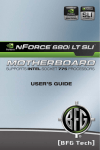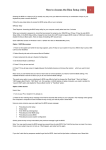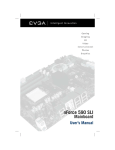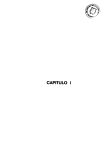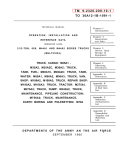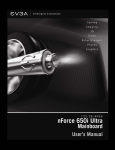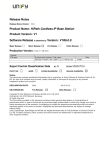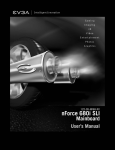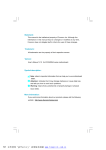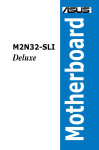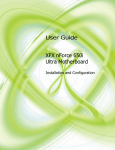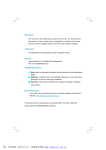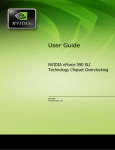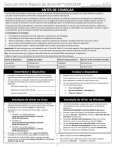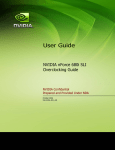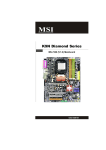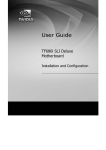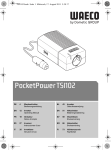Download NVIDIA SLITM Technology
Transcript
Statement: This manual is the intellectual property of Foxconn, Inc. Although the information in this manual may be changed or modified at any time, Foxconn does not obligate itself to inform the user of these changes. Trademark: All trademarks are the property of their respective owners. Version: User’s Manual V1.1b for C51XEM2AA motherboard. P/N: 91-181C51M51E-00-G Symbol description: Note: refers to important information that can help you to use motherboard better. Attention: indicates that it may damage hardware or cause data loss, and tells you how to avoid such problems. Warning: means that a potential risk of property damage or physical injury exists. More information: If you want more information about our products, please visit Foxconn’s website: http://www.foxconnchannel.com This product and its accessories are produced after 13th Aug., 2005 and comply with the W EEE2002/96EC directive. PDF 文件使用 "pdfFactory" 试用版本创建 www.fineprint.com.cn Declaration of conformity HON HAI PRECISION INDUSTRY COMPANY LTD 66 , CHUNG SHAN RD., TU-CHENG INDUSTRIAL DISTRICT, TAIPEI HSIEN, TAIWAN, R.O.C. declares that the product Motherboard C51XEM2AA is in conformity with (reference to the specification under which conformity is declared in accordance with 89/336 EEC-EMC Directive) þ þ þ þ EN 55022: 1998/A2: 2003 Limits and methods of measurements of radio disturbance characteristics of information technology equipment EN 61000-3-2/:2000 Electromagnetic compatibility (EMC) Part 3: Limits Section 2: Limits for harmonic current emissions (equipment input current <= 16A per phase) EN 61000-3-3/A1:2001 Electromagnetic compatibility (EMC) Part 3: Limits Section 2: Limits of voltage fluctuations and flicker in low-voltage supply systems for equipment with rated current <= 16A EN 55024/A2:2003 Information technology equipment-Immunity characteristics limits and methods of measurement Signature : Printed Name : Place / Date : James Liang Position/ Title : TAIPEI/2006 Assistant President PDF 文件使用 "pdfFactory" 试用版本创建 www.fineprint.com.cn Declaration of conformity Trade Name: Foxconn Model Name: C51XEM2AA Responsible Party: Address: PCE Industry Inc. 458 E. Lambert Rd. Fullerton, CA 92835 Telephone: 714-738-8868 Facsimile: 714-738-8838 Equipment Classification: Type of Product: Manufacturer: FCC Class B Subassembly Motherboard HON HAI PRECISION INDUSTRY COMPANY LTD Address: 66 , CHUNG SHAN RD., TU-CHENG INDUSTRIAL DISTRICT, TAIPEI HSIEN, TAIWAN, R.O.C. Supplementary Information: This device complies with Part 15 of the FCC Rules. Operation is subject to the following two conditions : (1) this device may not cause harmful interference, and (2) this device must accept any interference received, including interference that may cause undesired operation. Tested to comply with FCC standards. Signature : Date : 2006 PDF 文件使用 "pdfFactory" 试用版本创建 www.fineprint.com.cn Table of Contents Chapter 1 Product Introduction Main Features ............................................................................................. 2 Highlight Features ....................................................................................... 4 Layout ........................................................................................................ 7 Rear Panel Ports ......................................................................................... 8 Chapter 2 Installation Instructions CPU .......................................................................................................... 11 Memory .................................................................................................... 14 Power Supply ........................................................................................... 16 Other Connectors ..................................................................................... 17 Expansion Slots ........................................................................................ 21 Jumpers ................................................................................................... 22 Chapter 3 BIOS Description Enter BIOS Setup ...................................................................................... 24 Main menu ................................................................................................ 24 Standard CMOS Features ......................................................................... 27 Advanced BIOS Features ......................................................................... 29 Advanced Chipset Features ..................................................................... 31 Integrated Peripherals ............................................................................... 38 Power Management Setup ........................................................................ 39 PnP/PCI Configurations ............................................................................. 41 System Monitor ......................................................................................... 42 Load Defaults ........................................................................................... 44 Set Password .......................................................................................... 44 Set User Name ......................................................................................... 44 Save & Exit Setup ..................................................................................... 44 Exit Without Saving ................................................................................... 45 PDF 文件使用 "pdfFactory" 试用版本创建 www.fineprint.com.cn Table of Contents Chapter 4 Driver CD Introduction Utility CD content ...................................................................................... 47 Installing drivers ....................................................................................... 48 Installing Utilities ....................................................................................... 48 Chapter 5 Directions for Bundled Software NVIDIA nTune 4.0 ..................................................................................... 50 Fox LiveUpdate ........................................................................................ 60 Media Shield RAID Manager ...................................................................... 67 Network Access Manager ........................................................................ 75 Chapter 6 Appendix NVIDIA SLITM Technology .......................................................................... 82 NVIDIA RAID ............................................................................................ 85 Audio Configuration .................................................................................. 97 On board LED Code Table ....................................................................... 101 PDF 文件使用 "pdfFactory" 试用版本创建 www.fineprint.com.cn Attention: 1. Attach the CPU and heatsink using silica gel to ensure full contact. 2. It is suggested to select high-quality, certified fans in order to avoid damage to the motherboard and CPU due high temperatures. 3. Never turn on the machine if the CPU fan is not properly installed. 4. Ensure that the DC power supply is turned off before inserting or removing expansion cards or other peripherals, especially when you insert or remove a memory module. Failure to switch off the DC power supply may result in serious damage to your system or memory module. Attention: W e cannot guarantee that your system will operate normally while over-clocked. Normal operation depends on the over-clock capacity of your device. Attention: Since BIOS programs are upgraded from time to time, the BIOS description in this manual is just for reference. W e do not guarantee that the content of this manual will remain consistent with the actual BIOS version at any given time in the future. Attention: The pictures of objects used in this manual are just for your reference. Please refer to the physical motherboard. PDF 文件使用 "pdfFactory" 试用版本创建 www.fineprint.com.cn This manual is suitable for motherboard of C51XEM2AA. Each motherboard is carefully designed for the PC user who wants diverse features. -L with onboard 10/100M LAN (Default is omitted.) -K with onboard Gigabit LAN -6 with 6-Channel audio (Default is omitted.) -8 with 8-Channel audio -E with 1394 function -S with SATA function -2 with DDR2 function -R with RAID function You can find PPID label on the motherboard. It indicates the functions that the motherboard has. For example: On the black mark of the PPID label, it means the motherboard supports 6-Channel Audio (-6), 1394 port (-E), onboard 10/100M LAN (-L), SATA function (-S). PDF 文件使用 "pdfFactory" 试用版本创建 www.fineprint.com.cn 1 Chapter T han k you fo r b uying Fo xco n n’ s C 5 1X EM 2 AA series motherboard. This series of motherboard is one of our new products, offers superior performance, and uses the advanced NVIDIA nForce® 590 SLI MCP. This chapter includes the following information: v Main Features v Highlight Features v Layout v Rear I/O Ports PDF 文件使用 "pdfFactory" 试用版本创建 www.fineprint.com.cn Chapter 1 Product Introduction Main Features Size · ATX form factor of 12 inch x 9.6 inch Microprocessor · Supports AMD® Socket AM2 AthlonTM 64 X2 Dual-Core, AthlonTM 64 FX, AthlonTM 64 and Sempron TM processor · Supports HyperTransport up to 2000MT/s MCP · NVIDIA nForce® 590 SLI MCP System Memory · Four 240-pin DIMM slots · Supports Dual-Channel DDR2 533/667/800 · Supports up to 8GB DDR2 memory USB 2.0 Ports · Supports hot plug · Ten USB 2.0 ports (six rear panel ports, two onboard USB headers providing four extra ports) · Supports wake-up from S1 and S3 mode · Supports USB 2.0 protocol up to 480Mbps transmission rate Onboard Serial ATA II · 300MBps data transfer rate · Six Serial ATA II connectors · NVIDIA MediaShieldTM RAID with support for RAID 0, RAID 1, RAID 0+1, RAID 5, and JBOD · Supports hot plug and NCQ (Native Command Queuing ) Dual Onboard LAN (-K) · Two LAN interface built-in onboard · Supports 10/100/1000 Mbit/sec Ethernet 2 PDF 文件使用 "pdfFactory" 试用版本创建 www.fineprint.com.cn Chapter 1 Product Introduction Onboard 1394 (-E ) (optional) · Support hot plug · Two 1394a port with rate of transmission at 400 Mbps · One 1394b port with rate of transmission at 800 Mbps Onboard Audio (-8) · Supports 8-channel audio · Supports S/PDIF output · Supports Jack-Sensing function Dual PCI Express x16 Support · Supports 4 GB/sec (8 GB/sec concurrent) bandwidth · Low power consumption and power management features Green Function · Supports ACPI (Advanced Configuration and Power Interface) · Supports S0 (normal), S1 (power on suspend), S3 (suspend to RAM), S4 (Suspend to disk - depends on OS), and S5 (soft - off) · Supports AMD ® Cool ‘n’ QuietTM technology Expansion Slots · Two PCI slots · One PCI Express x1 slot · One PCI Express x4 slot · Two PCI Express x16 Graphics slots 3 PDF 文件使用 "pdfFactory" 试用版本创建 www.fineprint.com.cn Chapter 1 Product Introduction Hightlight Features Engineered for Enthusiasts NVIDIA nForce® 590 SLITM media and communication processors (MCPs) deliver the tools and performance enthusiasts demand. When combined with select NVIDIA GeForce graphics cards and other system components, you get automatic access to faster bus speeds. Ready for system overclocking and greater data throughput. NVIDIA LinkBoostTM Technology NVIDIA nForce 590 MCP automatically increases bandwidth when selected NVIDIA GeForce® graphics cards are detected. NVIDIA® SLITM-Ready components Look for other components including memory modules that are optimized for use with NVIDIA nForce 590 SLI MCP motherboards for maximum performance. These components automatically run at faster bus speeds and are ready for overclocking. Designed for NVIDIA® SLITM Technology NVIDIA SLI Technology is a revolutionary platform innovation that allows users to intelligently scale graphics performance by combining multiple NVIDIA graphics solutions in a single system with an NVIDIA nForce SLI MCP. 2x16 PCI-E SLI Support Two full-bandwidth, 16-lane PCI Express links ensure maximum graphics performance for next-generation GPUs and games. Offers twice the PCI Express bandwidth of X8 SLI solutions. NVIDIA MediaShield Storage Suite of features that safeguards your most important digital media assets; always reliable, scalable, and accessible. Includes RAID and SATA drive support. Multiple Disk Setup Through a simple wizard-based interface, you can effortlessly set up your drives for better data protection, faster disk access or maximum storage capacity. MediaShield automatically selects RAID 0, 1, 0+1 or 5 configuration according to your needs. Advanced users can access RAID options directly. 4 PDF 文件使用 "pdfFactory" 试用版本创建 www.fineprint.com.cn Chapter 1 Product Introduction DiskAlert System The event of a disk failure, MediaShield users see an image that highlights which disk has failed to make it easier to identify, replace, and recover. RAID Morphing MediaShield allows users to change their current RAID set-up to another configuration in a one-step process called morphing. This eliminates the need to back up data and follow multiple steps in the process. Bootable Multidisk Array MediaShield storage fully supports the use of multi-disk array for loading the operating system at power-up. Six SATA 3Gb/s Drives Combine up to 6 SATA drives into one volume for bigger, faster RAID. More drives mean more configuration options such as 6 RAID 0 (striped) drives for maximum throughput, or Dual RAID 5 arrays. Take advantage of the latest SATA-2, 3Gb/s hard disk drives with full support for native and tagged command queuing and hot plug. Native command queuing provides higher disk performance in a multi-threaded environment by performing out-of-order disk accesses. Networking with NVIDIA nForce NVIDIA networking delivers the highest network throughput at the lowest CPU utiliization. The manageable and stable NVIDIA networking solution results in better networking management and a lower total cost of ownership. Only NVIDIA integrates this level of networking features to allow you to take your online experience to the next level. NVIDIA Native Gigabit Ethernet The industry’s fastest Gigabit Ethernet performance eliminates network bottlenecks and improves overall system efficiency and performance. NVIDIA FirstPacket™ technology Be the ‘King of Ping’ with NVIDIA FirstPacket technology. Get the crystal5 PDF 文件使用 "pdfFactory" 试用版本创建 www.fineprint.com.cn Chapter 1 Product Introduction clear phone conversations and online gaming performance you expect. NVIDIA FirstPacket technology assures your game data, VoIP conversations, and large file transfers are delivered according to preferences set by you in an intuitive wizard. NVIDIA DualNet® technology Get Double-Barrel Gigabit Ethernet with two integrated networking connections on your NVIDIA nForce 500 series MCP. Dual Gigabit Ethernet with Teaming Teaming allows the two connection to work together to provide up to twice the Ethernet bandwidth for transferring large amounts of data from home file servers to other PCs. It also provides network redundancy through fail-over capability. TCP/IP Acceleration Delivers the highest system performance by offloading CPUintensive packet filtering tasks in hardware, providing users with a PC networking environment that is faster. NVIDIA nTune™ 4.0 Utility Now with access to more settings from this W indows-based utility. NVIDIA nTune performance manager allows automatic tuning for optimal performance and the ability to customize. Once configured, nTune automatically chooses the right system settings for the application that is being run based on your saved profiles and personal rules. High Definition Audio (HDA) High definition audio brings consumer electronics quality sound to the PC delivering high quality sound from multiple channels. Using HDA, systems can deliver 192 kHz/32-bit quality for eight channels, supporting new audio formats. USB 2.0 A standard plug-and-play interface that provides easy-to-use connectivity for USB devices. 6 PDF 文件使用 "pdfFactory" 试用版本创建 www.fineprint.com.cn Chapter 1 Product Introduction Layout 6 5 4 3 2 1 7 8 9 10 26 25 11 24 23 12 13 14 15 16 17 18 19 20 21 22 1. 8-pin ATX_12V Power Connector 14. MCP Fan Connector 2. C51XE 15. Front Panel Connector 3. PCI Express x16 Slots 16. Clear CMOS Jumper 4. PCI Express x1 Slot 17. Serial ATA II Connectors 5. PCI Express x4 Slot 18. USB Connectors 6. PCI Slots 19. MCP55P XE 7. IEEE1394a Connector 20. Serial ATA II Connectors 8. AUX PEX PWR Connector 21. ATA 133/100/66 IDE Connector 9. Speaker Connector 22. 24-pin ATX Power Connector 10. Front Audio Connector 23. DDR2 DIMM Slots 11. FDD Connector 24. Debug LED (optional) 12. COM1 Connector 25. CPU FAN Connector 13. SYS Fan Connector 26. Socket AM2 Note: The above motherboard layout is provided for reference only, please refer to the physical motherboard. 7 PDF 文件使用 "pdfFactory" 试用版本创建 www.fineprint.com.cn Chapter 1 Product Introduction Rear I/O Ports This motherboard provides the ports as below: 7 5 6 1 2 3 4 1. PS/2 Mouse Port This port is used to connect a PS/2 mouse. 2. PS/2 Keyboard Port This port is used to connect a PS/2 keyboard. 3. IEEE1394b Port This port is used to connect a 1394b device. 4. USB2.0 Ports The six ports are used to connect USB2.0 devices. 5. LAN Ports The left LED is no function (always off). The right LED function sees below table. Link/Active/ Link/Active/Speed LED Yellow/Light Up/Blink 10Mbps/Link/Activity Yellow and Green/Light Up/Blink 100Mbps/Link/Activity Green/Light Up/Blink 1000Mbps/Link/Activity 8 PDF 文件使用 "pdfFactory" 试用版本创建 www.fineprint.com.cn LAN Port Right Description Left Off Speed LED Status Chapter 1 Product Introduction 6. Line in, Line out, Microphone, Rear, LEF/CEN Jacks & Optical S/PDIF Out Port Port 2-channel Blue Line In Green Line Out Pink 4-channel Line In 6-channel Line In 8-channel Line In Front Speaker Out Front Speaker Out Front Speaker Out Mic In Mic In Mic In Mic In Orange - - Center/Subwoofer Center/Subwoofer Black - Rear Speaker Out Rear Speaker Out Rear Speaker Out Optical S/PDIF Out Port This port is used to connect an external audio output device via a optical S/PDIF cable. 7. IEEE1394a Port This port is used to connect a 1394a device. 9 PDF 文件使用 "pdfFactory" 试用版本创建 www.fineprint.com.cn Chapter 1 Product Introduction 2 Chapter This chapter introduces the hardware installation process, including the installation of the CPU, memory, power supply, slots, and pin headers, and the mounting of jumpers. Caution should be exercised during the installation of these modules. Please refer to the motherboard layout prior to any installation and read the contents in this chapter carefully. This chapter includes the following information: v CPU v Memory v Power supply v Other Connectors v Expansion Slots v Jumpers 10 PDF 文件使用 "pdfFactory" 试用版本创建 www.fineprint.com.cn Chapter 2 Installation Instructions CPU This motherboard supports AMD Socket AM2 AthlonTM 64 X2 Dual-Core, AthlonTM 64 FX, AthlonTM 64 and SempronTM processor with Hyper-Transport Technology. Attention: The CPU pins must be properly aligned with the holes in the socket, otherwise the CPU may be damaged. For the detailed CPU vendor list qualified on this motherboard, please visit the website: http://www.foxconnchannel.com Installation of CPU Follow these steps to install the CPU. 90 o 1. Unlock the socket by pressing the lever sideways, then lift it up to a 90 o angle. Gap in the base 2. Align the cut edge to the gap in the base of the socket. Carefully insert the CPU into the socket until it fits in place. Cut edge Push down the socket lever to secure the CPU. 3. W hen the CPU is in place, press it firmly on the socket while you push down the socket lever to secure the CPU. The lever clicks on the side tab to indicate that it is locked. 11 PDF 文件使用 "pdfFactory" 试用版本创建 www.fineprint.com.cn Chapter 2 Installation Instructions Installation of CPU Fan New technology allows processors to run at higher and higher frequencies. To avoid problems arising from high-speed operation, for example, overheating, you need to install the proper fan. The following procedure is provided for reference only, please refer to your CPU fan user guide for the actual procedure. CPU Fan CPU Heatsink CPU Retention Mechanism CPU Retention Bracket CPU Retention Lock 1.Locate the CPU retention mecha- 2. If required, apply a light coating of nism base (surrounds the CPU silica gel to the top of the CPU. socket). NOTE: The CPU heatsink may have a pre-applied thermal compound. In that case, the silica gel is not required. 12 PDF 文件使用 "pdfFactory" 试用版本创建 www.fineprint.com.cn Chapter 2 Installation Instructions 3. Place the cooling set onto the re- 4. Align the other end of the reten- tention mechanism. Attach one end tion bracket to fasten the cooling of the retention bracket to retention set on the top of the retention mechanism. mechanism. 5. Push down the retention bracket lock on the retention mechanism to secure the heatsink and fan to module base. 6. Connect the fan’s power cable to the appropriate 3-pin terminal on the motherboard. 13 PDF 文件使用 "pdfFactory" 试用版本创建 www.fineprint.com.cn Chapter 2 Installation Instructions Memory This motherboard includes four 240-pin slots with 1.8V for DDR2. These slots support 256 Mb, 512 Mb and 1 Gb DDR2 technologies for x8 and x16 devices, and support dual channel DDR2 memory technology up to 10.7GB/s. You must install at least one memory bank to ensure normal operation. Recommended Memory Configurations The following table list is the recommended memory configurations. Please install the memory according to the list. Mode DIMM1 DIMM2 DIMM3 DIMM4 Populated Populated Single Channel Populated Populated Populated Dual Channel Populated Populated Populated Populated Populated Populated Populated Installation of DDR2 Memory 1. There is only one gap near the center of the DIMM slot, and the memory module can be fixed in one direction only. Unlock a DIMM slot by pressing the module clips outward. 2. Align the memory module to the DIMM slot, and insert the module vertically into the DIMM slot. 128 Pins 112 Pins 3. The plastic clips at both sides of the DIMM slot will lock automatically. 14 PDF 文件使用 "pdfFactory" 试用版本创建 www.fineprint.com.cn Chapter 2 Installation Instructions Warning : Be sure to unplug the AC power supply before adding or removing expansion cards or other system peripherals, especially the memory devices, otherwise your motherboard or the system memory might be seriously damaged. For the detailed memory support list on this motherboard, please visit the website: http://www.foxconnchannel.com 15 PDF 文件使用 "pdfFactory" 试用版本创建 www.fineprint.com.cn Chapter 2 Installation Instructions Power Supply This motherboard uses an ATX power supply. In order to avoid damaging any devices, make sure that they have been installed properly prior to connecting the power supply. 24-pin ATX Power Connector 24-pin ATX power connector: PWR1 PWR1 is the ATX power supply connector. Make sure that the power supply cable and pins are properly aligned with the connector on the RSVD +5V +5V +5V GND PS-ON GND +3. 3V -12V GND GND GND 24 13 12 1 motherboard. Firmly plug the power supply cable into the connector and make sure it is secure. +3.3V +12V GND GND +12V PWROK +5 V +5V_AUX 8-pin ATX_12 V Power Connector: PWR2 +3.3V +3.3V GND +5 V 8-pin ATX_12 V Power Connector The 8-pin ATX 12V power supply connects to 5 1 PWR2 and provides power to the CPU. 12V GN D 8 Exclusive Graphics Power Connector: PWR3 4 Exclusive Graphics Power Connector This connector is a auxiliary power for graphics card. Exclusive power for graphics card is for bet- 4 +5V ter graphics performance and for future upgrade GN D usage. GN D 1 Note: +1 2V Connect a 4-pin power plug here We strongly recommend that you use 8-pin ATX 12V power supply. If you want to use 4-pin 5 1 8 4 power supply, connect the 4-pin power connector as shown. 16 PDF 文件使用 "pdfFactory" 试用版本创建 www.fineprint.com.cn Chapter 2 Installation Instructions Other Connectors This motherboard includes connectors for FDD devices, IDE devices, Serial ATA devices, USB devices, and others. FDD Connector: FLOPPY This motherboard includes a standard FDD connector, supporting 360K, 720K, 1.2M, 1.44M, and 2.88M FDDs. IDE Connector: PIDE The IDE connector supports Ultra ATA 133/100/66 IDE hard disk drives. Connect the cable’s blue connector to the IDE connector, then connect the gray connector to the slave device (hard disk drive) and the black connector to the Ultra ATA master device. If you install two hard disks, you must configure the second drive as a slave device by setting its jumper accordingly. Refer to the hard disk documentation for the jumper settings. Attention: Ribbon cables are directional, therefore, make sure to always connect with the cable on the same side as pin 1 of the PIDE or FLOPPY connector on the motherboard. 17 PDF 文件使用 "pdfFactory" 试用版本创建 www.fineprint.com.cn Chapter 2 Installation Instructions Front Panel Connector: FP1 PW R SW PW RL ED This motherboard includes one connector for con- Empt y + - necting the front panel switch and LED indicators. 1 + HD-L ED RESET NC FP1 HDD LED Connector (HDD-LED) The connector connects to the case’s HDD indicator LED indicating the activity status of hard disks. Reset Switch (RESET) Attach the connector to the Reset switch on the front panel of the case; the system will restart when the switch is pressed. Power LED Connector (PW RLED) Attach the connector to the power LED on the front panel of the case. The Power LED indicates the system’s status. W hen the system is in S0 status, the LED is on. When the system is in S1, S3, S4, S5 status, the LED is off. Power Switch Connector (PWRSW) Attach the connector to the power button of the case. Pushing this switch allows the system to be turned on and off rather than using the power supply button. Audio Connector: F_AUDIO The audio connector supports HD audio standard. It provides two kinds of audio output choices: the Front Audio, the Rear Audio. Front Audio supports re-tasking function. PORT1_L 1 AUD_GND PORT1_R PRESENCE_J PORT2_R SENSE1_RETURN SENSE_SEND Empty PORT2_L SENSE2_RETURN F_AUDIO 18 PDF 文件使用 "pdfFactory" 试用版本创建 www.fineprint.com.cn Chapter 2 Installation Instructions Serial ATA II Connectors: SATA_1, SATA_2, SATA_3, SATA_4, SATA_5, SATA_6 The Serial ATA II connector is used to connect the Serial ATA II device to the motherboard. These connectors support the thin Serial ATA II cables 1 for primary storage devices. The current Serial ATA II interface allows up to 300MB/s data trans- GND GND fer rate. GND RX+ TX + TX - RX- These six serial ATA connectors support RAID 0, SATA II Connector R A ID 1 , R A ID 5 , R A ID 0 + 1 a n d J B O D Fan Connectors: CPU_FAN, SYS_FAN, FAN GND +12V SENSE The fan speed can be detected and viewed in 1 SYS-FAN FAN “PC Health Status” section of the CMOS Setup. the system enters S3, S4 and S5 mode. SENSE GND These fans will be automatically turned off after 1 CPU_FAN POWER CONTROL USB Headers: F_USB1, F_USB2 NC Besides six USB ports on the rear panel, the Empty GND series of motherboards also have two 10-pin GND D+ D+ headers on board which may connect to front D- D- panel USB cable (optional) to provide additional 5 V_ DUAL four USB ports. F_USB 1/2 Additional COM Connector: COM1 (optional) DTR# CTS# SIN DSR# Empty This motherboard provides an additional serial COM header for your machine. Connect one side of a switching cable to the header, then attach the serial COM device to the other side of the cable. 5 V_ DUAL 1 10 2 1 9 RLSD GND RI# SOUT RTS# COM1 19 PDF 文件使用 "pdfFactory" 试用版本创建 www.fineprint.com.cn Chapter 2 Installation Instructions IEEE 1394a Connector: F_1394_1 (optional) 10 9 The 1394 expansion cable can be connected to either GND Empty +12V +12V the front (provided that the front panel of your chassis TPB - TPB + is equipped with the appropriate interface) or real GND GND panel of the chassis. TPA - TPA + 2 1 F_1394_1 Speaker Connector: J1E1 1 The speaker connector is used to connect speaker of GND SPKR +3 . 3 V the chassis. J1E1 20 PDF 文件使用 "pdfFactory" 试用版本创建 www.fineprint.com.cn Chapter 2 Installation Instructions Expansion Slots This motherboard includes two 32-bit master PCI bus slots, one PCI Express x 1 slot, one PCI Express x4 slot and two PCI Express x 16 slots. PCI Slots The expansion cards can be installed in the two PCI slots. PCI slots support cards such as a LAN card, USB card, SCSI card and other cards that comply with PCI specifications. PCI Express x1 Slot This motherboard has one PCI Express x1 slot that designed to accommodate less bandwidth-intensive cards, such as a modem or LAN card. PCI Express x4 Slot This motherboard has one PCI Express x4 slot that designed to accommodate less bandwidth-intensive cards, such as a modem or LAN card. PCI Express x16 Slots This motherboard has two PCI Express x16 slots that reserved for graphics or video cards. The difference in bandwidth between the x16 and x1 slots is notable to be sure, with the x16 slot pushing 4GB/sec (8GB/sec concurrent) of bandwidth, and the PCI Express x1 slot offering 250MB/sec. This motherboard design enables the support of dual PCI-Express graphics cards technology such as “SLI technology” and multiple display. For the detailed PCI Express x16 graphics cards support list on this motherboard, please visit the website: http://www.foxconnchannel.com 21 PDF 文件使用 "pdfFactory" 试用版本创建 www.fineprint.com.cn Chapter 2 Installation Instructions Jumpers The users can change the jumper settings on this motherboard if needed. This section explains how to use the various functions of this motherboard by changing the jumper settings. Users should read the following content carefully prior to modifying any jumper settings. Description of Jumpers 1. For the jumpers on this motherboard, pin 1 can be identified by the silkscreen printed “ ” next to it. However, in this manual, pin 1 is simply labeled as “1”. 2. The following table provides some explanation of the jumper pin settings. User should refer to this when adjusting jumper settings. Jumper 1 1 Diagram 1 1 1 1 Definition Description 1-2 Set pin1 and pin2 closed 2-3 Set pin2 and pin3 closed Closed Set the pin closed Open Set the pin opened Clear CMOS Jumper: CLR_CMOS The motherboard uses the CMOS RAM to store all the set parameters. The CMOS can be cleared by NORMAL (Default) 1 2 3 1 2 3 removing the CMOS jumper. How to clear CMOS? CLEAR 1. Turn off the AC power supply and connect pins 1 and 2 together using the jumper cap. 2. Return the jumper setting to normal (pins 2 and CLR_CMOS 3 together with the jumper cap). 3. Turn the AC power supply back on. Warning: 1. Disconnect the power cable before adjusting the jumper settings. 2. Do not clear the CMOS while the system is turned on. 22 PDF 文件使用 "pdfFactory" 试用版本创建 www.fineprint.com.cn Chapter 3 BIOS Description 3 Chapter This chapter tells how to change system settings through the BIOS Setup menus. Detailed descriptions of the BIOS parameters are also provided. This chapter includes the following information: v Enter BIOS Setup v Main Menu v Standard CMOS Features v Advanced BIOS Features v Advanced Chipset Features v Integrated Peripherals v Power Management Setup v PnP/PCI Configurations v System Monitor v Load Defaults v Set Password v Set User name v Save & Exit Setup v Exit W ithout Saving 23 PDF 文件使用 "pdfFactory" 试用版本创建 www.fineprint.com.cn Chapter 3 BIOS Description Enter BIOS Setup The BIOS is the communication bridge between hardware and software, correctly setting up the BIOS parameters is critical to maintain optimal system performance. Power on the computer, when the following message briefly appears at the bottom of the screen during the POST (Power On Self Test), press <Del> key to enter the Phoenix-Award BIOS CMOS Setup Utility. Press F1 to continue, DEL to enter Setup. Note: It is recommended that the default settings in the BIOS are not changed. The user accepts all responsibility for any damage that results from changing the default settings. Main Menu The main menu allows you to select from the list of setup functions and two exit choices. User the arrow keys to select among the items and press <ENTER> to accept or go to the sub-menu. Main Menu The items in the main menu are: Standard CMOS Features The basic system configuration can be setup through this menu. 24 PDF 文件使用 "pdfFactory" 试用版本创建 www.fineprint.com.cn Chapter 3 BIOS Description Advanced BIOS Features The advanced system features and boot sequence can be setup through this menu. Advanced Chipset Features Optimize system performance through this menu. Configure clocks, voltages, memory timings, and more. Integrated Peripherals Onboard peripherals such as RAID, USB, and MAC control can be setup through this menu. Power Management Setup Configure power management, power-on, and sleep features through this menu. PnP/PCI Configurations The system’s Plug-and-Play and PCI configurations can be modified through this menu. System Monitor Monitor the real-time system status of your PC, including temperature, voltage, and fan speed. Load Defaults Load the NVIDIA LinkBoostTM Technology settings for LinkBoostTM enabled systems. Load default system settings for standard systems. Set Password Set the password to access the BIOS menu. Set User Name Set the BIOS W elcome screen name. Save & Exit Setup Save settings and exit setup. Exit Without Saving Abandon all setting changes and exit setup. 25 PDF 文件使用 "pdfFactory" 试用版本创建 www.fineprint.com.cn Chapter 3 BIOS Description NVIDIA LinkBoostTM <STATUS> This status appears at the bottom of the BIOS screen. <STATUS> can be: Detected: System detects an LinkBoost capable components. Not Detected: The LinkBoost components are not detected. SLI-Ready Memory <STATUS> This status appears at the bottom of the BIOS screen. <STATUS> can be: Enabled: SLI-Ready memory detected and enabled. Disabled: SLI-Ready memory detected but disabled. Not Detected: SLI-Ready memory not detected. 26 PDF 文件使用 "pdfFactory" 试用版本创建 www.fineprint.com.cn Chapter 3 BIOS Description Standard CMOS Features This sub-menu is used to set up the standard CMOS features, such as the date, time, HDD model and so on. Use the arrow keys select the item to set up, and then use the <PgUp> or <PgDn> keys to choose the setting values. Standard CMOS Features Menu Date This option allows you to set the desired date (usually as the current day) with the <day><month><date><year> format. Day—weekday from Sun. to Sat., defined by BIOS (read-only). Month—month from Jan. to Dec.. Date—date from 1 st to 31 st, can be changed using the keyboard. Year—year, set up by users. Time This option allows you to set up the desired time (usually as the current time) with <hour><minute><second> format. IDE Channel 0 Master/Slave & SATA Channel 1/2/3/4/5/6 Master These categories identify the HDD types of 1 IDE channel installed in the computer system. There are three choices provided for the Enhanced IDE BIOS: None, Auto, and Manual. “None” means no HDD is installed or set; “Auto” means the system can auto-detect the hard disk when booting up; by choosing “Manual” and changing Access Mode to “CHS”, the related information should be entered manually. Enter the information directly from the keyboard and press < Enter>: Cylinder number of cylinders Head Precomp write pre-compensation Landing Zone Sector number of sectors number of heads landing zone 27 PDF 文件使用 "pdfFactory" 试用版本创建 www.fineprint.com.cn Chapter 3 BIOS Description Award (Phoenix) BIOS can support 3 HDD modes: CHS, LBA and Large or Auto mode. CHS For HDD<528MB LBA For HDD>528MB & supporting LBA (Logical Block Addressing) Large For HDD>528MB but not supporting LBA Auto Recommended mode Drive A This option allows you to select the kind of FDD to be installed, including “None”, [360K, 5.25 in], [1.2M, 5.25 in], [720K, 3.5 in], [1.44M, 3.5 in] and [2.88 M, 3.5 in]. Halt On This category determines whether or not the computer will stop if an error is detected during powering up. All Errors No Errors All, But Keyboard All, But Diskette All, But Disk/Key Whenever the BIOS detects a nonfatal error, the system will stop and you will be prompted. The system boot will not stop for any errors that may be detected. The system boot will not stop for a keyboard error; but it will stop for all other errors. The system boot will not stop for a diskette error; but it will stop for all other errors. The system boot will not stop for a keyboard or disk error, but it will stop for all other errors. Memory This is a Display-Only Category, determined by POST (Power On Self Test) of the BIOS. Base Memory The BIOS POST will determine the amount of base (or conventional) memory installed in the system. Extended Memory The BIOS determines how much extended memory is present during the POST. Total Memory Total memory of the system. 28 PDF 文件使用 "pdfFactory" 试用版本创建 www.fineprint.com.cn Chapter 3 BIOS Description Advanced BIOS Features Advanced BIOS Features Menu vRemovable Device Priority This option is used to select the priority for removable device startup. After pressing <Enter>, you can select the removable device using the <PageUp>/ <PageDn> or Up/Down arrow keys, and change the removable device priority using <+> or <->; you can exit this menu by pressing <Esc>. vHard Disk Boot Priority This option is used to select the priority for HDD startup. After pressing <Enter>, you can select the HDD using the <PageUp>/<PageDn> or Up/ Down arrow keys, and change the HDD priority using <+> or <->; you can exit this menu by pressing <Esc>. vNetwork Boot Priority This option is used to select the priority for network startup. After pressing <Enter>, you can select the network using the <PageUp>/<PageDn> or Up/ Down arrow keys, and change the network boot priority using <+> or <->; you can exit this menu by pressing <Esc>. vCPU Internal Cache This option is used to enable or disable the CPU internal cache. vQuick Power On Self Test Enable to reduce the time for power on self test. vFirst/Second/Third Boot Device This option allows you to set the boot device’s sequence. vBoot Other Device W ith this function set to enable, the system will boot from some other devices if the first/second/thrist boot devices failed. 29 PDF 文件使用 "pdfFactory" 试用版本创建 www.fineprint.com.cn Chapter 3 BIOS Description vBoot Up NumLock Status This item defines if the keyboard Num Lock key is active when your system is started. vSecurity Option W hen it is set to “Setup”, a password is required to enter the CMOS Setup screen; W hen it is set to “System”, a password is required not only to enter CMOS Setup, but also to start up your PC. vAPIC Mode This option is used to enable or disable APIC function. vMPS Version Control For OS This option is used to set up the version of MPS Table used in NT4.0 OS. vFull Screen LOGO Show This option allows you to enable or disable the full-screen logo. 30 PDF 文件使用 "pdfFactory" 试用版本创建 www.fineprint.com.cn Chapter 3 BIOS Description Advanced Chipset Features Use this section to control chipset features, specifically clocks, voltages, and memory timings. Advanced Chipset Features Menu vSystem Clocks Use this menu to control system clocks (see System Clocks section below). vSystem Voltages Use this menu to control system voltages (see System Voltages section below). vMemory Configuration Use this menu to control memory settings (see Memory Configuration section below). vPCI Clocks Use this menu to turn off the PCI clock on the unused PCI slot. vLPC P2P P2P Decoding mode for LPC and P2P. vSSE/SSE2 Instructions Enable or disable Stream SIMD Extensions. vSystem BIOS Cacheable Enable the memory cache function for BIOS. 31 PDF 文件使用 "pdfFactory" 试用版本创建 www.fineprint.com.cn Chapter 3 BIOS Description vLoad timing/voltage settings Load timing and voltage settings from a profile. vSave timing/voltage settings Save timing and voltage settings to a profile. System Clocks menu Frequency Settings vRef Clock (HTT) Reference clock frequency. vCPU Multiplier The value of the CPU multiplier. vPCIe Bus, Slot 1 The frequency of the PCI-Express Bus, Slot 1. vPCIe Bus, Slot 2 The frequency of the PCI-Express Bus, Slot 2. vSPP ßà MCP Ref Clock The frequency of the reference clock between SPP and MCP chips. HT Multiplier vCPU ßà nForce SPP The HT multiplier between the CPU and the SPP. vnForce SPP à nForce MCP The HT multiplier from the SPP to the MCP. 32 PDF 文件使用 "pdfFactory" 试用版本创建 www.fineprint.com.cn Chapter 3 BIOS Description vnForce SPP ß nForce MCP The HT multiplier from the MCP to the SPP. HT Width vCPU ß à nForce SPP The HT width between the CPU and the SPP. vnForce SPP ßà nForce MCP The HT width between the SPP and the MCP. System Voltages menu vCPU Voltage to the CPU vMemory Voltage to the DRAM vHT CPUßà nForce SPP Voltage of the HT link between the CPU and the SPP vHT nForce SPP ßà MCP Voltage of the HT link between the SPP and the MCP vnForce SPP Voltage of the nForce SPP vnForce MCP Voltage of the nForce MCP vAuxiliary Voltage of the SPP auxiliary PDF 文件使用 "pdfFactory" 试用版本创建 www.fineprint.com.cn 33 Chapter 3 BIOS Description Memory Configuration menu vSLI-Ready Memory Enable memory settings that are SLI-Ready (only functional with DRAM that is SLI-Ready). vMemory Timings Use this menu to control memory timings (see Memory Timings section below). vDrive Strength setting Use this menu to control drive strength settings (see Drive Strength settings section below). vDram on-die termination Resistance of the on-die termination resistors. vRead/Write queue bypass Number of times to bypass the read/write queue. vBypass Maximum Max number of times that the oldest memory access request can be bypassed. v32 Byte Granularity 32/64 byte DRAM access granularity. vNVMEM memory test Run NVIDIA memory testing module during POST. vDQS Training Control Perform/Skip DQS training. 34 PDF 文件使用 "pdfFactory" 试用版本创建 www.fineprint.com.cn Chapter 3 BIOS Description vCKE base power down mode Enable or disable CKE base power down mode. vCKE power down control CKE power down mode selection. It should be set to “per channel” for non mobile systems. vMemclock tri-stating Memclock tri-stating during C3 and Alt VID. vMemory Hole remapping Enable or disable memory hole remapping. vAuto Optimize Bottom IO Auto optimize maximum DRAM size when kernel assigns PCI resources done. Memory Timings menu Standard Memory Settings vTiming mode Select automatic or manual set memory timing. vtCL (CAS Latency) CAS Latency (CAS# to read data valid). vtRCD RAS# to CAS# delay for a RD/WR command to the same bank. vtRP Row Precharge time Precharge-to-Active or Auto-Refresh of the same bank. 35 PDF 文件使用 "pdfFactory" 试用版本创建 www.fineprint.com.cn Chapter 3 BIOS Description vtRAS Minimum RAS# active time vCommand Per Clock (CMD) Command timing setting (per clock unit). Advance Memory Settings vtRRD RAS# to RAS# delay of different banks. vAsyncLat Max round trip latency from the CPU to the DRAM. vtRC RAS# to RAS# or auto refresh time of the same bank. vtWR W rite recovery time. vtRWT Minimum read to write turnaround time. vtWTR Minimum write to read delay with same chip select. vtREF DRAM refresh rate. vRead DQS Skew Read DQS delayed with respect to the data. 1/96 MEMCLK per unit. vRead delay from Rx FIFO Delay from DQS receiver enable to first data read from Rx FIFO. 36 PDF 文件使用 "pdfFactory" 试用版本创建 www.fineprint.com.cn Chapter 3 BIOS Description Drive Strength settings menu vDRAM driver weak mode DRAM data drive strength on DRAM. vCKE drive strength Drive strength of the CKE pins. vCS drive strength Drive strength of the CS and ODT pins. vMA drive strength Drive strength of the Address, RAS, CAS, W E, and parity pins. vMCLK drive strength Drive strength of the MEMCLK pins. vMD drive strength Drive strength of the Data pins. vDQS drive strength Drive strength of the DQS pins. 37 PDF 文件使用 "pdfFactory" 试用版本创建 www.fineprint.com.cn Chapter 3 BIOS Description Integrated Peripherals Integrated Peripherals Menu vIDE Function Setup Use this menu to setup the data flow control for IDE. vRAID Config Use this menu to enable or disable SATA RAID. vUSB Config Use this menu to setup USB interface. vMAC Config Use this menu to turn off MAC. vIEEE1394 controller Use this setting to set whether the IEEE 1394 function is enabled. vHD Audio Use this setting to configure HD Audio. vIDE HDD Block Mode Use this setting to configure HDD Block Mode. vOnboard FDC Controller This option is used to set whether the Onboard FDC Controller is enabled. vOnboard Serial Port 1 This option is used to assign the I/O address and IRQ for onboard serial port 1. 38 PDF 文件使用 "pdfFactory" 试用版本创建 www.fineprint.com.cn Chapter 3 BIOS Description Power Management Setup Power Management Setup Menu vACPI function ACPI stands for “Advanced Configuration and Power Interface”. ACPI is a standard that defines power and configuration management interfaces between an operating system and the BIOS. In other words, it is a standard that describes how computer components work together to manage system hardware. In order to use this function the ACPI specification must be supported by the OS (for example, W indows2000 or W indowsXP). v ACPI Suspend Type This option is used to set the energy saving mode of the ACPI function. W hen you select “S1 (POS)” mode, the power will not shut off and the supply status will remain as it is, in S1 mode the computer can be resumed at any time. When you select “S3 (STR)” mode, the power will be cut off after a delay period. The status of the computer before it enters STR will be saved in memory, and the computer can quickly return to previous status when the STR function wakes. W hen you select “S1 & S3” mode, the system will automatically select the delay time. v C States Support CPU power state selection. v Soft-Off by PBTN This option is used to set the power down method. This function is only valid for system using an ATX power supply. W hen “Instant-Off” is selected, press the power switch to immediately turn off power. W hen “Delay 4 Sec” is selected, press and hold the power button for four seconds to turn off power. 39 PDF 文件使用 "pdfFactory" 试用版本创建 www.fineprint.com.cn Chapter 3 BIOS Description vWOL(PME#) From Soft-Off This item is used to set the system to wake-up on LAN. vWOR(RI#) From Soft-Off This item is used to set the system to wake-up on ring. vAMD Cool ‘n’ Quiet[tm] Use this option to enable or disable AMD Cool ‘n’ QuietTM Technology. vPower-on by Alarm This item is used to set the timing of the power-on function. vPOWER ON Function This option is used to set the power on method for your PC. 40 PDF 文件使用 "pdfFactory" 试用版本创建 www.fineprint.com.cn Chapter 3 BIOS Description PnP/PCI Configurations PnP/PCI Configurations Menu v Init Display First This option is used to set which display device will be used first when your PC starts up. vReset Configuration Data This option is used to set whether the system is permitted to automatically distribute IRQ, DMA, and I/O addresses each time the machine is turned on. vResources Controlled by Use this option to determine if IRQ resources are automatically assigned or manually assigned vIRQ Resources Press <Enter> to manually assign IRQ resources. vPCI/VGA Pallette Snoop If you use a non-standard VGA card, use this option to solve graphic acceleration card or MPEG audio card problems (e.g. colors not accurately displayed). vMaximum Payload Size This option is ued to set maximum TLP payload size for PCI Express devices. vMaximum ASPM Enable/Disable Advance State Power Management 41 PDF 文件使用 "pdfFactory" 试用版本创建 www.fineprint.com.cn Chapter 3 System Monitor System Monitor Menu Temperature values vSystem The temperature of the system. vCPU The temperature of the CPU. vBoard The temperature of the motherboard. Voltage values vCPU The voltage of the CPU. vMemory The voltage of the Memory. v+3.3V The voltage of the +3.3V . v+3.3V Dual The voltage of the +3.3V Dual. v+5V The voltage of the +5V. 42 PDF 文件使用 "pdfFactory" 试用版本创建 www.fineprint.com.cn BIOS Description Chapter 3 BIOS Description vnForce MCP The voltage of the nForce MCP chip. vnForce SPP The voltage of the nForce SPP chip. vHT CPU <-> nForce SPP The voltage of the HT between the CPU and the nForce SPP chip. v+Vbat The voltage of +Vbat. Fan Speed values vCPU Fan Speed The CPU fan speed. vMCP Fan Speed The MCP fan speed. vSys Fan Speed The system fan speed. 43 PDF 文件使用 "pdfFactory" 试用版本创建 www.fineprint.com.cn Chapter 3 BIOS Description Load Defaults The BIOS defaults sets the basic system functions that ensure system stability. If the system is NVIDIA LinkBoost TM enabled, the default settings are the LinkBoost settings. If your computer cannot POST properly, you should load the Defaults to restore the original settings. Set Password The password can be used to start the system or modify the CMOS settings. W hen you select the Set Password option, the following message will appear in the center of the screen: Enter Password: Enter your password, not exceeding 8 characters, then press <Enter>. The password you enter will replace any previous password. W hen prompted, key in the new password and press <Enter>. If you do not want to set a password, just press <Enter> when prompted to enter a password, and in the screen the following message will appear. If no password is keyed in, any user can enter the system and view/modify the CMOS settings. Password Disabled!!! Press any key to continue … Set User Name Set the name that will appear on the POST welcome screen. Save & Exit Setup W hen you select this option and press <Enter>, the following message will appear in the center of the screen: SAVE to CMOS and EXIT (Y/N)?Y Press <Y> to save your changes in CMOS and exit the program; press <N> or <ESC> to return to the main menu. 44 PDF 文件使用 "pdfFactory" 试用版本创建 www.fineprint.com.cn Chapter 3 BIOS Description Exit Without Saving If you select this option and press <Enter>, the following message will appear in the center of the screen: Quit Without Saving (Y/N)?N Press <Y> to exit CMOS without saving your modifications; press <N> or <ESC> to return to the main menu. 45 PDF 文件使用 "pdfFactory" 试用版本创建 www.fineprint.com.cn Chapter 4 Chapter Driver CD Introduction 4 The utility CD that came with the motherboard contains useful software and several utility drivers that enhance the motherboard features. This chapter includes the following information: v Utility CD content v Start to install drivers 46 PDF 文件使用 "pdfFactory" 试用版本创建 www.fineprint.com.cn Chapter 4 Driver CD Introduction Utility CD content This motherboard comes with one Utility CD. To begin using the CD, simply insert the CD into your CD-ROM drive. The CD will automatically displays the main menu screen. 1. Install Driver Using this choice, you can install all the drivers for your motherboard. You should install the drivers in order and you need to restart your computer after the drivers all installed. A. NVIDIA nForce Driver B. Microsoft DirectX 9.0C C. Realtek Audio Driver 2. Software Use this option to install additional software programs. A. NVIDIA nTune B. Foxconn LiveUpdate C. Adobe Acrobat Reader D. Norton Internet Security 3. User Manuals Click here to browse all user manuals content. 4. Browse CD Click here to browse CD content. 5. Foxconn Website Click here to visit Foxconn website. 47 PDF 文件使用 "pdfFactory" 试用版本创建 www.fineprint.com.cn Chapter 4 Driver CD Introduction Installing Divers Click the drivers that you want to install and begin the setup steps. Click here Installing Utilities You can select the utilities that you want to install and begin the setup steps. Click here 48 PDF 文件使用 "pdfFactory" 试用版本创建 www.fineprint.com.cn Chapter 4 Driver CD Introduction Chapter 5 This chapter will introduce how to use attached software. This chapter provides the following information: v NVIDIA nTune 4.0 v Fox LiveUpdate v MediaShield RAID Manager v Network Access Manager 49 PDF 文件使用 "pdfFactory" 试用版本创建 www.fineprint.com.cn Chapter 5 Directions for Bundled Software NVIDIA nTune 4.0 NVIDIA nTuneTM is a utility for accessing, monitoring, and adjusting your system components, including temperature and voltages, with clear, user-friendly control panels. Overclock your system for highest performance or underclock it for ® near silent operation. All changes are performed within the Microsoft W indows ® interface, enabling full functionality without the need to make changes in the BIOS and reboot your system. nTune Category To start NVIDIA nTune from the Desktop, select Start -> All Programs -> NVIDIA Corporation -> nTune -> nTune. Once nTune is launched, the category view will be available. To access nTune related features, select the nTune category. 50 PDF 文件使用 "pdfFactory" 试用版本创建 www.fineprint.com.cn Chapter 5 Directions for Bundled Software Side Panel The nTune 4.0 Side Panel is located to the left of every screen in nTune and provides access to help, recently used tasks, related tasks, and pending changes. Each of these are explained more below. Help From here, you can access help screens, search help, or go to the NVIDIA website for assistance. Recent Tasks Quickly toggle back to previous task pages by selecting them from the Recent Tasks menu in the left pane. Related Tasks Tasks that are related to the page being viewed are listed in the Related Tasks menu. From here, you may quickly jump to a related task by selecting them from the Related Tasks menu in the left pane. Pending Changes W hen any changes have been made on a page, they can be applied or cancelled here by selecting Apply or Cancel. Load or Save Profile By selecting Profile, the user may then select to either Load a profile directly, or Save the current changes to a new profile. 51 PDF 文件使用 "pdfFactory" 试用版本创建 www.fineprint.com.cn Chapter 5 Directions for Bundled Software nTune Task View After selecting the nTune category, the task list is presented. Each of the tasks are grouped into two categories: System Performance and System Diagnostics. The tasks available under these categories include: v Performance tuning wizard v Manage profile rules v Adjust speeds and timings v Diagnose system performance v Adjust NVIDIA Monitor settings v Adjust NVIDIA logging settings Performance Tuning Wizard The NVIDIA nTuneTM performance manager allows automatic tuning for optimal performance and the ability to customize. Once configured, nTune automatically chooses the right system settings for the application that is being run based on your saved profiles and personal rules. 52 PDF 文件使用 "pdfFactory" 试用版本创建 www.fineprint.com.cn Chapter 5 Directions for Bundled Software The Quick method takes approximately 20 minutes to run while it adjusts system bus speeds and parameters. It first saves current bus speeds as the Default.npe file. After performing a CPU intensive micro-benchmark, to ensure the system temperature stays low while fan noise is reduced, it saves a second file named Silent. npe. Finally, it ratchets up the bus speeds, runs micro-benchmark, and optimizes the system, saving those settings as a best system.npe file. The Complete method takes approximately 60 minutes to perform a more thorough performance analysis. It will create default, silent, and best system files much in the same way as the quick process. Due to the additional complexity, additional passes may be required. The Expert method allows users to manually select a test or group of tests, using the run button to start the tests. A progress bar will appear when the benchmarks are being executed. The user may cancel the tests at any time. 53 PDF 文件使用 "pdfFactory" 试用版本创建 www.fineprint.com.cn Chapter 5 Directions for Bundled Software Manage Profile Rules This task is used to assign specific applications to specific profiles. Each time the application is launched, the assigned profile will go into effect. The profile menu may be pulled down to select a different profile. The list will be built from profiles currently existing in the profile directory. Choose profile may also be selected and will launch an explorer window. New applications may be added to the action list by selecting New application from the list window. Actions may be removed by selecting it from the list and pressing the <Delete> key. Select Start rules after applying changes to begin using them. Adjust Clock Speeds and Timings These controls allow the bus speeds to be adjusted manually to increase performance for gaming, or lower performance to conserve power and create a quieter user environment. The number to the right of the slider is the new bus speed that will be applied. Adjustments can be made by using the mouse to drag the slider. All changes will take effect immediately after selecting Apply; however, these setting will only remain active for the current Windows session. This will allow a user to safely return to W indows in the event of a crash, without any possibility of boot issues since the changes are not made directly to the BIOS settings. 54 PDF 文件使用 "pdfFactory" 试用版本创建 www.fineprint.com.cn Chapter 5 Directions for Bundled Software Diagnose System Performance This task is used to quickly diagnose potential system performance issues and relay valuable troubleshooting data to technical support. nTune performs a series of quick checks to identify probably causes of performance issues and then creates a list of the results, providing recommendations for improvements. The Save button is used to save the system information details in a log file that can then be provided to tech support. 55 PDF 文件使用 "pdfFactory" 试用版本创建 www.fineprint.com.cn Chapter 5 Directions for Bundled Software System Stability Category To access System Stability related features, select the System Stability category. System Stability Task View After selecting the System Stability category, a task list is presented. Under the Diagnostics heading, the tasks available include “View the system status” and “Perform a stability test”. 56 PDF 文件使用 "pdfFactory" 试用版本创建 www.fineprint.com.cn Chapter 5 Directions for Bundled Software View System Status The status of the system including current system clock speeds, system temperatures, memory timings, and system voltages is presented with View System Status. Specific settings that can be checked include: v CPU speed and multiplier v HyperTransport link multiplier v PCI Express bus speed v Front side bus speed (FSB) v GPU memory bus speed v GPU core bus speeds for 2D and 3D v Memory bus speeds v CPU, GPU and system temperatures and fan speeds v Voltage settings for CPU, PCI Express, Memory, and GPU Core Perform Stability Test Once system settings have been modified using NVIDIA nTune, it is important to perform a stress test of the entire system to ensure system stability. 57 PDF 文件使用 "pdfFactory" 试用版本创建 www.fineprint.com.cn Chapter 5 Directions for Bundled Software The following system components can be verified for stability: CPU, Memory, PCI-E bus, Disk, Network, and GPU. Each of these or all of these, depending on what components are selected, can be tested using a selected profile or current system settings. Once the components and settings are selected, the stress test can be set to run for a duration of 10/30/60 minutes or 2/6/12/24/48 hours. nTune 4.0 NVMonitor NVMonitor lets you monitor system performance, bus speeds, temperature and voltages using dynamic graphs. To start NVMonitor from the Desktop, select Start -> All Programs -> NVIDIA Corporation -> nTune -> NVIDIA Monitor. 58 PDF 文件使用 "pdfFactory" 试用版本创建 www.fineprint.com.cn Chapter 5 Directions for Bundled Software NVMonitor displays performance for individual components including CPU, Network, Disk, and Memory. Bus speeds for CPU, Memory, HyperTransport (HT), and PCI Express (PCX) can be monitored along with temperature and voltages. The current profile is displayed alongside the SMART hard drive status if that has been enabled in the system BIOS. Adjust NVIDIA Monitor Settings The settings window allows a number of adjustments to be made to NVMonitor. The following can be specified: the temperature reading interval, the transparency level of the NVMonitor so that background information may be viewed through it, the ability to keep NVMonitor always on top so it cannot be hidden by other tasks, temperature tracking by components, showing temperature in Celsius or Fahrenheit, and the ability to set over temperature conditions using audio, message, or visual signals. S.M.A.R.T. messages for hard drives can also be monitored by NVMonitor. 59 PDF 文件使用 "pdfFactory" 试用版本创建 www.fineprint.com.cn Chapter 5 Directions for Bundled Software Fox LiveUpdate Fox LiveUpdate is a useful utility for backuping and updating the system BIOS, drivers and utilities by local or online. Supported Operating Systems: -W indows 2000 -Windows XP (32-bit and 64-bit) -W indows 2003 (32-bit and 64-bit) Using Fox LiveUpdate: 1.1 Local Update - BIOS Info. This page lets you know your system BIOS information. Minimum Link to website Exit Toolbar Show current BIOS information 60 PDF 文件使用 "pdfFactory" 试用版本创建 www.fineprint.com.cn Chapter 5 Directions for Bundled Software 1.2 Local Update - Backup This page lets you backup your system BIOS. Click “Backup”, then give a name. Click “Save” to finish the backup operation. Key in a BIOS name Click here 1.3 Local Update - Update This page lets you update your system BIOS from Internet. After click “Update”, there will show warning message, please read it carefully. If you still want to continue, click “Yes”. Then load a local BIOS file and follow the wizard to finish the operation. Note: Fox LiveUpdate will auto backup BIOS before update because we have enabled this function in Configure option. 61 PDF 文件使用 "pdfFactory" 试用版本创建 www.fineprint.com.cn Chapter 5 Directions for Bundled Software 2.1 Online Update - Update BIOS This page lets you update your system BIOS from Internet. Click “start”, it will search the new BIOS from Internet. Then follow the wizard to finish the update operation. Click here Current information Search new BIOS from Internet Select BIOS to update Browse detail information Update BIOS Close the window 62 PDF 文件使用 "pdfFactory" 试用版本创建 www.fineprint.com.cn Chapter 5 Directions for Bundled Software 2.2 Online Update - Update Driver This page lets you update your system drivers from Internet. Click “start”, it will search the new drivers from Internet. Then follow the wizard to finish the update operation. Click here Current information Search new drivers from Internet Select the drivers to update Browse detail information Install the selected drivers Close the window 63 PDF 文件使用 "pdfFactory" 试用版本创建 www.fineprint.com.cn Chapter 5 Directions for Bundled Software 2.3 Online Update - Update Utility This page lets you update utilities from Internet. Click “start”, it will search the new utilities from Internet. Then follow the wizard to finish the update operation. Click here Current information Search new utilities from Internet 2.4 Online Update - Update All This page lets you update your system drivers from Internet. Click “start”, it will search all new BIOS/drivers/utilities from Internet. Then follow the wizard to finish the update operation. Click here Current information Search all new BIOS/drivers/utilities from Internet 64 PDF 文件使用 "pdfFactory" 试用版本创建 www.fineprint.com.cn Chapter 5 Directions for Bundled Software 3.1 Configure - option This page lets you set auto search options. After your setting, the utility will start searching and related information will show on the task bar. Click here Set auto search options Select search which kind of versions Apply the changes Reset to default value Note: When enable auto search function, Fox LiveUpdate will appear searching result on task-bar. Double click the icon, you can see the detail information. Double click here 65 PDF 文件使用 "pdfFactory" 试用版本创建 www.fineprint.com.cn Chapter 5 Directions for Bundled Software 3.2 Configure - System This page lets you set the backup BIOS location and change different skin of the utility. Click here Set the location of download files or auto backup BIOS Select different skin of the software Determine if the Fox LiveUpdate Apply the changes can auto run when the system starts up Reset to default value 4. About & Help This page shows some information about Fox LiveUpdate. Click here Show information about Fox LiveUpdate 66 PDF 文件使用 "pdfFactory" 试用版本创建 www.fineprint.com.cn Chapter 5 Directions for Bundled Software MediaShield RAID Manager MediaShield RAID Manager allows a user to: v Create RAID Arrays v View RAID Arrays v Delete RAID Arrays v Set up a spare RAID disk v Morph RAID Arrays v Hot Plug Array The following sections give an overview of how to create/view/delete an array, and how to set up a spare RAID disk. Morphing RAID arrays and Hot Plugging arrays are advanced user functions that are explained in detail in the MediaShield User Guide available for download on www.nvidia.com. Create RAID Arrays This section covers use of the MediaShield Creation W izard. This wizard will step through configuration of your available storage. As shown in Figure 1, the W izard’s W elcome screen lists the disks that are available for configuration. Figure 1. MediaShield Creation W izard W elcome Screen 67 PDF 文件使用 "pdfFactory" 试用版本创建 www.fineprint.com.cn Chapter 5 Directions for Bundled Software 1. Click Next to go to the following screen: Figure 2. MediaShield Select-Configuration Screen Note: You will only see this screen if you have less than 4 free disks in the system. If there are 4 or more free disks available, you will proceed to directly to custom setup. Selecting the “Protection” option will automatically configure the best RAID option based on the number of drives and with the criteria that if a drive fails you will not lose your data. Selecting the “Capacity”option will automatically configure the best RAID option based on the number of drives and the desire for maximum capacity. This array will NOT be fault-tolerant, so choose this option only if your data is non-critical or is being backed up. Select the “Custom” option to create a custom RAID array that can be a: v Striped Array v Mirrored Array v Stripe Mirrored Array v Spanning Array v RAID 5 Array To set up a Striped Array, select “Striping” as RAID Mode and leave “Stripe Size” with its default value, as shown in Figure 3. 68 PDF 文件使用 "pdfFactory" 试用版本创建 www.fineprint.com.cn Chapter 5 Directions for Bundled Software Figure 3. Creating a Striped Array To select a Mirrored Array, select “Mirroring” as RAID mode and leave Stripe Size as default. To select a Striped Mirror Array, select “Stripe Mirroring” as RAID Mode and leave Stripe Size as default. To select a Spanning Array, select “Spanning” as RAID Mode and leave Stripe Size as default. To select a RAID 5 Array, select “RAID 5” as RAID Mode and leave Stripe Size as default. After selecting RAID Mode, click Next, and the following screen will appear: Figure 4. Selecting Disks 69 PDF 文件使用 "pdfFactory" 试用版本创建 www.fineprint.com.cn Chapter 5 Directions for Bundled Software Select the disks you want to include in the Stripe set. Follow the next couple to complete creating the Array. View RAID Arrays To view your RAID configuration from Windows, launch the MediaShield RAID Management utility by double-clicking MediaShield. The RAID configuration information appears in the right-side pane, as shown in Figure 5. Figure 5. Viewing RAID Arrays Delete RAID Arrays To delete an Array do the following: 1. Launch the MediaShield application and right click on the RAID array that you want to delete (assuming that you have a RAID array already created) as shown in the following screen shot: 70 PDF 文件使用 "pdfFactory" 试用版本创建 www.fineprint.com.cn Chapter 5 Directions for Bundled Software Follow the next couple of screens to complete Deleting the Array. As shown in Figure 7, the array has been deleted and we see only free disks. Figure 7. RAID Array deleted Setting Up a Spare RAID Disk You can designate a hard drive to be used as a spare drive for a RAID 1, RAID 0+1 or RAID 5 array2. The spare drive can take over for a failed disk. MediaShield RAID supports two types of spare drives: Free Disk A free disk is a disk that is not part of any RAID array, but can be used by any available RAID 1, RAID 0+1, or RAID 5 array that requires a particular disk when one of its disks crashes or becomes unusable. The process is automatic and doesn’t require any userinteraction. Dedicated Disk A dedicated free disk is a disk that is assigned to a RAID 1, RAID 0+1, or RAID 5 array and that disk is used by that array only when needed, for example during a system crash where a RAID mirrored drive is broken. The dedicated disk can be used only by the array that it is assigned to and not by any other array. Note: You must have at least two RAID arrays to use this feature. 71 PDF 文件使用 "pdfFactory" 试用版本创建 www.fineprint.com.cn Chapter 5 Directions for Bundled Software Assigning a Free Disk To mark a disk as free, or not a part of any array, do the following: 1. Enter the system BIOS setup and make sure that the drive that you want to mark as free is RAID enabled. 2. Enter the RAID BIOS and make sure that the drive is not part of any array (if one exists). 3. Boot into Windows and run the MediaShield program. The drive appears under the Free Disk section. Figure 8. Free Disks Assigning a Dedicated Disk To mark a disk as dedicated, or reserve it for use by a specific array, you must have at least one free disk and you must also have at least two RAID 1, RAID 0+1, or RAID 5 arrays created. 1. To dedicate a free disk to an array, right click the array as shown in Figure 9. 72 PDF 文件使用 "pdfFactory" 试用版本创建 www.fineprint.com.cn Chapter 5 Directions for Bundled Software Figure 9. Dedicating a Disk to an Array 2. Select Designate Spare from the menu to launch the Spare Disk Allocation Wizard. Figure 10. Disk Allocation Wizard 3. Click Next. The Free Disk Selection page appears. 73 PDF 文件使用 "pdfFactory" 试用版本创建 www.fineprint.com.cn Chapter 5 Directions for Bundled Software Figure 9. Dedicating a Disk to an Array 4. From the Free Disk Selection page, select a free disk. This disk will be designated to the array. 74 PDF 文件使用 "pdfFactory" 试用版本创建 www.fineprint.com.cn Chapter 5 Directions for Bundled Software Network Access Manager The NVIDIA® ForceWare® Network Access Manager (NAM) application helps you easily configure and control NVIDIA networking hardware and software, gather statistics, and monitor logs. W hen you launch NAM for the first time, the following GUI appears. Settings for Network Access Manager As shown in the previous screenshot, these entries are available in NMA. vEthernet: This entry controls the configuration of the Ethernet interface, such as Ethernet speed, whether the connection is full-duplex or half-duplex, and so on. Note: Two Ethernet settings appear if your hardware supports two Ethernet ports; otherwise, only one setting appears. 75 PDF 文件使用 "pdfFactory" 试用版本创建 www.fineprint.com.cn Chapter 5 Directions for Bundled Software vTeaming: Teaming controls load balancing and fail-over between two Ethernet ports. vLogs: This setting enables/disables logging of various setting, such as Ethernet and teaming. vTCP/IP Acceleration: This entry enables or disables TCP/IP acceleration and configuration. When TCP/IP acceleration is enabled, it lowers the CPU utilization and provides overall better system performance when the networking traffic is mainly TCP/IP. vFirstPacket: FirstPacket enables/disables traffic prioritization and bandwidth control. This capability provides a better gaming experience over a broadband connection when multiple applications on the same PC are simultaneously transmitting data to the Internet. vAdministration: Administration, located at the top of the page, controls various system settings, such as font, font size, and whether remote administration is turned on or off. Ethernet You can change various Ethernet settings on this page, such as Speed, Remote Wakeup, Checksum Offload, and more. 76 PDF 文件使用 "pdfFactory" 试用版本创建 www.fineprint.com.cn Chapter 5 Directions for Bundled Software Teaming What It Does Teaming is the ability to provide load balancing and fail-over between two Ethernet ports. W hen this feature is enabled and configured properly, one IP address is visible on the network, and all networking traffic is distributed between the two Ethernet ports, depending on the Teaming mode of operation selected, as explained in the following topics. Its Modes of Operation Load Balance and Failover W hen load balancing is configured over a collection of Ethernet interfaces, the collection is commonly known as a “team” or “bundle”. vWithin a team, there is a primary Ethernet interface that has special responsibilities. For example, it receives all multicast (and broadcast) traffic, and it transmits all outbound unicast traffic not destined for the subnet to which the team is attached (this traffic will later be referred to as non-local unicast traffic). vThe secondary Ethernet interfaces are available for load balancing of traffic to and from local machines (other machines within the same IP subnet to which the team is attached). 77 PDF 文件使用 "pdfFactory" 试用版本创建 www.fineprint.com.cn Chapter 5 Directions for Bundled Software Failover Only Load balancing (LB) is frequently used in conjunction with “failover” (FO), although it is possible to use failover alone. For instance, one Ethernet interface might be dedicated as a “hot standby” in the event that the primary Ethernet interface fails. Team Mode: IEEE 802.3ad In 802.3ad, all the team members share a common MAC address. Other machines only know one MAC address for this machine’s IP address, so all its connections have to be sent to the MAC address it knows for this machine’s IP address. Transmit-Only Load Balance and Failover In a TX-only configuration, all the incoming (RX) traffic is received into one Ethernet interface, and the outgoing (TX) traffic is balanced across the available Ethernet interfaces. Logs When logging is enabled and properly configured, you can log various information about the networking configuration - for example, you can track whether an Ethernet interface is enabled and working properly, or whether teaming is enabled. 78 PDF 文件使用 "pdfFactory" 试用版本创建 www.fineprint.com.cn Chapter 5 Directions for Bundled Software TCP/IP Acceleration When TCP/IP acceleration is enabled and configured properly, most of the TCP/IP traffic is processed in hardware by the media and communications (MCP) chip. The advantage this technology offers is that it lowers the CPU utilization, which leads to overall better system performance since the CPU has more free cycles to focus on other tasks. FirstPacket FirstPacketTM provides an advanced level of outbound network traffic prioritization for broadband network connections such as DSL and cable modem. When this feature is enabled and configured properly, you can, among other capabilities, assign all gaming/VOIP (Voice Over IP) traffic to have a higher priority than file transfer or peer to peer traffic-leading to faster throughput and lower latency for the higher priority applications. 79 PDF 文件使用 "pdfFactory" 试用版本创建 www.fineprint.com.cn Chapter 5 Directions for Bundled Software Administration In the Administration area, you can change various parameters of the Web GUI, manage remote access, reset the software to its default setting, and more. Summary Network Access Manager is an easy-to-use Web interface that provides all the networking configuration, monitoring, and logging that users demand. For more information about NAM, please read the ForceW are Networking and Firewall Administrator's Guide. 80 PDF 文件使用 "pdfFactory" 试用版本创建 www.fineprint.com.cn Chapter 6 Chapter Appendix 6 This chapter will introduce how to use attached software. This chapter provides the following information: v NVIDIA SLITM technology v NVIDIA RAID v Audio Configuration v On board LED Code Table 81 PDF 文件使用 "pdfFactory" 试用版本创建 www.fineprint.com.cn Chapter 6 Appendix NVIDIA SLITM Technology 1. Introduction NVIDIA® SLITM (Scalable Link Interface) technology takes advantage of the increased bandwidth of the PCI ExpressTM bus architecture, and features intelligent hardware and software solutions to deliver earth-shattering PC performance in a multi NVIDIA GPU solution. NVIDIA® nForceTM5 SLI MCPs (media and communications processors) offer blistering graphics performance and overall PC performance for both AMD and Intel platforms. With the power of SLITM technology you get the ability to connect two NVIDIA SLI-Ready PCI ExpressTM graphics cards for mind-blowing game play with brilliant and intensive 3D graphics. 2. Using SLITM Technology Step1. Install two SLI-Ready Graphic cards on the two PCI Express x16 slots. 82 PDF 文件使用 "pdfFactory" 试用版本创建 www.fineprint.com.cn Chapter 6 Appendix Step2. Connect power extension cable to the graphics card power connector and power supply connector. Power Extension cable Step 3. Install the SLI Bridge Board to the goldfingers on each graphics card. Make sure that the connector is firmly in place. Step 4. Connect the 4-pin ATX power cable to the Auxiliary power connector to secure the system is stable. Step 5. Power on your computer and boot into Operating System. Step 6. Install the NVIDIA graphics card drivers and restart your computer. 83 PDF 文件使用 "pdfFactory" 试用版本创建 www.fineprint.com.cn Chapter 6 Appendix Step 7. Right-click the mouse --> Select “Properties”--> Select “Setting” --> Click “Advanced” --> Select “GeForce xxxx xxx” --> Click “SLI multi-GPU” --> Click “Enable SLI multi-GPU”. 84 PDF 文件使用 "pdfFactory" 试用版本创建 www.fineprint.com.cn Chapter 6 Appendix NVIDIA RAID RAID Arrays This section describes the following types of RAID arrays that NVIDIA RAID supports: v RAID 0 RAID 0 defines a disk striping scheme that improves the disk read and write times for many applications. vRAID 1 RAID 1 defines techniques for mirroring data. vRAID 0+1 RAID 0+1 combines the techniques used in RAID 0 and RAID 1 arrays. vRAID 5 RAID 5 provides fault tolerance and better utilization of disk capacity. vSpanning (JBOD) JBOD provides a method for combining drives of different sizes into one large disk. Summary of RAID Configurations Array Advantages Drawbacks RAID 0 High data throughput. No fault tolerance. RAID 1 10 0% data redun d- Requires two drives for the storage space ancy. # Hard Disks Fault Tolerance multiple None 2 Yes 4+ Yes 3+ Yes multiple No of one drive. RAID 0+1 O pt i mi z ed f or b ot h Requires two drives 1 0 0 % d at a r e d u n - for the storage space a n d p e r - of one drive - the same f o r m a n c e . A l l o w s as RAID level 1. d an c y spare disks. RAID 5 Fault toleranc e and Decreased write perbetter utilization of disk formance due to parity calculations. space. JBOD ombines and uses the D ec r e as e s p e r f o r capac ity of odd size mance because of the drives. difficulty in using drives concurrently or to optimize drives for different uses. 85 PDF 文件使用 "pdfFactory" 试用版本创建 www.fineprint.com.cn Chapter 6 Appendix Additional RAID Features NVIDIA RAID offers the following additional features: vFree Disk and Dedicated Spare Disk A Free Disk or Dedicated Disk can be automatically used in case one drive of a fault-tolerant array fails. NVIDIA RAID defines a fault-tolerant array as either RAID 1, RAID 0+1, or RAID 5. A free disk can be used by any available faulttolerant array, while a dedicated disk can be used only by the array to which it is assigned. vBootable RAID This allows you to install the operating system onto the RAID volume. vMorphing Morphing is the ability to convert from one RAID mode to another RAID mode. This allows the user to upgrade their current disk or array for better performance, higher security, and increased capacity. More importantly, this is accomplished withouthaving to go through multiple steps. The morphing feature gives the user an upgradeable option to manage storage easily. vHot Plug Array A nice flexibility feature is the ability to move MediaShield RAID arrays from one nForce system to another. Since most nForce systems support SATA hot plug capability, you can add/remove a RAID array even while the system is running. This is done using the Hot Plug Array wizard. Features and Benefits Summary Features Benefits Spare Drive and . Allows the user to dedicate a "spare" disk as a hot standby Dedicated Drive in the event of a array failure. Support . Offers additional protection in case of a failure in a mirrored Bootable RAID . Supports the use of a RAID drive for loading the operating M orphing . Allows the user to upgrade for more performance, security, array. system at power up for optimal performance and capacity. . Allows the user to change the current state of a disk/array to another array with a one step process called "morphing", without losing any data during the configuration change. Disk Failure Identifica- . Notifies the user when a disk fails and indicates which one to tion replace. Hot Plug Array . Allows the user to safely add a drive to the array when needed. 86 PDF 文件使用 "pdfFactory" 试用版本创建 www.fineprint.com.cn Chapter 6 Appendix Basic Configuration Instructions The following are the basic steps for configuring NVIDIA RAID: Non-Bootable RAID Array 1. Choose the hard disks that are to be RAID enabled in the system BIOS. 2. Specify the RAID level, either Mirroring (RAID 1), Striping (RAID 0), Stripe Mirroring (RAID 0+1), or Spanning (JBOD) and create the desired RAID array. 3. Install the operating system on one hard disk, then reboot the computer. 4. Run the Windows nForce Setup application and install the RAID driver. 5. Initialize the NVRAID Array. Bootable RAID Array 1. Choose the hard disks that are to be RAID enabled in the system BIOS. 2. Specify the RAID level, either Mirroring (RAID 1), Striping (RAID 0), Mirrored Striping (RAID 0+1), or Spanning (JBOD) and create the desired RAID array. 3. Boot from the Windows CD, then press F6 when the Windows Setup appears. 4. Insert the RAID driver floppy to Install the nForce RAID driver. 5. Initialize the NVRAID Array. 87 PDF 文件使用 "pdfFactory" 试用版本创建 www.fineprint.com.cn Chapter 6 Appendix Setting Up the BIOS 1. Start up the computer, then press Delete to enter the BIOS setup. Use the arrow keys to select Integrated Peripherals, then press Enter. 2. Use the arrow keys to select the RAID Config, then press Enter. 3. From the RAID Config window, enabled the RAID Enable, the other items would be light, then you can enable the disk that you want to use as RAID disks. 4. Press F10 to save the configuration and exit. 88 PDF 文件使用 "pdfFactory" 试用版本创建 www.fineprint.com.cn Chapter 6 Appendix Entering the RAID BIOS Setup 1. After rebooting your PC, wait until you see the RAID software prompting you to press F10. The RAID prompt appears as part of the system POST and boot process prior to loading OS. 2. Press<N>, and the NVIDIA RAID Utility --- Define a New Array window will appear. The default RAID Mode is set to Mirroring and the default Striping Block is set to Optimal. Understanding the “Define a New Array” Window Use the Define a New Array window to • Select the RAID Mode • Set up the Striping Block • Specify which disks to use for the RAID Array Depending on the platform used, the system have one or more adapters. In a typical system there are usually one channel and multiple adapters, and each adapter have a slave and a master. The adapter/channel/master/slave status of each hard disk is given in the Loc (location) columns of the Free Disks and Array Disks lists. 1. 0. M M: Master S: Slave 0: Channel Adapter 0 is used for PATA drives; Adapter 1 is used for SATA drives. 89 PDF 文件使用 "pdfFactory" 试用版本创建 www.fineprint.com.cn Chapter 6 Appendix In the example above, 1.0.M means the hard drive is attached to Adapter 1, Channel 0, and the drive is set to Master. The following is a list of all possible combinations: Parallel ATA 0.0.M Adapter 0, Channel 0, Master 0.0.S Adapter 0, Channel 0, Slave Serial ATA 1.0.M Adapter 1, Channel 0, Master 1.1.M 2.0.M 2.1.M 3.0.M 3.1.M Adapter 1, Channel 1, Master Adapter 2, Channel 0, Master Adapter 2, Channel 1, Master Adapter 3, Channel 0, Master Adapter 3, Channel 1, Master Note: There is no such thing as Slave drive in Serial ATA. All drives are considered to be Master since there is a one to one connection between the drive and the channel. Using the Define a New Array Window If necessary, press the tab key to move from field to field until the appropriate field is high lighted. • Selecting the RAID Mode By default, this is set to [Mirroring]. Change to a different RAID mode, press the down arrow keys until the mode that you want appears in the RAID Mode box— either [Mirroring], [Striping], [Spanning], [Stripe Mirroring] or RAID 5. Note: Not all RAID levels are supported on all platforms. • Selecting the Striping Block Size Striping Block size is given in kilobytes, and affects how data is arranged on the disk. It is recommended to leave this value at the default [Optimal], which is 32KB, but the values can be between [4 KB] and [128 KB]. 90 PDF 文件使用 "pdfFactory" 试用版本创建 www.fineprint.com.cn Chapter 6 Appendix • Assigning the Disks The disks that you enabled from the RAID Config BIOS setup page appear in the Free Disks block. These are the drives that are available for use as RAID array. To designate a free disk to be used as a RAID array: 1. Tab to the Free Disks section. The first disk in the list is selected. 2. Move it from the Free Disks block to the Array Disks block by pressing the right arrow key (→). The first disk in the list is moved, and the next disk in the list is selected and ready to be moved. 3. Continue pressing the right-arrow key (→) until all the disks that you want to use as RAID array appear in the Array Disks block. It shows that two disks have been assigned as RAID1 array disks in the figure above. Completing the RAID BIOS Setup 1. After assigning your RAID array mode, press F7. The Clear disk data windows prompt appears. 91 PDF 文件使用 "pdfFactory" 试用版本创建 www.fineprint.com.cn Chapter 6 Appendix 2. Press Y if you want to wipe out all the data from the RAID array, otherwise press N. You must choose Yes if the drives were previously used as RAID drives. The Array List window appears, where you can review the RAID arrays that you have set up. 3. Use the arrow keys to select the array that you want to set up, then press Enter. The Array Detail window appears. 4. If you want to mark this disk as empty and wipe out all its contents then press C. 5. At the prompt, press Y to wipe out all the data, otherwise press N. 6. Press Enter again to go back to the previous window and then press F10 to exit the RAID setup. 92 PDF 文件使用 "pdfFactory" 试用版本创建 www.fineprint.com.cn Chapter 6 Appendix NVIDIA RAID Utility Installation Installing the NVIDIA RAID Software Under Windows (for Non-bootable RAID Array) This section describes how to setup the application and install the RAID software . 1. Start the nForce Setup program to open the NVIDIA Windows nForce Drivers page. 2. Select the modules that you want to install. Make sure that the “NVIDIA IDE Driver” is selected. You must install the NVIDIA IDE driver in order to enable NVIDIA RAID. If you do not install the NVIDIA IDE driver, NVIDIA RAID will not be enabled. 3. Click Next and then follow the instructions. 4. After the installation is completed, be sure to reboot the PC. 5. After the reboot, initialize the newly created array. 93 PDF 文件使用 "pdfFactory" 试用版本创建 www.fineprint.com.cn Chapter 6 Appendix Installing the RAID Driver (for bootable RAID Array) 1. Create an F6 install floppy by using the “-x” option, then copy all files in “...\IDE\WinXP\sataraid” to a floppy disk. (For W indows 2000, substitute “W in2K” in the path.) After you complete the RAID BIOS setup, boot from the W indows CD, and the Windows Setup program starts. 2. Press F6 and wait for the Windows Setup screen to appear. 3. Specify the NVIDIA drivers: (1) Insert the floppy that has the RAID driver, press S. The W indows Setup screen appears as below: (2) Select “NVIDIA RAID CLASS DRIVER” and then press Enter. (3) Press S again at the Specify Devices screen, then press Enter. (4) Select “NVIDIA NForce Storage Controller” and then press Enter. The following Windows Setup screen appears listing both drivers: 94 PDF 文件使用 "pdfFactory" 试用版本创建 www.fineprint.com.cn Chapter 6 Appendix 4. Press Enter to continue with operating system Installation. Be sure to copy the files from the floppy is complete, then take out the floppy. 5. Follow the instructions on how to install operating system. During the GUI portion of the installation you might be prompted to click Yes to install the RAID driver. Click Yes as many times as needed in order to finish the installation. This will not be an issue with a signed driver. Note: Each time you add a new hard drive to a RAID array, the RAID driver will have to be installed under Windows once for that hard drive. After that, the driver will not have to be installed. 95 PDF 文件使用 "pdfFactory" 试用版本创建 www.fineprint.com.cn Chapter 6 Appendix Initializing and Using the Disk Array The RAID array is now ready to be initialized under Windows. 1. Launch Computer Management by clicking “Start” —> “Settings” —> “Control Panel” then open the “Administrative Tools” folder and double click on “Computer Management”. 2. Follow screen instructions to install. W hile finished, the “Computer Management” window appears. The actual disks listed will depend on your system, and the unallocated partition is the total combined storage of two hard disks. You must format the unallocated disk space in order to use it. 3. Format the unallocated disk space. Right click “Unallocated space”, select “New Partition…” and follow the wizard. After the drive has been formatted, it is ready for use. 96 PDF 文件使用 "pdfFactory" 试用版本创建 www.fineprint.com.cn Chapter 6 Appendix Audio Configuration The ALC882 provide 10 channels of DAC that simultaneously support 7.1 sound playback, plus 2 channels of independent stereo sound output (multiple streaming) through the Front-Out-Left and Front-Out-Right channels. Flexible mixing, mute, and fine gain control functions provide a complete integrated audio solution for next generation multimedia PCs. Now we will tell you how to install audio driver and use Realtek HD Audio Manager. 1. Click “Audio Driver” button and follow the installation wizard to install Realtek audio diver from Driver CD. 2. After the driver is correctly installed, you will find the icon on the task bar. Double click it to display the Realtek HD Audio Manager. 3. Main Menu Introduction Configuration options Information button Tool button 97 PDF 文件使用 "pdfFactory" 试用版本创建 www.fineprint.com.cn Chapter 6 Appendix 4. Sound Effect Introduction Allows you to set your listening environment, adjust the equalizer, set the Karaoke, or select pre-programmed equalizer settings. 1. Click here 2. Select environment 3. Set equalizer 4. Click OK 5. Mixer Introduction Allows you to set audio output and audio input volume. 1. Click here 2. Set playback 3. Set record 4. Click OK 98 PDF 文件使用 "pdfFactory" 试用版本创建 www.fineprint.com.cn Chapter 6 Appendix 6. Audio I/O Introduction Allows you to configure your input/output settings. 1. Click here 2. Select channel configuration 3. Test 4. Click OK 7. Microphone Introduction Allows you to configure your input/output settings and to check if your audio devices are connected properly. 1. Click here 2. Click here 3. Click OK 99 PDF 文件使用 "pdfFactory" 试用版本创建 www.fineprint.com.cn Chapter 6 Appendix 8. 3D Audio Demo Introduction This option gives you a demostration of the 3D audio feature. 1. Click here 2. Click here 3. Test your setting 4. Click OK 100 PDF 文件使用 "pdfFactory" 试用版本创建 www.fineprint.com.cn Chapter 6 Appendix On board LED Code Table Code(hex) Name Description 01 Reserved 02 Jumps to E000 segment Execution of POST routines in E000 03 Early Superio Init Early Initialized the super IO 04 Reserved 05 Blank video 06 Reserved 07 Init KBC Keyboard controller init 08 KB test Test the Keyboard 09 Reserved 0A Mouse Init 0B Reserved 0C Reserved 0D Reserved 0E CheckSum Check 0F Reserved 10 Autodetect EEPROM Reset Video controller Initialized the mouse Check the integrity of the ROM,BIOS and message Check Flash type and copy flash write/erase routines 11 Reserved 12 Test CMOS 13 Reserved 14 Load Chipset 15 Reserved 16 Init Clock 17 Reserved 18 Init CPU 19 Reserved 1A Reserved 1B Setup Interrupt Initialize first 120 interrupt vectors Vector Table with SPURIOUS_INT_HDLR and Test and Reset CMOS Load Chipset Defaults Initialize onboard clock generator CPU ID and initialize L1/L2 cache initialize INT 00h-1Fh according to INT_TBL 1C CMOS Battery Check Test CMOS and check Battery Fail 101 PDF 文件使用 "pdfFactory" 试用版本创建 www.fineprint.com.cn Chapter 6 Appendix Code(hex) Name Description 1D Early PM Early PM initialization 1E Reserved 1F Re-initial KB 20 Reserved 21 HPM init 22 Reserved 23 Program chipset 24 Init PNP Init PNP 25 Shadow VBIOS Shadow system/video BIOS 26 Clock Gen Init onboard clock generator and Load keyboard matrix Init Heuristic Power Management (HPM) Early Programming of chipset registers sensor 27 Setup BDA 28 Reserved 29 CPU Speed detect 2A Reserved 2B Init video 2C Reserved 2D Video memory test 2E Reserved 2F Reserved 30 Reserved 31 Reserved 32 Reserved 33 Early keyboard reset 34 Reserved 35 Test DMA Controller 0 36 Reserved 37 Test DMA Controller 1 38 Reserved 39 Test DMA Page Registers 3A Reserved 3B Reserved Setup BIOS DATA AREA (BDA) Chipset programming and CPU Speed detect Initialize Video Test Video Memory and display Logos Early Keyboard Reset Test DMA channel 0 Test DMA channel 1 Test DMA Page Registers 102 PDF 文件使用 "pdfFactory" 试用版本创建 www.fineprint.com.cn Chapter 6 Appendix Code(hex) Name Description 3C Test Timer Test 8254 Timer 0 Counter 2. 3D Reserved 3E Test 8259-1 Mask Verify 8259 Channel 1 masked interrupts by alternately turning off and on the interrupt lines. 3F Reserved 40 Test 8259-2 Mask Verify 8259 Channel 2 masked interrupts by alternately turning off and on the interrupt lines. 41 Reserved 42 Reserved 43 Test Stuck Interrupt Turn off interrupts then verify no 8259's Interrupt interrupt mask register is on. Test 8259 Force an interrupt and verify the interrupt occurred. 44 Reserved 45 Reinit serial port 46 Reserved 47 EISA Test Reinitialize Preboot agent serial port If EISA non-volatile memory checksum is good, execute EISA initialization. If not, execute ISA tests and clear EISA mode flag. 48 Reserved 49 Size Memory Size base memory from 256K to 640K and extended memory above 1MB. 4A Reserved 4B Reserved 4C Reserved 4D Reserved 4E Init APIC 4F Reserved 50 USB init 51 Reserved Initialize APIC and set MTRR Initialize USB controller 103 PDF 文件使用 "pdfFactory" 试用版本创建 www.fineprint.com.cn Chapter 6 Appendix Code(hex) Name Description 52 Memory Test Test all memory of memory above 1MB using Virtual 8086 mode, page mode and clear the memory 53 Reserved 54 Reserved 55 CPU display Detect CPU speed and display CPU vendor specific version string and turn on all necessary CPU features 56 Reserved 57 PnP Init Display 58 Reserved 59 Setup Virus 5A Reserved 5B Awdflash Load PnP logo and PnP early init Setup virus protect according to protect setup If required, will auto load Awdflash. exe in POST 5C Reserved 5D Onboard I/O 5E Reserved 5F Reserved 60 Setup enable Init Initializing onboard superIO Display setup message and enable setup functions 61 Reserved 62 Reserved 63 Initialize Mouse 64 Reserved 65 PS2 Mouse special 66 Reserved 67 ACPI init 68 Reserved 69 Init Cache 6A Reserved 6B Setup Detect if mouse is present, initialize mouse, install interrupt vectors. Special treatment to PS2 Mouse port ACPI sub-system initializing Initialize cache controller Enter setup check and autoconfiguration check up 6C Reserved 104 PDF 文件使用 "pdfFactory" 试用版本创建 www.fineprint.com.cn Chapter 6 Code(hex) Name Description 6D Initialize Floppy Initialize floppy disk drive 6E Reserved 6F FDD install 70 Reserved 71 Reserved 72 Reserved 73 Initialize Hard Drive 74 Reserved 75 Detect HDD 76 Reserved 77 Detect serial ports 78 Reserved 79 Reserved 7A Detect parallel ports 7B Reserved 7C HDD Write Protect 7D Reserved 7E Reserved 7F POST error check Appendix Install FDD and setup BIOS data area parameters Initialize hard drive controller IDE device detection Initialize serial ports Initialize parallel ports HDD check for write protection Check POST error and display them and ask for user intervention 80 Reserved 81 Reserved 82 Security Check Ask password security. 83 Write CMOS Write all CMOS values back to RAM and clear screen 84 Display PNP Display PNP devices 85 USB Final Init Final USB initialization 86 Reserved 87 Reserved 88 Reserved 89 Setup ACPI tables 8A Reserved 8B Option ROM Detect 8C Reserved 8D Enable Parity Check Setup ACPI tables Scan for Option ROMs Enable Parity Check 105 PDF 文件使用 "pdfFactory" 试用版本创建 www.fineprint.com.cn Chapter 6 Code(hex) Name 8E Reserved 8F IRQ12 Enable 90 Reserved 91 Reserved 92 Reserved 93 Boot Medium Read 94 Final Init 95 NumLock Appendix Description Enable IRQ12 if mouse present Detect and store boot partition head and cylinders values in RAM Final init for last micro details before boot Set NumLock status according to Setup 96 Boot Attempt Set low stack Boot via INT 19h. C0 Base CPU test Read/W rite CPU registers C1 Memory Presence Base memory detect C2 Early Memory Board Initialization C3 Extend Memory Turn on extended memory, cache initialization C4 Special Display First display initialization C5 Early Shadow Early shadow enable for fast boot C6 Cache presence External cache size detection CF CMOS Check CMOS checkup NVIDIA Added POST Codes F0 HW Ident Identify HW in the system F1 SLAM Table Register the slam tables F2 Early SLAM table Early SLAM table F3 Init Com Port COM port initialization 00 HW Init Initialize hardware devices 01 Override Parameters Override input parameters etc. 04 Process SPD Read SPD & fill in arrays 08 Query HW Query the hardware devices 0C Load ROM Table ROM table pointer 10 Init Memory Controller Initialize the Memory Controller 20 Init PCI Express PCI Express Initialization 30 Init Spread Spectrum Load Spread Spectrum tables before QUERY 106 PDF 文件使用 "pdfFactory" 试用版本创建 www.fineprint.com.cn Chapter 6 Appendix Code(hex) Name Description 40 Set Top-Of-Memory Set Top-Of-Memory registers 44 Late SLAM table Late SLAM table 48 Previous Power State Previous Power State SLAM SLAM table table 4C Hardware W orkarounds Hardware W orkarounds 50 NVMM Restore, and exit NVMM 54 NV Memory Test NV Memory Test FE ERROR handler ERROR handler FF Boot 107 PDF 文件使用 "pdfFactory" 试用版本创建 www.fineprint.com.cn