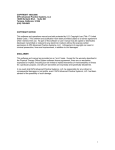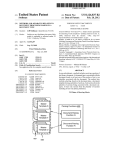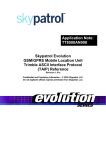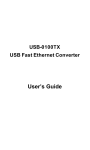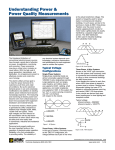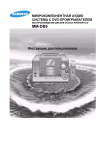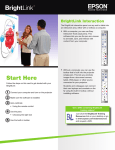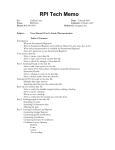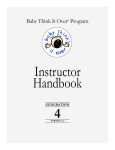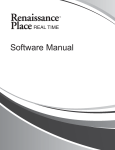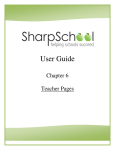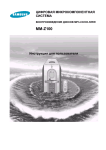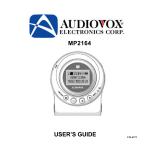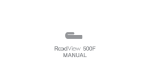Download VBS Registrar - I/O Technologies, Inc.
Transcript
VBS Registrar User Manual I/O Technologies, Inc C ONTENTS Single user installation instructions ........................................................................................................... 2 Multiple User installation instructions....................................................................................................... 2 System configuration. ............................................................................................................................... 4 VBS Information Screen ............................................................................................................................ 4 Additional Configuration Screens .............................................................................................................. 7 Class Assignment Descriptions .................................................................................................................. 7 Grade Level Maintenance Form ................................................................................................................ 9 Religion Maintenance Form .................................................................................................................... 10 Grade Completed Form .......................................................................................................................... 11 Emergency Contact Relationship form .................................................................................................... 12 Referral Source Maintenance Screen ...................................................................................................... 13 Add/Edit Students .................................................................................................................................. 14 Back up data files.................................................................................................................................... 18 Recondition Database............................................................................................................................. 20 Import Student Records.......................................................................................................................... 22 Export Student Records .......................................................................................................................... 24 Check for Updates .................................................................................................................................. 25 Help … About.......................................................................................................................................... 26 I/O Technologies, Inc. 1 vbsreg_user_manual_v2.doc VBS Registrar User Manual I/O Technologies, Inc INSTALLING VBS REGISTRAR S INGLE USER INSTRUCTI ONS Follow these instructions if you intend to install the software on a single PC and you don’t need access to the same data files from another workstation connected to your PC. Place the CD in your CD drive, wait for it to spin up. (Or download the setup file from I/O Technologies’ web site and save it to your desktop.) Then double-click on VBSregsetup.exe. We recommend accepting the default file locations, but you may change them if desired. Remove the CD from your CD drive. M ULTIPLE U SER INSTALLATION INSTRUCTI ONS Follow these instructions if you want to install the software on a network, so that multiple users can access the same data from multiple workstations. First workstation only: Place the CD in your CD drive, wait for it to spin up. (Or download the setup file from I/O Technologies’ web site and save it to your desktop.) Then double-click on VBSregsetup.exe.. Be sure to install the application into a shared folder on your network. For example, if all users are able to read and write to the h:\apps\ folder, change the target install folder to h:\apps\VBSreg. Continue with the installation and press the Finish button to complete the install. Remove the CD from your CD drive. All subsequent workstations: Navigate to the folder where the application was installed (using our example above, you would navigate to h:\apps\VBSreg. Double-click on VBSreg.exe, and I/O Technologies, Inc. 2 vbsreg_user_manual_v2.doc VBS Registrar User Manual I/O Technologies, Inc the application will be automatically installed on your workstation. All workstations will be working with the same data files. Any future updates that are made to the application will be automatically distributed to each workstation. I/O Technologies, Inc. 3 vbsreg_user_manual_v2.doc VBS Registrar User Manual I/O Technologies, Inc CONFIGURATION Before turning volunteers loose on entering records into the student information screen, please take a few minutes to review and update each of the following maintenance screens. You can access each of the screens from the Maintenance pad on the main menu. VBS I NFORMATION S CREEN When you first launch the application, you will see the dialog above, prompting you to provide information about your upcoming VBS program. You can also launch this screen I/O Technologies, Inc. 4 vbsreg_user_manual_v2.doc VBS Registrar User Manual I/O Technologies, Inc any time in the future by choosing Maintenance…VBS Information from the main menu. Press the Edit button and enter the desired information. • In the VBS Registrar screens, zip code normally appears prior to city and state—for a good reason: once you enter the zip code, we will automatically prefill the city and state for you. If more than one city is found in the database for the same zip code, you’ll see a dialog which will prompt you to select the correct city. • The majority of our screens provide ToolTip Help, which displays instructions related to each field when you hover your mouse over any field. • Double-clicking any date field will launch a calendar popup. Just double-click on the desired date and it will prefill into the date field. If you prefer keeping your fingers on the keyboard, you can use the standard Quickbooks date keyboard shortcuts: To navigate to the … I/O Technologies, Inc. Press Next Day + Previous Day - Today T First day of the Week W Last day of the weeK K First day of the Month M Last day of the montH H First day of the Year Y Last day of the yeaR R 5 vbsreg_user_manual_v2.doc VBS Registrar User Manual I/O Technologies, Inc Backup Folder – We strongly recommend that you perform regular backups of your data. Specify a folder (preferably one on a different network drive or device) where you wish to save backups. Number of backups to retain – Each time you perform a backup, a new file will be saved to the backup folder. You can choose to set this number very high (the maximum value is 2,147,483,647). Otherwise, if you want to conserve disk space on your network, set this to a lower number. The default value is 5. In other words, after you’ve created five backups, VBS Registrar will automatically delete the oldest backup file, so that the five most recent backups are available in the backup folder. [ ] Child’s Religious Affiliation. If you want to keep track of students’ religious background, check this box. A Default Religion dropdown will appear. Use this dropdown to identify the most likely religion of the majority of your VBS students. This can be overridden for each student, but setting a value here will make data entry easier when registering new students. [] Child’s Baptism Status – if your church wants to track whether students have been baptized or not, check this box. A corresponding checkbox will then appear on the student data entry form. [] Extra Services – If your church offers daycare before or after VBS or offers breakfast or lunch, check this box, and a section will be added to the student data entry form which will allow you to enter this information for each student. [] Bus transport needed. If this box is checked, a checkbox will appear on the student information screen to track whether the student needs bus transportation. The Bus Riders report will display any students where this box has been checked. [] Photo on File. If this box is checked here, a check box will appear on the student information screen, allowing you to track whether a photograph of the student is on file. I/O Technologies, Inc. 6 vbsreg_user_manual_v2.doc VBS Registrar User Manual I/O Technologies, Inc A DDITIONAL C ONFIGURATION S CREENS To make data entry as quick and easy as possible, there are a number of dropdown boxes on the main student information form. Since no two churches are the same, you’ll want to update the values that appear in these dropdowns so that they correspond to your VBS’s circumstances. The followings screens will allow you to manage the values that users can select during data entry: C LASS A SSIGNMENT D ESCRIPTIONS To edit an existing record, click on the item and press the Edit button. To add a new item, press the Add button, enter the value and press the Save button. I/O Technologies, Inc. 7 vbsreg_user_manual_v2.doc VBS Registrar User Manual I/O Technologies, Inc Depending on how many students will be enrolled in your VBS, you may have multiple classes for each grade level. Or you may group multiple grade levels into one class. This form allows you to manage this grouping of students. The class roster report will use these groupings to generate class rosters, one per group. For example, if your church plans to enroll approximately 150 students this year, broken out into fifteen groups of ten students each, you would want to list each class in the Class Descriptions screen, so that students can be assigned to the appropriate class. Another example: if your church is in a rural area and you only plan to enroll thirty students, you might only have staffing for four classes. So you would use this screen to list each of the classes. We’ve provided a couple of “starter records”. To delete them and start over, highlight each class with your mouse and press the Delete button. Or, to override the descriptions, press the Edit button and change the description as applicable. To add additional records, press the Add button. I/O Technologies, Inc. 8 vbsreg_user_manual_v2.doc VBS Registrar User Manual I/O Technologies, Inc G RADE L EVEL M AINTENANCE F ORM The grade level maintenance form allows you to identify the current grade levels of your students. The form above allows you to break grade levels out in any manner that makes the most sense to your congregation. (Currently the field in the student information screen is more for informational purposes, and doesn’t drive the criteria of any reports.) To edit an existing record, click on the item and press the Edit button. To add a new item, press the Add button, enter the value and press the Save button. I/O Technologies, Inc. 9 vbsreg_user_manual_v2.doc VBS Registrar User Manual I/O Technologies, Inc R ELIGION M AINTENANCE F ORM If your church wants to track the religious denomination of your students, this form allows you to add or edit the list of religions that appears on the student information form. To edit an existing record, click on the item and press the Edit button. To add a new item, press the Add button, enter the value and press the Save button. I/O Technologies, Inc. 10 vbsreg_user_manual_v2.doc VBS Registrar User Manual I/O Technologies, Inc G RADE C OMPLETED F ORM Most churches won’t need to change the values that appear in this form. However, if you’re using the Import feature to import records from a comma-separated file, you may need to change the values here to correspond with the values used in your CSV file. To edit an existing record, click on the item and press the Edit button. To add a new item, press the Add button, enter the value and press the Save button. These values appear on the Grade Completed dropdown of the student information form. I/O Technologies, Inc. 11 vbsreg_user_manual_v2.doc VBS Registrar User Manual I/O Technologies, Inc E MERGENCY C ONTACT R ELATIONSHIP FORM This form manages the data that appears in the Emergency Contact Relationship dropdown on the student information form. To edit an existing record, click on the item and press the Edit button. To add a new item, press the Add button, enter the value and press the Save button. When specifying the emergency contact for your students, you may need to augment the list above to accommodate other relationships. I/O Technologies, Inc. 12 vbsreg_user_manual_v2.doc VBS Registrar User Manual I/O Technologies, Inc R EFERRAL S OUR CE M AINTENANCE S CREEN Use this form to add/edit values that appear in the Referral Source dropdown on the student information form. To edit an existing record, click on the item and press the Edit button. To add a new item, press the Add button, enter the value and press the Save button. I/O Technologies, Inc. 13 vbsreg_user_manual_v2.doc VBS Registrar User Manual I/O Technologies, Inc DATA ENTRY A DD /E DIT S TUDENTS After you’ve configured the system, this screen will auto-launch when you first start the application. You can also launch it by choosing Students… Add/Change from the main menu. I/O Technologies, Inc. 14 vbsreg_user_manual_v2.doc VBS Registrar User Manual I/O Technologies, Inc This is the primary data entry screen, which you’ll use to enter students as they register. The current registration year will appear in the green box at the top right of the screen. This is based on the VBS Start date which was entered in the VBS Information Screen. When you press the Add or Edit buttons, the captions on the buttons will change so that Add becomes Save, and Edit becomes Undo. As you enter new student records into the database, their first and last names will be added to the list on the left side of the screen. You can sort that list by last or first name by clicking on the column headers. Click on a record in the list on the left, and the child’s information will appear in the detail fields on the right side of the screen. Most of the above fields are self-explanatory. But note the following: The student’s age will be automatically calculated and refreshed, based on his/her date of birth. If you checked the Extra Services option on the VBS Information maintenance screen, the Extra Services box will appear on this form. It is designed to help track which students will be in need of extra services your congregation offers in conjunction with VBS. Many churches offer before-and-after child care. Some offer breakfast and/or lunch. If you check the Child Care checkbox, you’ll be able to enter the start and stop time for child care services. Check Breakfast and/or Lunch if your church will be providing these meals to the student. The Religion dropdown is defaulted with the value that was entered in the VBS Information screen. You can override it here for each student. When you press the Notes button, a popup window will appear which will allow you to enter free-form notes about the student. A quick indicator of whether notes have already been entered: the Notes caption will appear in bold blue font. I/O Technologies, Inc. 15 vbsreg_user_manual_v2.doc VBS Registrar User Manual I/O Technologies, Inc I/O Technologies, Inc. 16 vbsreg_user_manual_v2.doc VBS Registrar User Manual I/O Technologies, Inc When you press the Attendance button, you’ll be able to log attendance for each of the days of the VBS program, using the following popup: The list of dates that appears on the screen is based on the date range specified in the VBS Information screen. To log a student as present on a given day, double-click the date. To un-mark, double-click again. I/O Technologies, Inc. 17 vbsreg_user_manual_v2.doc VBS Registrar User Manual I/O Technologies, Inc SYSTEM MAINTENANCE B ACK UP DATA FILES If your application was installed in a network environment which is fully backed up on a regular basis, you don’t necessarily need to use this functionality. However, we recommend making periodic separate backups anyway—just in case. If you’re of the mindset that backups really aren’t necessary, fine. Just be warned that while we can fix issues with the application, we can’t retrieve lost data. All hard drives crash— eventually. It’s just a question of when it will happen. To back up your data files, select this option from the main menu. To specify the target folder where your backups will be created, use the Maintenance … VBS Information screen. We’d recommend saving the backup to a detachable hard drive or USB drive, so that you’re able to take a backup off site periodically. During backup, the following dialog will be displayed: I/O Technologies, Inc. 18 vbsreg_user_manual_v2.doc VBS Registrar User Manual I/O Technologies, Inc Backups are stored in .Zip format to save space. They can be opened using file compression applications such as WinZip as well as recent Windows operating systems, such as XP, Vista and Windows 7. I/O Technologies, Inc. 19 vbsreg_user_manual_v2.doc VBS Registrar User Manual I/O Technologies, Inc R ECONDITION D ATABASE To keep your application running at top speed, it’s a good idea to recondition the database tables at least once per year. Run this functionality at the beginning of a new year, after archiving old records. When you do, you’ll see the following message: After you’ve ensured that no one else is running the application on any other computers, press the OK button. You’ll see a status box like this: I/O Technologies, Inc. 20 vbsreg_user_manual_v2.doc VBS Registrar User Manual I/O Technologies, Inc When the processes have all completed, you’ll see the following dialog: I/O Technologies, Inc. 21 vbsreg_user_manual_v2.doc VBS Registrar User Manual I/O Technologies, Inc I MPORT S TUDENT R ECORDS This menu option allows you to import student records entered on a web site or separate system. Currently the system allows importing of a comma-separated values (CSV) file having the following format: Column Description Data Type 1 Unique ID# Integer 7 This column is not retained inside VBS Registrar, but is useful to determine whether to import a record or not. For any row headers or other records you prefer not to import, set the value of this column to 0 (zero). 2 Date Added DateTime 8 Date/time the record was added to your external system. 3 First Name Character 20 Student’s first name 4 Last Name Character 20 Student’s last name 5 Keep student with Character 30 If student should be kept in the same class with another student, specify the other student’s name here. 6 Address1 Character 50 Student’s street address 7 Address2 Character 50 Apartment number, PO Box number, etc. 8 City Character 30 Student’s city 9 State – Full Character 20 State spelled out – for example: “Texas”, “Washington” 10 Zip code Character 10 If using Zip+4, you can either leave the hyphen in, or remove I/O Technologies, Inc. 22 Width Notes vbsreg_user_manual_v2.doc VBS Registrar User Manual I/O Technologies, Inc Column Description Data Type Width Notes it. 11 Student’s DOB Date 8 Format: MM/DD/YYYY 12 Student’s Age / Filler Integer 3 VBS Registrar calculates the student’s age automatically, so this column is not actually imported. If not specified, default to 0. 13 Grade Completed Character 15 The value specified in this column must match up with the values entered in the Grade Completed form found in the Maintenance menu. Default values are “Kindergarten”, “1st”, “2nd”, etc. If your external system uses different values, be sure to update them in the Grade Completed form before running the import. 14 Parent First Name Character 20 VBS Registrar allows you to specify separate mother and father names. Most external systems do not. The value entered into this column will be imported into the Mother’s first name field inside VBS Registrar. 15 Parent Last Name Character 20 The value entered into this column will be imported into the Mother’s last name field inside VBS Registrar. 16 Home Phone Character 20 Home phone number. The import process will strip out hyphens, parentheses and spaces, resulting in a standard format inside VBS Registrar. I/O Technologies, Inc. 23 vbsreg_user_manual_v2.doc VBS Registrar User Manual I/O Technologies, Inc Column Description Data Type Width Notes 17 Emergency Contact Phone Character 20 18 Allergies/Medical conditions Character 50 19 Attends church? Character 3 Values: “Yes “ or “No” 20 Church Name Character 50 Student’s home congregation. The import process will strip out hyphens, parentheses and spaces, resulting in a standard format inside VBS Registrar. E XPORT S TUDENT R ECORDS Use this function if you’d like to export student records to another system. For example, if you want to generate custom letters using Word Mail Merge, you could export the data to an Excel spreadsheet and generate a mail merge from the Excel spreadsheet. You’ll be asked whether you wish to export only Prospect records. This can be useful, if you’re going to be doing follow up work with prospects and don’t wish to export student records for current members of your congregation. You’ll be prompted for a path and filename where you’d like to save the export file. The application will suggest students.xls or students.csv, but you can override the name to whatever is memorable. Once you’ve done so, press Save to create the export file. I/O Technologies, Inc. 24 vbsreg_user_manual_v2.doc VBS Registrar User Manual I/O Technologies, Inc C HECK FOR U PDATES I/O Technologies, Inc may provide periodic updates to the software under the current version number. Use this functionality to check for new updates. Note: there are two basic requirements that must be met in order for this feature to work properly: 1) your computer must be connected to the internet 2) your firewall must not block FTP traffic. If you’re not familiar with these terms, don’t worry. Just try using the screen. If your Windows Firewall displays a message indicating that this application is attempting to connect to an FTP site, press the “I know what I’m doing—go ahead and let me do this” button (actual button captions may vary). Once you’ve done so, you’ll see a list of messages scroll by in the window above. Depending on whether updates are available or not, the messages will vary. If you receive a message that the application was unable to connect to the FTP server, please double-check your internet connection, and then ensure that your firewall allows FTP traffic. If an update is found, it will be installed automatically. All you need to do in order to take advantage of it is exit the software. The new updates will be available when you launch it again next time. I/O Technologies, Inc. 25 vbsreg_user_manual_v2.doc VBS Registrar User Manual I/O Technologies, Inc H ELP … A BOUT Choose this option to view the current version date and time stamp, as well as hyperlinks to our web site and email address. Please email all suggestions and enhancement requests to this email address. I/O Technologies, Inc. 26 vbsreg_user_manual_v2.doc