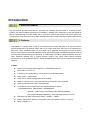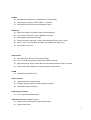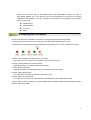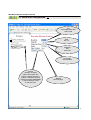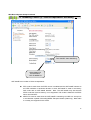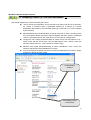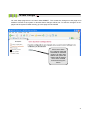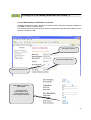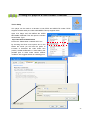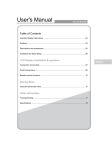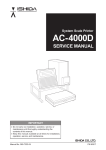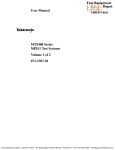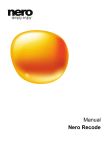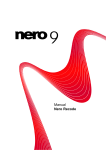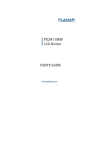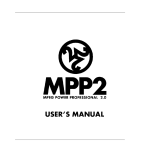Download Support_files/ANT-4000E User Manual_Ver4.0 - ANT
Transcript
ANT-‐4000E H.264 1080P60 HD VIDEO ENCODER User Manual Ver. 2.0 1 Safety Precautions We appreciate you purchasing the ANT-4000E. Before installing the product, please read the following carefully. Make sure you turn off the power before installing the ANT-4000E. Do not install under the direct sunlight or in dusty areas. Make sure you use the product within the temperature and humidity specified in the specification. Do not operate the product in presence of vibration or strong magnetic fields. Do not put electrically conducting materials in the ventilation hole. Do not open the top cover of the product. It may cause a failure or electric shock from the components. To prevent the unit from overheating, make sure you keep the ventilation holes at the top least 10cm from any other object. Also allow air underneath the unit and do not obstruct vent holes Make sure the mains voltage is correct (220V/110V) before connecting the power adapter supplied in the box (12V DC output). Do not obstruct ventilation holes above and below the server box. Rubber feet are provided to allow air flow below the server case , in addition to outlet holes at the top of the case. 2 Table of Contents Section 1 Contents About this Manual Pages 4 2 3 4 5 6 7 8 9 10 11 12 13 14 15 16 17 18 19 20 21 22 23 3 Introduction 1. About this Manual This User Manual provides information on operating and managing the ANT-4000E in a number of video systems. The Manual includes instructions for installation, operation and configuration of the ANT-4000E as well as troubleshooting. The ANT-4000E will be used as a generic part number and where options are mentioned this will be referred to as the ANT-4000EXX where XX is used to identify the options part number 2. Features ANT-4000E is a Full HD 1920 x1080 at 60 frames/second encoder designed to be used for various streaming applications where high quality video or PC output needs to be sent over an IP network at low data rates. Video resolutions from PAL and NTSC up to 1080P60 are supported as well as stereo audio.In combination with the ANT-40000D Decoder unit the ANT-4000E can additionally stream video at extremely low latencies (delay) typically 30mS. The ANT-4000E provides a number of different video and audio interfaces together with a general purpose virtual 2 way serial cable interface. Network transmission is via a 10/100 ethernet port. Power is supplied by the 240/110V AC to12Volt DC converter supplied. Video State-of- the art Compression Algorithm, H.264 Baseline level 4.2 24 bit RGB + YUV (4:2:2) Low latency encode decode typ. 30mS (when used with ANT-4000D) Single stream + Stereo Audio Video and PC interfaces supported YCbCr & RGB HDMI v1.3 (DVI-D) VGA, Composite Video and Component video supported YPbPr Component plus CVBS composite video Compression and Decompression with multiple Resolution options : 1920x18080i60/P60, 1280x720P60, 720x480i60/P60 : WSXGA + (1680 x1050), SXGA (1280x1024) WXGA(1280x800) XGA (1024x768) SVGA (800x600) , VGA (640x480) see table for more Wide Range of Video Transmission Rates : 100kbps ~ 12Mbps Various Transmission Modes : I frame GOP mode, Slice Mode (I frame in P frames) HDCP compliant v1.1 4 Audio 2x HDMI audio supported - Compressed or uncompressed Stereo Audio one way 44.1kHz / 48kHz , 16 bit ADC. RCA stereo jacks and mini stereo headphone jacks Network Static IP & Dynamic IP (DHCP) Support 10/100 ethernet One to One Connection & One to Multiple Connection Multi-Casting and Simulcast modes Various Protocols supported : TCP/IP, UDP, Multicast, DHCP, HTTP, RTSP, RTSP , One to one proprietary low latency plus MPEG-TS (Video only) PLC modem connection Serial Data Two serial ports : RX and TX bi directional data 3.3v TTL serial data (external level shift for RS232 required) Data pass-through mode : Serial data communication between Encoder - Decoder Virtual serial cable between encoder and decoder, Bi Directional. USB Engineering applications only User Interface Internet Explorer for system setup Firmware upgrade via PC command interface (simple) OSD system status if required Operating conditions 0 to +40 ambient operating temp Reliability Reliable embedded system System recovery utilizing dual watch-dog functions System reset switch 5 3. Contents of Box Contents of Box ANT-4000E Software CD User Manual (CD) S c r e w s (fitted) Power adapter and Cable Brackets (fitted) 6 4. Panel Layout Front View 1 No. 2 3 4 5 6 7 Parts 8 9 10 Function 1 HDMI 1 HDMI input number 1 2 HDMI 2 HDMI input number 2 3 4 5 CVBS Video Audio L Audio R Composite Video Input RCA Audio input left Audio input Right 6 IR Out Not used 7 Audio Jack Stereo audio input jack 8 PC-IN VGA input for PC interface 9 LAN 10/100 LAN RJ45 interface 12V DC 12 Volt DC input 10 7 Rear View 1 2 No. 1 3 Part 4 5 6 7 8 9 10 11 Function Serial Two way serial connector 2 Rx Serial Data Rx output 3 4 5 Tx 3.3V Ground Serial Data Tx input 3.3 volts DC out Ground 6 LED1 Power indicator LED1=On= 12v Power On 7 LED2 System booting (blinking), Booted (On) 8 LED3 Connected to Client On=Decoder Blink=IE 9 LED4 Video streaming On=Video streaming 10 LED5 selected video port has a valid input signal 11 Reset switch System reset to factory default/ IP address 8 5.Quick Start Guide The ANT-4000E is a high quality 1080P60 maximum video and audio encoder with virtual serial connections. ANT-4000E compresses Video and Audio using H264 standards and streams this compressed signal over an IP network via Ethernet. Using an ANT-4000D decoder unit will allow the IP network stream to be decoded and converted back to Video plus Audio. Alternatively a Software decoder such as VLC player may be used to decode the IP network stream generated by the ANT-4000E Quick Start - Power up and streaming video The ANT-4000E comes with a 12 volt power converter (220/240/110V AC to 12 VDC) plus a kettle lead for connection to the mains supply. Plug the Kettle lead into the 12 volt supply and the other end of the kettle lead into the local mains AC supply. Remove the ANT-4000E from its packaging and connect the 12Volt DC plug into the 12 socket of the ANT-4000E. 5x LEDs will illuminate then gradually change state as the unit boots into its standby/ ready condition. (See LED description for exact meaning of LEDs) Connect a suitable video source via one of the external Video and Audio inputs provided on the ANT-4000E. Video resolution can be from PAL NTSC up to 1920 x1080 at 60 Hz or frames/second. A full list of supported video formats is described later in this manual. (HDMI , CVBS, VGA and Component (using a Component to VGA dongle) . DVI-D may be connected using a DVI-D to HDMI dongle. If you are using an ANT-4000D decoder unit connect this in a similar way as described above except Video and Audio connections will be Outputs instead of inputs . ANT-4000E + ANT4000D are shipped with the following defaults: - Encoder will communicate / stream to the Decoder via LAN - HDMI Port 1 (upper most input) on ANT-4000E is input and HDMI output on ANT-4000D - IP addresses are 192.168.0.151 (E) and 192.168.0.152 (D) - Connection via LAN will allow video from the ANT-4000E to be streamed to the ANT-4000D without any changes being made to the settings. Customers with both units should test this configuration first. This is the low latency mode proprietary mode. Quick Start- Connecting a web browser to adjust/ change settings. The ANT-4000E/D has a web interface for setting up all parameters , network functions etc. Currently you must use Internet Explorer for this function. Having connected the ANT-4000E to a video/audio source and 12vDC next connect the ethernet port to an ethernet network/ switch using an RJ45 ethernet cable (not supplied). Connect a laptop or PC to the same network that the ANT-4000E is connected to. ANT-4000E Factory default IP address is 192.168.0.151 (ANT-4000D is 192.168.0.152) 9 Quick Start- Streaming video to VLC player using RTSP streaming. The ANT-4000E can be set to stream video to a software decoder such as VLC player. There are two modes supported : a) RTSP video plus Audio b) MPEG-TS mode Video Only! To test Software decoding using VLC player please follow these instructions: 1) Browse to the ANT-4000E IP address using Internet Explorer. Active X is used to control and change settings so your browser may ask if it is safe to install Active X control. 2) On the Streaming Control page select the RTSP SERVER pull down menu and select ON. Then press SUBMIT to save these setting changes to RAM 3) If you wish to save this configuration to FLASH memory so that after next power up these settings will be default, go to SAVE SETTINGS and click SAVE then confirm. 4) Open VLC player and in Network type : rtsp://192.168.0.151:8054/stream (where 192.168.0.151 is the IP address of the ANT-4000E encoder) 5) VLC will now decode the incoming rtsp stream from the ANT-4000E. Please use VLC version 1.1.11 or later Quick Start- Streaming video to VLC player/ Set top box using MPEG-Transport Stream The ANT-4000E can stream using MPEG Transport Stream based on H264. 10 11 INSTALLATION 6. Connecting Video Encoder System Connecting Video The ANT-4000E has multiple inputs which can be used to input video HDMI 1 and HDMI 2: These inputs support video plus audio but must be selected in the Web Setup (See System Configuration) Composite CVBS: Composite video input in the form of an RCA socket (Yellow) together with Audio Left and Right RCA sockets (White and Red) VGA D-Sub: Supports VGA analogue inputs from a PC , audio is input separately via the stereo Jack socket or RCA socket above. DVI-D: Supported via one of the HDMI inputs using an external DVI to HDMI dongle (not supplied) Component Video: Supported via the VGA input using an external Component Video to VGA converter dongle. Supplied as an option 7. Connecting Audio Connecting Audio. The ANT-4000E has two methods to connect Audio Via the stereo 3.5mm Jack socket Via the RCA stereo left and right input sockets Audio signal is at line level, therefore, a microphone or speaker with an amplification function should be used 8. Connecting Network & Serial Ports Connecting the Network Cable The ANT-4000E has a 10/100 RJ45 Ethernet port for connection to a network or external wireless device Connecting the Serial Ports The ANT-4000E has a two way serial connection capability via a “Virtual Cable” function. This 12 allows two way serial data to be sent/received if the ANT-4000E is paired up with an ANT-4000D decoder unit. 3.3V data may be sent bi-directionally for control and command applications. Serial data is sent as is subject to the serial port configurations (See System setup- Serial Ports) Serial Data Tx Serail Data Rx +3.3V DC Earth 9. Powering Up & LED Status Connect the 12V power converter to 110/240 V AC supply with the power lead provided. Connect the 12V connector into the front panel of the ANT-4000E marked 12V DC Input. 1) Observe ALL LEDs are illuminated and flashing momentarily, this is to check all LEDs are working 2) LED1: This indicates if 12V DC power is connected ON= Power On, OFF =Power OFF, Flashing= test mode on power up 3) LED2 : Booting Status of the onboard CPU Flashing= Booting , On= Booted (LED3/4/5 will flash ) 4) LED3: Client Connected Flashing: No Client connected (decoder) , On= Client decoder Connected 5) LED4: Video Stream Data: On= Video data is streaming, Flashing = Streaming is Off. 6) LED5: Video Input Connected On= Video is connected to the selected input and identified as valid ,flashing= No Video If the Encoder is working correctly in a typical system and connected to decoder and is streaming video then ALL LEDs will be ON. 13 Web Based System Setup 10. System Configuration IP Address of Encoder (Fixed) Gateway of Network Multicast IP address IP Adress of Decoder Submit changes: changes will be saved when this buttion pressed.However if system is rebooted changes will be lost unless also saved in “Save Changes” menu on left menu bar. Click to cause LED3 to Flash To identify which Encoder is being setup Refresh this web page. Select Peer 2 Peer mode or multicast one to many mode. P2P uses Peer IP address above, Mcast uses Mcast IP address 14 Web Based System Setup-Continued 11. Serial Port Configuration Set Serial data Baud Rate 1200-11520 Stop Bit 1-2 Character size CS5-CS8 Parity Odd Even Disable Submit changes: changes will be saved when this buttion pressed.However if system is rebooted changes will be lost unless also saved in “Save Changes” menu on left menu bar. Refresh this web page. 15 Web Based System Setup-Continued 12. Firmware Upgrade & S/W Images This section allows users to easily upgrade the Firmware of the ANT-4000E To upgrade the firmware use the Browse button below to locate the new Firmware file on your computer Once the F/W file is selected click UPLOAD. This will cause the ANT-4000E to upload the file into temporary memory. This may take several seconds Once the UPLOAD process is finished the web page will show a WRITE TO FLASH box as shown below. Pressing WRITE TO FLASH will cause the ANT-4000E to save the file to its Flash memory. WARNING! Once you press this button do not unplug the power lead as this may cause the system to be corrupted and may not recover or function correctly. Make sure the Firmware file is correct before pressing UPLOAD TO FLASH. Once UPLOAD TO FLASH is pressed the system will take several minutes to write the file to Flash and then reboot. Do NOT UNPLUG the system at this time or make any further changes until it has rebooted fully (All LEDs illuminated and as a minimum LED1 and LED2 illuminated permanently if video is not connected or a decoder is not connected) Allow 5 minutes for this take place. Current Firmware Write to Flash WARNING SEE ABOVE New Firmware to be written to Flash Press to upload FW file Browse to Firmware file 16 Web Based System Setup-Continued 13. Streaming Control (1) - Information Screen Information about Decoder connected to this encoder Information about this Encoder Select Video and Audio Ports Information on Video/ Audio/Streaming if connected In systems where a large GOP is used it may be necessary to force an I frame to be generated to assist the decoder in locking on to the decoder stream. Press here to force I frame 17 Web Based System Setup-Continued 13. Streaming Control (2)- Video Encapsulation/ Streaming Turn ON/OFF Video Streaming Select Method of Encapsulation: RTP or MPEG TS ANT-4000E has 2 modes of Video encapsulation: RTP mode is used when the RTSP server is enabled and the ANT-4000E streams to an RTSP software or hardware decoder or when ANT-4000E is used in low latency P2P mode with an ANT-4000D decoder.. Note: The ANT-4000D may also decode RTSP mode but ultra low latency is not supported. P2P mode is default if the RTSP server is turned OFF. MPEG-TS mode is used when the ANT-4000E is streaming via UDP to a set top box or soft decoder capable of decoding MPEG Transport Stream (H264 only) . Note Audio is currently not supported in this mode. 18 Web Based System Setup-Continued 13. Streaming Control (3)- GOP and Intra Modes ANT-4000E supports two modes of sending the I frame: I and P frames sent separately. This is referred to as GOP mode (Group Of Pictures). An I frame or reference frame is generated followed by a number of P frames (Predictive) determined by the GOP SIZE setting (e.g GOP=60 is 1x I frame followed by 60 P frames) RandIntraCoded and ContIntraCoded are similar methods of “Slice” encoding where the I frame data is broken into pieces and sent together with the P frames. A traditional I frame is generated when a new client joins in or at the start of a transmission. Contiguous Intra Coded (ContIntraCoded) is where the top left macroblock of an I frame is sent with the first P frame. The next Macroblock of the I frame is sent with second P frame and so on . Last macroblock is bottom right. Random Intra Coded (RandIntraCoded) is where macroblocks of the I frame are randomly selected and sent embedded in P frames. Intra Count defines the period over which I frames are dispersed over P frames, simply number of P frames to each I frame. Coding Method selection Intra Coding P frame count/I frame 19 Web Based System Setup-Continued 13. Streaming Control (4)- Video Bitrate, Framerate & Audio •Video maximum bitrate framerate and On Screen Display can be set using these settings. Very low bitrates for certain fast action video sequences or higher resolutions may cause blocking / artifacts. •RTSP streaming can be turned ON or OFF , when OFF P2P mode is enabled to ANT-4000D Decoder. The remote configuration window may be slightly different depends on the system modes (Encoder, Decoder). The general explanation of the configuration in this manual is based on an Encoder system and differences according to the modes will be clarified when needed. Video Bitrate The configurations are grouped into 9 categories: System, Video, Audio, Network, Serial, Event, Maximum setting Preset, Record and User. Any configuration changes are not applied until the Apply button is pressed. Leaving the page without pressing the Apply button will cause changes on the page to be discarded. Video Frame Rate setting 1-30 Turn On Screen Display On or Off Encoder Configuration Audio Direction. RTSP= rtsp client only RX= ANT-4000D decoder only ALL= Both RTSP and ANT-4000D 20 14 Save Changes On each Setup page there is a button called SUBMIT . This causes the changes on that page to be enabled. However if the system is rebooted these changes will be lost. To write the changes on ALL pages into the system FLASH memory go to this page and click SAVE Click here to Save ALL changes made and submitted on individual pages to FLASH. Next Reboot the system will restart with all settings which were modified and saved using this button 21 15. Reboot System & Factory Reset Reboot Simply this is a Soft Reboot of the system which saves unplugging the 12 volt power cord. This useful if a remote reboot is required Press here to Reboot FACTORY RESET To restore the Encoder to Factory default settings and factory IP address 192.168.0.151 HDMI 1 input is default on factory reset Instructions Depower the encoder- unplug 12 volt lead Using paper clip press and hold the reset button on the panel Press and Hold Power Up. Hold for 6 seconds after power up Factory Reset of all settings Power Up continuing to hold reset button Hold for 6 seconds after power up All settings are now restored to Factory Default 22 16 Using P2P Low Latency Mode with ANT-4000D (1) Connect ANT-4000E plus ANT-4000D to a network Configure the Decoder with the Encoders IP address and Encoder with Decoders IP address in the PEER IP section of System Setup The example below shows the encoder System Configuration page with the IP address of the Decoder in PEER IP (LAN) Encoder IP address Decoder IP address here Factory Reset Factory Reset Set all settings to the factory default values. System log and user registrations are also cleared. Log In User name and Password for log in will not be cleared however so it is Streaming mode is P2P important to remember these. STREAMING CONTROL WEB PAGE Turn RTSP OFF Encapsulation= RTP Video Streaming ON other settings as required 23 16 Using P2P Low Latency Mode with ANT-4000D (2) Select the correct Video Input and Output ports on the ANT-4000E and ANT-4000D In all cases make sure you save the setting changes by clicking SUBMIT on each web page and then on completion SAVE CHANGES on the save changes web page. The Encoder will now stream Video to the Decoder which will display the decoded video on a suitable monitor or TV. If the Encoder is streaming correctly all 5 LEDs will be solidly lit. On the Decoder all 4 LEDs will be solidly lit (LED5 not used on the Decoder) Select appropriate Video ports on Encoder for Video and Audio. Similar setup for video output port on Decoder 24 17 Using VLC player as a video Decoder- Simulcast VLC Setup VLC player can be used as a decoder in both RTSP and MPEG-TS modes. RTSP supports full AAC audio plus video whilst MPEG-TS only supports video. Open VLC Player and click MEDIA the OPEN NETWORK STREAM. This will open the window shown below. Type: rtsp://192.168.0.151:8554/stream into the the “Please enter a network URL” box By checking the Show more options box in the bottom left corner you will have the option to increase or decrease the video buffer size (cache). Smaller buffer/cache = lower latency but possible jitter in video under certain network conditions. We suggest 120mS as a starting point 25 18 Using VLC player as a video Decoder- Multicast VLC Setup VLC player can be used to decode Multicast streams from the ANT-4000E. 1) In the ANT-4000E System Configuration page select Multicast rather than P2P 1) Once ANT-4000E is set to multicast make sure you click submit. 2) Next in VLC type in the network page (as in Simulcast) rtsp://192.168.0.151:8554/stream or whatever the encoder IP address is set to. Port is fixed as 8554. 3) You will now be receiving a multicast stream on the multicast IP address in the ANT40000x, although VLC makes it appear you are still on the simulcast IP address Notice 3 inctances of VLC but network traffic stays the same at around 10MB/s proving you are recieving the same stream(multicast) with each VLC instance. 1