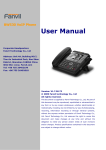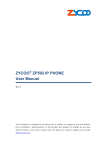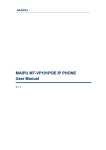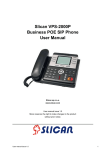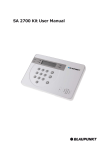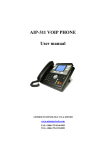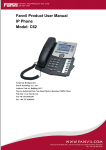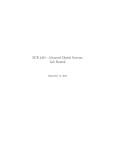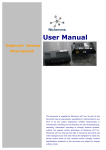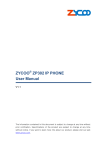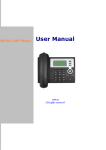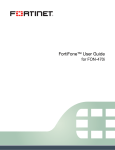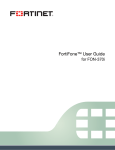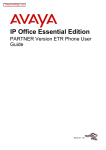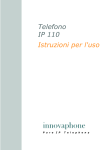Download Enterprise PoE IP Phone VIP
Transcript
Enterprise PoE IP Phone VIP-360PT User’s manual Version 1.0.0 Copyright Copyright (C) 2010 PLANET Technology Corp. All rights reserved. The products and programs described in this User’s Manual are licensed products of PLANET Technology, This User’s Manual contains proprietary information protected by copyright, and this User’s Manual and all accompanying hardware, software, and documentation are copyrighted. No part of this User’s Manual may be copied, photocopied, reproduced, translated, or reduced to any electronic medium or machine-readable form by any means by electronic or mechanical. Including photocopying, recording, or information storage and retrieval systems, for any purpose other than the purchaser's personal use, and without the prior express written permission of PLANET Technology. Disclaimer PLANET Technology does not warrant that the hardware will work properly in all environments and applications, and makes no warranty and representation, either implied or expressed, with respect to the quality, performance, merchantability, or fitness for a particular purpose. PLANET has made every effort to ensure that this User’s Manual is accurate; PLANET disclaims liability for any inaccuracies or omissions that may have occurred. Information in this User’s Manual is subject to change without notice and does not represent a commitment on the part of PLANET. PLANET assumes no responsibility for any inaccuracies that may be contained in this User’s Manual. PLANET makes no commitment to update or keep current the information in this User’s Manual, and reserves the right to make improvements to this User’s Manual and/or to the products described in this User’s Manual, at any time without notice. If you find information in this manual that is incorrect, misleading, or incomplete, we would appreciate your comments and suggestions. CE mark Warning The is a class B device, In a domestic environment, this product may cause radio interference, in which case the user may be required to take adequate measures. Energy Saving Note of the Device This power required device does not support Stand by mode operation. For energy saving, please remove the DC-plug or push the hardware Power Switch to OFF position to disconnect the device from the power circuit. Without remove the DC-plug or switch off the device, the devices will still consuming power from the power circuit. In the view of Saving the Energy and reduce the unnecessary power consuming, it is strongly suggested to switch off or remove the DC-plug for the device if this device is not intended to be active. WEEE Warning To avoid the potential effects on the environment and human health as a result of the presence of hazardous substances in electrical and electronic equipment, end users of electrical and electronic equipment should understand the meaning of the crossed-out wheeled bin symbol. Do not dispose of WEEE as unsorted municipal waste and have to collect such WEEE separately. Trademarks The PLANET logo is a trademark of PLANET Technology. This documentation may refer to numerous hardware and software products by their trade names. In most, if not all cases, their respective companies claim these designations as trademarks or registered trademarks. Revision User’s Manual for PLANET Enterprise PoE IP Phone: Model: VIP-360PT Rev: 1.0 (2010, Auguest) Part No. EM-VIP360PT TABLE OF CONTENTS Chapter 1 Introduction ................................................................................................. 6 Overview...........................................................................................................................6 Product Features ...........................................................................................................6 VoIP Features................................................................................................................7 Package Content ..............................................................................................................7 Physical Details ................................................................................................................7 Chapter 2 System Setup and Basic Operating .......................................................... 10 System Configurations for LCD / WEB ...........................................................................10 Network Setup (Static).................................................................................................10 Network Setup (PPPoE) ..............................................................................................14 Network Setup (DHCP) ...............................................................................................17 Chapter 3 SIP Service Configurations ....................................................................... 31 Configuring SIP setting for IP Phone ..............................................................................31 SIP Config ...................................................................................................................31 SIP Config........................................................................................................................33 IAX2 Config......................................................................................................................36 IAX2 Config......................................................................................................................36 Stun Config......................................................................................................................37 DIAL PEER setting ..........................................................................................................38 Phone ..........................................................................................................................42 DSP Config ......................................................................................................................42 Call Service......................................................................................................................43 Digital Map Configuration ..............................................................................................44 Phone Book .....................................................................................................................46 Function Key ...................................................................................................................47 Maintenance ................................................................................................................49 Auto Provision ................................................................................................................49 Syslog Config..................................................................................................................50 Config Setting .................................................................................................................51 Update..............................................................................................................................52 Account Config ...............................................................................................................53 Reboot .............................................................................................................................54 Security .......................................................................................................................54 MMI Filter .........................................................................................................................54 Firewall ............................................................................................................................55 NAT Config ......................................................................................................................57 VPN Config ......................................................................................................................60 Appendix A................................................................................................................ 63 VIP-360PT Specifications ...............................................................................................63 Chapter 1 1 Introduction Overview PLANET continues to bring innovation to the Voice over IP communications market with cutting edge products and Internet telephony manufacturing experience. PLANET now introduces a new desktop PoE IP phone family: the VIP-360PT. The standard features of the VIP-360PT includes 3-line, dual 10/100 switched Ethernet ports and integrated IEEE power over Ethernet (802.3af) circuitry for offering a choice of powering and cabling options to help reduce cabling expenses and cord clutter. To give most flexibility to users, the VIP-360PT platform contains a graphic LCD with Back light, 3 Line keys, 6 memory key, 3 soft-buttons, 9 fixed function keys and a navigation key. The PLANET VIP-360PT desktop phone is engineered to make Easy-to-install communications, cost-effective to deploy, self-contained, service-integrated, intelligent phone features offering and powerful voice processing power as possible. The VIP-360PT can effortlessly deliver toll voice quality equivalent to the regular VoIP / IP PBX connections utilizing cutting-edge 802.1p QoS (Quality of Service) capabilities to encompass, 802.1q VLAN tagging, echo cancellation, comfort noise generation (CNG) and voice compensation technology. Meanwhile, the dual Ethernet interfaces on the IP phone allow users to install in an existing network location without interfering with connections of desktop PC networks. The VIP-360PT has streamlined wired IP telephone that provides additional features such as built-in PPPoE / DHCP clients, password-protected machine management, call hold, forwarding, mute, transfer, waiting, pickup, caller ID, speed-dial, 3-way conference, last number redial, incoming message indicator, multiple call appearances and user-intuitive web administration system. Product Features • IEEE 802.3af Power-over-Ethernet • Full-Featured enterprise SIP Desktop Phone • 802.1p (QoS) / 802.1q (VLAN) • Full duplex speakerphone (mic and speaker) • Pixel-based monochrome LCD with backlight • Efficient installation deployment of IP PBX solution • Reversible base stand / wall mount VoIP Features • SIP 2.0 (RFC3261) compliant • Supports up to 3 service domains • Interoperability with leading PLANET IP PBX platforms • Voice codec support: G.711(A-Law, u-Law), G.723.1, G.729 A/B, G.722,G.726 • In-band, out-of-band DTMF Relay (RFC 2833) and SIP INFO • Three-way Conference / Caller ID / Speed Dial • Call Hold / Mute / Forward / Transfer / Waiting • Voice processing: VAD, CNG, AEC, Adaptive Jitter Buffer Management Package Content The contents of your product should contain the following items: ‧ Enterprise PoE IP Phone VIP-360PT unit ‧ Power Adapter ‧ Quick Installation Guide ‧ CD-ROM containing the user’s manual. ‧ Phone Stand ‧ RJ-45 cable Physical Details The following figure illustrates the front/rear panel of IP Phone. Keypad Description 1 LCD Display Menu and all status shall be displayed for users. 2 SIP Line Key To make 3 line accounts dial call by pressing the Line1 ~ Line 3. 3 Soft-button To control SMS, SDial, Memo, etc function button. 4 Memory Key Users could store their commonly used number in these keys, and call them as speed dial 5 PBook Access the phonebook 6 R/Send Redial the last dialed number, Access redial menu 7 Speaker Enable user to use the phone without handset 8 Vol+ Cycle through the phone menu Adjusting Volume louder 9 Vol- Cycle through the phone menu Adjusting Volume lower 10 Up Checking Missed Call 11 Down Checking IP info 12 Left Checking Incoming call 13 Right Checking line status 14 OK Enter into the phone’s menu 15 Hold Place the person on the other line on hold, answering call waiting. 16 Mute Key Press to mute sounds when at talk mode. 17 Transfer Transfer the person you are conversing to another line. 18 RLS Release a call without off-hook and quit 19 Envelop LED inside, if blinks remind user have new voicemail Digit-character map table Keypad Character 1@ 2ABCabc 3DEFdef Keypad Character 7PQRSpqrs 8TUVtuv 9WXYZwxyz 4GHIghi */. 5JKLjkl 0 6MNOmno #/= Physical Interfaces RJ-45 connector, for Internet access, connected directly to Switch/Hub through straight CAT-5 cable. 1 WAN The WAN interface also can be connected with 802.3af PoE switch or converter for power supply 2 LAN/PC 3 Power 4 RJ-45 connector, to maintain the existing network structure, connected directly to the PC through straight CAT-5 cable 5V DC Power input outlet Handset Jack RJ-9 connector, for telephone handset Chapter 2 2 System Setup and Basic Operating System Configurations for LCD / WEB After Power on IP phone, you should see some text on the LCD screen of IP phone now. If not, please redo step 5 to 6 until you can see some text on the LCD screen. PLANET 13: 40: 45 2010/ 08/ 08 Sunday VOIP PHONE SMS SDial Memo Network Setup (Static) To setup static IP address, please follow instructions described in this chapter: 1. Press button on IP Phone Menu System Config User Config Network Next Enter Quit 2. Press key until ‘Network’ is selected, then press "OK" or Soft2 ‘Enter’ key. Menu System Config LCD screen will display “WAN”. User Config Network Next Enter Quit LCD screen will display “WAN”. Network WAN LAN VLAN Next Enter Quit 3. Press "OK" or Soft2 (Enter), then choose “Static”. Net Mode <>Static DHCP PPPoE Edit Save Quit 4. Press Soft1Edit) and screen will show “IP”, then press Soft1 (Del) to delete. Input your IP address and press Soft2 (Save) to save what you input. After “Saved” shown, the screen will jump to show the Net mask information. Static Set IP 192.168.0.36_ Del Save Quit Static Set Netmask 255.255.255.0_ Del Save Quit 5.Press Soft1 (Del) to delete. Input your Net mask and press Soft2 (Save). After “Saved” shown, the screen will jump to show the Gateway information. Static Set Gateway 192.168.0.1_ Del Save Quit 6. Press Soft1 (Del) to delete, Input your gateway and press Soft2 (Save). After “Saved” shown, the screen will jump to show the DNS information. Static Set DNS 8.8.8.8_ Del Save Quit 7. Press Soft1 (Del) to delete. Input your DNS server address and press Soft2 (Save). After “Saved” shown, the screen will return to show IP information. Static Set IP 192.168.0.36_ Del Save Quit 8. Press Soft3 (Quit) once, the screen shows” Net Mode”. the cursor stay at“<>Static”; with Soft2(Save) pressed,the screen shows “Saved” and then shows the current net mode. Net Mode <>Static DHCP PPPoE Edit 9. Press Save Quit or Soft3 (Quit) thrice, return to main interface and at this time the phone is trying to change to Static mode. Press button, the screen shows “Static” .the screen shows the IP address and gateway which were set just now, if the phone could display the right time, it shows that Static IP mode takes effect. Network Mode: Static IP: 192.168.0.36 GW:192.168.0.1 Quit Network Setup (PPPoE) By using PPPoE, you don’t have to setup IP address by yourself. Instead, an IP address will be issued to your IP phone by internet service provider automatically, which is more convenient. To complete your network setup using PPPoE, please follow instructions described in this chapter: 1. Get PPPoE account and password first. 2. Press button on IP Phone Menu System Config User Config Network Next 3. Press Enter Quit key until ‘Network’ is selected, then press "OK" or Soft2 ‘Enter’ key. Menu System Config User Config Network Next Enter Quit LCD screen will display “WAN”. Network WAN LAN VLAN Next Enter Quit 4. Press "OK" or Soft2 (Enter), then choose “PPPoE”. Net Mode Static DHCP <> PPPoE Edit Save Quit 5. Press Soft1 (Edit), the screen will display “Account”. The screen will show the current account information. Press Soft1 (Del) to delete it, then input your PPPoE account and press Soft2 (Save). With “saved” displayed, screen will jump to password settings PPPoE Set Account User123 Del Save Quit PPPoE Set Password *********** Del Save Quit 6. Press Soft2 (Del) again, then input your PPPoE password and press Soft2 (OK), With “Saved” displayed, screen will display the current password: ******,press soft2 (OK) to save the Account and password. The screen will show “Saved” and then jump to show the current net mode. Net Mode Static DHCP <> PPPoE Edit 7. Press Save Quit or Soft3 (Quit) thrice return to standby, at this time the phone is trying to change to for checking the status. If the screen shows “Negotiating…” it shows that PPPoE mode. Press the phone is trying to access to the PPPoE Server; if it shows an IP address, then the phone has already get IP with PPPoE Network Mode: PPPoE Negotiating… Quit Network Setup (DHCP) By using DHCP, you don’t have to setup IP address by yourself. Instead, an IP address will be issued to your IP phone by DHCP server on your local network automatically, which is more convenient. To complete your network setup using DHCP, please follow instructions described in this chapter: 1. Press button on IP Phone Menu System Config User Config Network Next 2. Press Enter Quit key until ‘Network’ is selected, then press "OK" or Soft2 ‘Enter’ key. Menu System Config User Config Network Next Enter Quit LCD screen will display “WAN”. Network WAN LAN VLAN Next Enter Quit 3. Press "OK" or Soft2 (Enter), then choose “DHCP”. Net Mode Static <> DHCP PPPoE Save Quit 4. Press Soft2 (Save), with “saved” shown, screen will jump to show the current net mode. Net Mode Static <> DHCP PPPoE Save 5. Press Quit or Soft3 (Quit) thrice back to main interface and at this time phone is trying to change to DHCP mode. Press until the phone shows “DHCP”,If the screen shows the IP address and gateway which were set just now, it shows that DHCP mode takes effect. Network Mode: DHCP IP: 192.168.0.109 GW:192.168.0.1 Quit Network set up from web 1. Use the web browser on your computer to connect to the IP address of IP Phone. For example, The IP Phone’s default IP address is 192.168.0.1, please type ‘http://192.168.0.1’ in the browser’s address bar. A login window will appear, please enter the username and password. If you do not know the IP address, you can look it up on the phone’s display by pressing button. NOTE: default username is ‘admin’, and password is ‘123. ※ After you configure the IP phone, you need click save button in config under Maintenance in the left catalog to save your configuration. Otherwise the phone will lose your modification after power off and on. 2. After you have logged in, you’ll see the brief information of current network setting. Please click ‘Network’ link on the left. 3. here, you can choose connection mode (static IP, PPPoE, or DHCP), enter IP address for static IP mode, and enter PPPoE username and password directly on web page. If you want to enable VLAN function of PC and phone Ethernet port of this IP Phone, you can also set it up here. After you have entered the setting you need, remember to click ‘APPLY’ button located at the bottom of the web page. WAN Config Active IP The current IP address of the phone. Current Netmask The current Netmask address. MAC Address The current MAC address of the phone. Current Gateway The current Gateway IP address. Get MAC Time Shows the time of getting MAC address Please select the proper network mode according to the network condition. VIP-360PT provides three different network settings: Static: If your ISP server provides you the static IP address, please select this mode, and then finish Static Mode setting. If you don’t know about parameters of Static Mode setting, please ask your ISP for them. DHCP: In this mode, you will get the information from the DHCP server automatically; need not to input this information artificially. PPPoE: In this mode, your must input your ADSL account and password. Get DNS server automatically Select it to use DHCP mode to get DNS address, if you don’t select it, you will use static DNS server. The default is selecting it. If you use static mode, you need set it. IP Address Input the IP address distributed to you. Netmask Input the Netmask distributed to you. Gateway Input the Gateway address distributed to you. DNS Domain Set DNS domain postfix. When the domain which you input can not be parsed, phone will automatically add this domain to the end of the domain which you input before and parse it again. Primary DNS Input your primary DNS server address. Alter DNS Input your standby DNS server address. If you uses PPPoE mode, you need to make the above setting. PPPoE Server It will be provided by ISP. Username Input your ADSL account. Password Input your ADSL password. Notice: 1)Click “Apply" button after finished your setting, IP Phone will save the setting automatically and new setting will take effect. 2)If you modify the IP address, the web will not response by the old IP address. Your need input new IP address in the address column to logon in the phone. 3)If networks ID which is DHCP server distributed is same as network ID which is used by LAN of system, system will use the DHCP IP to set WAN, and modify LAN's networks ID(for example, system will change LAN IP from 192.168.10.1 to 192.168.11.1) when system uses DHCP client to get IP in startup; If system uses DHCP client to get IP in running status and network ID is also same as LAN’s, system will refuse to accept the IP to configure WAN. So WAN’s active IP will be 0.0.0.0 LAN Config LAN Config LAN IP Specify LAN static IP. Netmask Specify LAN Netmask. DHCP Service Select the DHCP server of LAN port or not. After you modify the LAN IP address, phone will amend and adjust the DHCP Lease Table and save the result amended automatically according to the IP address and Netmask. You need restart the phone and the DHCP server setting will take effect. NAT Bridge Mode Select NAT or not. Select Bridge Mode or not: If you select Bridge Mode, the phone will no longer set IP address for LAN physical port,LAN and WAN will join in the same network. Click “Apply”, the phone will reboot. Notice: If you choose the bridge mode, the LAN configuration will be disabled. Qos Config The VOIP phone support 802.1Q/P protocol and DiffServ configuration. VLAN functionality can use different VLAN IDs by setting signal/voice VLAN and data VLAN. The VLAN application of this phone is very flexible. In chart 1, there is a layer 2 switches without setting VLAN. Any broadcast frame will be transmitted to the other ports except the send port. For example, a broadcast information is sent out from port 1 then transmitted to port 2,3and 4. In chart 2, red and blue indicate two different VLANs in the switch, and port 1 and port 2 belong to red VLAN, port 3 and port 4 belong to blue VLAN. If a broadcast frame is sent out from port 1, switch will transmit it to port 2, the other port in the red VLAN and not transmit it to port3 and port 4 in blue VLAN. By this means, VLAN divide the broadcast domain via restricting the range of broadcast frame transmission Note: chart 2 use red and blue to identify the different VLAN, but in practice, VLAN uses different VLAN IDs to identify. QoS Configuration Field name explanation VLAN Enable Before select it to enable VLAN, you need enable Bridge mode in LAN config. VLAN ID Check Enable Enable VLAN ID check by selecting it. After enable VLAN ID check, if VLAN ID of a data package is not the same with the phones or a data package do not have VLAN ID, the data package will be discarded. Voice/Data VLAN After enable VLAN, system will set packets with different type of VLAN ID. differentiated Undifferentiated means after using VLAN, both VoIP packets and other data packets will use the voice VLAN ID; tag differentiated means after using VLAN, VoIP(signal and voice) packets will add voice VLAN ID, and other data packets will add data VLAN ID; data untagged means after using VLAN, only VoIP packets will add voice VLAN ID. Other data packets will not use VLAN. DiffServ Enable Select it or not to Enable or disable DiffServ. DiffServ Value Set DiffServ value, the common value is 0x00. Voice 802.1P Priority Specify 802.1P Priority of voice/signal data package. Data 802.1P Priority Set 802.1p of data VLAN. Non-VoIP data (such as http, telnet, ping etc) will use this value to set VLAN package. Voice VLAN ID Set VLAN ID of voice/signal data package. Data VLAN ID Set 802.1q of data VLAN ID. Non-VoIP data (such as http, telnet, ping etc) will use this value to set VLAN package. Notice: 1)Startup VLAN, if set Voice/Data VLAN differentiated as Undifferentiated, all packets will use the Voice VLAN ID as the tag. 2) Startup VLAN, if set Voice/Data VLAN differentiated as tag differentiated and disables the DiffServ, then system will not distinguish the voice and data, all packets will use the Voice VLAN ID as the tag. 3) Startup VLAN, if set Voice/Data VLAN differentiated as tag differentiated and enables the DiffServ, then system will distinguish the voice and data and add the VLAN ID each other. 4) Startup VLAN, if set Voice/Data VLAN differentiated as data untagged, then the packet of the signal/voice will use the Voice VLAN ID as the tag, but the data packets will not take the VLAN tag. 5) If Disable the VLAN, regardless to set the Voice/Data VLAN differentiated or not, all packets will not take the VLAN tag; If enable the DiffServ, all packets will only take the DiffServ value. 6) One must to notice, enable the VLAN ID Check Enable that is default, If enable it, the phone will match the VLAN ID strictly. When others' VLAN ID not matches with us, the packets will discard. Contrarily, the phone will accept the packets with the distinct VLAN ID. 7) You must gain the IP with the Static mode when you set VLAN, otherwise can't gain the IP in the VLAN and also can not dial with point to point. Service Port You can set the port of telnet/HTTP/RTP by this page. SERVICE PORT Field name explanation HTTP Port set web browse port, the default is 80 port,if you want to enhance system safety, you'd better change it into non-80 standard port; Example: The IP address is 192.168.1.70. and the port value is 8090, the accessing address is http://192.168.1.70:8090 Telnet Port Set Telnet Port, the default is 23. You can change the value into others. Example: The IP address is 192.168.1.70. the telnet port value is 8023, the accessing address is telnet 192.168.1.70 8023 RTP Initial Port RTP Port Quantity Set the RTP Initial Port. It is dynamic allocation. Set the maximum quantity of RTP Port, the default is 200. Notice: 1)You need save the configuration and reboot the phone after set this page. 2)If you modify the port of Telnet and HTTP, you would better set the value more than 1024 because the port value less than 1024 is system port reserved. 3)if you set 0 for the HTTP port, it will disable HTTP service. DHCP SERVER DHCP SERVER Field name explanation DHCP Leased IP-MAC mapping table. If the LAN port of the phone connects to a device, this Table table will show the IP and MAC address of this device. Shows the DHCP Lease Table, the unit of Lease time is Minute. Lease Table Name Specify the name of the lease table Start IP Set the start IP address of the lease table End IP Set the end IP address of the lease table, the network device connected to LAN port will get IP address between Start IP and End IP by DHCP. Netmask Set the Netmask of the lease table Gateway Set the Gateway of the lease table Lease Time Set the Lease Time of the lease table DNS Set the default DNS server IP of the lease table; Click the Add button to submit and add this lease table Select name of lease table, click the Delete button will delete the selected lease table from DHCP lease table. DNS Relay Select DNS Relay, the default is enabled. Click the Apply button to become effective. Notice: 1)The size of lease table can not be larger than the quantity of C network IP address. We recommend you to use the default lease table and not modify it. 2)If you modifies the DHCP lease table, you need save the configuration and reboot. SNTP Setting time zone and SNTP (Simple Network Time Protocol) server according to your location, you can also manually adjust date and time in this web page. SNTP Field name Server Time Zone explanation Set SNTP Server IP address. Select the Time zone according to your location. Time Out Set the time out, the default is 60 seconds. 12 Hours Switch the time mechanism between 12 hours and 24 hours. Systems Default is 24 hours mode SNTP Enable Daylight Select the SNTP, and click Apply to make the SNTP Times effective. Enable daylight saving time Time Setup the variety length shift(minutes) Month Setup stat and end month Week Setup start and end week Day Setup start and end day Hour Setup start and end hours Minute Setup start and end minutes Notice: You need specify the above all items. Chapter 3 3 SIP Service Configurations Configuring SIP setting for IP Phone SIP is a request-response protocol, dealing with requests from clients and responses from servers. Participants are identified by SIP URLs. Requests can be sent through any transport protocol. SIP determines the end system to be used for the session, the communication media and media parameters, and the called party's desire to engage in the communication. Once these are assured, SIP establishes call parameters at either end of the communication, and handles call transfer and termination. SIP Config Set your SIP server in the following interface SIP Config Field name explanation Register Status Shows if the phone has been registered the SIP server or not; or so, show Unapplied; Server Name Server Address Server Port Account Name Password Phone Number Set the server name. Input your SIP server address. Set your SIP server port. Input your SIP register account name. Input your SIP register password. Input the phone number assigned by your VoIP service provider. Phone will not register if there is no phone number configured. Display Name Proxy Server Address Set the display name. Set proxy server IP address(Usually, Register SIP Server configuration is the same as Proxy SIP Server. But if your VoIP service provider give different configurations between Register SIP Server and Proxy SIP Server, you need make different settings.) Proxy Server Port Set your Proxy SIP server port. Proxy Username Input your Proxy SIP server account. Proxy Password Input your Proxy SIP server password. Domain Realm Set the sip domain if needed, otherwise this VoIP phone will use the Register server address as sip domain automatically. (Usually it is same with registered server and proxy server IP address). Enable Register Register Expire Time Start to register or not by selecting it or not. Set expire time of SIP server register, default is 60 seconds. If the register time of the server requested is longer or shorter than the expire time set, the phone will change automatically the time into the time recommended by the server, and register again. NAT Keep Alive Interval Set examining interval of the server, default is 60 seconds User Agent Set the user agent if have, the default is VoIP Phone 1.0 Signal Key Set the key for signal encryption Media Key Set the key for RTP encryption Local port Set sip port of each line Ring type Set ring type of each line Hot line Number Conference Number Set hot line number of each line Configure conference number in server conference. Transfer Expire Time For the phone supports the transfer of certain special features server, set interval time between sending “bye” and hanging up after the phone transfers a call. Enable subscribe Enable Keep Authentication Enable the option, the phone will receive the notify from the server. Enable/Disable Keep Authentication System will take the last authentication field which is passed the authentication by server to the request packet. It will decrease the server’s repeat authorization work, if it is enable. NAT Keep Alive Enable/Disable keeps NAT of SIP alive. If some server refuse to register with too short interval time, and has no packets sending to device in private network to keep NAT alive, user could set this function ON. It need set the keep alive interval time less than the NAT server’s. Enable Via rport Enable/Disable system to support RFC3581. Via rport is special way to realize SIP NAT. Enable PRACK Long Contact Enable or disable SIP PRACK function, suggest use the default config. Set more parameters in contact field; connection with SEM server Enable URI Convert Convert # to %23 when send the URI. Dial Without Register Set call out by proxy without registration; Ban Anonymous Call Set to ban Anonymous Call; Forward Type Select call forward mode, the default is Off Off:Close down calling forward Busy:If the phone is busy, incoming calls will be forwarded to the appointed phone. No answer: If there is no answer, incoming calls will be forwarded to the appointed phone. Always:Incoming calls will be forwarded to the appoint phone directly. The phone will Prompt the incoming while doing forward. Forward Phone Number Server Type Appoint your forward phone number. Select the special type of server which is encrypted, or has some unique requirements or call flows. DTMF Mode Select DTMF sending mode, there are three modes: DTMF_RELAY DTMF_RFC2833 DTMF_SIP_INFO Different VoIP Service providers may provide different modes. RFC Protocol Edition Select SIP protocol version to adapt for the SIP server which uses the same version as you select. For example, if the server is CISCO5300, you need to change to RFC2543; else phone may not cancel call normally. System uses RFC3261 as default. Transport Protocol RFC Privacy Edition Subscribe Expire Time Enable Conference Set transport protocols, TCP or UDP; Set Anonymous call out safely; Support RFC3323and RFC3325; Overtime of resending subscribe packet. Suggest using the default config. Set to use sever conference. number MWI Number Input the number of the server's voice-mail box Click to Talk Set click to Talk (need practical software support). Signal Encode RTP Encode Enable Session Timer Enable/Disable Signal Encrypt. Enable/Disable RTP Encrypt. Set Enable/Disable Session Timer, whether support RFC4028. It will refresh the SIP sessions. Answer With Single Codec Answer With Single Codec Auto TCP Enable/Disable the function when call is incoming, phone replies SIP message with just one codec which phone supports. Enable/Disable the function when call is incoming, phone replies SIP message with just one codec which phone supports. Set to use automatically TCP protocol to guarantee usability of transport as message is above 1300 byte Enable Strict Proxy Support the special SIP server-when phone receives the packets sent from server, phone will use the source IP address, not the address in via field. Enable GRUU Enable Display name Quote Enable GRUU Set to support GRUU Set to make quotation mark to display name as the phone sends out signal, in order to be compatible with server. Set to support GRUU IAX2 Config IAX2 Config Field name Register Status explanation Shows if the phone has been registered the IAX2 server or not. IAX2 Server Addr Input your IAX2 server address. IAX2 Server Port Set your IAX2 server port, the default is 4569. Account Name Account Password Phone Number Input your IAX2 register account name. Input your IAX2 register password. Input your assigned phone number (usually it is same you’re your IAX2 account name). Local Port Voice Mail Number Voice Mail Text Echo Test Number Set your local sport,the default is 4569. Specify the voice mail’s number. Specify the voice mail’s name. Set echo test number. If IAX2 server supports echo test, and echo test number is non- numeric, system could set an echo test number to replace the echo test text. So user can dial the numeric number to test echo voice test. This function is provided with server to make endpoint to test whether endpoint could talk through server normally. Echo Test Text Refresh Time Specify echo test text’s name. Set expire time of IAX2 server register, you can set it between 60 and 3600 seconds. Enable Register Enable G.729 Start to register the IAX2 server or not by selecting it or not. Enable or disable code G.729 by selecting it or not Stun Config In this web page, you can config SIP STUN. STUN: By STUN server, the phone in private network could know the type of NAT and the NAT mapping IP and port of SIP. The phone might register itself to SIP server with global IP and port to realize the device both calling and being called in private network. STUN Field name STUN NAT Transverse explanation Shows STUN NAT Transverse estimation, true means STUN can penetrate NAT, while False means not. STUN Server Addr Set your SIP STUN Server IP address STUN Server Port Set your SIP STUN Server Port STUN Effect Time Set STUN Effective Time. If NAT server finds that a NAT mapping is idle after time out, it will release the mapping and the system need send a STUN packet to keep the mapping effective and alive. Local SIP Port Set the SIP port. Choose line to set info about SIP, There are 3 lines to choose. You can switch by 【Load】 button. Use Stun Enable/Disable SIP STUN. Notice: SIP STUN is used to realize SIP penetration to NAT. If your phone configures STUN Server IP and Port (default is 3478), and enable SIP Stun, you can use the ordinary SIP Server to realize penetration to NAT. DIAL PEER setting This functionality offers you more flexible dial rule, you can refer to the following content to know how to use this dial rule. When you want to dial an IP address, the entry of IP addresses is very cumbersome, but by this functionality, you can set number 156 to replace 192.168.1.119 here. When you want to dial a long distance call to Beijing, you need dial an area code 010 before local phone number, but you can also dial number 1 instead of 010 after we make a setting according to this dial rule. For example, you want to dial 01062213123, but you need dial only 162213123 to realize your long distance call after you make this setting. To save the memory and avoid abundant input of user, add the follow functions: 1、x Match any single digit that is dialed. If user makes the above configuration, after user dials 11 digit numbers started with 13, the phone will send out 0 plus the dialed numbers automatically. 2、[] Specifies a range that will match digit. It may be a range, a list of ranges separated by commas, or a list of digits. If user makes the above configuration, after user dials 11 digit numbers started with from 135 to 139, the phone will send out 0 plus the dialed numbers automatically. Use this phone you can realize dialing out via different lines without switch in web interface. DIAL PEER Field name Phone number explanation There are two types of matching conditions: one is full matching, the other is prefix matching. In the Full matching, you need input your desired phone number in this blank, and then you need dial the phone number to realize calling to what the phone number is mapped. In the prefix matching, you need input your desired prefix number and T; then dial the prefix and a phone number to realize calling to what your prefix number is mapped. The prefix number supports at most 30 digits Destination Set Destination address. This is optional config item. If you want to set peer to peer call, please input destination IP address or domain name. If you want to use this dial rule on SIP2 line, you need input 255.255.255.255 or 0.0.0.2 in it.SIP3 into 0.0.0.3 Port Set the Signal port, the default is 5060 for SIP. Alias Set alias. This is optional config item. If you don’t set Alias, it will show no alias. Note: There are four types of aliases. 1) add: xxx, it means that you need dial xxx in front of phone number, which will reduce dialing number length. 2) all: xxx, it means that xxx will replace some phone number. 3) del: It means that phone will delete the number with length appointed. 4) Rep: It means that phone will replace the number with length and number appointed. You can refer to the following examples of different alias application to know more how to use different aliases and this dial rule. Call Mode Select different signal protocol, SIP or IAX2 Suffix Set suffix, this is optional config item. It will show no suffix if you don’t set it. Delete Length Set delete length. This is optional config item. For example: if the delete length is 3, the phone will delete the first 3 digits then send out the rest digits. You can refer to examples of different alias application to know how to set delete length. Examples of different alias application Set by web explanation example You need set phone number, If you dial “93333”, Destination, Alias and Delete the SIP2 server Length. Phone number is XXXT; Destination is 255.255.255.255 (0.0.0.2) and Alias is del. This means any phone No. that starts with your set phone number will be sent via SIP2 line after the first several digits of your dialed phone number are deleted according to delete length. will receive “3333” This setting will realize speed dial When you dial “2”, function, after you dialing the the SIP1 server numeric key “2”, the number after will receive all will be sent out. 33334444 The phone will automatically send When you dial out alias number adding your “8309“, the SIP1 dialed number, if your dialed server will receive number starts with your set phone “07558309” number. You need set Phone Number, When you dial Alias and Delete Length. Phone “0106228”, the number is XXXT and Alias is SIP1 server will rep:xxx receive If your dialed phone number starts “0086106228” with your set phone number, the first digits same as your set phone number will be replaced by the alias number specified and New phone number will be send out. When you dial If your dialed phone number starts “147”, the SIP1 with your set phone number. The server will receive phone will send out your dialed “1470011” phone number adding suffix number. Phone DSP Config In this page, you can configure voice codec, input/output volume and so on. DSP Configuration Field name explanation First Codec The fist preferential DSP codec: G.711A/u, G.722, G.723, G.729 Second Codec The second preferential DSP codec: G.711A/u, G.722, G.723, G.729 Third Codec The third preferential DSP codec: G.711A/u, G.722, G.723, G.729 Forth Codec The forth preferential DSP codec: G.711A/u, G.722, G.723, G.729 Fifth Codec The fifth preferential DSP codec: G.711A/u, G.722, G.723, G.729 Input Volume Specify Input (MIC) Volume grade.; Hands-free Volume Specify Hands-free Volume grade G729 Payload Length Set G729 Payload Length Handdown Time Specify the least reflection time of Handdown, the default is 200ms. Ring Type Select Ring Type Output Volume Specify Output (receiver) Volume grade. Ring Volume Specify Ring Volume grade G722 Timestamps 160/20ms or 320/20ms is available G723 Bit Rate 5.3kb/s or 6.3kb/s is available Default Ring Type Set up the ring by default Signal Standard Select Signal Standard. VAD Select it or not to enable or disable VAD. If enable VAD, G729 Payload length could not be set over 20ms. Call Service In this web page, you can configure Hotline, Call Transfer, Call Waiting, 3 Ways Call, Black List, white list Limit List and so on. Call Service Field name explanation Hotline Specify Hotline number. If you set the number, you can not dial any other numbers. No Answer Time P2P IP Prefix Specify No Answer Time Set Prefix in peer to peer IP call. For example: what you want to dial is 192.168.1.119, If you define P2P IP Prefix as 192.168.1., you dial only #119 to reach 192.168.1.119. Default is “.”. If there is no “.” Set, it means to disable dialing IP. Remote Record No Set Remote Record number. Via dialing this number, you can hear all voice records in your VoIP server. Do Not Disturb Select NO Disturb, the phone will reject any incoming call, the callers will be reminded by busy, but any outgoing call from the phone will work well. Ban Outgoing If you select Ban Outgoing to enable it, and you can not dial out any number. Enable Call Transfer Enable Call Transfer by selecting it. Enable Call Waiting Enable Call Waiting by selecting it. Enable Three Way Call Accept Any Call Enable Three Way Call If select it, the phone will accept the call even if the called number is not belong to the phone. Auto Answer Use Record Server Auto handdown If select it, the phone will auto answer when there is an incoming call. Select it or not to Enable or disable Use Record Server. The phone will hang up and return to standby automatically at hands-free mode Black List Set Add/Delete Black list. If user does not want to answer some phone calls, add these phone numbers to the Black List, and these calls will be rejected. “x” and “.” are wildcard. The (x) means matching any single digit. for example, 4xxx expresses any number with prefix 4 which length is 4 will be forbidden to dialed out DOT (.) means matching any arbitrary number digit. For example, “6.” expresses any number with prefix 6 will be forbidden to dialed out. If user wants to allow a number or a series of number incoming, he may add the number(s) to the list as the white list rule. the configuration rule is -number, for example, -123456, or -1234xx Means any incoming number is forbidden except for 4119 Note: End with DOT (.) when set up the white list Limit List Set Add/Delete Limit List. Please input the prefix of those phone numbers which you forbid the phone to dial out. For example, if you want to forbid those phones of 001 as prefix to be dialed out, you need input 001 in the blank of limit list, and then you can not dial out any phone number whose prefix is 001. “x” and “.” are wildcard. The (x) means matching any single digit. for example, 4xxx expresses any number with prefix 4 which length is 4 will be forbidden to dialed out The DOT (.) means matching any arbitrary number digit. for example, 6. expresses any number with prefix 6 will be forbidden to dialed out. Notice: Black List and Limit List can record at most10 items respectively. Digital Map Configuration This system supports 4 dial modes: 1). End with “#”: dial your desired number, and then press #. 2). Fixed Length: the phone will intersect the number according to your specified length. 3). Time Out: After you stop dialing and waiting time out, system will send the number collected. 4). User defined: you can customize digital map rules to make dialing more flexible. It is realized by defining the prefix of phone number and number length of dialing. In order to keep some users' secondary dialing manner when dialing the external line with PBX, phone can be added a special rule to realize it. So user can dial a number as external line prefix and get the secondary dial tone to keep dial the external number. After finishing dialing, phone will send the prefix and external number totally to the server. For example, there is a rule 9, xxxxxxxx in the digital map table. After dialing 9, phone will send the secondary dial tone, user may keep going dialing. After finished, phone will call the number which starts with 9; actually the number sent out is 9-digit with 9. Digital Map Configuration Field name explanation End with "#" Set Enable/Disable the phone ended with “#” dial. Fixed Length Specify the Fixed Length of phone ending with. Time out Set the timeout of the last dial digit. The call will be sent after timeout. Below is user-defined digital map rule: [] Specifies a range that will match digit. May be a range, a list of ranges separated by commas, or a list of digits. The “x” Match any single digit that is dialed. The “.” Match any arbitrary number of digits including none. “Tn” Indicates an additional time out period before digits are sent of n seconds in length. “n” is mandatory and can have a value of 0 to 9 seconds. “Tn” must be the last 2 characters of a dial plan. If “Tn” is not specified it is assumed to be T0 by default on all dial plans. Cause extensions 1000-8999 to be dialed immediately Cause 8 digit numbers started with 9 to be dialed immediately Cause 911 to be dialed immediately after it is entered. Cause 99 to be dialed after 4 seconds. Cause any number started with 9911 to be dialed 4 seconds after dialing ceases. Notice: End with “#”, Fixed Length, Time out and Digital Map Table can be used simultaneously, System will stop dialing and send number according to your set rules. Phone Book You can input the name, phone number and select ring type for each name here. Phone Book Field name explanation Shows the detail of current phonebook. Name Number Ring Type Shows the name corresponding to the phone number Shows the phone number Shows the ring type of the incoming call. Click “Modify” to change the selected information and click the “Delete” to delete the selected record. Notice: the maximum capability of the phonebook is 500 items Function Key Function Key Field name Contrast Luminance MWI Number explanation Set contrast of screen Set luminance of screen To listening record in server, we defined the function key F10, After you set it, you can pick up or hands-free, and then press record in server. to listen Line: select SIP1, SIP2, SIP3, Dial peer, or IAX2 in function key type. After you set it, you pick up handset or hands-free, press this function key, and then you can use the corresponding IP line. Memory Key: you can set a number for each memory key. After set it, you can dial the number you set by pressing this memory key. Key event: function mode Remark: You can set speed dial function by Memory Key mode. For example, you need set speed dial 8000 via sip 1. Select memory key in F4’s function key type, then fill 8000@1/f in the corresponding right table. You can set shortcut key of pbook, redial, DND, MWI, call forward, or callers by Key Event mode in function key type. Select key event in function key type, then fill F_PBOOK, F_REDIAL, F_DND, F_MWI, F_CFWD, or F_CALLERS in the corresponding right table. For example: Maintenance Auto Provision Auto Provision Field name explanation Current Config Version Show the current config file’s version. Server Address Set FTP/TFTP/HTTP server IP address for auto update. The address can be IP address or Domain name with subdirectory. Username Set FTP server Username. System will use anonymous if username keep blank. Password Config File Name Set FTP server Password. Set configuration file’s name which need to update. System will use MAC as config file name if config file name keep blank. For example, 000102030405.。 Config Encrypt Key Protocol Type Update Interval Time Update Mode Input the Encrypt Key, if the configuration file is encrypted. Select the Protocol type FTP、TFTP or HTTP. Set update interval time, unit is hour. Different update modes: 1. Disable: means no update 2. Update after reboot: means update after reboot. 3. Update at time interval: means periodic update. Syslog Config Syslog is a protocol which is used to record the log messages with client/server mechanism. Syslog server receives the messages from clients, and classifies them based on priority and type. Then these messages will be written into log by some rules which administrator can configure. This is a better way for log management. 8 levels in debug information: Level 0---emergency: This is highest default debug info level. You system can not work. Level 1---alert: Your system has deadly problem. Level 2---critical: Your system has serious problem. Level 3---error: The error will affect your system working. Level 4---warning: There are some potential dangers. But your system can work. Level 5---notice: Your system works well in special condition, but you need to check its working environment and parameter. Level 6---info: the daily debugging info. Level 7---debug: the lowest debug info. Professional debugging info from R&D person. At present, the lowest level of debug information send to Syslog is info; debug level only can be displayed on telnet. Syslog Configuration Field name Server IP Server Port MGR Log Level explanation Set Syslog server IP address. Set Syslog server port. Set the level of MGR log. SIP Log Level Set the level of SIP log. IAX2 Log Level Set the level of IAX2 log. Enable Syslog Select it or not to enable or disable syslog Config Setting Config Setting Field name Save Config explanation You can save all changes of configurations. Click the Save button, all changes of configuration will be saved, and be effective immediately. . Backup Config Right clicks on “Right click here…” and select “Save Target As….” then you will save the config file in .txt format Clear Config User can restore factory default configuration and reboot the phone. If you login as Admin, the phone will reset all configurations and restore factory default; if you login as Guest, the phone will reset all configurations except for VoIP accounts (SIP1-2 and IAX2) and version number. Update You can update your configuration with your config file in this web page. Update Field name explanation Web Update Click the browse button, find out the config file saved before or provided by manufacturer, download it to the phone directly, press “Update” to save. You can also update downloaded update file, logo picture, ring, mmiset file by web. Server Set the FTP/TFTP server address for download/upload. The address can be IP address or Domain name with subdirectory. Username Set the FTP server Username for download/upload. Password Set the FTP server password for download/upload. File name Set the name of update file or config file. The default name is the MAC of the phone, such as 000102030405. Notice: You can modify the exported config file. And you can also download config file which includes several modules that need to be imported. For example, you can download a config file just keep with SIP module. After reboot, other modules of system still use previous setting and are not lost. Type Action type that system want to execute: 1. Application update: download system update file 2. Config file export: Upload the config file to FTP/TFTP server, name and save it. 3. Config fie import: Download the config file to phone from FTP/TFTP server. The configuration will be effective after the phone is reset. Protocol Select FTP/TFTP server Account Config You can add or delete user account, and change the authority of each user account in this web page Account Configuration Field name explanation Keyboard Password Set the password for entering the setting menu of the phone by the phone‘s key board. The password is digit. This table shows the current user existed. User Name Set account user name. User Level Set user level, Root user has the right to modify configuration, General can only read. Password Confirm Set the password. Confirm the password. Select the account and click the Modify to modify the selected account, and click the Delete to delete the selected account. General user only can add the user whose level is General. Reboot If you modified some configurations which need the phone’s reboot to be effective, you need click the Reboot, then the phone will reboot immediately. Notice: Before reboot, you need confirm that you have saved all configurations. Security MMI Filter MMI Filter User could make some device own IP, which is pre-specified, access to the MMI of the phone to config and manage the phone. MMI Filter IP Table list: Add or delete the IP address segments that access to the phone. Set initial IP address in the Start IP column, Set end IP address in the End IP column, and click Add to add this IP segment. You can also click Delete to delete the selected IP segment MMI Filter Select it or not to enable or disable MMI Filter. Click Apply to make it effective. Notice: Do not set your visiting IP outside the MMI filter range; otherwise, you can not login through the web. Firewall Firewall Configuration In this web interface, you can set up firewall to prevent unauthorized Internet users from accessing private networks connected to the Internet (input rule), or prevent unauthorized private network devices from accessing the Internet (output rule). Firewall supports two types of rules: input access rule and output access rule. Each type supports at most 10 items. Through this web page, you could set up and enable/disable firewall with input/output rules. System could prevent unauthorized access, or access other networks set in rules for security. Firewall, is also called access list, is a simple implementation of a Cisco-like access list (firewall). It supports two access lists: one for filtering input packets, and the other for filtering output packets. Each kind of list could be added 10 items. We will give you an instance for your reference. Field name explanation In access enable Select it to Enable in_ access rule out access enable Select it to Enable out_ access rule Input/Output Specify current adding rule by selecting input rule or output rule. Deny/Permit Specify current adding rule by selecting Deny rule or Permit rule. Protocol Type Port Range Src Addr Filter protocol type. You can select TCP, UDP, ICMP, or IP. Set the filter Port range Set source address. It can be single IP address, network address, complete address 0.0.0.0, or network address similar to *.*.*.0 Des Addr Set the destination address. It can be IP address, network address, complete address 0.0.0.0, or network address similar to *.*.*.* Src Mask Set the source address’ mask. For example, 255.255.255.255 means just point to one host; 255.255.255.0 means point to a network which network ID is C type. Des Mask Set the destination address’ mask. For example, 255.255.255.255 means just point to one host; 255.255.255.0 means point to a network which network ID is C type. Click the Add button if you want to add a new output rule. Then enable out access, and click the Apply button. So when devices execute to ping 192.168.1.118, system will deny the request to send ICMP request to 192.168.1.118 for the out access rule. But if devices ping other devices which network ID is 192.168.1.0, it will be normal. Click the Delete button to delete the selected rule. NAT Config NAT is abbreviated from Net Address Translation; it’s a protocol responsible for IP address translation. In other word, it is responsible for transforming IP and port of private network to public, also is the IP address mapping which we usually say. DMZ config: In order to make some intranet equipments support better service for extranet, and make internal network security more effectively, these equipments open to extranet need be separated from the other equipments not open to extranet by the corresponding isolation method according to different demands. We can provide the different security level protection in terms of the different resources by building a DMZ region which can provide the network level protection for the equipments environment, reduce the risk which is caused by providing service to distrust customer, and is the best position to put public information The following chart describes the network access control of DMZ NAT Configuration Field name explanation IPSec ALG It is an encryption technology. Select it to enable IPSec ALG, the default is enable FTP ALG FTP is a service of connection layer which can transform intranet IP into extranet IP when intranet IP is sending out packet. Select it to enable FTP ALG, the default is enable PPTP ALG Select it enable PPTP ALG, the default is enable Shows the NAT TCP mapping table Shows the NAT UDP mapping table Transfer Type Inside IP Select the NAT mapping protocol style, TCP or UDP Set the IP address of device which is connected to LAN interface to do NAT mapping. Inside Port Set the LAN port of the NAT mapping Outside Port Set the WAN port of the NAT mapping Notice: After finish setting, click the Add button to add new mapping table; click the Delete button to delete the selected mapping table. Shows the outside WAN port IP address and the inside LAN port IP address. Outside IP Inside IP Set the outside Wan port IP address of DMZ. Set the inside LAN port IP address of DMZ Click the Add button to add new table; click the Delete button to delete the selected mapping table. Notice: 10M/100M adaptive means the network card, and other equipment physical consultations speed, testing speed under bridge mode near to 100M, in order to ensure the quality of voice and communications real-time performance, we made some sacrifices of NAT under the transmission performance. Transmit with full capability only when system is idle, so can not guarantee that the transmission speed reach to 100M VPN Config This web page provides us a safe connect mode by which we can make remote access to enterprise inner network from public network. That is to say, you can set it to connect public networks in different areas into inner network via a special tunnel. VPN Configuration Field name VPN IP explanation Shows the current VPN IP address Select UDP Tunnel (VPN Tunnel) or VPN L2TP. You can choose only one for current state. After you select it, you’d better save configuration and reboot your phone. Enable VPN Select it or not to enable or disable VPN; VPN Server Addr Set VPN Server IP Address VPN Server Port Set VPN Server Port VPN Server Addr Set VPN L2TP Server IP address VPN User Name Set User Name access to VPN L2TP Server VPN Password Set Password access to VPN L2TP Server Logout Click Logout,and you will exit web page. If you want to enter it next time, you need input user name and password again Appendix A VIP-360PT Specifications Product Model Hardware WAN PC 1 x 10/100 Base-TX RJ-45 port Display LCD with backlight Function Keys 3 x Line Buttons (Yellow LED) 6 x Memory Key 3 x Soft Buttons Navigation Buttons 2 x Volume Buttons 8 x Fixed Function Buttons (Phone Book, RLS, Envelope(LED inside), Hold, MUTE, Transfer , Redial ,Speaker ) Protocols and Standard Standard Enterprise PoE IP Phone VIP-360PT 1 x 10/100 Base-TX RJ-45 port (802.3af support) SIP 2.0 (RFC 3261) RTP(RFC 2833) STUN (RFC 3481) SNTP (RFC 2030) TCP/IP, UDP, HTTP, TELNET, DNS Voice Code G.711(A-law /μ-law), G.729 A/B, G.723.1,G.722,G.726 Voice Standard Auto negotiation Acoustic echo cancellation for integrated speakerphone operations Voice activity detection Silence suppression Comfort noise generation Dynamic Jitter buffer Call Progress Tone Generation DTMF Support: In-band / Out-of-band DTMF (RFC 2833) / Out-of-band DTMF (SIP Info) Security 802.1p (QoS) 802.1q (VLAN) Features Call Features Caller ID display Address Book (500) Missed Calls (100) Received Calls (100) Placed Calls (100) Date / Time Display Speed dial configuration Network Setting Time Zone Setting SIP port configurable RTP port configurable*/ Call Forward Call Waiting Call Transfer Call Hold 3-way Conference Black list for reject authenticated call White list Limit call No disturb. Caller ID CLIR (reject the anonymous call) CLIP (make a call with anonymous) Support SMS Support Memo Alarm clock XML Configuration Network and Configuration Internet Connection Type Management Fixed IP, DHCP, PPPoE LCD / Keypad UI Web (HTTP) Remote Software Upgrade (TFP/FTP) Auto Provision (TFTP) Dimension (W x D x H) 295 x 205 x 75 mm Operating Environment 0~45 Degree C, 0~65% humidity Power Requirement 5 V DC EMC/EMI CE, FCC