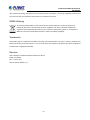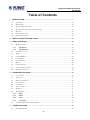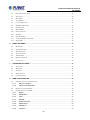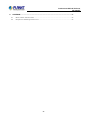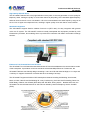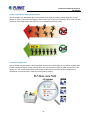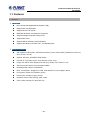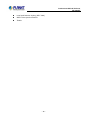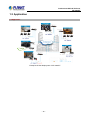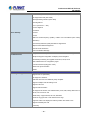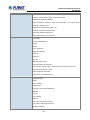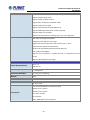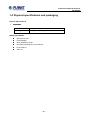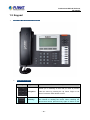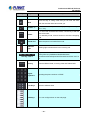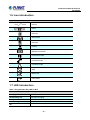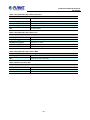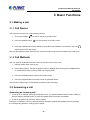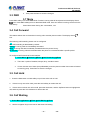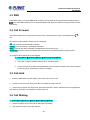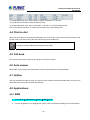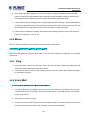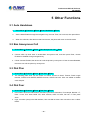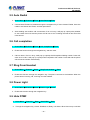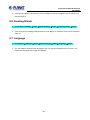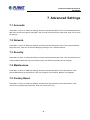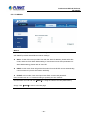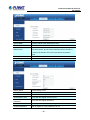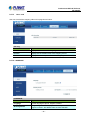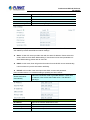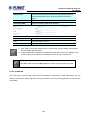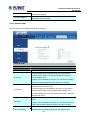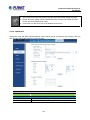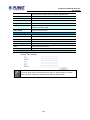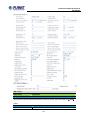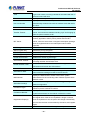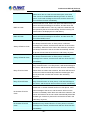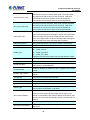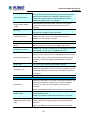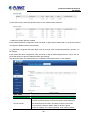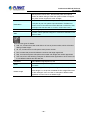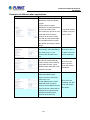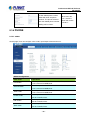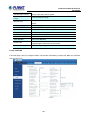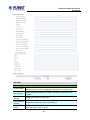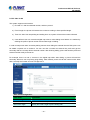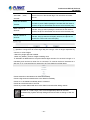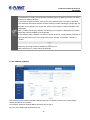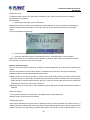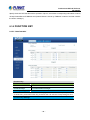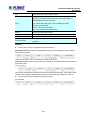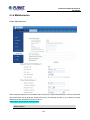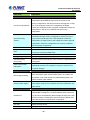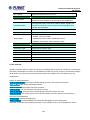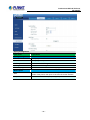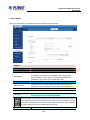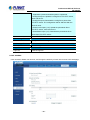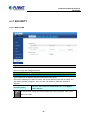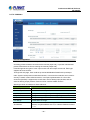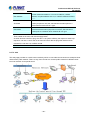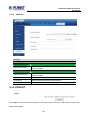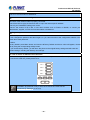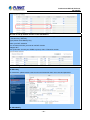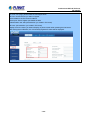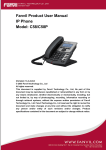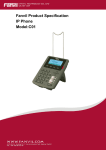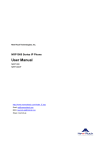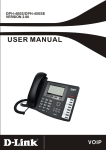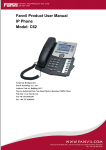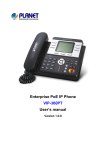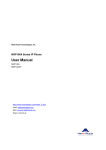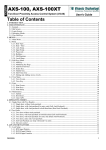Download Professional HD PoE IP Phone - PLANET Technology Corporation.
Transcript
Professional HD PoE IP Phone (6-Line) VIP-5060PT Professional HD PoE IP Phone VIP-5060PT Copyright Copyright (C) 2013 PLANET Technology Corp. All rights reserved. The products and programs described in this User’s Manual are licensed products of PLANET Technology, This User’s Manual contains proprietary information protected by copyright, and this User’s Manual and all accompanying hardware, software, and documentation are copyrighted. No part of this User’s Manual may be copied, photocopied, reproduced, translated, or reduced to any electronic medium or machine-readable form by any means by electronic or mechanical including photocopying, recording, or information storage and retrieval systems, for any purpose other than the purchaser's personal use, and without the prior written permission of PLANET Technology. Disclaimer PLANET Technology does not warrant that the hardware will work properly in all environments and applications, and makes no warranty and representation, either implied or expressed, with respect to the quality, performance, merchantability, or fitness for a particular purpose. PLANET has made every effort to ensure that this User’s Manual is accurate; PLANET disclaims liability for any inaccuracies or omissions that may have occurred. Information in this User’s Manual is subject to change without notice and does not represent a commitment on the part of PLANET. PLANET assumes no responsibility for any inaccuracies that may be contained in this User’s Manual. PLANET makes no commitment to update or keep current the information in this User’s Manual, and reserves the right to make improvements to this User’s Manual and/or to the products described in this User’s Manual, at any time without notice. If User find information in this manual that is incorrect, misleading, or incomplete, we would appreciate User comments and suggestions. CE mark Warning The is a class B device, In a domestic environment, this product may cause radio interference, in which case the user may be required to take adequate measures. Energy Saving Note of the Device This power required device does not support Stand by mode operation. For energy saving, please remove the DC-plug or push the hardware Power Switch to OFF position to disconnect the device from the power circuit. Without removing the DC-plug or switching off the device, the device will still consume power from the power circuit. In -2- Professional HD PoE IP Phone VIP-5060PT view of Saving the Energy and reducing the unnecessary power consumption, it is strongly suggested to switch off or remove the DC-plug from the device if this device is not intended to be active. WEEE Warning To avoid the potential effects on the environment and human health as a result of the presence of hazardous substances in electrical and electronic equipment, end users of electrical and electronic equipment should understand the meaning of the crossed-out wheeled bin symbol. Do not dispose of WEEE as unsorted municipal waste and have to collect such WEEE separately. Trademarks The PLANET logo is a trademark of PLANET Technology. This documentation may refer to numerous hardware and software products by their trade names. In most, if not all cases, their respective companies claim these designations as trademarks or registered trademarks. Revision User’s Manual for PLANET Professional HD PoE IP Phone: Model: VIP-5060PT Rev: 1.0 (2013, Oct) Part No. EM-VIP-5060PT_v1.0 -3- Professional HD PoE IP Phone VIP-5060PT Table of Contents 1 INTRODUCTION.............................................................................................................................. 7 1.1 FEATURES .................................................................................................................................. 10 1.2 APPLICATION ............................................................................................................................. 13 1.3 PRODUCT SPECIFICATIONS......................................................................................................... 14 1.4 PHYSICAL SPECIFICATIONS AND PACKAGING .............................................................................. 18 1.5 KEYPAD ..................................................................................................................................... 19 1.6 ICON INTRODUCTION ................................................................................................................. 22 1.7 LED INTRODUCTION ................................................................................................................. 22 2 INITIAL CONNECTION AND LOGIN ......................................................................................... 24 3 BASIC FUNCTIONS...................................................................................................................... 26 3.1 4 3.1.1 Call Device ..................................................................................................................... 26 3.1.2 Call Methods .................................................................................................................. 26 3.2 ANSWERING A CALL .................................................................................................................. 26 3.3 DND ......................................................................................................................................... 27 3.4 CALL FORWARD......................................................................................................................... 27 3.5 CALL HOLD ............................................................................................................................... 27 3.6 CALL WAITING .......................................................................................................................... 27 3.7 MUTE ........................................................................................................................................ 28 3.8 CALL TRANSFER ........................................................................................................................ 28 3.9 3-WAY CONFERENCE CALL ......................................................................................................... 28 3.10 MULTIPLE-WAY CALL................................................................................................................. 29 ADVANCED FUNCTIONS............................................................................................................ 30 4.1 CALL PICKUP ............................................................................................................................. 30 4.2 JOINT CALL ................................................................................................................................ 30 4.3 REDIAL / UN-REDIAL ................................................................................................................. 30 4.4 CLICK TO DIAL........................................................................................................................... 31 4.5 CALL BACK................................................................................................................................ 31 4.6 AUTO ANSWER........................................................................................................................... 31 4.7 HOTLINE.................................................................................................................................... 31 4.8 APPLICATIONS ........................................................................................................................... 31 4.8.1 SMS ................................................................................................................................. 31 4.8.2 Memo............................................................................................................................... 32 4.8.3 Ping.................................................................................................................................. 32 4.8.4 Voice Mail ....................................................................................................................... 32 4.9 5 MAKING A CALL ........................................................................................................................ 26 PROGRAMMABLE KEY CONFIGURATION .................................................................................... 33 OTHER FUNCTIONS .................................................................................................................... 36 5.1 AUTO HANDDOWN .................................................................................................................... 36 -4- Professional HD PoE IP Phone VIP-5060PT 6 7 8 5.2 BAN ANONYMOUS CALL ........................................................................................................... 36 5.3 DIAL PLAN ................................................................................................................................ 36 5.4 DIAL PEER ................................................................................................................................. 36 5.5 AUTO REDIAL............................................................................................................................ 37 5.6 CALL COMPLETION .................................................................................................................... 37 5.7 RING FROM HEADSET................................................................................................................ 37 5.8 POWER LIGHT............................................................................................................................ 37 5.9 HIDE DTMF.............................................................................................................................. 37 5.10 BAN OUTGOING......................................................................................................................... 38 5.11 PRE DIAL ................................................................................................................................... 38 5.12 PASSWORD DIAL........................................................................................................................ 38 5.13 ACTION URL & ACTIVE URI .................................................................................................... 38 5.14 PUSH XML................................................................................................................................ 38 BASIC SETTINGS......................................................................................................................... 39 6.1 KEYBOARD ................................................................................................................................ 39 6.2 SCREEN SETTINGS ..................................................................................................................... 39 6.3 RING SETTINGS ......................................................................................................................... 39 6.4 VOICE VOLUME ......................................................................................................................... 39 6.5 TIME & DATE ............................................................................................................................ 39 6.6 GREETING WORDS .................................................................................................................... 40 6.7 LANGUAGE ................................................................................................................................ 40 ADVANCED SETTINGS ............................................................................................................... 41 7.1 ACCOUNTS ................................................................................................................................ 41 7.2 NETWORK ................................................................................................................................. 41 7.3 SECURITY .................................................................................................................................. 41 7.4 MAINTENANCE .......................................................................................................................... 41 7.5 FACTORY RESET ........................................................................................................................ 41 WEB CONFIGURATION............................................................................................................... 42 8.1 INTRODUCTION OF CONFIGURATION .......................................................................................... 42 8.1.1 Ways to configure .......................................................................................................... 42 8.1.2 Password Configuration ............................................................................................... 42 8.2 SETTING VIA WEB BROWSER ...................................................................................................... 42 8.3 CONFIGURATION VIA WEB........................................................................................................ 43 8.3.1 BASIC.............................................................................................................................. 43 8.3.2 NETWORK ..................................................................................................................... 48 8.3.3 VOIP ................................................................................................................................ 56 8.3.4 PHONE ........................................................................................................................... 68 8.3.5 FUNCTION KEY ............................................................................................................ 81 8.3.6 Maintenance................................................................................................................... 84 8.3.7 SECURITY ..................................................................................................................... 92 8.3.8 LOGOUT......................................................................................................................... 96 -5- Professional HD PoE IP Phone VIP-5060PT 9 APPENDIX...................................................................................................................................... 97 9.1 DIGIT-CHARACTER MAP TABLE .................................................................................................. 97 9.2 FREQUENTLY ASKED QUESTIONS LIST ...................................................................................... 97 -6- Professional HD PoE IP Phone VIP-5060PT 1 Introduction Cost-effective, High-performance PoE VoIP Phone To build high-performance VoIP communications at a low cost, PLANET has launched a new member of its IP Phone family, the VIP-5060PT enterprise-class 6-Line PoE IP Phone. It complies with IEEE 802.3af PoE interface for flexible deployment. The VIP-5060PT makes it simple for the enterprise featuring voice and data system or expanding voice system to new locations. It helps the company to save money on long distance calls; for example, the remote workers can dial in through a Unified VoIP Communication System just like an extension call but no long distance call charge would occur. The VIP-5060PT also allows call to be transferred to anyone at any location within the voice system, which enables the enterprise to communicate more effectively and is helpful to streamline business processes. -7- Professional HD PoE IP Phone VIP-5060PT High Quality HD VoIP Voice The VIP-5060PT delivers HD voice (High-Definition Voice) which is the next generation of voice quality for telephony audio, making the quality of voice better than that (toll quality) of the standard digital telephony and even close to that of a room conversation. HD voice is transmitted in the audio frequency range of 50 Hz to 7 kHz or higher over telephone lines, resulting in higher quality voice and clearer communication. Standard Compliance The VIP-5060PT supports Session Initiation Protocol 2.0 (RFC 3261) for easy integration with general voice over IP system. The VIP-5060PT is able to broadly interoperate with equipment provided by VoIP infrastructure providers, thus enabling them to provide their customers with better multi-media exchange services. Enhanced, Full-Featured Business IP Phone The VIP-5060PT is a full-featured enhanced business IP Phone that addresses the communication needs of the enterprises. It provides 6 voice lines and dual 10/100/1000 Mbps Ethernet. Furthermore, the VIP-5060PT delivers user-friendly design containing a 128 x 64 LCD with white backlight, 4 Line keys and 4 soft keys. It supports 5 extension consoles with each consisting of 26 keys. The VIP-5060PT supports all kinds of SIP based phone features including Call Waiting, Auto Answer, Music on Hold, Caller ID and Call Waiting ID, 3-way Conferencing, Call Hold, Call Forwarding, Black List, DTMF Relay, In-Band, Out-of-Band (RFC 2833) and SIP INFO, among others. Besides office use, the VIP-5060PT is also the ideal solution for VoIP service offered by Internet Telephony Service Provider (ITSP). -8- Professional HD PoE IP Phone VIP-5060PT Secure, High-Quality VoIP Communication The VIP-5060PT can effortlessly deliver secured toll voice quality by utilizing cutting-edge 802.1p QoS (Quality of Service), 802.1Q VLAN tagging, and IP TOS (Type of Service) technology. Using voice and data VLAN can easily separate the data and voice, thus maintaining the best quality. Professional Application The VIP-5060PT supports Busy Lamp Field (BLF) function that, via the lights on the phone, enables users to easily identify the status of other phones which are connected to the same IP PBX, such as busy, idle, ringing, etc. The connected IP PBX must also support BLF feature. The BLF function is helpful for a receptionist on the front desk to route all incoming calls smoothly. -9- Professional HD PoE IP Phone VIP-5060PT 1.1 Features 1.1 Features ¾ Highlights Dual 10/100/1000 Gigabit Ethernet (WAN, LAN) Supports SIP 2.0 (RFC3261) Supports six SIP voice lines IEEE 802.3af Power over Ethernet compliance Supports multiple road calls waiting in line Supports HD voice Supports SRTP and Busy Lamp Field (BLF) Supports 5 extension consoles; max. 130 definable keys ¾ Advanced Features SIP supports SIP domain, SIP authentication (none, basic, MD5), DNS name of server, Peer to Peer/ IP call Inband, SIP info, RFC2833 DTMF Relay 9 kinds of ring types and 3 user-defined music rings Large dot matrix LCD display and soft keys make user easier to use Soft keys and function keys programmable Multilanguage realizes localization Echo cancellation: Supports G.168, and hands-free can support 96ms Full duplex hands-free speaker phone Hands-free headset ringing choice Supports Voice Gain Setting, VAD, CNG Voice codec setting for each SIP line - 10 - Professional HD PoE IP Phone VIP-5060PT ¾ SIP Applications Call forward / Transfer (blind/attended) Call Holding / Waiting 3-way conference Paging and Intercom Call park / Call pickup / Join call Redial and Secondary dialing automatically Incoming calls /outgoing calls / missed calls (Each supports 100 records) SMS and Speed Dial Phonebook up to 500 records XML phonebook / browser click to dial ¾ Call Control Features Flexible dial map / Hotline / Empty calling no. Reject service / Black list for reject authenticated call White list / Limit cal Do not disturb (DND) Caller ID / CLIR (reject the anonymous call) / CLIP (make a call with anonymous) Dial without register ¾ Network Features Route and Bridge modes PPPoE / DHCP client on WAN 802.1 VLAN (voice VLAN / data VLAN) VPN (L2TP) and DMZ Main DNS and secondary DNS server DNS Relay, SNTP Client, Firewall, openVPN ¾ Maintenance and Management Integrated web server provides web-based administration and configuration Telephone keypad configuration via display menu/navigation Automated provisioning and upgrade via HTTPS, HTTP, TFTP User Authentication for configuration pages - 11 - Professional HD PoE IP Phone VIP-5060PT Local and Remote Syslog (RFC 3164) SNTP Time Synchronization TR069 - 12 - Professional HD PoE IP Phone VIP-5060PT 1.2 Application 1.2 Application Enterprise IP PBX Deployment of VIP-5060PT - 13 - Professional HD PoE IP Phone VIP-5060PT 1.3 Product Specifications 1.3 Product Specifications Product VIP-5060PT Hardware Lines (Direct Numbers) 6-Line enterprise-class IP phone Display 80 x 43mm/ 128 x 64 pixel LCD with blue backlight 4 line keys 8 DSS keys Feature Keys 4 Soft Keys 12 dialing buttons (0~9, *, #) 12 fixed function buttons WAN 10/100/1000Base-T RJ-45 for WAN LAN 10/100/1000Base-T RJ-45 for LAN Protocols and Standard MAC Address (IEEE 802.3) IPv4 (RFC 791) Address Resolution Protocol (ARP) DNS: A record (RFC 1706), SRV record (RFC 2782) Dynamic Host Configuration Protocol (DHCP) client (RFC 2131) Internet Control Message Protocol (ICMP) (RFC 792) TCP (RFC 793) User Datagram Protocol UDP (RFC 768) Data Networking Real Time Protocol RTP (RFC 1889, 1890) Real Time Control Protocol (RTCP) (RFC 1889) Differentiated Services (DiffServ) (RFC 2475) Type of service (ToS) (RFC 791, 1349) VLAN tagging 802.1p Layer 2 quality of service (QoS) Simple Network Time Protocol (SNTP) (RFC 2030) Backward compatible with RFC 2543 Session Timer (RFC 4028) SDP (RFC 2327) NAPTR for SIP URI Lookup (RFC 2915) - 14 - Professional HD PoE IP Phone VIP-5060PT SIP version 2 (RFC 3261, 3262, 3263, 3264) SIP supported STUN (RFC 3489) Message Waiting Indicator (RFC 3842) Voice algorithms: - G.711 (A-law and μ-law) - G.7231 high/low - G.729a/b Voice Gateway - G.722.1 - G.726 Dual-Tone Multi-Frequency (DTMF), In-Band and Out-of-Band (RFC 2833) (SIP INFO) Voice Activity Detection (VAD) with Silence Suppression Adaptive Jitter Buffer Management Comfort Noise Generation Echo Cancellation Message Provisioning, Administration, and Maintenance Integrated web server provides web-based administration and configuration Telephone keypad configuration via display menu/navigation Automated provisioning and upgrade via HTTPS, HTTP, TFTP User Authentication for configuration pages Local and Remote Syslog (RFC 3164) SNTP Time Synchronization TR069 Features Advantageous Applications Supports SIP 2.0 (RFC3261) SIP supports 6 SIP lines. IEEE 802.3af Power over Ethernet (PoE) compliant Supports multiple road call waiting in line Supports HD voice Supports SRTP and BLF SIP supports SIP domain, SIP authentication (none, basic, MD5), DNS name of server, Peer to Peer/ IP call DTMF Relay: support inband, SIP info, RFC2833 9 kinds of ring types and 3 user-defined music rings Large dot matrix LCD display and soft keys make user easier to use Supports headset jack- RJ9 4 DSS Key - 15 - Professional HD PoE IP Phone VIP-5060PT Support 5 ext. consoles with each consisting of 26 keys Soft keys programmable; function keys programmable Multilanguage realizes localization Echo cancellation: Supports G.168, and Hands-free can support 96ms, Hands-free Speaker Phone Supports Voice Gain Setting, VAD, CNG Full duplex hands-free speaker phone Hands-free headset ringing choice Voice codec setting for each SIP line SIP Applications Call forward Transfer (blind/attended) Holding Waiting 3-way conference Paging and Intercom Call park Call pickup Join call Redial and click to dial Secondary dialing automatically Incoming calls /outgoing calls / missed calls. Each supports 100 records. Support Phonebook 500 records Support SMS and Speed Dial Support XML phonebook/browser Call Control Features Flexible dial map Hotline Empty calling no. Reject service Black list for reject authenticated call White list Limit cal Do not disturb Caller ID CLIR (reject the anonymous call) CLIP (make a call with anonymous) Dial without register - 16 - Professional HD PoE IP Phone VIP-5060PT Network Features WAN/LAN: 10/100M Ethernet ports, supports Bridge modes. Supports bridge working as hub Supports PPPoE for xDSL and PoE Supports 802.1 VLAN(voice VLAN/data VLAN) Supports DHCP client on WAN Supports main DNS and secondary DNS server. Supports DNS Relay, SNTP Client, Firewall, openVPN Supports VPN (L2TP) and DMZ Network tools in telnet server: including ping, trace route, telnet client Maintenance and Management Web, telnet and keypad management Management with different account right Upgrade firmware through POST mode and HTTP, FTP or TFTP Supports DHCP option66 auto provisioning Telnet remote management/upload/ download setting file Safe mode provide reliability Supports Auto Provisioning to upgrade firmware or configuration file with HTTPS Supports TR-069(optional) and Syslog Environments Power Requirements 5V DC, 1A IEEE 802.3af Operating Temperature 0 ~ 40 degrees C Operating Humidity 10 ~ 65% (non-condensing) Weight 990 g Dimensions (W x D x H) 290 x 260 x 60 mm Emission CE, FCC, RoHS Two 10/100/1000 BASE-T RJ-45 Ethernet ports Handset: RJ-9 connector Connectors Headset: RJ-9 connector RJ-11 EXT connector DC power jack Built-in speakerphone and microphone - 17 - Professional HD PoE IP Phone VIP-5060PT 1.4 Physical specifications and packaging Physical Specifications ¾ Dimensions Dimensions 290 (L) x 260 (W) x 60 (H) mm Net Weight 950g (without package) BASIC PACKAGING SIP IP Phone unit Power Adapter Quick Installation Guide CD-ROM containing the on-line manual. RJ-45 cable x 1 Stand x 1 - 18 - Professional HD PoE IP Phone VIP-5060PT 1.5 Keypad ¾ Keypad, LED, and function key definitions ¾ Keypad Description Key Key Name Function Description Assists you in selecting an item that you want to process Navigation under the menu by pressing the Up, Down, Right or Left button. Press the center button to save. Access to phone book by checking the record list, adding Directory new records or revising the record. When checking the phone book record, press this key again to return to idle - 19 - Professional HD PoE IP Phone VIP-5060PT Key Key Name Function Description mode. Mute Volume -/+ Press this key in calling mode and you can hear the other side, but the other side cannot hear you. Turn down or turn up the volume by pressing the “-“ key or the “+” key. 1. In the hook off /hands-free mode, use the key to dial the Redial last call number; 2. In stand-by mode, it has a function to check the Outgoing Call. Hands-free Indicator light Make the phone into hands-free mode. Blinking light indicates there is an incoming call. Key combination includes functions such as History/Directory/DND/Menu/Del/Redial/Send/ Soft key 1/2/3/4 Quit/Answer/Divert/Reject/Hold/Transfer/Conf/Close and so on. History Digital keyboard View the Missed Calls, Incoming Calls and Dialed Calls. Inputting the phone number or DTMF. Line Keys Switch to different lines DSS keys You can configure them on the web page. - 20 - Professional HD PoE IP Phone VIP-5060PT ¾ Rear view and panel descriptions ¾ Keypad Description Port Port name Description Power switch Input: 5V AC, 1A WAN 10/100/1000M Connect it to Network LAN 10/100M/1000 Connect it to PC External console Port type: RJ-11 direct connector interface Headset Port type: RJ-9 connector Handset Port type: RJ-9 connector - 21 - Professional HD PoE IP Phone VIP-5060PT 1.6 Icon introduction Icon Description Call out Call in Call hold Auto answer Call mute Contact DND(Do not Disturb) In hand-free mode In handset mode In headset mode SMS Missed call Call forward 1.7 LED introduction Table 1 Programmable Key LED for BLF LED Status Description Steady green The object is in idle status. Slow blinking red The object is ringing. Steady red The object is active. Fast blinking red The object failed. Off No subscription - 22 - Professional HD PoE IP Phone VIP-5060PT Table 2 Programmable key LED for Presence LED Status Description Steady green The object is online. Slow blinking red The object is ringing. Steady red The object is active. Fast blinking red The object failed. Off No subscription Table 3 Programmable key LED for line LED Status Description Steady green The account is active. Fast Blinking green There is an incoming call to the account. Slow Blinking green The call is on hold. Slow Blinking red Registration is unsuccessful. Off The line is not applied or is idle. Table 4 Programmable key LED for MWI LED Status Description Blinking green There are new voice mails. Off There is no new voice mail. Table 5 Power Indication LED LED Status Description Steady red Power on. Fast Blinking red There is an incoming call. Off Power off. - 23 - Professional HD PoE IP Phone VIP-5060PT 2 Initial Connection and Login Step 1. Handset Connection Plug one end of the handset cord into the handset and the other end into the handset jack Step 2. Connecting Power System The VIP-5060PT can be powered either by external AC/DC adapter or by connecting to an IEEE802.3af/at PSE device such as 802.3af Injector / Hub or 802.3af/at POE switch. Once the VIP-5060PT is powered, the LCD screen will prompt for POST. Note1: Use only the power adapter shipped with the unit to ensure correct functionality Note2: Only WAN supports POE. Step 3. Connecting Network - 24 - Professional HD PoE IP Phone VIP-5060PT Step 4. Computer Network Setup Set your computer’s IP address to 192.168.0.x, where x is a number between 2 to 254 (except 1 where is being used for the phone by default). If you don’t know how to do this, please ask your network administrator. Connect your PC to VIP-5060PT PC port. Step 5. Login Prompt Use web browser (Internet Explorer 6.0 or above) to connect to 192.168.0.1 (type this address in the address bar of web browser). You’ll be prompted to input user name and password: admin and 123 - 25 - Professional HD PoE IP Phone VIP-5060PT 3 Basic Functions 3.1 Making a call 3.1.1 Call Device User can make a phone call via the following devices: 1. Pick up the handset, icon will be shown on the idle screen. 2. Press the Speaker button, icon will be shown on the idle screen. 3. Press the Headset button if the headset is connected to the Headset Port in advance. The icon will be shown on the idle screen. User can also dial the number first, and then choose the method user will use to speak to the other party. 3.1.2 Call Methods User can press an available line button if there is more than one account, then 1. Dial the number User wants to call. 2. Press History softkey. Use the navigation buttons to highlight User choice (press Left/Right button to choose Missed Calls, Incoming Calls and Outgoing Calls. 3. Press the R/SEND button to call the last number called. 4. Press the programmable keys which are set as speed dial button. Then press the Send button or Dial softkey to make the call if necessary. 3.2 Answering a call Answering an incoming call 1. If User is not on another phone, lift the handset to use, or press the Speaker button/ Answer softkey to answer using the speaker phone, or press the headset button to answer the headset. 2. If User is on another call, press the answer softkey. During the conversation, User can alternate between Headset, Handset and Speaker phone by pressing the corresponding buttons or picking up the handset. - 26 - Professional HD PoE IP Phone VIP-5060PT 3.3 DND 3. Then press the Save to save the changes. 3.7 Mute Press DND softkey to activate DND Mode. Further incoming calls will be rejected and the display shows: icon. Press DND softkey twice to deactivate DND mode. User can find the incoming call record in the Call History. Press Mute button during the conversation, icon 3.4 Call Forward This feature allows User to forward an incoming call to another phone number. The display shows icon. The following call forwarding events can be configured: Off: Call forwarding is deactivated by default. Always: Incoming calls are immediately forwarded. Busy: Incoming calls are immediately forwarded when the phone is busy. No Answer: Incoming calls are forwarded when the phone is not answered after a specific period. To configure Call Forward via Phone interface: 1. Press Menu Æ Features Æ Enter Æ Call Forwarding Æ Enter. 2. There are 4 options: Disabled, Always, Busy, and No Answer. 3. If User chooses one of them (except Disabled), enter the phone number User wants to forward to receiving party. Press Save to save the changes. 3.5 Call Hold 1. Press the Hold button or Hold softkey to put User active call on hold. 2. If there is only one call on hold, press the hold softkey to retrieve the call. 3. If there are more than one call on hold, press the line button, and the Up/Down button to highlight the call, and then press the Un-hold button to retrieve the call. 3.6 Call Waiting 1. Press Menu Æ Features Æ Enter Æ Call Waiting Æ Enter. 2. Use the navigation keys to activate or deactivate call waiting. - 27 - - 28 - Professional HD PoE IP Phone VIP-5060PT will be shown on the LCD. Then the called will not hear User, but User can hear the called. Press it again to get the phone to normal conversation. 3.8 Call transfer 1. Blind Transfer During talking, press the key “Transf”, and then dial the number that User wants to transfer to, and finish by pressing "#". Phone will transfer the current call to the third party. After finishing transfer, the call User talks to will be hanged up. User cannot select SIP line when phone transfers call. 2. Attended Transfer During talking, press the key “Transf”, then input the number that User wants to transfer to and press Send. After that third party answers, then press Transfer to complete the transfer. (User needs to enable call waiting and call transfer first). If there are two calls, User can just talk to one, and keep hold to the other one. The one who is keeping hold cannot speak to User or hear from User. In other words, if user wants to invite the third party during the call, they can press Conf to make calls mode in conference mode. If user wants to stop conference, user can press Split. (User must enable call waiting and three way call first). The server that user uses must support RFC3515 or it might not be used. 3. Alert Transfer During the talking, press Transf first, and then press Send after inputting the number that User wants to transfer. Users are waiting for connection, now, press Transf and the transfer will be done. (To use this feature, User needs to enable call waiting and call transfer first). 3.9 3-way conference call 1. Press the Conf softkey during an active call. 2. The first call is placed on hold. Then User will hear a dial tone. Dial the number to conference in, and then press Send key. 3. When the call is answered, press Conf and add the first call to the conference. Professional HD PoE IP Phone VIP-5060PT 3.3 DND Press DND softkey to activate DND Mode. Further incoming calls will be rejected and the display shows: icon. Press DND softkey twice to deactivate DND mode. User can find the incoming call record in the Call History. 3.4 Call Forward This feature allows User to forward an incoming call to another phone number. The display shows icon. The following call forwarding events can be configured: Off: Call forwarding is deactivated by default. Always: Incoming calls are immediately forwarded. Busy: Incoming calls are immediately forwarded when the phone is busy. No Answer: Incoming calls are forwarded when the phone is not answered after a specific period. To configure Call Forward via Phone interface: 1. Press Menu Æ Features Æ Enter Æ Call Forwarding Æ Enter. 2. There are 4 options: Disabled, Always, Busy, and No Answer. 3. If User chooses one of them (except Disabled), enter the phone number User wants to forward to receiving party. Press Save to save the changes. 3.5 Call Hold 1. Press the Hold button or Hold softkey to put User active call on hold. 2. If there is only one call on hold, press the hold softkey to retrieve the call. 3. If there are more than one call on hold, press the line button, and the Up/Down button to highlight the call, and then press the Un-hold button to retrieve the call. 3.6 Call Waiting 1. Press Menu Æ Features Æ Enter Æ Call Waiting Æ Enter. 2. Use the navigation keys to activate or deactivate call waiting. 3. Then press the Save to save the changes. - 27 - Professional HD PoE IP Phone VIP-5060PT 3.7 Mute Press Mute button during the conversation, icon will be shown on the LCD. Then the called will not hear User, but User can hear the called. Press it again to get the phone to normal conversation. 3.8 Call transfer 1. Blind Transfer During talking, press the key “Transf”, and then dial the number that User wants to transfer to, and finish by pressing "#". Phone will transfer the current call to the third party. After finishing transfer, the call User talks to will be hanged up. User cannot select SIP line when phone transfers call. 2. Attended Transfer During talking, press the key “Transf”, then input the number that User wants to transfer to and press Send. After that third party answers, then press Transfer to complete the transfer. (User needs to enable call waiting and call transfer first). If there are two calls, User can just talk to one, and keep hold to the other one. The one who is keeping hold cannot speak to User or hear from User. In other words, if user wants to invite the third party during the call, they can press Conf to make calls mode in conference mode. If user wants to stop conference, user can press Split. (User must enable call waiting and three way call first). The server that user uses must support RFC3515 or it might not be used. 3. Alert Transfer During the talking, press Transf first, and then press Send after inputting the number that User wants to transfer. Users are waiting for connection, now, press Transf and the transfer will be done. (To use this feature, User needs to enable call waiting and call transfer first). 3.9 3-way conference call 1. Press the Conf softkey during an active call. 2. The first call is placed on hold. Then User will hear a dial tone. Dial the number to conference in, and then press Send key. 3. When the call is answered, press Conf and add the first call to the conference. - 28 - Professional HD PoE IP Phone VIP-5060PT *3* is appointed prefix code. After making the above configuration, A can dial *3* plus B’s phone number to make the redial function. *4* is appointed prefix code. After configuration, A can dial *4* to cancel redial function. User can set prefix at random, in case it does not affect the current dialing rules. 4.4 Click to dial When user A browses on an appointed Web page, user A can click to call user B via a link (this link to user B), then user A’s phone will ring, after A hooks off, the phone will dial to B. It needs an external software that supports click to dial. 4.5 Call back This function allows User to dial out the last phone call User receives. 4.6 Auto answer When there is an incoming call unanswered, the phone will answer the call automatically. 4.7 Hotline User can set hotline number for every sip, and then enter the dialer interface and after Warm Line Time, the phone will call out the hotline number automatically. 4.8 Applications 4.8.1 SMS 1. Press Menu Æ Applications Æ Enter Æ SMS Æ Enter. 2. Use the navigation keys to highlight the options. User can read the message in the Inbox/Outbox. - 31 - Professional HD PoE IP Phone VIP-5060PT 3. After viewing the new message, User can press Reply to reply the message, and use the 2aB softkey to change the Input Method. When entering the reply message, press OK, and then use the navigation keys to select the line from which User wants to send, then Send. 4. If User wants to write a message, User can press New and enter message. Use the 2aB softkey to change the Input Method. When User inputs the message User wants to send, press OK, then use the navigation keys to select the line from which User wants to send, then Send. 5. If User wants to delete the message, after viewing the message, press Del, then User has three options to choose from: Yes, All, No. 4.8.2 Memo User can add some memos to record some important things to remind User. Press Menu Æ Application Æ Memo Æ Enter Æ Add. There are some options to configure: Mode, Date, Time, Text, Ring. When the configuration is completed, press Save. 4.8.3 Ping 1. Input the IP User wants, then User press “start”. User can also press "delete" for modifying IP and change the input method when User inputs errors. 2. User waits till “OK” is shown on LCD, meaning Ping is successful, when User finishes entering the IP. Otherwise, Ping fails. 4.8.4 Voice Mail 1. Press Menu Æ Application Æ Voice Mail Æ Enter. 2. Use the navigation keys to highlight the line for which User wants to set, press Edit, and use the navigation key to turn on the mode, and then input the number. Press 2aB softkey to choose the proper input method. 3. Press Save to save the change. 4. To view the new voicemail, press the Voicemail softkey directly. Press Dial, and then User may be prompted to enter the password. User can listen to new and old messages. - 32 - Professional HD PoE IP Phone VIP-5060PT 4.9 Programmable Key Configuration The phone has 4 programmable keys which are able to set up many functions. The following list shows the functions User can set on the programmable keys and provides a description for each function. The default configuration for each key is N/A which means the key hasn’t been set for any functions. Set the type as Memory Key Press Menu Æ Settings Æ Basic Settings Æ Enter Æ Keyboard Æ DSS Key Settings User have two options: Line Key Settings and Function Key Settings. Choose one User wants to make the assignment. Use the navigation key to choose the type as memory key. In the Dial field, User has some options, such as Normal, Speed Dial, Intercom, BLF, Presence, MWI and Call Park. Speed dial User can configure the key as a simplified speed dial key. This key function allows User to easily access User most dialed numbers. Intercom User can configure the key for Intercom code and it is useful in an office environment as a quick access to connect to the operator or the secretary. BLF (Busy Lamp Field) BLF is also called “Busy lamp field”, and it is used to prompt the user to pay attention to the state of the object that has been subscribed, and used to cooperate with the server to pick up the phone call. User can configure the key for Busy Lamp Field (BLF) which allows User to monitor the status (idle, ringing, or busy) of other SIP accounts. User can dial out on a BLF configured key. Please refer to “LED Instructions” for more details about the LED status in different situations. In the Web interface, User can also set the pickup number to activate the pickup function. For example, if User sets the BLF number as 212, and the pickup number is 189, then when there is an incoming call to 212, press the BLF key, it will call out the 189 automatically to pick up the incoming call on 212. Presence Presence is called present, and compared to the BLF, it can also check whether object is online. User can subscribe to the BLF and presence station of the same number at the same time. MWI (Message-Waiting Indicator) When the key is configured as MWI, User is allowed to access voicemail quickly by pressing this key. - 33 - Professional HD PoE IP Phone VIP-5060PT Call Park 1. User needs to set a server number when User has set what represents Call park. If User has a call but busy to receive the call, User can press the key and hear a number. Then User can choose another phone and input this number, so User can directly recover call. 2. Set the type as Line User can set these keys as line keys. When pressing it, it will enter dialer interface. 3. Set the type as Key Event User can set these keys as Key Event, and the subtype has many options. Choose one and it will have corresponding function. z None z Auto Redial Off z Auto Redial On z Call Back z Call Forward z DND z Flash z Headset z History z Hold z Hot Desking: Pressing the key, User can clear all sip information and register your sip information. z Join z Lock: Pressing the key, User can lock the keyboard. z Memo z MWI z Phonebook z Pickup z Prefix z Redial z Release: Pressing the key, User can end the call. z SMS z Transfer z Power Light z Hot Desking 4. Set the type as DTMF User can configure the key as DTMF. This key function allows User to easily dial or edit dial number. 5. Set the type as URL User needs to match an XML Phonebook address. By pressing the button, User can directly access the corresponding remote phonebook. - 34 - Professional HD PoE IP Phone VIP-5060PT 6. Set the type as BLF List Key It needs the cooperation with the Broadsoft server. The traditional BLF is that every number will need to be subscribed, so if the numbers that are subscribed are so many, it will cause obstruction. However, BLF List Key will put the numbers that are needed to be subscribed in a group. The phone uses the URL of the group to subscribe and analyze the specific information of each number such as number, name, state and so on according to the notifications from the server. Then set the idle Memory key as BLF List Key, later if the state of an object changes, the corresponding LED will change. - 35 - Professional HD PoE IP Phone VIP-5060PT 5 Other Functions 5.1 Auto Handdown 1. Press Menu Æ Features Æ Enter Æ Auto Handdown Æ Enter. 2. Set the Mode Enable through the navigation key, then set Time, unit is minute, then press Save. 3. When the call ends, after the time that User has set, the phone will return to the idle mode. 5.2 Ban Anonymous Call 1. Press Menu Æ Features Æ Enter Æ Ban Anonymous Call Æ Enter. 2. Choose which sip User want to enable Ban Anonymous Call, and then press Enter, choose Enabled or disabled through navigation key. 3. If User chooses Enabled, the others can’t call the phone by anonymous. If User chooses Disabled, the others can call the phone by anonymous. 5.3 Dial Plan 1. Press Menu Æ Features Æ Enter Æ Dial Plan Æ Enter. 2. The following plans User can set: Press # to Send, Timeout to Send, Timeout, Fixed Length Number, Press # to Do BXFER, BXFER On-hook, AXFER On-hook. User can enable or disable each dial plan. 5.4 Dial Peer 1. Press Menu Æ Features Æ Enter Æ Dial Peer Æ Enter. 2. Press Add to enter the Edit interface, and then input some information. For example, Number: 1T, Dest.: 0.0.0.0, Port: 5060, Mode: SIP, Alisa: all:3333, Suffix: no suffix, Del Len: 0. Then press Save. 3. Input 1+number (1234) in the dial interface, User can dial out 3333. User can refer to 8.3.3.4 DIAL PEER. - 36 - Professional HD PoE IP Phone VIP-5060PT 5.5 Auto Redial 1. Press Menu Æ Features Æ Enter Æ Auto Redial Æ Enter. 2. Choose Mode Enabled or Disabled through the navigation key. If User chooses Enable, User also needs to set Interval and Times, and then press Save. 3. After enabling auto redial to call out someone, if he is in busy, it will pop up a prompt box whether to auto redial. Press OK and the phone will call out to him according the Interval and Time that User has set. 5.6 Call completion 1. Press Menu Æ Features Æ Enter Æ Call Completion Æ Enter. 2. Enable the function through the navigation key, and then save. 3. Call out others. If he is in busy, it will pop up a prompt Call Completion Waiting number. Press OK, when he is in idle. It will pop up a prompt Call Completion Call number. Press OK and the phone will call out the number automatically. 5.7 Ring From Headset 1. Press Menu Æ Features Æ Enter Æ Ring From Headset Æ Enter. 2. Enable this function through the navigation key. The phone connects to the headset. When the phone has an incoming call, it will ring from the headset. 5.8 Power Light 1. Press Menu Æ Features Æ Enter Æ Power Light Æ Enter. 2. Enable this function through the navigation key. 5.9 Hide DTMF 1. Press Menu Æ Features Æ EnterÆ Hide DTMF Æ Enter. 2. Through the navigation key, choose: Disabled, All, Delay, Last Show. When User set up a call with - 37 - Professional HD PoE IP Phone VIP-5060PT others and need to input the DTMF, the DTMF will show as User has set. 5.10 Ban Outgoing 1. Press Menu Æ Features Æ Ban Outgoing Æ Enter. 2. Enable this function; User cannot call any number. 5.11 Pre Dial 1. Press Menu Æ Features Æ Pre Dial Æ Enter. 2. Enable this function and User will realize Pre-Dial function. 5.12 Password Dial 1. Press Menu Æ Features Æ Enter Æ Password Dial Æ Enter. 2. Enable this function and User can also set Prefix and Length. For example, User wants to call out 1234567 and User sets Password Dial Prefix 123 and Password Length 3, then enter the dial interface and input 1234567, and then the screen will show 123***7. 5.13 Action URL & Active URI 1. Action URL: The action that the phone carries out. For example, opening DND can produce one URL, and then the phone can send the HTTP to get the URL to PC. The phone can report the action to the PC. 2. Active URI: Enter the web page of the phone, PHONE Æ FEATURE, input Active URI Limit IP. User can input internet server (e.g. PC'IP), PC can send one URL to the phone. The phone will produce one action; for example, open DND, so PC can control the phone. 5.14 Push XML Enter the web page of the phone Æ PHONE Æ FEATURE, input Push XML Server(e.g. PC’IP), then PC can push text, SMS, phonebook, advertisement, execute, etc. To phone to update the message or the phone makes an action. - 38 - Professional HD PoE IP Phone VIP-5060PT 6 Basic settings 6.1 Keyboard 1. Press Menu Æ Settings Æ Enter Æ Basic Settings Æ Enter Æ Keyboard Æ Enter. 2. There are four items: DSS Key settings, Programmable Keys, Desktop Long Pressed, SoftKey, and User can set up respectively on them. Press the key Enter to the interface, then use the navigation keys to choose the function for the key according to User’s requirements. 3. Press the key OK to save. 6.2 Screen Settings 1. Press Menu Æ Settings Æ Enter Æ Basic Settings Æ Enter Æ Screen Settings Æ Enter. 2. User can set Contrast, Contrast Calibration and Backlight by pressing Enter and use the navigation keys to set, and then press the key Save. 6.3 Ring Settings 1. Press Menu Æ Settings Æ Enter Æ Basic Settings Æ Enter Æ Ring Settings Æ Enter. 2. User can set Ring Volume and Ring Type by pressing Enter and use the navigation keys to set, and then press the key Save. In the Ring Type, the default system rings have nine and the custom ringtones have three that can be set through the web page. 6.4 Voice Volume 1. Press Menu Æ Settings Æ Enter Æ Basic Setting Æ Enter Æ Voice Volume Æ Enter. 2. Use the navigation keys to turn down or turn up the voice volume, and then press the key Save. 6.5 Time & Date 1. Press Menu Æ Settings Æ Enter Æ Basic Settings Æ Enter Æ Time & Date Æ Enter. - 39 - Professional HD PoE IP Phone VIP-5060PT 2. User has two options to choose from: Auto and Manual. Use the navigation keys to choose, and then press Save. 6.6 Greeting Words 1. Press Menu ->Settings Æ Enter Æ Basic Settings Æ Enter Æ Greeting Words Æ Enter. 2. User can enter the message and press Save. It will display on the phone screen when the phone starts up. 6.7 Language 1. Press Menu Æ Settings Æ Enter Æ Basic Settings Æ EnterÆ Language Æ Enter. 2. The VIP-5060PT supports three languages. User can use the navigation keys to choose. The default two languages are English and Chinese. - 40 - Professional HD PoE IP Phone VIP-5060PT 7 Advanced Settings 7.1 Accounts Press Menu Æ Enter Æ Advanced settings, and then input the password to enter. The default password is 123. User can set it through the web page. Then choose Account and then press Enter. User can do some sip settings. 7.2 Network Press Menu Æ Enter Æ Advanced settings, and then input the password to enter. Then choose Network and press Enter. User can do network settings by refering to 2.2.1 Network settings. 7.3 Security Press Menu Æ Enter Æ Advanced settings, and then input the password to enter. Then choose Security to configure Menu Password, Key lock Password, Key lock Status and whether to ban Outgoing. 7.4 Maintenance Press Menu Æ Enter Æ Advanced settings, and then input the password to enter the interface. Then choose Maintenance and press Enter. User can configure Auto Provision, Backup, and Upgrade. 7.5 Factory Reset Press Menu Æ Enter Æ Advanced settings, and then input the password to enter the interface. Then choose Factory Reset and press Enter. User can choose Yes or No. - 41 - Professional HD PoE IP Phone VIP-5060PT 8 Web Configuration 8.1 Introduction of configuration 8.1.1 Ways to configure The VIP-5060PT has three different ways for different users. z Use phone keypad. z Use web browser (recommended way). z Use telnet with CLI command. 8.1.2 Password Configuration There are two levels to access to phone: root level and general level. User with root level can browse and set all configuration parameters, while user with general level can set all configuration parameters except SIP (1-2) that some parameters cannot be changed, such as server address and port. User will have a different access level with different user name and password. z Default user with root level: User Name: admin Password: 123 The default password of phone screen menu is 123. 8.2 Setting via web browser When this phone and PC are connected to network, enter the IP address of the WAN or LAN port in this phone as the URL e.g. http:/192.168.0.X/ If User does not know the IP address, User can look it up on the phone’s display by pressing Status button. The login page is shown below: After User configures the IP phone, User needs to click Save button in config under Maintenance on the - 42 - Professional HD PoE IP Phone VIP-5060PT left side of the screen to save User configuration. Otherwise, the phone will lose User modification after power is off and on. 8.3 Configuration via WEB 8.3.1 BASIC 8.3.1.1 STATUS Status Field name Explanation Network Shows the configuration information on WAN port, including the connect mode of WAN port (Static, DHCP, PPPoE), MAC address, the IP address of WAN port Accounts Shows the phone numbers provided by the SIP LINE 1-6 servers The last line shows the version number and issued date. - 43 - Professional HD PoE IP Phone VIP-5060PT 8.3.1.2 WIZARD Wizard Please select the proper network mode according to the network condition. The VIP-5060PT provides three different network settings: z Static: If User ISP server provides User with the static IP address, please select this mode, and then finish Static Mode setting. If User doesn’t know about parameters of Static Mode setting, please refer to User ISP. z DHCP: In this mode, User will get the information from the DHCP server automatically; need not have to input this information artificially. z PPPoE: In this mode, User must input User ADSL account and password. User can also refer to 2.2.1 Network setting to speedily set User network. Choose Static IP mode and click【NEXT】to config the network and SIP (default SIP1) simply. Click【BACK】to return to the last page. - 44 - Professional HD PoE IP Phone VIP-5060PT IP Address Input the IP address distributed to User. Subnet Mask Input the subnet mask distributed to User. IP Gateway Input the Gateway address distributed to User. Set DNS domain postfix. When the domain which User input DNS Domain cannot be parsed, phone will automatically add this domain to the end of the domain which User input before and parse it again. Primary DNS Input User primary DNS server address. Secondary DNS Input User standby DNS server address. Display Name Set the display name. Server Address Input User SIP server address. Server Port Set User SIP server port. Authentication User Input User SIP register account name. Authentication Password Input User SIP register password. SIP User Input the phone number assigned by User VOIP service provider. Enable Registration Start to register or not by selecting it or not. - 45 - Professional HD PoE IP Phone VIP-5060PT Display detailed information about User manual config. Choose DHCP mode and click Next to config SIP (default SIP1) simply. Click Back to return to the last page, like static IP mode. Choose PPPoE mode and click Next to config the PPPoE account/password and SIP (default SIP1) simply. Click Back to return to the last page, like static IP mode. Service Name It will be provided by ISP. User Input User ADSL account. Password Input User ADSL password. Click【Finish】button after User setting is done. IP Phone will save the setting automatically and reboot. After reboot, User can dial with the SIP account. - 46 - Professional HD PoE IP Phone VIP-5060PT 8.3.1.3 CALL LOG User can check all the outgoing calls on this page shown below: Call Log Field name Explanation Start Time Display the start time of the outgoing record. Duration Display the conversation time of the outgoing record. Dialed Calls Display the account/protocol/line of the outgoing record. 8.3.1.4 LANGUAGE LANGUAGE Field name Explanation Language Set the language of phone. English is default. Greeting Words The greeting words will display on LCD when phone is idle. It can support 12 chars.; the default chars are VOIP PHONE. - 47 - Professional HD PoE IP Phone VIP-5060PT The maximum length of the greeting message is 12 English characters and 5 Chinese characters. 8.3.2 NETWORK 8.3.2.1 WAN WAN Status - 48 - Professional HD PoE IP Phone VIP-5060PT Active IP Address The current IP address of the phone. Current Subnet Mask The current Network mask address. MAC Address The current MAC address of the phone. Current IP Gateway The current Gateway IP address. MAC Timestamp Shows the time of getting MAC address Please select the proper network mode according to the network condition. The VIP-5060PT provides three different network settings: z Static: If User ISP server provides User with the static IP address. Please select this mode, and then finish Static Mode setting. If User doesn’t know about parameters of Static Mode setting, please refer to User ISP. z DHCP: In this mode, User will get the information from the DHCP server automatically; need not have to input this information artificially. z PPPoE: In this mode, User must input User ADSL account and password. User can also refer to 2.2.1 Network setting to speedily set User network. Obtain DNS server automatically Select it to use DHCP mode to get DNS address. If User does not select it, User will use static DNS server. The default is selecting it. If User uses static mode, User needs to set it. IP Address Input the IP address distributed to User. Subnet Mask Input the Network mask distributed to User. IP Gateway Input the Gateway address distributed to User. Set DNS domain postfix. When the domain which User input - 49 - Professional HD PoE IP Phone VIP-5060PT DNS Domain cannot be parsed, phone will automatically add this domain to the end of the domain which User input before and parse it again. Primary DNS Input User primary DNS server address. Secondary DNS Input User standby DNS server address. If User uses PPPoE mode, User need to make the above setting. Service Name It will be provided by ISP. User Input User ADSL account. Password Input User ADSL password. 1) Click “Apply” button after setting is done. IP Phone will save the setting automatically and new setting will take effect. 2) If User modifies the IP address, the web will not response by the old IP address. User needs to input new IP address in the address column to logon in the phone. VIP-5060PT LAN is fixed to bridge mode, so it doesn’t have programming page. 8.3.2.2 QoS&VLAN The VOIP phone supports 802.1Q/P protocol and DiffServ configuration. VLAN functionality can use different VLAN IDs by setting signal/voice VLAN and data VLAN. The VLAN application of this phone is very flexible. - 50 - Professional HD PoE IP Phone VIP-5060PT In chart 1, there is a layer 2 that switches go without setting VLAN. Any broadcast frame will be transmitted to the other ports except the send port. For example, a broadcast information is sent out from port 1 then transmitted to ports 2, 3 and 4. In chart 2, red and blue indicate two different VLANs in the switch, and port 1 and port 2 belong to red VLAN, port 3 and port 4 belong to blue VLAN. If a broadcast frame is sent out from port 1, switch will transmit it to port 2, the other port in the red VLAN and not transmit it to port3 and port 4 in blue VLAN. By this means, VLAN divides the broadcast domain via restricting the range of broadcast frame transition. Chart 2 uses red and blue to identify the different VLANs, but in practice, VLAN uses different VLAN IDs to identify. - 51 - Professional HD PoE IP Phone VIP-5060PT QoS Configuration Link Layer Discovery Protocol (LLDP) Settings Enable LLDP Enable LLDP by selecting it. After enabling LLDP Learn, telephone can automatically learn the data of DSCP, 802.1p, VLAN ID from the switch. If the data is Enable Learning different from the data of the LLDP server, telephone will change Function its own value as the value of the switch (Synchronous with VLAN in switch). Package Interval(1-3600) The time interval of sending LLDP Packet. Quality of Service (Qos) Settings Enable DSCP Enable DSCP by selecting it. SIP DSCP Specify the value of the SIP DSCP. Audio RTP DSCP Specify the value of the Audio RTP DSCP. WAN Port VLAN Settings Enable WAN Port VLAN WAN Port VLAN ID SIP 802.1p Priority Audio 802.1p Priority Enable WAN Port VLAN by selecting it. Specify the value of the WAN Port VLAN ID, the range of the value is 0-4095. Specify the value of the sip 8021.p priority, the range of the value is 0-7. Specify the value of the audio 802.1p priority, the range of the value is 0-7. LAN Port VLAN Settings Follow WAN: Follow the WAN ID. LAN Port VLAN Mode Disable: Disable Port VALN. Enable: Enable Port VLAN and specify the Port VLAN ID - 52 - Professional HD PoE IP Phone VIP-5060PT different from WAN ID. LAN Port VLAN ID Specify the value of the Port VLAN ID different from WAN ID, the range of the value is 0-4095. 8.3.2.3 SERVICE PORT User can set the port of telnet/HTTP/RTP on this page. SERVICE PORT Field name Explanation Service Port Settings Web Server Type Specify Web Server Type. Set web browser port, the default is 80 port, if User want to enhance system safety, User would be better change it into HTTP Port non-80 standard port; Example: The IP address is 192.168.1.70, and the port value is 8090, the accessing address is http://192.168.1.70:8090. Before using the https, User must download https authentication certification into the phone, then HTTPS Port Set web browser port, the default is 443 ports; if User want to enhance system safety, User would be better change it into non-443 standard port. User can access to the web in https after rebooting the phone. Set Telnet Port, the default is 23. User can change the value into Telnet Port others. Example: The IP address is 192.168.1.70. The telnet port value is 8023; the accessing address is telnet 192.168.1.70 8023. RTP Port Range Start Set the RTP Start Port. It is dynamic allocation. RTP Port Quantity Set the maximum quantity of RTP Port, the default is 200. - 53 - Professional HD PoE IP Phone VIP-5060PT 1) User needs to save the configuration and reboot the phone after setting this page. 2) Please reboot the system if User modifies the HTTP or telnet port number (the new number should be greater than 1024). 3) If User sets 0 for the HTTP port, it will disable HTTP service. 8.3.2.4 TIME&DATE Setting time zone and SNTP (Simple Network Time Protocol) server according to User location, User can also manually adjust date and time in this web page. TIME&DATE Field name Explanation Simple Network Time Protocol (SNTP) Settings Enable SNTP Enable SNTP by selecting it. Enable DHCP Time Enable DHCP Time by selecting it, then the - 54 - Professional HD PoE IP Phone VIP-5060PT phone will automatically synchronize the standard time. Primary Server Set SNTP Primary Server IP address. Secondary Server Set SNTP Secondary Server IP address. Time Zone Select the Time zone according to User location. Resync Period Set the time out, the default is 60 seconds. 12 -Hour Clock Switch the time mechanism between 12 hours and 24 hours. Default is 24 hours mode. Date format Specify the date format. Daylight Saving Time Settings Enable Enable daylight saving time. Offset(minutes) Setup the variety length. Month Setup start and end month. Week Setup start and end week. Day Setup start and end day. Hour Setup start and end hours. Minute Setup start and end minutes. Manual Time Settings First of all, User needs to disable the SNTP service, and the date hour minute each of which is required to complete and submit to make manual. - 55 - Professional HD PoE IP Phone VIP-5060PT 8.3.3 VOIP 8.3.3.1 SIP Set User SIP server in the following interface. - 56 - Professional HD PoE IP Phone VIP-5060PT SIP Config Field name Explanation SIP Line Choose line to set info about SIP, there are 4 lines to choose. User can switch by【Load】 button. Basic Settings Status Shows if the phone has been registered the SIP server or not; - 57 - Professional HD PoE IP Phone VIP-5060PT or so, show Unapplied. Server Address Input User SIP server address. Server Port Set User SIP server port. Authentication User Input User SIP register account name. Authentication Password Input User SIP register password. SIP User Input the phone number assigned by User VoIP service provider. Phone will not register if there is no phone number configured. Display Name Set the display name. Set proxy server IP address (Usually, Register SIP Server configuration is the same as Proxy SIP Server. But if User VoIP Proxy Server Address service provider gives different configurations between Register SIP Server and Proxy SIP Server, User need make different settings). Proxy Server Port Set User Proxy SIP server port. Proxy User Input User Proxy SIP server account. Proxy Password Input User Proxy SIP server password. Set the sip domain if needed, otherwise this VoIP phone will Domain Realm use the Register server address as sip domain automatically. (Usually it is same with registered server and proxy server IP address). Backup Server Address Input the Backup Server Address, if the primary server is unavailable, then the phone will enable the Backup Server Address. Backup Server Port Specify the Backup Server Port. Enable Registration Start to register or not by selecting it or not. Codecs Settings Disable Codecs/Enable Use the navigation keys to highlight the desired one in the Codecs Enable/Disable Codecs list, and press the desired to move to the other list. Advanced SIP Setting Select call forward mode, the default is Off. Off: Close down calling forward. Busy: If the phone is busy, incoming calls will be forwarded to the appointed phone. No answer: If there is no answer, incoming calls will be Forward Type forwarded to the appointed phone after a specific. Always: Incoming calls will be forwarded to the appoint phone immediately. The phone will prompt the incoming while doing forward. Forward Number Specify the number User want to forward. No Answer Forward Wait Specify the No Answer Forward Delay Time, if the Forward - 58 - Professional HD PoE IP Phone VIP-5060PT Time Type is No answer, incoming calls will be forwarded after the no answer forward wait time. Enable Hot Line Specify Hot Line by selecting it. Specify Hot Line Number, the phone dial the hot line number Hot Line Number automatically at hands-free mode or handset mode after warm line time. Warm Line Wait Time Specify the Warm Line Time. For the phone supports the transfer of certain special features Transfer Timeout server, set interval time between sending “bye” and hanging up after the phone transfers a call. The registered server will be gotten subscription package from ordinary application of BLF phone, please enter the BLF BLF Server server, when the sever dose not support subscription package. then the registered server and subscription server will be separate SIP Encryption Enable/Disable SIP Encryption. SIP Encryption Key Set the key for sip encryption. RTP Encryption Enable/Disable RTP encryption. RTP Encryption Key Set the key for RTP encryption. Enable Auto Answer Enable Auto Answer by selecting it. Auto Answer Timeout Enable Session Timer Session Timeout Subscribe for MWI Specify Auto Answer Time, the phone auto answers the incoming call after Auto Answer Time. Set Enable/Disable Session Timer, whether support RFC4028.It will refresh the SIP sessions. Set the session timeout. Enable the Subscribe for MWI by selecting it, the phone will send subscribe message for MWI to the SIP Server. Specify the MWI Number; Please contact User system MWI Number administrator for the connecting code. Different systems have different codes. Subscribe Period(s) Conference Type Conference Number Overtime of resending subscribe packet. Suggest using the default configuration. Specify the Conference Type, if User select the local, User needn’t input the conference number. Specify the network conference number, please contact User system administrator for the network conference number. Set expire time of SIP server register, default is 60 seconds. If the register time of the server requested is longer or shorter Registration Expire(s) than the expired time set, the phone will change automatically the time into the time recommended by the server, and register again. Enable Service Code If User want to realize the following function by the server, - 59 - Professional HD PoE IP Phone VIP-5060PT please enter the On Code and Off Code option, then when User choose to enable/disable following function on User IP phone, it will send message to the server, and the server will turn on/off the function immediately. Set the DND On Code, When User press the DND hot key, the phone will send a message to the server, and the server will DND On Code turn on the DND function. Then any calls to the extension will be rejected by the server automatically. And the incoming call record will not be displayed in the Call History. Set the DND Off Code, When User press the DND hot key, the DND Off Code phone will send a message to the server, and the server will turn off the DND function. Set the Always CFwd On Code, when User choose to enable the always forward function on User phone, it will send Always CFwd On Code message to the server, and the server will turn on the function immediately. When there are calls to the extension, the server will always forward it to the set number automatically. And the IP phone will not show the record in the call history anymore. Set the Always CFwd Off Code, when User choose to disable Always CFwd Off Code the always forward function on User phone, it will send message to the server, and the server will turn off the function immediately. Set the Busy CFwd On Code, when User choose to enable the busy forward function v on User phone, it will send message to the server, and the server will turn on the function immediately. Busy CFwd On Code When there are calls to the extension, the server will forward it to the set number automatically based the forward type. And the IP phone will not show the record in the call history anymore. Set the Busy CFwd Off Code, when User choose to disable the Busy CFwd Off Code busy forward function on User phone, it will send message to the server, and the server will turn off the function immediately. Set the No Answer CFwd On Code, when User choose to enable the on answer forward function on User phone, it will No Answer CFwd On Code send message to the server, and the server will turn on the function immediately. When there are calls to the extension, the server will forward it to the set number automatically based the forward type. And the IP phone will not show the record in the call history anymore. Set the No Answer CFwd Off Code, when User choose to No Answer CFwd Off disable the busy forward function on User phone, it will send Code message to the server, and the server will turn off the function immediately. - 60 - Professional HD PoE IP Phone VIP-5060PT Set the Anonymous On Code, When User choose to enable Anonymous On Code the anonymous call function on User IP phone, it will send information to the server, and the server will enable the anonymous call function for User IP phone automatically. Set the Anonymous Off Code, When User chooses to disable Anonymous Off Code the anonymous call function on User IP phone, it will send information to the server, and the server will disable the anonymous call function for User IP phone automatically. Specify the keep alive type, if the type is option, the phone will send option sip message to server every NAT Keep Keep Alive Type Alive Period(s), then the server responses with 200 to keep alive. If the type is UDP, the phone will send UDP message to server to keep alive every NAT Keep Alive Period(s). Keep Alive Interval Set examining interval of the server, default is 60 seconds. User Agent Set the user agent if have, the default is VoIP Phone 1.0. Select DTMF sending mode, there are three modes: DTMF Type z DTMF_RELAY z DTMF_RFC2833 z DTMF_SIP_INFO Different VoIP Service providers may provide different modes. Local Port Set sip port of each line. Ring Type Set ring type of each line. Enable Via Rport Enable PRACK Enable Long Contact Enable/Disable system to support RFC3581. Via rport is special way to realize SIP NAT. Enable or disable SIP PRACK function, suggest use the default config. Set more parameters in contact field; connection with SEM server. Convert URI Convert # to %23 when send the URI. Dial Without Registered Set call out by proxy without registration. Ban Anonymous Call Set to ban Anonymous Call. Enable DNS SRV Support DNS looking up with _sip.udp mode. Server Type Select the special type of server which is encrypted, or has some unique requirements or call flows. Select SIP protocol version to adapt for the SIP server which uses the same version as User select. For example, if the RFC Protocol Edition server is CISCO5300, User need to change to RFC2543; else phone may not cancel call normally. System uses RFC3261 as default. Transport Protocol Anonymous call Edition Set transport protocols, TCP or UDP. Set Anonymous call out safely; Support RFC3323and RFC3325. - 61 - Professional HD PoE IP Phone VIP-5060PT Enable/Disable Keep Authentication System will take the last Keep Authentication authentication field which is passed the authentication by server to the request packet. It will decrease the server’s repeat authorization work, if it is enable. Answer With A Single Codec Auto TCP Enable/Disable the function when call is incoming, phone replies SIP message with just one codec which phone supports. Set to use automatically TCP protocol to guarantee usability of transport as message is above 1300 byte Support the special SIP server-when phone receives the Enable Strict Proxy packets sent from server, phone will use the source IP address, not the address in via field. Enable GRUU Set to support GRUU Enable Display name Set to make quotation mark to display name as the phone Quote sends out signal, in order to be compatible with server. Enable user = phone Enable user = phone by selecting it, it is contained in the invite sip message, in order to be compatible with server. Enable the missed call log by it, the phone will save the missed call log into the call history record and display the missed calls Enable Missed Call Log on the idle screen, or won’t save the missed call log into the call history record and display the missed calls on the idle screen. Click to talk Set click to Talk (need practical software support). Enable BLF List by selecting it, BLF list is a function which can Enable BLF List monitor the group status, it is not one to one monitoring, but the information feedback from the server to decide which BLF list will monitor. BLF List Number Specify the BLF List Number. SIP Global Settings Enable the Strict Branch, the value of the branch must be in the beginning of z9hG4k in via field of the invite sip message Strict Branch received, or the phone won’t response to the invite sip message. Notice: the deployment will become effective in all sip lines. Enable Group by selecting it, then the phone enable the sip Enable Group group backup function. Notice: the deployment will become effective in all sip lines. Specify the registration failure retry time, if the phone register Registration Failure Retry failed, the phone will register again after registration failure Time retry time. Notice: the deployment will become effective in all sip lines. - 62 - Professional HD PoE IP Phone VIP-5060PT 8.3.3.2 STUN In this web page, Users can config SIP STUN. STUN: By STUN server, the phone in private network could know the type of mapping IP and port of SIP. The phone might register itself to SIP server with global IP and port to realize the device both calling and being called in private network. STUN Field name Explanation Simple Traversal of UDP through STUN Settings STUN Traversal Shows STUN Transverse estimation, true means STUN can - 63 - Professional HD PoE IP Phone VIP-5060PT penetrate NAT, while False means not. Server Address Set User SIP STUN Server IP address. Server Port Set User SIP STUN Server Port. Set STUN blinding period(s). If NAT server finds that a NAT Blinding Period(s) mapping is idle after time out, it will release the mapping and the system need send a STUN packet to keep the mapping effective and alive. SIP Waiting Time Specify the sip wait stun time; User can input the time depended on User network condition. Configure the local SIP port, default port is 5060 (the port with Local SIP Port immediate effect, after revision, SIP calls will use the modified port. SIP Line Using STUN Choose line to set info about SIP, There are 2 lines to choose. User can switch by 【Load】 button. Use STUN Enable/Disable SIP STUN. SIP STUN is used to realize SIP penetration to NAT. If User phone configures STUN Server IP and Port (default is 3478), and enable SIP Stun, User can use the ordinary SIP Server to realize penetration into NAT. 8.3.3.3 DIAL PEER This functionality offers User more flexible dial rule; User can refer to the following content to know how to use this dial rule. When User wants to dial an IP address, the entry of IP addresses is very cumbersome, but by this functionality, User can set number 156 to replace 192.168.1.119 here. When User want to dial a long distance call to Beijing, User need dial an area code 010 before local phone number, but User can also dial number 1 instead of 010 after we make a setting according to this dial rule. For example, User want to dial 01062213123, but User need dial only 162213123 to realize User long distance call after User make this setting. - 64 - Professional HD PoE IP Phone VIP-5060PT To save the memory and avoid abundant input of user, add the follow functions: 1.* Match any single digit that is dialed. If user makes the above configuration, after user dials 11 digit numbers started with 13, the phone will send out 0 plus the dialed numbers automatically. 2. [ ] Specifies a range that will match digit. It may be a range, a list of ranges separated by commas, or a list of digits. If user makes the above configuration, after user dials 11 digit numbers started with from 135 to 139, the phone will send out 0 plus the dialed numbers automatically. Use this phone User can realize dialing out via different lines without switch in web interface. DIAL PEER Field name Explanation There are two types of matching conditions: one is full matching, the other is prefix matching. In the Full matching, User need input Phone number User desired phone number in this blank, and then User need dial the phone number to realize calling to what the phone number is mapped. In the prefix matching, User need input User - 65 - Professional HD PoE IP Phone VIP-5060PT desired prefix number and T; then dial the prefix and a phone number to realize calling to what User prefix number is mapped. The prefix number supports at most 30 digits. Set Destination address. This is optional config item. If User want Destination to set peer to peer call, please input destination IP address or domain name. If User want to use this dial rule on SIP2 line, User need input 255.255.255.255 or 0.0.0.2 in it.SIP3 into 0.0.0.3 Port Alias Set the Signal port, the default is 5060 for SIP. Set alias. This is optional config item. If User don’t set Alias, it will show no alias. There are four types of aliases. 1) Add: xxx, it means that User need dial xxx in front of phone number, which will reduce dialing number length. 1) All: xxx, it means that xxx will replace some phone number. 2) Del: It means that phone will delete the number with length appointed. 3) Rep: It means that phone will replace the number with length and number appointed. 4) User can refer to the following examples of different alias application to know more how to use different aliases and this dial rule. Call Mode Suffix Select different signal protocol, SIP Set suffix, this is optional config item. It will show no suffix if User don’t set it. Set delete length. This is optional config item. For example: if the Delete Length delete length is 3, the phone will delete the first 3 digits then send out the rest digits. User can refer to examples of different alias application to know how to set delete length. - 66 - Professional HD PoE IP Phone VIP-5060PT Examples of different alias applications Set by web Explanation Example User need set phone number, Destination, Alias and Delete Length. Phone number is XXXT; Destination is 255.255.255.255 (0.0.0.2) and Alias is del. If User dials “93333”, This means any phone No. that the SIP2 server will starts with User set phone receive “3333”. number will be sent via SIP2 line after the first several digits of User dialed phone number are deleted according to delete length. This setting will realize speed dial function, after User dialing When User dial “2”, the numeric key “2”, the the SIP1 server will number after all will be sent receive 33334444. out. The phone will automatically send out alias number adding User dialed number, if User dialed number starts with User set phone number. When User dial “8309“, the SIP1 server will receive “07558309”. User need set Phone Number, Alias and Delete Length. Phone number is XXXT and Alias is rep: xxx If User dialed phone number starts with User set phone number, the first digits same as User set phone number will be replaced by the alias number specified and New phone number will be send out. - 67 - When User dial “0106228”, the SIP1 server will receive “86106228”. Professional HD PoE IP Phone VIP-5060PT If User dialed phone number starts with User set phone number. The phone will send out User dialed phone number adding suffix number. When User dial “147”, the SIP1 server will receive “1470011”. 8.3.4 PHONE 8.3.4.1 AUDIO On this page, User can configure voice codec, input/output volume and so on. AUDIO Configuration Field name First Codec Second Codec Third Codec Fourth Codec Fifth Codec Sixth codec Explanation The first preferential DSP codec: G.711A/u, G.722, G.723.1,726-32 G.729AB,None. The second preferential DSP codec: G.711A/u, G.722, G.723.1,726-32 G.729AB,None. The third preferential DSP codec: G.711A/u, G.722, G.723.1,726-32 G.729AB,None. The forth preferential DSP codec: G.711A/u, G.722, G.723.1, 726-32 G.729AB, None. The fifth preferential DSP codec: G.711A/u, G.722, G.723.1, 726-32 G.729AB, None. The sixth preferential DSP codec: G.711A/u, G.722, G.723.1, 726-32 G.729AB, None. - 68 - Professional HD PoE IP Phone VIP-5060PT Handset Input Volume G729AB Payload Length Onhook Time Specify Input (MIC) Volume grade. Set G729 Payload Length. Specify the least reflection time of Hand down, the default is 200ms. Default Ring Type Select Ring Type. Handset Output Volume Specify Output (receiver) Volume grade. Speakerphone volume Specify Speakerphone Volume grade. Ring Volume Specify Ring Volume grade. G722 Timestamps 160/20ms or 320/20ms is available. G723.1 Bit Rate 5.3 kb/s or 6.3 kb/s is available. Tone Standard Select Tone Standard. Enable VAD DTMF Payload Type Select it or not to enable or disable VAD. If enable VAD, G729 Payload length could not be set over 20ms. Set DTMF Payload Type. 8.3.4.2 FEATURE In this web page, User can configure Hotline, Call Transfer, Call Waiting, 3 Ways Call, Black List, white list Limit List and so on. - 69 - Professional HD PoE IP Phone VIP-5060PT FEATURE Field name Do Not Disturb Ban Outgoing Enable Call Transfer Semi-Attended Transfer Explanation Select DND, the phone will reject any incoming call, the callers will be reminded by busy, but any outgoing call from the phone will work well. If User select Ban Outgoing to enable it, and User cannot dial out any number. Enable Call Transfer by selecting it. Enable Semi-Attended Transfer by selecting it. Enable Auto Enable Auto Redial by selecting it, then the phone reminds whether redial, Redial when the caller is busy or rejects. - 70 - Professional HD PoE IP Phone VIP-5060PT Auto Redial interval Auto Redial Specify the Auto Redial interval. Specify the Auto Redial interval. Times Auto Headset Enable Call Completion Enable Pre-Dial Enable Call Waiting Open this function, if there is a headphones in VIP-5060PT, User can press “ answer” key or line key to answer a call with the headset Enable Call Completion by selecting it. Enable Pre-Dial Enable Call Waiting by selecting it. Then the phone reminds whether redial, when the caller is busy or rejects. if it’s ok and the phone finds out that the caller is idle by sip message, it will reminds whether redial. Enable Call Turn off this feature, User will not hear issued a " beep" sound with more Waiting Tone calls. Enable 3-way Conference Accept Any Call Enable 3-way conference by selecting it. If select it, the phone will accept the call even if the called number is not belong to the phone. Enable Auto The phone will hang up and return to the idle automatically at hands-free Hand down mode. Auto Hand down Time Specify Auto Hand down Time, the phone will hang up and return to the idle automatically after Auto Hand down Time at hands-free mode, and play dial tone Auto Hand down Time at handset mode. Ring From Enable Ring From Handset by selecting it, the phone plays ring tone from Headset handset. Enable Intercom Enable Intercom Mute Enable Intercom Tone Enable Intercom Barge Enable Intercom Mode by selecting it. Enable mute mode during the intercom call. If the incoming call is intercom call, the phone plays the intercom tone. Enable Intercom Barge by selecting it, the phone auto answers the intercom call during a call. If the current call is intercom call, the phone will reject the second intercom call. Enable Silent Enable Silent Mode by selecting it, the phone light will red blink to remind Mode that there is a missed call instead of playing ring tone. Turn Off Power Light Enable Turn Off Power Light by selecting it. Emergency Call Specify the Emergency Call Number. Despite the keyboard is locked, User Number can dial the emergency call number. Enable Enable Password Dial by selecting it, When number entered is beginning Password Dial with the password prefix, the following N numbers - 71 - Professional HD PoE IP Phone VIP-5060PT After the password prefix will be hidden as *, N stand for the value which User enter in the Password Length field. For example: User set the password prefix is 3, enter the Password Length is 2, then User enter the number 34567, it will display 3**67 on the phone. Password Dial Prefix Password Specify the prefix of the password call number. Specify the Password length. Length DND Return Code Busy Return Code Reject Return Code Hide DTMF Push XML Server Specify DND Return code. Specify Busy Return Code. Specify Reject Return Code. Specify the hide DTMF mode. Specify the Push XML Server, when phone receives request, it will determine whether to display corresponding content on the phone which sent by the specified server or not. Set Prefix in peer to peer IP call. For example: what User want to dial is P2P IP Prefix 192.168.1.119, If User define P2P IP Prefix as 192.168.1., User dial only #119 to reach 192.168.1.119. Default is “.”. If there is no “.” Set, it means to disable dialing IP. Active URI Limit IP Specify the server IP that remote control phone for corresponding operation. Action URL Settings Specify the Action URL that Record the operation of phone; send this Action URL corresponding information to server, url: http://InternalServer Settings /FileName.xml? (Internal Server is server IP. Filename is name of xml that contains the action message). Block Out Settings Set Add/Delete Limit List. Please input the prefix of those phone numbers which User forbid the phone to dial out. For example, if User want to forbid those phones of 001 as prefix to be dialed out, User need input 001 in the blank of limit list, and then User cannot dial out any phone number whose Block out prefix is 001. X and are wildcard x means matching any single digit. For example, 4xxx expresses any number with prefix 4 which length is 4 will be forbidden to dialed out means matching any arbitrary number digit. For example, 6 expresses any number with prefix 6 will be forbidden to dialed out. Black List and Limit List can record at most 10 items respectively. - 72 - Professional HD PoE IP Phone VIP-5060PT 8.3.4.3 DIAL PLAN This system supports 4 dial modes: 1) End with “#”: dial User desired number, and then press #. 2) Fixed Length: the phone will intersect the number according to User specified length. 3) Time Out: After User stop dialing and waiting time out, system will send the number collected. 4) User defined: User can customize digital map rules to make dialing more flexible. It is realized by defining the prefix of phone number and number length of dialing. In order to keep some users' secondary dialing manner when dialing the external line with PBX, phone can be added a special rule to realize it. So user can dial a number as external line prefix and get the secondary dial tone to keep dial the external number. After finishing dialing, phone will send the prefix and external number totally to the server. For example, there is a rule 9, xxxxxxxx in the digital map table. After dialing 9, phone will send the secondary dial tone, user may keep going dialing. After finished, phone will call the number which starts with 9; actually the number sent out is 9-digit with 9. DIAL PLAN Configuration Field name Explanation Basic Setting Press "#" to Send Set Enable/Disable the phone ended with “#” dial. Dial Fixed Length Specify the Fixed Length of phone ending with. - 73 - Professional HD PoE IP Phone VIP-5060PT Send after (3-30) Set the timeout of the last dial digit. The call will be sent after timeout. seconds Press # to Do Blind Transfer Enable Blind Transfer On Hook, when executing Blind Transfer End with #, press # after inputting the number that User want to transfer, the phone will transfer the current call to the third party. Blind Transfer on OnHook Enable Blind Transfer on On Hook, when executing Blind Transfer, hang up after inputting the number that User want to transfer, the phone will transfer the current call to the third party. Attend Transfer on OnHook Enable Attend Transfer on On Hook, when executing Attended Transfer, hang up after the third party answers, the phone will transfer the current call to the third party. Below is user-defined digital map rule: [ ] Specifies a range that will match digit. May be a range, a list of ranges separated by commas, or a list of digits. * Match any single digit that is dialed. . Match any arbitrary number of digits including none. Tn Indicates an additional time out period before digits are sent of n seconds in length. n is mandatory and can have a value of 0 to 9 seconds. Tn must be the last 2 characters of a dial plan. If Tn is not specified it is assumed to be T0 by default on all dial plans. Cause extensions 1000-8999 to be dialed immediately. Cause 8 digit numbers started with 9 to be dialed immediately. Cause 911 to be dialed immediately after it is entered. Cause 99 to be dialed after 4 seconds. Cause any number started with 9911 to be dialed 4 seconds after dialing ceases. End with “#”, Fixed Length, Time out and Digital Map Table can be used simultaneously. System will stop dialing and send number according to User set rules. - 74 - Professional HD PoE IP Phone VIP-5060PT 8.3.4.4 CONTACT User can input the name, phone number and select ring type for each name here. Contact Field name Explanation Phonebook Table Name Shows the name corresponding to the phone number. - 75 - Professional HD PoE IP Phone VIP-5060PT Send after (3-30) Set the timeout of the last dial digit. The call will be sent after timeout. seconds Press # to Do Blind Transfer Enable Blind Transfer On Hook, when executing Blind Transfer End with #, press # after inputting the number that User want to transfer, the phone will transfer the current call to the third party. Blind Transfer on OnHook Enable Blind Transfer on On Hook, when executing Blind Transfer, hang up after inputting the number that User want to transfer, the phone will transfer the current call to the third party. Attend Transfer on OnHook Enable Attend Transfer on On Hook, when executing Attended Transfer, hang up after the third party answers, the phone will transfer the current call to the third party. Below is user-defined digital map rule: [ ] Specifies a range that will match digit. May be a range, a list of ranges separated by commas, or a list of digits. * Match any single digit that is dialed. . Match any arbitrary number of digits including none. Tn Indicates an additional time out period before digits are sent of n seconds in length. n is mandatory and can have a value of 0 to 9 seconds. Tn must be the last 2 characters of a dial plan. If Tn is not specified it is assumed to be T0 by default on all dial plans. Cause extensions 1000-8999 to be dialed immediately. Cause 8 digit numbers started with 9 to be dialed immediately. Cause 911 to be dialed immediately after it is entered. Cause 99 to be dialed after 4 seconds. Cause any number started with 9911 to be dialed 4 seconds after dialing ceases. End with “#”, Fixed Length, Time out and Digital Map Table can be used simultaneously. System will stop dialing and send number according to User set rules. - 74 - Professional HD PoE IP Phone VIP-5060PT The add button for adding a new blacklist, the delete button for deleting one item, the delete all button for deleting all items. If user does not want to answer some phone calls, add these phone numbers to the Black List, and these calls will be rejected x and are wildcard x means matching any single digit. For example, 4xxx expresses any number with prefix 4 which length is 4 will be forbidden to be responded. DOT (.) means matching any arbitrary number digit. For example, 6. Expresses any number with prefix 6 will be forbidden to be responded. If user wants to allow a number or a series of number incoming, he may add the number(s) to the list as the white list rule. The configuration rule is -number, for example, -123456, or -1234xx. Means any incoming number is forbidden except for 4119 Note: End with DOT (.) when set up the white list. 8.3.4.5 REMOTE CONTACT User needs to match a XML Phonebook address and User can directly access to the corresponding remote phonebook on the phone. For example: Set the Phonebook Name as Planet, Server URL is tftp://192.168.1.3/admin/phonebook/index.xml. - 77 - Professional HD PoE IP Phone VIP-5060PT Or Set the Phonebook Name as ldap, Server URL is ldap://192.168.1.3/dc=winline,dc=com. Remote Phonebook Setting Phonebook Name Custom the phonebook name displayed on the phone. Server URL Specify the server url of the remote phonebook. SIP Line Specify the sip line for the remote phonebook. Authentication Specify the authentication mode for remote phonebook. User/password Input the authentication username and password. 8.3.4.6 WEB DIAL User can make a call through the WEB DIAL, enter the Dial Number then press Dial, if User wants to finish the talk, press Hang-up. 8.3.4.7 MCAST Setting Use the multicast function to send notice to every member of the multicast is simple and easy. By setting the multicast key on your phone, you can send multicast RTP flow to the pre-configured multicast address. By listening multicast address is configured on the phone, listen and play the multicast address to send the RTP stream. Send multicast setting On the phone web page, function key-function key, set a function key,as shown Value format IP: Port,the IP address of multicast is range from 224.0.0.0 to 239.255.255.255,port is - 78 - Professional HD PoE IP Phone VIP-5060PT greater than 1024 If multicast codec is G722, the LCD screen will displays "HD", which means the phone is sending high-definition voice stream Operate steps: 1. When the phone is idle, press multicast key Multicast RTP stream is send to pre-configured multicast address (IP: Port). The phone which listens to multicast address in the local network can receive the RTP stream. Multicast function key LED lights yellow. LCD screen displays the following: 2. Press the hold softkey to hold the current multicast session 3. Press the end softkey again or multicast function key, multicast session can be stopped Notice: RTP stream is one side that is from a sender to a receiver. When the phone initiates a multicast RTP session in a call, the current call is on hold. Receive multicast setting You can set up the phone monitoring 10 different multicast addresses to receive these multicast RTP stream. You have two methods to receive RTP stream of multicast that can be set up through the web page: Enable priorities of normal calls and Enable page Priority: Enable priorities of normal call by select it, if the incoming RTP stream priority of multicast lower than the priority of current for normal calls, the phone will ignore the RTP stream of multicast. If the incoming RTP stream priority of multicast higher than the priority of current for normal calls, the phone will receive the RTP stream of multicast, and hold the current call. Disabled priorities of normal call by select disable, the phone will ignore all local networks RTP stream of multicast. Options as follows: 1-10: the priority defined for normal calls, 1 the highest level, 10 the lowest level Disabled: Ignore all RTP stream of multicast Enable Page Priority Page priority determines the phone how to handle the newly received multicast RTP stream when in a multicast session. Enabled page priority, the phone will automatically ignore the low priority multicast RTP stream and receive the high priority multicast RTP stream and hold the current multicast session; If not - 79 - Professional HD PoE IP Phone VIP-5060PT enabled, the phone will automatically ignore all incoming multicast RTP stream. Web page is set as follows: Now multicast “ss” has higher priority than multicast “ee”, the highest priority is for normal calls Notice: When a multicast session begins, multicast sender and receiver will beep 8.3.4.8 Tone User can select the desired tone standard, also can customize the settings 8.3.4.9 Action URL - 80 - Professional HD PoE IP Phone VIP-5060PT Specify the Action URL that Record the operation of phone, send these corresponding information to server, url:http://InternalServer /FileName.xml?(Internal Server is server ip, FileName is name of xml that contains the action message ) 8.3.5 FUNCTION KEY 8.3.5.1 FUNCTION KEY Function Key Field name Explanation Contrast Set contrast of screen. Enable Backlight Set enable/disable backlight. Line Key Settings Line: select Auto, SIP1 - SIP6 in function key type. After User set it, User pick up handset or hands-free, press this function key, and then User can use the corresponding SIP line. Function Key Settings - 81 - Professional HD PoE IP Phone VIP-5060PT key Show the function key's serial number. Memory Key: settings can be stored in key storage for each number, the standby or off-hook, select the function keys on the keyboard can call this number. Type Line, set the dial mode (Auto, SIP1 to SIP6).Key Event functions, monitor state. DTMF: In the call, send DTMF. URL: User can input remote book url. Value Set the type parameter values. Line Choose which lines to use this feature. Subtype Select the function parameters Key Event and Memory Event. Pickup Number Please input the pickup number When SubType is BLF or presence. NOTICE: z Memory keys can be configured through the following: Speed Dial function, through the configuration of the key corresponding to the number of ways as shown below. User can press the F1 key to allocate this number by line1 line. Intercom function, User can press this key in standby to automatically answer the call and make each other. User can be configured in accordance with push to talk function the way: 4116 was the other number; Then press the standby button and make it automatically answer the call 4116. z key can be configured through the following events: For example: - 82 - Professional HD PoE IP Phone VIP-5060PT 8.3.5.2 EXIT KEY EXT KEY has the same usage with the Function key. “In” port connects the phone, “Out” port connects the next one, if there is only, User don’t need for power supply, if there are more than one, User need supply 5V power for the first one, and use RJ-45 direct connector. 8.3.5.3 SOFTKEY SOFTKEY User can configure different functions in different screens for every softkey. - 83 - Professional HD PoE IP Phone VIP-5060PT 8.3.6 Maintenance 8.3.6.1 Auto Provision Planet endpoint supports PnP and DHCP and Phone Flash to obtain the parameters. The PnP and DHCP and Phone Flash are all deployed, endpoint will go by the following process to try to obtain the server address and other parameters, when it boots up: DHCP option Æ PnP server Æ Phone Flash Auto Provision - 84 - Professional HD PoE IP Phone VIP-5060PT Field name Explanation Auto Provision Setting Show the current config file’s version. If the version of the configuration downloaded is higher than the version of the running configurations, the auto provision would upgrade, or stop Current Config Version here. If the endpoints confirm the configuration by Digest method, the endpoints wouldn’t upgrade configuration unless the configuration in the server is different with the running configuration. Show the common config file’s version. If the configuration downloaded and the running configurations are the same, the Common Config auto provision would stop here. If the endpoints confirm the Version configuration by Digest method, the endpoints wouldn’t upgrade configuration unless the configuration in the server is different with the running configuration. CPE Serial Number User Show CPE Serial Number. Specify FTP/HTTP/HTTPS server Username. System will use anonymous if username keep blank. Password Specify FTP/HTTP/HTTPS server Password. Config Encrypt Key Input the Encrypt Key, if the configuration file is encrypted. Common Config Input the Common Encrypt Key, if the Common Configuration file Encrypt Key is encrypted. Save Autoprovision Information Save the username and password authentication message of http/https/ftp and input ID message in the phone until the url in the server changes. DHCP Option Setting Specify DHCP Option. DHCP option supports DHCP custom DHCP Option Setting option and DHCP option 66 and DHCP option 43 to obtain the parameters. User could choose one method among them; the default is DHCP option disable. A valid Custom DHCP Option is from 128 to 254. The Custom Custom DHCP Option DHCP Option must be in accordance with the one defined in the DHCP server. Plug and Play Enable PnP by selecting it, than the phone will send SIP SUBSCRIBE messages to a multicast address when it boots up. Enable PnP Any SIP server understanding that message will reply with a SIP NOTIFY message containing the Auto Provisioning Server URL where the phones can request their configuration. PnP Server Specify the PnP Server. PnP Port Specify the PnP Server. PnP Transport Specify the PnP Transfer protocol. - 85 - Professional HD PoE IP Phone VIP-5060PT PnP Interval Specify the Interval time, unit is hour. Phone Flash Server Address Set FTP/TFTP/HTTP server IP address for auto update. The address can be IP address or Domain name with subdirectory. Set configuration file’s name which need to update. System will Config File Name use MAC as config file name if config file name keep blank. For example, 000102030405. Protocol Type Specify the Protocol type FTP, TFTP or HTTP. Update Interval Specify update interval time, unit is hour. Different update modes: 1. Disable: means no update. Update Mode 2. Update after reboot: means update after reboot. 3. Update at time interval: means periodic update. TR069 Settings Enable TR069 Enable TR069 by selecting it. ACS Server Type Specify the ACS Server Type. ACS Server URL Specify the ACS Server URL. ACS User Specify ACS User. ACS Password Specify ACS Password. TR069 Auto Login Enable TR069 Auto Login by selecting it. "Inform" Sending Period Specify the “inform” Sending Period, unit is second. 8.3.6.2 SYSLOG Syslog is a protocol which is used to record the log messages with client/server mechanism. Syslog server receives the messages from clients, and classifies them based on priority and type. Then these messages will be written into log by some rules which administrator can configure. This is a better way for log management. 8 levels in debug information: Level 0---emergency: This is highest default debug info level. User system cannot work. Level 1---alert: User system has deadly problem. Level 2---critical: User system has serious problem. Level 3---error: The error will affect User system working. Level 4---warning: There are some potential dangers. But User system can work. Level 5---notice: User system works well in special condition, but User need to check its working environment and parameter. Level 6---info: the daily debugging info. Level 7---debug: the lowest debug info Professional debugging info from R&D person. At present, the lowest level of debug information is info; debug level only can be displayed on telnet. - 86 - Professional HD PoE IP Phone VIP-5060PT Syslog Configuration Field name Explanation Syslog Setting Server Address Set Syslog server IP address. Server Port Set Syslog server port. MGR Log Level Set the level of MGR log. SIP Log Level Set the level of SIP log. Enable Syslog Select it or not to enable or disable syslog. Web Capture Start Stop Click the start button when User need capture the WAN packet stream of the phone, then open or save the file as the interface. Click the end button to stop capturing the packet stream. - 87 - Professional HD PoE IP Phone VIP-5060PT 8.3.6.3 CONFIG Config Setting Field name Explanation User can save all changes of configurations. Click the Save Save Configuration button, all changes of configuration will be saved, and be effective immediately. Right clicks on “Right click here…” and select “Save Target As Backup Configuration config File(.txt)” then User will save the config file in .txt format, or select “Save Target As config File(.xml)” then User will save the config file in .xml format. User can restore factory default configuration and reboot the phone. Clear Configuration If User login as Admin, the phone will reset all configurations and restore factory default; if User login as Guest, the phone will reset all configurations except for VoIP accounts (SIP1-6 ) and version number. - 88 - Professional HD PoE IP Phone VIP-5060PT 8.3.6.4 UPDATE User can update User configuration with User config file in this web page. Update Field name Explanation Web Update Click the browse button, find out the config file saved before or Web Update provided by manufacturer, download it to the phone directly, press “Update” to save. User can also update downloaded update file, logo picture, ring, mmiset file by web. TFTP/FTP Update Server Address Set the FTP/TFTP server address for download/upload. The address can be IP address or Domain name with subdirectory. User Set the FTP server Username for download/upload. Password Set the FTP server password for download/upload. File name Set the name of update file or config file. The default name is the MAC of the phone, such as 000102030405. User can modify the exported config file. And User can also download config file which includes several modules that need to be imported. For example, User can download a config file just to keep with SIP module. After reboot, other modules of system still use the previous setting and are not lost Type Action type that system wants to execute: - 89 - Professional HD PoE IP Phone VIP-5060PT 1. Application update: download system to update file. 2. Config file export: Upload the config file to FTP/TFTP server, name and save it. 3. Config file import: Download the config file to phone from FTP/TFTP server. The configuration will be effective after the phone is reset. 4. Phone book export (.vcf): Upload the phonebook file to FTP/TFTP server, name and save it. 5. PhoneBook import (.vcf): Download the phonebook file to phone from FTP/TFTP server. Protocol Select FTP/TFTP server. Update Logo File Select File Specify the URL of the logo file. Delete Logo File Select File Select the logo that User wants to delete. Logo File Logo File Show the logo file. 8.3.6.5 ACCESS User can add or delete user account, and change the authority of each user account in this web page. - 90 - Professional HD PoE IP Phone VIP-5060PT Access Configuration Field name Keyboard Password Explanation Set the password for entering the setting menu of the phone by the phone‘s key board. The password is digit. This table shows the current user existed. User Set account user name. User Level Set user level, Root user has the right to modify configuration, General can only read. Password Set the password. Confirm Confirm the password. Select the account and click the Modify to modify the selected account, and click the Delete to delete the selected account. General user only can add the user whose level is General. 8.3.6.6 REBOOT If User modified some configurations which need the phone’s reboot to be effective, User need click the Reboot, then the phone will reboot immediately. Before reboot, User needs to confirm that User has saved all configurations. - 91 - Professional HD PoE IP Phone VIP-5060PT 8.3.7 SECURITY 8.3.7.1 WEB FILTER WEB Filter User could make some device own IP, which is pre-specified, access to the MMI of the phone to config and manage the phone. Field name Explanation Web Filter Table Settings: Add or delete the IP address segments that access to the phone. Set initial IP address in the Start IP column, Set end IP address in the End IP column, and click Add to add this IP segment. User can also click Delete to delete the selected IP segment. Web Filter setting Select it or not to enable or disable Web Filter. Click Apply to make it effective. Do not set User visiting IP outside the Web filter range; otherwise, User cannot logon to the web. - 92 - Professional HD PoE IP Phone VIP-5060PT 8.3.7.2 FIREWALL Firewall Configuration In this web interface, User can set up firewall to prevent unauthorized Internet users from accessing private networks connected to the Internet (input rule), or prevent unauthorized private network devices from accessing the Internet (output rule). Firewall supports two types of rules: input access rule and output access rule. Each type supports at most 10 items. Through this web page, User could set up and enable/disable firewall with input/output rules. System could prevent unauthorized access, or access other networks set in rules for security. Firewall, is also called access list, is a simple implementation of a Cisco-like access list (firewall). It supports two access lists: one for filtering input packets, and the other for filtering output packets. Each kind of list could be added 10 items. We will give User an instance for User reference. Field name Explanation Enable Input Rules Select it to Enable Input Rules. Enable Output Rules Select it to Enable Output Rules. Input / Output Specify current adding rule by selecting input rule or output rule. Deny / Permit Specify current adding rule by selecting Deny rule or Permit rule. Protocol Filter protocol type. User can select TCP, UDP, ICMP, or IP. Port Range Set the filter Port range. Set source address. It can be single IP address, network Src Address address, complete address 0.0.0.0, or network address similar to *.*.*.0. - 93 - Professional HD PoE IP Phone VIP-5060PT Set the destination address. It can be IP address, network Des Address address, complete address 0.0.0.0, or network address similar to *.*.*.*. Set the source address’ mask. For example, 255.255.255.255 Src Mask means just point to one host; 255.255.255.0 means point to a network which network ID is C type. Set the destination address’ mask. For example, Dest Mask 255.255.255.255 means just point to one host; 255.255.255.0 means point to a network which network ID is C type. Click the Add button if User wants to add a new output rule. Then enable out access, and click the Apply button. So when devices execute to ping 192.168.1.118, system will deny the request to send icmp request to 192.168.1.118 for the out access rule. But if devices ping other devices which network ID is 192.168.1.0, it will be normal. Click the Delete button to delete the selected rule. 8.3.7.3 VPN This web page provides us a safe connect mode by which we can make remote access to enterprise inner network from public network. That is to say, User can set it to connect public networks in different areas into inner network via a special tunnel. - 94 - Professional HD PoE IP Phone VIP-5060PT VPN Configuration Field name Explanation VPN IP Shows the current VPN IP address. Select L2TP. User can choose only one for current state. After User select it, User’s better save configuration and reboot User phone. Enable VPN Select it or not to enable or disable VPN. VPN Server Address Set VPN L2TP Server IP address. VPN User Set User Name access to VPN L2TP Server. VPN Password Set Password access to VPN L2TP Server. - 95 - Professional HD PoE IP Phone VIP-5060PT 8.3.7.4 SECURITY Security Field name Explanation Update Security File Select Security File Select the security file User want to update, then click Update button to update. Delete Security File Select Security File Select the security file User want to delete, then click Delete button to update. SIP TLS File Show SIP TLS authentication certification file. HTTPS File Show HTTPS authentication certification file. Open VPN Files Show Open VPN File authentication certification file. 8.3.8 LOGOUT Click Logout,and User will exit web page. If User want to enter it next time, User need input user name and password again. - 96 - Professional HD PoE IP Phone VIP-5060PT 9 Appendix 9.1 Digit-character map table Keypad Character Keypad 1@ Character 7PQRSpqrs 2ABCabc 8TUVtuv 3DEFdef 9WXYZwxyz 4GHIghi */. 5JKLjkl 0 6MNOmno #/SEND 9.2 Frequently Asked Questions List Q1: No operation after power on? A1: Check if the power adapter is properly connected. If applicable, check if the PoE (Power over Ethernet) switch behind the IP phone is set correctly. Q2: No dial tone? A2: Check if the handset cord is properly connected. Q3: Cannot make a call? A3: Check the status of your SIP registration status or contact your administrator, supplier, or ITSP for more information or assistance. Q4: Cannot receive any phone call? A4 : Check the status of your SIP registration status, or contact your administrator, supplier, or ITSP for more information or assistance Q5: No voice during an active call? A5: Check if the servers support the current audio codec type, or contact your administrator, supplier, or - 97 - Professional HD PoE IP Phone VIP-5060PT ITSP for more information or assistance. Q6: Cannot connect to the configuration website? A6: Check if the Ethernet cable is properly connected. Check if the URL is right; the format of URL is: http:// the Internet port IP address. Check if your firewall/NAT settings are correct. Check if the version of IE is IE8, or use other browser such as Firefox or Mozilla, or contact your administrator, supplier, or ITSP for more information or assistance. Q7: Forget the password? A7: Default password of website and menu is null. If user changes the password and then forget it, or you cannot access to the configuration website or the menu items need password. Solution: Factory default: press Menu button and choose 16Factory Default and then a notice will appear, choose OK by using the corresponding softkey button. If you choose factory default, you will return the phone to the original factory settings and will erase ALL current settings, including the directory and call logs. Q7: How to switch to different line to dial out? A7: Before dialing out, press the correspondence line number you want to use. For example, if User wants to use Line 2 to dial out, please press Line 2. VIP-5060PT physical line is only 4 lines, the 5th and 6th line must use the Function Key Settings, to set it up. - 98 - Professional HD PoE IP Phone VIP-5060PT Q8: How to set up the BLF function in the VIP-5060PT? A8: Before we start, please be reminded your IPPBX must also support BLF function. In Function key / EXT Key. Type: please chose Memory Key Value: your BLF extension Line: choose which line you want to use BLF function Subtype: BLF Pick up Number: choose your IPPBX to pick up code + Extension number Q9: How to register VIP-5060PT to IPX-2100? A9: [In IPX-2100] For extensions, please create a new account and remember their user name and password. [In VIP-5060PT] - 99 - Professional HD PoE IP Phone VIP-5060PT On VoIP / SIP page, please follow the messages below: SIP line: choose the line you want to register Server address: the IPX-2100 IP address Server port: Server register port default is 5060 Authentication user: 800 (the extension you create in IPX-2100) SIP user: (the extension you create in IPX-2100) Display name: the name you want to display on phone screen when pressing the line button. After saving the modification, the “successfully registered” status will be displayed. - 100 -