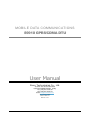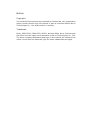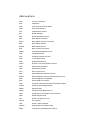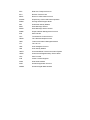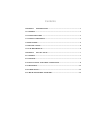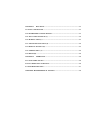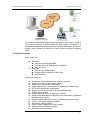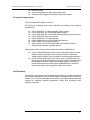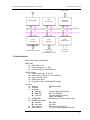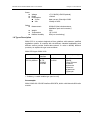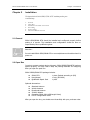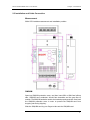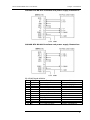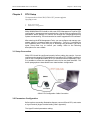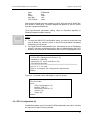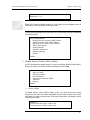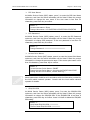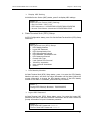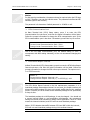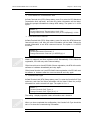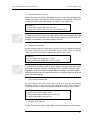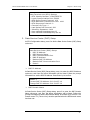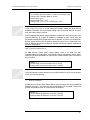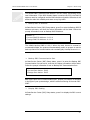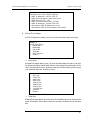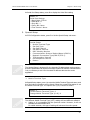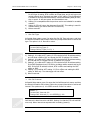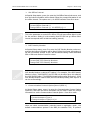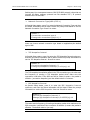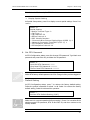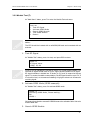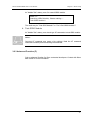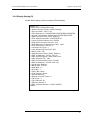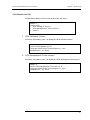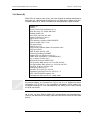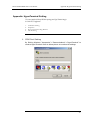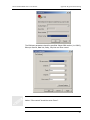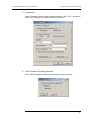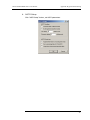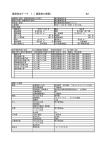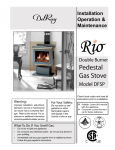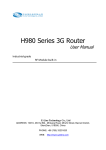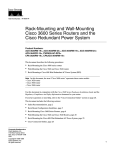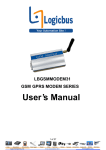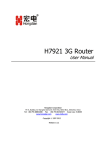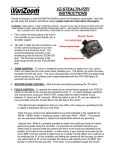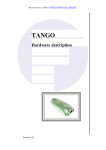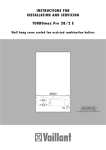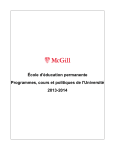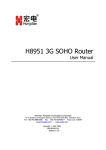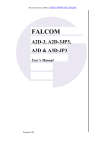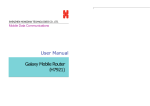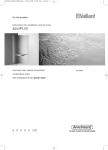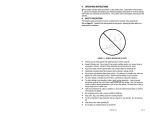Download User Manual S9910 GPRS/CDMA DTU
Transcript
RICON TECHNOLOGIES CO., LTD. Mobile Data Communications User Manual S9910 GPRS/CDMA DTU MOBILE DATA COMMUNICATIONS S9910 GPRS/CDMA DTU User Manual Ricon Technologies Co., Ltd. Ahi Evran Cad. No.1 Polaris Plaza Kat.6 No.32 Maslak/ İstanbul Turkey Tel.: (+90) 212 275 95 95 Fax: (+90) 212 346 26 70 Email: [email protected] Copyright 2004 M80-771001-01 Release 2.8.1 Notice: Copyright The contents of the manual are protected by Chinese law, any organization and/or person cannot copy this manual or part of contents without Ricon Technologies Co., Ltd. authorization in written. Trademark Ricon, GPRS DTU, CDMA DTU, MDTU, Wireless DDN, Ricon Technologies and Ricon are the logos and trademarks of Ricon Technologies Co., Ltd. The other company trademarks and logos in this manual are owned by the owner, Ricon does not have the right for those trademarks and logos. Abbreviations APN Access Point Name APP Application ATM Asynchronous Transfer Mode ATM Auto Table Machine AuC Authentication Centre BG Border Gateway BGP Border Gateway Protocol BSC Base Station Controller BSCC Base Station Control Connection BSS Base Station System BSSGP BSS GPRS Protocol BTS Base Transceiver System CDMA Code Division Multiple Access CDR Call Detail Record CGF Charging Gateway Function CSD Circuit Switch Data DDN Digital Data Network DHCP Dynamic Host Configuration Protocol DNS Domain Name System DSC Data Service Center DTU Data Terminal Unit EGP External/Exterior Gateway Protocol EIGRP External/Exterior Internet Group Routing Protocol EMC Electro Magnetic Compatibility ESP Electro Static Precautions ETSI European Telecommunications Standards Institute GGSN Gateway GPRS Support Node GMSC Gateway MSC GPRS General Packet Radio Service GSM Global System for Mobile Communications GSN GPRS Support Node GTP GPRS Tunneling Protocol GTP-id GTP Identity HLR Home Location Register HSCSD High Speed Circuit Switch Data IGMP Internet Group Management Protocol IGRP Internet Gateway Routing Protocol IN Intelligent Network IP Internet Protocol IPv4 IP version 4 IPv6 IP version 6 IPSEC IP Secure Protocol ISDN Integrated Services Digital Network ISP Internet Service Provider L2TP Layer 2 Tunneling Protocol LA Location Area LLC Logical Link Control MAP Mobile Application Part MDNS Mobile Domain Name System MDTU Mobile Data Terminal Unit MIB Management Information Base MS Mobile Station MSC Mobile Switching Center MT Mobile Terminal MTBF Mean Time between Failures MTTR Mean Time to Recovery N/A Not Applicable NAS Network Access Server NAT Network Address Translation NTP Network Time Protocol O&M Operations & Maintenance PAP Password Authentication Protocol PCF Packet Control Function PDP Packet Data Protocol PDN Packet Data Network PDSN Packet Data Service Node PLMN Public Land Mobile Network POS Point of Sales PTM-G Point-to-Multipoint Group Call PTM-M Point-to-Multipoint Multicast QoS Quality of Service RA Routing Area RADIUS Remote Authentication Dial In User Service RIP Routing Information Protocol RSC Register Service Center RTOS Real Time Operating System RTP Real-time Transport Protocol RTU Remote Terminal Unit RSVP Resource reSerVation Protocol SCADA Supervisory Control and Data Acquisition SGSN Serving GPRS Support Node SIM Subscriber Identify Module SMS Short Message Service SMSC Short Message Service Center SNMP Simple Network Management Protocol STK SIM Tool Kits TCP Transmission Control Protocol TDMA Time Division Multiple Access TMN Telecommunication Managed Network TTL Time to Live UDP User Datagram Protocol UIM User Identify Module UMTS Universal Mobile Telecommunication System USSD Unstructured Supplementary Service Data UTK UIM Tool Kits VLR Visitor Location Register WAN Wide Area Network WAP Wireless Application Protocol WDDN Wireless Digital Data Network Contents CHAPTER 1 INTRODUCTION ................................................................................... 1 1.1 GENERAL ..................................................................................................................... 1 1.2 SYSTEM FEATURES .................................................................................................. 3 1.3 SYSTEM COMPONENTS ........................................................................................... 4 1.4 PHILOSOPHY .............................................................................................................. 4 1.5 SPECIFICATIONS ....................................................................................................... 5 1.6 TYPE DESCRIPTION .................................................................................................. 6 CHAPTER 2 INSTALLATION ..................................................................................... 7 2.1 GENERAL ..................................................................................................................... 7 2.2 OPEN BOX .................................................................................................................... 7 2.3 INSTALLATION AND CABLE CONNECTION ...................................................... 8 2.4 GROUNDING .............................................................................................................. 12 2.5 POWER SUPPLY ....................................................................................................... 12 2.6 CHECK THE MOBILE NETWORK........................................................................ 12 CHAPTER 3 DTU SETUP ........................................................................................... 13 3.1 SETUP CONNECTION .............................................................................................. 13 3.2 PARAMETERS CONFIGURATION........................................................................ 13 3.2.1 DTU CONFIGURATION (C) ................................................................................. 14 3.2.2 MODULE TEST (T)................................................................................................. 31 3.2.3 ADVANCED FUNCTION (F) ................................................................................. 32 3.2.4 DISPLAY SETTING (D) ......................................................................................... 33 3.2.5 VERSION INFO (V) ................................................................................................ 34 3.2.6 RESET (R) ................................................................................................................ 35 CHAPTER 4 OPERATION ......................................................................................... 36 4.1 PANEL INDICATIONS .............................................................................................. 36 4.2 DTU OPERATION GUIDANCE ............................................................................... 36 4.3 TROUBLE SHOOTING ............................................................................................. 37 APPENDIX: HYPERTERMINAL SETTING ................................................................ 39 RICON S9910 GPRS/CDMA DTU User Manual Chapter 1 Chapter 1: Introduction Introduction This chapter introduces the S9910 GPRS/CDMA DTU descriptions, features and philosophy. 1. 2. 3. 4. 5. 6. General System Features System Components Philosophy Specifications Types Description 1.1 General Along with mobile communication technology’s development, the GPRS and CDMA 1x data networks have covered all country; this brings a bright future for industrial applications. Requirements towards information system are varied because of different features of numerous industrial applications. Mobile telecom service providers are required to provide industrial application solutions not only meeting common specifications and also individual special ones. Hence, we must co-operate with mobile service providers to design products and network configurations suitable to industrial end users’ individualized applications; we must develop specified data terminal unit, data service center software and network configuration for the applications. M80-771001-01 1 RICON S9910 GPRS/CDMA DTU User Manual Chapter 1: Introduction Based on years of experience of providing mobile data’s industrial application solutions and service operator’s network configurations, Ricon Technologies has designed S9910 DTU which works at an advanced platform with individualized feature options to meet different requirements. GPRS network theoretically can provide a maximum bandwidth 171.2Kbps, actually, it works at 40~100Kbps bandwidth (it depends on service provider’s operation policy). As we know, GPRS is packet based network which provides TCP/IP communication channel. Same as GPRS network, CDMA 1x network can provide a maximum bandwidth up to 300Kb/s and actual transmitting and receiving bandwidth reaches 100Kb/s. Ricon Technologies has developed H7000 wireless DDN system which provides industrial end-user a virtual private data network of high speed, always - online, and transparent data transmission. It can be widely used at area power SCADA system, industrial supervision, automatic traffic control, weather station, environment protection, pipe supervision, finance and securities, etc. H7000 wireless DDN system consists of: DTU H7111 GPRS DTU: TTL data interface, built-in design; H7112 GPRS DTU: RS-232/422/485 data interface; H7118 GPRS DTU: RS-232/422/485 data interface, high performance; H7161 GPRS DTU: Ethernet interface; H7611 CDMA DTU: TTL data interface; H7612 CDMA DTU: RS-232/422/485 data interface; H7661 CDMA DTU: Ethernet interface; S9910 GPRS/CDMA 1x DTU: RS-232/422/485 data interface, platform designed with customer specified options. Data Service Center H7030 wireless DDN data service center development pack: it provides classes, functions packages and ActiveX controls. Meanwhile, Virtual Serial Port Divers can be provided for existing system’s selections; H7036 wireless DDN data service center router: it transfers the user data and converts the transmission protocol; it can be connected with the broadband network access and the GPRS/CDMA 1x network to transmit and convert the data from/to GPRS/CDMA DTU, and then transmit the data to user application data service center. Typical center to multipoint system configuration plan is as below: M80-771001-01 2 RICON S9910 GPRS/CDMA DTU User Manual Chapter 1: Introduction Since H7000 wireless DDN system has been operated for many years in China, it proves that the system is widely applied and works stably. The system is a dedicated ideal data transmission channel for industrial applications. The manual explains setup procedure of S9910 DTU and provides the system operation guide. 1.2 System Features Basic Features GPRS Part Support dual band GSM/GPRS Complies with ETSI GSM Phase 2+ Standard Real time clock CDMA Part Support 800/1900MHz band Complies with FCC/SAR and CDG 1/2&3 Real time clock Enhanced Features Transparent data transmission and protocol conversion Always online and operation mode selection Support the virtual private data network Support data service center dynamic IP address and domain name STK or UTK card function configuration Support TTL/RS-232/422/485 or Ethernet data interface Support voice interface System maintenance and configuration interface Support UGI based remote configuration and maintenance (integrated with data service center) Support multiple data service center IP address and domain name 1+0/1+1/1:1 system cascading (Option) SMS backup channel (Option) Support system upgrade from radio (Option) Xmodem interface software upgrade Diagnostic and alarm output M80-771001-01 3 RICON S9910 GPRS/CDMA DTU User Manual Chapter 1: Introduction EMC/EMI design Power management for wide range power input Industrial class pluggable terminal for signal connections 1.3 System Components H7000 wireless DDN system consists of DTU (there are following types can be selected in accordance with specified applications): H7111 GPRS DTU: TTL data interface, built-in design; H7112 GPRS DTU: RS-232/422/485 data interface; H7118 GPRS DTU: RS-232/422/485 data interface, high performance; H7161 GPRS DTU: Ethernet interface; H7611 CDMA DTU: TTL data interface; H7612 CDMA DTU: RS-232/422/485 data interface; H7661 CDMA DTU: Ethernet interface; S9910 CDMA 1x DTU: RS-232/422/485 data interface, platform designed with customer specified options. Data service center (There are two options for customer applications): H7030 wireless DDN data service center development pack: provides classes, functions packages and the ActiveX controls. Meanwhile, Virtual Serial Port Divers can be provided for existing system selections; H7036 wireless DDN data service center router: it transfers the user data and converts the transmission protocol; it can be connected with the broadband network access and the GPRS/CDMA 1x network to transmit and convert the data from/to GPRS/CDMA DTU, and then transmit the data to user application data service center. 1.4 Philosophy S9910 DTU is a product working at cellular data network to provide data service for industrial applications, such as SCADA system, automatic traffic control and finance, etc. Co-working with data service center, it provides a transparent data channel for customer specified applications. S9910 DTU schematic block diagram is as blow: M80-771001-01 4 RICON S9910 GPRS/CDMA DTU User Manual Chapter 1: Introduction MDTU Bus Radio Module MPU Cascading Interface (Main Precess Unit) Data Bus Control Bus Voice Data Power Interface Interface Management User Data Interface DC Power Speaker/Microphone +7.5~26V TTL/RS-232/422/485 1.5 Specifications S9910 DTU’s main specifications: GPRS Data GPRS Class 2~10 Coding Scheme: CS1 - CS4 Complies SMG31bis Specifications CDMA 1x Data Circuit switch data: IS 707 A.4 Packet switch data: IS 707 A.5 (153kbps) Class 2.0 Group 3 Fax CDMA 2000 1XRTT Complies IS-95A、IS-95B CDMA interface Interface Antenna SIM/UIM Serial Port Interface Data Rate Terminal Configuration Cascading Interface Interface Connector Voice Interface Alarm Output M80-771001-01 50Ω/SMA/Female 3V TTL/RS-232/RS-422/RS-485 300~115,200bits/s 3.5mm Pluggable Terminal (cable: 14~24AWG) RS-232(only for H7071 config. cable) MDTU Bus Mini-USB Earphone and Microphone TTL (via 3.5mm Pluggable Terminal) 5 RICON S9910 GPRS/CDMA DTU User Manual Power Others Chapter 1: Introduction Voltage Ripple Consumption In Use Idle +7.5~26VDC(+5VDC Optional) <300mV Measurement 93x54x22 (Not include antenna, installation pack and connector) 230g -25~+60ºC 95%(non-condensing) Weight Temperature Relative Humidity Mean current 230mA@+12VDC 12mA@+12VDC 1.6 Types Description S9910 DTU is a product designed at Ricon platform with customer specified application options. It complies with the different industrial applications and different service provider mobile data network. In order to identify different products, we explain the type name as below: S9910 DTU type: S9910-XYZn S9910 Ricon GPRS/CDMA DTU 3.0 platform X-data interface C-RS232 D-TTL F-RS422 S-RS485 Y-network Zn-Factory and type* C-CDMA G-GPRS A-AnyData B-BenQ E-Sony Ericsson H-Huawei M-Motorola S-Siemens W-Wavecom Z-Zhongxin …… * Z=factory, n=radio module type (can be null) For example: S9910-CGM2: RS-232 DCE interface GPRS DTU, built-in with Motorola G20 radio module. M80-771001-01 6 S9910 GPRS/CDMA DTU User Manual Chapter 2 Chapter 2: Installation Installation This chapter describes the S9910 GPRS/CDMA DTU installation procedures, power on and initial setup. 1. 2. 3. 4. 5. 6. General Open Box Installation and Cable Connection Grounding Power Supply Check the Mobile Network 2.1 General S9910 GPRS/CDMA DTU should be installed and configured properly before putting it in service. The installation and configuration should be done or supervised by Ricon qualified engineer. Attention: Do not install S9910 GPRS/CDMA DTU or connect/disconnect its cable when it is power on. 2.2 Open Box In order to protect products during shipment, S9910 GPRS/CDMA DTU has been packed properly. You may need to keep the packing materials for reshipping after you open the pack box. S9910 GPRS/CDMA DTU package includes. S9910 DTU User Manual Qualified & Repair Card 1 piece (Packed according to P/O) 1 copy (CD-ROM) 1 piece Optional Accessories: Standard Antenna Vehicle Antenna Directional Antenna 220VAC Adapter Cascading Cable (Mini-USB/Length 80cm) H7071 Configuration Cable After you open the box, you should count it carefully with your purchase order. M80-771001-01 7 S9910 GPRS/CDMA DTU User Manual Chapter 2: Installation 2.3 Installation and Cable Connection Measurement S9910 DTU outside measurement and installation position: SIM/UIM Open top SIM/UIM protection cover, and then insert SIM or UIM from left-top side. SIM/UIM card conductors should face downside and the gap face to outside. The SIM/UIM card also need to be inserted properly and then cove back the SIM/UIM protection cover in order to prevent the SIM/UIM card from dropping out during shipping. Slide the SIM/UIM card by your finger to take out the SIM/UIM card. M80-771001-01 8 S9910 GPRS/CDMA DTU User Manual Chapter 2: Installation Voice Antenna SIM/UIM Ground Cascading/Config. Attention: S9910 DTU will not work and display “can not find SIM/UIM card” if you do not insert the SIM/UIM card to the end position. In order to prevent this problem, please put back the SIM/UIM cover after you insert the SIM/UIM card, and screw it tight. Cascading Cable Installation If the application requires a very high reliability, you may cascade two S9910 DTUs (One S9910 GPRS DTU and one S9910 CDMA DTU are recommended.) and connect the S9910 DTUs by a Mini-USB cable via “CONN” interface. You should configure the two S9910 DTUs in accordance with your system plan before putting it in service. The DTU configuration procedures refer to Chapter 3 “DTU Setup”. User Data and Power Cable Installation S9910 DTU signals and power supply is connected by industrial class pluggable terminals, 3.5mm, 12Pin, and 14~24AWG outlet cable is recommended. Each line definition refers to the following diagrams and tables. Also, you can find outlet cable definition table at top of S9910 DTU cover. As shown in the following diagrams and tables, peel off the cable end about 7mm () and connect each terminal and cable (14~24AWG cable recommended. Make sure that you have connected the terminals without any mistake. M80-771001-01 9 S9910 GPRS/CDMA DTU User Manual Chapter 2: Installation 7mm 14~24AWG Attention: The power cable should be connected correctly. We suggest double check before switch it on. Wrong connections may destroy the equipment. Power terminals: Pin 11 and Pin 12; Here: Pin 11 is “GND”, Pin 12 is power input “Vin” (+7.5~+26VDC). S9910C DTU RS-232 interface and power supply illustration: RS-232 signal definition Pin Signal Description 1 DCD Carrier Detection 2 RX Receive Data 3 TX Transmit Data 4 GPI General Purpose Input 5 OFF Power Off Control 6 GPO General Purpose output 7 RTS Request to Send Clear to Send 8 CTS 9 RING Ring Signal 10 GND Ground 11 GND Ground 12 Vin +7.5~26V DC Input Note Current: 350mA@12V RS-232 interface complies the standard RS-232 specification. M80-771001-01 10 S9910 GPRS/CDMA DTU User Manual Chapter 2: Installation S9910F DTU RS-422 interface and power supply illustration: S9910S DTU RS-485 interface and power supply illustration: RS-422/485 signal definition Pin Signal Description 1 2 T+/A(+) Transmit Data 3 T-/B(-) Transmit Data 4 GPI General Purpose Input 5 OFF Power Off Control 6 GPO General Purpose Output 7 RReceive Data 8 R+ Receive Data 9 RING Ring Signal 10 GND Ground 11 GND Ground 12 Vin +7.5~26V DC Input M80-771001-01 Note A(+): RS-485 TX/RX B(-): RS-485 TX/RX Only RS-422 Only RS-422 Current: 350mA@12V 11 S9910 GPRS/CDMA DTU User Manual Chapter 2: Installation Voice Cable Connection Open SIM/UIM card protection cover on top of S9910, you will see a 4PIN connector, from left to right, it is PIN1~PIN4 for signal of earphone & microphone: 1 2 3 4 PIN1: PIN2: PIN3: PIN4: EARMICMIC+ EAR+ 2.4 Grounding To ensure a safe, stable and reliable S9910 DTU operation, DTU cabinet should be grounded properly. Connect the S9910 DTU cabinet to site ground wire at the ground point (refer to page 9 picture). 2.5 Power Supply S9910 DTU is designed with advanced power management technologies; it can operate standalone. The DC power is supplied via pluggable terminal Pin 11 (GND) and Pin 12 (Vin). Detail definitions refer to above tables. About Power Supply: When S9910 GPRS DTU communicates with base station, surge current will exceed normal current. Therefore, margins 5 times over normal current may be required for external power supply. Normally, S9910 DTU input power supply is +7.5~+26VDC, in most cases, 12VDC/1A is recommended. Power input of +5VDC can be ordered for specified application. Power supply ripple should be less 300 mV. 2.6 Check the Mobile Network Connect all signal and power cables, and double check it, connect antenna, insert a valid SIM or UIM (depends your DTU type and network) and switch on power. S9910 DTU “PWR” LED will light up. If “PWR” LED is flashing, it means the S9910 DTU is working normally. If the “DATA” LED is flashing, it means there are data stream input/out over S9910 DTU data port. If the “NET” LED lights up, it means that the S9910 DTU has found and logged on mobile network. (More information refer to Chapter 4) All cables should be connected correctly before switch on. Antenna should be connected before switch on, otherwise it may cause radio module problem. M80-771001-01 12 S9910 GPRS/CDMA DTU User Manual Chapter 3 Chapter 3: DTU Setup DTU Setup This chapter introduces the S9910 GPRS/CDMA DTU parameters configuration before putting it in service. 1. 2. Setup Connection Parameters configuration S9910 GPRS/CDMA DTU is built-in with a set of DTU Management Tools for DTU configuration, management and commissioning. Use the tools to configure DTU parameters before putting it in service and change the configurations during system commissioning. The tools can also be used to upgrade the DTU software. After entering the DTU Management Tools, you can configure and manage your system setting in accordance with your system plan. Type H or ? to display the DTU operation menu. Press ESC key to discharge the parameters you have typed. Press Enter key to confirm your setting. Refer to the following descriptions for more details. 3.1 Setup Connection S9910 DTU should be configured properly before putting into service. You can configure and manage DTU parameters by connecting DTU “CONN” interface to your PC via a configuration cable (H7071, it should be ordered separately). Also, it is possible to access the management tools via the user data interface. The below paragraphs are described at user data interface configuration. S9910 DTU Configuration Cable Connection 3.2 Parameters Configuration Refer to above connection illustrative diagram, connect PC and DTU, and create a HyperTerminal (HyperTerminal setting refers Appendix). The HyperTerminal parameters setting: M80-771001-01 13 S9910 GPRS/CDMA DTU User Manual Rate: Bits: Parity: Stop Bits Flow Control: Chapter 3: DTU Setup 57600baud 8bit None 1bit None Start a HyperTerminal you have created on you PC, and hold your PC SPACE key, then power on S9910 DTU. The below diagram will appear on your PC screen, and then release the SPACE key. (The HyperTerminal parameters setting refers to described Appendix or Windows operation system manual.) Notice: 1. To enter the S9910 DTU configuration menu, you have to press and hold your PC Space key, and then power on the DTU unit the below information is displaying on the screen. 2. The HyperTerminal communication port rate should be set at 57600baud, though it has been configured at other rate for communicating with DTU. However, it must be set at 57600baud to enter the DTU configuration menu. *********************************************** * H7000 DTU Management Tools (2 C) * Hardware: HW3.0M * Copyright (C) 2003-2008 Ricon Inc. * DTU Series Number: *********************************************** Type 'H' or '?' for help Press 'D' to Display the configuration parameters HDOS> Type H or ?, the main menu will display on your PC screen: H7000 DTU Management (V3.0.1 C) DTU Series No: Menu: C DTU Configuration (C) T Module Test (T) F Advanced Function (F) V Version (V) R Reset (R) HDOS> 3.2.1 DTU Configuration (C) At Main Menu status, press C to enter the DTU configuration sub-menu. You may be required to input a correct password. M80-771001-01 14 S9910 GPRS/CDMA DTU User Manual Chapter 3: DTU Setup Ricon>C Password: **** S9910 DTU factory default password is 1234. Refer to this paragraph menu 6 descriptions; you can modify it with your favor. Type a correct password and press Enter key, the below sub-menus will be listed at HyperTerminal. DTU Configuration: 1 Mobile Service Center (MSC) Setup 2 Data Terminal Unit (DTU) Setup 3 Data Service Center (DSC) Setup 4 Serial Port Setup 5 Special Setup 6 Set DTU Password 7 Default Setting R Return HDOS> 1. Mobile Service Center (MSC) Setup At DTU Configuration status, press 1 to enter the Mobile Service Center (MSC) Setup sub-menu, and then the below information will be listed. Mobile Service Center (MSC) Setup: 1 Service Code 2 PPP User Name 3 PPP Password 4 Access Point Name (APN) 5 SIM PIN R Return HDOS> Service Code At Mobile Service Center (MSC) status, press 1 to enter the Service Code sub-menu, and then the below information will be listed. Follow the prompt information to input a correct code. If the code is less than 8 characters, press Enter key to confirm. HDOS> 1 Current Service Code: *99***1# Change Service Code: *99***1# M80-771001-01 15 S9910 GPRS/CDMA DTU User Manual Chapter 3: DTU Setup PPP User Name At Mobile Service Center (MSC) status, press 2 to enter the PPP User Name sub-menu, and then the below information will be listed. Follow the prompt information to change the user name. If the user name is less than 30 characters, press Enter key to confirm. HDOS> 2 Current Username: Ricon Change Username: 012345678901234567890123456789 PPP Password At Mobile Service Center (MSC) status, press 3 to enter the PPP Password sub-menu, and then the below information will be listed. Follow the prompt information to change PPP password. If the new password is less than 20 characters, press Enter key to confirm. HDOS> 3 Change Password: ******************** Access Point Name At Mobile Service Center (MSC) status, press 4 to enter the Access Point Name sub-menu, and then the below information will be listed. Follow the prompt information to change the access point name. If the access point name is less than 24 characters, press Enter key to confirm. HDOS> 4 Current Access Point Name: CMNET Change Access Point Name: shenzhen0123456789012345 Setting Access Point Name, Please waiting.... Above parameters should be set in accordance with the information provided by the local mobile network operator. Consult with the local mobile network operator for details. SIM/UIM PIN At Mobile Service Center (MSC) status, press 5 to enter the SIM/UIM PIN sub-menu, and then the below information will be listed. Follow the prompt information to change the SIM/UIM PIN. If the SIM/UIM PIN is less than 8 characters, press Enter key to confirm. Leave it in blank to delete the SIM/UIM PIN setting. HDOS> 5 Input New SIM/UIM PIN: ******** Confirm New SIM/UIM PIN: ******** M80-771001-01 16 S9910 GPRS/CDMA DTU User Manual Chapter 3: DTU Setup Display MSC Setting At Mobile Service Center (MSC) status, press D to display MSC settings. HDOS> D Mobile Service Center (MSC) Setting: ---Service Code: *99***1# ---PPP Username: 012345678901234567890123456789 ---Access Point Name: shenzhen0123456789012345 2. Data Terminal Unit (DTU) Setup At DTU Configuration status, press 2 to list the Data Terminal Unit (DTU) Setup sub-menu. HDOS> 2 Data Terminal Unit (DTU) Setup: 1 DTU Identity Number 2 Logon DSC Password 3 DTU Communication Port 4 DTU Online Report Interval 5 DTU Maximum Transmission Unit 6 DTU Reconnect Interval 7 Console Info Type 8 Last Packet Idle Interval 9 Identifier separator a User-defined Heartbeat R Return R Return DTU Identity Number At Data Terminal Unit (DTU) Setup status, press 1 to enter the DTU Identity Number sub-menu, and then the below information will be listed. Follow the prompt information to change the DTU identity number. If the DTU identity number is less than 11 characters, press Enter key to confirm. HDOS> 1 Current DTU Identity Number: 20000000003 Change DTU Identity Number: 13812345678 Logon DSC Password At Data Terminal Unit (DTU) Setup status, press 2 to enter the Logon DSC password sub-menu, and then the below information will be listed. Follow the prompt information to input 6 characters password. HDOS> 2 Input New DSC Password: ****** Confirm New DSC Password: ****** M80-771001-01 17 S9910 GPRS/CDMA DTU User Manual Chapter 3: DTU Setup Notice: For the security consideration, the password may be required when the DTU logs on DSC. Therefore, you can set it at this menu. The password is defined at DSC software (N/A for this version). The password is 6 characters. Default password is: 123456 or null. DTU Communication Port At Data Terminal Unit (DTU) Setup status, press 3 to enter the DTU Communication Port sub-menu, and then the below information will be listed. Follow the prompt information to change the DTU communication port. If the DTU communication port is less than 5 characters, press Enter key to confirm. HDOS> 3 Current Local Communication Port: 5001 Change Local Communication Port: 50000 This is the DTU data communication port, the default setting is: 5001. It corresponds with DSC setting. Normally, we do not recommend changing this setting. DTU Online Report Interval At Data Terminal Unit (DTU) Setup status, press 4 to enter the DTU Online Report Interval sub-menu, and then the below information will be listed. Follow the prompt information to change the DTU online report interval. The options are 0, 3~65535 seconds. HDOS> 4 Current Online Report Interval: 40 Change Online Report Interval (0, 3~65535(s)):100 The DTU Online Report Interval is the link maintenance parameter; it is a heartbeat package transmission interval. As we know, the mobile network will disconnect mobile terminal if it does not transmit traffic data for the specified period. Therefore, the DTU should send a heartbeat package to DSC periodically to keep it alive. The heartbeat package is an UDP package, it may be charged. You should set a correct interval based on your application requirements. We recommend setting the interval at 40 seconds for always online application. Set it to 0 that means the interval unlimited, and DTU will not send heartbeat package. Notice: If DTU detects data traffic between DTU and DSC within the interval, DTU will not send heartbeat package during this heartbeat interval. M80-771001-01 18 S9910 GPRS/CDMA DTU User Manual Chapter 3: DTU Setup DTU Maximum Transmission Unit At Data Terminal Unit (DTU) Setup status, press 5 to enter the DTU Maximum Transmission Unit sub-menu, and then the below information will be listed. Follow the prompt information to change MTU setting. The option is 0~1024 bytes. HDOS> 5 Current Maximum Transmission Unit: 256 Change Maximum Transmission Unit (0~1024(Bytes)): 1000 DTU Reconnect Interval At Data Terminal Unit (DTU) Setup status, press 6 to enter the DTU Reconnect Interval sub-menu, and then the below information will be listed. Follow the prompt information to set DTU reconnect interval. The option is 0~65535 seconds. HDOS> 6 Current Reconnect Interval: 0 Change Reconnect Interval (0~65535(s)):0 It is the time of reconnection interval. Normally, DTU will attach to GPRS (or CDMA 1x) network, and then registers to DSC automatically. If it is failed the registration, DTU will retry at the interval setting. If the interval is set to 0 and DTU fails 3 times registration, the DTU will reset its software or hardware immediately and retry again. If the interval is set to non 0 and DTU fails 3 times registration, the DTU will reset its software or hardware after the reconnect interval and retry again. Console Info Type At Data Terminal Unit (DTU) Setup status, press 7 to enter the Console Info Type sub-menu, and then the below information will be listed. Follow the prompt information to set the console info type. The option is 0 or 1. HDOS> 7 Current Console Info Type: 1 Change Console Info Type (0~1): 1 The setting 1 displays operation status information and 0 closes it. When you have completed the configuration, the Console Info Type should be set to 0 to close the commissioning information. M80-771001-01 19 S9910 GPRS/CDMA DTU User Manual Chapter 3: DTU Setup Last Packet Idle Interval At Data Terminal Unit (DTU) Setup status, press 8 to enter the Last Packet Idle Interval sub-menu, and then the below information will be listed. Follow the prompt information to set the interval. The option is 50~65535 ms. HDOS> 8 Current last packet idle Interval: 600 Change last packet idle Interval (50~65535(ms)): The Last Packet Idle Interval is the waiting time interval for transmitting the data package that is less the MTU. If the last package equals to the MTU, DTU will transmit it immediately. The default setting is 600ms. Identifier separator At Data Terminal Unit (DTU) Setup status, press 9 to enter the Identifier separator sub-menu, and then the below information will be listed. Follow the prompt information to set the Identifier separator. The option is 0x00~0xFF. HDOS>9 Current Identifier Separator: 0x0A Change Identifier Separator (0x00~0xFF): It is valid when the MTU is set to 0. At this setting, DTU will transmit the traffic data by the Identifier separator. If DTU detects the Identifier separator from data traffic, DTU will transmit the traffic data immediately. If the data traffic package length exceeds 1024 bytes and there is no Identifier separator, DTU will discard the data package. User-defined Heartbeat At Data Terminal Unit (DTU) Setup status, press a to enter the User-defined Heartbeat sub-menu, and then the below information will be listed. Follow the prompt information to set the User-defined Heartbeat. The option is 0x00~0x80. HDOS>a Current heartbeat length: 0x00 Change heartbeat length(0x00~0xFF):02 Change heartbeat (Hex):aa bb Display DTU Setting At Data Terminal Unit (DTU) Setup status, press D to display the DTU settings. M80-771001-01 20 S9910 GPRS/CDMA DTU User Manual Chapter 3: DTU Setup HDOS> D Data Terminal Unit (DTU) Setting: ---DTU Identity Number: 13812345678 ---Local Communication Port: 50000 ---DTU Online Report Interval: 100 ---DTU Maximum Transmission Unit: 1000 ---DTU Reconnect Interval: 0 ---Console Info Type: 1 ---Last Packet Idle Interval: 600 ---Identifier Separator: 0x0A ---User-defined Heartbeat Len:02 ---User-defined Heartbeat(Hex):aa bb 3. Data Service Center (DSC) Setup At DTU Configuration status, press 3 to list the Data Service Center (DSC) Setup sub-menu. HDOS> 3 Data Service Center (DSC) Setup: 1 DSC IP Address 2 DSC Domain Name 3 DSC Communication Port 4 DNS IP Address 5 Backup DSC IP Address 6 Backup DSC Communication Port R Return DSC IP Address At Data Service Center (DSC) Setup status, press 1 to enter the DSC IP Address sub-menu, and then the below information will be listed. Follow the prompt information to set the DSC IP Address. Press Enter by to confirm. HDOS> 1 Current DSC IP Address: 210.21.197.10 Change DSC IP Address: 210.21.197.10 DSC Domain Name At Data Service Center (DSC) Setup status, press 2 to enter the DSC Domain Name sub-menu, and then the below information will be listed. Follow the prompt information to set the DSC Domain Name. Press Enter by to confirm. The Domain mane TTL (Time to Live) must be specified when the DSC domain name has been set. M80-771001-01 21 S9910 GPRS/CDMA DTU User Manual Chapter 3: DTU Setup HDOS> 2 Current DSC Domain Name: www.riconmobile.com Change DSC Domain Name: www. riconmobile.com Current DSC TTL: 180 Change DSC TTL (0, 10~65535(s)): 180 The domain name should be valid, and it may not be set if the DSC IP Address is set. If the TTL is set to 0 that means the domain name will alive without limitation. Normally, we recommend setting it at 30 seconds, and set it longer than DTU Online Report Interval. DSC IP Address and domain name should be configured in accordance with your network planning. If a static IP address is available at your server site, we recommend setting DSC IP Address at this IP address. If it is not, set a valid DSC domain name, and the DSC IP Address should be null (0.0.0.0). Meanwhile, the DNS IP Address should be configured. Contact with Ricon support department for more information. DSC Communication Port At Data Service Center (DSC) Setup status, press 3 to enter the DSC Communication Port sub-menu, and then the below information will be listed. Follow the prompt information to set the DSC Communication Port. Press Enter by to confirm. HDOS> 3 Current DSC Communication Port: 5002 Change DSC Communication Port: 30066 This is the DSC data communication port, the default setting is: 5002. You can change it with your system planning. DNS IP Address At Data Service Center (DSC) Setup status, press 4 to enter the Internet DNS IP Address sub-menu, and then the below information will be listed. Follow the prompt information to set an Internet DNS IP Address. HDOS> 4 Current DNS IP Address: 202.96.134.133 Change DNS IP Address: 202.96.134.133 M80-771001-01 22 S9910 GPRS/CDMA DTU User Manual Chapter 3: DTU Setup The default DNS is Shenzhen DNS address. You can modify it according to the local information. If the DSC Domain Name is used at the DTU, the DNS IP Address must be configured and the DNS should work stable. Otherwise it will affect the radio link reliability and cause a very big traffic. Backup DSC IP Address At Data Service Center (DSC) Setup status, press 5 to enter the Backup DSC IP Address sub-menu, and then the below information will be listed. Follow the prompt information to set an Backup DNS IP Address. HDOS> 5 Current DNS IP Address: 0.0.0.0 Change DNS IP Address: 0.0.0.0 The default back-up DNS is 0.0.0.0. When the main channel is unusual or unreasonable failed, the system will automatically switch to prepare to set the back-up channel for communication and eventually play a backup channel 1 +1. Backup DSC Communication Port At Data Service Center (DSC) Setup status, press 6 to enter the Backup DSC Communication Port sub-menu, and then the below information will be listed. Follow the prompt information to set an Backup DSC Communication Port. HDOS> 6 Current Port Value: 5006 Change Port Value: 5005 Back up the DSC server communications port, Specific port number is allocated in the light of your system design, with the same functioning of the main DSC PORT. Display DSC Setting At Data Service Center (DSC) Setup status, press D to display the DSC current settings. M80-771001-01 23 S9910 GPRS/CDMA DTU User Manual Chapter 3: DTU Setup HDOS> D Data Service Center (DSC) Setting: ---DSC IP Address: 210.21.197.10 ---DSC Domain Name: www.mdtu.com ---DSC Domain TTL: 180 ---DSC Communication Port: 30066 ---DNS IP Address: 202.96.134.133 ---Secondary DSC IP Address:0.0.0.0 ---Secondary DSC Communication Port:5005 4. Serial Port Setup At DTU Configuration status, press 4 to list the Serial Port Setup sub-menu. HDOS> 4 Serial Port Setup: 1 Baud Rate 2 Data Bits 3 Parity Bit 4 Stop Bit 5 Flow Control R Return Baud Rate At Serial Port Setup status, press 1 to enter the Baud Rate sub-menu, and then the below information will be listed. Press 1 to 8 to select the required rate. If the rate is not listed at the menu, press 9 to enter the Custom setting, and then type your specified data rate. Press R to return. HDOS> 1 1 300 bps 2 1200 bps 3 4800 bps 4 9600 bps 5 19200 bps 6 38400 bps 7 57600 bps 8 115200 bps 9 Custom R Return Data Bits At Serial Port Setup status, press 2 to enter the Data Bits sub-menu, and then the below information will be listed. Follow the prompt information to set the data bits. M80-771001-01 24 S9910 GPRS/CDMA DTU User Manual Chapter 3: DTU Setup HDOS> 2 Current Data Bits: 8 Change Data Bits (6~8): 8 Parity Bit At Serial Port Setup status, press 3 to enter the Parity Bits sub-menu, and then the below information will be listed. Follow the prompt information to set the parity bits. HDOS> 3 1 None 2 Odd 3 Even R Return Stop Bit At Serial Port Setup status, press 4 to enter the Stop Bits sub-menu, and then the below information will be listed. Follow the prompt information to set the stop bits. HDOS> 4 Current Stop Bit: 1 Change Stop Bit (1~2): 1 Flow Control At Serial Port Setup status, press 5 to enter the Flow Control sub-menu, and then the below information will be listed. Follow the prompt information and select a correct option to set the type of Flow Control. HDOS> 5 1 Xon/Xoff 2 Hardware 3 None 4 Half Duplex (RS485) 5 Full Duplex (RS422) R Return Notice: The options 1, 2 and 3 are suitable for S9910C or S9910D; the options 4 and 5 are suitable for S9910S or S9910F. Display Serial Port Setting M80-771001-01 25 S9910 GPRS/CDMA DTU User Manual Chapter 3: DTU Setup At Serial Port Setup status, press D to display the Serial Port setting HDOS> D Serial Port Setting: ---Baud Rate: 57600 ---Data Bits: 8 ---Stop Bit: 1 ---Parity Bit: None ---Flow Control: None 5. Special Setup At DTU Configuration status, press 5 to list the Special Setup sub-menu. HDOS> 5 Special Setup: 1 Mobile Terminal Type 2 Set Call Type 3 Set Call Interval 4 Set Offline Interval 5 DSC Identity Number 6 Communication Protocol Option(None 0/DDP 1) 7 Network Connection Type(UDP 0/TCP 1) 8 TCP Keepalive Interval 9 PPP Keepalive Interval R Return The Special Setup is designed for the dynamic IP address data service center; there are parameters can be set to meet the dynamic IP address communication. It is no necessary to set it for the static IP address data service center application. Mobile Terminal Type At Special Setup status, press 1 to enter the Mobile Terminal Type sub-menu, and then the below information will be listed. Follow the prompt information to set the Mobile Terminal Type. The options are 0,2,5,9. Press R to return. HDOS> 1 Current Mobile Terminal Type: 0 Change Mobile Terminal Type (0~9): 0 The different Mobile Terminal Type (MTT) setting will boot different software: 1) Setting 0, it is compatible with the previous version. However, it will not activate the radio module first. For stable network, this type of setting will enhance the online speed. M80-771001-01 26 S9910 GPRS/CDMA DTU User Manual 2) Chapter 3: DTU Setup 5) Setting 2, DTU is working at user data trigger mode or DSC retrieve mode. For this type of setting, DTU is offline at normal time, and it only log on the mobile network when it detects user data or DSC calling. This configuration is suitable for the less data transmission, such as transmitting data per hour, day or month. It will save power and transmission cost. Setting 5, it is compatible with the previous version and suitable for unstable network. Setting 9, DTU will return the data send from DSC. This setting is used for network testing (co-works with the DTU test tool). Others reserved. Set Call Type 3) 4) At Special Setup status, press 2 to enter the Set Call Type sub-menu, and then the below information will be listed. Follow the prompt information to set the call type. The option is 0~9. Press R to return. HDOS> 2 Current Calling Type: 2 Change Calling Type (0~9): 1 1) Setting 0, it is valid at MTT setting 2. DTU checks its DSC IP Address setting, and will send a SMS to DSC to request the DSC IP address if it is blank. 2) Setting 1, it is valid at MTT setting 2. DTU checks its DSC IP Address setting, and will call DSC to request the DSC IP address if it is blank. 3) Setting 2, it is valid at MTT setting 2. DTU checks its DSC IP Address setting. If the DSC IP address is set, DTU will try to dialup mobile network and log on DSC. If the DSC IP address is blank, DTU is offline and waiting the DSC calling or SMS. 4) Setting 3, it is valid at MTT setting 2. DTU is offline and waiting the DSC calling or SMS only. The data trigger will not effect. 5) Others reserved. Set Call Interval At Special Setup status, press 3 to enter the Set Call Interval sub-menu, and then the below information will be listed. Follow the prompt information to set the call interval. The options are 0, 10~65535 seconds. Press R to return. HDOS> 3 Current Call Interval: 60 Change Call Interval (0, 10~65535(s)): 60 Call Interval is time interval to call DSC. Setting 0 is that the DTU will call DSC once only. Other interval corresponds with its setting (second). M80-771001-01 27 S9910 GPRS/CDMA DTU User Manual Chapter 3: DTU Setup Set Offline Interval At Special Setup status, press 4 to enter the Set Offline Interval sub-menu, and then the below information will be listed. Follow the prompt information to set the offline interval. The options are 0, 10~65535 seconds. Press R to return. HDOS> 4 Current Offline Interval: 0 Change Offline Interval (0, 10~65535(s)): 0 This is the parameter to control DTU offline. DTU will goes offline after it is idle for the set time. Setting 0 is the meaning that DTU will not go offline. Other interval corresponds with its idle time setting (second). DSC Identity Number At Special Setup status, press 5 to enter the DSC Identity Number sub-menu, and then the below information will be listed. Follow the prompt information to set the DTU identity number in DSC. We recommend setting it with associated SIM or UIM card number. Press R to return. HDOS> 5 Current DSC DTU Identity Number: Change DSC DTU Identity Number: DSC Identity Number is valid at MTT setting 2. For example, if the DSC Identity Number is set to “13612345678”, the DTU will only be online when it is called by the 13612345678 caller. (The SIM/UIM should support caller ID function). If the DSC Identity Number is set to blank, the DTU will accept calling from anyone. It can be set accordingly. Communication Protocol Option(None 0/DDP 1) At Special Setup status, press 6 to enter the Communication Protocol Option sub-menu, and then the below information will be listed. Follow the prompt information to set the Communication Protocol Option . Press R to return. HDOS> 6 Current transport Type:1 Change transport Type(0~1):0 Users can select communication protocols based on application needs , the default communications protocol is the DDP; the standard TCP / IP protocol M80-771001-01 28 S9910 GPRS/CDMA DTU User Manual Chapter 3: DTU Setup Packing way is in a transparent manner. DDP (DTU DSC protocol) refers that we increase the Ricon company protocol into the standard TCP / IP protocol between the DTU and DSC. Network Connection Type(UDP 0/TCP 1) At Special Setup status, press 7 to enter the Network Connection Type and then the below information will be listed. Follow the prompt information to set the Network Connection Type. Press R to return. HDOS> 7 Current dsc connection type:0 Change dsc connection type(0~1):1 users can choose network connection type based on applications,the default type is UDP. TCP Keepalive Interval At Special Setup status, press 8 to enter the TCP Keepalive Interval sub-menu, and then the below information will be listed. Follow the prompt information to set the TCP Keepalive Interval . Press R to return. HDOS> 8 Current tcp keepalive Interval : 5 Change tcp keepalive Interval(0,1~120(m)):10 The TCP keepalive interval takes effect in the TCP connection type, the value sets the frequency of sending a TCP Keepalive packet which make sure the connection is still alive. If the DSC can still be visited, it means the packet is effective (connection Keepalive),and the default value is 5 minutes . PPP Keepalive Interval At Special Setup status, press 9 to enter the PPP Keepalive Interval sub-menu, and then the below information will be listed. Follow the prompt information to set the PPP Keepalive Interval. Press R to return. HDOS> 9 Current ppp keepalive Interval: 0 Change ppp keepalive Interval(0,3~65535(s)):10 The value sets the frequency of sending a Keepalive packet which make sure the PPP connection is still alive.If the connection is still alive ,it means the packet is effective. The default value is 0(no use). M80-771001-01 29 S9910 GPRS/CDMA DTU User Manual Chapter 3: DTU Setup This fuction is effective only for CDMA Products. Display Special Setting At Special Setup status, press D to display current special settings. Press R to return. HDOS> D Special Setting: ---Mobile Terminal Type: 0 ---Call Type: 1 ---Call Interval: 60 ---Offline Interval: 0 ---DSC Identity Number: --- Communication Protocol Option(None 0/DDP 1): 0 --- Network Connection Type(UDP 0/TCP 1): 1 ---TCP Keepalive Interval: 10 ---PPP Keepalive Interval: 10 6. Set DTU Password At DTU Configuration status, press 6 to change DTU password. Type blank new password and press Enter key to delete the old password. HDOS> 6 Input Old DTU Password: **** Input New DTU Password: ****** Confirm New DTU Password: ****** S9910 DTU factory default password is 1234. Change it after you have logged in. 7. Default Setting At DTU Configuration status, press 7 to retrieve the factory default setting. Follow the prompt information to select Y or N. Select Y to retrieve the factory default setting, select N to discard the operation. HDOS> 7 Retrieve DTU Default Setting (Y/N?) Make sure it is a correct operation before pressing Y. Press Y to overwrite all the settings except DTU password, DTU ID and DSC ID, and then retrieve to the factory default. M80-771001-01 30 S9910 GPRS/CDMA DTU User Manual Chapter 3: DTU Setup 3.2.2 Module Test (T) At “Main Menu” status, press T to enter the Module Test sub-menu. HDOS> T Test List: 1 Test RF Signal 2 Activate GPRS Mode 3 Search GPRS Module 4 Test GPRS Module R Return Notice: The DTU should be inserted with a valid SIM/UIM card and connected with an antenna. 1. Test RF Signal At “Module Test” status, press 1 to test, and press ESC to return. HDOS >1 RF Signal Value +CSQ: 26, 99 Figure 0~31,00 indicates the normal RF signal. For normal communication, the received RF signal should reach 8~31,00. Figure 99,99 indicates no RF signal. RF signal indication is divided into 32 levels (0~31), and 31 means the highest signal. To ensure the stable communication, the RF signal should be up to 10. If it is less this level, we recommend installing a high gain antenna to increase its receiving signal. 2. Activate GPRS Mode (GPRS example) At “Module Test” status, press 2 to activate GPRS mode. HDOS >2 Activating GPRS Mode, Please waiting... OK HDOS > OK means the activation successful. ERROR means the activation failed. No echo means failed also. 3. Search GPRS Module M80-771001-01 31 S9910 GPRS/CDMA DTU User Manual Chapter 3: DTU Setup At “Module Test” status, press 3 to search GPRS module. HDOS >3 Searching GPRS Module, Please waiting.... Find GPRS Module!! The result may be “Find GPRS Module!!” or “Can’t find GPRS Module!!!” 4. Test GPRS Module At “Module Test” status, press 4 and type AT commands to test GPRS module. Notice: Incorrect AT command may cause a big problem. Read the AT command instructions carefully before executing the command. 3.2.3 Advanced Function (F) It is an advanced function for Ricon contracted developers. Contact with Ricon R&D center for more information. M80-771001-01 32 S9910 GPRS/CDMA DTU User Manual Chapter 3: DTU Setup 3.2.4 Display Setting (D) At Main Menu status, press D to display DTU all settings. HDOS> D H7000 DTU Configuration List: 1. Mobile Service Center (MSC) Setting: ---Service Code: *99***1# ---PPP Username: 012345678901234567890123456789 ---Access Point Name: shenzhen0123456789012345 2. Data Terminal Unit (DTU) Setting: ---DTU Identity Number: 13812345678 ---Local Communication Port: 50000 ---DTU Online Report Interval: 100 ---DTU Maximum Transmission Unit: 1000 ---DTU Reconnect Interval: 0 ---Console Info Type: 1 ---Last Packet Idle Interval: 600 ---Match Char: 0D 3. Data Service Center (DSC) Setting: ---DSC IP Address: 210.21.197.10 ---DSC Domain Name: www.mdtu.com ---DSC Domain TTL: 180 ---DSC Communication Port: 30066 ---DNS IP Address: 202.96.134.133 4. Serial Port Setting: ---Baud Rate: 57600 ---Data Bits: 8 ---Stop Bit: 1 ---Parity Bit: None ---Flow Control: None 5. Special Setting: ---Mobile Terminal Type: 0 ---Call Type: 1 ---Call Interval: 60 ---Offline Interval: 0 ---DSC Identity Number: 13612345678 HDOS> M80-771001-01 33 S9910 GPRS/CDMA DTU User Manual Chapter 3: DTU Setup 3.2.5 Version Info (V) At Main Menu status, press V to list Version Info sub-menu: HDOS> v Version Info: 1 DTU Software Version 2 DTU Management Tools Version R Return 1. DTU Software Version At Version Info status, press 1 to display the DTU Software Version. HDOS> 1 H7000 DTU Software V3.0.1 Copyright 2005 Ricon Technologies Co., Ltd. Released Dec. 18, 2004 2. DTU Management Tools Version At Version Info status, press 2 to display the DTU Management Tools Version. HDOS> 2 H7000 DTU Management Tools V3.0.1 C Copyright 2005 Ricon Technologies Co., Ltd. Released Dec. 18, 2004 M80-771001-01 34 S9910 GPRS/CDMA DTU User Manual Chapter 3: DTU Setup 3.2.6 Reset (R) S9910 DTU is ready to work when you have finished all settings described at paragraph 3.2.1 and checked it without error. At “Main Menu” status, press R or re-power S9910 DTU, below information will be displayed at HyperTerminal. HDOS> R HDOS> Ricon H7000 DTU Software 3.0.1 Built On Aug. 05, 2004 HW3.0M Module Power On mtu=256 rval=40 ttl=180 delay=0 debug=1 mt=1 log=0 wd=1 tx1=0 DTU identity number:13812345678 Service Code:*99***1# PPP Username: DSC IP:0.0.0.0 DSC Domain Name:www.riconmobile.com DSC Port:5002 DNS IP:202.96.134.133 Access Point Name:CMNET Attach DTU to GPRS service(1)... +HD? NCP negotiation (re)started(40) Try to logon mobile net... Welcome to Ricon GPRS DTU! Set Primary DNS server to 211.136.20.203 Set Secondary DNS server to 211.136.20.203 Set DTU IP to 10.103.44.130 Searching DSC(0)(1)... Set DSC IP to 210.21.197.10 Registering at DSC(210.21.197.10)...1 DTU 13812345678 register ok Transparent data service is ready now! At previous setting, the Console Info Type is set to 1 to display the above information. If it is set to 0, the commission information will be closed. We recommend setting it to 1 for commissioning and setting it to 0 before putting the DTU into service. Up to now, we have finished S9910 DTU configurations and commissioning. Then we can disconnect the testing cable and connect DTU with the user data device. M80-771001-01 35 S9910 GPRS/CDMA DTU User Manual Chapter 4 Chapter 4: Operation Operation This chapter describes the S9910 GPRS/CDMA DTU operation guidance and relative information. 1. 2. 3. Panel Indications DTU Operation Guidance Trouble Shooting 4.1 Panel Indications There are three LEDs at S9910 DTU front panel; it indicates the DTU and network operation status. LED PWR DATA NET Statues Lights up Flash (Fast) Flash (Slow) Flash Lights up Description Running management program Unable attach to GPRS/CDMA network Attached to GPRS/CDMA network Data interface traffic indication Found GPRS/CDMA network NET LED is different with modules. Module Type A-AnyData B-BenQ E-Sony Ericsson H-Huawei M-Motorola S-Siemens Z-ZTE W-Wavecom NET LED Flash Flash Flash Flash Flash Lights up Flash Flash Flash Attached Attached Attached Attached Attached Attached Attached Attached Attached to to to to to to to to to Description GPRS/CDMA network GPRS/CDMA network GPRS/CDMA network GPRS/CDMA network GPRS/CDMA network GPRS/CDMA network GPRS/CDMA network GPRS/CDMA network GPRS/CDMA network 4.2 DTU Operation Guidance S9910 DTU is an intelligent data terminal; it will operate itself to provide a reliable transparent data communication channel. Meanwhile, user can check DTU operation and modify the configurations by a GUI based program locally and remotely. This management program should be developed and integrated with the customer’s application system. Ricon provides a SDK for the development. Caution: To modify the DSC IP Address, you have to carefully configure it with a correct DSC IP Address or domain name, incorrect IP address or domain name will lose its communication. M80-771001-01 36 S9910 GPRS/CDMA DTU User Manual Chapter 4: Operation S9910 DTU should be installed at place with good radio signal receiving. For the cabinet and basement environment, we recommend to extend the antenna. For outdoor use, lightning should be considered. We propose to install an arrester between antenna and the ANT interface. Contact Ricon technical support department for details. The configuration parameters can be saved at S9910 DTU flash memory or SIM/UIM card, and the S9910 DTU flash saved settings will be retrieved in higher priority. No routine maintenance is required for S9910 DTU operation. At embedded application environment, the data service center will check DTU operation information. 4.3 Trouble Shooting Problem 1: All LEDs do not light up. Check all cables that are connected to the DTU. Check the power supply adapter output voltage. DTU works normally if the PWR LED flash at 1Hz frequency and it is in configuration status if the PWR LED lights up constantly. If the power is correctly connected and there is no LED that light up, the DTU may be failed. Contact to Ricon or reseller for repairing. Problem 2: NET LED does not light up. NET LED will flash when the S9910 DTU logged in mobile network. If the NET LED does not light up, you should check the area receiving RF signal and check the SIM or UIM inserted correctly. Problem 3: DATA LED does not light up DATA LED will flash when there is data transmitting over the interface. Problem 4: All LED indications are normal, but it can not transmit traffic data. Consult with the local mobile operator, to confirm it is covered with GPRS or CDMA 1x service. Meanwhile, check the DSC IP Address and Communication Port setting. Problem 5: It is no problem to enter the management tools. To enter the S9910 DTU management tools, you have to create a HyperTerminal and set it properly. Press and hold the PC Space key, and then power on the DTU. If it is still problem, check the HyperTerminal setting M80-771001-01 37 S9910 GPRS/CDMA DTU User Manual Chapter 4: Operation (refer to the Appendix for more details). Restart the created HyperTerminal, hold PC Space key, and re-power S9910 DTU. Caution: The laptop PC serial port is very weak. You may need to pay attention for this port and check it. Furthermore, the PC and DTU should be connected at same ground wire. Problem 6: I have configured the DTU serial port works at 9600baud, and set my PC HyperTerminal COM port rate at same rate (9600baud) also. But I can not enter S9910 DTU management tools. Although the DTU traffic data and management data are transmitted through the same physical port, but it is transferred via the different logical channel inside of DTU. The serial port setting described at paragraph 3.2.1 is only for the traffic data port. It does not affect the management port. Therefore, your HyperTerminal serial port rate should be set to 57600baud, and then press and hold PC Space key to enter the DTU Management Tools. M80-771001-01 38 S9910 GPRS/CDMA DTU User Manual Appendix: HyperTerminal Setting Appendix: HyperTerminal Setting This annex introduce the Microsoft Windows operating system HyperTerminal setting for the S9910 DTU configuration. 1. 2. 3. 4. COM Port Setting Properties Host System Encoding Method ASCII Setting 1. COM Port Setting By Clicking Windows “Accessories”->”Communications”->”HyperTerminal” to create a HyperTerminal. Refer to below picture to continue the settings. M80-771001-01 39 S9910 GPRS/CDMA DTU User Manual Appendix: HyperTerminal Setting The COM port parameters should be specified. Select COM number (i.e. COM2), Bites per second, Data bits, Parity, Stop bits and Flow control. Notice: “Flow control” should be set to “None”. M80-771001-01 40 S9910 GPRS/CDMA DTU User Manual Appendix: HyperTerminal Setting 2. Properties Start the created H7000 HyperTerminal connection. Click “File”->“Properties” menu, click “Settings” tab, set it as show as the picture. 3. Host System Encoding Method Click “Input Translation” button, set host system encoding method. M80-771001-01 41 S9910 GPRS/CDMA DTU User Manual Appendix: HyperTerminal Setting 4. ASCII Setup Click “ASCII Setup” button, set ASCII parameters. M80-771001-01 42