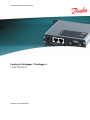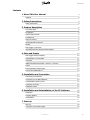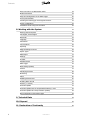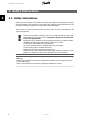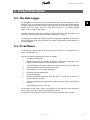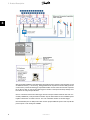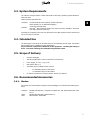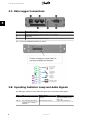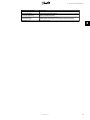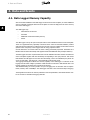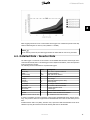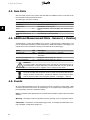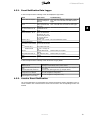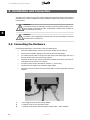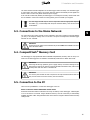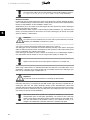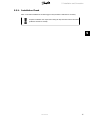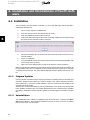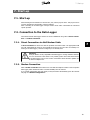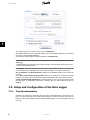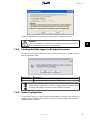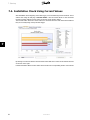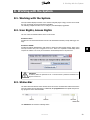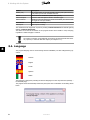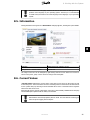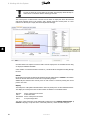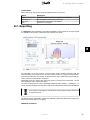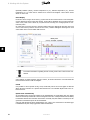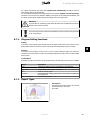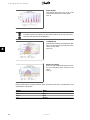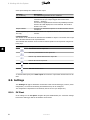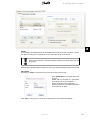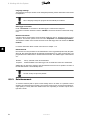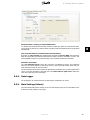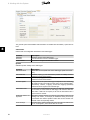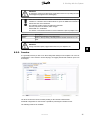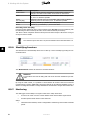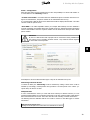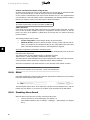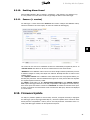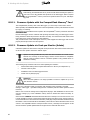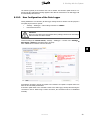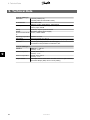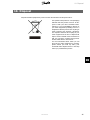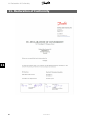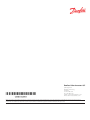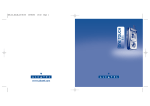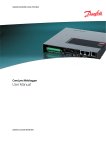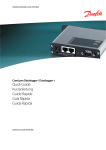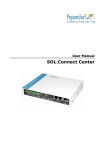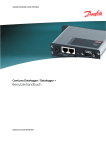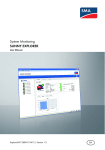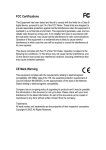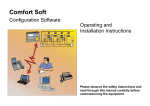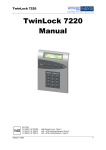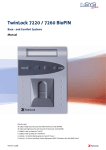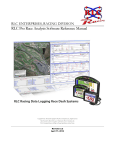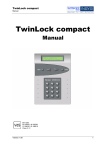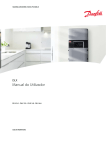Download ComLynx Datalogger / Datalogger +
Transcript
MAKING MODERN LIVING POSSIBLE ComLynx Datalogger / Datalogger + User Manual DANFOSS SOLAR INVERTERS Contents Contents 1. About This User Manual Symbols 3 3 2. Safety Instructions 4 Safety Instructions 4 3. Product Description 5 The Data Logger 5 PC-Software 5 System Requirements 7 Intended Use 7 Scope of Delivery 7 Recommended Accessories 7 Modem 7 Data Logger Connections 8 Operating Indicator Lamp and Audio Signals 8 4. Data and Events 10 Data Logger Memory Capacity 10 Detailed Data - Inverter Data 11 Sum Data 12 Additional Measurement Data - Sensors (+ Version) 12 Events 12 Event Notification Data Logger 13 Inverter Event Notification 13 5. Installation and Connection 14 Connecting the Hardware 14 Connections to the Mains Network 15 CompactFlash® Memory Card 15 Connection to the PC 15 Installation Check 17 6. Installation and Uninstallation of the PC-Software 18 Installation 18 Program Updates 18 Uninstallation 18 7. Start-up 19 Start-up 19 Connection to the Data Logger 19 C00410328-01 1 Contents Direct Connection via Null Modem Cable 19 Modem Connection 19 Setup and Configuration of the Data Logger 20 Time Synchronisation 20 Teaching the Data Logger to Recognise Inverters 21 Sensor Configuration 21 Installation Check Using Current Values 22 8. Working with the System 2 23 Working with the System 23 User Rights, Access Rights 23 Status Bar 23 Language 24 Information 25 Current Values 25 Reporting 27 Diagram Editing Functions 29 Report Types 29 Data Export 31 Settings 32 PV Plant 32 Reimbursement 34 Data Logger 35 Main Settings (Admin) 35 Inverter 37 Identifying Inverters 38 Monitoring 38 Alarm 40 Disabling Alarm Sound 40 Enabling Alarm Sound 41 Sensors (+ version) 41 Firmware Update 41 Firmware Update with the CompactFlash Memory® Card 42 Firmware Update via ComLynx Monitor (Admin) 42 New Configuration of the Data Logger 43 9. Technical Data 44 10. Disposal 45 11. Declaration of Conformity 46 C00410328-01 1. About This User Manual 1. About This User Manual 1 This user manual provides detailed product information and instructions on how to use the ComLynx Datalogger and Datalogger + and the associated PC-Software. To achieve optimal legibility ComLynx Datalogger and Datalogger + will be identified as Data logger. The advanced unit with the capability of connecting various sensors will be identified as the + version. This user manual describes the data logger version at the time of writing. Modifications to this user manual may be added as a result of new functionality or improvements to the data logger. Product and company names mentioned in this manual may be registered trademarks of their respective owners. 1.1.1. Symbols Throughout this user manual important information will be emphasised by using the following symbols: Attention! This symbol means that this type of information should not be disregarded as it may result in damage to equipment and/or harm to persons. Information thus marked must be observed on all accounts. Note: Information! This type of information is important for the protection of property. Disregard of this type of information may cause damage to property or loss of functionality. C00410328-01 3 2. Safety Instructions 2. Safety Instructions 2 2.1. Safety Instructions Readers of this user manual are assumed to be familiar with regulations and guidelines concerning electrical installations and connections to the public mains network. Particular attention must be paid to general safety regulations for working with electrical installations. Please observe the safety instructions below to prevent injury to persons and damage to the connected equipment. Contact with electrically conductive parts can be life-threatening even after their disconnection from the mains network. Installation should only be performed in the de-energised state. Equipment must be installed only in protected/dry environments. Outdoor installation only in an appropriate control cabinet (protection level IP65). Prevent cables and terminals from being exposed. The power connection must be equipped with a fuse and earthing. The power plug must be accessible at all times. Maintenance by qualified electrician/technician only. Equipment must only be operated at the rated supply voltages (12-24 VDC, correct polarity). A suitable power supply unit is included in the scope of delivery. Note: Observe the manufacturer's instructions regarding the handling of power supply units (especially switching units). Observe the manufacturer's instructions regarding the handling of inverters. 4 C00410328-01 3. Product Description 3. Product Description 3.1. The Data Logger 3 The data logger is an independent free programmable measuring and data logging unit on CompactFlash® basis. It records data from the connected inverters, saves the data, and then forwards the data via interfaces to another media (PC and mobile phone) in a defined format. A data logger supports up to 20 inverters. The files or rather data are stored on a replaceable Compact Flash® memory card in the data logger. Optionally, additional sensors such as radiation, module temperature, and temperature of the environment can be recorded and read out by the data logger + version. The data logger is equipped with an alarm function for sending alarm notifications. Communication with the data logger takes place per modem, null modem or GSM modem via data interface (9pole Sub-D adapter). 3.2. PC-Software The data logger is delivered with the PC-Software ComLynx Monitor for communication and operation via a Windows® PC. Using the PC-Software the following functions are available: • Data logger configuration • Setting of parameters (e.g. detection of inverters in the network, configuration of the logging interval and selection of which parameters to monitor) • Plant status display (“At a glance” values for the monitored inverters and overall plant) • System information (inverter and data logger events) • Data connection to one or multiple data loggers • Plant data and event administration • Reports and diagrams • Export of logged data to Microsoft® Excel (xls), XML or Text (txt) files for further processing using other programs • Data logger maintenance through firmware updates (exchange of data logger operation software) • Dynamic language change for the user One advantage of this system exists in the intelligence of the data logger itself (specified as project). This is the basis for the locally independent monitoring. The following chart provides an overview of the components associated with the system: C00410328-01 5 3. Product Description 3 After successful installation of the data logger and learning of the inverters of the PV plant, as well as additional sensors (+ version only), all logged data of the PV plant are saved as daily protocols on the memory card of the data logger. Special information such as events are saved in a separate file on the CF card. In order for the data logger to function correctly all necessary settings must have been set using ComLynx Monitor. Once a connection between the data logger and the ComLynx Monitor Software has been successfully established, ComLynx Monitor transfers only the data needed for the standard reports together with the list of events to the PC. The rest of the data remains on the data logger. Once downloaded, the PC analyses the data. For this purpose different reports such as yield and power reports or CO2 saving are available. 6 C00410328-01 3. Product Description 3.3. System Requirements The software ComLynx Monitor is made and tested for Microsoft® operating systems Windows® 2000/ XP/ Vista. Further system requirements are: Hardware: 3 Recommended processor capacity: minimum 800 MHz RS232 interface (or via USB-RS232 Adapter) 50 MB free hard disk space Microsoft® .Net Framework Revision 2.0 (where necessary available to download from http://www.microsoft.com) Software: Generally, the computing power of the PC should not be less than Pentium III class and it should not be more than 5 years old. 3.4. Intended Use The data logger is exclusively for the data reports of the supporting inverter types. Information about inverter types is available from the manufacturer. Any mechanical or physical modifications to the equipment - including the drilling of holes - will result in damage and invalidate all guarantee claims. 3.5. Scope of Delivery • ComLynx Datalogger • 256 MB Compact Flash® memory card with current firmware • Power Supply, 12...24 V-, Typ. 0,8 W • Null modem cable, 3 m • Terminator plugs for RS485 inverter network: • - 2 x termination plugs for RJ45 indoor - 1 x termination plug for RJ45 outdoor CD with the PC-Software “ComLynx Monitor” and the user manual 3.6. Recommended Accessories 3.6.1. Modem For problem-free communication with the ComLynx Datalogger we recommend the following modems: Analogue: ISDN: GSM: DEVELO Microlink 56K i, Longshine LCS-8560 VA-A 56k, INSYS Modem 56k small EU 2.0 DEVELO Microlink ISDN i, INSYS ISDN 4.0 MC35 Siemens, INSYS GSM C00410328-01 7 3. Product Description 3.7. Data Logger Connections 3 ① ② ③ ④ ⑤ ⑥ Power supply connector RJ45 data interface for connection to the inverter network RS232 Communication Interface for modem or PC connection CompactFlash® card slot Function key 2 LEDs for status indication (red and green) The + version has additional interfaces for sensors: 3.8. Operating Indicator Lamp and Audio Signals The data logger reflects its current status through a series of optical and audio signals: 8 LED On LED green - Blink Interval Firmware update (alternately with red) LED red Alarm situation occurred RTC (real time clock) failure, Compact Flash® missing or damaged C00410328-01 Flash Dataset, event will be saved, data communication via modem or PC Unit is being switched on 3. Product Description Loudspeaker Signal 2 tones, low – high 3 tones, ascending ||: 1 tone, medium :|| ||: 2 tones, high-low:|| ||:3 tones, high: || 1 tone short, high Alternating tone Description OK, ready (at start-up) Modem recognised and initialised Modem is being dialed-up Memory card failure/missing Clock not set, Real Time Clock failure Dataset saved, event saved (only if function has been activated) Alarm has occurred 3 C00410328-01 9 4. Data and Events 4. Data and Events 4.1. Data Logger Memory Capacity After successful installation of the data logger to the inverters of the PV plant, as well as additional sensors (optional), all logged data from the PV plant are saved as daily protocols on the memory card of the data logger. 4 The data logger logs: - Detail data of the inverter - Sum data - Additional measurement data (sensors) - Events The data logger sums up AC-power and yield values of the individual inverters for the total plant. These are supplemented by optionally connected sensor values for directed Radiation, module and environment temperature. Furthermore the amount of energy supplied to the mains network (based on the real power) can be logged with an energy impulse counter. Inverter data from one inverter after the other is being periodically requested. Each data set is labelled with the actual timestamp and supplemented with additional data (example radiance). The data logger saves the requested data sets from the individual inverters and the sum data sets of the total plant together with the timestamp corresponding to the query interval. This means that all data sets will appear to have the same timestamp, even if the individual query times are a few seconds apart. This allows for a chronologically synchronised report. The logging interval/period affects the memory capacity of the data logger. A reduction of the logging interval results in higher quantities of data and also an increase in data transfer time. The logging capacity of the data logger can also be shortened. The standard setting of 10 min. permits one year of logging from 20 inverters with a CompactFlash® memory card of 256MByte. The data logger time limit is 500 consecutive days of logging. The diagram below shows the memory allocation of the CompactFlash® associated with the number of inverters at the different logging intervals. 10 C00410328-01 4. Data and Events 4 With a logging interval of 10 min. inverter data can be logged over a maximum period of 500 days without exhausting the CF memory card (standard = 256 MB). Note: If the memory card is full, the data logger deletes the oldest data in order to log new data. 4.2. Detailed Data - Inverter Data The data logger is connected to the inverter via the RS485 data interface and through this it communicates directly with it. The data logger receives dynamic information, events and operation mode sent from the inverter. The following inverter information is requested and logged: Value Timestamp Power Income today Temperature Voltage Current Frequency PV voltage PV current Operating mode DC-Module Event Module Additional measurement data Unit W kWh °C V A Hz V A - Description Time of the respective data set Current production Daily yield of the inverter Inverter temperature Grid voltage Grid feed (effective power ratio) Grid frequency DC-voltage of the PV-Generator DC-current of the PV-Generator Inverter operation mode Inverter type Shows current inverter events Number of the associated DC-Modules See additional measurement data In order to guarantee an exact comparison of the inverter and additional sensor data (if connected), every inverter data set is supplemented with additional sensor data for that same point in time. Detailed inverter data is very bulky, therefore only a part of this data is downloaded to the PC as standard. By using the software function all existing data can be downloaded. C00410328-01 11 4. Data and Events 4.3. Sum Data After successful request of the inverter data and data from additional sensor a sum data set for the total plant will be generated and saved. The data logger sum protocol will log: 4 Value Timestamp Serial number Power Unit W Income today Additional measurement data kWh V- Description Time of the respective data set Identification of the inverter Current production of the total plant (sum from the inverters) Daily yield of the total plant (sum from the inverters) See additional measurement data 4.4. Additional Measurement Data - Sensors (+ Version) The data logger + version can in addition log 2 x PT1000, 1 x impulse and 1 x voltage value 0..150 mV, for environment temperature, module temperature, radiation and impulse count logging. The relevant sensors are connected to the plug on the back side of the data logger. Value Counted yield Radiance Unit kWh W/m² Environment temperature °C Module temperature °C Description Calculated of counted impulse, 0..400 kWh Directed radiation calculated of sensor voltage value, 0 .. 1200 W/m² Resistance value PT1000, -40 .. 160 °C Resistance value PT1000, -40 .. 160 °C Attention! A very long cable to the temperature sensor will result in a decreased accuracy of the measurement. A copper cable with 10 metres length and 0.25 mm² profile will cause a measurement error of approx. 0.5°C if using a PT1000 sensor. The yield recording with an impulse counter is much more accurate than the summing up of values of each inverter. Therefore PC-Software uses the range of values from the impulse couNter of the total plant (Settings → Data logger → Sensors). 4.5. Events All events will be indentified as one-off or permanent events or messages of the PV plant, which are either reported from the inverter to the data logger or “recognised” by the data logger due to his programming. Events are classified as follows: Event = Information with high importance on critical events and failures, which require immediate attention. Warnings = Information with less importance which is generally not to be regarded as critical. Information = Information on internal data logger events, for example the maintenance occurring at midnight, configuration changes etc. 12 C00410328-01 4. Data and Events 4.5.1. Event Notification Data Logger In the event protocol the following events are displayed as type “FAIL”: Event Modem PIN not accepted Event Cause GSM-Modem has not accepted the configured PIN code. Modem PIN invalid configu- GSM-modem has alration ready rejected the PIN code once. Inverter <Nr.>: Inverter <Nr.> has been no communication for XX unattainable for XX hours hours. Inverter <Nr.>: The alarm “income deviincome deviation: -XX % ation“ was activated in the inverter <Nr.> because the daily yield was XX % lower than the plant average. Inverter <Nr.>: Inverter <Nr.> noticed <event notification> an event Inverter <Nr.> since xxx Inverter <Nr.> noticed min. Status <event notifica- an event for XX minutes tion> Inverter <Nr.>: The problem with inverProblem solved ter <Nr.> no longer occurs CF error Compact Flash Card® missing RTC (Real Time Clock) in- RTC (Real time clock) valid missing RTC (Real Time Clock) in- Invalid time valid Troubleshooting On the tab page “Settings → Data logger → Main settings” enter a new PIN code and restart the data logger. In tab page “Settings → Data logger → Main settings“ enter a new PIN code and restart the data logger. 4 Check inverter status and cables. Check inverter and plant installation. See event notification inverter. See event notification inverter. Please contact your supplier. Please contact your supplier. Please contact your supplier. In the event protocol the following events are shown as type „INFO“: Event SMS sent to xxx SMS could not be sent, will be retried. Firmware start with version xxx Phone number transferred to xxx Configuration xxx changed Configuration entry <entry> has been changed to <new entry>. Description Alarming sms successfully sent to phone number. Alarm sms could not be sent to the phone number. Sms dispatch will be repeated. Firmware start (data logger start-up, midnight restart). Alarm Call number transfer successfully. User has changed the configuration. User has changed the configuration entry. 4.5.2. Inverter Event Notification The event notifications are generated by the inverters themselves and are dependent on the inverter! Details to the occurred inverter events can be found in the corresponding inverter user manual. C00410328-01 13 5. Installation and Connection 5. Installation and Connection The data logger is delivered in a robust, fanless casing and is intended for indoor switch cabinet’s installations. For outdoor installation an electro-installation cabinet with protection level IP65 is recommended. Attention! As all electric devices the data logger should be protected against humidity, in particular against condensation of water. Condensation is reduced with circulation of air as a complete unit seal-up. 5 Attention! The cables or the CompactFlash® memory card must only be installed or removed when the device is switched off. 5.2. Connecting the Hardware Connecting the data logger to the inverter is done the following way: 1 2 3 14 • Insert the Compact Flash® Card into the card slot (already done at delivery). • Plug the RJ45-Terminator (black) into the RJ45-socket of the data logger. • Use a RJ45-network cable to wire the free RJ45-socket of the data logger with one of the RJ45-sockets of the last inverter in the network. • Terminate the inverter bus with the other RJ45-Terminator at the other end of the network (please see the inverter user manual). • If required connect sensors and impulse generator (+ version only). • Connect the power supply to the electricity supply system. • Connection to the PC is achieved via null modem cable or modem depending on desired variation. Power supply through external network adapter. Connection to the PC via “null modem cable”. Connection to the inverter network via RJ45 network cable + RJ45 terminator. C00410328-01 5. Installation and Connection The LEDs and the internal loudspeaker of the data logger switch on briefly once the data logger is connected to the power supply. The system has been started successfully if both signals are heard. If this is not the case please check the power supply. If the red LED continuously flashes, the data logger is not configured correctly. Please check with the PC-Software. If this issue cannot be solved, please get in touch with your supplier. The data logger should only be used in conjunction with the appropriate adapters and cables (e.g. commercially RJ45 TP10/100 network cables). This version needs a termination. 5.3. Connections to the Mains Network 5 For connection to the mains network use the (included in the scope of delivery) network adapter (12 VDC) or an adequate voltage source 12-24 VDC. The power consumption of the data logger amounts to max. 0.8 Watt. Attention! Connection to the mains network should only be done after the installation of hardware and other cables. 5.4. CompactFlash® Memory Card The data logger is only operational with an installed CompactFlash® memory card. On every connection to the data logger the PC-Software automatically checks this for faults and events. Attention! Removing this during operation (power supply active!) can lead to damage to the data logger as well as the memory card and all data held therein! Only remove the memory card when the device is switched off. Attention! The memory card is made in such a way that it can only be inserted into its slot one way. Do not bend or force the memory card on insertion! 5.5. Connection to the PC There are two possibilities to connect the data logger to the PC: Direct connection with a RS232 Null modem cable: An RS232 null modem cable is included in the scope of delivery of the data logger. Cable lengths of 10-15 m and are not critical. Longer distances however, must be covered by a commercially available extension cable. Using hardware flow control the PC recognizes almost all the necessary settings itself. C00410328-01 15 5. Installation and Connection The null modem cable must have the following (commercially available) structure: 1<->4, 2<->3, 3<->2, 4<->1, 5<->5, 7<->8, 8<->7 (9<->9 not necessary). Modem connection For this both the PC and the data logger must be equipped with a modem. Normally all ISDN-, GSM- or standard analogue modems are usable, as long as they are based on the HAYES standard. Modem recommendations are also available in chapter 3.6.1. ISDN Modems (X.75) are usable on the data logger side when both the PC and the data logger are using the same type of modem. ISDN card/Modems which support so called analogue-Modem Emulation (e.g. AVM ISDN Fritz cards®) are equally functional on the PC side. The receiver (data logger) can then be set up with either an analogue or GSM modem. 5 Attention! The modem must be installed in the PC before start-up and checked for functional capability (see WINDOWS® manufacturer's guide). A PC reset is necessary after having installed the modem driver on the PC. The data logger must be connected via a terminal interface (Sub-D9) to the modem. All required cables are delivered with the modem. Instructions for start-up and use of the modem can be found in the corresponding user manual of the modem. If the data logger is switched on when a modem is connected to it, it acknowledges whether it can communicate with the modem. It does so using acoustic signals, see chapter 3.8. Signals sound only when the acoustic signal is switched on, see chapter 3.8. When using a GSM modem it is imperative that either the PIN code on the GSM card in use is deactivated, or that the correct PIN code has been successfully entered in the data logger (see basic set-up of the data logger in Chapter 8.8.3.1). Attention! The PIN code must be entered before connecting the GSM modem! If the PIN code given is not accepted by the GSM modem, login will only be repeated after reentering the PIN code. This avoids repeatedly entering a false authentification, which could otherwise lead to the locking of the SIM card. If a false PIN code is given three times in succession the SIM card must be unlocked by using a mobile phone and entering the PUK code! The PUK code cannot be entered via ComLynxMonitor. With some modems which operate over a telephone switchboard, it can occur that communication does not take place immediately. The reason for this is the high density of ring signals, whereby the modem cannot recognise its own “RING” properly. The only solution to this problem is either to use a different modem, or to configure the switchboard so that the modem has a standard ring signal. 16 C00410328-01 5. Installation and Connection 5.5.1. Installation Check After a successful installation of the data logger ComLynx Monitor verification is necessary. Complete verification can only be done during the day when the inverters are active (sufficient sunshine is needed). 5 C00410328-01 17 6. Installation and Uninstallation of the PCSoftware 6. Installation and Uninstallation of the PC-Software 6.1. Installation The PC-Software ComLynx Monitor is included on a CD in the data logger delivery box and is installed the following way: 6 1. Log in on local computer as administrator. 2. Insert the software CD into the CD/DVD-drive of the PC. 3. Start the installation program located on the CD. 4. If Microsoft® Net Framework Revision 2.0 is not already installed, the following message box will be shown (otherwise continue to step 6): 5. Repeat the installation as soon as Microsoft® Net Framework Revision 2.0 has been successfully installed. 6. Choose your language. 7. If not automatically entered, the license number must be entered during installation (this can be found on the CD cover). 8. Click on the menu Start/Programs to start the PC-Software “ComLynx Monitor”. Without a valid license number the program will only start in demo mode! The license number can be entered later at any time (see chapter 8.5). After entering the license number a new entry field or tab page must be selected. The system will automatically check the validity of the license number. 6.1.1. Program Updates ComLynx Monitor will continuously be improved just like the operating system of the data logger (firmware). Updates may be needed as a result of changes to the system components (inverter, solar controller etc.), new views on data evaluation, new user requirements and changes on the operating systems of the PCs. Therefore it is recommended always to perform a data backup of the projects and existing data before installing an update. After a successful data backup the new version should be reinstalled according to manufacturer details. Firmware-Updates for the data logger are described in chapter 810. 6.1.2. Uninstallation The uninstallation of the software is established using the Control Panel → Software with “Uninstall ComLynx Monitor”. Data already downloaded to projects on the PC is not lost, as standard they are saved under "My documents". 18 C00410328-01 7. Start-up 7. Start-up 7.1. Start-up When starting the PC-Software for the first time, only a demo project exists. This project can be used for checking the functionality of the PC-Software. After connecting to the data logger ComLynx Monitor must “learn” which data the connected system provides. 7.2. Connection to the Data Logger Connection between data logger and the PC can be established using either a direct connection or a modem connection. 7.2.1. Direct Connection via Null Modem Cable 7 A direct connection is carried out with the provided null modem cable. The appropriate COM port will automatically be found or can manually be chosen by the user. After successfully connecting to the data logger, it must be configured, if not already done. Attention! ComLynx Monitor is only compatible with data logger’s running minimum firmware 2.0! If a connection to the device is not possible, please ensure that the firmware of the data logger is the current version. Information about firmware updates can be found in Chapter 8.10. 7.2.2. Modem Connection With a modem connection the modem to be used and the telephone number of the respective data logger (which should also have a modem available) must be entered. If no modem configuration has been made, ComLynx Monitor automatically opens the relevant tab page for “Modem Configuration”: C00410328-01 19 7. Start-up 7 The connection type to be used is chosen under “Connection”. All available COM ports are automatically added to the list of available COM ports, and the direct connection is automatically established. Connection to the data logger is made by clicking on “Connect now”. Note: Available COM ports can be found in the device manager of the operating system (see the user guide of the operating system). The “Modem” drop down box allows access to all modems available on the PC. Instructions for use of modems on the data logger side can be found in chapter 5.4 (modem connections). With “Properties” and “Dial parameter” changes to the standard settings of the modem can be made. If the “Auto connect after program start” check box is checked, the connection and data transfer to the data logger is automatically activated immediately when the program is started. “Close connection after idle time of” is a safety setting for cost control. The connection with the data logger is automatically closed after 5 minutes "idle" (no data download running) as standard. 7.3. Setup and Configuration of the Data Logger 7.3.1. Time Synchronisation Generally it is necessary to synchronise the system time of the data logger to that of the PC on first use. If the system time of the data logger diverges from that of the PC by more than 10 minutes a “time synchronisation” window will automatically appear. It is recommended to set the time sync. 20 C00410328-01 7. Start-up The time can automatically be synchronised to that of the PC or manually by the user. Attention! If time synchronisation is carried out during operation, a time discrepancy of more than 10 minutes can lead to loss of the logged data. 7 7.3.2. Teaching the Data Logger to Recognise Inverters On first use, the PC-Software will need to perform a network scan in order to be able to log data from the connected inverters. Functionality Yes No Description Starts networkscan and starts data logging Opens “My plant“ without carrying out networkscan Under “Settings → Data logger → Inverter“ a logging interval can be given for the frequency of data logging. This value is set to 10 minutes as default. 7.3.3. Sensor Configuration To log data from sensors (+ version) such as directed radiation, the specific sensor needs to be enabled and the calibration value entered, as well as the data logging under “Settings → Datalogger Sensors“ activated. C00410328-01 21 7. Start-up 7.4. Installation Check Using Current Values After installation and configuring of the data logger, correct functioning must be checked. This is easiest done using the tab page “Current values“. Here the actual values for the connected inverters together with the sensor values are shown via the inverter status. The inverter status shows the current values for connected inverters and measurement data as they are currently being read by the data logger. 7 By clicking on an inverter bar the relevant actual values and sensor values of the selected inverter are shown on the right. Further information about inverter status can be found in the corresponding inverter user manual. 22 C00410328-01 8. Working with the System 8. Working with the System 8.1. Working with the System ComLynx Monitor displays all views in one window using tab pages. Using just a few mouse clicks the user can directly access all relevant functionality. The following chapters describe how to configure, load and display logged data. 8.2. User Rights, Access Rights The use of the PC-Software allows access on two levels: Access as “User” Provides the user with read and write access to all information and data, except data logger settings. Access as “Admin” Provides the Admin (Administrator) with rights to change the data logging settings. When using ComLynx Monitor every user is logged on as "user". If the user requests a functionality which requires the "Admin" user level, the PC-Software automatically asks for the password. 8 Attention! In delivery status no password is set. To avoid misuse a password should be configured on first use. 8.3. Status Bar The status bar at the bottom of the window shows the current communication status between the ComLynx Monitor and the data logger. Additionally the progress bar shows optical and percentage progresses of the data download. The status bar can show the following status: C00410328-01 23 8. Working with the System Status Offline (red) Online Data Description Data Download Networkscan Data Export Description No communication is currently possible with the plant (disconnected) - only data up to the last download is shown. Data connection established (Online data queried). Loads the data descriptions stored in the data logger. All data stored in the data logger will be downloaded (from the last data set logged in ComLynx Monitor). Networkscan is running. Data export is running. The download can be stopped at any time by clicking “Cancel Download” and started again by clicking “Continue Download”. The status bar is fixed at the bottom of the program window and is visible in every tab page, regardless of which tab page is selected. The modem connection is automatically closed when the data download has finished, is paused, or when the idle time expires (see Chapter 7.1.2). 8.4. Language 8 The program language can be chosen during software installation, but also changed during operation. German English French Spanish Italian The language is changed by selecting the desired language from the drop down box (Settings → PV Plant tab page). The program will be automatically restarted by the system after confirmation of the dialog shown below. 24 C00410328-01 8. Working with the System With Windows the language used for the text on the button on dialogues is dependent on the language of your operating system. Therefore, it is recommended to install ComLynx Monitor in the same language as the language of your operating system. 8.5. Information Having started the PC Program the “Information” tab page appears, showing the system details. 8 1 Graphic 2 Plant status 3 Registration + License number 4 Manufacturer & Software version 5 Contact data 6 Status bar The image on the left can be changed by right-clicking with the mouse. Below an overview is shown of the power, yield, revenue and CO2 savings of the total plant. 8.6. Current Values “Current Values” displays the current status of the plant, current power of all inverters as well as the total power. The current data is shown as it is being read from each inverter at that moment in time (online data). By selecting a bar the detailed values of the connected inverters together with sensor data can be seen. When this tab page is opened a data logger connection is automatically established and the page will immediately be updated with the newly received data. Online data is continuously updated, but not saved. The next data set will be logged when the preset logging interval expires. C00410328-01 25 8. Working with the System In order to check the current status of the plant, this tab page should always be visited when a connection with the data logger is made. The current power of each inverter is shown as a bar chart. An empty bar shows the achieved and saved maximum power of an inverter, and a full bar shows the current power. If a new maximum is detected, the empty bar will be adjusted accordingly. 8 Inverters that do not respond or inverters with a current output power of null will be shown using an empty bar labelled “OFFLINE“. If the number of connected inverters exceeds 10, a scroll bar allows navigation scrolling through the view. Details By selecting a power bar, the data of this particular inverter will be show in “Details”. Information about the inverter data can be found in the corresponding chapter. Additionally the maximum and current power of each inverter is shown by moving the mouse pointer over a bar. Display The total power of the plant is illustrated in the same way as the power of each individual inverter. The display of current power bars are shown either as absolute or normalised values: Absolute Value: Normalised Value: Power of the power bar shown as absolute value. Power of the power bar shown as a percentage value. The colour of the power bars can be individually configured on the “Settings → Data logger → Inverter” tab page, except the colour of the total power bar, which cannot be changed. 26 C00410328-01 8. Working with the System Context-Menu With a click on the right mouse button the diagram function are opened. Status Copy Save image as ... Page setup Print Description Copies the contents of the current graph to the clipboard. Current display is saved locally as an image. Configuration of the image to be printed. Prints the current graph. 8.7. Reporting In “Reporting” the logged data is represented graphically. In the first line the energetic reports are available in which power, yield and events, if present, are shown. 8 The total plant, one or more inverters, as well as daily, weekly, monthly, and yearly yield, and daily and weekly power can be shown. Also the revenue and the CO2 savings can be illustrated. Several menu items allow the selection of different reports. Upon selection the program will generate a report as to plant/inverter and period. Additionally a tool tip is shown when the mouse pointer is moved over an inverter bar. The tool tip is dependent on the context and reports. The colour of the power bar can be individually configured under “Settings → Datalogger → Inverter”, with the exception of the total power bar, which is always dark red and cannot be changed. A prerequisite for the display is that the data of the PV plant has been downloaded to ComLynx Monitor. The diagram can be saved locally, copied to the clipboard or printed by clicking on the right mouse button (see internet explorer user guide). Additional parameters C00410328-01 27 8. Working with the System Optionally radiation (W/m2), module temperature in (C°), ambient temperature (C°), inverter temperature (C°) or events can be selected to be shown in the diagram. These values will be shown on the Y axis. Event display Events are shown using a colour and a (!) symbol next to the relevant inverter or the total plant. If a line diagram is shown in the time window, events will be displayed using a symbol. When an event occurs, each event is shown by a symbol. Events occurring over a longer period are connected by a line. On a bar chart an event is shown in the time window above the appropriate bar when the event occurs. If the mouse pointer is moved over the event, a window will appear showing a list of all events which have occurred within that time line. 8 For further information regarding inverter events, please refer to the inverter user manual. If the diagram is printed together with the “events”, all events which have occurred within this time line will be shown under the diagram. Period It is possible to choose periods of day, week, month and year for the current graph. A calendar allows the direct selection of a specific date and time line. The calendar adjusts itself to the selected time line. Update view automatically An essential function of ComLynx Monitor is the administration of logged plant data. This allows data to be effectively transferred to the PC saving time and costs. ComLynx Monitor has the ability to limit data transfers and automate the transfer. Generally only data which is necessary for the generation of standard reports will be downloaded. If project data already has been downloaded to a PC, when a new connection to the data logger is established only the newly logged data will be downloaded. 28 C00410328-01 8. Working with the System For a direct data transfer the check mark “Update view automatically” should be removed. Only existing data will be downloaded. For an automatic download of the logged data the check mark “Update view automatically” should be set. As soon as new data are available, the reports will be updated automatically, and the shown period will be updated with the timestamp of the last logged data. Attention! A prerequisite for generating graphs is that the data of the PV plant has been downloaded to the ComLynx Monitor. Due to the large amount of data to be handled there may be a delay in the generation of the yearly reports. 8.7.1. Diagram Editing Functions Scaling To increase or decrease the scale and null point of the graph, position the mouse pointer over the graph window and turn the mouse wheel until the desired arrangement has been reached. 8 Zooming To pull up a zoom window, use the mouse to select a frame within the graph. On release the contents of the frame will be zoomed in. By clicking the right mouse button, the zoom functionality will be closed. Context Menu By clicking the right mouse button on the graph window, the following functions will be available: Status Copy Save image as ... Page setup ... Print Un-Zoom Undo all Zoom/Pan Description Copies the contents of the current display to the clipboard. Current graph will be saved locally as an image. Configuration of the image to be printed. Prints the current graph. Undo the the last scaling, this function is only active if a scaling has been performed. Undo all scaling actions. 8.7.2. Report Types Yield Report This diagram shows the yield for the inverters and total plant as a bar chart. Unit: kWh C00410328-01 29 8. Working with the System Power Report This diagram shows the power curve of the inverters and total plant as a line graph. Unit: W If several inverters are selected, the bars will be stacked one on top of the other. This will not be the case for line diagrams. Yield Report € Calculates the earnings yield (Maximum- Minimum) of the inverters and total plant and is shown as a bar chart. Unit: Euro 8 Report CO2 Saving Shows the CO2 saving achieved by the inverters and total plant, and is shown as a bar chart. Unit: kg Earning yields and CO2 savings, which are shown for each inverter (bar), are dependent on the defined period. This means: Period Day Week Month Year 30 Yield Hourly Daily Daily Montlhy C00410328-01 8. Working with the System 8.8. Data Export For the data comparison a compressed form is downloaded to ComLynx Monitor and processed. If the logged data needs to be further processed in another program such as Microsoft® Excel it is necessary to convert the data to a generally workable format such as ASCII-format. 8 Files in ASCII-Format can be processed by many commercially available programs e.g. Microsoft® EXCEL®, Sigma Plot®, etc. A data export to the PC is possible by selecting the data, period and file format. Data The selection of sum, detail or event data of all inverters is possible. The data type selected determines which data is available on the Left side. Period A prerequisite for exporting data is the definition of the period of which the data should be exported. The beginning ”from” and the end “to” should be defined. Generally the whole protocol is exported. File format Data can be exported in the following file format: • Excel-Document (*.xls) • XML-File (*.xml) • Text-File (*.txt) Due to technical limitations of Microsoft® Excel documents, no more than 20000 data sets can be imported in an Excel document! If the limit is exceeded a warning notification will open and the end date of the time line will be set to that of the last value within range. If more data should be needed, several Excel sheets with different periods must be made. C00410328-01 31 8. Working with the System Some special settings are available for the export: Selection Line numbering Output timeline Description The individual logged data sets are numbered. For the linearisation, as the logged data will not be recorded with constant intervals (for example logged data will save from 8:00a.m. – 8:00p.m.). A lot of end-user applications do not have the possibility to linearise the time axis which displays the curves distorted. This avoids a timeline of an x axis. Output headline A header row with field descriptions of the different data columns is displayed. Column separator (txt selec- Shows a selection of separators between the measurement value tion only) columns. Column Selection The window on the left shows the data elements available for export. The window on the right shows the data elements in the export data files. The individual data elements can be sorted into desired position in the export list using the following keys: Selection 8 Description Enter all data into the export list. Enter only selected data into the export list. Remove only selected data from the export list. Remove all from the export list. Shift data element up. Shift data element down. To start the data export press “Start export” and enter the output folder and file name for the data. 8.9. Settings The “Settings” tab page is divided into several tabs. In this case the data logger, inverter, sensor configuration, as well as the monitoring and reimbursement, can be configured. The configuration is dependent on the authority level of the user (see Chapter 8.1). 8.9.1. PV Plant In the settings for the “PV plant” alongside the plant administration, the connection settings between the data logger and the PC-Software can be found. 32 C00410328-01 8. Working with the System 8 Plants In the plant list all available plants and if available also the date of the last connection is shown. The plant currently open is emphasised in colour and is also shown in the title list. When ComLynx Monitor is restarted the plant which have previously been used, will be opened. Below the list of available plants, the menu for opening, creating and deleting a plant can be found. New Plants By clicking on “New” a new plant to the connected PV plant can be setup. Under “Plant name” a new plant name must be given. Default path for the plant is C:\Documents and settings\ users\ my documents\...“ . Change of this directory is made with “…“. Every project gets its own sub directory based on the name of the plant. With “OK” the new project is saved and an networkscan can be started immediately. C00410328-01 33 8. Working with the System Language Settings The language of ComLynx Monitor can be changed dynamically, further information can be found in Chapter 8.4. After a language change the program will automatically be restarted. Data logger connection Under “Connection” a connection to the data logger is selected and configured. If a modem connection should be used the “Modem” connection should be selected and configured. Modem Connections A modem can be chosen among all the modems installed on the PC. Standard settings such as Telephone- and modem options can be set under “Properties” and “Selection parameter”. The telephone number of the modem connected to the data logger has to be entered as “Phone number”. For further information about modem connections see Chapter 7.1.2. 8 Data download One function of ComLynx Monitor is the administration of the logged data produced by the plant. Above all, this means that data can be effectively downloaded to a PC, saving costs and time. The program allows the data transfer to be limited and automated. The available types of data transfer are: Minimal: Complete: Power, yield and events are downloaded. All data available in the data logger such as details and events are downloaded. Additionally, the date from which the data download should start can be specified. The date of the last data transfer is automatically shown. The last 30 days are preset by default. 8.9.2. Reimbursement To show the financial yield as reports certain settings have to be made. It is possible to either calculate the reimbursement according to the German Gesetz für den Vorrang Erneuerbarer Energien (EEG) or to freely define the reimbursement sets. Depending on selection only the left or right side is active. 34 C00410328-01 8. Working with the System Reimbursement according to German EEG Novelle To calculate the reimbursement according to EEG, the plant type, plant size in kW and the startup year must be entered. The reimbursement according to EEG is predetermined and is calculated automatically. 8 User manual definition of reimbursement and timeframes By clicking on “New column” the reimbursement period and “Cent per KWh” can be defined. With this all possible international reimbursement models should be calculable. However, this manual definition requires an good knowledge of the individual reimbursement models. Definition of Variables The “CO2-emissions factor” allows the conversion of yield/kWh to CO2/kg. This calculation factor for CO2 saving depends on the energy source to power generation ratio. Please ask your local electricity provider for the exact value. For the total yield, which can be found under plant status (see Chapter 8.5), an offset (delta value) can be set for the calculation of the total yield. The “Start value for yield count” defines the value from where the yield count begins. 8.9.3. Data Logger On this tab page, all relevant functions for data logger configuration are found. 8.9.4. Main Settings (Admin) Here the fundamental system settings can be view and changed. Only an user with admin access is allowed to make changes on this page. C00410328-01 35 8. Working with the System The general system functionalities and information are divided into information, system and actions. 8 Information General and non-configurable information of the data logger: Function Hardware Firmware Serial number Description Hardware version of the data logger. Current Firmware version of the data logger. Manufacturer assigned identification number System Individual system settings of the data logger: Function Real Time Clock User Password Admin Password Acoustic Signals GSM-Modem-PIN Additional modem configuration Count of Rings 36 Description Shows the current system time of the data logger (Real Time Clock – RTC). Standard, empty („”); max. 8 characters possible. As validity check the password must be entered twice. Standard, empty („”); max. 8 characters possible. As validity check the password must be entered twice. Configuration of the system data logger loudspeakers “Off“ deactivates all signals except serious failures (Real Time Clock, Compact Flash® card defect). “Events“, “Logging“, “Events and Logging“ (Standard) activate the audio signal for the selected type. For the usage of GSM-modems the entry of a PIN code will most likely be necessary. At each restart the data logger will check the GSM-modem and if a PIN code is required, it will use the stored PIN code. 4 figures must be entered. Normally no further settings are required. Few modems require special settings. Via “ATM0”, for example, an additional setting is necessary to deactivate the modem speakers. Please also see the modem user manual of the corresponding modem. The data logger modem initiates link connection after the stated number of “tone signals“, at the latest after 40 seconds C00410328-01 8. Working with the System Attention! By setting the system time backwards, logged data can be lost. By setting the time forward gaps may appear in the data logging. With some modems the flow control is deactivated as standard when they are switched on. Therefore these modems MUST be given the additional command to activate the flow control hardware! The following modems require the following commands: Siemens® MC/TC35 und INSYS® GSM: “AT\Q3“ INSYS ISDN 4.0: “AT&R1&S1” For all other recommended modems no extra command is required (Chapter 3.6.1) Function UPDATE RESET Description Updates the Firmware of the data logger. Resets to factory setting. All settings will be deleted and must be re-entered. Attention! During a firmware update, logged data can be lost, see chapter 8.10. 8 8.9.5. Inverter It is generally necessary on first use or after having made changes to the PV plant to do a one off “identification“ of the inverters. On this tab page, the logging interval and maximum power can be changed. The list of the inverters can be sorted by clicking on the relevant column header. Individual configuration of each inverter is possible by selecting the relevant inverter. The following functions are available: C00410328-01 37 8. Working with the System Function Serial number Name Colour Pac max [Wp] Active Alarm Description The first 4 digits, from the manufacturer serial number, cannot be changed. The whole serial number can be found on the inverter. Identification of an inverter for the presentation within ComLynx Monitor; max. 12 characters possible. Selection of inverter colour for presentation within ComLynx Monitor. Maximum power of the inverter; max. 12 characters possible. Add (☑ ) / remove (☐ ) inverter from data query. Activate (☑ ) / Deactivate (☐ ) the inverter alarm. Recording of Pac max [Wp] ComLynx Monitor updates the value of the maximum power Pac max (Power AC Maximum) with the latest largest value measured, this value can be entered manually if necessary. This allows a direct comparison between rated power and actual output of the device as long as a long term trend is visible. If no maximum power Pac max is set, the PC-Software will use the initial value 1 W. 8 8.9.6. Identifying Inverters The Networkscan is automatically carried out on start-up or done manually by pressing the networkscan button. The “Networkscan” button will search for connected inverters. Attention! A networkscan will reset the daily yield of all of the inverters calculated up to that point. By using the serial number, it is possible to check whether all inverters have been found and recognised by the system. Additionally, the logging interval can be changed (standard 10 min). A shorter recording interval leads to a larger data amount and therefore a longer data transfer time. 8.9.7. Monitoring The data logger has the ability to recognize events and to notify about them: • As soon as an event occur the red LED flashes and an internal alarm signal sounds. • An alarm symbol will be shown on the status bar. And/or • 38 Via distant communication, which is configurable in “Monitoring“ and sent after a defined period. C00410328-01 8. Working with the System Alarm – Configuration Apart from the switch-off (set by default) there is also the possibility to “Transfer call number” or to “Send SMS” for the “Alarming” function. ”Transfer call number”: If a modem has been installed and phone connection have been configured for transmissions, the phone number can be transmitted with one ring. It is a requirement is that the phone to be called must be able to display “Missed Calls”. The callee can then recall the system via PC. “Send SMS”: If an SMS compatible modem (for example GSM Modem) has been installed a message containing event details will be sent via SMS. Event type, details and system information will be communicated. Therefore a phone number must be entered into the input field “Alarm phone number”. Attention! By the use a GSM modem with a prepaid card no connection is being established if the credit is too low (example: minimum amount <2 €). Minimum amount depends on the mobile network operator. 8 Generally there are three different alarm types. They can be activated one by one: Monitoring of Inverter Events To initiate an alarm, the “Monitoring” must be activated by setting a check mark. It will be initiated by overvoltage, overtemperature and grid failure. The time period to the “Alarm” (response time) can also be set here. Multiple Events In case of simultaneous events (or events with short interval) on different inverters, it is not guaranteed that all SMS’s are sent because it depends on the time it takes sending a SMS and the time interval between the events. This is also the case when selecting “Transfer call number”. The alarming therefore indicates that the user needs to connect to the data logger for further information. SMS-Text for an inverter error: Message from WR S/N 1234: Event 'XXX' since DD.MM.YYYY hh.mm C00410328-01 39 8. Working with the System Inverter communication failure during the day An alarm will be triggered at 6.00 pm if the data logger has not been able to communicate with some of the inverters all day. For this the check box must be marked “Active”. In case of both a communication error and an income deviation error it is only guaranteed that one of the alarms is sent (call number transfer or SMS shipping). The alarming therefore indicates that the user needs to connect to the data logger for further information. SMS-Texts for a communication error: No inverter contact today. Inv S/N: 1234 Date: DD.MM.YYYY Yield Comparison Every day at 6.00 pm the daily yields of all inverters are compared against each other. An alarm occurs in case an inverter supplies less power in comparison to the other inverters on the day before. The cause can be pollution or partial failure of the solar cells or it could be caused by inverter problems. The following settings must be made: 8 • Income comparison: The percentage variance of the mean value. • Minimum income: In order to prevent an alarm occurring on days with less solar radiation, it is possible to set a minimum income per day. If the total income of the entire plant is less than the minimum income no yield comparison is triggered. The income comparison is performed in the following way: The daily yield of the inverter is divided by the maximum power (installed peak power) of the solar cells connected to this inverter. The relative income of each individual inverter is calculated as follows: Relative income = Daily yield [kWh] / installed peak power [kWp] The relative income of the individual inverter is then compared to the values of the other inverters. If the percentage variance is above the configured value an alarm is initiated. The income comparison is only made when two or more inverters in the network are active. SMS Texts of an income deviation error: Inverter income deviation on Inv S/N 1000: -100 % Date: DD.MM.YYYY 8.9.8. Alarm If an alarm is initiated, the optical as well as the audio signals will be enabled (see 8.9.3) an alarm bell symbol will also appear in the status bar. The alarming bell will be shown in the status bar until the event has disappeared or until the function key (see chapter 3.7) is pressed, or the alarm is quit by clicking on the bell symbol. 8.9.9. Disabling Alarm Sound When an alarm occurs there are two ways of turning off the sound: 40 • Press the function key on the data logger (see Chapter 3.7) • Select Audible indicators “Off” in “Settings → Datalogger → Main settings” (see Chapter 8.9.3). C00410328-01 8. Working with the System 8.9.10. Enabling Alarm Sound Select Audible indicators “Off” in “Settings → Datalogger → Main settings” (see chapter 8.9.3). It is not possible to turn the alarm sound on by pressing the button on the data logger. 8.9.11. Sensors (+ version) For data logger + version the function “Sensors” also exists to configure the calibration values, which are needed for the sensor inputs, as well as to activate the data logging. 8 The sensors do not need to be “identified” as these are automatically recognised by the PC. In “Current values” the values for all sensors at that moment in time will be shown. “Radiation” has a calibration value to show how much voltage would be produced by a sensor if radiation strength of exactly 1000 W/m2 was achieved. Normally this value is written on the radiation sensor. The “Impulse counter” has a calibration value which shows how many impulses kWh is produced by the yield meter. Here the standard value is given as “1000“, that is after 1000 impulses the registered yield increases by 1 kWh. An “Offset” (Delta value) for the “Environment temperature” and “Module temperature” adjusts the logged data to the real data (compensation cable length for PT1000 sensors). All 4 sensor inputs also feature a check box “connected” to activate the relevant sensor input. If this is not checked no measurements will be recorded from that input, and also not displayed in current values. 8.10. Firmware Update For daily use, firmware updates are not necessary. However, it might be necessary to reprogram the data logger (due to improved functionality etc.). Firmware updates can be carried out either directly from the CompactFlash® memory card or via ComLynx Monitor. Information of the currently used data logger firmware can be requested at any time. C00410328-01 41 8. Working with the System Attention! Data backup (download all data to PC) must be made before starting the update in order not to loose the valuable data protocols of the data logger. Where required the old CompactFlash® memory card can be replaced with a new (min. 128 MByte big) card. 8.10.1. Firmware Update with the CompactFlash Memory® Card The CompactFlash® memory card of the data logger (or a new card) is connected to the PC. Where possible, the FIRMWARE.BIN found on the CompactFlash® memory card should be secured by copying or renaming. The firmware to be installed must be copied to the CompactFlash® memory card under the name FIRMWARE.BIN. Now the data logger must be switched while pressing the function key (see data logger connections) (the button should be pressed for at least 8 seconds). The new firmware will now be saved in the data logger. During this time the LEDs will flash. This procedure must not be interrupted. However, if this happens the data logger will not start properly and the procedure must be repeated. 8.10.2. Firmware Update via ComLynx Monitor (Admin) 8 A firmware-update can also be done using with ComLynx Monitor and remote modem connection. In this case the operator must have “Admin“ rights. Updates are only possible this way when the chosen firmware is a newer version than the one currently on the data logger, and the current firmware is compatible with the ComLynx Monitor version! A firmware update is only possible when no download is running. The following steps should be carried out when updating the firmware: • Perform data backup with a complete data transfer to the PC (see Chapter 8.8.1). • Connect to the PV plant. • Installation of the new data logger firmware. • Create new PV plant (Project). Attention! After a firmware update it is no longer possible to connect to a plant set up on an older firmware version! To carry out a firmware update a connection with the data logger as Admin is essential. Settings → Data logger → open Main settings click on “UPDATE“, and enter Admin password where necessary. Make a note of all of the settings from configuration tab page. After installation of the new firmware the settings (e.g. sensor calibration values) must be checked and where necessary reentered. In the function “UPDATE” information about the firmware currently in use can now be seen. Here it is also possible to choose a new firmware file from the PC hard drive (using “search“ function). If a new firmware file is chosen from the hard drive, a tab page will open with the relevant firmware information. “Select” selects this file for installation, with “Cancel“ it will be discarded. If the current version is not compatible with the ComLynx Monitor version, a message box will appear. In this case the firmware update updated with the original version delivered with the PC! 42 C00410328-01 8. Working with the System The transfer (Upload) of the firmware can now be started. The firmware update must be conducted until the confirmation message appears. After this the connection to the data logger will be automatically disconnected. 8.10.3. New Configuration of the Data Logger Having installed the new firmware, all data logger settings must be checked. For this purpose a new plant project must be opened: • “Settings → Datalogger → Main settings” and click on “RESET”. • Enter Admin Password. Attention! After reset, the data logger will load the factory settings; therefore the old settings will be lost and must be re-entered. Check all settings via “Current values”, “Settings → Datalogger → Inverter” and “Settings → Data logger → Sensors” and adjust where necessary. After a RESET a new network scan must be done! 8 Generally this procedure requires the system to be restarted. The update is complete when new data can be successfully downloaded. A firmware update leads to the automatic restart of the data logger, thereby disconnecting the connection to the PC. When using a remote connection, the connection must be re-established manually. C00410328-01 43 9. Technical Data 9. Technical Data ComLynx Datalogger COM-Ports 1x RS232 (Modem, PC) 1x RS485 (Data via RJ45 double socket) PC Connection Null modem cable Analogue modem, ISDN-Adapter, GSM-Modems Memory Compact Flash® Card type I (up to max. 2G) Delivery scope 256 MB Casing Aluminium, degree of protection IP20 Weight 180 Grams (without power supply) Environmental Humidi- Interior / switch cabinet ty Operating temperature Minimum 0 to 40°C Dimensions 143 x 70 x 30 mm (L x W x H) Power supply Power Power supply: 100 -240 VAC, 50-60 Hz, 12...24 VDC, 0,5 A (power 6 W) Software Firmware (operating system for the data logger) PC-Software ComLynx Monitor for Windows® PCs ComLynx Datalogger + Radiation 0 – 150 mV Radiation Accuracy: ± 1% Module temperature PT1000, -40 to 160 °C Accuracy: ± 1°C Outdoor temperature PT1000, -40 to 160 °C Accuracy: ± 1°C Output counter Pulse input: Can be driven either via switch contact or Open-Collector/ Open-Drain-Output (NPN, ensure correct polarity) 9 44 C00410328-01 10. Disposal 10. Disposal Disposal of Waste Equipment by Users in Private Households in the European Union: This symbol on the product or on its packaging indicates that this product must not be disposed of with your other household waste. Instead, it is your responsibility to dispose of your waste equipment by handing it over to a designated collection point for the recycling of waste electrical and electronic equipment. The separate collection and recycling of your waste equipment at the time of disposal will help to conserve natural resources and ensure that it is recycled in a manner that protects human health and the environment. For more information about where you can drop off your waste equipment for recycling, please contact your local city office, your household waste disposal service or the shop where you purchased the product. 10 C00410328-01 45 11. Declaration of Conformity 11. Declaration of Conformity 11 46 C00410328-01 Danfoss Solar Inverters A/S Jyllandsgade 28 DK-6400 Sønderborg Denmark Tel: +45 7488 1300 Fax: +45 7488 1301 E-mail: [email protected] www.solar-inverters.danfoss.com Danfoss can accept no responsibility for possible errors in catalogues, brochures and other printed material. Danfoss reserves the right to alter its products without notice. This also applies to products already on order provided that such alterations can be made without subsequential changes being necessary in specifications already agreed. All trademarks in this material are property of the respective companies. Danfoss and the Danfoss logotype are trademarks of Danfoss A/S. All rights reserved. C00410328-01 Rev. date 2008-07-08