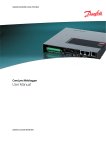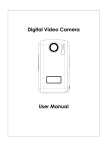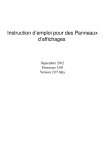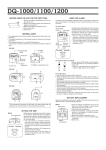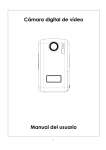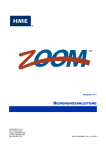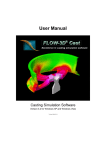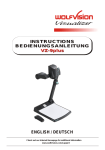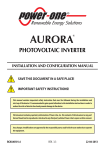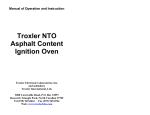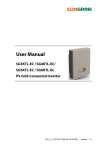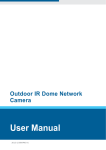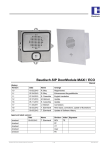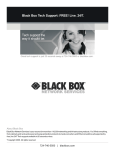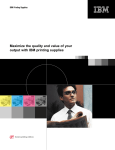Download SOL.Connect Center
Transcript
User Manual SOL.Connect Center Imprint: Contact: Email: Papendorf Software Engineering GmbH Robert-Bosch-Str. 10 71116 Gärtringen, Deutschland Phone: +49 (0)7034 27910 - 0 Fax: +49 (0)7034 27910 - 11 www.papendorf-se.de [email protected] Version: 1.2 - Date: 19.10.2007 Store user manual for future application! Printed in Germany, ©2007 Papendorf Software Engineering GmbH Copies and excerpts only with written permission of the publisher! All rights, as well as modification in terms of advancement reserve! User manual Contents Contents ............................................................................................. 3 1 About this manual ........................................................................... 6 2 Safety instructions .......................................................................... 7 3 Product description .......................................................................... 8 3.1 System requirements .................................................................. 9 3.2 Specified normal application ....................................................... 10 3.3 Scope of delivery ...................................................................... 10 3.4 Accessories .............................................................................. 10 3.4.1 SOL.Connect MultiScan ........................................................ 10 3.4.1.1 4 3.4.2 SOL.Connect Power Manager ................................................. 12 3.4.3 SOL.Connect Portal .............................................................. 12 3.4.4 Casing ............................................................................... 13 3.4.5 Modem / network: ............................................................... 13 3.4.6 Network cable ..................................................................... 13 Technical description ..................................................................... 14 4.1 Data logger connections ............................................................ 14 4.1.1 Terminal strip (8-pole) ......................................................... 14 4.2 Large display connection ........................................................... 15 4.3 Signals and operational indicators on the device ........................... 16 4.3.1 LED display on top of the device ............................................ 16 4.3.2 LED on the terminal strip ...................................................... 17 4.3.3 Audio signals ...................................................................... 17 4.4 5 Sensor Kits ..................................................................... 11 Compact Flash® memory card .................................................... 17 Start-up....................................................................................... 19 5.1 Connection via LAN-interface...................................................... 19 5.1.1 Connection of LAN-cable ....................................................... 19 5.1.2 Network settings ................................................................. 19 5.1.2.1 Network router................................................................ 21 5.1.2.2 Choosing connection ........................................................ 22 5.2 Using remote access (analogue/ISDN/GSM etc.) ........................... 22 -3- SOL.Connect Center 5.3 Additional SOL.Connect devices .................................................. 24 5.4 Connection Large Display........................................................... 25 5.4.1 Connection serial Display (direct connection) ........................... 25 5.4.2 Connection of a remote display.............................................. 25 5.5 Electrical mains connection ........................................................ 25 5.6 Switch-on ................................................................................ 26 5.7 On-site verification of the installation .......................................... 26 6 Mounting ..................................................................................... 27 7 Working with the data logger .......................................................... 29 7.1 User rights, access rights ........................................................... 29 7.2 Start page ............................................................................... 30 7.2.1 Sub-menu editing functions .................................................. 32 7.3 Plant state ............................................................................... 32 7.4 Monitoring ............................................................................... 34 7.4.1 Event notification (monitoring) editing functions ...................... 36 7.4.2 Email messages .................................................................. 38 7.4.3 Notification via alarm ........................................................... 39 7.5 Reports ................................................................................... 39 7.5.1 Reports editing functions ...................................................... 42 7.5.2 Email messages .................................................................. 44 7.6 Configuration (Administrator domain) .......................................... 45 7.6.1 Core system ....................................................................... 46 7.6.1.1 Network ......................................................................... 46 7.6.1.2 Modem .......................................................................... 48 7.6.1.3 Plant details.................................................................... 50 7.6.1.4 System time ................................................................... 52 7.6.1.5 System language options.................................................. 55 7.6.2 Communication ................................................................... 55 7.6.2.1 Email service .................................................................. 55 7.6.2.2 Familiar free Email and online services ............................... 57 7.6.2.3 Message recipient ............................................................ 60 7.6.2.4 FTP-Upload ..................................................................... 64 7.6.2.5 Display (optional) ............................................................ 66 -4- User manual 7.6.3 7.6.3.1 General settings .............................................................. 67 7.6.3.2 Inverter ......................................................................... 69 7.6.3.3 Sensors (optional) ........................................................... 71 7.6.3.4 In-/Outputs .................................................................... 74 7.6.3.5 Control station ................................................................ 76 7.6.3.6 Reimbursement ............................................................... 76 7.6.3.7 Administration of groups of inverter ................................... 78 7.6.3.8 Power Management (optional) ........................................... 79 7.6.4 Security ............................................................................. 80 7.6.4.1 Public access .................................................................. 80 7.6.4.2 Passwords ...................................................................... 81 7.7 8 Solar plant.......................................................................... 67 Download ................................................................................ 82 7.7.1 Plant data........................................................................... 82 7.7.1 Documentation.................................................................... 84 XML-Upload via SOL.Connect Centers mpp ....................................... 85 8.1 XML file structure ..................................................................... 85 8.1.1 8.1.1.1 Description of column name (col_ref) ............................... 86 8.1.1.2 Data type (data_type) ..................................................... 87 8.1.2 8.2 9 Section <description> .......................................................... 85 Section <row> .................................................................... 87 XML file example ...................................................................... 88 Disposal ....................................................................................... 89 10 Technical Data ......................................................................... 90 11 Symbol definition...................................................................... 91 11.1 General ................................................................................ 91 11.2 Status display ........................................................................ 91 11.3 Notification ........................................................................... 91 12 Declarations of Conformity ......................................................... 92 13 Image index ............................................................................ 94 -5- SOL.Connect Center 1 About this manual This manual provides detailed product information and instructions on use of SOL.Connect Centers. Due to the better legibility SOL.Connect Center will be identified as the data logger. The SOL.Connect Center is offered in a standard edition or comes with optional SOL.Connect products for functional enhancements. Settings for these devices will be visible in the web interface if connected. Therefore the settings are labeled optional in the manual. Important information in the manual is identified by means of various symbols shown below: Attention! The „attention“ symbol indicates an item whose disregard may result in damage to equipment and/or harm to persons. Information thus marked must be observed on all accounts. Information! The „Information” symbol indicates supplementary information, the observance of which by the user leads to improved performance. Additional information for the user. This document incorporates the latest version at the time of printing. It is subject to changes required by new functions and improvements. The names of products and companies mentioned in this document may be protected trademarks. -6- User manual 2 Safety instructions Readers of this manual are assumed to be familiar with regulations and guidelines concerning electrical installations and their connection to the mains power network. Particular attention must be paid to general safety regulations for working with electrical installations. Please observe the safety instructions below to prevent injury to persons and damage to connected equipment. Contact with electrically conductive parts can be life threatening even after their disconnection from the mains network. Installation should only be performed in the de-energized state. Equipment must be installed only in protected/dry environments. Do not use metallic/pointed/sharp instruments to access the housing's interior. Prevent cables and terminals from being exposed. The power connection must be furnished with a fuse and protective earth. The power plug must be accessible at all times. Qualified personnel only must perform maintenance. Equipment must only be operated at the rated supply voltages (12-24 VDC, correct polarity). A suitable power supply unit is included in the scope of delivery. Observe the manufacturer's instructions on handling of power supply units (especially switching units). Observe the manufacturer's instructions on handling of inverters. -7- SOL.Connect Center 3 Product description SOL.Connect Center (data logger) is a freely programmable system for acquiring, processing, evaluating and distributing system-related information and is a concept based on long years of experience. It is designed specially for monitoring processes at regenerative power plants. The system incorporates the following functions: • Detailed query and storage as well as continuous evaluation of inverter data • Monitoring of large plants of up to 500 inverters from different manufacturers is possible. • Observation of yield/power/events (Monitoring) • Individual management of inverter groups • Issue of Email alarms on occurrence of incidents; issue of error messages (configurable) • Internal preparation of reports and diagrams; automatic distribution via Email, HTTP (Internet • Display of current plant state (instantaneous values) • Download of measurement data for further processing • Dynamic language switchover for users One decisive advantage of the SOL.Connect Center System is that the system’s intelligence is within the SOL.Connect Center and therefore directly at the plant. This is what makes independent on-site monitoring possible. -8- User manual The image below provides an overview of system components. Image 3-1 Standard system overview 3.1 System requirements For SOL.Connect Center following web browser are recommended: Internet Explorer® from Version 6 Firefox® from Version 2 -9- SOL.Connect Center 3.2 Specified normal application The SOL.Connect Center is exclusively for the data reports and monitoring of the supporting inverter types. Information about inverter types is available from the manufacturer. Any mechanical or physical modifications to the equipment – including the drilling of holes - will result in damage and invalidate all guarantee claims. 3.3 Scope of delivery Data logger scope of delivery includes: • SOL.Connect Center • Terminator plug for RS485 inverter bus • 1 GB Compact Flash® memory card (installed in the device) with preconfigured SOL.Connect Center software • Plug-in power supply unit: Cable length: 1,5 m • Input: 90 ~ 264 VAC • Output: 12 V, 2 A, 75 x 43 x 34 mm (pre-mounted on the terminal strip) • Crosslink Ethernet PC connection cable (2 m) • Assembly kit: Assembly adapter, hat-rail clamp, screw set (3 screws and dowels) for fastening • Manuals, connection scheme to SOL.Connect Center 3.4 3.4.1 Accessories SOL.Connect MultiScan AD-converter for integration of transducers, sensors, counters or transmitters. The following sensors may be installed via the SOL.Connect MultiScan: Irradiation sensor • 0-150mV • mono-/ polycrystalline or amorphous - 10 - User manual • With or without temperature measurement Module temperature sensor • PT1000 Environment temperature sensor • PT1000 Impulse generator • Digital Input • Passive 12 V…24 V Transformer for power 0-20 mA output proportionally to the power Attention! The sensor module is only for use with the associated sensors. The functionality of other sensors cannot be guaranteed. Recommended sensors see chapter 3.4.1.1. 3.4.1.1 Sensor Kits These sensors can be used for additional monitoring of the PV-plant. There are two variations available irradiationsensor * Sensor Kit „Light" Sensor Kit „Pro" SI-SENSOR®* • Monocystalline silicon • Case, protection mode: Powder-coated aluminium, IP65 • Linearity of the electronic circuit: ± 0,3% from reading for 50 to ISET Sensor®* • Mono- / polycrystalline, amorphous (see sensor) • casing powder coated in facade quality, silver-grey • calibrated at the Institute für Solare Energieversorgung Kassel (ISET) excerpt of the manufacturer data - 11 - SOL.Connect Center Sensor Kit „Light" Sensor Kit „Pro" 1300 W/m2 • Accuracy at 25 °C: ± 1,5 °C • non-linearity: ± 0,5 °C • With integrated temperature measurement • measurement range : 0 to 1300 W/m² • Accuracy : ± 4%* kristallin; ±5%* amorph Error at minimum and maximum temperature: ± 2,0 °C module tempe- • PT 1000 rature sensor • Platinum resistance wire • Aluminium adhesive tape 50 x 50 mm • 2-conductor connection • Operation temperature: -20° to +150° C • Accuracy : ± 0,5%* external temperature sensor • PT 1000 • Platinum resistance • 2-terminals • Operation temperature: -50° to +80° • Accuracy : ± 0,5%* 3.4.2 SOL.Connect Power Manager The SOL.Connect® Power Manager allows a power limitation according to german EEG Novelle 2009 for generating plants over 100 kwP. 3.4.3 SOL.Connect Portal Internet portal with public and private areas. * • Plant presentation • Set up of graphical reports • Publication and comparison of plant data • Backup for log and configuration data • Service interface for fitter, supplier and manufacturer. with a max. cable length of 3m - 12 - User manual Information about additional accessories can be had from Papendorf Software Engineering GmbH under www.papendorf-se.de or via telephone. 3.4.4 • 3.4.5 Casing Protection class IP65 with separate casing for outdoor use Modem / network: • Analogue: DEVELO Microlink 56k i • ISDN: DEVELO Microlink ISDN i • GSM: Siemens MC35i Terminal • WLAN: D-Link, Netgear 3.4.6 • Network cable Commercially available RJ45 TP10/100 network cable - 13 - SOL.Connect Center 4 Technical description 4.1 Data logger connections Data logger is equipped with the connections described below: Image 4-1 SOL.Connect Center connections 1 Power supply terminal strip, EasyLan field bus (optional) , RS232 or RS485 data interface, 1x relay output for event message contact and 1x floating input 2 Serial interface for modem 3 3 LEDs for indicating operational statuses (red, yellow, green) 4 Dial-out (internet dial-in) and function switches (function switch not yet assigned) 5 RS485 data interface - RJ45 double socket for inverter connection 6 LAN Ethernet interface Function switch can be linked to the relay output, see chapter 7.6.3.4. 4.1.1 Terminal strip (8-pole) - 14 - User manual PIN GND 12-24 V EasyLan GND Function Description Voltage supply EasyLan bus Field bus, e.g. for connecting a sensor module (COM3) RS485 interface Optional interface, e.g. for connecting a large display Floating input For connecting an error detector (switching voltage: 12 – 24 VDC). Link to relay output possible see 8.6.3.4 Relay output For outputting error messages (max. switching voltage: 48 VDC) B A GND IN1+ IN1OK1+ OK1- 4.2 Large display connection The data logger supports displaying of system data (power, daily yield and total yield) on a large display (RS485), which is set to a HVG-based communication protocol. Since the HVG protocol is limited to a plant system power of <100 kW, a specially adapted HVG-based protocol can be selected if necessary. The display can be connected directly to the data logger, or as remote display via a built-in serial-ethernet converter within the display. The following string is sent to the display: Value Description # Start 00241479 Total yield = 00241479 kWh 001234 Daily yield = 001234 kWh 001234 Power (Pac) = 0012,34 kW - 15 - SOL.Connect Center Value Description 0000 Iac (not displayed) 0000 Upv (not displayed) 0000 Uac (not displayed) 4567 daily yield 2 = 4567 Wh (usually unused) <CR><LF> End (optional) resulting String: #002414790012340012340000000000004567 Characters in "red" will be added as extended HVG-protocol to support system power > 100 kW. However, it must also be provided by the display. According ballot must be taken with the display manufacturer, such as RiCo. The display must be operated in the same HVG mode as set in the data logger. The extended HVG protocol can generally be used for equipment to 9999,99 kW of power if the display supports the extended HVG protocol. Guidelines for the network configuration of the Serial-Ethernet converter may be verified with an administrator! More information can be found in the manual of the display and applied the serial-Ethernet converter. 4.3 4.3.1 Signals and operational indicators on the device LED display on top of the device 1 2 3 4 5 6 7 8 1 = Stand-by, system operational 1 bis 6 = Current power sum (1 min. – 6 max.) 7 = Inverter event 8 = General system event - 16 - User manual The power sum of the LED display will be calculated on basis of the max. input value of the inverters (=100% per numbers of LED). Since the so far indicated unit power is very low, it can come to increased display values at the beginning. In order to prevent this, the max. input power can be entered manually for each inverter (see chapter 7.6.3.2). In order to check the functioning of the LED display, all LEDs will light briefly on start-up. 4.3.2 LED on the terminal strip Yellow on: Modem communications active Red on: Modem can establish link independently (internet dialin) Green on: Power supply OK The "Dial Out" switch is used to enable / disable independent dial-out by SOL.Connect Center via modem Æ Dial-Out LED on. Active dial-out results in telecommunication charges for the operator 4.3.3 Audio signals SOL.Connect Center emits an audio signal on start-up to acknowledge poweron. Other than that, an audio signal is only output on occurrence of an error, as on a PC. 4.4 Compact Flash® memory card A Compact Flash® memory card is used as a storage medium by the data logger. The data logger does not function without an installed Compact Flash® memory card. - 17 - SOL.Connect Center Attention! The internally installed Compact Flash® memory card should only be changed by the manufacturer; otherwise any guarantee claims will be invalid. The system is not operable without a card. - 18 - User manual 5 Start-up There are 2 possible ways to connect the SOL.Connect Center to the computer: • Connection using a LAN-interface, with which a network setup must first be carried out where applicable. Please follow the step sequence carefully! • remote access connection via modem dial-in. In general, for the first use a "teach-in" for connected inverters or optionally connected devices (except SOL.Connect Power Manager) is required. 5.1 Connection via LAN-interface 5.1.1 Connection of LAN-cable The application of the data logger is carried out exclusively using the LANinterface: LAN Ethernet connection using a patch cable or direct connection using a cross-link cable Image 5-1 Connection of LAN Ethernet Information! The data logger should only be used in conjunction with the appropriate adapters and cables (e.g. commercially RJ45 TP10/100 network cables). This version needs a termination. 5.1.2 Network settings If the data logger is to be integrated into a local area network (LAN), it first needs to be checked with a network administrator if the delivery status IP - 19 - SOL.Connect Center address is already occupied in the same network. Should this be the case a new IP address has to be requested from the network administrator, and then has to be adapted via direct connection in the device and computer. The delivery status IP address of the device is set to LAN IP address (see backside of device) 192.168.1.190 (network mask 255.255.255.0). Enter this IP address into a web browser and the data logger start will be page opened. Image 5-1 IP (in delivery status) entry into web browser Should the device have to be configured to another IP address, the network settings of the PC have to be aligned to those of the SOL.Connect Center in order to apply changes accordingly: Informationn! A note should be made of the previous settings of the PC in order to restore them! • Start Æ Control panel Æ Network connections Æ right click on the LAN (Local Area Connection) connection and choose Properties Æ right click Æ properties) • Select Internet Protocol TCP/IP Æ Press Properties button Æ Image 5-2 LAN connection properties - 20 - User manual • IP address: 192.168.1.191 (or the IP address allocated by the administrator) Sub-network mask: 255.255.255.0 • Confirm "OK". your settings with Image 5-3 TCP / IP connection properties Details of the configuration of the network settings must be observed and if necessary checked by an administrator (see chapter 7.6.1.1)! Under network configuration (see chapter 7.6.1.1) enter the new IP address. 5.1.2.1 Network router With use of a noetwork router certain ports must be released for several services: Service Port NTP 123 FTP 20,21 SMTP 25 Control station mode 9009 HTTP 80 - 21 - SOL.Connect Center Please observe the user instruction of the relevant programme manufacturer! 5.1.2.2 Choosing connection It is possible to choose between direct- and network connection (LAN): Direct connection Connection must be established using a cross-link cable to a LAN interface on the local computer. Network connection (LAN) The data logger must be connected to the available network using a patch cable. After connection the IP address is entered into a web browser and the start page of the data logger will be opened. The address being used is the IP address of the unit 192.168.1.190 (as delivered) or the address integrated into the network (see Step 2). 5.2 Using remote access (analogue/ISDN/GSM etc.) Operation of the data logger is carried out exclusively using the modem connection: Modem connection (RS232, SUB-D9) Image 5-2 Modem connection Information! Due to the large data volume the system gathers we recommend using a broadband connection with flat fee. - 22 - User manual It is necessary to set up a connection to the telephone network between the computer and the data logger: • Start Æ control panel Æ network connections Æ create new connection • create connection with internet Image 5-3 Connection with the internet • Set up connection manually • Set up connection with modem • Select modem If only one modem has been installed, modem selection is unavailable. Image 5-4 Manual connection setup - 23 - SOL.Connect Center • Enter „name“ • Enter „telephone number“ • Next Æ User name and password are not necessary! • Finish creation of the connection • The number can now be dialled Image 5-5 Connection with DFÜ-Modem If an ISDN modem is used in conjunction with a "normal" modem on the side of the data logger appropriate drivers need to be installed for “modem emulation”. In the case of AVM Fritz® cards (including USB versions), this option must be installed from the AVM software CD (refer to AVM ISDN analogue modem V32 BIS). After the connection to a modem has been configured and set up, the SOL.Connect Center home page can be opened via a modem with the IP http://192.168.2.1. 5.3 Additional SOL.Connect devices Details for connection and start-up of the optionally available SOL.Connect devices can be found in the supplied quick guide - 24 - User manual 5.4 5.4.1 Connection Large Display Connection serial Display (direct connection) The connectors of the large display need to be connected to pin A and B of the terminal strip of the data logger (A = Data+; B = Data-). With the completion of the necessary display configuration (see section. 7.6.2.4) in the data logger, data is sent to the connected display. Image 5-4 Display connection 5.4.2 Connection of a remote display Using a Serial-Ethernet converter (RS485) a supplied remote display can also be accessed via the Internet (UDP communication). For this purpose the necessary network settings for the Serial-Ethernet converter must be set in the data logger (see Section 7.6.2.4). Data logger Æ network (Internet) Æ Serial-Ethernet- converterÆ display Further information can be found in the display manual. 5.5 Electrical mains connection Power supply via a plug-in power supply unit Image 5-6 Plug-in power supply unit connection The power supply is to be connected by means of the plug-in power supply unit (12 V-) included in the scope of delivery. - 25 - SOL.Connect Center The data logger typically has a power consumption of circa 5-7 W. Attention! Connection to the mains supply must only be established after installation of the hardware and all other cables. 5.6 Switch-on The data logger is ready for operation approximately 60 seconds after connection to the mains power supply. To ensure that all LED are functioning correctly, all LED will light briefly. The unit is now ready. 5.7 On-site verification of the installation After installation an on-site verification should be done. For this purpose a direct connection to the SOL.Connect Center should be made via notebook: • search for inverter (chapter 7.6.3.2) • if applicalbe search for sensors (chapter 7.6.3.3) • check measurement values for completeness Should the inverter, sensors or other optional devices not be found, or the measurement values be incomplete, check the installation! - 26 - User manual 6 Mounting The data logger is intended for mounting indoors or in switch cabinets.It may be mounted horizontally or in a suspended state (with connections facing downwards), on mounting rails, or on a wall with the brackets provided (see chapter Image 7-1). Attention! Like all other electronic devices, the data logger needs to be protected against moisture, especially condensation. Image 6-1 Wall bracket The data logger is hung on the mounting bracket by locking the screws on the rear of the device into the sockets on the bracket. When attaching the device care should be taken that the cable can be easily attached from below, avoiding strain on the cable! Attention! To avoid damage to the device the wall-bracket should be fixed using Rawl-plugs. - 27 - SOL.Connect Center Mounting outdoors is only permissible inside suitable switch cabinets (protection class IP65). Attention! Connection or removal of any cables/wires should only be done when the device is switched off. - 28 - User manual 7 7.1 Working with the data logger User rights, access rights The data logger offers several access levels; settings are performed exclusively at the administrator level. Access as „Guest“ Allows an anonymous visitor to view the plant state and reports. Access as „User“ Allows read-only rights to plant state, reports, monitoring and downloads. Administrator access Additionally the Admin (administrator) is able to edit settings. For this purpose those with Admin rights need to authenticate themselves with a username and password. Image 7-1 User authentication By default, the user and password are both set to "admin" prior to delivery. Attention! To avoid unauthorised access by a third party (see chapter 7.6.4.2), the password must be changed immediately after the first login. . - 29 - SOL.Connect Center 7.2 Start page The data logger’s main page provides an overview of the selected plant(s) operational status as well as the main menu. Image 7-2 Start page 1 Menu navigation 5 Current plant power 2 Plant picture 6 Manual 3 Plant information 7 Your language 4 Plant state 8 User login The plant picture (2), as well as pre-configured plant information (3) on the start page can be individually adjusted (see chapter 7.6.1.3). - 30 - User manual The plant state (4) contains a status “traffic light” (chapter 11.2) and the performance ratio of the current PV plant conditions are displayed, as well as the time stamp (date/time) of the last event to have occurred. This leads by clicking directly to the monitoring. In case of an alarm this will be shown visually on the start page and can be accepted with by a confirmation. Details see chapter 7.4.3. If inputs such as switches are monitored, then the status „on“ will be shown. Performance ratio only possible with a SOL.Connect MultiScan and irradiation sensor. The current plant power (5) is displayed as a line diagram and shows the daily power of the plant. The sum of the power from individual inverters is shown on a time-axis. Further details to the reports can be found in 8.5, If an irradiation sensor is incorporated into the sensor module, irradiation will also be shown. The current manual (6) is available to download as PDF. The language option (7) of the web interface offers several languages, which can be chosen individually at each session. By choosing the national flag, the user selects the desired language. At the end of the session (no operation of the web interface for about 10 minutes) the system language resets to default. Details for configuring the default system language in chapter 7.6.1.5. The user login (8) can be done directly via the start page, and along with the language choice will be reset to standard after finishing a session (no use of the web interface for ca. 10 minutes). - 31 - SOL.Connect Center 7.2.1 Sub-menu editing functions Settings and changes are performed in the sub-menu of the selected function. Click on Edit to enter the required settings. If you haven't yet logged in as an authorized user, you have to register as administrator. Setting changes are performed exclusively at the administrator level (see chapter 7.1). Click on Cancel to discard new data and restore the previous settings. Click on Save to save new data and overwrite the previous settings. Changes to the system and component configuration are logged as events by the monitoring function (see chapter 7.4). In both cases, the editing window then closes automatically; click on Edit once again to perform further modifications. For the use of some functions Java Script needs to be enabled. For details please consult your browser’s manual. 7.3 Plant state The plant state is a dynamic dialog in which current inverter data are scanned and listed in a tabular overview. The plant's current status is indicated here, this includes current power and event of each individual inverter. Image 7-3 Plant state - inverter - 32 - User manual The inverters will be shown as either grouped or ungrouped (see chapter 7.6.3.7). This table provides brief details on active inverters (settings) including inverter name, output power, total daily yield and time of last data request. Settings to activating an inverter can be made under chapter 7.6.3.2. The Refresh function can be used to restate inverter status and the system time is updated automatically. An inverter's status details can be viewed by clicking on the inverter headline. Image 7-4 Plant state - inverter status The Data logger captured the energetic information, errors and conditions sent by the inverter. The information is dependant of the connected type of inverter (example on the basis inverters the SMA®). Please check the manual of the inverter manufacturer for additional information to the inverter data. - 33 - SOL.Connect Center Status details on sensors connected to the SOL.Connect MultiScan can be viewed by clicking on sensors in the navigation menu: 7.4 Monitoring The monitoring menu provides an overview of all system events according to category. All events are listed in detail and can be configured individually for the notification dispatch. Image 7-5 Overview of monitoring • Configuration events Provides information on configuration changes, new message recipient, created and modified message recipients. • System events Provides general system events such as reboot internet access as well as occurred system events. - 34 - User manual • System details Important or special advices and event messages (e.g. problems with mail dispatch). • Inverter events Events reported from by inverters such as overvoltage, and overtemperature and grid failure. • No daily yield Inverter without daily yield • Low daily yield Yield deviation of the inverter from the averaged daily plant yield too high • Inverter failure Inverter wasn't reachable all day The check of the plant monitoring (inverter failure, yield comparison and deviation) takes place daily at 6 pm. Settings for the monitoring options for the PV plant can be found in chapter 7.6.3.1. To open the event group click on the headline of the group. All events recorded up to this point will automatically be displayed by the system. Events are logged as follows: Image 7-6 Monitoring protocol All occurred events are shown here in chronological order. The most recent events are shown first. The number of events to be shown per page can be individually set for each protocol. By clicking back you will return to the overview. - 35 - SOL.Connect Center 7.4.1 Event notification (monitoring) editing functions There are several functions available for editing (see also chapter 11.1). Moving the mouse over the symbols the description a so-called “tool tips” will be shown. Notifications can be activated / deactivated directly in the overview using the symbols, or in the settings (see chapter 11). Edit settings Notification settings can be configured here. Image 7-7 Configuration monitoring settings The following settings are possible: Parameter Description Notification Activate/deactivate notification Short description of the monitoring group Description Name of the monitoring group cannot be changed. Frequency Frequency of notification Recipient Recipient of the notification (also see chapter 7.6.2.3) Notifications are dependant on the event group and the reaction latency (see chapter 7.6.3.1). The reaction latency is a threshold of a period of time that - 36 - User manual an error must occur in order to trigger an event. During the interval is set primarily for sending of events. Attention! A notification can only be made by activating the notification function, entering an interval and notification recipient. X Weekly System events Daily Configuration events Hourly Event group Immediat ely without reminder Immediat ely and hourly reminder Permissible intervals for event groups are listed below. X X X X X System details Inverter events∗1 X No daily yield Low daily yield X X X*2 X XFehler! X X Textmarke nicht definiert. XFehler! Inverter failure Textmarke X nicht definiert. Immediately without reminder: ∗1 *2 Immediately (following a reaction period if necessary); no reminder of a currently registered event is issued after that. Reaction latency Daily check at 6 pm, reports are issued later - 37 - SOL.Connect Center Immediately and hourly reminder: Immediately, followed by hourly reminders as long as the event is still registered. Hourly: On every hour, a check is made as to whether events in the event group occurred in the previous hour. New events are compiled and reported together with the remaining registered events. Daily: Once daily, a check is made as to whether events in the event group occurred the previous day. New events are compiled and reported together with the remaining registered events. Weekly: Weekly, a check is made as to whether events in the event group occurred in the last seven days. New events are compiled and reported together with the remaining registered events. Activate /de-activate alarm Clicking on the relevant icon (see chapter 11) will activate or de-activate the alarm. Checking or un-checking the checkbox in the settings will be automatically undertaken by the system. All functions for editing event groups remain enabled even after alarm deactivation. 7.4.2 Email messages According to the notification- and recipient settings event notification will be sent be Email. The Email language corresponds that set by the Email recipient. Attention! Using exclusively a modem the email dispatch only in conjunction with active internet dial-in (Dial-out switch) possible, see also chapter 4.1. Emails whose delivery failed as a result of incorrect addressing, for instance, are logged in the system details. Incorrect addresses should be rectified as soon as possible. - 38 - User manual Should several people require simultaneous information, it is recommended to use a distribution list (e.g. [email protected]). 7.4.3 Notification via alarm If a device, e.g. lamp has been connected to the alarm contact of the data logger, the message recipient (7.6.2.3) alarm contact needs to be set up, activated and selected as message recipient. If an alarm is triggered, an alarm confirmation appears on the start page of the data logger, which can either be acknowledged by pressing the „alarmoff“-button or will automatically be deactivated by the system after the alarm duration (chapter 7.6.2.3) has passed. Image 7-8 Activated alarm The reaction time of the relay can be up to 5 minutes. This can lead to a slight delay in switching of the alarm contact. The acknowledgement of an alarm is tracked in „configuration events“. 7.5 Reports Reports provide a variety of graphic data evaluation reports in energy reports, representing power and yield in relation to occurred inverter events. It is possible to switch over between days and months here. - 39 - SOL.Connect Center Image 7-9 Overview of evaluations In dependence of the monitoring periods different diagram possibilities result: • Daily power of entire plant Daily power of plant (line diagram) • Daily yield of inverters Daily overview of each inverter yield (bar chart) • Monthly yield of entire plant Monthly plant yield of all inverters (bar chart) • Normalized month yield Plant yield of a month based on 1 kWp (bar chart) • Annual yield of entire plant Annual yield of plant and inverters (bar chart) • Performance ratio of whole plant Comparison of nominal and actual values of the plant by using reference sensors (bar chart) Performance Ratio only in conjunction with SOL.Connect MultiScan + irradiation sensor. - 40 - User manual Depending on the individual report type the report generation can be influenced by different selection possibilities, which will be shown on the timeaxis as either a line graph or bar chart. Image 7-10 Report navigation protocol Inverter groups will be shown first as default, after selecting a group of related inverters. Selection in daily power and performance ratio not possible. Events are logged as follows: Image 7-11 Report event protocol Additionally all events are shown in chronological order below the diagram. As in the monitoring, the most recent events are shown here first. The maximum of the power axis is the same as the capacity rating (see chapter 7.6.3.1) of the plant. - 41 - SOL.Connect Center 7.5.1 Reports editing functions All reports and corresponding notifications can be individually adjusted to the system. Notifications can be either directly shown in the overview (admin right necessary) or activated/deactivated in the settings. Moving the mouse over the symbols the description a so-called “tool tips” will be shown. Edit settings The following settings are possible: Parameter Description Notification Activate/deactivate notification Short description of the monitoring group Description Name of the event group cannot be changed. Interval Frequency of notification Display event Activate/deactivate the display of events (except yearly diagram). Recipient Recipient of notification Attention! A notification can only be made by activating the notification function, entering an interval and notification recipient. Daily Daily power X X Daily yield X X Evaluation group - 42 - Weekl y Hourly Permissible intervals for report groups are listed below. Daily Weekl y Hourly User manual Monthly yield1 X X Normalized monthly yield X X Evaluation group Yearly yield X Hourly: On every hour, an updated report together with occurred events is issued. Daily: Every day, an updated report together with occurred events is issued. Weekly: Every Monday, an updated report together with occurred events is issued. The dispatch time can be configured under Email service (see chapter 7.6.2.1). Activate /de-activate notification Clicking on the relevant icon (see chapter 11) will activate or de-activate the notification. Checking or un-checking the checkbox in the settings will be automatically undertaken by the system. All functions for editing event groups remain enabled even after notification deactivation. 1 If the dispatch time is not equal to the month or end of the year, then an additionally email is sent - 43 - SOL.Connect Center 7.5.2 Email messages According to the email and recipient settings reports are sent via email. The email language corresponds to the set mail recipient languages. Attention! Using exclusively a modem the email dispatch only in conjunction with active internet dial-in (Dial-out switch) possible, see also chapter 4.1. Emails whose delivery failed as a result of incorrect addressing, for instance, are logged in the system messages. Incorrect addresses should be rectified as soon as possible. Should several people require simultaneous information, it is recommended to use a distribution list (e.g. [email protected]). Emails whose delivery failed as a result of incorrect addressing, for instance, are logged in the system messages. Incorrect addresses should be rectified as soon as possible. - 44 - User manual 7.6 Configuration (Administrator domain) Clicking on configuration opens an overview of the current system configuration and information settings of the data logger, such as free and used hard disc capacity (Compact Flash® card) and main memory. From here settings can be made in further sub-menus such as network, internet dial-up, Email etc. Image 7-12 System information The information shown here, such as host name, system name (see chapter 7.6.1.1) and system time (chapter 7.6.1.4) can be set in the relevant submenus. Details are given in the following chapter. Information about hardware or memory is refreshed automatically by the data logger and cannot be edited. - 45 - SOL.Connect Center 7.6.1 Core system 7.6.1.1 Network Under Network, settings such as host name, domain name, IP address, broadcast address, subnet mask, standard gateway and DNS server are set. These are pre-defined at factory level. Options here include own settings (default) or DHCP settings (to be requested from the LAN administrator. DHCP settings employ different IP addresses. DHCP: Dynamic Host Configuration Protocol - dynamic allocation of IP addresses. The data logger passes on the host name to the DHCP, so it can be found in the network more easily. The data logger forwards the host name to the DHCP server. This enables it to be found more easily in the network. Attention! To avoid serious connectivity problems with data logger, these parameters should only be edited in consultation with your network administrator. Settings can be configured with edit. - 46 - User manual Image 7-13 Network configuration The following settings are possible: Parameter Description Operating mode Operating mode of the data logger system. Setting can only be changed by service. Host name E.g. my host Domain name Name of domain. Ask your network administrator for the domain name. IP address Only active if no DHCP Server is setup. Default entry: 192.168.1.190 Broadcast address IP address for communicating with all computers in a network. Subnet mask Default entry: 255.255.255.0 Standard gateway IP address of the internet gateway. This address can be requested from your network administrator. DNS server This parameter can be requested from your network administrator. - 47 - SOL.Connect Center Default network settings for Internet access via a modem: • IP address: 192.168.1.190 • Subnet mask: 255.255.255.0 • Standard Gateway: <empty> • DNS server: 192.76.144.66 7.6.1.2 Modem Under Modem, you enter modem and dialling parameters such as modem type, PIN, access number, login name and password etc. necessary for dialling into the Internet Image 7-14 Modem configuration Settings can be configured with edit. The following settings are possible: Parameter Description Modem type Type of the used modem. Baud rate Maximum transmission rate of the connected modem. - 48 - User manual Parameter Description Additional modem command Configuration command for modem operation with software flow control. PIN (for GSM) GSM PIN code. This code can be requested from the provider. If a GSM modem is being used, this code is a prerequisite for establishing connections. Parameter Description Multpile call numbers: Multpile call number (MSN) is an ISDN call number for a multiple appliance connection. Number of rings Number of rings until the modem automatically takes the call. Parameter Description Access number Number of the target computer / provider, e.g. 0192658. If extensions are in use, do not forget to specify an exchange number. Dial-up command: Configuration command e.g. for internet dial-up via GPRS Login name User name, e.g. MSN. Password password A standard modem (analogue) is pre-configured into the system. If a network connection is not possible alternatively, a standard modem can be connected and used as dial-up • Standard modem settings for Internet connection via MSN: • Dial-in number: 0193670 • Login: [email protected] • Password: msn • Dial-in number for extensions • Dialup commands: ATX3 - 49 - SOL.Connect Center • Dial-in number: 0193670 Attention! When using a GSM modem near country borders the international roaming feature must be deactivated by the provider, to save overseas connection costs. Please consult your provider. A prerequisite for Internet access is that the Dial-Out Switch is in the “on” position. This switch can be found on the backside of the data logger (see chapter 4.1). The current position of the switch can be seen on the overview of the modem configuration. If all configurations have been made the modem dial-up to internet can be tested before start-up (function in modem configuration overview). It is standard with certain modems that when switched on the flow control is deactivated. For such modems, therefore, the extra modem command to activate hardware flow control MUST be given! It apply to modems following commands: • Modems Siemens MC/TC35 require: ,,AT\Q3 • INSYS® ISDN 4.0: AT&R1&S1 Attention! To avoid unforeseen costs it is advised to de-activate the internet access as soon as it is no longer required. If Internet connection is de-activated no messages can be sent. 7.6.1.3 Plant details Under plant details, you can find the configuration for the start page. Besides creating a plant picture, you can specify a name∗, description, owner and other plant-related details. ∗ Mandatory field - 50 - User manual Image 7-15 Editing the start page The plant picture can be activated / de-activated via a checkbox. To enable graphic display, the checkbox Show on welcome page’ needs to be marked and an image file needs to be uploaded. Click on Browse and then on Open to upload a locally saved graphics file complying. Click on Save to display the image on the main page. If an image does not comply with the graphics requirements, the previous graphics setting is retained. Recommended size: 605x250 Pixel Format: JPG Click on Add text and then fill the Description (max. 200 characters) and Text (max. 30 characters) fields to create a new row of details. You can click on Add text repeatedly to add any required number of new rows to the current one. Clicking on Save displays the created rows of information on the main page Text can be formatted by means of HTML tags. - 51 - SOL.Connect Center Deleting a row's contents and clicking on Save deletes the row, except the name. 7.6.1.4 System time The System time indicates the current time in the data logger. This value can be adjusted manually or synchronized via NTP time server. NTP: "Network Time Protocol” standard for synchronizing clocks in computerized systems. The NTP time server is not enabled by default. It is recommended to activate it after start-up. Addresses can be found in the Internet about. Image 7-16 System time configuration Settings can be configured with edit. Additionally, you can set a Time zone although it does not influence the system time. Permitting a display of locations within the selected time zone, this option relies on the time value entered beforehand. - 52 - User manual Defined time zones are listed below. Time zone Cities (excerpt) GMT: Greenwich Mean UT: Universal UTC: Universal Coordinated (GMT∗) Casablanca, Monrovia, Dublin, Edinburgh, Lisbon, London WET: Western European CET: Central European (GMT∗ +01:00) Amsterdam, Rome, Stockholm, Paris Berlin, Bern, EET: Eastern European (GMT∗ +02:00) Athens, Istanbul, Minsk, Cairo, SAST: South Africa Stan- Jerusalem dard Time CAT: Central Africa Time EAT: East African BT: Baghdad (GMT∗ +03:00) Baghdad, Moscow, Nairobi MSK: Moscow Time Attention! Change of the time zone requires reboot of the system! Abbildung 7-1 Konfiguration Zeitserver Systemzeit ∗ GMT= 12.00 - 53 - SOL.Connect Center Settings can be configured with edit. To change the times manually enter Date and Time. Attention! Caution when changing system time! A time difference of more than 10 minutes can lead to problems with the data which has already been recorded. To synchronize with the time server, check the server time replication option. Once a modem connection is active, the system time is compared with the time server's value. Time server synchronization depends on connection settings and the conditions listed below. Time Connection Condition 5 am daily Network connection Correct DNS and gateway settings; see chapter 7.6.1.1. After successful connection setup Modem link Connection needs to be established by the data logger. Switchover to and from daylight savings takes place automatically. - 54 - User manual 7.6.1.5 System language options The standard system language of the data logger is set to German at factory level, but can be individually set for each system. Image 7-17 Configuration system language Settings can be configured with edit. By choosing and saving a new system language can be set. The chosen language will be used at the next session. 7.6.2 Communication 7.6.2.1 Email service Under Email service, you specify mail-server settings for exchanging Emails. Parameters here include SMTP server, login, password, and sender address and authentication type. - 55 - SOL.Connect Center Image 7-18 Configuration of mail service Settings can be configured with edit. The following settings can be made here: Parameter Description SMTP server (Simple Mail Transfer Protocol server) outbox server; this information can be requested from your Internet provider (see below) or LAN administrator. Login Internet provider's user name. Password Password assigned by the Internet service provider. For security reasons, every password character is displayed as an asterisk (*). Sender address Sender's Email address used for authenticating the SMTP server. An unknown sender address can cause Email delivery to fail. Authentication type Authentication – SMTP – on; the account information of the email will be given by the internet provider. As authentication type exclusively SMTP Authentication is supported! - 56 - User manual Additionally an individual send-time is possible: Parameter Description Send-time Emails (daily): Send-time for daily Email. Manual input of time not possible. Send-time Emails (weekly): Send-time for weekly Email. Manual input of time not possible. Emails to be sent can also be exchanged via free Email providers. Requirement for email exchange is a SMTP server on the side of the Email service provider. Attention! Not every provider offers this service free, check whether fees are charged for Email accounts such as Premium / Plus / Extra / Professional etc. 7.6.2.2 Familiar free Email and online services The most familiar free Email providers are listed below. GMX∗ Incoming mail server: POP3: pop.gmx.net, IMAP: imap.gmx.net Outgoing mail server : mail.gmx.net User name: GMX customer number or GMX Email address (use of the customer number is recommended) Special features: Uses SMTP authentication or POP3 before SMTP, depending on your account configuration. IMAP is only available at ProMail and TopMail rates. ∗ Details not guaranteed. This information should be verified by the service providers. - 57 - SOL.Connect Center Google mail* Incoming mail server: pop.googlemail.com (SSL; port 995) Outgoing mail server : smtp.googlemail.com (SSL; port 465 or 587) User name: [email protected] Special features: Uses SMTP authentication. POP3 and SMTP are SSL-encrypted. SMTP server runs on port 465 or 587; POP3 server runs on port 995 (standard port for POP3 via SSL). Hotmail* This Email provider does not offer any POP3 or SMTP services. An account requiring payment can be used to access mail via HTTP mail protocol in Outlook and/or Outlook Express. The HTTP mail address is: http://services.msn.com/svcs/hotmail/httpmail.asp Lycos mail∗ Incoming mail server pop.premiummail.lycos.de Outgoing mail server smtp.premiummail.lycos.de User name Complete Lycos Email address Special features Uses SMTP authentication. POP3 and SMTP are only available at extra charge. To avoid payment, you can access your Lycos account via HTTP mail. As a registered user of "The Bat!" Email program, however, you can use POP3 and SMTP freeof-charge. In this case, though, you will receive Email advertisements from Lycos partners. The HTTP mail address is: http://webdav.lycos.de/httpmail.asp ∗ Details not guaranteed. This information should be verified by the service providers. - 58 - User manual WEB.DE FreeMail* Incoming mail server POP3: pop3.web.de, IMAP: imap.web.de Outgoing mail server smtp.web.de User name User name Special features Uses SMTP authentication or "POP3 before SMTP". Yahoo! Mail* Incoming mail server pop.mail.yahoo.de Outgoing mail server smtp.mail.yahoo.de User name User name Special features Uses SMTP authentication. To make use of POP3 and SMTP, you first need to register with Yahoo! directly. Free access via POP3 and SMTP is only possible for mail accounts registered with Yahoo! Deutschland (i.e. the domain of your Yahoo! Address is yahoo.de). Addresses in the yahoo.com domain come at an extra charge. Available online services (registration necessary) are listed below. T-Online* Incoming mail server pop.t-online.de Outgoing mail server mailto.t-online.de User name Any Special features Any user name and password are permissible; these parameters can even be left out completely, provided that you have logged in via T-Online. Freenet1 Incoming mail server mx.freenet.de (POP3 and IMAP) Outgoing mail server mx.freenet.de User name [email protected] Special features Uses SMTP authentication. 1 Details not guaranteed. This information should be verified by the service providers. - 59 - SOL.Connect Center 7.6.2.3 Message recipient Under Message recipient, you manage the recipients of reports and notifications. There are different types of notification recipient. As well as email there are also alarm contacts and a recipient for data upload into the SOL.Connect Portal is possible. Attention! Email dispatch is only in conjunction with a modem and active internet dial-up (dial out switch) possible, see chapter 3.4.5. Click on ‘New’ to create a new recipient; set the recipient status to Active/Inactive as required by marking/removing the “tick”. There are various types of message recipients: Email Electronic sending/ receipt of messages Image 7-19 Message recipient - Email - 60 - User manual The following settings can be made here: Parameter Description Type Email Name∗ Recipient's name, e.g. My name Email address* Recipient's Email address in the Internet, e.g. [email protected]. Email addresses are allocated by the provider or online services such as free Email (see chapter 7.6.2.2). Status Via activating / deactivating the checkbox the message recipient can be set to active/inactive. Recipients already configured, can be de-activated temporarily (e.g. for vacation periods). Recipient's language Language of the Emails to be sent to the recipient. Short email Electronic sending / receiving of messages. Unlike in Emails important information is only submitted in the subject of the message. This allows the forwarding of the message as SMS (text message) to a mobile phone. Example: Day yield - Plant name (2007-03-20) = 34.340 kWh Settings for sending a short email can be found in type Email. ∗ Mandatory field - 61 - SOL.Connect Center Alarm Contact To connect sirens and lamps. For this the alarm contact has to be connected to the relay output of the data logger (see chapter 4.1). Image 7-20 Message recipient – alarm contact The following settings are possible: Parameter Description Type Alarm Contact Name Recipient's name, e.g. 10 minute alarm Alarm Period The duration of the connected sirens/lamps can be set here. Status Setting or removing the check mark will activate/de-activate the alarm contact. The alarm contact will switch off automatically after the chosen duration or can be switched off manually with “Alarm Confirmation” (chapter 7.4.3) - 62 - User manual FTP-Upload Uploading of data sets to the data logger to a server (or SOL.Connect Portal, chapter 3.4) Image 7-21 Message recipient - SOL.Connect Portal The following settings are possible Parameter Description Type FTP Name Name, e.g. inverter data Server sol-connect.de Login Login Password Password Status Setting or removing the check mark will activate/de-activate the alarm contact for the message dispatch. Via status, existing recipients can be temporarily de-activated (e.g. when on holiday). - 63 - SOL.Connect Center If a recipient has been set up then the notification for dispatch can be configured. This does not apply to the message recipient FTP-Upload! Image 7-22 Notification for message recipient When recipients have been set up it is possible to edit settings, with the exception of receiver type. After saving it can no longer be changed. A new recipient type must be setup. 7.6.2.4 FTP-Upload The FTP upload to a server or e.g. SOL.Connect Portal (for details see accessories section 3.4) allows uploading of data logger records. With a fast internet connection to SOL.Connect Portal data can be downloaded, and power/ yield diagrams produced. - 64 - User manual Image 7-23 SOL.Connect Portal – sensor data The following settings are possible: Parameter Description Notification Data transfer activated/deactivated by marking/unmarking tick box. Description Individual short description of the group. Leaving column free sets the description back to standard text. Interval Frequency of data transfer. Recipient Message recipient FTP A prerequisite for uploading data sets is an active recipient to the FTP (see chapter 7.6.2.3). hourly daily The following shows the possible intervals compared to the FTP-Upload groups: Sensor data X X Inverter details X X Events X X Group - 65 - SOL.Connect Center The send-time can be set under Email services (see chapter 7.6.2.1). Data transfer activation/deactivation The upload can either be activated / deactivated in the overview or settings. When you move the mouse over any one of the icons, a tool tip describing the related function appears see chapter 11.1. 7.6.2.5 Display (optional) The control needs to be set up according to the connected display (see chapter 5.4) and nominal plant power. Abbildung 7-2 Konfiguration Display Folgende Einstellungen sind möglich: Parameter Description Display type HVG or HVG plant power > 100kW Connection Serial Interface (COM3-RS485) or remote display Address* IP-address or Serial-Ethernet converter name (remote display only) * nur bei Auswahl Ferndisplay - 66 - User manual Parameter Description Input IP-address without http:// prefix. Port* Port-setting of the Serial-Ethernet converter Refresh every refresh period of displayed data Attention! By saving the display configuration, the system will automatically restart.. 7.6.3 Solar plant 7.6.3.1 General settings Under Solar plant, you can individually edit and view details on the entire plant, including the monitoring options set for the PV plant. Image 7-24 Solar plant Settings can be configured with edit. - 67 - SOL.Connect Center The Supervisory options are used for monitoring (alarm) of the inverter. Inverter failure If ‘Inverter failure’ is activated, an alarm is issued on a failure of any inverter. An inverter is assumed to have failed if it does not communicate with data logger for an entire day. Minimum-Performance ratio An alarm will be given if the power and the determined minimum performance ratio (percentage ratio of performance variation) is exceeded. Performance ratio only in conjunction with a SOL.Connect MultiScan + irradiation sensor. Income deviation The yield variation can only be compared when two or more inverters are active. An alarm is issued if an inverter supplied insufficient energy compared with the remaining inverters on the previous day. This is attributable to soiling, partial failure of solar cells, or a faulty inverter circuit. The Income deviation field is used to specify a percentage of the mean value serving as a basis for evaluating yield. The settings below must be performed for yield deviation. • Income deviation: Percentage deviation of an inverter's income from the expected share. • Minimum income for comparison: A minimum income can be specified to avoid incorrect alarming on days with low levels of solar irradiation. If the plant's total income falls short of the minimum level, no energy comparison or alarming takes place. Installed peak power: The maximum power must be entered manually in the corresponding field [Wp]. A value of "0" de-activates monitoring of the inverter's income. The maximum power can be set individually for each inverter in 10.5.9 Configuration\Inverters. • Evaluation is performed as described below. - 68 - User manual Each inverter's daily income is divided by the maximum power of its installed solar modules. An inverter's relative income is determined as follows: Relative income = Energy per day [kWh] / installed power [kWp] The relative income is compared with the remaining inverters' output. If the percentage deviation exceeds the set minimum value, an alarm is issued. Reaction latency Additionally the time interval to alarm issue (“reaction latency”) can be set for the inverters (immediately = alarm issued immediately after event). It is possible to send alarms via Email. Thereto a message recipient (7.6.2.3) needs to be created and activated. False alarms due to seasonal and weather-related factors such as snowfall and twilight are not to be ruled out. 7.6.3.2 Inverter Under Inverter, you can view and individually configure all inverters detected by the system. You can also search for new inverters here. The inverter Search function permits easy scanning for all operational, enabled inverters (also known as scanning) and is necessary for working with the data logger. Image 7-25 Inverter search A search can be renewed at any time; all newly found inverters are included in the search log. Clicking on the serial number of an inverter opens the related settings. - 69 - SOL.Connect Center Image 7-26 Inverter configuration Delete removes the inverter from the system. Note the information provided under automatic network search. The following settings can be made here: Parameter Description Inverter serial number Assigned by the manufacturer, this serial number cannot be changed. Inverter description∗ Unique description for the inverter (compulsory entry). Special characters or blanks spaces are not permissible here. The descriptions are in used for the inverter reference in the reports. Inverter group* ∗ Here you can individually define an inverter group. One or more groups can be specified (e.g. group 1, group 2 etc.). Inverters are displayed in accordance with their group affiliation. Mandatory field - 70 - User manual Parameter Description Inverter status The inverter monitoring can be set to active/inactive via activating / deactivating the checkbox. Only active inverters can be called up, inactive inverters will be automatically hidden. Monitoring An active inverter can be activated/deactivated for monitoring purposes (configuration under general settings 7.6.3.1) Max. input power The maximum power calculated so far is indicated here which can be entered manually or overwritten automatically from the system if a higher value is registered. (AC-power) Inverter settings must be performed individually for each connected inverter. Automatic network scan At 10.00 am and 2.00 pm every day, the system commences a network scan. This permits the data logger to search for connected inverters. Inverters not yet registered are added automatically to the configuration event log (see also chapter 7.4). Deleted inverters with an active status are added again automatically during the network search procedure. Deactivating the Inverter status checkbox can prevent this. 7.6.3.3 Sensors (optional) Additional sensors can be connected and scanned via the data logger. All sensors detected by the system can be viewed and individually configured in the Sensor menu. The Search function permits an easy scanning for the sensor module. Image 7-27 Search sensor modules Clicking on the sensor module option opens the related settings window. - 71 - SOL.Connect Center Image 7-28 Sensor modules Delete removes the sensor module from the system. Note the information provided under automatic network scan. The following settings can be made here: Parameter Description Address 81 Name Unique designation for the sensor module (compulsory entry). Group Here you can individually define groups. (This can be 1 or more groups. E.g. Group 1, Group 2.) The sensor module is displayed in accordance with their group affiliation. Status By marking this checkbox, the sensor can be set to Active and accordingly scanned by the system status monitor. Inactive sensors are automatically hidden from view. - 72 - User manual Sensor Parameter Description External temperature Gives an Offset (delta value) for the correction of the external temperature. Module temperature Gives an Offset (delta value) for the correction of module temperature. Irradiance sensor Selection of sensor type. The calibration value indicates the voltage generated by the sensor when an irradiance of exactly 1000 W/m2 is attained. This value is normally noted on the irradiance sensor. The default setting is 75 mV. Pulse counter Indicates the number of pulses generated by the yield counter per kWh. The default value here is 1000, i.e. the yield count increases by 1 kWh every 1000 pulses. Power (transformer) The calibration value indicates the maximum plant power which 20mA corresponds on the output. (0-20mA) - 73 - SOL.Connect Center 7.6.3.4 In-/Outputs Inputs can be configured for monitoring and linked to the relay output. Input Image 7-29 Input configuration The following settings are possible: Parameter Description Name PIN description (switching terminal strip see chapter 4.1) Description Individual naming of the input possible. Status Activation/Deactivation of the input. Output Selection of output Function switch (Func 1) is for configurable for any function. - 74 - User manual Output Image 7-30 Output configuration The following settings are possible: Parameter Description Name PIN description (switching terminal strip see chapter 4.1) Description Individual naming of the outputs possible. Status Activation/Deactivation of the outputs By attaching inputs to relay outputs message channel of type alarm contact will be deleted. Attention! A prerequisite for a link is an active in- and output. - 75 - SOL.Connect Center 7.6.3.5 Control station Configuration can only be displayed and changed for a data logger operating in control station mode. For active control station mode see enclosed Quick Guide. 7.6.3.6 Reimbursement To show the financial yield as reports certain settings have to be made. It is possible to either calculate the reimbursement according to the German Gesetz für den Vorrang Erneuerbarer Energien (EEG) or to freely define the reimbursement sets. Depending on selection only the collected data will be adjusted. Reimbursement according to German EEG Novelle To calculate the reimbursement according to EEG the plant type, plant size in kW, the installation year and currency must be entered. The reimbursement according to EEG is preset and is calculated automatically. Image 7-31 Reimbursement according to German EEG Novelle - 76 - User manual Self defined reimbursement model A self defined reimbursement model can be set manually with a reimbursement period and amount per KWh. With this all possible international reimbursement models should be calculable. However, this manual definition requires a good knowledge of the individual reimbursement models. Image 7-32 Self defined reimbursement model To enter the reimbursement period and amount add a column and save it with an end-date. Symbol descriptions can be found in the hand book under chapter 11.1. Reimbursement period can only be set as complete months! - 77 - SOL.Connect Center 7.6.3.7 Administration of groups of inverter If a PV plant is made up of many inverters and plant parts, it often becomes difficult to maintain an overview of the plant as a whole. This function allows groups and their inverters to be easily controlled and viewed. Image 7-33 Administration of group of inverter The following settings are possible: Parameter Description Group Available groups Name of the group Name of group chosen or to create To group an inverter to a group or to allocate/delete to another group the tick box for the inverter has to be marked/unmarked. Additionally one must chose to create a new group, or create with new. A group can only be run in conjunction with an inverter. Delete will not remove the inverter from the system, but will remove only the group, and will be shown as ungrouped. - 78 - User manual 7.6.3.8 Power Management (optional) For the Power Management of the SOL.Connect Power Manager the status for the rof the relay setting of the ripple control is to be configured. Abbildung 7-3 Konfiguration Leistungsmanagement (SOL.Connect Power Manager) The following settings are possible: Parameter Description Validation period of signal Duration of the signal test of the ripple control C 1 … C4 Channel 1 to 4 from the ripple control Active To activate/deactivate the function Operation mode Active power requirements Maximum active power 0 – 100% of active power Attention! A active power of 0% does not reduce the power output completely to 0W. There remains a minimal residual power which is fed in by the inverters. - 79 - SOL.Connect Center 7.6.4 Security 7.6.4.1 Public access The start page, plant state and reports can be shown publically and use for e.g. demonstration purposes. To see further details a login is necessary. Image 7-34 Public access - 80 - User manual 7.6.4.2 Passwords Under Passwords, you can find the password administration for the system administration and user. Image 7-35 Passwords Password configuration can be changed with edit. The password must have between 6 and 16 characters. - 81 - SOL.Connect Center 7.7 7.7.1 Download Plant data The download function makes it possible to view and save data locally. Image 7-36 Download overview • Plant sum Contains values for the total income today, power, recording time stamp, as well as irradiation and irradiation income today. • Inverter details Provides detailed information on each selected inverter. • Sensor data Contains detailed information and recording time stamp of the sensors on each selected value. • Plant events Lists events, details, warnings and errors. - 82 - User manual The download page displays all the information available in the data logger in the following order: • Logged data (fixed entries in the case of events) • Period • Record size (KB or MB) This page again displays additional details on the log type. Depending on the selected type, the download form displays a list comprising data columns. Image 7-37 Download formula side The following download criteria can be defined: • Desired period in days. All data records logged within this period are downloaded. • Desired data columns. This does not apply to the plant summary which is downloaded in a fixed data format. • File format .txt (text) • Additional choice of compression which allows a quicker data download e.g. when dealing with large data volumes or a slow modem connection. Click on Download to start the download process. Download can take a few seconds. As soon as it is complete, a separate window appears for opening or saving the file. This window can be used to save the data file to your local hard-disk or view Open it directly with the associated program. - 83 - SOL.Connect Center File download might be prevented by pop-up blockers in Internet Explorer®, Firefox® and/or firewall software. Note the respective program supplier's usage instructions and options. 7.7.1 Documentation To download the associated documentation in .pdf format Zum Download der zugehörigen Benutzeranleitung in .pdf Format. Abbildung 7-4 Dokumentation Download - 84 - User manual 8 XML-Upload via SOL.Connect Centers mpp Depending upon to the user configuration the SOL.Connect Center transfers cyclically its logged measuring values into XML files and once per hour to a FTP server in a defined hierarchy and nomenclature: SOL.Connect Center serial number Type measuring device (MultiScan, SMA) timestamp.xml.gz Example: CI8000P1400 MultiScan 20090618140613.xml.gz The XML file contains the data of all measurements since the previous upload. The data is gzip compressed. 8.1 XML file structure The XML structure is described as follows. It represents a data table consisting of a description of column and following data lines. 8.1.1 Section <description> The characteristics of the individual data columns are defined within the range <description> of the XML files. - 85 - SOL.Connect Center Attribute Description col_ref Column name = identification for data base reference (see chapter 8.1.1.1). dict_ref Continuing identification, reserved for future extensions; Entries are currently identical to col_ref. data_type Definition of data type (see chapter 8.1.1.2). unit Applied SI-unit (e.g.: °C, V, W/m²). data_size Data size in byte (e.g.: 2, 4, 32, 2048), from where the maximum number of digits in numeric data can be determined. data_precision Definition of decimal places (granularity), usually equivalent to the metering precision (e.g.: 1, 0.01, 0.001). 8.1.1.1 Description of column name (col_ref) The declaration for col_ref determines the column heading in the data base table and thus the names of the related measuring data. Following measuring data is available for SOL.Connect Center: col_ref Example timestamp Timestamp of the measurement start time. Contains of date and start time of the minute-byminute measuring cycle. inverter_id Internal reference number of the IV characteristic data logger (= measuring station) for administrative purposes: timestamp and inverter_id combined result in an unique measuring data set key. serialnumber Serial number of I-V-characteristic data logger. … Depending on the connected inverter manufacturer. Measurement equal to investment status (see Policy Manual of the inverter manufacturer) - 86 - User manual 8.1.1.2 Data type (data_type) The data type defines the structure of information. This is important for the data base structure. data_type Description T Timestamp: contains starting date and time of measuring cycle. C Controller: serial measuring card S String: text with limited length of data_size I Integer: signed integer J Natural number R Real: signed fixed-point value 8.1.2 number of ISET-mpp meter Section <row> For each data line exists a section <row> in the XML file, wherein again the data elements are contained of column for each as <item>. - 87 - SOL.Connect Center 8.2 XML file example A XML file is separated into header, declaration and data. Image 8-1 Header of XML file Image 8-2 Declaration of XML file - 88 - User manual 9 Disposal Disposal of Waste Equipment by Users in Private Households in the European Union: . This symbol on the product or on its packaging indicates that this product must not be disposed of with your other household waste. Instead, it is your responsibility to dispose of your waste equipment by handing it over to a designated collection point for the recycling of waste electrical and electronic equipment. The separate collection and recycling of your waste equipment at the time of disposal will help to conserve natural resources and ensure that it is recycled in a manner that protects human health and the environment. For more information about where you can drop off your waste equipment for recycling, please contact your local city office, your household waste disposal service or the shop where you purchased the product. - 89 - SOL.Connect Center 10 Technical Data SOL.Connect Center Processor Industrial PC, CPU AMD SC520, 133 MHz, Flash BIOS, 64 MB RAM, RTC Main Memory 64 MB RAM Operating System Linux COM Ports 1x RS485 on terminal strip 1x RS485 RJ45 double socket Interfaces LAN (Ethernet 10/100 full-duplex) Modem or GSM connection SUB-D9 EasyLan Signals Internal loudspeaker LEDs for indicating events (6 green, 2 red), 3 LEDs on the multipoint connector Data Storage Compact Flash® type I adapter inside the housing for operating system and data storage Housing 2-part, non-ventilated metal housing for carrier-rail mounting (IP20) Weight 800g net (without accessories and cable) Environment humidity Indoors/Switch cabinet Operating Temperature Minimum 0 … +50°C Dimensions 175 mm x 155 mm x 45 mm (W x H x D) including rear carrier rail adapter and multipoint connector Alarm Contact Potential-free Out-put max. 48VDC Electricity Supply 12-24 VDC power supply: typically 5-7 W via an external plug-in power supply unit - 90 - User manual 11 Symbol definition By moving the mouse over the individual symbols a description will be show as “tool tip”. 11.1 General Symbol Description New column Delete column Change settings Scroll forward Scroll back Deactivate 11.2 Status display Symbol Description Green: plant running normally Yellow: an inverer has recognised a failure (no communication, no contribution to network). Red: at least 30% of the inverters have recognised a failure (no communication, no network supply). 11.3 Notification Symbol Description Activate alarm Deactivate alarm - 91 - SOL.Connect Center 12 Declarations of Conformity - 92 - User manual - 93 - SOL.Connect Center 13 Image index Image 3-1 Standard system overview ..................................................... 9 Image 4-1 SOL.Connect Center connections ........................................... 14 Image 5-1 IP (in delivery status) entry into web browser ......................... 20 Image 5-2 LAN connection properties .................................................... 20 Image 5-3 TCP / IP connection properties .............................................. 21 Image 5-4 Display connection .............................................................. 25 Image 6-1 Wall bracket ....................................................................... 27 Image 7-1 User authentication ............................................................. 29 Image 7-2 Start page .......................................................................... 30 Image 7-3 Plant state - inverter ........................................................... 32 Image 7-4 Plant state - inverter status .................................................. 33 Image 7-5 Overview of monitoring ........................................................ 34 Image 7-6 Monitoring protocol ............................................................. 35 Image 7-7 Configuration monitoring settings .......................................... 36 Image 7-8 Activated alarm .................................................................. 39 Image 7-9 Overview of evaluations ....................................................... 40 Image 7-10 Report navigation protocol .................................................. 41 Image 7-11 Report event protocol ........................................................ 41 Image 7-12 System information ........................................................... 45 Image 7-13 Network configuration ........................................................ 47 Image 7-14 Modem configuration ......................................................... 48 Image 7-15 Editing the start page ........................................................ 51 Image 7-16 System time configuration .................................................. 52 Image 7-17 Configuration system language............................................ 55 Image 7-18 Configuration of mail service ............................................... 56 Image 7-19 Message recipient - Email ................................................... 60 Image 7-20 Message recipient – alarm contact ....................................... 62 Image 7-21 Message recipient - SOL.Connect Portal ................................ 63 Image 7-22 Notification for message recipient ........................................ 64 Image 7-23 SOL.Connect Portal – sensor data ........................................ 65 Image 7-24 Solar plant ....................................................................... 67 - 94 - User manual Image 7-25 Inverter search ................................................................. 69 Image 7-26 Inverter configuration ........................................................ 70 Image 7-27 Search sensor modules ...................................................... 71 Image 7-28 Sensor modules ................................................................ 72 Image 7-29 Input configuration ............................................................ 74 Image 7-30 Output configuration .......................................................... 75 Image 7-31 Reimbursement according to German EEG Novelle ................. 76 Image 7-32 Self defined reimbursement model ....................................... 77 Image 7-33 Administration of group of inverter ...................................... 78 Image 7-34 Public access .................................................................... 80 Image 7-35 Passwords ........................................................................ 81 Image 7-36 Download overview............................................................ 82 Image 7-37 Download formula side ....................................................... 83 - 95 -