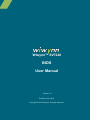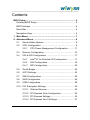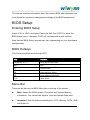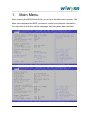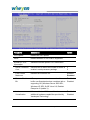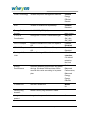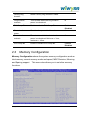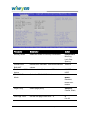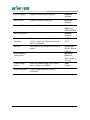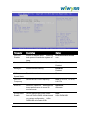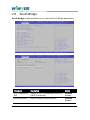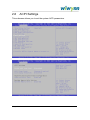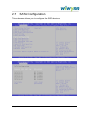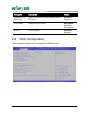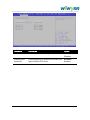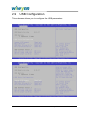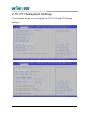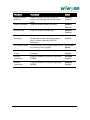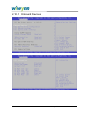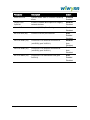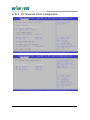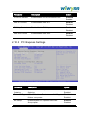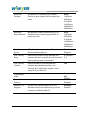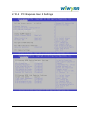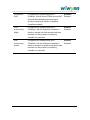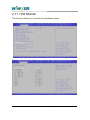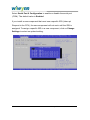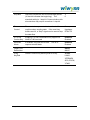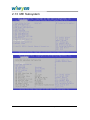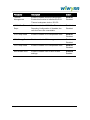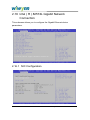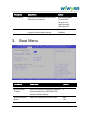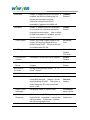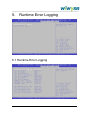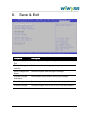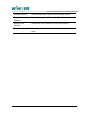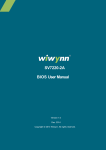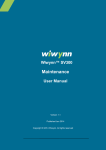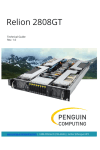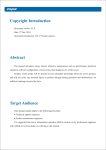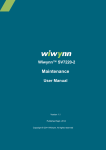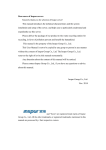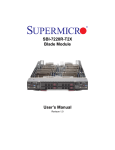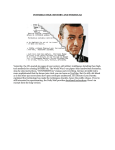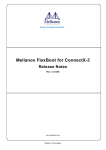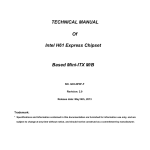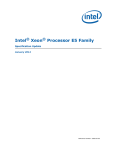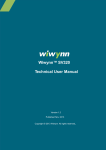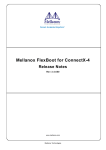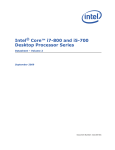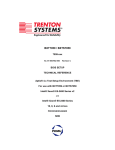Download Wiwynn™ SV7220 BIOS User Manual
Transcript
Wiwynn™ SV7220
BIOS
User Manual
Version 1.0
Published July 2014
Copyright © 2014 Wiwynn. All rights reserved.
Copyright
Copyright © 2014 by Wiwynn Corporation. All rights reserved. No
part of this publication may be reproduced, transmitted, transcribed,
stored in a retrieval system, or translated into any language or
computer language, in any form or by any means, electronic,
mechanical, magnetic, optical, chemical, manual or otherwise,
without the prior written permission of Wiwynn Corporation.
Disclaimer
The information in this guide is subject to change without notice.
Wiwynn Corporation makes no representations or warranties, either
expressed or implied, with respect to the contents hereof and
specifically disclaims any warranties of merchantability or fitness for
any particular purpose. Any Wiwynn Corporation software described
in this manual is sold or licensed "as is". Should the programs prove
defective following their purchase, the buyer (and not Wiwynn
Corporation, its distributor, or its dealer) assumes the entire cost of
all necessary servicing, repair, and any incidental or consequential
damages resulting from any defect in the software.
2
Wiwynn™ SV7220 BIOS User Manual
Contents
BIOS Setup..................................................................................... 5
Entering BIOS Setup .................................................................. 5
BIOS Hotkeys ............................................................................. 5
Menu Bar.................................................................................... 5
Navigation Keys ......................................................................... 6
1. Main Menu................................................................................. 7
2. Advanced Menu ....................................................................... 8
2.1 Show Hidden Options ...................................................... 9
2.2
CPU Configuration ........................................................... 9
2.2.1
CPU Power Management Configuration........... 11
2.3
Memory Configuration ................................................... 13
2.4
IOH & QPI Configuration ............................................... 17
®
2.4.1
Intel VT for Directed I/O Configuration ............ 17
2.4.2
IOH Configuration ............................................. 18
2.4.3
QPI Configuration ............................................. 20
2.5
South Bridge .................................................................. 22
2.6
ACPI Settings ................................................................ 23
2.7
SATA Configuration ........................................................ 25
2.8
SAS Configuration ......................................................... 26
2.9
USB Configuration ......................................................... 28
2.10 PCI Subsystem Settings ................................................ 30
2.10.1 Onboard Devices .............................................. 32
2.10.2 PCI Express Ports Configuration ...................... 34
2.10.3 PCI Express Settings ........................................ 35
2.10.4 PCI Express Gen 2 Settings ............................. 37
Wiwynn™ SV7220 BIOS User Manual
3
2.11 H/W Monitor ................................................................... 40
2.12 Super IO Configuration .................................................. 41
2.12.1 Serial Port 0 Configuration ................................ 41
2.12.2 Serial Port Console Redirection ........................ 43
2.13 ME Subsystem ............................................................... 46
2.14 Thermal Configuration ................................................... 48
2.15 Network Stack ................................................................ 50
2.16 Intel ( R ) 82574L Gigabit Network Connection ............. 52
2.16.1 NIC Configuration ............................................. 52
3. Boot Menu............................................................................... 53
4. Security Menu ........................................................................ 56
5. Runtime Error Logging .......................................................... 57
5.1 Runtime Error Logging ................................................... 57
5.2
System Event Log .......................................................... 59
6. Save & Exit.............................................................................. 61
4
Wiwynn™ SV7220 BIOS User Manual
This manual contains information about the system BIOS and discusses how
to configure the system by changing the settings of the BIOS parameters.
BIOS Setup
Entering BIOS Setup
Press <F2> or <Del> during the Power-On-Self-Test (POST) to enter the
BIOS Setup menu, otherwise, POST will continue with its test routines.
Note that the BIOS Setup options may vary depending on your hardware
configuration.
BIOS Hotkeys
The following hotkeys work during POST:
Key
Function
Delete key or F2
Enter BIOS setup utility
Esc
Exit
F1
General Help
F8
Load previous values
F9
Load Optimized Defaults
F10
Save & Exit
Menu Bar
There are six tabs on the BIOS Menu bar on the top of the screen:
Main: Shows the BIOS version, Processor and System Memory
information. You can set the System Time and System Date here.
Advanced: Sets the Advanced settings for CPU, Memory, SATA, USB,
and Super IO.
Wiwynn™ SV7220 BIOS User Manual
5
Boot: Sets the Boot Settings Configuration, Boot Device Priority and
Hard Disk Drive.
Security: Sets the system security features.
Runtime Error Logging: Sets the Runtime Error Logging features.
Save & Exit: Exit BIOS Setup Menu or save modified settings.
Use < Enter >, <Tab > or < Shift-Tab > key or to select a field on the menu
bar.
Navigation Keys
Use the following navigation keys to set the BIOS parameters:
Navigation Key(s)
Function
Select screen
Select item
Enter
Select
+/-
Change option
F1
General Help
F8
Previous values
F9
Optimized defaults
F10
Save and Exit
ESC
Exit
Notes: Setup options may vary depending on your hardware
configuration.
Grayed-out fields are not user-configurable.
In the descriptive table following each of the menu screenshots, settings
in boldface are the default and suggested settings.
6
Wiwynn™ SV7220 BIOS User Manual
1.
Main Menu
After entering the BIOS Setup Utility, you will see the Main menu screen. The
Main menu displays the BIOS, processor, memory and chipset information.
You can also choose the system language, set the system date and time.
Wiwynn™ SV7220 BIOS User Manual
7
2.
Advanced Menu
The Advanced menu allows you to set up CPU Configuration, Memory
Configuration, IOH &QPI Configuration, South Bridge, ACPI Settings, SATA
Configuration, SAS Configuration, USB Configuration, PCI Subsystem
Settings, H/W Monitor, Super IO Configuration, ME Subsystem, Thermal
Configuration and Network Stack.
Warning:
Setting the wrong values in the Advanced menu may cause the
system to malfunction.
Select a submenu item and then press Enter to access the related
submenu screen.
8
Wiwynn™ SV7220 BIOS User Manual
2.1
Show Hidden Options
Enable or disable the hidden BIOS options. It is not recommended to enable
this option as some items may be at risk when this option is enabled. Default
is Disabled.
2.2
CPU Configuration
CPU Configuration displays the CPU information and allows you to set the
CPU configuration parameters.
Wiwynn™ SV7220 BIOS User Manual
9
Parameter
Description
CPU Speed
Detects the CPU speed
64-bit
Detects whether or not 64-bit is supported.
Socket 0/1 CPU
Information
Information
Active Processor
Shows the socket specific CPU Information
Use this item to select the number of cores to
enable in each processor package.
1
Limit CPUID
Maximum
Disabled for Windows XP.
Enabled
Disabled
Execute Disable
Bit
XD can prevent certain classes of malicious
buffer overflow attacks when combined with a
supporting OS (Windows Server 2003 SP1,
Windows XP SP2, SuSE Linux 9.2, RedHat
Enterprise 3 Update 3.)
Enabled
Intel
Virtualization
When enabled, a VMM can utilize the
additional hardware capabilities provided by
Vanderpool Technology.
Enabled
Core
10
Option
2
Disabled
Disabled
Wiwynn™ SV7220 BIOS User Manual
Prefetcher Option
Hardware
Prefetcher
Enable or disable the Mid Level Cache (L2)
prefetching of adjacent cache lines.
Enabled
Adjacent Cache
Line P
Enable or disable the Mid Level Cache (L2)
prefetching of adjacent cache lines
Enabled
DCU Streamer
Prefetch
Enable or disable prefetch of next L1 Data
line based upon multiple loads in same cache
line.
Enables or disables prefetch of next L1 line
based upon sequential load history.
Enabled
Disabled
DCU IP
Prefetcher
Disabled
Disabled
Enabled
Disabled
2.2.1 CPU Power Management Configuration
Use this feature to enable or disable the power management features.
Parameter
Description
Option
Max Freq Ratio
Non Turbo Range: 12-24. This sets the
maximum ratio. If this ratio is out of range,
the nearest ratio in range will be used.
The ranges change with different CPUs.
255
Wiwynn™ SV7220 BIOS User Manual
11
Power Technology
Enable the power management features.
Custom
Energy
Efficient
Disable
EIST
Enable or disable Intel SpeedStep.
Enabled
Disabled
Energy Perf
Access
Set POWER_CTRL[18].
P-STATE
Coordination
Change the P-STATE Coordination type.
CPU C3 Report
Enable or disable CPU core C3 report to
OS
Enabled,
Disabled
CPU C6 Report
Enable or disable CPU core C6 report to
OS
Enabled,
Package C State
Limit
Set the Package C State Limit.
C6 with
retention,
OS Control
BIOS Control
HW_ALL,
SW_ALL,
SW_ANY
Disabled
C6 without
retention,
No Limit
Energy
Performance
Optimize between performance and power
savings. Windows 2008 and later OSes
override this value according to its power
plan.
Performance,
C-State Hint
Set the C-State Hint.
MWAIT
Balanced
Performance,
Balanced
Energy,
Energy
Efficient
IO
12
Factory long
duration
Detect Factory long duration in watts.
Long duration
power 1
Long duration power limit in watts.
0
Wiwynn™ SV7220 BIOS User Manual
Factory long
duration
Detect Factory long duration in watts.
Long duration
maintain
Time window which the long duration
power is maintained.
0
PL1 Clamp Bit
Enable or disable PL1 Clamp Bit.
Enabled
Disabled
Short duration
power
Short duration power limit in watts.
0
Short duration
maintain
Time window which the short duration
power is maintained. Minimum = 3 ms,
maximum = 10ms.
0
PL2 Clamp Bit
Enable or disable PL2 Clamp Bit.
Enabled
Disabled
2.3
Memory Configuration
Memory Configuration shows the system memory configuration such as
total memory, current memory mode and speed, MRC Revision, Mirroring
and Sparing support.
This menu also allows you to set other memory
functions.
Wiwynn™ SV7220 BIOS User Manual
13
Parameter
Description
Option
Memory Mode
Select the mode for memory initialization.
Independent
Mirroring
Lock Step
Sparing
DRAM RAPL
BWLIMIT
DRAM RAPL BWLIMIT: Intel recommended
values.
1/0/8/16
Perfmon and DFX
device
Hide or unhide Perfmon and DFX devices
UNHIDE
DRAM RAPL
Mode
Select the DRAM RAPL Mode.
HIDE
DRAM RAPL
MODE1,
Disabled,
DRAM RAPL
MODE0
Page Policy
Adaptive,
Select page policy.
Closed, Static,
Idle Page Timer
Set the idle page reset timer * 4.
8
0 to 63
14
Wiwynn™ SV7220 BIOS User Manual
Window Size
This is the number of requests that we
track before making a decision to adapt the
RV.
64
Mem Power
Saving
Select the memory power saving mode.
Options are Default (slow), Max
Performance (Disable) and Power Save
Max
Performance,
(MEM_PWR_SAV_USR/CKE_PPDS)
Default
Power Save
Hardware
Memory Test
Disable this option to let the MRC bypass
the hardware memory test.
Enabled
Software Memory
Test
Enable or disable the software memory test
feature in MRC.
Enabled
A7 Mode Enable
Enable or disable A7 mode feature.
Auto
Disabled
Disabled
Enabled,
Disabled
DDR Speed
Force DDR speed.
Auto/ Force
DDR3 800/
Force DDR3
1066/ Force
DDR3 1333/
Force DDR3
1600/ Force
DDR3 1866
Channel
Interleaving
Select different Channel Interleaving
settings.
Auto /1 Way/
Rank Interleaving
Select different rank Interleaving settings.
Auto /1 Way/
2 Way/3 Way
/4Way
2 Way/3 Way/
4 Way/8 Way
Patrol Scrub
Enable or disable the Patrol Scrub.
Enabled
Disabled
Demand Scrub
Data Scrambling
Enable or disable the Demand Scrubbing
feature,
Disabled
Enable or disable data scrambling.
Disabled
Enabled
Enabled
Wiwynn™ SV7220 BIOS User Manual
15
Device Tagging
Enable or disable device tagging.
Disabled
Enabled
Rank Margin
Enable or disable rank margin.
Disabled
Enabled
Enforce POR
Winterfell
POR/ Intel
Select the POR table.
POR/ Disabled
Enabled
MDLL Shutdown
Disabled
Thermal
Throttling
Select Closed Loop Thermal Throttling
(CLTT), Open Loop Thermal Throttling
(OLTT) or Disabled
CLTT Disabled
Altitude
The system’s altitude above sea level in
meters.
300 M, Auto,
900 M, 1500 M
3000 M
Minimum,
Serial Message
Debug Level
16
OLTT
Maximum,
Trace, Memory
Training
DIMM Voltage
Select
Select the DIMM voltage. Auto is MRC
while Custom is set VDDQ.
DIMM Information
Display DIMM presence and size
information.
Auto
Custom
Wiwynn™ SV7220 BIOS User Manual
2.4
IOH & QPI Configuration
®
2.4.1 Intel VT for Directed I/O Configuration
®
This submenu allows you to enable or disable the Intel Virtualization
Technology for Directed I/O. Default is Disabled.
Wiwynn™ SV7220 BIOS User Manual
17
If enabled, you can enable or disable the Coherency Support and ATS
Support.
Parameter
Description
Option
Enable or disable Intel ® Virtualization
Technology for directed I/O.
Disabled
Coherence
Support
Enable or disable VT-d Engine Coherency
support.
Enabled
ATS Support
Enable or disable VT-d Engine Address
Translation Services (ATS) support.
Enabled
Intel ® VT-d
Enabled
Disabled
Disabled
2.4.2 IOH Configuration
This submenu allows you to set the IOH Configuration settings.
18
Wiwynn™ SV7220 BIOS User Manual
Parameter
®
Intel I/O AT
Description
Option
®
Enable or disable Intel I/O Acceleration
Enabled
Technology (I/OAT).
Disabled
DCA Support
Enable or disable the direct cache
access support.
Enabled
TargetVGA
Search for VGA.
VGA From
CPU 0
Gen3 Equalization
WA*
Support for Gen3 Equalization
Workarounds mentioned in SNB_BSU
version 0.83,
Disabled
No Snoop
Optimization
Enable the “No Snoop in PCI Express
Settings” before you can set this option. It
is recommended to use the default value
VC1.
VC1
MMIOH Size
Select number of 1GB contiguous regions
to be assigned for MMIOH space per
CPU.
64G, 1G, 2G,
Select the Target Link Speed.
GEN1, GEN2
PORT 1A Link
Speed
Wiwynn™ SV7220 BIOS User Manual
Disabled
Enabled
VC0/VCP/VC1
4G, 8G, 16G,
32G, 128G
GEN3
19
IOU0-x16 PCIe
slot
The setting determines the visible function
as follows:
x4x4x4x4 – Fun 0/1/2/3;
x4x4x8 – Fun 0/2/3; x8x4x4 - Fun 0/1/2;
x8x8 – Fun 0/2; x16 – Fun 0
x8x8,
PORT
2A/2C3A/3B/3C
Link Speed
Select the Target Link Speed.
GEN3,.GEN1,
x4x4x4x4,
x4x4x8,
x8x4x4,
x16
GEN2
2.4.3 QPI Configuration
QPI Configuration shows and allows you to set the QPI parameters.
20
Wiwynn™ SV7220 BIOS User Manual
Parameter
Description
Option
QPI Link
Disable
Enable or disable ports. Disabling
both ports will cause the system to
hang.
Port0 Enable/Port1 Enable
Isoc
Enable or disable Isoc.
Disabled
Auto
Enabled
Disabled
MesegEn
Enable/Disable Meseg
QPI Link
Speed Mode
Fast is Normal mode.
Fast
QPI Link
Frequency
Select the QPI Link Frequency.
Auto, 6.4 GT/s, 7.2 GT/s,
RTID 25
Normal is Optimum. Alternate can
boost performance in some 2S
environments.
Optimum,
Select appropriate snoop mode.
Auto will let the BIOS decide based
on system configuration. HS/w
DIR&OSB will enable OSB.
Auto
Enabled
Snoop Mode
Enable
8.0 GT/s
Wiwynn™ SV7220 BIOS User Manual
Alternate
HS/w DIR&OSB
21
2.5
South Bridge
South Bridge shows and allows you to set the South Bridge parameters.
Parameter
Description
Option
PCH Compatibility
RID
Support for PCH Compatibility Revision ID
(CRID) Functionality
Disabled
Spread Spectrum
Enable or disable spread spectrum.
Disabled
Enabled
Enabled
22
Wiwynn™ SV7220 BIOS User Manual
2.6
ACPI Settings
This submenu allows you to set the system ACPI parameters.
Wiwynn™ SV7220 BIOS User Manual
23
Parameter
Description
Option
Enable ACPI
Auto Conf
Enable or disable BIOS ACPI Auto
Configuration.
Disabled
ACPI Sleep
State
Select the ACPI sleep state the
system will enter into when you
press the Suspend button.
Suspend Disabled,
Enabled
S1 only(CPU Stop Clock),
S3 only(Suspend to RAM),
Both S1 and S3 available
for OS to choose from
24
Lock Legacy
Resources
Enable or disable lock for Legacy
Resources.
Disabled
High Precision
Timer
Enable or disable the High
Precision Event Timer.
Enabled
Runtime
Memory Hole
Setting
Enable or disable the memory hole
setting.
Enabled
Enabled
Disabled
Disabled
Wiwynn™ SV7220 BIOS User Manual
2.7
SATA Configuration
This submenu allows you to configure the SATA devices.
Wiwynn™ SV7220 BIOS User Manual
25
Parameter
Description
Option
Onboard SATA
RAID Opr
Enable onboard SATA RAID option ROM or
EFI Driver.
Disabled
SATA Mode
Select the SATA mode.
AHCI Mode,
Enabled
IDE Mode,
RAID Mode
ALPM
Disabled
ALPM support.
Enabled
2.8
SAS Configuration
This submenu allows you to configure the SAS devices.
26
Wiwynn™ SV7220 BIOS User Manual
Parameter
Description
Option
SCU devices
Enable or disable Patsburg SCU devices.
Enabled
Disabled
Onboard SAS
Oprom/Dri
Controls whether to enable the onboard SAS
Option ROM or EFI Driver.
Wiwynn™ SV7220 BIOS User Manual
Disabled
Enabled
27
2.9
USB Configuration
This submenu allows you to configure the USB parameters.
28
Wiwynn™ SV7220 BIOS User Manual
Parameter
Description
Option
Legacy USB
Support
Enable Legacy USB support. Auto
option disables legacy support if no
USB devices are connected. Disabled
option will keep USB devices available
only for EFI applications.
Enabled
EHCI Hand-off
This is a workaround for OSes without
EHCI hand-off support. The EHCI
ownership change should be claimed by
EHCI driver.
Disabled
USB Mass
Storage Driver
Enable or disable USB mass storage
driver support.
Enabled
Port 60/64
Emulation
Enable I/O port 60h/64h emulation
support. This option should be enabled
for the complete USB keyboard legacy
support for non-USB aware OSes.
Enabled
USB transfer
time-out
The time-out value for Control, Bulk and
Interrupt transfers.
20 sec, 1 sec,
Device reset
time-out
USB mass storage device Start Unit
command time-out.
20 sec, 10 sec,
Device power-up
delay
Maximum time the device will take
before it properly reports itself to the
Host Controller. Auto option uses the
default value. For a Root port, it is 100
ms. For a Hub port, the delay is taken
from the Hub descriptor.
Auto,
Wiwynn™ SV7220 BIOS User Manual
Disabled
Auto
Enabled
Disabled
Disabled
5 sec, 10 sec,
30 sec, 40 sec
Manual
29
2.10 PCI Subsystem Settings
This submenu allows you to configure the PCI, PCI-X and PCI Express
settings.
30
Wiwynn™ SV7220 BIOS User Manual
Parameter
Description
Option
Launch Storage
OpROM
Enable or disable the boot option for
legacy mass storage devices with option
ROM.
Enabled
SMBus Controller
Enable or disable SMBus controller.
Enabled
Disabled
Disabled
Periodic SMI
Enable or disable Periodic SMI.
Enabled
Disabled
Above 4G
Decoding
Enable or disable 64-bit capable devices to
be decoded in above 4G address space
(only if system supports 64-bit PCI
decoding)
Disabled
PCI Latency Timer
This is the value to be programmed into the
PCI Latency Timer register.
32 PCI Bus
Clocks
VGA Palette
Snoop
Enable or disable VGA Palette registers
snooping.
Disabled
PERR#
Generation
Enable or disable PCI device to generate
PERR#
Disabled
SERR#
Generation
Enable or disable PCI device to generate
SERR#
Disabled
Wiwynn™ SV7220 BIOS User Manual
Enabled
Enabled
Enabled
Enabled
31
2.10.1 Onboard Devices
32
Wiwynn™ SV7220 BIOS User Manual
Parameter
Description
Option
Reset on WOL
System resets when it receives a Wakeup
event
Disabled
Launch PXE
OpROM
Enable or disable Boot Option for Legacy
network devices
Enabled
Hartwell Port
Hartwell (82574L) Port Setting
Enabled
Enabled
Disabled
Disabled
X8 PCIe Slot (2a)
Control PCIe slot port 2a/IUO0.
Auto
Enabled
Disabled
x4 PCIe ext#1 (3a)
x4 PCIe ext#2 (3b)
X8 PCIe Mezz (3c)
Control x4 PCIe external connector #1
(miniSAS) (port 3a/IOU1).
Enabled
Control x4 PCIe external connector #2
(miniSAS) (port 3b/IOU1).
Enabled
Control x8 PCIe mezzanine card (port
3c/IOU1)
Auto
Wiwynn™ SV7220 BIOS User Manual
Auto
Disabled
Auto
Disabled
Enabled
Disabled
33
2.10.2 PCI Express Ports Configuration
34
Wiwynn™ SV7220 BIOS User Manual
Parameter
Description
Option
PCIe Sub Recode
Enable/disable PICe Sub Decode Port.
Disabled
DMI Vc1 Control
Enable/disable DMI Vc1.
Enabled
Enabled
Disabled
DMI Vcp Control
Enable/disable DMI Vcp.
Enabled
Disabled
DMI Vcm Control
Enable/disable DMI Vcm.
Enabled
Disabled
2.10.3 PCI Express Settings
Parameter
Description
Option
Relaxed
Ordering
Enable/disable PIC Express Device Relaxed
Ordering.
Disabled
Extended Tag
If Enabled, allows Device to use 8-bit Tag
Disabled
field as a requester.
Enabled
Enable/disable PIC Express Device No
Snoop option.
Enabled
No Snoop
Wiwynn™ SV7220 BIOS User Manual
Enabled
Disabled
35
Maximum
Payload
Set Maximum Payload of PCI Express
Device or allow system BIOS to select the
value.
Auto,
Maximum
Read Request
Set Maximum Read Request Size of PCI
Express Device or allow system BIOS to
select the value.
Auto,
Extended
Synch
If Enabled, allows generation of Extended
Synchronization patterns.
Disabled
Link Training
Retry
Defines the number of retry attempts the
software will take to retrain the link if previous
training attempt was unsuccessful.
5, Disabled
Link Training
Timeout
Defines number of microseconds the
software will wait before polling “Link
Training” bit in Link Status register. Value
range is 10 to 10000 uS.
100
Enabled
2, 3
Disable
Enabled
Force Unused
Ports to
36
128 Bytes,
256 Bytes,
512 Bytes,
1024 Bytes,
2048 Bytes,
4096 Bytes
Keep Link
ON,
Unpopulated
Links
Restore PCIe
Register
128 Bytes,
256 Bytes,
512 Bytes,
1024 Bytes,
2048 Bytes,
4096 Bytes
Disabled
On Non-PCI Express aware OS’s (Pre
Windows Vista), some devices may not be
correctly reinitialized after S3.
Disabled
Enabled
Wiwynn™ SV7220 BIOS User Manual
2.10.4 PCI Express Gen 2 Settings
Wiwynn™ SV7220 BIOS User Manual
37
Parameter
Description
Option
Completion
Timeout
In device with functions that support
completion timeout programmability, this
parameter allows system software to modify
the completion timeout value. Default is 50us
to 50ms.
Default
Disabled
ARI
Forwarding
38
Shorter,
Longer,
Disabled
Enabled
AtomicOp
Requester
If supported by hardware and set to
“Enabled”, this function initiates AtomicOp
Requests only if BUS Master Enable bit is in
the Command Register set.
Disabled
Block
AtomicOp
Egress
If supported by hardware and set to
“Enabled”, outbound AtomicOp Requests via
Egress Ports will be blocked.
Disabled
IDO Request
Enable
If supported by hardware and set to
“Enabled”, this permits setting the number if
ID-Based Ordering (IDO) bit (Attribute[2])
requests to be initiated.
Disabled
IDO
Completion
Enable
If supported by hardware and set to
“Enabled”, this permits setting the number if
ID-Based Ordering (IDO) bit (Attribute[2])
requests to be initiated.
Disabled
LTR
Mechanism
Enable
If supported by hardware and set to
“Enabled”, this enables the Latency
Tolerance Reporting (LTR) Mechanism.
Disabled
End-End TLP
Prefix B1
If supported by hardware and set to
“Enabled”, this function will block forwarding
of TLPs containing End-End TLP Prefixes.
Disabled
Clock Power
Management
If supported by hardware and set to
“Enabled”, the device is permitted to use
CLKREQ# signal for power management of
Link clock.
Disabled
Enabled
Enabled
Enabled
Enabled
Enabled
Enabled
Enabled
Wiwynn™ SV7220 BIOS User Manual
Compliance
SOS
If supported by hardware and set to
“Enabled”, this will force LTSSM to send SKP
Ordered Sets between sequences when
sending Compliance Pattern or Modified
Compliance pattern.
Disabled
H/W
Autonomous
Width
If supported by hardware and set to
“Disabled”, this will disable the hardware’s
ability to change link width except width size
reduction for the purpose of correcting
unstable link operation.
Enabled
H/W
Autonomous
Speed
If supported by hardware and set to
“Disabled”, this will disable the hardware’s
ability to change link speed except speed rate
reduction for the purpose of correcting
unstable link operation.
Enabled
Wiwynn™ SV7220 BIOS User Manual
Enabled
Disabled
Disabled
39
2.11 H/W Monitor
This function allows you to monitor the hardware status.
40
Wiwynn™ SV7220 BIOS User Manual
2.12 Super IO Configuration
This function allows you to view the super I/O chip and configure Serial Port
setting.
2.12.1 Serial Port 0 Configuration
Wiwynn™ SV7220 BIOS User Manual
41
Select Serial Port 0 Configuration to enable or disable the serial port
(COM). The default value is Enabled.
If you install a new component that must use a specific IRQ (Interrupt
Request to the CPU), the new component will not work until the IRQ is
assigned. To assign a specific IRQ to a new component, click on Change
Settings to select an optimal setting.
42
Wiwynn™ SV7220 BIOS User Manual
2.12.2 Serial Port Console Redirection
Wiwynn™ SV7220 BIOS User Manual
43
Console Redirection Settings
Parameter
Description
Option
Terminal
Type
Emulation: ANSI (extended ASCII character set),
VT100 (ASCII character set), VT100+ (extends
VT100 to support color, function keys, etc.).
VT100+,
Bits per
second
Selects serial port transmission speed. The
speed must be matched on the other side. Long
or noisy lines may require lower speed.
57600,
VT100,
ANSI
9600, 19200,
38400
8,
Data Bits
7
Parity
44
A parity bit can be sent with the data bits to detect
some transmission errors. Even: parity bit is 0 if
the number of 1’s in the data bits is even. Odd:
parity bit is 0 if the number of 1’s in the data bits is
odd.
None, Even,
Odd, Mark,
Space
Wiwynn™ SV7220 BIOS User Manual
Stop bits indicate the end of a serial data packet.
(A start bit indicates the beginning). The
standard setting is 1 stop bit. Communication with
slow devices may require more than 1 stop bit.
1
Flow
Control
Flow control can prevent data loss from buffer
overflow when sending data. If the receiving
buffers are full, a “Stop” signal can be sent to stop
the data flow.
None,
VT-UTF8
Combo Key
Enable VT-UTF8 Combination Key support for
ANSI/VT100 terminals
Disabled,
Recorder
Mode
If enabled, only text will be sent. This is to
capture terminal data.
Disabled,
Stop Bits
Hardware
RTS/CTS
Enabled
Enabled
80x24,
Legacy OS
Redirection
Putty
KeyPad
0
80x25
Select Function Key and KeyPad on Putty.
Wiwynn™ SV7220 BIOS User Manual
VT100,
LINUX,
XTERMR6,
SCO, ESCN,
VT400
45
2.13 ME Subsystem
46
Wiwynn™ SV7220 BIOS User Manual
Parameter
Description
Option
Enable or disable DCMI server
management support.
Enabled
Power Restore
policy
Power Restore Policy setting
allows you to set how the system
behaves when AC Power is
restored.
Power always On,
Power always off,
Restore Power State,
Power always on,
No change
Serial Over LAN
Enable or disable Serial Over LAN
(SOL) support.
Enabled
DCMI Support
DCMI Support
View FRU
information
Display the FRU information.
FRB Settings
Change the FRB configuration
Disabled
Disabled
Enable or disable FRB2 timer
(POST timer). If disabled, the next
two items are unavailable.
Disabled
FRB-2 Timer
timeout
Set the FRB-2 timeout period.
15 minutes,
FRB-2 Timer
Policy
Configure how the system should
respond if the FRB2 Timer expires.
Reset, Do Nothing,
Enable or disable the ME
subsystem.
Enabled
ME FW will auto-recover if it is in
recovery mode.
Every Reset, Next
Enable or disable HECI-1.
Enabled
FRB-2 Timer
ME Subsystem
ME Auto-Recover
HECI-1 Setting
Enabled
3 minutes, 4 minutes,
5 minutes, 6 minutes
Power Down
Disabled
Reset, Disabled
Disabled
ME Flash
Enable,
Disable Flash ME
Wiwynn™ SV7220 BIOS User Manual
47
2.14 Thermal Configuration
48
Wiwynn™ SV7220 BIOS User Manual
Parameter
Description
Option
Thermal
Management
Enable or disable thermal management.
Enable this function to initialize the PCH
Thermal subsystem device, D31:F6.
Enabled
ME SMBus Thermal
Repo
Enable or disable ME SMBus Thermal
Reporting Configuration. If disabled, the
next four items are unavailable.
Enabled
PCH Temp Read
Enable or disable PCH temperature read.
Enabled
Disabled
Disabled
Disabled
CPU Energy Read
Enable or disable CPU energy read.
Enabled
Disabled
CPU Temp Read
Enable or disable CPU temperature read.
Enabled
Disabled
Alert Enable Lock
Enable or disable lock all Alert Enable
settings.
Wiwynn™ SV7220 BIOS User Manual
Disabled
Enabled
49
2.15 Network Stack
The network stack is a mostly single-threaded cross-platform library primarily
for resource fetching. Default setting is Disabled.
By default Network stack is set to Disabled.
50
Wiwynn™ SV7220 BIOS User Manual
If Enabled, you can enable or disable the Ipv4 and Ipv6 PXE supports.
Parameter
Description
Option
Network Stack
Enable or disable the network stack (PXE
and UEFI).
Enabled
Enable or disable Ipv4 PXE Boot Support.
If disabled, Ipv4 PXE boot option will not be
created.
Enabled
Enable or disable Ipv6 PXE Boot Support.
If disabled, Ipv6 PXE boot option will not be
created.
Disabled
Ipv4 PXE Support
Ipv6 PXE Support
Wiwynn™ SV7220 BIOS User Manual
Disabled
Disabled
Enabled
51
2.16 Intel ( R ) 82574L Gigabit Network
Connection
This submenu allows you to configure the Gigabit Ethernet device
parameters.
2.16.1 NIC Configuration
52
Wiwynn™ SV7220 BIOS User Manual
Parameter
Description
Option
Link Speed
Specifies the port speed used for the
selected boot protocol.
Auto Negotiated,
Enables the server to be powered on
using an in-band magic packet.
Enabled
Wake On LAN
3.
10 mbps Half,
10 mbps Full,
100 mbps Half,
100 mbps Full
Disabled
Boot Menu
Parameter
Description
Boot Delay
Boot Delay in seconds (range is 0 to 90)
Setup Prompt
Timeout
Define the number of seconds to wait for
setup activation key. 65535(0xFFFF)
means indefinite waiting.
5
Bootup Numlock
State
Select the keyboard NumLock state.
On
Wiwynn™ SV7220 BIOS User Manual
Option
Off
53
Quiet Boot
Fast Boot
VGA Support
Enable or disable the quiet boot option. If
enabled, the BIOS will display the full
screen logo during the boot-up
sequence, hiding normal POST
messages. If disabled, the BIOS will
display the POST message.
Enable or disable boot with initialization
of a minimal set of devices required to
launch active boot option. Has no effect
for BBS boot options. If enabled, you will
see the next four parameters.
Disabled,
If Auto, only install Legacy OpRom with
Legacy OS and logo would NOT be
shown during POST. EFI driver will still
be installed with ESI OS.
EFI Driver,
Enabled
Disable,
Enable
Auto
Partial Initial,
USB Support
Disable,
Full Initial
PS2 Devices
Support
If disabled, PS2 devices will be skipped.
Network Stack
Driver
If disabled, Network Stack Driver will be
skipped.
Boot Option
Priorities
Enable,
Disable
Disable,
Enable
Set the booting priority of the 1st, 2nd, 3rd
and 4th Device.
CSM16 Parameters
Upon Request – GA20 can be disabled
using BIOS services. Always – do not
allow disabling of GA20. This option is
useful when any RT code is executed
above 1 MB.
Upon
Request,
Option ROM
Messages
Set display mode for Option ROM
Force BIOS,
NT19 Trap
Response
BIOS reaction on INT19 trapping by
Option ROM. Immediate – execute the
trap right away. Postponed – execute
the trap during legacy boot.
GateA20 Active
54
Always
Keep Current
Immediate,
Postponed
Wiwynn™ SV7220 BIOS User Manual
CSM parameters
Launch CSM
Enable or disable launching of CSM.
Enabled,
Disabled
Legacy only,
Boot option
filter
Control what devices system can boot to.
Launch PXE
OpROM poli
Control the execution of UEFI and
Legacy PXE OpROM.
Legacy only,
Launch
Storage
OpROM
Control the execution of UEFI and
Legacy Storage OpROM.
Legacy only,
Launch Video
OpROM poli
Control the execution of UEFI and
Legacy Video OpROM.
Other PCI
Device ROM
For {CI devices other than Network,
Mass storage or Video defines which
OpROM to launch.
UEFI only
Wiwynn™ SV7220 BIOS User Manual
Do not launch,
UEFI only
Legacy first,
UEFI first, Do
not launch,
UEFI only
Legacy only,
Legacy first,
UEFI first, Do
not launch,
UEFI only
Legacy
OpROM,
UEFI OpROM
55
4.
Security Menu
This function allows you to set or change the Administrator or User password
for the system.
56
Wiwynn™ SV7220 BIOS User Manual
5.
Runtime Error Logging
5.1 Runtime Error Logging
Wiwynn™ SV7220 BIOS User Manual
57
Parameter
Description
Option
Runtime Error
Logging
Enable or disable Runtime Error
Logging.
Enabled
ECC Log Enable
Enable or disable ECC error log.
Enabled
Disabled
Disabled
ECC Threshold
Enter the ECC Threshold value.
ECC Log Threshold
Upper limit of logged ECC correctable
errors.
10/50/100/
Enable or disable PCI error logging.
Enabled
PCI Error Logging
Disabled
Disabled
IIO Error Logging
Enable or disable IIO error logging.
Enabled
Disabled
Poison Support
Enable or disable Poison Support. When
poisoning is enabled, CPU does not
signal the uncorrectable error via
MCERR but may signal CMCI if CMCI is
enabled.
Enabled
Disabled
QPI Error Logging
Enable or disable QPI error logging.
Enabled
Disabled
58
MEMHOT Error
Logging
Enable or disable Memory Hot error
logging.
Enabled
PROCHOT Error
Logging
Enable or disable Processor Hot error
logging.
Enabled
PROCHOT Timer
PROCHOT error log timer.
10 sec/10 min/
15 min/20 min
Correctable Error
Log
Enable or disable correctable error
logging.
Enabled
QPI Correctable
Log
Enable or disable QPI correctable event
log.
Enabled
IIO Correctable Log
Enable or disable IIO correctable event
log.
Enabled
Disabled
Disabled
Disabled
Disabled
Disabled
Wiwynn™ SV7220 BIOS User Manual
PCIe Correctable
Log
Enable or disable PCIe correctable
event log.
Enabled
Non-fatal Error
Mask
Enable or disable Advisory Non-fatal
Error Mask.
Enabled
Disabled
Disabled
5.2 System Event Log
Wiwynn™ SV7220 BIOS User Manual
59
Parameter
Description
Option
SEL Components
Enable or disable all features of System
Event Logging during boot.
Enabled
Change options for erasing SEL.
No, Yes,
Erase SEL
Disabled
On next reset,
On every reset
Log EFI Status
Codes
60
Disable the logging of EFI Status Codes
or log only error code or only progress
code or both
Error code,
Progress code,
Disabled, Both
Wiwynn™ SV7220 BIOS User Manual
6.
Save & Exit
Parameter
Description
Save Changes and
Exit
Exit setup after saving the changes.
Discard Changes
and Exit
Exit setup without saving any changes.
Save Changes and
Reset
Reset the system after saving the changes.
Discard Changes
and Reset
Reset system setup without saving any changes
Save Changes
Save changes done so far to any of the setup options.
Discard Changes
Discard changes done so far to any of the setup options.
Wiwynn™ SV7220 BIOS User Manual
61
62
Restore Defaults
Restore/load default values for all the setup options.
Save as User
Defaults
Save changes done so far as User Defaults.
Restore User
Defaults
Restore the User Defaults to all the setup options.
Boot Override
Select boot device that will override the original boot
order.
Wiwynn™ SV7220 BIOS User Manual