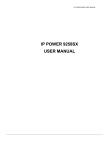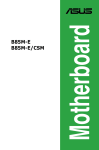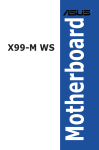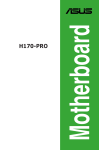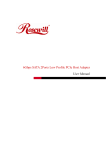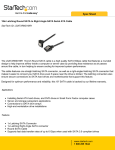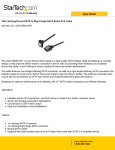Download Manual - CCL Computers
Transcript
4 Port PCIe SATA III 6Gbps RAID Controller Card with Heatsink PEXSAT34RH *actual product may vary from photos DE: Bedienungsanleitung - de.startech.com FR: Guide de l'utilisateur - fr.startech.com ES: Guía del usuario - es.startech.com IT: Guida per l'uso - it.startech.com NL: Gebruiksaanwijzing - nl.startech.com PT: Guia do usuário - pt.startech.com For the most up-to-date information, please visit: www.startech.com Manual Revision: 01/08/2013 FCC Compliance Statement This equipment has been tested and found to comply with the limits for a Class B digital device, pursuant to part 15 of the FCC Rules. These limits are designed to provide reasonable protection against harmful interference in a residential installation. This equipment generates, uses and can radiate radio frequency energy and, if not installed and used in accordance with the instructions, may cause harmful interference to radio communications. However, there is no guarantee that interference will not occur in a particular installation. If this equipment does cause harmful interference to radio or television reception, which can be determined by turning the equipment off and on, the user is encouraged to try to correct the interference by one or more of the following measures: • Reorient or relocate the receiving antenna. • Increase the separation between the equipment and receiver. • Connect the equipment into an outlet on a circuit different from that to which the receiver is connected. • Consult the dealer or an experienced radio/TV technician for help. Use of Trademarks, Registered Trademarks, and other Protected Names and Symbols This manual may make reference to trademarks, registered trademarks, and other protected names and/or symbols of third-party companies not related in any way to StarTech.com. Where they occur these references are for illustrative purposes only and do not represent an endorsement of a product or service by StarTech.com, or an endorsement of the product(s) to which this manual applies by the third-party company in question. Regardless of any direct acknowledgement elsewhere in the body of this document, StarTech.com hereby acknowledges that all trademarks, registered trademarks, service marks, and other protected names and/or symbols contained in this manual and related documents are the property of their respective holders. Instruction Manual Table of Contents Introduction.............................................................................................1 Packaging Contents.................................................................................................................................. 1 System Requirements............................................................................................................................... 1 Product Diagram.....................................................................................2 Installation...............................................................................................3 Hardware Installation............................................................................................................................... 3 Driver Installation....................................................................................................................................... 4 Verifying Installation................................................................................................................................. 5 How to Use...............................................................................................5 RAID Configuration................................................................................................................................... 5 Specifications...........................................................................................6 Technical Support...................................................................................7 Warranty Information.............................................................................7 Instruction Manual i Introduction The PEXSAT34RH 4 Port PCI Express SATA III Controller Card adds 4 AHCI SATA III ports to a computer through a PCIe slot (x2), providing an internal 6Gbps connectivity solution from a single card. Compliant with SATA revision 3.0, our PCI Express SATA controller provides up to 6Gbps of data bandwidth to utilize the speeds of high performance hard drives and solid state drives (SSD), along with Port Multiplier (PM) support on each port which allows for multiple SATA drives to be connected over a single cable. Also, this PCI Express SATA RAID card includes an onboard heatsink to help keep the card running cool, supports RAID 0, 1, and 1+0, and can handle up to 7 SATA drives total when using Port Multiplier. This PCIe SATA 6g card is backed by a 2-year StarTech.com warranty and free lifetime technical support. Packaging Contents • 1x PCIe SATA Controller Card • 1x Low Profile Bracket • 1x Driver CD • 1x Instruction Manual System Requirements • PCI Express enabled computer with an available PCI Express x2 slot • Windows® XP (32/64-bit)/ Server 2003(32/64-bit)/ Vista (32/64-bit)/ 7 (32/64-bit)/ Server 2008 R2/ 8 (32/64-bit), or Apple® Mac OS® 10.6/ 10.7/ 10.8, or Linux® Instruction Manual 1 Product Diagram 4x SATA III ports Instruction Manual 2 Installation Hardware Installation WARNING! PCI Express cards, like all computer equipment, can be severely damaged by static electricity. Be sure that you are properly grounded before opening your computer case or touching your PCI Express card. StarTech.com recommends that you wear an anti-static strap when installing any computer component. If an anti-static strap is unavailable, discharge yourself of any static electricity build-up by touching a large grounded metal surface (such as the computer case) for several seconds. Also be careful to handle the PCI Express card by its edges and not the gold connectors. 1. Turn your computer off and any peripherals connected to the computer (i.e. Printers, external hard drives, etc.). Unplug the power cable from the rear of the power supply on the back of the computer and disconnect all peripheral devices. 2. Remove the cover from the computer case. See documentation for your computer system for details. 3. Locate an open PCI Express x2 slot and remove the metal cover plate on the rear of the computer case (Refer to documentation for your computer system for details). NOTE: This card will work in PCI Express slots of additional lanes (i.e.x4, x8, or x16 slots). 4. Gently insert the card into the open PCI Express slot and fasten the bracket to the rear of the case. NOTE: If installing the card into a small form factor/low profile system, replacing the pre-installed full profile bracket with the included low profile installation bracket may be necessary. 5. Connect SATA cables from the ports on the card to the SATA devices inside the computer. 6. Place the cover back onto the computer case. 7. Insert the power cable into the socket on the power supply and reconnect all other connectors removed in Step 1. Instruction Manual 3 Driver Installation Windows XP NOTE: The latest driver is available from www.startech.com. 1. Once the computer has started and the operating system is fully loaded, insert the provided Driver CD into the computer’s CD/DVD drive. 2. AutoPlay should give you the option to browse the files on the CD or automatically open the CD. If AutoPlay does not start, go into “My Computer” and access the CD/DVD drive that the CD is in. 3. Open the folder “SATA6G_M9128”. Run the file ‘drvSetup.exe’. Follow the onscreen instructions to complete the driver installation. Windows Vista/ 7/ 8 The driver is natively supported by newer Operating Systems. The driver should automatically install through Windows Update. Instruction Manual 4 Verifying Installation Windows From the main desktop, right-click on “My Computer” (“Computer” in Vista/7/8), then select Manage. In the new Computer Management window, select Device Manager from the left window panel. Under the “SCSI and RAID Controllers” category (“Storage Controllers” in Vista or later), should be a “Marvell 92xx” device. Right-click on the device and select “Properties” to make sure it is installed and working correctly. For Windows 7 and 8, if using the native drivers, the card will instead be listed under the “IDE ATA/ATAPI Controller” category as a “Standard AHCI” device. How to Use RAID Configuration To setup a RAID array using the drives connected to the SATA controller card, the BIOS level configuration menu must be accessed. To access the configuration menu, during POST (computer startup), the status display for the controller card will display. When prompted, pressing [CTRL] + [m] will enter the configuration menu. From the configuration menu, the detected drives can be configured into any of the supported RAID modes by following the on screen prompts. Instruction Manual 5 Specifications PCI Express 2.0 Host Interface SATA Revision 3.0 Form Factor Full/Low Profile Chipset ID Marvell 9230 Internal Connectors 4x 7-pin SATA plug Maximum Transfer Rate SATA: 6Gbps RAID Support RAID 0, 1, 1+0 Port Multiplier Yes* Operating Temperature 5°C ~ 50°C (41°F ~ 122°F) Storage Temperature -25°C ~ 70°C (-13°F ~ 158°F) Humidity 20% ~ 80% RH Dimensions (LxWxH) 80mm x 120mm x 20mm Weight 50g Compatible Operating Systems Windows XP(32/64-bit)/ Server 2003(32/64-bit)/ Vista(32/64-bit)/ 7(32/64-bit)/ Server 2008 R2/ 8(32/64bit), Mac OS 10.6/ 10.7/ 10.8, Linux *Port Multiplier is not supported in Mac OS Instruction Manual 6 Technical Support StarTech.com’s lifetime technical support is an integral part of our commitment to provide industry-leading solutions. If you ever need help with your product, visit www.startech.com/support and access our comprehensive selection of online tools, documentation, and downloads. For the latest drivers/software, please visit www.startech.com/downloads Warranty Information This product is backed by a two year warranty. In addition, StarTech.com warrants its products against defects in materials and workmanship for the periods noted, following the initial date of purchase. During this period, the products may be returned for repair, or replacement with equivalent products at our discretion. The warranty covers parts and labor costs only. StarTech.com does not warrant its products from defects or damages arising from misuse, abuse, alteration, or normal wear and tear. Limitation of Liability In no event shall the liability of StarTech.com Ltd. and StarTech.com USA LLP (or their officers, directors, employees or agents) for any damages (whether direct or indirect, special, punitive, incidental, consequential, or otherwise), loss of profits, loss of business, or any pecuniary loss, arising out of or related to the use of the product exceed the actual price paid for the product. Some states do not allow the exclusion or limitation of incidental or consequential damages. If such laws apply, the limitations or exclusions contained in this statement may not apply to you. Instruction Manual 7 Hard-to-find made easy. At StarTech.com, that isn’t a slogan. It’s a promise. StarTech.com is your one-stop source for every connectivity part you need. From the latest technology to legacy products — and all the parts that bridge the old and new — we can help you find the parts that connect your solutions. We make it easy to locate the parts, and we quickly deliver them wherever they need to go. Just talk to one of our tech advisors or visit our website. You’ll be connected to the products you need in no time. Visit www.startech.com for complete information on all StarTech.com products and to access exclusive resources and time-saving tools. StarTech.com is an ISO 9001 Registered manufacturer of connectivity and technology parts. StarTech.com was founded in 1985 and has operations in the United States, Canada, the United Kingdom and Taiwan servicing a worldwide market.














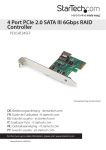
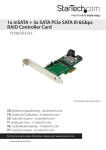
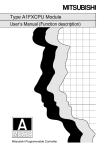
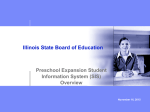
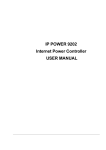
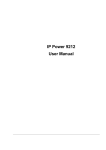
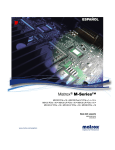
![[Manual Makeup] - inverter & Plc](http://vs1.manualzilla.com/store/data/005906079_1-ccf407c70ed6dc9ae9bfcbd31676317c-150x150.png)