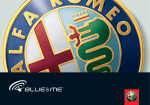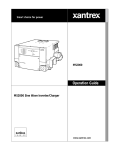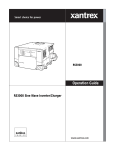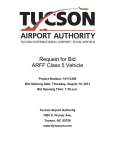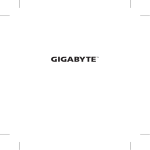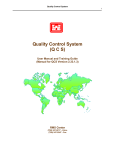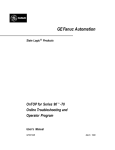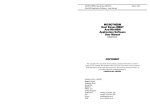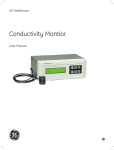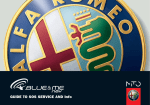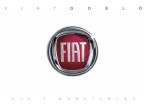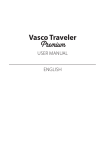Download Blue&Me
Transcript
Cop Alfa Giulietta BlueMe CZ:Alfa MiTo cop. BlueMe ITA 21-01-2010 10:48 Pagina 1 ČESKÁ Alfa Services 604_38_194 Alfa Giulietta Blue&Me EN 2ed.qxd 2-02-2010 10:54 Pagina 1 The Innovative Telematic Solution for cars based on Windows Mobile™ GENERAL INFORMATION.................................... Hands-free................................................................ SMS message reader ................................................. Media Player ............................................................ Road safety ............................................................. 3 3 5 6 7 HANDS-FREE FUNCTIONS................................... Making a call ........................................................... Managing an incoming call ......................................... Managing a call in progress ........................................ Telephone conference function .................................... 19 19 23 23 24 DISPLAY AND STEERING WHEEL CONTROLS ... 8 QUICK GUIDE TO HANDS-FREE FUNCTION....... Preparing your mobile phone book .............................. Getting to know the voice commands ........................... Registering your mobile phone .................................... Making a call ........................................................... 10 10 11 11 12 SMS MESSAGE READER FUNCTIONS................. Reading last message received .................................... Inbox ...................................................................... Managing SMS messages .......................................... Deleting all messages ................................................ Notification settings ................................................... 25 25 26 26 27 27 QUICK GUIDE TO THE SMS MESSAGE READER 13 QUICK GUIDE TO THE MEDIA PLAYER................. 13 USING Blue&Me™ ............................................. Steering wheel controls .............................................. Car radio controls ...................................................... Voice commands ...................................................... Display .................................................................... Audio ...................................................................... Menu for the Blue&Me™ functions ........................... 14 14 14 14 17 17 18 MEDIA PLAYER FUNCTIONS ............................... Connecting a USB device to Blue&Me™ ................... Managing the media library ........................................ - Selecting by folder .................................................. - Selecting by artist ................................................... - Selecting by musical genre ....................................... - Selecting by album .................................................. - Selecting a playlist .................................................. Listening to audio tracks ............................................ - Shuffling the entire multimedia library ........................ - Audio playback ....................................................... - Pause .................................................................... 28 28 29 29 30 30 31 31 32 32 32 32 604_38_194 Alfa Giulietta Blue&Me EN 2ed.qxd 2-02-2010 10:54 - Resume ................................................................. - Stop ..................................................................... - Next track .............................................................. - Previous track ......................................................... - Change audio source ............................................... Media Player settings ................................................ - Autoplay ................................................................ - Shuffle .................................................................. - Track loop .............................................................. - Exiting the settings menu .......................................... Suggestions for using the Media Player ......................... - Scrolling ................................................................ - Organising multimedia files ....................................... - Creating a multimedia library on Blue&Me™ ............... - Creating playlists for Blue&Me™ ............................ 32 32 33 33 33 34 34 35 35 35 36 36 36 36 37 SETTINGS FUNCTIONS ........................................ Registering a mobile phone ........................................ User data management ............................................. Advanced options ...................................................... - Accessing the system code......................................... - Changing the GPRS connection code ........................... Exit settings menu .................................................... 38 38 41 44 44 45 45 TECHNOLOGIES COMPATIBLE WITH Blue&Me™ Mobile phones with Bluetooth® ................................ - Mobile phones with phone book management ............. - Mobile phones with management of individual contacts . - Mobile phones with SMS message management........... 46 46 46 46 46 Pagina 2 COMPATIBLE USB STORAGE DEVICES .............. - USB storage devices ................................................ - Managing audio files from iPods ................................ - Compatible digital audio files .................................... - Compatible playlist formats........................................ 47 47 47 48 49 LIST OF AVAILABLE VOICE COMMANDS .......... Table of permanently available voice commands ............. Table of hands-free voice commands ............................. Table of SMS message reader voice commands .............. Table of Media Player voice commands ......................... Table of voice commands for settings functions ............... 50 50 51 53 54 57 TROUBLESHOOTING............................................ Hands-free ............................................................... - General problems .................................................... SMS message reader ................................................. Media Player............................................................. iPod ...................................................................... 58 58 58 66 68 72 PROTECTING PERSONAL DATA ......................... 74 WARNINGS FOR THE USE OF SYSTEM SOFTWARE ........................................... 75 604_38_194 Alfa Giulietta Blue&Me EN 2ed.qxd 2-02-2010 10:54 Pagina 3 Hands-free system with Bluetooth® technology, SMS message reader and Media Player GENERAL INFORMATION Blue&Me™ based on Windows Mobile™ is a personal telematic system that allows the use of applications for communication and entertainment, expressly designed for use in cars. The Blue&Me™ system fitted on your vehicle has the following functions: hands-free, SMS text message reader (not all mobile phones support this function), and Media Player; it is also prepared for additional services that will become available in the course of time. Note Not all mobile phones support the voice reading of SMS messages or the automatic transfer of contacts via Bluetooth®. For more information on compatible mobile phones, go to www.alfaromeo.com. Thanks to its complete integration with the voice commands, the controls on the steering wheel, the radio controls and the information in the on-board multifunction display, the Blue&Me™ system allows customers who have a mobile phone with Bluetooth®, to use it even if it is in their jacket pocket or handbag without ever having to take their hands off the steering wheel. To use the voice commands, the voice recognition system does not require any preparation process. The system is capable of recognising the voice commands given, irrespective of gender, by the tone of voice and inflection of the person giving the instructions. HANDS-FREE The main feature of this function is handsfree telephone communication with voice recognition and Bluetooth® technology. This system allows you to make and receive phone calls using voice commands or manual controls on the steering wheel in complete safety, freedom and comfort while driving, in full compliance with the law. Bluetooth® technology makes it possible to use your mobile phone via the handsfree system on the car without using connections. It is also possible to listen to your favourite music saved on a USB device by selecting the tracks and playback method using either the steering wheel buttons or voice commands. 3 604_38_194 Alfa Giulietta Blue&Me EN 2ed.qxd To use the hands-free function you need a mobile phone with Bluetooth®. This function also offers you the possibility of interacting vocally with the telephone whilst driving, even if your mobile phone does not have this feature. You can interact with your mobile phone manually and visually by using the manual controls on the steering wheel and the multifunction display on the control panel. For further information on mobile phones compatible with Blue&Me™, refer to the TECHNOLOGY COMPATIBLE WITH Blue&Me™ chapter. To start using the Blue&Me™ hands-free function with voice recognition, simply register your mobile phone with Bluetooth® in the system. You only have to register your mobile phone in the system once. 4 2-02-2010 10:54 Pagina 4 Note Whilst registering a new mobile phone, Blue&Me™ will search for a mobile phone with Bluetooth® in its operating range. When it finds one, it establishes a connection by using a Personal Identification Number (PIN). Once the mobile phone has been registered, you can transfer your contacts over to the system, make a phone call by using the phone book or by saying the telephone number, accept a call and answer a second incoming call. You can use either the steering wheel controls or voice recognition to interact with Blue&Me™. With voice recognition, you can activate the system’s functions by giving specific voice commands that are recognised by the system. When the system recognises a voice command it will respond with the appropriate action. Voice recognition is an easy, practical way of using Blue&Me™. All the system functions are accessible via the Blue&Me™ Main Menu. When the car is stationary, you can navigate through the menu by using either the steering wheel controls or voice commands. When the car is moving, you can only interact with Blue&Me™ using the controls on the steering wheel or voice commands for functions relating to the telephone (LAST CALLS and PHONEBOOK) and the Media Player. To activate the settings functions whilst driving, only voice commands are available. 604_38_194 Alfa Giulietta Blue&Me EN 2ed.qxd The hands-free function allows the following operations to be performed: ❍ Calling someone in the phone directory using voice commands you can call someone in your mobile phone book using your voice. You can also phone someone in your phone book by selecting them from the names that appear in the control panel display. (This function requires your phone book to be copied onto the car’s hands-free system). ❍ Calling a phone number using voice commands - you can dial a phone number by saying the digits. ❍ Call the sender of an SMS message - you can directly call the phone number of the person who sent the last message received, or a message already received and saved in the Blue&Me™ inbox. ❍ Accepting a call - you can accept an incoming call by pressing the ß/MENU button. 2-02-2010 10:54 Pagina 5 ❍ Telephone Conference - you can make a phone call to a third person whilst a call is already active (with Bluetooth® phones connected that support this function). ❍ Call alert - while you are involved in a telephone conversation, you can receive notice of another incoming call, answer the incoming call and switch from one call to the other. (Call alert is not supported by all compatible mobile phones). With the mobile phone in the car, after having registered it on Blue&Me™, you can make phone calls using voice commands or using the controls on the steering wheel. When using the hands-free system, the audio of the telephone conversation is transmitted through the car’s speakers. THE SMS MESSAGE READER (Function available only with compatible mobile phones) The SMS message reader integrated in Blue&Me™ makes it possible, through speech synthesis technology, to automatically read incoming messages on your mobile phone with Bluetooth® technology via your car’s audio system and it can even interpret any abbreviations and emoticons in the text message. The SMS message reader functions are managed through the controls on the steering wheel or the Blue&Me™ voice commands. The Blue&Me™ SMS message reader allows you to: ❍ Be informed, by means of an alert on the instrument panel multifunction display, of a new incoming text message on your mobile phone with Bluetooth®, showing the number/name of the sender. Blue&Me™ will also offer to read the message to you ❍ Manage the list of SMS text messages received on your mobile phone connected to Blue&Me™ 5 604_38_194 Alfa Giulietta Blue&Me EN 2ed.qxd ❍ Reread SMS text messages already received and stored ❍ Make a voice call to the sender of the SMS message received, using the steering wheel or voice controls ❍ Delete individual SMS messages or the entire inbox, using the steering wheel or voice controls. The Blue&Me™ system is also capable of recognising and reading abbreviations (for example, “LOL” will be read as “Laughing out loud”) and interpreting the emoticons most frequently used (e.g. :-) will be read as “Smile”) in text messages. 6 2-02-2010 10:54 Pagina 6 THE MEDIA PLAYER Note The Blue&Me™ Media Player allows you to play digital audio stored on a USB device via your vehicle sound system simply by connecting it to the USB port on the vehicle. The Media Player does not support compressed audio files with other formats and DRM (Digital Rights Management) protected audio files or MP4. If there are unsupported audio files on the USB device, they will be ignored. With the Media Player, you can listen to your personal music collection whilst driving. ❍ iPod player - see chapter COMPATIBLE USB STORAGE DEVICES - MANAGING AUDIO FILES ON iPod DEVICES. The following operations can be carried out using the Media Player: ❍ Digital audio playback - you can play all your digital audio files (.mp3, .wma, .aac, .wav) or a personal playlist (in .wpl format). ❍ Audio selection by category - you can play all digital audio that belongs to a certain category, for example an album, an artist or a music genre. ❍ Playback functions - whilst playing tracks, you can use functions such as Play, Stop, Next track, Previous track, Shuffle and Repeat track. To use the Media Player, simply connect your USB device (directly or with an extension) to the USB port in the car. When the ignition key is turned to the MAR position Blue&Me™ will start to create your multimedia library index. At the end of the operation, you can navigate through the whole library and browse categories using the steering wheel controls, voice commands or car radio controls. After you have chosen what you want to listen to, Blue&Me™ will play it through the car’s audio system. 604_38_194 Alfa Giulietta Blue&Me EN 2ed.qxd 2-02-2010 10:54 Pagina 7 ROAD SAFETY WARNING The use of several functions of the system whilst driving can distract attention away from the road with the risk of causing an accident or other serious consequences; they should therefore be used only when driving conditions permit and, if necessary, only with the car stationary. WARNING Read these instructions and follow them: before using your system, read and follow all the instructions and safety information in this manual (“User Guide”). Failure to observe the precautions contained in the User Guide may cause accidents or other serious consequences. Keep the manual in the car: if it is kept in the car, the User Guide will be quick and easy to consult for those not familiar with the system. Make sure that anyone using the system has access to the User Guide and reads the instructions and the safety information carefully before using it. WARNING Looking at the system when driving can divert attention from the road, with the risk of accidents or other serious consequences. When driving, do not change the system settings or enter data using the manual controls. Before carrying out these operations, stop the car safely in accordance with the highway code. Adopting these precautions is important since setting or changing some functions may require the driver to be distracted from the road and remove their hands from the steering wheel. GENERAL OPERATION Voice commands: the system functions can be carried out using only voice commands. The use of voice commands when driving allows you to manage the system without taking your hands off the steering wheel. Looking at the display for a long time: while driving, do not use any function that requires you to look at the display for a long time. Stop the car safely in accordance with the highway code before consulting any of the system functions that require such attention. Even occasional quick glances at the display can be dangerous if the driver’s attention is diverted at a critical moment. Setting the volume: do not turn the volume up too high. When driving, keep the volume at a level that allows you to hear the traffic outside and emergency sirens. Driving without being able to hear these sounds may cause accidents. Using the voice recognition: the voice recognition software is based on a statistical process that is subject to errors. It is your responsibility to monitor the system’s voice recognition functions and to correct any errors. Danger of Distraction: the functions may require manual settings (not using voice controls). Performing these settings or entering data while driving can seriously distract your attention, causing accidents or having other serious consequences. Before carrying out these operations, stop the car safely in accordance with the highway code. 7 604_38_194 Alfa Giulietta Blue&Me EN 2ed.qxd 2-02-2010 10:55 Pagina 8 DISPLAY AND STEERING WHEEL CONTROLS USB port fig. 1 A0K1184g In this manual, the descriptions of the menu items refer to the multifunction display, which provides some displays in abbreviated form compared to the version with reconfigurable multifunction display. The reconfigurable multifunction display has the menu items fully displayed. 8 604_38_194 Alfa Giulietta Blue&Me EN 2ed.qxd 2-02-2010 10:55 Pagina 9 Button Short press (less than one second) Long press (more than one second) ß/MENU – Activation of Blue&Me™ Main Menu – Confirm the selected menu option – Accept an incoming call – Change from one telephone conversation to another in second call mode (call notification) – Select the message displayed – Refuse incoming phone call &/ESC – Deactivate voice recognition – Interrupt the voice message – Interrupt the reading of an SMS message – Exit from Blue&Me™ Main Menu – Exit from a sub-menu and go back to the previous menu option – Exit from the current selection without saving – Deactivate/reactivate the microphone during a phone conversation – Zero the volume of the ring tone for incoming phone calls – Pause/unpause the Media Player – End a call in progress – – Repeat the last voice message played by the system ‘ – Enable voice recognition – Interrupt the voice message in order to give a new voice command +/– – Adjust the volume of Blue&Me™ functions: hands-free, SMS message reader, Media Player, voice announcements – N/O – Scroll through Blue&Me™ menu items – Select Media Player tracks – Scroll through text messages in your inbox – SRC/OK – Confirm the menu option selected during manual interaction – Transfer the telephone conversation from the hands-free system to the mobile phone and vice versa – Select audio sources (Radio, CD, Media Player) – Select the SMS message displayed – Õ Ô(*) – Select previous/next folder/artist/genre/album depending on the mode selected – È Í(*) – Play previous/next track (Media Player mode) – Notes (*) Radio buttons ❍ For many functions, the steering wheel controls SRC/OK and ß/MENU are interchangeable and you can choose whichever button you prefer. ❍ For both operating modes for the controls on the steering wheel (short or long press), the function is activated when the button is released. 9 604_38_194 Alfa Giulietta Blue&Me EN 2ed.qxd 2-02-2010 10:55 Pagina 10 QUICK GUIDE TO HANDS-FREE FUNCTION To start using the hands-free function with voice recognition and Bluetooth® technology provided by Blue&Me™: ❍ Prepare the phone book in your mobile phone ❍ Make sure that the ignition key is turned to MAR. ❍ Practise the voice commands ❍ Register your mobile phone ❍ Make a call. The instructions for each of these functions are given in the following paragraphs. PREPARE THE PHONE BOOK OF YOUR MOBILE PHONE Before registering your mobile phone with Blue&Me™, you should make sure that you have stored the names you want to contact in the phone book on your mobile phone so that you can call them using the car’s hands-free system. If your phone book does not contain any names, enter new names for the phone numbers that you call most often. For further information on this operation, consult your mobile phone manual. For the best use of the vehicle’s hands- free system, refer to the suggestions on how to store the names in your mobile phone book in the SETTINGS - REGISTERING YOUR MOBILE PHONE chapter. 10 IMPORTANT ❍ Access to the phone book copied to Blue&Me™ is possible only when the mobile phone from which it was copied is connected. ❍ The names saved on the SIM card or in your mobile phone’s memory can be transferred to Blue&Me™ in different ways according to the mobile phone model. 604_38_194 Alfa Giulietta Blue&Me EN 2ed.qxd 2-02-2010 10:55 Pagina 11 GETTING TO KNOW THE VOICE COMMANDS REGISTERING YOUR MOBILE PHONE When talking to the system, you can always use the voice control “Help” to obtain detailed instructions on the voice commands available for each stage of interaction. IMPORTANT This operation should be carried out only with the car stationary. To use the “Help” command, proceed as follows: ❍ Press the ‘ control on the steering wheel. ❍ After Blue&Me™ has given an acoustic signal to indicate that voice recognition is activated, say “Help”. Blue&Me™ will give the list of voice commands available. ❍ At the end of the help message, say “Settings” and, at the end of the message, “Help”. Blue&Me™ will give the list of voice commands available for the Settings menu. ❍ You can then give one of the available commands and proceed with the dialogue as you wish. ❍ If you need more help, press ‘ and say “Help”. To register your mobile phone, proceed as follows: ❍ Press ‘ and say ‘Settings’ and then at the end of the message provided by Blue&Me™, say “Pairing”. ❍ On the instrument panel multifunction display, the system shows the code number (PIN) to be used for registration. For the next two stages, consult the chapters in your mobile phone manual on registering and connecting via Bluetooth®technology. ❍ On your mobile phone, search for devices with Bluetooth® technology (the setting on your mobile phone may be called Search or Add Device, for example). In this list, find “Blue&Me” (the name that identifies your car’s Blue&Me™ system) and select it. ❍ When prompted, enter the PIN displayed on the instrument panel using your mobile phone keypad. If the registration is successful, the system will say “Connecting” and at the end the display will show, as confirmation, details of the mobile phone registered. It is important to wait for this confirmation message, if you press ß /MENU or &/ESC before this message appears you risk cancelling the registration process. If the registration fails, an error message will appear; in this case, you will need to repeat the procedure. ❍ After registering your mobile phone, the first time you connect, Blue&Me™ will say “Welcome”. You will not hear this when registering or connecting the same phone in the future. ❍ Blue&Me™ asks you if you want to copy across the contacts of the mobile phone just registered on the Blue&Me™ system. Copying the phone book is recommended. To proceed with copying, answer “Yes”, or if you don’t want to copy the directory say “No”. 11 604_38_194 Alfa Giulietta Blue&Me EN 2ed.qxd ❍ On some compatible mobile phones the names in the directory will not be copied automatically, but have to be transferred by the user through the mobile phone keypad. If Blue&Me™ asks you, carry out this procedure by following the specific instructions on your mobile phone and press ß/MENU when you have finished. 2-02-2010 10:55 Pagina 12 MAKING A CALL Imagine that “Mark” is one of the names saved in your phone book. To call Mark, proceed as follows: ❍ Press the ‘ control on the steering wheel and say “Call Mark”. ❍ If the system recognises the name Mark, it will show the information relating to this name on the display. If your phone book has only one number stored for Mark, the system will ask you directly if you want to call him. To make the call, say “Yes”, otherwise say “No”. If, on the other hand there are several phone numbers for Mark, the system will ask which one you wish to call (for example, “Call Mark work or home?”). Respond by indicating the type of telephone number desired (for example, ‘Home’). If you have several telephone numbers for Mark, but there is no indication of the type of number, the system will show the name together with the list of telephone numbers on the display. The hands-free system will ask you if you want to call the telephone number displayed. If the number displayed is the one you wish to call, say “Yes”; otherwise, say “No”. If the person to contact is correct, but the number failed, say “Forward” or “Back” to see the other phone numbers for this person. To call the number displayed, say ‘Call’. You can also navigate through this list manually by pressing the controls on the steering wheel N or O until you find the number you want. At this point, press ß/MENU or SRC/OK to make the call. ❍ To end the call, press ß/MENU for more than 1 second. If you have difficulty using the vehicle’s hands-free system, consult the TROUBLESHOOTING - HANDS-FREE chapter. 12 604_38_194 Alfa Giulietta Blue&Me EN 2ed.qxd QUICK GUIDE TO SMS MESSAGE READER (only with compatible mobile phones) If your Bluetooth® phone supports this function, when you receive a new text message, Blue&Me™ will notify you audibly and ask if you want to read it. ❍ say “Yes” or press the ß/MENU or SRC/OK, button and the system will read the last message received ❍ Say “No” or press the &/ESC button, and the system will store the message for you to read later. To get to know all the functions and ways of using the SMS message reader, refer to the SMS MESSAGE READER FUNCTIONS chapter. If you have difficulty using the SMS mes- sage reader, consult the TROUBLESHOOTING - SMS MESSAGE READER chapter 2-02-2010 10:55 Pagina 13 QUICK GUIDE TO THE MEDIA PLAYER To start playing the digital audio stored on your USB device, proceed as follows: ❍ Copy music tracks to your USB device (Blue&Me™ recognises the following formats: .wma, .mp3, .wav, .aac, for audio files .wpl for playlists). ❍ For USB devices without a USB cable, simply connect the device to the USB port in the car (either directly or with an extension) (see fig. 1). ❍ For USB devices with a cable, connect one end to your USB device and the other to the USB port in the car (see fig. 1). ❍ Turn the car’s ignition key to the MAR position. Blue&Me™ will automatically start playing your digital tracks, selecting them from a library that is created when the USB device is connected. ❍ After Blue&Me™ has created the library of your digital audio files, you can choose and to listen to tracks, albums and playlists by manually or vocally interacting with Blue&Me™. If your USB device contains a lot of files, creating the library may take a few minutes. ❍ iPod player – see chapter COMPATIBLE USB STORAGE DEVICES - MANAGING AUDIO FILES ON iPod DEVICES. ❍ You can also decide whether audio file playback should start automatically when the USB device is inserted or whether it should only start when you give the command. To get to know all the functions and ways of using the Media Player, refer to the MEDIA PLAYER FUNCTIONS chapter. If you have difficulty using the Media Player, consult the TROUBLESHOOTING - MEDIA PLAYER chapter. 13 604_38_194 Alfa Giulietta Blue&Me EN 2ed.qxd 2-02-2010 10:55 Pagina 14 USING Blue&Me™ STEERING WHEEL CONTROLS CAR RADIO CONTROLS VOICE COMMANDS The steering wheel controls (see fig.1) can be used to control the hands-free functions, the Media Player functions, to activate voice recognition or to select an option from the Blue&Me™ Menu. The Õ / Ô / È / Í buttons on the front panel of the radio activate the following in Media Player mode: It is possible to use voice commands without the need to change your normal driving position. The microphone is in the correct position for this purpose. Some commands have different functions depending on the status of the system at a given moment. The function selected in response to the pressing of a button depends, in some cases, on how long the button is held down for. DISPLAY AND STEERING WHEEL CONTROLS. N.B. Instructions on using the system via manual controls are shown in the text by the sym. bol ? 14 Õ Ô Selection of previous/next folder/artist/genre/album depending on the mode selected È Í Play previous/next track The words that are recognised by the system are identified as ‘voice commands’. The hands-free system recognises and responds to a predefined list of voice commands. The list of voice commands available depends on the point you are at in the hands-free system menu. The list of voice commands available at any time can always be accessed by pressing ‘ and saying “Help” or by saying “Help” after a system message. Blue&Me™ also recognises personalised voice command versions, such as, for example, the names in your phone list. To use the voice commands, the voice recognition system does not need time to learn your voice. 604_38_194 Alfa Giulietta Blue&Me EN 2ed.qxd To give the system a voice command, press ‘ and wait for the audible signal indicating that the voice recognition system is activated; you can now give the command in your normal voice - not too quickly, but without interruptions. When the system recognises the command, it will respond or perform an action. The voice commands are divided into level 1, level 2 and level 3. When a valid* level 1 voice command is said the system is ready to recognise 2nd level voice commands; when a valid 2nd level voice command is said, the system is activated to recognise 3rd level voice commands. If the user gives a valid * 1st level voice command, the submenu for that command remains activated until a voice command that leads to another level is given or the interaction is interrupted; the same rule applies to the lower levels (2 and 3). 2-02-2010 10:55 Pagina 15 For a list of all available voice commands, refer to the LIST OF AVAILABLE VOICE COMMANDS chapter. To listen to the last message given by the system again, press ‘ for more than 1 second or press ‘ briefly and say “Repeat”. It is possible that the hands-free system will provide spoken information. A voice announcement is a voice message spoken directly by the system. To end a voice announcement, press &/ESC or press ‘ and say “Cancel”. A vocal interaction is an exchange of communication/commands between the handsfree system and the user. To start a voice interaction, press ‘ and give a command. To stop an interaction and start a new one, press ‘ at any time during the interaction and give a voice command. To end an interaction, press &/ESC. You will hear a signal indicating that voice recognition has been deactivated. The help function can provide you, at any time, with a list of commands available in the level you are at. To use the help system, say “Help”, listen to the list of commands available and decide which command you want to give the system. Adjust the volume to the level that is best for you with the vehicle in motion. To adjust the preset Blue&Me™, volume, refer to the “SPEECH VOLUME function” section in the car radio instruction manual. To temporarily adjust the volume of an ongoing call, press + or – or turn the car radio knob. At the end of the call, the volume will return to its original level. You can also press + or – to adjust the volume of a vocal announcement while it is being said by Blue&Me™. Remember that, to interrupt a vocal announcement, you can press ‘ at any time during a vocal interaction and provide a new voice command. * Valid means that the voice command is part of the Blue&Me™ system vocabulary and is therefore recognisable at a given level. 15 604_38_194 Alfa Giulietta Blue&Me EN 2ed.qxd Notes ❍ Instructions on using the system via voice commands are shown in the text . by the symbol } ❍ After having pressed ‘, if you do not give a voice command within a few seconds, the system will ask you to give a voice command. If you do not respond, voice recognition is deactivated. This also happens if you do not provide a response to a question from the system. In these cases, you will hear a signal indicating that voice recognition has been deactivated. ❍ When the system does not recognise your voice command, it will give you another chance to make a voice command. If you are not sure that the voice command is correct on a given level, say “Help”. 16 2-02-2010 10:55 Pagina 16 Using voice recognition The voice recognition system can sometimes make a mistake when recognising a voice command. To make sure you that your voice commands are always recognised, use the following guidelines: ❍ After having pressed ‘, give the voice command after the system has provided the audible signal indicating that voice recognition is on. ❍ After the system has asked you a question, wait a second before giving the answer, in order to be sure that voice recognition is on. ❍ If you want to give a command without waiting for the system to finish its message or question, you can briefly press the ‘ button again to interrupt the system and give your command. ❍ Speak at a normal volume. ❍ Pronounce your words clearly, not too quickly but without interruptions. ❍ If possible, try and keep the noise in the passenger compartment to a minimum. ❍ Before giving voice commands, ask your passengers not to speak. Since the system recognises the words regardless of who speaks, if several people speak at the same time, the system may pick up different or additional words to those that you have said. ❍ For optimum operation, it is advisable to close the sunroof if your vehicle has one. Notes For countries where a mother-tongue version is not available, voice recognition of the commands and especially the phone book contacts could be difficult. We advise adopting pronunciation that conforms to the language in Blue&Me™. To change the voice recognition language, go to an Alfa Romeo Dealership or consult the dedicated section at www.alfaromeo.com. 604_38_194 Alfa Giulietta Blue&Me EN 2ed.qxd DISPLAY Various functions are shown on the radio and the control panel display (see fig. 1). Different types of information are displayed on the instrument panel display: ❍ Status of the mobile phone connected via Bluetooth® technology: ❍ ; indicates that Blue&Me™ is connected to a mobile phone with Bluetooth® technology ❍ NO BLUETOOTH - indicates that the connection with the mobile phone has been broken (versions with multifunction display) ❍ If there is no ; symbol, this indicates that the connection with the mobile phone has been broken (versions with reconfigurable multifunction display). 2-02-2010 10:55 Pagina 17 ❍ The à symbol indicates that the active call is the first one answered; this symbol is present only in the event of call waiting (versions with reconfigurable multifunction display). ❍ The À symbol indicates that the active call is the second one answered; this symbol is present only in the event of call waiting (versions with reconfigurable multifunction display). ❍ The ‰ symbol indicates that the Telephone Conference function is activated (versions with reconfigurable multifunction display). ❍ Name of the network operator activated on your mobile phone (if not available, “- - - - - ” is displayed) ❍ Information relating to the reception of an SMS message, the telephone number or the contact name (if stored in the phone book) of the SMS message sender. ❍ Information relating to the active Blue&Me™ function or the selected menu option. ❍ The car radio display will show information relating to the audio track being played through the Media Player. AUDIO Blue&Me™ audio (hands-free, Media Player, vocal announcements, audible signals) is played over your car’s sound system. For this reason any active radio audio source is suspended for the time necessary. The audio volume can always be adjusted using the radio controls or the controls on the steering wheel. The car radio display shows specific messages to notify you that the sound system is being used by Blue&Me™. 17 604_38_194 Alfa Giulietta Blue&Me EN 2ed.qxd MENU FOR THE Blue&Me™ FUNCTIONS The Main Menu of Blue&Me™ displays the options in a list that appears on the instrument panel multifunction display. The Blue&Me™ system settings can be changed or the functions activated by using the available options. Note The settings menu can be navigated using the steering wheel controls only when the car is stationary. The Main Menu includes the following options: ❍ LAST CALLS. - a list of recent calls, made or received, can be viewed through this sub-menu. This list is either downloaded from your mobile phone’s memory, updated during hands-free use, or is obtained from both operations. ❍ PHONEBOOK - this sub-menu allows you to view the numbers in your phone book and select one to make a call. If your phone book contains a lot of names, they will be grouped in alphabetical submenus. The amount of phone numbers contained in a sub menu depends on the number of names in your phone’s address book. 18 2-02-2010 10:55 Pagina 18 ❍ SMS MESSAGE reader (Function available only with compatible mobile phones). This sub-menu allows you to read the last text message received, call the sender of the message or delete it. You can store up to 20 text messages in a dedicated inbox and listen to them later, call the sender or delete them. It is also possible to choose the way in which you are notified of SMS text messages received. ❍ MEDIA PLAYER - this sub-menu allows you to browse the digital audio tracks in your library by folder, artist, genre, album or playlist. You can also select and play tracks using this sub-menu. IPod player - see chapter COMPATIBLE USB STORAGE DEVICES-MANAGING AUDIO FILES ON iPod DEVICES. ❍ SETTINGS - this sub-menu allows you to manage the names in your phone book, register a new device or access the identification code for the hands-free system. Launching the Main Menu To activate the Blue&Me™ Main Menu, press ß/MENU after which you can start to interact with the system using the controls on the steering wheel. Navigating through menu options To navigate through menu items, press N or O. In the display of contact names, if the number of characters exceeds the maximum allowed, the name is truncated. To select the option shown on the display, press SRC/OK or ß/MENU. To exit from an item shown on the display or a sub-menu, press &/ESC. 604_38_194 Alfa Giulietta Blue&Me EN 2ed.qxd 2-02-2010 10:55 Pagina 19 HANDS-FREE FUNCTIONS Blue&Me™ allows you to make and receive calls using your mobile phone equipped with Bluetooth®, technology, using voice recognition or steering wheel controls. Notes ❍ Before you can make and receive calls using the hands-free system you must register your mobile phone in the system. You can use voice commands to phone your contacts by saying their name and/or surname, or you can phone numbers that are not stored, by saying the number out loud, or you can call the sender of a received SMS message. SETTINGS FUNCTIONS - REGISTERING YOUR MOBILE PHONE ❍ To activate the car’s hands-free system, the ignition key must be in the MAR position. ❍ If you turn the ignition key to the STOP position during a telephone conversation, you can continue the conversation for another 15 minutes via the handsfree system. Using the steering wheel controls, you can call your contacts or bring up a list of calls that you have made or received, by selecting the desired name from the LAST CALLS or PHONEBOOK sub-menus. MAKING A CALL A call can be made in one of the following ways: ❍ Call a name in the phone book ❍ Call a number using voice commands ❍ Call a number using the mobile phone keypad ❍ Call a number in the call log ❍ Call the sender of an SMS message received For further information, refer to the SMS MESSAGE READER FUNCTIONS - MANAGING SMS MESSAGES section. Furthermore, you can respond to incoming calls, redial an engaged number, receive a call alert, read an SMS message or delete it. If you have any difficulties using the telephone functions via the vehicle’s hands-free system, see the TROUBLESHOOTING hands-free chapter. 19 604_38_194 Alfa Giulietta Blue&Me EN 2ed.qxd Call a contact in your phone book To use this mode, you need to register your phone and copy your contacts across to the system. ? To call someone from your phone book using manual controls, proceed as follows: Activate the Main Menu by pressing ß/MENU. 10:55 Pagina 20 } Or, with voice interaction: Imagine you want to call someone named “Mark” in your mobile phone contacts. Press ‘ and say “Call Mark” or “Call Mark mobile” (in the voice command, the word “mobile” represents the specific number you wish to call. You can also use the words “home”, “work” or “other”). Select the option PHONE BOOK and then press SRC/OK or ß/MENU. If the name is recognised, the system will display the information relating to the name (Mark, in this instance). Press N or O to select the alphabetical group to which the name of the person to contact belongs, press SRC/OK or ß/MENU and then select the desired name. If the person to contact has only one phone number, the hands-free system will ask you if you want call it. To make the call, say “Yes”, otherwise say “No”. If there is only one phone number for the person you wish to contact, press SRC/OK or ß/MENU to make the call. If there are several phone numbers for the person you wish to contact, press SRC/OK or ß/MENU to access the different contact numbers, then select the one you wish to contact using N or O and press SRC/OK or ß/MENU to make the call. To end the call, press ß/MENU for more than one second. 20 2-02-2010 If the person to contact has more than one phone number, the system will ask what kind of phone number to dial (for example, “Call Mark work or home?”). In this case respond by indicating the type of telephone number desired (for example, ‘Home’). If the person to contact (e.g. Mark) has more than one telephone number without an indication of the type of number, the system will display the name and a list of phone numbers. If you want to call the number displayed, say “Call”. If the name recognised by the system is correct, but the number is not the one you want, you can look at the other phone numbers available from the list on the display by using the Nor O buttons. When you have identified the number you want, press ß /MENU or SRC/OK to make the call. To end the call, press ß/MENU for more than one second. Suggestion When you call a contact with more than one telephone number, also indicate the type of number (“Home”, “Work”, “Mobile”) you wish to call in the voice command; in this way, you can reduce the number of steps required to make the call. 604_38_194 Alfa Giulietta Blue&Me EN 2ed.qxd 2-02-2010 10:55 Pagina 21 Call a number using voice commands To end the call, press more than 1 second. ß/MENU for To delete the entire number displayed and start dialling a new number, say “Start over”. dial a phone number using voice in} Toteraction, proceed as follows: You can say the phone number in groups of digits; this will allow you to check the correctness of one group of digits at a time. The groups of digits are created from the pauses that you make while saying the number. If you pause after saying a certain number of digits, a group is created. The system will repeat the numbers as it heard them. To ask the system to repeat the phone number recognised, say “Repeat”. If no phone number has been composed, the system will say “No number available”. Press ‘ and say “Call number”. The system will reply with “Number, please”. Say the phone number as a sequence of individual numbers (for example, “0”, “1”, “2”, “3”, “4”, “5”, “6”, “7”, “8”, “9”, “+” (plus), “#” (hash) or “*” (star). For example, 0113 290103 is pronounced “zero, one, one, three, two, nine, zero, one, zero, three”. The system will display and vocally repeat the number. If the number is complete, say “Call”. If the number is incomplete, say the missing digits and at the end say “Call”. If the digits are said correctly, you can continue to dictate the phone number. If they are incorrect, you can delete the group of digits by saying “Delete”. The system will delete the last group of numbers and will display the partially composed phone number. You can then say the remaining digits of the phone number. To cancel dialling the phone number, say “Cancel”. If the telephone number repeated is correct, say “Call” to make the call. Note When composing a number using voice commands, it is important that the noise inside the car is as low as possible, and that your travelling companions do not speak while you dictate the number to the system. The voice recognition works regardless of who is speaking. Because of this, if several people talk during this operation, there is a risk that some numbers will be recognised incorrectly, added to those desired or not recognised. The system will make the phone call to the number displayed. 21 604_38_194 Alfa Giulietta Blue&Me EN 2ed.qxd Call a number using the mobile phone keypad this system you can dial a phone ? With number using your mobile phone keypad and then hold the conversation using the hands-free system. To carry out this operation, the telephone must be registered and within the operating range of your vehicle’s handsfree system. To dial a number using the mobile phone keypad, proceed as follows: ❍ Dial the telephone number using your mobile phone keypad and make the call as normal on your mobile phone. ❍ Carry out the phone conversation using the hands-free system. ❍ To end the call, press ß/MENU for more than one second or use the dedicated controls on your mobile phone. 22 2-02-2010 10:55 Pagina 22 Call a number in the call log The LAST CALLS option is a list of numbers relating to phone calls made and received. It can contain a maximum of 10 received calls, 10 outgoing calls and five missed calls. phone number manually, pro? Toceeddialasafollows: ❍ Activate the Main Menu by pressing ß/MENU. ❍ Select the LAST CALLS option and then press SRC/OK or ß/MENU. ❍ The system will give a list of telephone numbers. Use N or O to select the desired telephone number; press SRC/OK or ß/MENU to make the call. ❍ When you have finished, press ß/MENU for more than one second to end the call. } Or, with voice interaction: To call back the last person who phoned you, press ‘ and say “Call back”. The system will display the information available on the last person who contacted you and will ask you if you want to call them. To make the call, say “Yes”, otherwise say “No”. If you want to call the last person you contacted again, say “Redial”. In this case, the system will display the information available on the last person you phoned and will ask you if you want to call them. To make the call, say “Yes”, otherwise say “No”. IT IS also possible to use the “Re-call” command. In this case the system will ask “Last outgoing call or last incoming call?”. To call the last person you phoned again, say “Outgoing”. To call the last person who phoned you, say “Incoming”. 604_38_194 Alfa Giulietta Blue&Me EN 2ed.qxd MANAGE AN INCOMING CALL With the hands-free function, you can respond to incoming calls using the steering wheel controls. When a call is received, the system will display the caller’s ID, where available. The incoming call will be signalled by your mobile phone’s personalised ringtones (the availability of this function depends on the specific features of your phone). Answering a phone call ❍ To answer a phone call, press ß/MENU. ❍ To end the call, press more than 1 second. ß/MENU for Rejecting a call ❍ To reject a call, press more than 1 second. ß /MENU for Ignoring a call ❍ To ignore a phone call and mute the ring tone, press &/ESC. 2-02-2010 10:55 Pagina 23 Responding to an incoming call during an active conversation To answer an incoming call whilst another phone conversation is in progress, press ß/MENU. The system will switch to the incoming phone call and will put the current conversation on hold. Note On some mobile phones, you can transfer the ring tones assigned to your contacts to the hands-free system. In this case, the system signals incoming calls by using your mobile phone’s personalised ringtones. MANAGE A CALL IN PROGRESS Transferring a call from your mobile phone to the hands-free system If you are speaking on your mobile phone and get into the vehicle, you can transfer the conversation from your mobile to your vehicle’s hands-free system. Proceed as follows: ❍ Get into the car and turn the ignition key to the MAR position to activate the hands-free system. ❍ The system will let the phone know when it is ready to activate the handsfree system. ❍ To transfer the conversation to handsfree, follow the normal procedure for your mobile phone (the procedure will depend on the type of phone). ❍ The phone conversation will be transferred to the car’s hands-free system. 23 604_38_194 Alfa Giulietta Blue&Me EN 2ed.qxd Transferring a call from the hands-free system to your mobile To transfer a phone conversation from the hands-free system to your mobile phone, press SRC/OK. You can talk on your mobile and continue to use the steering wheel controls. In particular, if you have more than one active conversation, you can press ß /MENU to switch from one phone call to another; you can press ß/MENU for more than 1 second to end the phone conversation. Placing the call in progress on hold To place a call in progress on hold and disable the microphone in order to be able to talk without being heard by the person you are talking to press &/ESC. 24 2-02-2010 10:55 Pagina 24 TELEPHONE CONFERENCE FUNCTION (only for telephones with Bluetooth® that support this function) The Telephone Conference function allows you to make a phone call to a third person during an active call. You can speak to both people at the same time. To activate a Conference Call, make the new call while you already have a call in progress, following the procedure described in the Section MAKING A CALL. When the Telephone Conference function is active, the display will show “CONFERENCE”. Once the conference is activated, holding down ß/MENU will end both calls. 604_38_194 Alfa Giulietta Blue&Me EN 2ed.qxd 2-02-2010 10:55 SMS MESSAGE READER FUNCTIONS If your mobile phone equipped with Bluetooth® supports the SMS text message reader function, when a new SMS text message is received, Blue&Me™ will notify you through an acoustic signal and ask you if you want to read it (depending on the notification options set). To consult the list of mobile phones and functions supported go to the dedicated Blue&Me™ section at www.alfaromeo.com or call Customer services on 00800.2532.0000. For information on the notification options, refer to the chapter on NOTIFICATION SETTINGS. Pagina 25 (only for compatible mobile phones) you want Blue&Me™ to read the ? IfSMS text message received, press SRC/OK or ß /MENU. The SMS message will be read taking into account any abbreviations and emoticons within the text. If you don’t want to read the SMS message, press &/ESC, Blue&Me™ will not read the message, but it will save it so you can read it later (for further information please refer to the paragraph READING LAST MESSAGE RECEIVED). } Or, with voice interaction: if you say “Yes”, Blue&Me™ will read the message, including any abbreviations, whilst if you do not want to read the message simply say “No” and the system will save it so you can read it later (for further information refer to the READING LAST MESSAGE RECEIVED PARAGRAPH). READING LAST MESSAGE RECEIVED When an SMS message is received, whether it has been read or not, Blue&Me™stores it in the inbox (refer to the paragraph INBOX). you want to read the last message re? Ifceived, activate the Blue&Me™ Main Menu and select the option MESS. READER, then press SRC/OK or ß/MENU. Select the READ LAST option and press SRC/OK or ß/MENU, in this way Blue&Me™ will read the last message received. } Or, with voice interaction: Press ‘ and say “Read last” and Blue&Me™ will read the last message received. 25 604_38_194 Alfa Giulietta Blue&Me EN 2ed.qxd INBOX Blue&Me™ stores up to 20 messages received (if there are concatenated messages, this number may be lower) when connected to your Bluetooth® mobile phone. When the inbox is full, if a new message is received the oldest message will be deleted even if it has not been read yet. It is also possible to delete the messages in the inbox individually or completely (refer to the MANAGING SMS MESSAGES paragraph). want to read a specific message ? Ifthatyouhas been saved, activate the Blue&Me™ Main Menu and select the option MESS. READER and then press SRC/OK or ß/MENU. Select the option INBOX and then press SRC/OK or ß /MENU. Scroll through the saved messages until you reach the one you want; the system will display information on the identity of the sender of the message, where available. Select READ and press SRC/OK or ß /MENU, Blue&Me™ will read the SMS text message selected. 26 2-02-2010 10:55 Pagina 26 } Or, with voice interaction: Press ‘ and say ‘Message reader’, and after the acoustic signal say ‘Messages received’; Blue&Me™ will show on the display the information relating to the first message in the inbox (if it is in the phone book the SMS sender’s number will be displayed). It is possible to scroll through the list of messages by saying “Previous” or “Next”; when the message you want is displayed, say “Read”, Blue&Me™ will read the message selected. If you say “Delete”, the system will delete the message selected. MANAGING SMS MESSAGES For each text message received, Blue&Me™ allows you to: ❍ read it ❍ call the number of the sender directly ❍ delete it. do this whilst reading a message, ac? Totivate the Blue&Me™, Main Menu and then, using the SRC/OK or ß/MENU buttons it will be possible to select the desired function. } Or, with voice interaction: Press ‘ and say “Read”, “Call” or “Delete”; the system will select the chosen option. 604_38_194 Alfa Giulietta Blue&Me EN 2ed.qxd DELETING ALL MESSAGES Blue&Me™ can save up to 20 SMS text messages, when a new message is received the oldest message in the list will be deleted. IT IS possible to delete all the SMS text messages in the Blue&Me™ memory using a single command. you want to delete all the messages, ? Ifactivate the Blue&Me™ Main Menu and select DELETE. ALL, and then press SRC/OK or ß/MENU; the system will ask you DEL. MESS.?. Confirm the deletion by pressing the SRC/OK or ß/MENU button, or cancel by pressing &/ESC. } Or, with voice interaction: Press ‘ and say “Message reader“. After the acoustic signal say “Delete all”; Blue&Me™ will ask you “Delete all the messages from the vehicle ?”, say “Yes” to confirm the deletion of all the SMS text messages from the system or say “No” to cancel the deletion. 2-02-2010 10:55 Pagina 27 NOTIFICATION SETTINGS The Blue&Me™ SMS message reader lets you choose from three options for the notification you get when you receive a new text message: ❍ VIS.+ACOUST.: Blue&Me™ indicates receipt of a new message both on the control panel display and through an audible signal. Blue&Me™ will also offer to read the message. ❍ VIS. SIGNAL: Blue&Me™ communicates the receipt of a new text message only visually through the control panel display. The message received can be read later (see the READING LAST MESSAGE RECEIVED and INBOX paragraphs). the Blue&Me™, Main Menu, ? Activate select the MESS. READER option and then press SRC/OK or ß/MENU. Select the SIGNAL TYPE option and scroll through the three options available using the N or O buttons, select the option you want and press SRC/OK or ß/MENU. } Or, with voice interaction: Press ‘ and say “Message reader”, after the acoustic signal say “Signal type”; Blue&Me™ will list the available options, that you can select by saying “Reader off” or “Visual and acoustic signal” or “Visual signal only”. ❍ READER OFF: Blue&Me™ deactivates the SMS text message reader so the receipt of a new SMS text message will not be signalled in any way and the message will not be transmitted to the system when it is received. 27 604_38_194 Alfa Giulietta Blue&Me EN 2ed.qxd 2-02-2010 10:55 Pagina 28 MEDIA PLAYER FUNCTIONS The MEDIA PLAYER menu allows you to: ❍ display the tracks saved on your USB device ❍ listen to the audio files saved on your USB device. Note Before using the Media Player, read the COMPATIBLE USB STORAGE DEVICES section or the paragraph on using an iPod to check that your USB storage device is compatible with Blue&Me™. 28 CONNECTING A USB DEVICE TO Blue&Me™ To connect your USB device to Blue& Me™, proceed as follows: ❍ Copy music tracks to your USB device (Blue&Me™ recognises the following formats: .wma, .mp3, .wav, .aac, for audio files .wpl for playlists). ❍ For USB devices without a USB cable, simply connect the device to the USB port in the vehicle directly or using an extension (see fig. 1). ❍ For USB devices with a cable, connect one end to your USB device and the other to the USB port in the vehicle (see fig. 1). ❍ Turn the ignition key to MAR. Blue&Me™ will automatically start playing your digital tracks, selecting them from a library that is created the moment the USB device is connected. ❍ If the AUTOPLAY function is set to “ON”, Blue&Me™ will start to play the tracks automatically. MEDIA PLAYER - MEDIA PLAYER SETTINGS. When the creation of the multimedia library is over, it is possible to use Blue&Me™ to display and select the tracks present and to activate playback. 604_38_194 Alfa Giulietta Blue&Me EN 2ed.qxd MANAGING THE MULTIMEDIA LIBRARY The Media Player allows you to select the digital audio from your USB device, using voice recognition, steering wheel controls or car radio controls. You can scroll through the audio files by folder, artist, genre, album or playlist. You can use voice recognition to choose one of these categories. Once you have selected the category that you want, use the manual controls to select a file within it. To make it easier to browse your multimedia library, enter the multimedia information (title of the track, artist, album, genre) relating to each track. Note Not all formats allow media information to be entered. Among the formats recognised by Blue&Me™, .mp3 and .wma, .aac, include multimedia information, whilst the .wav format does not. It may also be the case that multimedia information has not been entered for an audio file that allows for it. In these cases, audio files can only be selected by folder. For more information, refer to the SUGGESTIONS FOR USING MEDIA PLAYER section. 2-02-2010 10:55 Pagina 29 Selecting a folder If folders containing tracks are saved on your USB device, they are shown in the FOLDERS menu. select tracks from the fold? Toers,manually proceed as follows: Activate the Main Menu, select the MEDIA PLAYER option and then press SRC/OK or ß/MENU. Select FOLDERS and then press SRC/OK or ß/MENU. Scroll through the available folders. To listen to the entire content of the folders, select PLAY ALL, then press SRC/OK or ß/MENU. To display the tracks in the selected folder, press SRC/OK or ß/MENU. } Or, with voice interaction: Press ‘ and say “Folders”. Scroll through the available folders. To listen to all the tracks in the folders, select PLAY ALL and press SRC/OK or ß/MENU To display all the tracks in the folder displayed, press SRC/OK or ß/MENU. Scroll through the tracks contained in the folder you have selected. To play a track, select the title of the track and press SRC/OK or ß/MENU. For more information on how to customise the FOLDERS menu, refer to the SUGGESTIONS FOR USING THE MEDIA PLAYER section. Scroll through the tracks contained in the folder you have selected. To play a track, select the title of the track and press SRC/OK or ß/MENU. 29 604_38_194 Alfa Giulietta Blue&Me EN 2ed.qxd Selecting an artist manually select all the tracks by a ? Toparticular artist: Activate the Main Menu, select the MEDIA PLAYER, option and then press SRC/OK or ß/MENU. Select the ARTISTS option and then press SRC/OK or ß/MENU. 10:55 Pagina 30 } Or, with voice interaction: Press ‘ and say “Artists”. Scroll through the albums by a particular artist. To listen to all albums by an artist select PLAY ALL, then press SRC/OK or ß/MENU. To play a single album, select it and then press SRC/OK or ß/MENU. To play a track by an artist, select the title and press SRC/OK or ß/MENU. Scroll through the artists available. To select the artist displayed, press SRC/OK or ß/MENU. Note Scroll through the albums by a particular artist. To listen to an artist’s albums, select PLAY ALL, then press SRC/OK or ß/MENU. To play a single album, select it and then press SRC/OK or ß/MENU. If your USB device contains lots of audio files, the ARTISTS menu may be divided into alphabetical sub-menus. An alphabetical sub-menu may show only the first letter of the tracks it contains (e.g A-F), or it may show the first two letters (e.g. Aa-Ar). To play a track by the artist, select the title and press SRC/OK or ß/MENU. 30 2-02-2010 Selecting a genre manually select all the tracks from ? Toa particular music genre: Activate the Main Menu, select the MEDIA PLAYER, option and then press SRC/OK or ß/MENU. Select the GENRES option and then press SRC/OK or ß/MENU. Scroll through the available genres. To listen to all the tracks of the genre displayed, press SRC/OK or ß/MENU. } Or, with voice interaction: Press ‘ and say “Genres“. Scroll through the available genres. To listen to all the tracks of the genre displayed, press SRC/OK or ß/MENU. Note If your USB device contains a lot of audio files, the GENRES menu may be divided into alphabetical sub-menus. An alphabetical sub-menu may show only the first letter of the tracks it contains (e.g. A-F), or it may show the first two letters (e.g. Aa-Ar). 604_38_194 Alfa Giulietta Blue&Me EN 2ed.qxd Selecting an album ? To manually select an album: 2-02-2010 10:55 Pagina 31 } Or, with voice interaction: Press ‘ and say “Albums“. Activate the Main Menu, select the MEDIA PLAYER option and then press SRC/OK or ß/MENU. Scroll through the albums available. To select the album displayed, press SRC/OK or ß/MENU. Select the option ALBUM and then press SRC/OK or ß/MENU. Scroll through the tracks on the album. To play the entire album, select PLAY ALL and then press SRC/OK or ß/MENU. Scroll through the albums available. To select the album displayed, press SRC/OK or ß/MENU. Scroll through the tracks on the album. To listen to all the tracks on an album, select the option PLAY ALL, then press SRC/OK or ß/MENU. To play an album, select it and then press SRC/OK or ß/MENU. To play one track only from an album, select the title of the track and press SRC/OK or ß/MENU. To play one track only from an album, select the title of the track and press SRC/OK or ß/MENU. Note If your USB device contains lots of audio files, the ALBUMS menu may be divided into alphabetical sub-menus. An alphabetical submenu may show only the first letter of the tracks it contains (e.g. A-F), or it may show the first two letters (e.g. Aa-Ar). Selecting a playlist If playlists have been stored on your USB device, you can view them in the PLAYLISTS menu. ? To manually select a playlist: Activate the Main Menu, select the MEDIA PLAYER option and then press SRC/OK or ß/MENU. Select the option PLAYLISTS and press SRC/OK or ß/MAIN. Scroll through the available playlists. To listen to the playlist displayed, press SRC/OK or ß/MENU. } Or, with voice interaction: Press ‘ and say “Playlists“. Scroll through the available playlists. To listen to the playlist displayed, press SRC/OK or ß/MENU. For more information on how to create playlists, refer to the SUGGESTIONS FOR USING THE MEDIA PLAYER section. 31 604_38_194 Alfa Giulietta Blue&Me EN 2ed.qxd 10:55 Pagina 32 LISTENING TO AUDIO TRACKS Audio playback Pause Random playback of the entire media library ? Todio:manually start listening to digital au- To pause the track you are listening to: press &/ESC or MUTE button on the front panel of the sound system. The “PLAY ANYTHING“ option allows you to play the entire content of your multimedia library in a random order. manually activate the “PLAY ANY? ToTHING” function: Activate the Main Menu, select the MEDIA PLAYER option and then press SRC/OK or ß/MENU. Select the PLAY ANYTHING option and then press SRC/OK or ß/MENU. } Or, with voice interaction: Press ‘ and say “Play anything“. For more information on selecting and playing digital audio, refer to the SELECTING DIGITAL AUDIO chapter. 32 2-02-2010 If the “AUTOPLAY” “ function is on, connect your USB device to Blue&Me™ and the tracks will start playing automatically. MEDIA PLAYER - SETTINGS FUNCTIONS. You can also select the digital audio you want to listen to and then press SRC/OK or ß/MENU to start playing it. start audio playback using voice com} Tomands: Press ‘ and say “Play anything“. Resume To resume listening to a track that you have paused, press &/ESC or MUTE on the front panel of the radio. Stop To stop playing a track, say “Stop”. Note The “Stop” command is not available if the Media Player is pauseed. 604_38_194 Alfa Giulietta Blue&Me EN 2ed.qxd Next track 2-02-2010 10:55 Pagina 33 Previous track To manually skip to the next track: manually skip back to the previous ? Whilst ? Totrack: listening to a track press Õ (steering wheel controls) or Í (car radio controls). Or, with voice interaction: } When listening to a digital track, press ‘ and say “Next“. Whilst listening to a track press Ô (steering wheel controls) or È (car radio controls). } Or, with voice interaction: When listening to a digital track, press ‘ and say “Previous“. Change audio source To change the active audio source (Radio, CD, CD-Changer, Media Player), press SRC/OK or the FMAS, AM, MEDIA buttons on the front panel of the radio. Note For further information on the voice commands that can be used with the player, see the LIST OF AVAILABLE VOICE COMMANDS chapter. Note If the command ‘Previous track’ is given (either vocally or manually) after the first 3 seconds from the start of the track, the same track will be heard again. If the command is given during the first three seconds of the track, the system will play the previous track. 33 604_38_194 Alfa Giulietta Blue&Me EN 2ed.qxd MEDIA PLAYER SETTINGS Autoplay The Autoplay function allows you to set Blue&Me™ so that playback of digital audio on your USB device starts as soon as the ignition key is turned to the MAR position. Once this function is turned on, playing will start automatically the first time you use the player. If you want to turn the Autoplay off, do so before inserting the device in the car’s USB port and creating or updating the multimedia library. 34 2-02-2010 10:55 Pagina 34 ? To manually change the Autoplay: Access the Main Menu, select the MEDIA PLAYER, SETTINGS, AUTOPLAY option and then press SRC/OK or ß/MENU. To turn Autoplay on, select AUTOPLAY ON and then press SRC/OK or ß/MENU. To turn Autoplay off, select AUTOPLAY OFF and then press SRC/OK or ß/MENU. } Or, with voice interaction: Press ‘ and say “Autoplay on” or “Autoplay off”. Note If you change the Autoplay settings after connecting a USB device, the new setting will not take effect until you connect another USB device (or connect the same USB device to your updated music library). 604_38_194 Alfa Giulietta Blue&Me EN 2ed.qxd 2-02-2010 10:55 Pagina 35 Shuffle Track loop The Shuffle function changes the digital audio play order. When the Shuffle function is active, the Blue&Me™ plays the digital audio in a random order. When the Track loop function is turned on, a track is played repeatedly. ? To manually change the Shuffle setting: Activate the Main Menu, select the MEDIA PLAYER, SETTINGS, SHUFFLE option and then press SRC/OK or ß/MENU. To activate the Shuffle function, select SHUFFLE ON and then press SRC/OK or ß/MENU. To deactivate the function, select SHUFFLE OFF and then press SRC/OK or ß/MENU. } Or, with voice interaction: Press ‘ and say ‘’Shuffle on” or “Shuffle off”. ? To manually activate Repeat loop: Activate the Main Menu, select the MEDIA PLAYER, SETTINGS, REPEAT LOOP option and then press SRC/OK or ß/MENU. To activate the Repeat loop function, choose LOOP ON and press SRC/OK or ß/MENU. To deactivate the function, select LOOP OFF and then press SRC/OK or ß/MENU. EXITING FROM THE SETTINGS MENU At the end of each operation, you can exit from the settings menu as follows. manually exit from the SETTINGS ? Tomenu: Select the option EXIT and then press SRC/OK or ß/MENU. } Or, with voice interaction: Press ‘ and say “Exit”. } Or, with voice interaction: Press ‘ and say “Track loop on” or “Track loop off”. Note If Track loop is on, the play previous track and next track functions will move to the previous or next audio track and start playing this track continuously 35 604_38_194 Alfa Giulietta Blue&Me EN 2ed.qxd SUGGESTIONS FOR USING THE MEDIA PLAYER Scrolling ❍ To improve scrolling within the FOLDERS menu, organize the folders on your USB device before connecting the device to Blue&Me™. To facilitate and improve the selection in the FOLDERS menu, organize your music tracks in folders that have names that mean something to you. 36 2-02-2010 10:55 Pagina 36 Organising media files ❍ To produce categories that mean something on Blue&Me™ the information in the multimedia files must be up-todate. To update the information for each file, follow the instructions in the documentation for your multimedia file management software. ❍ If your library contains items without information relating to the Artist, Album, Title or Genre, Blue&Me™ will display UNKNOWN in the ALBUM and GENRE menus. To enter information in a digital audio file, follow the instructions in the documentation for your multimedia file management software. Creating a multimedia library in Blue&Me™ ❍ It may take a few minutes to create the media library. If it is taking too long to create the library, you can reduce the number of audio files stored on your USB device. ❍ While creating the library, you can still listen to a selection of musical tracks. Blue&Me™ will continue to create the library whilst the music is playing. 604_38_194 Alfa Giulietta Blue&Me EN 2ed.qxd Creating a playlist for Blue&Me™ To create a .wpl playlist for Blue&Me™ using Microsoft® Windows Media® Player, proceed as follows: ❍ Copy all the songs that you want to put in the playlist, into a new folder or into your USB storage device. 2-02-2010 10:55 Pagina 37 ❍ Move to ‘File’ and select ‘Save playlist with name...’ .... Enter the name you want in the field “File name” and set the type .wpl in the “Save as” field. ❍ Click on Save. Once the previous stages are completed the new .wpl file will be produced. ❍ Open Microsoft® Windows Media® Player. From the menu, choose File, Open. ❍ Scroll through the content of the USB device connected to your computer and select the audio file that you want to put in the playlist. ❍ Click on Open. 37 604_38_194 Alfa Giulietta Blue&Me EN 2ed.qxd 2-02-2010 10:55 Pagina 38 SETTING FUNCTIONS The SETTINGS menu gives you the following choices: REGISTERING A MOBILE PHONE ❍ Register a mobile phone In order to use your mobile phone with the vehicle’s hands-free function, it must be registered. ❍ Manage user data ❍ Advanced options. To operate within the SETTINGS menu when the car is stationary, you can use either the steering wheel controls or voice commands. When the car is moving, you can use only voice commands. Instructions for both methods follow. If you have difficulties using the Blue&Me™, settings functions, see the TROUBLESHOOTING section. During the registration process, the handsfree system searches for a phone with Bluetooth® technology in its reception range. If it finds one, it establishes a connection with it by using a Personal Identification Number (PIN). After you have registered your mobile phone on the system, you can use it with the hands-free system. IMPORTANT The PIN code used for registering a mobile phone is produced randomly by the system each time a new phone is registered, therefore it does not have to be memorised and if it is mislaid it will not affect the use of the hands-free system. The procedure for registering your mobile phone only has to be carried out once; afterwards Blue&Me™ will automatically connect to your phone each time you get into the car and turn the ignition key to the MAR position. 38 You can register your mobile phone using the REGISTRATION option in the SETTINGS menu. the registration manually, pro?Toceedperform as follows: Activate the Main Menu by pressing ß/MENU and select the Settings option by pressing SRC/OK or ß/MENU. Select the option Registration and then press SRC/OK or ß/MENU. The system begins the registration process. The system displays the PIN code necessary for registering the mobile phone on the instrument panel and repeats it out loud. It is important to know that this PIN is used only for registering the mobile phone; it is not your SIM card PIN. For the two subsequent stages, consult your mobile phone manual for how to register and connect with Bluetooth® devices. 604_38_194 Alfa Giulietta Blue&Me EN 2ed.qxd Look, on your mobile phone, for the option that allows you to display devices with Bluetooth® in the operating range (this option may be called Search, New Device, etc. on your mobile phone). From the list of available Bluetooth® devices, choose “Blue&Me” (the name that identifies the Blue&Me™ system on your vehicle). When prompted by your phone, enter the PIN number shown on the control panel display. If the registration was successful, the system will say “Connecting” and at the end the display will show, as confirmation, details of the mobile phone registered. It is important to wait for this confirmation message; if you press ß/MENU or &/ESC before it appears, you risk cancelling the registration process. If registration fails, an error message will appear; in this case, you will need to start again. 2-02-2010 10:55 Pagina 39 The first time a mobile phone is registered, the system says “Welcome” immediately after the connection. This welcome message will not be given during subsequent registrations or connections of the same mobile phone. The system will ask you if you want to copy across the contacts of the phone you have just registered. Copying the phone book is recommended. To copy the phone book, press SRC/OK or ß/MENU. To not copy the phone book, press &/ESC. If you do not copy the phone book at this point, you can copy it later on using the SETTINGS, USER DATA, PHONE BOOK menu option. On some mobile phones, the names in the phone book are not copied automatically, but have to be transferred by using the mobile phone keypad. If prompted by the system, carry out this procedure following the specific instructions for your mobile phone and press ß/MENU when you have finished. } Or, with voice interaction: Press ‘ and say “Settings” and then, at the end of the message from the system, say “Pairing”. The system displays the PIN code for registration on the control panel and repeats it out loud. For the next two stages, consult your mobile phone manual on how to register and connect with Bluetooth® devices. On your mobile phone, look for the option that finds Bluetooth® devices in range (it may be called Find, Add Device, etc.). From the Bluetooth® devices found, select “Blue&Me” (the name that identifies the hands-free system on your car). 39 604_38_194 Alfa Giulietta Blue&Me EN 2ed.qxd When prompted by your mobile phone, enter the PIN shown on the display using your mobile phone keypad. If the registration was successful, the system will say “Connecting” and at the end the display will show, as confirmation, details of the mobile phone registered. It is important to wait for this confirmation message; if you press ß/MENU or &/ESC before it appears, you risk cancelling the registration process. If registration fails, an error message will appear; in this case, you will need to start again. The first time you register a mobile phone, the system will say “Welcome” straight after connection. This welcome message will not be given during subsequent registrations or connections of the same mobile phone. The system will ask you if you want to copy the phone book from the phone you have just registered. Copying the phone book onto the system is recommended. To copy the phone book, say “Yes”. To not copy the phone book, say ‘No’. 40 2-02-2010 10:55 Pagina 40 On some mobile phones, the names in the phone book are not copied automatically, but have to be transferred by using the mobile phone keypad. If prompted by the hands-free system, carry out this procedure following the specific instructions for your mobile phone and press ß/MENU when you have finished. Suggestions To improve the voice recognition of the names in your phone book and the pronunciation accuracy of Blue&Me™, try to enter and save your contacts as follows: ❍ Avoid abbreviations. ❍ Write foreign names the way they are pronounced, according to the Blue&Me™ rules of the langauge set on your car. For example, it is advisable to enter “Thorsten” as “Torsten” to improve recognition and get the system to pronounce the names correctly. ❍ When you add or amend names in the phone book, enter the appropriate signs for the accents, when the names require them so that they are pronounced correctly and recognised by the system. For example, it is advisable to enter “Nicolo Rebora” as “Nicolò Rébora” to get the correct pronunciation. ❍ When you add or amend names in the phone book, remember that some isolated upper-case letters can be read as roman numerals (e.g. V can be read as five). ❍ When you call people to be contacted using voice recognition, omit nicknames or middle initials. Notes ❍ You only need to register your phone once. ❍ You can register up to five mobile phones on the system, which can be used one at a time. ❍ To connect a mobile phone that has already been registered to Blue&Me™ the Bluetooth® setting on the mobile phone you wish to connect must always be activated. 604_38_194 Alfa Giulietta Blue&Me EN 2ed.qxd ❍ Before you transfer the names from your mobile phone to the hands-free system, make sure the name of each person is unique and clearly recognisable, so that the voice recognition system functions properly (not all mobile phones support the automatic phone book download). ❍ The system will only copy valid names, i.e. those containing a name and at least one phone number. ❍ If you want to register your mobile phone again, it is first necessary to cancel the old registration. During this operation, all the user data registered on the system will be deleted. To delete the old registration, use the USER DATA, DELETE USERS menu option. On your mobile phone, delete the “Blue&Me” device from the list of Bluetooth® devices, following the instructions in your mobile phone manual (not all mobile phones can automatically download the phone book). 2-02-2010 10:55 Pagina 41 ❍ The phonebook to be copied can contain no more than 1000 names. If the number of copied names is high, the system may operate more slowly, with a possible deterioration in the voice recognition of the names in your phonebook. ❍ If the registration that took place is inadvertently deleted, the procedure will need to be repeated. MANAGING USER DATA The user data saved in the hands-free system can be altered. In particular, you can delete the data relating to the mobile phones registered on the system, delete the active phone book at a given moment or delete both at the same time. In this way, the system is restored to its original settings. It is also possible to transfer the phone book or individual contacts from the mobile phone to the hands-free system, if this has not been done during the registration process. You can amend the data used by the system via the USER DATA OPTION. access the USER DATA menu using ? Tomanual interaction, proceed as follows: Activate the Main Menu by pressing ß/MENU and select the SETTINGS option by pressing SRC/OK or ß/MENU. Select the option USER DATA and then press SRC/OK or ß/MENU. } Or, with voice interaction: Press ‘ and say “Settings” and then, at the end of the message from the system, say “User Data”. You can carry out the functions described below in the USER DATA menu. 41 604_38_194 Alfa Giulietta Blue&Me EN 2ed.qxd Delete registered users In the USER DATA menu, you can cancel registrations. Once you have done so, you can no longer use the hands-free system with an unregistered mobile phone, nor can you use your phone book, until the mobile phone is registered again. It is important to know that this operation will cancel all registrations on the system. ? To manually delete the registration data for all users, proceed as follows: Select the option DELETE USERS and then press SRC/OK or ß/MENU. The system will display the message DELETE USERS?. To delete the user data, confirm by pressing SRC/OK or ß/MENU. 42 2-02-2010 10:55 Pagina 42 } Or, with voice interaction: Deleting the phone book Press ‘ and say “Settings” and then, at the end of the message from the system, say “Delete Users”. In the USER DATA menu, you can also delete the phonebook copied onto the system. The system will ask “Delete all registered users?”. To confirm, say “Yes”. manually delete the current mobile ? Tophonebook, proceed as follows: Notes ❍ Always remember that, if a mobile phone is registered on the system while another phone is already connected, the connection with the phone connected is interrupted and the new phone is connected. ❍ It is not possible to delete the user data for a single mobile phone, unless it is the only one registered. ❍ After the user data is deleted a new registration of the mobile phone will need to be performed. Select the option DEL. PHONEBOOK and then press SRC/OK or ß/MENU. The system will display the question DEL. PHONEBOOK? To delete the phone book, confirm by pressing SRC/OK or ß/MENU. } Or, with voice interaction: Press ‘ and say “Settings”, and then, at the end of the message supplied by the system, say “Delete phone book”. The system will ask “Delete the copy of the phone book from the car?” To confirm, say “Yes”. 604_38_194 Alfa Giulietta Blue&Me EN 2ed.qxd 2-02-2010 10:55 Pagina 43 Copy the phone book Adding contacts Delete all data If you chose not to copy the phone book during registration or you have recently deleted your contacts, the phonebook option will be avilable in the USER DATA menu . If your mobile phone does not support the automatic saving of the phone book whilst registering the telephone, the ADD CONTACTS option will be available in the USER DATA menu. restore the hands-free sys? Totemmanually to its original settings, deleting all manually copy the phone book from ? Toa registered phone, select PHONE BOOK. and then press ß/MENU. SRC/OK } Or, with voice interaction: or Press ‘, say “Settings” and then, at the end of the message from the system, say “Copy phone book”. ? To manually transfer the contacts on your mobile phone to the hands-free system, select ADD CONTACTS and then press SRC/OK or ß/MENU. } Or, with voice interaction: Press ‘, say “Settings” and then, at the end of the message from the system, say “Add contacts”. Then follow the instructions in your mobile phone manual on transferring contacts from the phone to another device. the data and the contacts for all registered phones, proceed as follows: Select the option DELETE ALL and then press SRC/OK or ß/MENU. The system will show the message DEL. ALL?. To delete all the data, confirm by pressing SRC/ OK or ß/MENU. } Or, with voice interaction: Press ‘, say “Settings” and then, at the end of the message from the system, say “Delete all”. The system will ask “Delete all data saved by users from the car?”. To confirm, say “Yes”. 43 604_38_194 Alfa Giulietta Blue&Me EN 2ed.qxd 10:55 Pagina 44 ADVANCED OPTIONS Accessing the system code manually access the ADV. OPTIONS ?Tomenu, proceed as follows: To carry out some operations, you may need to know the identification code for your Blue&Me™ system. Access the Main Menu by pressing ß/MENU and select the SETTINGS option by pressing SRC/OK or ß/MENU. Select ADV. OPTIONS and then press SRC/OK or ß/MENU. } Or, with voice interaction: Press ‘ and say “Settings” and then “Advanced options”. In the ADV. OPTIONS menu, you can access the SYSTEM CODE. Note This code is a unique 8-digit identification number for your vehicle’s Blue&Me™ system, and cannot be changed. 44 2-02-2010 } Or, with voice interaction: Press ‘ and say “Settings”, and then, at the end of the message supplied by the system, say “Device ID”. manually gain access to this code, ? Toproceed as follows: The panel display will show the code for your Blue&Me™ system. Select SYS. CODE and then press SRC/OK or ß/MENU. To exit from this menu option, press SRC/OK or ß/MENU or &/ESC. The panel display will show the code for your Blue&Me™ system. To exit from this display, press SRC/OK or ß/MENU or &/ESC. 604_38_194 Alfa Giulietta Blue&Me EN 2ed.qxd Changing the GPRS connection code If the mobile phone service provider requires setting for the GPRS connection to be changed, you can do it in the ADV. OPTIONS menu. change the GPRS connection code ? Tomanually: Move to the GPRS CODE menu and press SRC/OK or ß/MENU. GPRS will appear on the display with a list of digits (1, 2, 3, 4, 5, 6, 7, 8, 9), DEFAULT and DISABLE. To select a new code for the GPRS connection, press N or O until the desired option appears, then press SRC/OK or ß/MENU. To choose to keep the default value, select DEFAULT To disable the connection code, select DISABLE After having reset the GPRS connection code, Blue&Me™ will display the message GPRS CODE SET. 2-02-2010 10:55 Pagina 45 the GPRS connection code using } Tovoicesetinteraction: Press ‘ and say “Settings” and then “Connection code”. Blue&Me™ will reply with the current GPRS connection code and the current value. To change it, say a number from 1 to 9 or say “Default”. To disable it, say ‘Disable’. To change the code, say a number from 1 to 9 or say ‘Default’. To disable the code, say “Disable”. (In the previous sentence, the current value referred to is the value set by the GPRS connection code, at the time when it was used). EXITING FROM THE SETTINGS MENU At the end of each operation, you can exit from the settings menu as follows. manually exit from the SETTINGS ? Tomenu: Select the option EXIT and then press SRC/OK or ß/MENU. } Or, with voice interaction: Press ‘ and say “Exit”. After having set the new connection code, Blue&Me™ will reply with “The connection code is at the new value” (In the previous sentence the new value referred to is the value set for the GPRS connection). 45 604_38_194 Alfa Giulietta Blue&Me EN 2ed.qxd 2-02-2010 10:55 Pagina 46 TECHNOLOGY COMPATIBLE WITH Blue&Me™ Blue&Me™ communicates with your personal devices using USB and Bluetooth® technology. To get up to date information on the compatibility of personal devices with Blue&Me™, refer to the Alfa Romeo Authorised Services or consult the dedicated area on www.alfaromeo.com. MOBILE PHONES WITH Bluetooth® TECHNOLOGY Blue&Me™ is compatible with most mobile phones that support Bluetooth® 1.1 and HandsFree profile 1.5 (refer to the Bluetooth® connection specifications in the mobile phone handbook). As a result of the different software versions available on the market for different models of mobile phone, some additional functions (e.g. second call management, call transfer from hands-free system to mobile phone and vice versa, etc.) may not correspond exactly to the description in the mobile phone user manual. In any case, your ability to hold a hands-free conversation is not compromised. 46 Mobile phones with phone book management If your mobile phone is able to automatically transmit contacts via Bluetooth®, the entire phone book will automatically be copied onto Blue&Me™ during registration. To consult the list of mobile phones and functions supported, consult the dedicated Blue&Me™ section at www.alfaromeo.com or call Customer services on 00800.2532.0000. Here, you can find: ❒ a quick guide with usage tips; ❒ a guide to using a mobile phone for registration; ❒ advice on connecting an iPod; ❒ the nine available voice recognition language files that can be downloaded alternatively onto Blue&Me™ (Italian, French, English, German, Spanish, Portuguese, Dutch, Polish, Brazilian). Mobile phones with individual contact management If your mobile phone is able to transmit individual phone book contacts via Bluetooth®, during the registration procedure you will be asked to transfer the names using your phone. Mobile phones with management of SMS text messages (not all mobile phones support listening to incoming SMS text messages) If your mobile phone is able to transmit SMS messages via Bluetooth®, you can read incoming texts via the Blue&Me™ handsfree system, save them to an inbox or delete them. 604_38_194 Alfa Giulietta Blue&Me EN 2ed.qxd 2-02-2010 10:55 Pagina 47 COMPATIBLE USB STORAGE DEVICES USB STORAGE DEVICES The Media Player is compatible with most USB 1.0, 1.1 or 2.0 that can be configured as mass storage devices. MANAGING AUDIO FILES FROM iPod DEVICES To optimise the connection of your iPod with Blue&Me™, you should carry out a few simple operations on your iPod: ❒ configure the iPod for use as an external disk drive, referring to the iPod user manual; What can I do? Note ❒ Listen to tracks in digital quality USB devices with a password function are not recommended. If your USB device has such a function, always check that it has been deactivated. ❒ Select tracks (by Artist, Album, Genre, etc.) through voice control or by using the steering wheel controls ❒ Display information about the track being played (song title, singer, etc.) on the instrument panel. ❒ Recharge the iPod through the USB port. What can I not do? ❒ if the configuration is carried out on an Apple computer, configure it in Windows format; ❒ Play audio tracks from iPod devices not configurable as external disk drives or iPhones (without Media Player Blue&Me™ adaptor for iPod and iPhone, see following Note). ❒ save the music tracks as audio files compatible with Blue&Me™. Note These operations do not compromise the sound quality or usability of iPod tracks. The Media Player has only one multimedia library. When a new USB device is inserted, Blue&Me™ generates a new library to replace the existing one. A Media Player Blue&Me™ adaptor for iPod and iPhone is available from Lineaccessori Alfa Romeo, allowing you to play music tracks from iPod or iPhone models that cannot be configured as an external disk drive. 47 604_38_194 Alfa Giulietta Blue&Me EN 2ed.qxd 2-02-2010 10:55 Pagina 48 Compatible digital audio files The Media Player can play audio files in the following formats: Audio code extension .wma Supports WMA version 1 and WMA version 2 standards. (WMA2 = 353, WMA1 = 352). Supports WMA Voice audio formats. .mp3 MPEG–1 Layer 3 files (sampling frequencies 32 kHz, 44.1 kHz and 48 kHz) and MPEG–2 layer 3 files (16 kHz, 22.05 kHz and 24 kHz). The following bit rates are supported: 16 kbps, 32 kbps, 64 kbps, 96 kbps, 128 kbps, and 192 kbps. Also supports the Fraunhofer MP2.5 extension (sampling frequencies 8 kHz, 11.025 kHz and 12 kHz). .wav audio in digital format, without data compression. .aac .M4A MP4 MPEG-4 files (sampling frequencies between 22.05 kHz and 48 kHz) The following bit rates are supported: 8 kbps - 529 kbps Note The Media Player does not support audio files compressed with other formats and DRM (Digital Rights Management) protected audio files. If there are unsupported audio files on the USB device, they will be ignored. 48 604_38_194 Alfa Giulietta Blue&Me EN 2ed.qxd Compatible playlist formats The Media Player can play playlists in the following format: ❍ .wpl – files based on Windows® which contain a playlist. (the capacity limit of the playlist in this format is 300 kb). It is possible to create .wpl playlists using Microsoft Windows Media Player™. The Media Player does not support nested or connected playlists. Both relative and absolute paths to songs in the playlists are supported. The Media Player does not support playlists generated by a software application based on special preferences or criteria. 2-02-2010 10:55 Pagina 49 Note on trademarks Microsoft® and Windows® are registered trademarks of Microsoft Corporation. Sony® is a registered trademark of Sony Corporation. ® Ericsson is a registered trademark of Telefonaktiebolaget LM Ericsson. Motorola® is a registered trademark of Motorola, Inc. Nokia® is a registered trademark of Nokia Corporation. Siemens® is a registered trademark of Siemens AG. Orange™ is a registered trademark of Orange Personal Communications Services Limited. Audiovox® is a registered trademark of Audiovox Corporation. Bluetooth® is a registered trademark of Bluetooth® SIG, Inc. Lexar™ and JumpDrive® are registered trademarks of Lexar Media, Inc. SanDisk® and Cruzer™ are registered trademarks of SanDisk Corporation. iPod, iTunes and iPhone are registered trademarks of Apple Inc. All the other brand names are property belonging to the respective owners. The playlists created by an iPod cannot be read. The Media Player will play playlists that include paths that lead to digital audio files in the folder. For further information on creating playlists for Blue&Me™, refer to the SUGGESTIONS FOR USING THE MEDIA PLAYER SECTION. 49 604_38_194 Alfa Giulietta Blue&Me EN 2ed.qxd 2-02-2010 10:55 Pagina 50 LIST OF VOICE COMMANDS AVAILABLE The following tables contain all the voice commands available for Blue&Me™. For each command, the ‘main’ command is shown and then synonyms that can be used. TABLE OF PERMANENTLY AVAILABLE VOICE CONTROLS • Help • Menu • Options Turns on the “Help“ function, providing a list of voice commands available at the current level • Cancel Cancels voice interaction and turns off the voice recognition system • Repeat Repeats the last message from the hands-free system continue 50 ➯ 604_38_194 Alfa Giulietta Blue&Me EN 2ed.qxd 2-02-2010 10:55 Pagina 51 TABLE OF HANDS-FREE VOICE CONTROLS • Dial • Dial number • Number Activates voice entry of a telephone number • One Enters figure “1” • Two Enters figure “2” • Three Enters figure “3” • Four Enters figure “4” • Hash • Hash Enters the symbol “#” • Five Enters figure “5” • Cancel Deletes the last group of numbers • Six Enters figure “6” • Start over Deletes the phone number that you pronounced and you can restart dialling • Seven Enters figure “7” • Repeat The system repeats the number that you pronounced • Eight Enters figure “8” • Call • Call • Dial Dials the phone number that you pronounced • Nine Enters figure “9” • Zero Enters figure “0” • Plus Enters “+” symbol • Star Enters “*” symbol continue ➯ 51 604_38_194 Alfa Giulietta Blue&Me EN 2ed.qxd 2-02-2010 10:55 Pagina 52 ➯ follow • Chiama [Nome]”/ • Call [Name]”/ • Call [Name] (at) [Work/Office/ Home/Mobile] Calls a contact in the mobile’s phone book, copied onto the hands-free system • Name Nome Calls a contact. The voice command Name represents the name under which the contact is stored in your mobile’s phone book • Work • Office Calls the selected contact at: “Work” / “Office” • Home Calls the selected contact at: “Home” • Mobile Calls the selected contact on: “Mobile” • Phone • Telephone Enables telephone function, with voice instructions on using the hands-free system • Callback received Dials the telephone number of the last person who called you • Redial • Redial Dials the last number called • Outgoing Dials the last number called • Incoming Dials the number of the last person who called you • Call back Accesses the call log 52 604_38_194 Alfa Giulietta Blue&Me EN 2ed.qxd 2-02-2010 10:55 Pagina 53 TABLE OF SMS MESSAGE READER VOICE COMMANDS • Read last • Read last message • Read message • Read last SMS text • Read text • Read last text • Read SMS texts Reads the last message received • Read last • Read last message • Read message • Read last SMS text • Read text • Read last text • Texts Activates the SMS MESSAGE READER menu Reads the selected message from the inbox • Call • Dial Calls the number relating to the selected message • Delete • Delete message • Delete message • Delete message Ends the call to the number associated with the selected message • Forward • Next • The one after • The one after Goes to the next message • Back/Backwards • Previous Goes to the previous message • Reader off • Turn reader off • Deactivate reader • Switch reader off • Switch off reader Deactivation of the SMS message reader; when a new SMS message arrives a notification for it will not be forwarded to the system • Visual and acoustic signal • Visual and acoustic • Visual plus acoustic • Acoustic Signals both visually, using the display on the control panel, and audibly, through a beep, the arrival of a new SMS message • Visual signal only • Visual only • Visual Signals only visually, using the display on the control panel, the arrival of a new SMS message Reads the last message received • Inbox • Received • Message reader • Messages • SMS messages • SMS • SMS texts • Texts • Read • Read again • Read • Re-read Accesses the message inbox; the system will display the first message in the inbox • Delete all • Delete messages • Delete Deletes all messages in the inbox; the system will ask for confirmation before deletion • Signal type • Signal Activates the function NOTIFICATION SETTINGS 53 604_38_194 Alfa Giulietta Blue&Me EN 2ed.qxd 2-02-2010 10:55 Pagina 54 TABLE OF MEDIA PLAYER VOICE COMMANDS • Media player • Media • Music Activation of menu MEDIA PLAYER • Play • Play media • Play music • Play multimedia file Activation of digital audio playback • Stop • Stop music • Stop multimedia Interruption of digital audio playback • Next • Next track • Next song • The one after • Forward • The one after • Next • Next track Advance to next menu option or next music track • Previous • Previous track • Previous song • The one before Switch to previous menu option or previous music track • Random order on • Shuffle on Activation of random track playback function • Random order off • Shuffle off Deactivation of random track playback function continue 54 ➯ 604_38_194 Alfa Giulietta Blue&Me EN 2ed.qxd 2-02-2010 10:55 Pagina 55 ➯ follow • Track loop on Activation of track loop function • Track loop off Deactivation of track loop function • Folders • Folder • Browse folders • Explore folders • Search folders Activation of menu Media Player FOLDERS • Artists • Artist • Browse artists • List artists Activation of menu Media Player ARTISTS • Genres • Genre • Browse genres • Type of music Activation of menu Media Player GENRES • Album • Albums • Browse albums Activation of menu Media Player ALBUMS 55 604_38_194 Alfa Giulietta Blue&Me EN 2ed.qxd 2-02-2010 10:55 Pagina 56 ➯ follow • Playlist • Playlists • Browse Playlist • Playlist • Playlists • Track sequence list • Track sequence list Activation of menu PLAYLIST for Media Player • Autoplay on • Autoplay media on Activation of audio autoplay function when USB device is inserted in the car • Autoplay off • Autoplay media off Deactivation of audio autoplay function when USB device is inserted in the car • Play anything • Play something • Shuffle • Random play • Random play Activation of playback of all digital audio tracks present • Media settings Activation of menu MEDIA PLAYER • Random order • Shuffle Activation/Deactivation of track shuffle function • Track loop Activation/Deactivation of track loop function • Auto play • Autoplay media Activation/Deactivation of audio autoplay function when USB device is inserted in the car • Exit • Exit Exits from the SETTINGS 56 604_38_194 Alfa Giulietta Blue&Me EN 2ed.qxd 2-02-2010 10:55 Pagina 57 TABLE OF VOICE CONTROLS FOR SETTINGS FUNCTIONS • Settings • Set up • Setup menu • User data • Delete users Deletes all user registration data • Delete phone book • Delete phonebook • Download phone book Deletes the current phone book • Copy phonebook • Copy numbers Transfers the contacts from a connected mobile phone to the hands-free system. N.B. Function available only for mobile phones with phone book management (*) • Add contacts Transfers the names of individual contacts from a connected mobile phone to the hands-free system N.B.Function available only for mobile phones with individual contact management (**) • Reset all Deletes registration data and all contacts of all registered telephones, restoring the hands-free system to its original settings Activates USER DATA menu Activates the SETTINGS menu of the hands-free system • Pairing • Register • Register • Register user Activates the registration process for a new mobile phone • System code • Advanced options Activates the ADV. OPTIONS menu • Connection code • Connection ID Displays the identification code of your hands-free system Activates the GPRS CODE menu (*) If your phone can automatically forward its contacts via Bluetooth®, the entire phone book will be automatically copied to the hands-free system during registration. (**) If your phone can forward individual contacts from the phone book via Bluetooth®, during the registration process you will be asked to transfer the names using your mobile phone. 57 604_38_194 Alfa Giulietta Blue&Me EN 2ed.qxd 2-02-2010 10:55 Pagina 58 TROUBLESHOOTING HANDS-FREE SYSTEM General problems Problem The display shows: NO PHONEBOOK Or, the system says: “As requested by the user, the phone book has not been copied. To copy the contacts to the vehicle, go to the SETTINGS menu and select USER DATA. To dial a phone number, say “Dial a number”. 58 Probable cause Possible solution Mobile phones with phonebook management ❍ When the system asked “The data from the phone book will be copied to the vehicle. Continue?”, you replied “No” ❍ You have not downloaded the phone book using the SETTINGS menu ❍ The downloaded phone book has been deleted Mobile phones with phonebook management ❍ Use the optionPHONE BOOK in the menuSETTINGS to download the phonebook ❍ Enter the contact data in your mobile’s phone book and then download the phone book SETTINGS FUNCTIONS - MANAGEMENT OF DATA AND phone book Mobile phones with individual contact management ❍ When the system asked “The data from the phone book will be copied to the vehicle. Continue?”, you replied “No”. ❍ You have not transferred the names in your phone book onto the system using the ADD CONTACTS PROCEDURE ❍ The downloaded phone book has been deleted Mobile phones with individual contact management ❍ Use the option ADD CONTACTS in the menu SETTINGS to transfer the names in your phonebook from your mobile phone to the system SETTINGs FUNCTIONS - MANAGEMENT OF DATA AND phone book 604_38_194 Alfa Giulietta Blue&Me EN 2ed.qxd Problem The display shows: PHONE BOOK EMPTY Or the system says “No names in the phone book. To add contacts to the phone book, go to the SETTINGS menu and select “USER DATA”. To dial a phone number, say “Call number”.” 2-02-2010 10:55 Pagina 59 Probable cause Possible solution Mobile phones with contacts management ❍ You replied “Yes” to ‘The data from the phone book will be copied to the vehicle. Continue?’ but the phone book downloaded does not contain valid names ❍ You used the option PHONE BOOK in the menu SETTINGS but the mobile phone list does not contain valid contacts Mobile phones with contacts management ❍ Enter valid contacts (one name and at least one telephone number) into the phone book for your mobile phone and then download the phone book SETTINGS - MANAGING DATA AND CONTACTS Mobile phones with individual contact management ❍ When the system asked “The data from the phone book will be copied to the vehicle. Continue?”, you answered “Yes” but you have not transferred valid contacts during the ADD CONTACTS PROCEDURE ❍ You have used the option ADD CONTACTS but you have not transferred valid contacts to the system Mobile phones with individual contact management ❍ Download the phone book again and make sure you transfer valid contacts to the hands-free system using your mobile phone, when requested by the system ❍ Use the option ADD CONTACTS in the menu SETTINGS to transfer the names from your mobile phone to the handsfree system SETTINGS FUNCTIONS- MANAGING DATA AND CONTACTS 59 604_38_194 Alfa Giulietta Blue&Me EN 2ed.qxd Problem The display shows: NO PHONE Or the system says “No phone connected” 2-02-2010 10:55 Pagina 60 Probable cause ❍ The registered mobile phone is switched off ❍ The registered mobile is not within the system’s operating range (it should be within about 10 m from the system) ❍ The connection via Bluetooth® between the system and the mobile has been disabled on your mobile phone (“Blue&Me” identification) ❍ Turn the mobile phone on ❍ Make sure that your phone has been registered ❍ Make sure that the connection via Bluetooth® on your mobile phone to the car’s hands-free system has been activated (“Blue&Me“ identification) ❍ Make sure that the mobile phone that you registered on the car’s hands-free system is within the system’s operating range The display shows: TEL. DISCONNECTED ❍ An error has been detected in your mobile phone’s Bluetooth® connection ❍ During a phone conversation, the mobile phone left the hands-free system’s operating range ❍ Turn the mobile phone on and off to restore the connection with Blue&Me™ ❍ Reset Blue&Me™, turning the ignition key to the STOP position and then turning it to the MAR position The display shows: PAIR. FAILED ❍ There has been an error during the registration procedure ❍ Check that the PIN number is correct and try and enter it again ❍ Turn the mobile phone off and on and then repeat the registration procedure SETTINGS FUNCTIONS- MOBILE PHONE REGISTRATION Or the system says “Pairing unsuccessful. Please try again” 60 Possible solution 604_38_194 Alfa Giulietta Blue&Me EN 2ed.qxd Problem The display shows: PAIR. FAILED Or the system says “Pairing failed. Please restart’. The display shows: PRIVATE NUMBER The display shows: ONLY AT REST Or the system says: “This function is enabled only with the vehicle stationary” 2-02-2010 10:55 Pagina 61 Probable cause Possible solution After three minutes from when the system provides the PIN code needed to register the mobile phone, you will no longer be able to enter the code Repeat the registration process. When you enter the PIN, check that the PIN number you enter on your mobile is the same as that shown on the control panel multifunction display SETTINGS FUNCTIONS- MOBILE PHONE REGISTRATION ❍ The caller is not recognised as a saved contact in the phone book and the mobile phone registered is not capable of displaying the identity of the caller ❍ The caller has withheld their ID to stop you seeing their name and/or number Enter a name that corresponds to the number of the incoming call in your phone book and then download the phone book/contact onto the hands-free system again Even glancing occasionally at the panel can be dangerous and distract your attention away from the road. Some Blue&Me™ functions require the user to pay attention to the panel display and are available only when the car is stationary Stop the vehicle and try to activate the function manually or keep driving and perform the function by using the voice recognition system In this case, there is nothing that can be done and the message will always appear 61 604_38_194 Alfa Giulietta Blue&Me EN 2ed.qxd Problem The system does not respond to a voice command or to the press of a button 62 2-02-2010 10:55 Pagina 62 Probable cause ❍ If you do not speak soon enough after pressing ‘, the system stops the voice interaction ❍ If you speak too far away from the car’s microphone (for example, if you are sitting in the back seat), the system may not recognize your voice command ❍ If, after having pressed ‘, you do not wait for the audible signal, the system will receive only part of your voice command and it will not recognise it ❍ If you do not press ‘ before giving a voice command, the system does not activate voice recognition and will not be able to recognise your commands ❍ If you do not press ß/MENU to enter the Main Menu, it is not possible to access the Blue&Me™ functions management menu manually ❍ If you do not act within eight seconds of pressing ß/MENU, the system will no longer respond to the pressing of the buttons Possible solution ❍ Press ‘ and give the voice command again Make sure you speak clearly at a normal volume ❍ Press ß/MENU and try again manually. Make sure that you act within eight seconds of pressing ß/MENU 604_38_194 Alfa Giulietta Blue&Me EN 2ed.qxd Problem 2-02-2010 10:55 Pagina 63 Probable cause Possible solution The system prompts you to enter a PIN code, but you are not registering a phone After you have deleted the user information relating to the registration of your mobile phone, the Bluetooth® connection between the phone and Blue&Me™ will no longer be active Select DELETE USERS on the system and delete all the registrations, then register the mobile phone again SETTINGS FUNCTIONS - MANAGEMENT OF DATA AND PHONE BOOK SETTINGS FUNCTIONS REGISTERING YOUR MOBILE PHONE When you are very near the vehicle and you take a call with the answer button on your mobile phone, the vehicle’s hands-free function is automatically activated (the speaker’s voice is played over the speakers in the passenger compartment) For some types of mobile phone, you need to set the incoming call management mode to automatic transfer to the hands-free system or transfer on request (by means of specific controls on the mobile phone) Refer to your mobile phone’s manual to find out how to configure the call management mode 63 604_38_194 Alfa Giulietta Blue&Me EN 2ed.qxd Problem If you try and register a phone that has already been registered, the display shows: PAIRING UNSUCCESSFUL Or the system says “PAIRING UNSUCCESSFUL. PLEASE TRY AGAIN” After having copied the mobile’s phone book to the hands-free system, the titles, qualifications or middle initials (Mr, Dr, BA, QC, etc.) in the name have not been recognised by the voice recognition system 64 2-02-2010 10:55 Pagina 64 Probable cause Possible solution Before repeating the registration of a mobile phone that has already been registered, you need to delete the information relating to the previous registrations on Blue&Me™ You need to register your phone only once; after that, Blue&Me™ will automatically connect to it every time you get in the vehicle and turn the ignition key to MAR. If you need to repeat the registration of a mobile phone that has already been registered, select DELETE USERS on the system and then repeat registration SETTINGS FUNCTIONS - MANAGEMENT OF DATA AND PHONE BOOK SETTINGS FUNCTIONS REGISTERING YOUR MOBILE PHONE When you call a contact in your mobile phone book using voice commands, the voice recognition system does not support the use of titles, qualifications or middle initials When you call a contact in your mobile’s phone book using voice recognition, say the name without using titles, qualifications or middle initials If you have two contacts with similar names and/or surnames in your mobile phone book, change one of them to make it unique and recopy the phone book onto the hands-free system 604_38_194 Alfa Giulietta Blue&Me EN 2ed.qxd 2-02-2010 10:55 Pagina 65 Problem Probable cause Possible solution In some cases, it is not possible to call phone numbers that contain an international prefix (e.g. +39 Italy, +44 UK, +33 France etc.) When names and/or telephone numbers are transferred from the mobile phone to the hands-free system, the “+” symbol is omitted with some mobile phones Replace the “+” at the start of the country prefix with “00” (e.g. +39 becomes 0039). To consult the list of mobile phones and functions supported, go to the dedicated Blue&Me™ section at www.alfaromeo.com or call Customer services on 00800.2532.0000. Here, you can find: ❍ a quick guide with advice on usage; ❍ a guide for using your mobile phone for registering; ❍ advice on connecting to an iPod; ❍ the files in the 9 voice recognition languages available that can be downloaded onto Blue&Me™ (Italian, French, English, German, Spanish, Portuguese, Dutch, Polish, Brazilian). 65 604_38_194 Alfa Giulietta Blue&Me EN 2ed.qxd 2-02-2010 10:55 Pagina 66 SMS MESSAGE READER Problem Probable cause I can receive SMS text messages on the mobile phone but not on Blue&Me™ Not all mobile phones support the transfer of SMS messages to Blue&Me™ The SMS messages received from the phone operator’s service centre display the sender’s name or number incorrectly Not all mobile phones support the correct transfer to Blue&Me™ of the name of the network operator that has sent the SMS message Blue&Me™ has stopped receiving messages from your mobile phone You may have accidentally chosen READER OFF in the SIGNAL SETTINGS menu Possible solution Check that your mobile phone supports the function of transferring SMS messages by Bluetooth® technology or, for further information, refer to the dedicated Blue&Me™ section at www.alfaromeo.com or call customer services on 00800.2532.0000. – On the notification settings menu, set VIS.+ACOUST. or the VIS. SIGNAL SMS MESSAGE READER FUNCTIONS SIGNAL SETTINGS Some SMS messages on your mobile phone are not displayed in the SMS message inbox of Blue&Me™ 66 Blue&Me™is capable of reading and saving the last 20 SMS messages received while the mobile phone is connected to the system. Messages received in other contexts are not transferred to Blue&Me™ It is possible to delete SMS messages saved by Blue&Me™. SMS MESSAGE READER FUNCTIONS, paragraphs MANAGING SMS MESSAGES andDELETING ALL SMS MESSAGES 604_38_194 Alfa Giulietta Blue&Me EN 2ed.qxd Problem 2-02-2010 10:55 Pagina 67 Probable cause Some SMS messages, or parts of them, are not read or are not read correctly by the Blue&Me™ hands-free system Some special characters in the received SMS message cannot be interpreted by Blue&Me™ The Blue&Me™ SMS message reader displays the telephone number of the sender rather than the contact name Probably, when registering the phone, you chose not to download the phone book, or if your mobile phone supports only the management of individual contacts, you chose to download only some contacts Sometimes it is not possible to call the sender of the SMS message received Some SMS messages, for example those sent from a network operator, do not have the sender’s number associated with them, therefore the option CALL cannot be used Possible solution – To download the phone book for your mobile phone, refer to the appropriate item on the settings menu SETTINGS FUNCTIONS - REGISTERING YOUR MOBILE PHONE and USER DATA MANAGEMENT paragraphs – 67 604_38_194 Alfa Giulietta Blue&Me EN 2ed.qxd MEDIA PLAYER Problem The display shows: NO MEDIA Or, Blue&Me™ says: “No multimedia file found” 2-02-2010 10:55 Pagina 68 Probable cause Possible solution ❍ No USB device is connected to the car’s USB port. ❍ No digital audio file is present on the USB device ❍ If there is a break in the power supply, for example if the car battery is disconnected, Blue&Me™ loses power temporarily and the multimedia library must be recreated ❍ Follow the instructions to connect your USB device to Blue&Me™. ❍ Put the digital audio files onto your USB storage device following the instructions given by your multimedia file management software. ❍ Remove the USB device from the USB port in the car and reinsert it. When it is inserted again, the multimedia library will be recreated. ❍ To be compatible with Blue&Me™, a USB device must be classified as a USB mass storage device. ❍ Your USB storage device is not supported by Blue&Me™. 68 After having inserted a USB device and turned the ignition key to MAR, no music is heard Creating the multimedia library may take several minutes. Wait for the library to be created. If the creation of the library takes too long, you can decide to reduce the number of digital audio files on your USB device. After having inserted a USB device and turned the ignition key to MAR, malfunctions in Blue&Me™ operation occur (e.g. failure to play music tracks or no voice messages) You may have used a USB device with its PASSWORD function activated. Disable this function on the USB device. 604_38_194 Alfa Giulietta Blue&Me EN 2ed.qxd Problem 2-02-2010 10:55 Pagina 69 Probable cause Possible solution The display shows: NO PLAYLISTS or Blue&Me™ says: “No playlists found” You have attempted to play a playlist, but there are none on the connected USB device Create a playlist on your computer using your multimedia file management software, and add it to your USB device The display shows: INVALID The playlist is damaged or invalid ❍ Make sure that the playlist is in .wpl format. ❍ Create the playlist again following the instructions in the CREATING A PLAYLIST FOR Blue&Me™ chapter under SUGGESTIONS. ❍ If the problem persists, delete the playlist from your USB device. Indication on the display: EMPTY PLAYLIST or Blue&Me™ says: “Empty playlist .” ❍ The playlist does not contain multimedia files ❍ The .wpl file is too large for the Blue&Me™ memory ❍ The playlist does not contain multimedia file references that are found on your USB device ❍ Delete the playlist from your USB device or insert the multimedia files in the playlist, using your multimedia file management software. ❍ Reduce the number of songs in the playlist by using your multimedia file management software. Display shows: BAD MEDIA The digital audio is damaged or invalid If the digital audio is damaged, delete it from your USB device Sound system display shows: MEDIAPLAYER without USB device connected to the USB port on the vehicle The USB device was removed from the USB port on the vehicle when the ignition key was turned to STOP ❍ Press the SRC/OK button or the dedicated FMAS, AM, MEDIA buttons on the front panel of the radio to change the active audio source. ❍ With the ignition key in MAR position, insert and then remove the USB device from the USB port in the car. ❍ To avoid the MEDIAPLAYER without USB device message, we suggest that you always extract the device with the ignition key turned to MAR, or that you stop playback (with the voice command STOP) before you remove the USB device from the vehicle’s USB port. 69 604_38_194 Alfa Giulietta Blue&Me EN 2ed.qxd Problem 10:55 Pagina 70 Probable cause The display shows: PROTECTED Or Blue&Me™ says: “Content protected”. The audio track that you have chosen to listen to is protected by DRM and cannot be played by the Media Player Blue&Me™ does not play all the digital audio files in a playlist Your playlist probably contains files protected by DRM, which are therefore not played, or it contains invalid multimedia file references The multimedia library does not display all the digital audio files that are on my USB device ❍ Your music collection contains files protected by DRM, which are skipped during playback ❍ Your music collection contains more than 2,000 songs which is the maximum number of songs that can be imported into the library. ❍ Your music collection found on the USB device includes files embedded more than 20 folders deep. The digital audio files in these embedded folders will not be imported into the library. After you give a command, Blue&Me™ says: “Command not available”, even if it is a level 1 voice command 70 2-02-2010 Some commands are not available while the track is paused or while a CD is playing Possible solution – For more information see the COMPATIBLE USB STORAGE DEVICES section – If the track is paused, resume play by pressing &/ESC. Then try and give the voice command again. 604_38_194 Alfa Giulietta Blue&Me EN 2ed.qxd Problem A USB storage device that has already been inserted previously needs more than 10 seconds to play through Blue&Me™ 2-02-2010 10:55 Pagina 71 Probable cause The USB storage device was removed from your PC before it was ready Possible solution To restore the USB storage device in Microsoft® Windows® XP, click on MY COMPUTER in the START menu, right click on the USB storage device, go to PROPERTIES, select TOOLS, click on “Scan Disk” in the “Error checking” area, select “Automatically fix file system errors” and click START. To avoid this problem in the future, remove the USB device by using the “Safely remove hardware” option. 71 604_38_194 Alfa Giulietta Blue&Me EN 2ed.qxd 2-02-2010 10:55 Pagina 72 iPod Problem iPod not working Probable cause ❒ The iPod may have been updated with software that is not compatible with Windows Mobile™ (Blue&Me™, since it was developed in partnership with Microsoft, is compatible only with systems that support Windows Mobile™) ❒ The iPod has not been configured as an external disk drive ❒ It has been enabled for use as an external disk drive, but it contains tracks in M4P format (this format is not supported by Blue&Me™) ❒ The iPod cannot be configured as an external disk drive (e.g. iPod Touch etc.) Audio files from iPhone devices not playing 72 ❒ The iPhones cannot be configured as an external disk drive Possible solution ❒ Use an alternative USB pen drive or reformat the iPod for the Windows environment ❒ Enable usage as an external disk drive (this function cannot be selected on an iPod touch or iPhone) ❒ Change the track format to one that is compatible with Blue&Me™ ❒ Use the Media Player Blue&Me™ adaptor for iPod and iPhone available from Lineaccessori Alfa Romeo ❒ Use the Media Player Blue&Me™ adaptor for iPod and iPhone available from Lineaccessori Alfa Romeo 604_38_194 Alfa Giulietta Blue&Me EN 2ed.qxd Problem 2-02-2010 10:55 Pagina 73 Probable cause With an iPod or USB key, the system continues playing the same track and you need to press the “forward” button to move onto the next track The repeat single track function may have been activated inadvertently The iPod connected to Blue&Me™ has run out of battery life When the ignition key is turned to MAR, the vehicle recharges the iPod device unless the iPod’s battery is completely flat Possible solution The menu contains a specific item, such as “Track loop” or “Repeat track”, which must be disabled. To deactivate: - press the control activation button on the steering wheel - when requested by the system, say “TRACK LOOP OFF” in a clear tone - wait for voice confirmation by the system which will say “TRACK LOOP DEACTIVATED” Remember not to completely discharge your iPod , or wait a few minutes until the system recharges it 73 604_38_194 Alfa Giulietta Blue&Me EN 2ed.qxd 2-02-2010 10:55 Pagina 74 PERSONAL DATA PROTECTION The functions provided by the Blue&Me™ device include the handling of personal data. To avoid unauthorised access to such information, the device was created in such a way that: ❒ Personal data linked to the operation of the hands-free system (phonebook and call log) are only accessible after automatic recognition of the user’s mobile phone via Bluetooth®. ❒ The personal data on your device can be deleted using the appropriate Blue&Me™ functions. For further information on deleting personal details, refer to the SETTINGS FUNCTIONS - USER DATA MANAGEMENT chapter IMPORTANT If you leave your car at a service centre, bear in mind that personal data saved in Blue&Me™ (phonebook and call by) may be revealed or subject to improper usage. Before leaving your vehicle at a service centre, you can delete all the data for registered users and the phonebook saved on Blue&Me™. For further information on deleting user data and the phonebook, please refer to the SETTINGS FUNCTIONS - MANAGING USER DATA section. 74 604_38_194 Alfa Giulietta Blue&Me EN 2ed.qxd 2-02-2010 10:55 Pagina 75 NOTE ON USING THE SYSTEM’S SOFTWARE This system contains software licensed by Fiat Auto S.p.A. under a licence agreement. Any removal, reproduction, reverse engineering, or other unauthorised use of the software for this system in violation of the licence is strictly prohibited. IMPORTANT Tampering within the Blue&Me™ device or installing unauthorised software may invalidate the warranty and compromise the security of the information stored. END-USER LICENCE AGREEMENT FOR THE USE OF THE SOFTWARE (“EULA”) – You have purchased a system (“SYSTEM”) containing software supplied under licence by Fiat Auto S.p.A. on behalf of one or more software licensers (“Software Suppliers of Fiat Auto S.p.A.”). Such software products, as for the multimedia elements, printed materials and online or electronic documentation (“SOFTWARE”) are protected by law and international treaties on the protection of intellectual property. The SOFTWARE is licensed, not sold. All rights are reserved. – IF YOU DO NOT ACCEPT THIS END-USER LICENCE AGREEMENT (“EULA”), YOU ARE REQUESTED NOT TO USE THE SYSTEM AND NOT TO COPY THE SOFTWARE. INSTEAD, WE ASK YOU TO CONTACT FIAT AUTO S.p.A. AS SOON AS POSSIBLE REGARDING THE RETURN OF THE UNUSED SYSTEM. ANY USE OF THE SOFTWARE, INCLUDING, BUT NOT LIMITED TO, THE USE OF THE SYSTEM, CONSTITUTES YOUR ACCEPTANCE OF THIS EULA (OR THE RATIFICATION OF ANY PREVIOUSLY AGREED CONSENT). GRANTING OF THE SOFTWARE LICENCE. This EULA grants you the following licence: – You can use the SOFTWARE as installed on the SYSTEM. DESCRIPTION OF OTHER RIGHTS AND LIMITATIONS – Voice recognition. If the SOFTWARE contains one or more components with voice recognition, bear in mind that voice recognition is an intrinsically statistical process and that errors in voice recognition are part of the process itself. Neither Fiat Auto S.p.A. nor its suppliers will be liable for any damage resulting from errors in the voice recognition process. – Restrictions on Reverse Engineering, De-compilation and disassembly. You are not authorised to carry out the reserve engineering of the SOFTWARE, nor decompile it or disassemble it, except as expressly permitted by applicable law notwithstanding this limitation. 75 604_38_194 Alfa Giulietta Blue&Me EN 2ed.qxd 2-02-2010 10:55 Pagina 76 – Single EULA. The documentation relating to this SYSTEM intended for the final user can contain multiple versions of this EULA, such as for example several translations and/or several multimedia versions (i.e. in the documentation and in the software). Even if you receive several versions of the EULA, your user licence will apply to only one (1) copy of the SOFTWARE. – Leasing prohibited. You may not rent, transfer or loan the SOFTWARE without authorisation from Fiat Auto S.p.A. – Transfer of the SOFTWARE. Pursuant to this EULA, you can definitively transfer all your rights only and exclusively by selling or transferring the SYSTEM, provided that you do not retain any copies, and transfer the entire SOFTWARE (including all its components, the printed and electronic material and any updates, this EULA and, if applicable, the Certificate/s of Authenticity), and that the recipient accepts the terms of this EULA. If the SOFTWARE is an update, the transfer must include all the previous versions of the SOFTWARE. – Termination. Without prejudice to each other’s right, Fiat Auto S.p.A. or the Software Suppliers to Fiat Auto S.p.A. can terminate the EULA if you do not respect the terms and conditions contained within it. In this case, you will have to destroy all copies of the SOFTWARE and all its components. – Data usage consent. You consent to the Software Suppliers to Fiat Auto S.p.A., their related companies and/or their appointed representative obtaining and using technical information collected by them in any manner within the framework of the assistance services for the SOFTWARE. The Software Suppliers of Fiat Auto S.p.A., their related companies and/or their appointed representative may use such information only in order to improve their products or to provide you with personalised services or technology. The Software Suppliers of Fiat Auto S.p.A., their related companies and/or their appointed representative may reveal this information to others, but not in such a way that you can be identified. – Internet-based services components. The SOFTWARE may contain components that allow and facilitate the use of services based on the Internet. You are aware of and agree that the Software Suppliers of Fiat Auto S.p.A., their related companies and/or their appointed representative may automatically check the version of the SOFTWARE used by you, and/or its components, and may provide updates or supplements to the SOFTWARE, which may be automatically downloaded to your SYSTEM. 76 604_38_194 Alfa Giulietta Blue&Me EN 2ed.qxd 2-02-2010 10:55 Pagina 77 – Software/Additional Services. The SOFTWARE will be able to allow Fiat Auto S.p.A., the Software Suppliers for Fiat Auto S.p.A., their related companies and/or their appointed representative to provide you with or make available to you updates, supplements, complements or components of Internet based services for your SOFTWARE after the date when you obtained your first copy of the SOFTWARE (‘Additional Components’). – If Fiat Auto S.p.A. provides you with or makes available to you Supplementary Components without providing any other EULA conditions, the terms of this EULA will apply to them. – If Software Suppliers to Fiat Auto S.p.A., their related companies and/or their appointed representative make Additional Components available, and together with them no other EULA condition is provided, then the terms of this EULA would apply to them, except for the fact that the Software Suppliers to Fiat Auto S.p.A., or their subsidiary that provides the Additional Component/s will be considered as the licensor for the licence of the Additional Component/s. – Fiat Auto S.p.A., the Software Suppliers to Fiat Auto S.p.A., and their related companies and/or their appointed representative reserve the right to terminate any service based on the Internet delivered to you or made available through the use of the SOFTWARE. – Links to Third Party Websites. The SOFTWARE may give you the possibility, through the use of the SOFTWARE, to access the sites of third parties. The third-party sites do not fall within the framework of control of the Software Suppliers of Fiat Auto S.p.A., their related companies and/or their appointed representative. Neither the Software Suppliers of Fiat Auto S.p.A. nor their related companies or their appointed representative shall be responsible for (i) the content of any third-party websites, any links contained in such sites, or any changes or updates to third-party sites, or for (ii) broadcasts via the Internet or any other type received from any third party. If the SOFTWARE provides links to third-party websites, such links are made available only for your convenience: the inclusion of a link does not imply approval of the third-party website by the Software Suppliers of Fiat Auto S.p.A., their related companies and/or their appointed representative. MEDIA FOR UPDATES AND RENEWAL – If the SOFTWARE is supplied by Fiat Auto S.p.A. separately from the SYSTEM on media such as ROM chips, CD ROMs or downloads from the Internet or other means, and if it is labelled “For Update Only”, you can install one (1) copy of this SOFTWARE on the SYSTEM, replacing the existing SOFTWARE and you can use it in accordance with this EULA including any additional terms of the EULA enclosed with the SOFTWARE update. 77 604_38_194 Alfa Giulietta Blue&Me EN 2ed.qxd 2-02-2010 10:55 Pagina 78 INTELLECTUAL PROPERTY RIGHTS All intellectual property titles and rights for the SOFTWARE (including but not limited to, images, photographs, animations, video files, audio, music, texts and “applets”‘ incorporated in the SOFTWARE), the corresponding printed materials, and each copy of the SOFTWARE, are the property of the Software Suppliers to Fiat Auto S.p.A., their related companies or suppliers. The SOFTWARE is licensed, not sold. Copying the printed material attached to the SOFTWARE is not permitted. All the intellectual property titles and rights on the content to which the SOFTWARE gives access are the property of the respective owners of the content, and are protected by the current laws and treaties applicable to reproduction rights and intellectual property. This EULA does not give you any right to use such content. All rights not expressly provided with this EULA are retained by the Software Suppliers of Fiat Auto S.p.A., their related companies and suppliers. The use of any online service to which the SOFTWARE gives access will be regulated by the terms of use for these services. If this SOFTWARE contains documentation provided only in electronic form, you may print a copy of such documentation. EXPORT RESTRICTIONS You accept that the SOFTWARE is subject to the jurisdiction on exports from the US and the European Union. You undertake to respect all national and international laws applicable to the SOFTWARE, including US Export Administration Regulations and the restrictions for the end user, the end use and the destination issued by the US and other governments. – COMMERCIAL TRADEMARKS. This EULA does not grant you any right regarding trademarks or commercial brands of the Software Suppliers to Fiat Auto S.p.A., their related companies or suppliers. – PRODUCT SUPPORT. Product support for the SOFTWARE is not provided by the Software Suppliers to Fiat Auto S.p.A. or their related companies or subsidiaries. For product support we ask you to refer to the bodies suggested by Fiat Auto S.p.A. and indicated in the SYSTEM manual. For any questions concerning this EULA, or if you want to contact Fiat Auto S.p.A. for any other reason, please refer to the suggestions indicated in the SYSTEM documentation. – Exclusion of Liability for Certain Damages. EXCEPT WHERE PROHIBITED BY LAW, THE SOFTWARE SUPPLIERS TO FIAT AUTO S.p.A. AND THEIR SUBSIDIARIES WILL NOT BE LIABLE FOR ANY INDIRECT, SPECIAL, NON-CONTRACTUAL OR FORTUITOUS DAMAGE ARISING FROM OR RELATED TO THE USE OR MANAGEMENT OF THE SOFTWARE. THIS RESTRICTION WILL ALSO APPLY IN THE EVENT THAT ANY REMEDY FAILS IN ITS MAIN INTENTION. UNDER NO CIRCUMSTANCES WILL THE SOFTWARE SUPPLIERS OF FIAT AUTO S.p.A. AND/OR THEIR SUBSIDIARIES BE LIABLE FOR SUMS EXCEEDING TWO HUNDRED AND FIFTY US DOLLARS (250.00 USD). – FOR ANY RESTRICTED WARRANTIES APPLICABLE AND SPECIAL RULES OF YOUR OWN JURISDICTION, WE ASK YOU TO REFER TO YOUR WARRANTY BOOKLET, WHICH IS INCLUDED IN THE PACKAGE OR THAT WAS PROVIDED TO YOU WITH THE SOFTWARE’S PRINTED MATERIAL. 78 604_38_194 Alfa Giulietta Blue&Me EN 2ed.qxd 2-02-2010 10:55 Pagina 79 NOTES ................................................................................................................................................................................. ................................................................................................................................................................................. ................................................................................................................................................................................. ................................................................................................................................................................................. ................................................................................................................................................................................. ................................................................................................................................................................................. ................................................................................................................................................................................. ................................................................................................................................................................................. ................................................................................................................................................................................. ................................................................................................................................................................................. ................................................................................................................................................................................. ................................................................................................................................................................................. ................................................................................................................................................................................. ................................................................................................................................................................................. ................................................................................................................................................................................. 604_38_194 Alfa Giulietta Blue&Me EN 2ed.qxd 2-02-2010 10:55 Pagina 80 CUSTOMER SERVICES TECHNICAL SERVICES - SERVICE ENGINEERING Largo Senatore G. Agnelli. 5 -10040 Volvera - Torino (Italia) Fiat Group Automobiles S.p.A. Print no. 604.38.194 - 2 Edition - 03/2010 Copyright. Reproduction, even partial, without written authorisation from Fiat Group Automobiles S.p.A. is prohibited. SERVICE Cop Alfa Giulietta BlueMe GB:Alfa MiTo cop. BlueMe ITA 21-01-2010 10:39 Pagina 1 ENGLISH Alfa Services