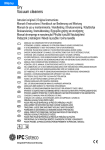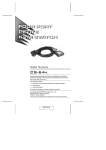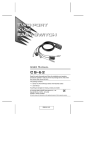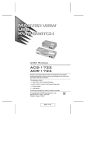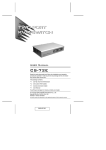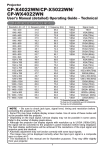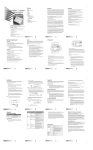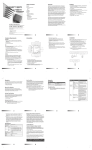Download Corel Ventura - IC485AI0.CHP
Transcript
User Manual IC-485AI 2002-09-27 Note: This equipment has been tested and found to comply with the limits for a Class A digital device pursuant to Part 15 of the FCC Rules. These limits are designed to provide reasonable protection against harmful interference when the equipment is operated in a commercial environment. This equipment generates, uses, and can radiate radio frequency energy and, if not installed and used in accordance with the instruction manual, may cause harmful interference to radio communications. Operation of this equipment in a residential area is likely to cause harmful interference, in which case the user will be required to correct the interference at his own expense. 2002-09-27 Packing List This package consists of: M 1 IC-485AI Bidirectional Isolated Converter M 1 Power Adapter M 1 User Manual Check to make sure that the unit was not damaged in shipping. If you encounter a problem, contact your dealer. Read this manual thoroughly and follow the installation and operation procedures carefully to prevent any damage to the unit, and/or any of the devices connected to it. ® © Copyright 2001 ATEN International Co., Ltd. Manual Part No. PAPE-0194-100 Printed in Taiwan 02/2002 All brand names and trademarks are the registered property of their respective owners. IC-485AI User Manual iii. 2002-09-27 Contents Overview . . . . . . . . . . . . . . . . . . . . . . . . . . . . . . . . . . . . . . . . . . . . . . . . . . . . . . 1 Features . . . . . . . . . . . . . . . . . . . . . . . . . . . . . . . . . . . . . . . . . . . . . . . . . . . . . . . 2 Components. . . . . . . . . . . . . . . . . . . . . . . . . . . . . . . . . . . . . . . . . . . . . . . . . . . . 3 Top View: . . . . . . . . . . . . . . . . . . . . . . . . . . . . . . . . . . . . . . . . . . . . . . . . . . . 3 Bottom View: . . . . . . . . . . . . . . . . . . . . . . . . . . . . . . . . . . . . . . . . . . . . . . . . 4 DIP Switch Configuration . . . . . . . . . . . . . . . . . . . . . . . . . . . . . . . . . . . . . . . 5 Operating Modes . . . . . . . . . . . . . . . . . . . . . . . . . . . . . . . . . . . . . . . . . . . . . . . . 7 Point-to-Point . . . . . . . . . . . . . . . . . . . . . . . . . . . . . . . . . . . . . . . . . . . . . . . . 7 Multidrop . . . . . . . . . . . . . . . . . . . . . . . . . . . . . . . . . . . . . . . . . . . . . . . . . . . 9 Simplex . . . . . . . . . . . . . . . . . . . . . . . . . . . . . . . . . . . . . . . . . . . . . . . . . . . 11 Installation . . . . . . . . . . . . . . . . . . . . . . . . . . . . . . . . . . . . . . . . . . . . . . . . . . . . 12 RS-422 / RS-485 Installation Diagrams. . . . . . . . . . . . . . . . . . . . . . . . . . . 13 Appendix . . . . . . . . . . . . . . . . . . . . . . . . . . . . . . . . . . . . . . . . . . . . . . . . . . . . . 14 Terminal Block Pin Assignments . . . . . . . . . . . . . . . . . . . . . . . . . . . . . . . . 14 Circuit Test . . . . . . . . . . . . . . . . . . . . . . . . . . . . . . . . . . . . . . . . . . . . . . . . . 14 RS-485 Operation Mode Flow Charts . . . . . . . . . . . . . . . . . . . . . . . . . . . . 15 DCE / DTE Connection Description. . . . . . . . . . . . . . . . . . . . . . . . . . . . . . 17 Specifications . . . . . . . . . . . . . . . . . . . . . . . . . . . . . . . . . . . . . . . . . . . . . . . 18 Troubleshooting . . . . . . . . . . . . . . . . . . . . . . . . . . . . . . . . . . . . . . . . . . . . . 19 Limited Warranty . . . . . . . . . . . . . . . . . . . . . . . . . . . . . . . . . . . . . . . . . . . . 19 iv. IC-485AI User Manual 2002-09-27 Overview Although RS-232 serial ports are found on almost every computer, because of their slow transmission speeds, limited range, and limited networking capabilities, they are not an effective solution for industrial strength long distance communications systems. Systems based on the RS-422 and RS-485 standards, on the other hand, are not subject to the RS-232 limitations because they utilize different voltage lines for the data and control signals. The IC-485AI Isolated Converter is a bidirectional converter that transparently converts RS-232 signals to RS-422 / RS-485 signals (and vice versa), thus permitting the creation of reliable long distance data communications systems using standard computer hardware. The IC-485AI provides Point-to-Point; Multidrop; and Simplex operations over distances of up to 1200 m (4000 ft.). Designed with built in optocouplers for exceptional signal isolation, plus transformers for excellent power isolation, this extremely reliable isolated converter enhances the quality of data communications at the same time that it protects your equipment from electrical surges of up to 2000 volts. IC-485AI User Manual 1 2002-09-27 Features M Automatic internal RS-485 bus supervision M No external flow control signals for RS-485 required M Transient suppression on RS-485 data lines M LEDs for easy status monitoring M Minimum 2000V isolation protection M Up to 115.2 Kbps data throughput M DCE / DTE selectable M Point-to-Point; Multidrop; and Simplex operating modes M Four wire full duplex; two wire half duplex M Cable distance of up to 1200 m (4000 ft.) M Compact size 2 IC-485AI User Manual 2002-09-27 Components Top View: 6 1 2 4 5 3 1. Status LEDs M RTS: Lights to indicate that RTS has been pulled high. M TxD: Flashes when data transmission occurs. 2. RS-422 / RS-485 Terminal Block 3. Grounding Tab 4. DCE /DTE Selection Switch If the IC-485AI is going to be plugged into a DTE device, the switch must be set to DCE, and vice versa. 5. Power Jack The cable from the Power Adapter plugs in here. 6. RS-232 DB-25 Female Connector IC-485AI User Manual 3 2002-09-27 Bottom View: 1 1. DIP Switch This eight segment DIP Switch, located on the unit’s bottom panel, is used to configure the switch’s operating parameters. 4 IC-485AI User Manual 2002-09-27 DIP Switch Configuration The IC-485AI’s settings for Baud Rate, Data Format, and RS-422 / RS-485 Mode are configured by setting the eight segment DIP Switch located on its bottom panel. Note: When you change any of the DIP Switch settings, you must reset the device by powering it off, then powering it on again. M SW 1-3: Baud Rate Baud Rate SW1 SW2 SW3 1200 ON ON ON 2400 OFF ON ON 4800 ON OFF ON 9600 OFF OFF ON 19200 ON ON OFF 38400 OFF ON OFF 57600 ON OFF OFF 115200 OFF OFF OFF Note: 1. The Baud Rate must be the same for all units on the installation. 2. The default is 9600 bps. M SW 4: Reserved IC-485AI User Manual 5 2002-09-27 M SW 5-6: Data Format These two switch segments configure the bit settings for Start, Data, Parity, and Stop. Data Format (bits) SW5 SW6 9 ON ON 10 OFF ON 11 ON OFF 12 OFF OFF Note: The default is 10 bits (1 Start; 8 Data; 0 Parity; 1 Stop). Unless you have a special reason to change this, we recommend that you leave it as is. If you do change it, however, all the units on the installation must be changed to match. M SW 7-8: RS-422 / RS-485 Operating Mode SW7 determines whether the unit operates as an RS-422 or RS-485 converter. M As an RS-422 converter, SW8 determines whether the unit is configured for Master or Slave operation. M As an RS-485 converter, SW8 determines whether the unit operates in RTS Control Mode or Auto Send Data Mode. Operating modes are discussed in detail in the next section and on p. 15. Note: RS-422 is used for 4 wire hookups; RS-485 is used for 2 wire hookups. Operating Mode 6 SW7 SW8 RS-422 Master ON ON RS-422 Slave ON OFF RS-485 Auto Send Data Mode OFF ON RS-485 RTS Control Mode OFF OFF IC-485AI User Manual 2002-09-27 Operating Modes The IC-485AI supports three operating modes: Point-to-Point; Multidrop; and Simplex. Point-to-Point and Multidrop can be configured for Full or Half Duplex. Each of the operating modes is explained below. Point-to-Point A Point-to-Point configuration is one in which two devices, located at two different places are linked for communication by a pair of IC-485AI units. There are two configurations: Point-to-Point Full Duplex, and Point-to-Point Half Duplex. 1. Point-to-Point 4 Wire Full Duplex M Point-to-Point Full Duplex uses reverse four wire cabling, as shown in the diagram below. DB-25 Connect to PC#1’s COM port DB-25 T+ TRR+ R+ RTT+ Connect to PC#2’s COM port M For both IC-485AI units, set the unit to DCE or DTE depending on what type of device the IC-485AI will plug into (if it will plug into a DCE device, configure it for DTE, and vice versa). M Set SW7 and SW8 ON for both units. They are now configured for RS-422 Master operation. IC-485AI User Manual 7 2002-09-27 2. Point-to-Point 2 Wire Half Duplex M Point-to-Point Half Duplex uses straight through two wire cabling, as shown in the diagram below. DB-25 Connect to PC#1’s COM port DB-25 T+ TRR+ R+ RTT+ Connect to PC#2’s COM port M For both IC-485AI units, set the unit to DCE or DTE depending on what type of device the IC-485AI will plug into (if it will plug into a DCE device, configure it for DTE, and vice versa). M Set SW7 OFF and SW8 ON for both units. They are now configured for RS-485 Auto Send Data Mode (see p. 15 for RS-485 operation details). 8 IC-485AI User Manual 2002-09-27 Multidrop A Multidrop configuration is one in which more than two devices are linked for communication using several IC-485AI units. One of the devices that one of the IC-485AIs connects to is designated as the Master device. All the remaining devices that the rest of the IC-485AIs connect to are designated as Slave devices. Up to 31 Slave devices can be connected. There are two configurations: Multidrop Full Duplex, and Multidrop Half Duplex. 1. Multidrop Full Duplex M Multidrop Full Duplex uses reverse four wire cabling, to link all the connected IC-485AI units: PC1 COM1/ COM2 Master T+ TRR+ Slave 1 R+ RTT+ Slave 2 R+ RTT+ . . . Slave 31 PC2 COM1/ COM2 PC3 COM1/ COM2 M For all IC-485AI units, set the unit to DCE or DTE depending on what type of device the IC-485AI will plug into (if it will plug into a DCE device, configure it for DTE, and vice versa). M For the Master unit, set SW7 ON; set SW8 ON (RS-422 Master mode). M For all of the Slave units, set SW7 ON; set SW8 OFF (RS-422 Slave mode). Note: 1. No more than 31 Slave units can be connected. 2. When any of the Slave units transmits data, none of the other Slaves may transmit. RTS for all other Slave units must be pulled low. IC-485AI User Manual 9 2002-09-27 2. Multidrop Half Duplex Multidrop Half Duplex uses reverse two wire cabling, to link all the connected IC-485AI units: PC1 COM1/ COM2 Master T+ TRR+ Slave 1 R+ RTT+ Slave 2 R+ RTT+ Slave 3 R+ RTT+ . . Slave 31 PC2 COM1/ COM2 PC3 COM1/ COM2 PC4 COM1/ COM2 M For all IC-485AI units, set the unit to DCE or DTE depending on what type of device the IC-485AI will plug into (if it will plug into a DCE device, configure it for DTE, and vice versa). M For all of the units set SW7 and SW8 according to the table on p. 6 to configure each unit’s RS-485 operating mode (see p. 15 for RS-485 operation details). Note: No more than 31 Slave units can be connected. 10 IC-485AI User Manual 2002-09-27 Simplex A Simplex configuration is one in which more than two devices are linked for communication using several IC-485AI units in a manner similar to Multidrop. The difference is that in a Simplex configuration, the Master device can only talk, and the Slave devices can only listen. M Simplex uses reverse two wire cabling to link all the connected IC-485AI units, as shown in the figure below: PC1 COM1/ COM2 Master T+ TRR+ Slave 1 R+ PC2 COM1/ COM2 RTT+ Slave 2 R+ PC3 COM1/ COM2 RTT+ Slave 3 R+ PC4 COM1/ COM2 RTT+ : : Slave 31 M For all IC-485AI units, set the unit to DCE or DTE depending on what type of device the IC-485AI will plug into (if it will plug into a DCE device, configure it for DTE, and vice versa). M For all of the units (Master and Slave), set SW7 ON; set SW8 ON. Note: No more than 31 Slave units can be connected. IC-485AI User Manual 11 2002-09-27 Installation 1. Make sure that all the devices you will be connecting up are powered off. 2. Set each IC-485AI’s configuration switches according to the information provided in the Switch Configuration and Operating Modes sections. 3. Plug the IC-485AI’s DB-25 female connector into the computer’s RS-232C port. 4. Connect the IC-485AI units to each other. 1. Use two or four wire twisted pair cable in a reverse or straight through configuration according to the information provided in the Switch Configuration and Operating Modes sections. 2. See p. 14 for the Terminal Block pin assignments. 5. Power on the computers. The units are now ready for operation. Note: When connecting units over long distances, it may be necessary to install 120 Ω resistors. See the diagrams on the next page for details. 12 IC-485AI User Manual 2002-09-27 RS-422 / RS-485 Installation Diagrams Slave 31 R+ RTT+ Master T+ TRR+ Slave 1 Slave 30 4,000’ RS-422 Full Duplex Note: When the distance between both ends of the installation is large and/or the transmitted signals are unstable, insert 120 Ω terminal resistors between pins 1 and 2 and between pins 3 and 4 on the terminal blocks of the two units at each end of the installation. Slave 31 R+ RTT+ Master T+ TRR+ Slave 1 Slave 30 4,000’ RS-485 Half Duplex Note: When the distance between both ends of the installation is large and/or the transmitted signals aren’t stable, insert a 120 Ω terminal resistor between pins 1 and 2 on the terminal blocks of the two units at each end of the installation. IC-485AI User Manual 13 2002-09-27 Appendix Terminal Block Pin Assignments Pin DCE / DTE 1 Transmit +V 2 Transmit -V 3 Receive -V 4 Receive +V Circuit Test To test the IC-485AI’s internal circuits, connect a dumb terminal to the unit and do the following: 1. Set the DCE / DTE switch to the opposite of the terminal. 2. Set all DIP Switch segments to ON. 3. Connect one wire from Tx+ (1) to Rx+ (4); connect a second wire from Tx- (2) to Rx- (3). 4. Set the terminal to Full Duplex. 5. Set the baud rate of the communicaton application to 1200 bps. 6. Enter data. If the circuit is operational, data appears on the screen. 14 IC-485AI User Manual 2002-09-27 RS-485 Operation Mode Flow Charts M RTS Control Mode M The IC-485AI operates in RS-485 RTS Control Mode when both SW7 and SW8 are set to OFF. M In this mode, RTS is pulled high when the computer makes a request to send data. IC-485AI User Manual 15 2002-09-27 M Auto Send Data Mode M The IC-485AI operaties in RS-485 Auto Send Data Mode when SW7 is set to OFF, and SW8 is set to ON. M In this mode, the status of the bus line is auto-detected in order to prevent more than one signal on the line. M If the the bus line is busy, CTS is pulled high, and the IC-485AI will not send data to the bus line. M If the bus line is determined to be idle, CTS is pulled low and the IC-485AI sends data to the bus line. 16 IC-485AI User Manual 2002-09-27 DCE / DTE Connection Description Device’s Connector Pin # Cable IC-485AI DCE DTE DCE DTE DB-9 DB-9 DB-25 DB-25 25/25 or 9/25 pin DCE DTE DB-25 DB-25 2 3 1 3 1 2 3 8 2 7 2 5 7 8 6 6 5 1 (PG) 1 2 1 3 CTS 3 4 2 5 RTS Tx Rx 3 4 Rx Tx RTS 4 5 CTS 6 6 5 7 1 8 9 10 11 12 13 12 13 (SCD) (SCS) 14 14 (STD) 14 14 15 15 (TC) 15 15 16 16 (SRD) 16 16 17 18 17 18 (RC) 17 18 17 18 5 4 (DSR) 6 6 7 SG 7 7 8 9 (CD) 8 9 8 9 10 10 10 11 11 11 12 13 12 13 4 4 19 20 19 20 (SRS) (DTR) 19 20 19 20 9 9 21 22 21 22 (SQD) (RI) 21 22 21 22 23 24 23 24 (DRS) (XTC) 23 24 23 24 25 25 25 25 IC-485AI User Manual 17 2002-09-27 Specifications Function Specification Power Consumption DC 9V; 900mW (max.) Data Rate Up to 115.2 Kbps under 1200 m (4000 ft.) Connectors 1 x DB-25 female (RS-232); 1 x 4 Post Terminal Block (RS-422 / RS-485); 1 x Grounding Tab Function Switches Slide Switch DCE / DTE Select DIP Switch Segment 1-3: Baud Rate; Segment 4: Reserved; Segment 5&6: Data Format (bits); Segment 7&8: RS-422 / RS-485 Select Cable Distance Up to 1200 m (4000 ft.) Operating Temperature 0 ~ 50o C Storage Temperature -20 ~ 60o C Humidity 0 ~ 80% RH Housing Plastic (ABS) Weight 60 g Dimensions (L x W x H) 54 x 74.5 x 18.5 mm 18 IC-485AI User Manual 2002-09-27 Troubleshooting Symptom Data Transmission Failure Action Check that IC-485AI units are securely plugged into the computers’ serial ports. Check that the cables are properly set up and properly connected. Check that SW1 and the DIP Switch are set properly. Insert terminal resistors according to the information given on p. 13 Data Loss or Error Check that the Data Rate and Data Format are the same for all devices. Insert terminal resistors according to the information given on p. 13 Limited Warranty IN NO EVENT SHALL THE DIRECT VENDOR’S LIABILITY EXCEED THE PRICE PAID FOR THE PRODUCT FROM THE DIRECT, INDIRECT, SPECIAL, INCIDENTAL OR CONSEQUENTIAL DAMAGES RESULTING FROM THE USE OF THE PRODUCT, DISK OR ITS DOCUMENTATION. The direct vendor makes no warranty or representation, expressed, implied, or statutory with respect to the contents or use of this documentation, and specially disclaims its quality, performance, merchantability, or fitness for any particular purpose. The direct vendor also reserves the right to revise or update the device or documentation without obligation to notify any individual or entity of such revisions, or update. For further inquires please contact your direct vendor. IC-485AI User Manual 19 2002-09-27