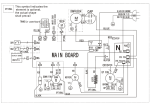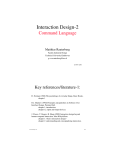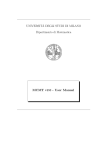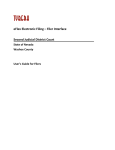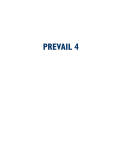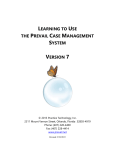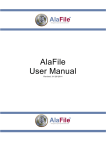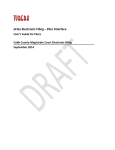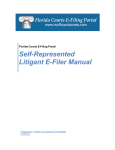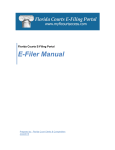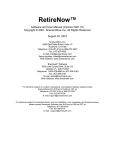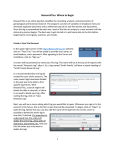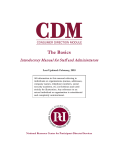Download Upgrading from Prevail 3 to Prevail 7
Transcript
UPGRADING FROM PREVAIL 3 TO PREVAIL 7 Prevail 7 is a completely new version of Prevail. It has been re-written from the ground up, so it IS NOT an update to Prevail 3 – it is a completely different program. Prevail 7 does everything version 3 does, and more – but it doesn’t necessarily do things the same way. Below is a partial list of the differences between the two programs. Please use this information to help you make the decision whether or not converting to Prevail 7 is the right choice for your firm. Matter-Based Prevail 3 is Client-based. That is, you put a client into the system, and everything you do with that client is self-contained. You are also limited to a single plaintiff in a case, so if you have more than one plaintiff in a case you have to create multiple cases. Prevail 7 is Matter-based. Once a matter (i.e. a single case) has been created, any number of parties of any type can be attached to it from the Rolodex. This allows you to attach multiple plaintiffs to a single matter. Centralized Rolodex The Rolodex is now the backbone of Prevail. The Rolodex in Prevail 3 was designed for additional, non-case-specific names and numbers, and information contained in that Rolodex could not be included in cases or merged into documents; therefore most users never bothered with it at all. In Prevail 7, ALL related parties for each matter are attached from the Rolodex. Once a party has been entered into the Rolodex, it can be attached to any number of matters, in any capacity, without being re-entered. You can change Rolodex information anywhere you see it on the screen, and instantly update all matters to which that Rolodex record is attached. Speed Because of the dramatic increases in functionality and number of fields of information stored within, Prevail 7 will run slower than Prevail 3 when saving, searching, or moving between screens. To offset this loss of speed, we have added a number of productivity tools to help you move around the system more efficiently and do less searching. The Matters search allows you to search all Matters & Prospects, Open & Closed, and use multiple filters. The Rolodex search lets you quickly find anyone in your database & instantly see a list of all matters to which that person is attached. You can jump directly to the matter from there if you wish. The Most Recent Used list displays the eight most recently viewed matters, so you can jump quickly between them without having to take time out to search. There is also a "Go to Matter" button in every appointment or task that allows the user to jump straight from the calendar to the matter an item is associated with. Upgrading from Prevail 3 to Prevail 7, Page 1 of 12 Definability Older versions of Prevail had fixed fields and fixed pages. Prevail 7 can be customized, by PTI, to handle any type of law, each with its own personalized screens and fields (some development costs may apply). Upgrading to v.7 will not automatically add any new law types into your system. However, we have a number of pre-defined layouts available, for a fee of $75.00 per law type, that can be imported into Prevail 7 at the time of your conversion. Available Law Type Layouts are: Bankruptcy - Credit Side, Bankruptcy - Debtor Side, Collections, Criminal Defense, Estate Planning, Family Law, Loan Modification/Foreclosure Defense, Long Term Disability, Social Security, Veterans Administration, Workers Compensation, Immigration, Miscellaneous, Personal Injury and Probate. Home Tab Prevail 7 includes a Home tab, which contains the following features: My Statute List – a list of upcoming statute of limitations dates on matters in which you are the case manager or lead attorney. My Messages – a message center that allows Prevail users in your firm to send messages to each other. My Upcoming Appointments (7 Days) – a chronological list of your upcoming appointments for the next seven days. My Upcoming Tasks (7 Days) – a chronological (by due date) list of your upcoming tasks where the start date is within the next seven days. No more Update button The Update button is no longer necessary, so we got rid of it. If you want to change something on a page, simply start typing in the desired field. You will be placed in the update mode automatically, and the screen color will change to make it obvious. To save your changes, click on Save. If no change is desired, just click the Cancel button. Events Page Prevail now has an Events page for each of your matters. This page lists all appointments scheduled for the current case. Any appointment scheduled for a case on anybody’s calendar gets copied onto the events page automatically. The events page also shows all outstanding tasks and approaching deadlines for the case, regardless of which user in the firm is responsible for them. Definable Processes Prevail 3 has a definable claims-tracking process for Social Security cases that allows the enduser to track case-related events and automatically set reminders according to rules defined by the end-user. In Prevail 7 ALL law types have that capability. You can display the current Claim/Process Step on the Matter screen, and if you have multiple claims/processes running concurrently, you’ll see the current step for each on the Matter screen. Upgrading from Prevail 3 to Prevail 7, Page 2 of 12 New Negotiations Page with Liens Prevail 3 only includes single fields for last demand and last offer information. Prevail 7 has an entire Negotiations page that lets you keep a complete chronology of all demands and offers with unlimited notes on each entry. It also contains a separate section to enter liens. Enhanced Damages Page The Damages page in Prevail 3 is somewhat limited – it lacks the ability to do real-time calculations and track insurance payments against outstanding medical bills. In Prevail 7 we’ve added automatic summation of all damages, as well as the ability to track payment history and calculate the outstanding balance of each bill automatically. Combined Time, Costs & Fees In Prevail 3, Time, Costs and Fees are on separate tabs. In Prevail 7 they’re combined on a single page called Ledger. You can instantly separate them out if you want, or you can print reports that include time and costs on a single printout for billing purposes. The Ledger also gives you a place to track Fees. Scanning Files and Folders Directly to the Medical and Ledger Tabs In Prevail 3, you are only able to scan documents into Prevail via the History tab. With Prevail 7, you can scan files or entire folders directly to the Medical and Ledger entries and view those attachments directly from the Medical or Ledger tabs. Photo Tab The Photo tab makes it easy for you to attach as many photos as you like to a matter, as well as add notes to each photo. Notes Tab The Notes tab holds all notes that have been entered on the History tab. This makes it easier to see just notes entered all in one location instead of having to filter through the other History types. History Page The History page in Prevail 3 is strictly for documents sent and received. You can, if desired, configure the Case Notes feature to be a "catch all" that automatically captures time and document entries. In Prevail 7, it’s the History page that can be configured to be the "catch all" journal of EVERYTHING that’s ever occurred in a case – documents, time entries, appointments, tasks scheduled, tasks completed, reviews, etc. These entries can now be sorted, filtered, searched or grouped by any criteria. The History category list, and about a dozen others, is Administrator-definable. This allows you to easily categorize your data using your preferred terminology. Prevail 7 also has the ability to use your network scanner to scan documents directly to History. You can attach entire folders of files to a single History entry, including multiple documents to the same entry. If you’re using Microsoft Outlook (or any other MAPI compliant email program), you can attach sent or received emails directly to Matter History. Upgrading from Prevail 3 to Prevail 7, Page 3 of 12 Client Package The Prevail Client Package is a feature that was developed to allow you to export all the information from a single matter into a self-contained PDF file. With Client Package PDFs, there is no internet connection needed, or the need to have Prevail installed to be able to view a Client’s Matter. Once a Client’s Matter has been created into PDF, you gain all of the access and freedom that comes with having this format. Save the PDF to a portable storage device, and take it with you to a hearing. Email the PDF to a consulting expert or attorney for quick correspondence, or quick comparisons. Calendar Prevail 7 has a dramatically improved calendar. It is fully graphical, can display multiple user calendars side-by-side, and can sync directly with Microsoft Outlook. Now you can sync your PDA or smart phone with Prevail by using Outlook as the go-between. Merge Documents Prevail 7 has a new, vastly-improved merge engine which can merge the same document to multiple Rolodex entries within a case (e.g. request medical records from all providers simultaneously or send a letter to all counsel of record simultaneously). It now uses plain language field codes, and the documents are much easier to set up. Creating Merge Document Templates from Adobe PDF Documents In Prevail 7, if you have Adobe Acrobat 9.0 (or later) Standard or Professional or Adobe Acrobat 7.0-8.0 (or later) Professional software installed on your computer, you can create merge document templates from Adobe PDF documents. Previously, you were only able to create templates from Microsoft Word or Corel WordPerfect files. *Note: In order for a user to be able to merge using the Acrobat templates, that user’s PC must also have Adobe Acrobat 9.0 Standard or Professional or Adobe Acrobat 7.0-8.0 Professional software installed. Appearance If you don’t like the way Prevail looks, change it! Prevail 7 allows users to customize their Prevail with preset 'skins'. You can choose a single skin, or set Prevail to choose a different skin at random each time you log in! Prevail 7 also allows users to change how buttons and toolbars are displayed. Searching Prevail 7 has a built-in Power Search feature which allows you to search across the entire database for any given text string and date range, as well as a Combined Search that allows you to search Matters and the Rolodex at the same time. Intake Questionnaires Prevail 7 allows you to create custom intake questionnaires. After you’ve set up your “script” of questions, your staff can initiate the questionnaire any time a new prospect calls your office. When the questionnaire is completed, Prevail will automatically create a new prospect, or active matter for you, create all necessary Rolodex entries, attach parties to the prospect/matter where appropriate, and populate fields as directed in the questionnaire setup. The entire questionnaire (including all questions and the caller’s responses) are saved as a text file on the History tab. Upgrading from Prevail 3 to Prevail 7, Page 4 of 12 You may set up a questionnaire for each of your case types within Prevail. Or, you can set up a generic questionnaire to use for all cases of a certain law type (for example, you could have an intake questionnaire that applies to all Personal Injury matters, or have a separate questionnaire to use in motor vehicle accident cases, dog bite cases, etc.). Time/Date Stamp of Creation and Modifications On many windows within Prevail 7, you will now see when an entry was created and when it was last modified and who modified it. Connector The Connector allows for faster, more efficient data entry and retrieval. You can record multiple actions from one entry window and the items will remain connected. For example, create an appointment, add a time record, add a task, make a note, attach a document. Now all of those items remain connected. So if you open any one of them, you see, and have direct access to, the others. Email The e‐mail tool in Prevail allows you to initiate an e‐mail to any other user in your firm who has an e‐mail address entered in the Employee Setup, or to any contact attached to a Prospect or Matter who has an e‐mail address entered in his or her Rolodex E‐Mail field, via a drop-down list, or to free-type an email address that is not stored in Prevail. The e‐mail feature also allows you to scan for replies to e‐mails you previously generated through Prevail. If any replies are found, Prevail can automatically attach them to the History tab for the matter to which they are related. You can also determine the default font, font color and font size for your email, as well as include an Email Signature. Multiple Sticky Notes Prevail 3 only allows you to attach a single Sticky Note to a case. Prevail 7 allows you to attach as many Sticky Notes as you like to any given matter. You can also add them to Rolodex entries in general, so that other users will see your sticky note if they attempt to view, edit, or attach that Rolodex entry to any case, or view any case where that entry is already attached. Assignment of SSA Offices In Prevail 3, SSA Offices, ALJ’s, etc., were automatically assigned from a pre-defined database from the SSA. Since that database has not been kept current, our users were frequently running into problems with offices having incorrect addresses, or not existing in the database at all. In Prevail 7, the office assignment function learns from the user. Instead of pulling from an outdated database, offices must be attached manually by the user once per zip code, and after that Prevail will automatically attach that office to any additional Claimants entered with the same zip code. User Settings When checked, the Button Tips feature allows you to hover over any button in Prevail to display the button's use. A Spell Check feature has been added for all note fields within Prevail 7. We've also added the ability to set Appointment Reminders, and even 2nd Appointment Reminders. Just select your default reminder time(s) in your User Settings. You can also control Upgrading from Prevail 3 to Prevail 7, Page 5 of 12 how your Messages appear in Prevail, from where on the screen they pop up, to how long they appear. All messages appear on your Home tab until you delete them. Prevail 7 also allows users to set up their own Prevail shortcuts. Security Setup In Prevail 7, we’ve encrypted the database and significantly beefed up the security settings. We’ve also added the ability to create Work Groups, with their own security settings. You have the ability to limit access to specific areas of Prevail based on Employee type, as well as grant access to Questionnaire, Process, Ledger, Document Merge and Reports based on the Employee type. Passwords are now mandatory for all users. We've also added a Login Time Out, that closes the login screen if you don't enter a username and password within one minute, and a Prevail Lock, that locks Prevail if you've been idle for 15 minutes and requires you to re-enter your password when you return. Enhanced Control Panel The Prevail Control Panel has been updated to include the ability to disconnect users from Prevail and the Advantage Database Server directly through the Control Panel, saving you time when you want to run an update and realize users have left themselves logged in. The Control Panel also now shows you when your users logged into Prevail, how long they've been logged in and which Prevail programs they're running. Help | About Clicking on Help | About in Prevail 7 will now display pertinent information about your database, including number of open and closed Matters and Prospects, number of Advantage Database Server licenses and when your last Pack and Reindex was performed. Data Archive The Data Archive feature removes Matters from the database that have been closed for a selected amount of time to an archived location. Archived Matters can be reactivated as needed. Outlook Sync Prevail 7 offers two options for running the Outlook Sync. If you are running Microsoft Exchange, the Server Sync gives you the ability to set up the Outlook Sync to sync on the server for specific users that you select. This will constantly sync to Exchange, allowing appointments to show up quickly on the device you're syncing with your calendar. If you are not running Exchange, you can still run the Outlook Sync locally on your computer. We have enhanced the local version to compare Prevail user name, computer name and network login, improving the speed of the local sync. Prevail-QuickBooks Transfer Wizard Prevail 7 now integrates with QuickBooks, eliminating dual data entry! The Setup Wizards allow you to match Customers and Vendors, as well as Items and Expense Accounts, between Prevail and QuickBooks, and the Transfer Wizards allow you to transfer items to be invoiced from Prevail to QuickBooks, as well as transfer check requests from Prevail to QuickBooks, and Upgrading from Prevail 3 to Prevail 7, Page 6 of 12 transfer payment information for both from QuickBooks to Prevail. The Prevail-QuickBooks Transfer Wizard is available at an additional one-time cost of $695.00, plus technical support. Server Lead Import If you are set up to import leads with any of our lead marketing partners (www.prevail.net/partners), you can now have it continuously run on the server, importing leads as soon as they are transferred from the lead marketing program. Upgrading from Prevail 3 to Prevail 7, Page 7 of 12 FREQUENTLY ASKED QUESTIONS Q: Do I have to upgrade? A: No. The upgrade is completely optional. You only upgrade if you want to. If you’re averse to change, in love with version 3 or can’t think of anything else you want it to do, feel free to stay put with what you’ve got. We plan on continuing support of Prevail 3 for as long as we have clients using it. Q: Why would I want to upgrade, then? A: Because of improved functionality and continued development. Prevail 7 is much more powerful than version 3. It is also being continually upgraded. Version 3 is no longer being updated for any reason. If you’re running version 3, the only updates you can get are new forms and reports. Prevail 7, on the other hand, is being constantly updated and improved. Q: Do I need a support agreement in place to upgrade? A: YES. The upgrade is included with all Premium support agreements. If you don’t have a Premium support agreement currently in place, you’re not entitled to upgrade. If your support agreement has lapsed, now is a good time to renew it. If you don’t know the status of your support agreement, contact PTI at (407) 228-4400. Q: Will I need training? A: YES! Training is mandatory. Prevail 7 is a whole new program, and is considerably more sophisticated and complex than version 3. YOU WILL NEED TO BUY SOME TRAINING OR YOU’LL BE COMPLETELY LOST! The minimum training requirement is twelve (12) hours online training at a cost of $1500.00, four (4) hours to be used for pre-training, and eight (8) hours immediately following the upgrade. Unless your staff is very computer savvy, or if you have a large number of users, you may well need more than that. Additional online training can be purchased for $125 per hour. If you have more than 10 Prevail users you’ll want to strongly consider onsite training ($1,500.00 per day, plus travel expenses). Q: Do I need anything else to upgrade? A: Possibly. If you’re not already running the Advantage Database Server (ADS), which was strongly recommended in version 3 for 10 users and above, you’ll need to purchase it before upgrading to Prevail 7. If you are running ADS, v.5.x, 6.x, or 7.x, you’ll need to purchase an upgrade to ADS v.11.x. ADS is a 3rd party product which enhances database speed and data integrity. It was optional for version 3 installations but is MANDATORY for all multi-user network installations of Prevail 7 (it’s still not required for single-user, single-computer installations). It may also be necessary to update some or all of your hardware. Please review the System Requirements page at the end of this document to determine if your current hardware meets the minimum specifications for running Prevail 7. Upgrading from Prevail 3 to Prevail 7, Page 8 of 12 Q: What will happen to the merge documents I already set up in Prevail 3? A: They’ll be converted into the “New Merge” in Prevail 7. However, they will most likely need some manual fine tuning. Prevail 7 contains a separate, newer merge engine that is faster and easier and has increased functionality over the old merge. If you are using WordPerfect, you must have at least v.10.x or higher, with all service packs installed. Also, with WordPerfect, keyboard prompts that are in your documents will not convert. Therefore, you may need to modify some of your New Merge documents and add our new Insert feature. Instructions for setting up your documents for use in the New Merge are included in the Prevail User Manual. Q: What happens to my Prevail 3 data when I upgrade? A: It will be converted into Prevail 7 format. It’ll look different and be arranged a little differently, but everything will be there. The data conversion isn’t magic – it’s a program which must be set up and run at a time when nobody is in Prevail. It takes about 1 minute per case for the program to run. THIS IS IMPORTANT! If you’ve got 1000 cases in Prevail, the program could take as much as 1000 minutes (about 16 hours). It probably won’t take nearly that long, but a lot of things affect the speed at which it runs so you have to think in terms of worst-casescenario when scheduling your conversion. If your caseload is large, it makes the most sense to schedule your upgrade over a weekend. If it’s very large, you can ONLY run the conversion over a weekend, since the conversion may take more than 24 hours to run. Once it starts, you can’t get into EITHER version of Prevail until it finishes. Plan your upgrade accordingly. Rule #1: Garbage in, garbage out. It is extremely important to understand that the conversion is not magic. If you’ve misspelled your client’s name in Prevail 3, it will be misspelled in Prevail 7. If you’ve got the wrong address for a given party in Prevail 3, it will be wrong in Prevail 7. If you are misusing fields in Prevail 3 (e.g., using the address line two field to store additional phone numbers for your client) the conversion will not magically put the information in the correct field in Prevail 7. The conversion program will put the data into the same respective place it was at in Prevail 3. The responsibility for correcting errors in your data or in the way you’re entering the data into Prevail is yours. Q: Will I lose anything in the transition? A: Yes. If you have custom-designed reports in Prevail 3, they will no longer work. Prevail 7 has its own reporter program with a completely different set of reports. For the most part, any report that existed for Prevail 3 will have something roughly the same in Prevail 7. There are over a hundred reports already included in Prevail 7. If you want something we don’t already have, you get five free (custom-designed) reports with your Premium support renewal. You can use those for any reports you had for Prevail 3 which might not be in Prevail 7. User passwords do not convert. Most of our Prevail 3 users don’t even bother with passwords, but passwords are mandatory in Prevail 7, so whether you had them or not in Prevail 3, you will need to create new ones in Prevail 7. Also, all users will convert with Administrator level security. You should strongly consider restricting administrator access to just a select few users. Q: Where did the option to Clone go? A: The Clone button is not used in Prevail 7. If you have multiple cases for a client, they only need to be in the rolodex once. Once a party is in the rolodex you can create as many matters are Upgrading from Prevail 3 to Prevail 7, Page 9 of 12 you need for that party. Medical and Employment information follow the person, so all matters you create for the same person will display those items. Q: Where did the Notes button go? A: The Notes button is not used in Prevail 7. Your notes will be converted to a history entry and going forward you will enter all notes as individual entries on the history tab. Your notes currently are stored in a text file with formatting that is not seen in Prevail. When the notes are converted to Prevail 7, you will see those formatting codes. The only way to remove those formatting codes is to have someone from your office remove them out of the history entry after the upgrade. You will no longer have the ability to change the font or to bold in Notes. Q: Where did the Chat feature go? A: The Chat feature has been replaced by the Message Center. This will be beneficial for those clients that use Prevail through Terminal Server. The Message Center is fully functional through Terminal Server, whereas the Chat was not. Q: If I have two separate Prevail databases, can I convert them both? A: If you have purchased two separate installations of Prevail, then, yes, those databases can both be upgraded. They will remain separate databases. However, if you have purchased only one copy of the Prevail software, the act of running multiple databases is a clear violation of your software licensing agreement. If you are illegally running more than one installation of Prevail and would like to upgrade to Prevail 7, you will be required to choose ONE database to upgrade. PTI will not be held responsible for any data from additional databases. And, under no circumstances will we append multiple databases together that are being run in violation of your software licensing agreement. Q: What is my responsibility during the conversion process? A: Your primary responsibility during your conversion will be to install the Prevail 7 Client on all of your workstations. Because we run the conversion remotely, we do not have access to each of your workstations. More information about this will be provided after your conversion is scheduled. During the upgrade, we will share out your data folder but it will be up to your Network Administrator to verify that users have the proper permissions to the data folder. If your office is installing a new server, it is YOUR responsibility to move the data either prior or after the upgrade. PTI is not responsible for any type of data move. Remote access to your server is required for the conversion. We will need to have administrative permissions on the server. We will also need to have the word processor that is used in Prevail installed on the server for the document conversion. The remote access information needs to be provided to us one week prior to the conversion date or the conversion will be rescheduled. Most importantly, your staff will need to remember that once the conversion process has begun, no one will be permitted to access either version of Prevail under ANY circumstances until instructed to do so by PTI. Once the conversion process has completed, you will no longer have access to your previous installation of Prevail. Upgrading from Prevail 3 to Prevail 7, Page 10 of 12 Test Upgrade A test upgrade will be run on a copy of your Prevail 3 data a minimum of one (1) month prior to your live upgrade. To assist with this, you or your IT person will need to make a copy of your entire Prevail database and allow us remote access to its location. Running a test conversion not only helps us discover any issues we may encounter with the live conversion, but also allows us to convert your existing documents ahead of the live conversion, giving you ample time to do any necessary clean-up on them before your go-live date. More information about the Test Upgrade will be provided to you at such time as you decide to proceed with a 3 to 7 conversion. CONVERTING FROM PREVAIL 3 TO VERSION 7 IS A DECISION THAT SHOULD NOT BE TAKEN LIGHTLY. If after reading this document you are interested in learning more about Prevail 7, you should take advantage of our remote demo server. The demo version is a fully-functioning copy of Prevail 7, and is available 24/7 for your convenience. To access the demo server: Go to your Windows Start Menu and select Run Enter mstsc, which will activate Remote Desktop Connection When prompted to enter the computer name, enter demo.prevail.net When prompted, enter User Name: prevail7 When prompted, enter Password: tryprevail When the Prevail 7 login screen appears, select the user SAMPLE from the drop-down list and enter password Prevail1234. Click on the arrow to the right of the password field to load Prevail. Please take all the time you need to thoroughly explore Prevail 7. If you have any questions, or would like to take the next step towards upgrading your Prevail system, please contact Ginger Shoemate at (407) 367-7912, or by email at [email protected]. Upgrading from Prevail 3 to Prevail 7, Page 11 of 12 PREVAIL 7 SYSTEM REQUIREMENTS The minimum requirements shown below are the bare minimum specifications to run Prevail. Depending on your particular speed preferences, these requirements may not produce the most sufficient working environment for you. The recommended requirements are what we recommend as proficient for running Prevail. If the performance under any of these conditions is not to your liking, consider upgrading your hardware. WORKSTATIONS SERVER The following are the minimum and recommended specifications for server and workstations on which you plan to install Prevail. Minimum Specification Recommended Specification Windows 2003, Novell 4.xx A virtualized server is not recommended to ensure a maximum level of performance Windows 2003/2008 family of server operating systems (32 bit or 64 bit). Pentium 4 or higher 1 GHz or higher (Dual or Quad Core) 1 GB RAM 2 GB RAM or higher (64 bit O/S compatibility > 4gb limit) 20 GB available space 80 GB available * space usage varies considerably by the size of the law office. w/disk fault tolerance (RAID 5 or 6). IP v4 / Standard Windows network file sharing IP v4 / Standard Windows network file sharing 100MBit NIC 1GBit NIC Windows Vista/7/8 (32 bit or 64 bit) Windows Vista/7/8 (Fully service packed) Pentium 4 Pentium 4 / Xeon / i3 / i5 /i7 / Dual / Quad Core or better 1 GB RAM 1 GB RAM 1gb free Disk Space Greater than 10gb Disk Space Application must run in at least 16 bit “High Color” mode 32 bit “Highest Quality” color mode 100MBit NIC. WiFi networks are not recommended to ensure a maximum level of performance. 100MBit NIC / Gigabit (wired) Microsoft Word 2003/2007/2010 (Microsoft Office 2010 32-bit only) or Corel WordPerfect 10-X5 Microsoft Word 2007/2010 (Office 2010 32-bit only) or Corel WordPerfect x3-x5 (Fully service packed) Screen Resolution 1024 x 768 Screen Resolution 1024 x 768 or higher REQUIREMENTS FOR DOCUMENT MERGE: REQUIREMENTS FOR EMAIL INTEGRATION: Corel Word Perfect Version 10x or Higher Microsoft Word 2003 or later. Microsoft Office 2010/2013 (Full install only. "Click to Run" edition NOT supported.) Microsoft Outlook 2003/2007/2010/2013 (32-bit only) *In order to be able to scan directly into Prevail, you will need a scanner that is TWAIN compatible with the appropriate drivers installed. Please contact your Network Administrator for assistance to confirm compatibility. **For remote access to Prevail we recommend using a Terminal Server connection. Due to network latency issues a VPN connection is not acceptable for providing adequate remote access. ***Microsoft Outlook (2003/2007/2010) (32 bit) is required for providing full email functionality within Prevail. The “Click-To-Run” edition of Microsoft Office is not compatible and must be replaced with the full retail version of the product (usually at no additional charge from Microsoft). ****Whereas the Prevail Server components can co-exist with other database platforms (or other applications) we recommend for optimum performance that a dedicated Prevail server is introduced. Upgrading from Prevail 3 to Prevail 7, Page 12 of 12