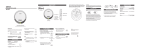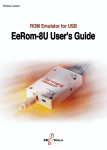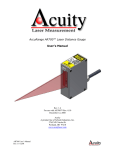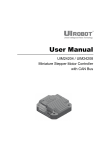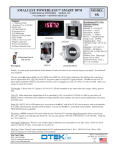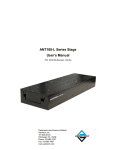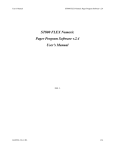Download WICE-4/8MA
Transcript
Contents WICE-4/8MA USER'S MANUAL LEAP ELECTRONIC I. Introduction..........................................................................1 II. Supported Devices...............................................................1 III. Accessories.........................................................................2 IV. Host Computer Requirements...............................................3 V. Installation............................................................................3 VI. Hardware Specification.........................................................3 VII. DOS Operation Introduction..................................................4 1.Path File Operation under DOS...........................................4 The error message............................................................6 2.Windows Operation under DOS..........................................7 A.TYPE.............................................................................7 B.WICE.............................................................................7 C.DISK..............................................................................8 D.HELP...........................................................................11 E.PROCESS....................................................................12 F.PARAMETER...............................................................13 G.Window software operating example............................13 VIII. Set Up Windows Software..................................................14 IX. Windows Operation............................................................16 1.Introduce File...................................................................16 2.Process-WICE control box...............................................19 3.Buffer..............................................................................21 4.Option.............................................................................25 5.Help................................................................................25 6.Window..........................................................................26 WICE-4/8MA USER'S MANUAL I. Introduction WICE-4/8MA is a high performance in-circuit emulator for developing and debugging ROM/SRAM applications. It offers realtime emulation up to 8M bit. WICE-4/8MA interface to an IBM PC or clone via the printer port. It is able to be driven under DOS or Windows 3.1/95. It is mainly a manual for WICE-8MA, if you buy a WICE-4MA, the operation is the same as WICE-8MA. II. Supported Devices WICE-4MA Capacity 2K ¡Ñ 8 4K ¡Ñ 8 8K ¡Ñ 8 16K ¡Ñ 8 32K ¡Ñ 8 64K ¡Ñ 8 128K ¡Ñ 8 256K ¡Ñ 8 512K ¡Ñ 8 64K ¡Ñ 16 128K ¡Ñ 16 256K ¡Ñ 16 2K ¡Ñ 8 8K ¡Ñ 8 32K ¡Ñ 8 128K ¡Ñ 8 Quantity 2 2 2 2 2 2 2 2 1 1 1 1 2 2 2 2 Device 2716 2732 2764 27128 27256 27512 27010 27020 27040 271024 272048 274096 6116 6264 62256 628128 Low voltage Device 27LV010 27LV020 27LV040 27LV1024 27LV2048 27LV4096 - -1- WICE-4/8MA USER'S MANUAL WICE-8MA Capacity 2K ¡Ñ 8 4K ¡Ñ 8 8K ¡Ñ 8 16K ¡Ñ 8 32K ¡Ñ 8 64K ¡Ñ 8 128K ¡Ñ 8 256K ¡Ñ 8 512K ¡Ñ 8 1024K¡Ñ 8 64K ¡Ñ 16 128K ¡Ñ 16 256K ¡Ñ 16 2K ¡Ñ 8 8K ¡Ñ 8 32K ¡Ñ 8 128K ¡Ñ 8 512K ¡Ñ 8 Quantity 2 2 2 2 2 2 2 2 2 1 1 1 1 2 2 2 2 2 Device Low voltage Device 2716 2732 2764 27128 27256 27512 27010 27LV010 27020 27LV020 27040 27LV040 27080 27LV080 271024 27LV1024 272048 27LV2048 274096 27LV4096 6116 6264 62256 628128 628512 - P.S.Low voltage type must have 3.3V adaptor and switch to 3.3 voltage selection. III. Accessories 1. Standard Accessories: * WICE-4/8MA mainframe x 1 * 26-pin cable x 1 * 32-pin single connector flat cable x 1 * 32-pin double connector flat cable x 1 * 16 bit 40-pin module + flat cable x 1 * 4 signal line hook x 1 * 28-pin IC socket x 2 * System software disk x 1 * User manual x 1 -2- WICE-4/8MA USER'S MANUAL * DC power adaptor x 1 * 3.3V adaptor x 2 2. Option * 28F002 module driver * PLCC adaptor IV. Host Computer Requirements *IBM PC or compatible computer (above 386) *MS-DOS VER 3.0(or above); Windows 3.1/95 V. Installation 1. Plug one head of 26-pin cable in WICE-4/8MA, and another head in printer port. 2. Switch the selector to choose which voltage device you want to emulate. For example, you want to emulate 5V device then switch the selector to 5V. 3. Plug adaptor in 110V power socket and the other head in WICE4/8MA DC IN. 4. If you want to emulate 3.3V device, add 3.3V adaptor is needed. Then plug 32-pin cable in WICE-4/8MA. 5. Install the system software. (key in INST8MD.EXE under DOS) 6. Run the software. VI. Hardware Specification 1. Transmit by printer port. 2. One printer port can control 2 units of WICE-4/8MA. -3- WICE-4/8MA USER'S MANUAL 3. The switch is able to be adjusted to 3.3V or 5V. (Note:There is no reverse protection when the switch is at 3.3V if without 3.3V adaptor.) 4. Signal line is able to control RESET or HOLD on target board. VII. DOS Operation Introduction Note:Change W8 into W4 if you operate WICE-4MA. 1. Path File Operation under DOS w8 [d:][path] file name [/type] [/#ID] [/EVEN] [/ODD] [/RESET] [/LPTn] [/Nn] [/Snnnnnn] [/V] (1) [d:] [path] file name: the files which users need to be simulated, include set the disk number/path/file name/accessory file name. (2)[/type]: assign the name of device [/16] or [/2716] = 2K ¡Ñ 8bits [/32] or [/2732] = 4K ¡Ñ 8bits [/64] or [/2764] = 8K ¡Ñ 8bits [/128] or [/27128] = 16K ¡Ñ 8bits [/256] or [/27256] = 32K ¡Ñ 8bits [/512] or [/27512] = 64K ¡Ñ 8bits [/010] or [/27010] = 128K ¡Ñ 8bits [/020] or [/27020] = 256K ¡Ñ 8bits [/040] or [/27040] = 512K ¡Ñ 8bits [/080] or [/27080] = 1024K ¡Ñ 8bits (3) [/#ID]: assign the emulator. One printer port is able to control two units of WICE-4/8M and each WICE-4/8M has two port. [/#1A]=WICE-#1A -4- WICE-4/8MA USER'S MANUAL [/#1B]=WICE-#1B [/#2A]=WICE-#2A [/#2B]=WICE-#1B (4) [/EVEN]: set the data of even position loaded (5) [/ODD]: set the data of odd position loaded (6) [/RESET]: set the reset signal after transmission, reset the circuit. (7) [/LPTn]: select the number of Printer Port, n might be 1-4. If you do not want to set this parameter, it will automatically set to "LTP1". (8) [/Snnnnnn]: select the beginning position of loaded files. (9) [/V]: verify the data which is from PC to WICE-4/8MA to make sure the correction of the data. (10) [W8/?]: mention that the way to set parameter. It will show you like following. Example: W8 TEST. BIN /010 /V Emulate 27010 from file TEST.BIN to port A -5- WICE-4/8MA USER'S MANUAL The error message 1. Have not source file name enter! without assigning the source of the file name 2. Source file not found! could not find the source file 3. Source file read error! the error made from reading source file 4. Source file not *.EXE file or bad! the source file is not *.EXE or the file length is not enough 5. Illegal start offset address! the start address is wrong 6. Start offset > file length! the start address is longer than the file length 7. Illegal download source file allocate to device number Error in downloading source file allocate to device number 8. Download data to WICE-8MA error! the error from transmitted verification 9. Check the power and the cable of WICE! make sure the conncetion of power and the cable of WICE 10. Port B not ready check Port B please! please check Port B if it is ready 11. WICE hardware do not define parallel port (LPTn)! WICE hardware do not define parallel port address -6- WICE-4/8MA USER'S MANUAL 2. Window Operation under DOS Key in WICE-4/8/MA under this path and get into main chart. TYPE WICE DISK HELP : set the type of output : the function of output/input : disk loading operating system : operating introduction and EPROM pinout introduction PROCESS : process the data in buffer PARAMETER : set the parameter A. TYPE: Set the IC type and output position [T] Set emulator type According to IC position for choosing the type of IC B. WICE: Transmit the data from buffer to WICE. 1. [M] Move data block to WICE Move buffer data from 0000 position to WICE 2. [Shift] [M] Move any block to WICE User can transmit any block data to WICE -7- WICE-4/8MA USER'S MANUAL 3. [R] Read WICE data into buffer Read the data from WICE into buffer 4. [N] Read WICE data check sum Calculate and show the data check sum 5. [V] Verify WICE/Buffer data Verify the difference between WICE and buffer, if there are differences it will show you the address and the data. 6. [Ctrl] [C] Clear WICE data to "FF"h”h Clear WICE data to "FF"h 7. [E]Move data with error check Examine error while transmitting data”h 8. [1] Reset target board (Pluse) Send the pluse signal to target board, it is a signal which is from high to low and then back to high. 9. [Shift] [1] Change RESET Output state Change RESET output state from high to low or from low to high. 10. [2] Change "HOLD" output state Change HOLD output state from high to low or from low to high. 11. [3] Change "USER" output state Change USER output state from high to low or from low to high. 12. [Z] Change memory (cache) segment Change memory cache segment C. DISK Disk loading operating system. 1. [Ctrl] [D] List disk directory List the file name/length/date in the disk -8- WICE-4/8MA USER'S MANUAL 2. [L] Load disk data file to buffer Download disk files to PC buffer, it will list 26 types of transmission format. Normally, it is [2] Binary/Machine Code or [3] Intel HEX format. You do not have to key in the file name, simply use A:\*.* to list the data in the file and download it by using the cursor. Start address [00000]: indicate the start address of buffer, Fill 0/FF/NO: fill in [ ]. [0]: clear the buffer data to 00h before loading [F]: clear the buffer data to FFh before loading [N]: do nothing to buffer before loading 3. [S] Save buffer data to disk Save buffer data to floppy or hard disk 4. [Shift] [L] Load encryption data to buffer load encryption data to buffer 5. [Shift] [S] Save encryption data to disk Save encryption data to disk 6. [Ctrl] [M] Define macro key User define macro key to buffer Macro key capture:[ ] you can set from F1 to F10 -9- WICE-4/8MA USER'S MANUAL Macro key remark: [ ] key in the note of file name Example: Set the procedure in ROM.BIN into macro key. (1) Press [Ctrl] [M] and do the set-up like following: Macro key capture: [F2] Macro key remark: [ ROM.BIN] (2) Press [Enter] (3) Press [L] to load 26 types and click [2] Binary/ Machine Code (4) Press [Enter] to load A: *.* then [Enter], after listing file name move the cursor to ROM.BIN (5) Press [Enter], choose the start address 0000. Press [F] to select blank and fill the data. Then press [Enter] to start loading. (6) Press [Ctrl] [M] to end the set-up procedres Note: You can press [F2] to repeat above procedures. 7. [Ctrl] [E] Erase macro key Erase the set-up macro key 8. [Ctrl] [T] List macro key List macro key and its explanatory notes 9. [Ctrl] [L] Load macro key file Load macro key file to buffer, it will automatically load UNIV.KEY when you get into the system. 10. [Ctrl] [S] Save macro key file to disk Save macro key file to disk 11. [Shift] [T] View text file View text file on screen, the function is the same as "type" in DOS. -10- WICE-4/8MA USER'S MANUAL 12. [Ctrl] [I] Rest time, system lock Rest time which you can set password to avoid someone else usurp the data. 13. [0] To decompose big file (>262K) Decompose big file into small one. Please refer to HELP. 14. [W] Select mega buffer file Select mega buffer in disk 15. [Shift] [I] Initial mega file buffer file in disk Product 1MEGA buffer in disk 16. [Ctrl] [Q] Exit, Return DOS End of work, press [S] SAVE all parameter and file then exit Press [Y] EXIT return to DOS, not saving the data Press [N] No not leaving the emulator software D. HELP Operating introduction and pin configuration 1. [H] HELP Operating introduction, you can check by [Pgup] [Pgdn] 2. [ I ] Device information Provide IC pin configuration -11- WICE-4/8MA USER'S MANUAL E. PROCESS Process the data in buffer. 1. [D] Dump/Edit buffer data Showing the whole buffer data which contain HEX/ASCII to edit. It will show you the binary, hexadecimal and ASCII CODE of code format. Key in [Ctrl] [E] to edit HEX [Ctrl] [A] to edit ASCII [Ctrl] [D] to go the data you want to examine [ESC] back to main screen This function will provide you a easy way to DUMP and EDIT. You can press [Ctrl] [F2] into a special process buffer 2. [U] Display buffer used map Show the current buffer condition to provide users analyzing 3. [Shift] [D] Edit encryption table Provide a spare buffer (256K byte) to process input password, like encryption code 4. [Shift] [C] Buffer data lock/unlock Protect the data in main buffer. You may retrieve the data by processing the same password. 5. [Ctrl] [N] Read memory check sum Read memory check sum from buffer 6. [Ctrl] [F] Buffer fill (FFh) data Fill buffer with FFh data 7. Buffer fill (00h) data Fill buffer with 00h data 8. Fill sequential word into all Fill buffer with sequential word 9. Fill sequential byte into all -12- WICE-4/8MA USER'S MANUAL Fill buffer with sequential byte 10. [Ctrl] [X] Divide 16/32/64 to 8 bit Divide buffer data into 8 bit 11. [Shift] [X] Combine 8 to 16/32 bit Combine 8 bit into 16/32 bit F. PARAMETER Set the parameter. 1. [Shift] [A] 8 bit BUS all address Transmit 8 bit data from buffer to WICE-4/8MA 2. [Shift] [E] 16 bit BUS Even address Transmit 16 bit ,Even data from buffer to WICE-4/8MA 3. [Shift] [0] 16 bit BUS Odd address Transmit 16 bit ,Odd data from buffer to WICE-4/8MA 4. [Ctrl] [0] Select printer port Select printer port G. Window software operating example Transmit BIN of 27010 to drive# on WICE-4/8MA. 1. Press [TYPE] and select [0] WICE#A (27010) to set the size of WICE#A -13- WICE-4/8MA USER'S MANUAL 2. Select [L] Load disk data file to buffer in DISK, it will show you 26 transmission types . Choose Binary/Machine code, then [Enter], the start address is (00000), [Enter], Fill 0/FF/No: [N], then the data is loading in buffer. 3. Select WICE key in [E], it will show you [WICE-1#A (27010)378 address is A], then press[Enter] for transmitting the data to drive#A. 4. Turn on target board VIII. Set Up Windows Software 1. Standard Requirements *IBM PC or compatible computer (above 386) *10M hardisk space *WINDOWS 3.1/95 *8M RAM 2. Installation Procedures [A] Please back up your software disk. [B] Turn on your computer and set the Windows in, please in the -14- WICE-4/8MA USER'S MANUAL "SETUP DISK" and execute the "SETUP.EXE" in order to set the WICE-4/8MA main program into computer. [C] Your screen will show the dialogue to choose the set-up path, please key in the path of the file that you want to install. [D] When you finish the set-up, it appears a new program in your Windows explorer. [E] You can check WICE-4/8MA chart twice to execute the main program. 3.Connect WICE-4/8MA Introduction: Please follow the procedures to connect the WICE-4/8MA with PC. -15- WICE-4/8MA USER'S MANUAL Connection Procedure: [A] Plug one head of cable in WICE-4/8MA and the other head in printer port. [B] Turn it on and execute the WICE-4/8MA main program. [C] Select Process-WICE control box on the MENU and turn into WICE Control Box.(Or click the third button on Tool bar). [D] Take a look at WICE DRIVE SELECT, if it is dissolved then it doesn't connected. You can click Auto Detect WICE in WICE Control Box, do the detection again. [E] Click Auto Detect WICE, if it is still dissolved then check [A] [B] and repeat [C] [D] [E]. IX. Windows Operation WICE-4/8MA MENU Menu Introduction File : functions of file process Buffer : function of file editing Process: hardware process Option : working environment option Help : on line help Window : re-arrange windows 1. Introduce File -16- WICE-4/8MA USER'S MANUAL Load: load in a old file It will show you a Dialog box like following Path Name File format size Source : to select load path : to select load name : to select file format Buffer : to select buffer range (max 16Mbyte) : to select the start file address and end address (Program will self-judge if the input correct or not) Destination : to select the buffer destination start address for disk and input unused block. unused fill : unused data fill. Browse : to select file by browse -17- WICE-4/8MA USER'S MANUAL Save: save files It will show you a Dialogue box like following. Path : to select save path Name : to select save name File format : to select file format Select buffer range : to select buffer range (Program will selfjudge if the input correct or not) Destination : to select the buffer destination start address for disk and input unused block. unused fill : unused data fill. Browse : to select file by browse Buffer range : to fill the buffer range in the destination File range : to use file range to fill select buffer range Close: close the current window (current window is focus window) Exit: exit current program -18- WICE-4/8MA USER'S MANUAL 2. Process-WICE control box Introduction Mainly to open the "WICE control box" dialog and control the hardware of WICE-4/8MA. Explain the approach like following about "WICE control box" ”. [WICE control box] WICE DRIVE SELECT To select the device number of emulation device. SOURCE Select the data which will transmit to WICE-4/8MA PROGRESS Show the progress at the present -19- WICE-4/8MA USER'S MANUAL Start address Select the start address of transmission Transfer with verify Verify data while transmitting, but it delay the transmitting time Move data block to WICE Transmit data to WICE-4/8MA Read WICE data into buffer Read data from WICE-4/8MA Read WICE data check sum Read data check sum from WICE-4/8MA Verify WICE/Buffer data Verify the data in buffer and WICE-4/8MA Check sum Show the check sum of data USER Hi: turn the USER test hook to high level voltage Low: turn the USER test hook to low level voltage HOLD Hi: turn the HOLD test hook to high level voltage Low: turn the HOLD test hook to low level voltage -20- WICE-4/8MA USER'S MANUAL RESET Pluse: In RESET test hook, it will output pluse from Low to High Hi: turn the RESET test hook to high level voltage Low: turn the RESET test hook to low level voltage Auto Detect WICE Detect the connection of WICE-4/8MA Note:It will delay transmitting time while you choose "Transfer with verify". 3. Buffer New: open a new edit window to use a blank buffer -21- WICE-4/8MA USER'S MANUAL Jump: move the cursor to an address where you would like to go. Just fill the address and press OK, then you can go there quickly. Block: for copy, or move, or exchange the block content. Action: to select to block 1. copy : to copy block 2. move: to move block 3. swap: to swap two blocks Source: to select source block. DESTINATION: to select the destination address. Buffer range: to fill the buffer range in the destination File range: to fill the file range in the destination Note: If input wrong to the above selection, the program will send message to remind you. -22- WICE-4/8MA USER'S MANUAL Search: search for the goal data Style: select the search style( use Binary or ASCII to search) Action : to select the search start Search next : to search the next one First : the first search data Target : the target data (ASCII or Binary) Range: Start Address:search start address End Address :search end address Max range :the maximum buffer address File range :the maximum range of file address that you have already load. Fill: fill in data -23- WICE-4/8MA USER'S MANUAL Fill data : select fill data: All fill bit 1 :All bit fill "1" All fill bit 0 :All bit fill "0" User define : to fill the user define byte. Range : to select and fill the range Max range : to fill the range with maximum butter range File range : to fill the range with the maxumum file range Get Check Sum: get the check sum from the Edit. Range: to select the range of calculation Max range: the maximum buffer range File range: the maximum file range Insert File: Insert the file to the edit file. (only accept Binary type) Use Map: use map to reflect the data of the edit file. The window of use map -24- WICE-4/8MA USER'S MANUAL Buffer resize: resize the buffer Size: select the length of buffer 4. Option Introduction These selections are for you to set the working environment. Hide status bar: you can hide status bar by choosing this Text color: you have 15 colors option to choose Big tools bar & Small tools bar: you can shift big tools bar or small tools bar 5. Help Main guide: You can choose this function if you have any question about WICE-4/8MA. -25- WICE-4/8MA USER'S MANUAL Device information: Show the information of emulated devices pinout like following. 6. Window Cascade: to use cascade way for arranging windows Tile[horizontal]: to use horizontal way for arranging windows -26- WICE-4/8MA USER'S MANUAL Tile [vertical]: to use horizontal way for arranging windows [ arrange windows by horizontal way ] Arrange Icons: to use arrange icons for arranging windows [ icons arrangement] Close All: to close all of windows -27- WICE-4/8MA USER'S MANUAL 7. Tools Bar File---Load function File---Save function WICE Control box -28-