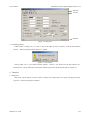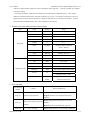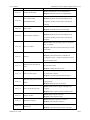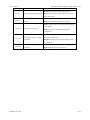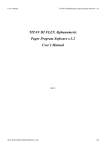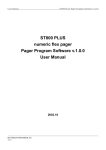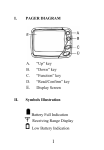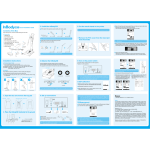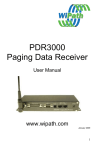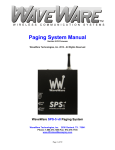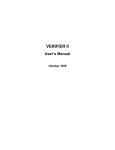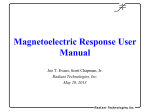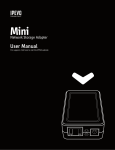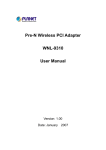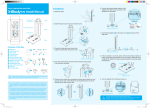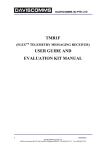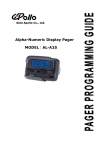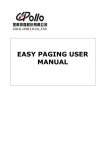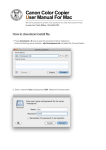Download User Manual - American Messaging
Transcript
User’s Manual ST800 FLEX Numeric Pager Program Software v.2.4 ST800 FLEX Numeric Pager Program Software v.2.4 User’s Manual 2003. 3. HANTEL CO., LTD. 1/14 User’s Manual ST800 FLEX Numeric Pager Program Software v.2.4 Contents 1. Software explanation 2. Installing software 2.1 Installing software 2.2 System requirements 3. Starting/terminating software 3.1 Starting software 3.2 Terminating software 4. Functions 4.1 Main panel 4.1.1 Address frame 4.1.2 Options frame 4.1.3 Collapse frame 4.1.4 Signal Phase frame 4.1.5 PLL Options frame 4.1.6 Pager PW frame 4.2 Configuration panel 4.2.1 Parallel Port frame 4.2.2 Serial Port frame 4.2.3 Log In Password frame 4.2.4 Interval frame 4.2.5 Read Data Format frame 4.3 Menu bar, Tool bar and Status bar 4.3.1 File Menu 4.3.1.1 Open 4.3.1.2 Save 4.3.1.3 Print 4.3.1.4 Exit 4.3.2 Pager Menu 4.3.2.1 Read 4.3.2.2 Write 4.3.2.3 Auto Write 4.3.2.4 Write Info 4.3.3 Setting Menu 4.3.3.1 Configuration 4.3.4 Help Menu 4.3.4.1 About ST800FLEX 4.3.5 Tool bar 4.3.6 Status bar 5. Default values of parameters and their allowed ranges HANTEL CO., LTD. 2/14 User’s Manual 6. Error messages 7. ST800 FLEX Numeric Pager Program Software v.2.4 Hardware connection 7.1 Parallel port 7.2 Serial port 8. Contact Info HANTEL CO., LTD. 3/14 User’s Manual ST800 FLEX Numeric Pager Program Software v.2.4 1. Software explanation This software is to program ST800 FLEX Numeric pager. It is upgraded from the previous version of the software. Unfortunately, this software is not down-compatible due to many changes of the software. The software allows a user to program addresses (Capcodes), PLL frequency, various options, signal phase and collapse value. The software has a function to let a user preview the write information before writing to a pager and print it out. Also, it has the auto write function so that a user can write a great quantity of pagers automatically. In addition to that, a user is able to read data from a pager and save the data to a file and load the file for future use. The most upgraded feature on this version of software is to utilize both of parallel (LPT) and serial (COM) ports to communicate with a pager. For parallel port (LPT) it allows a user to select either LPT1 or LPT2. For serial port (COM) it has a range of choices from COM1 to COM20. 2. Installing software 2.1 Installing software Double click on setup.exe file, then Install Wizard starts. Follow the instructions on Install Wizard to install software. After installation a short-cut icon, ‘ST800 FLEX PPS v.2.4’, is created on the desktop as well as under Start Æ Program. 2.2 System requirement ¾ Processor: Intel 486 or Pentium or better ¾ OS: Windows 95/98/2000/XP/ME, Windows NT 3.1 or later ¾ Hard disk space: Approximately 10MBytes ¾ Monitor resolution: Best at 1024 x 768 3. Starting/terminating software 3.1 Starting software After successful installation of software Windows creates an icon for ST800 FLEX v.2.4 on the desktop. Double clicking of the icon starts software. Or, selecting Start Æ Program Æ ST800 FLEX v.2.4 starts software, too. First window after starting software is Log In dialog box shown in <Figure 3.1>. Entering proper password and clicking “OK” button allows to start the Pager Program Software (PPS). Login password can be up to combination of 10 characters and numbers. “Cancel” button terminates the Log In dialog box and PPS does not start. <Figure 3.2> shows the main panel that appears right after clicking “OK” button on the Log In dialog box with the correct password. <Figure 3.1> Log In dialog box HANTEL CO., LTD. 4/14 User’s Manual ST800 FLEX Numeric Pager Program Software v.2.4 Menu bar Tool bar Status bar <Figure 3.2> Main panel 3.2 Terminating software While software is running, “Alt + X”, little ‘x’ mark on the right top corner of software, or File Æ Exit terminates software. When terminating software <Figure 3.3> appears. <Figure 3.3> Exit window Clicking either “Yes” or “No” buttons terminate software. However, “Yes” button saves the data, whereas “No” button does not. “Cancel” button does not terminate software and go back to the main panel shown in <Figure 3.2>. 4. Functions 4.1 Main panel Main panel controls address (Capcode), options, collapse value, signal phase, PLL options and pager password. <Figure 4.1> shows the main panel of software. HANTEL CO., LTD. 5/14 User’s Manual ST800 FLEX Numeric Pager Program Software v.2.4 <Figure 4.1> Main panel 4.1.1 Address frame Address frame can set total eight addresses (Capcodes). The range of short Capcode is from 1 to 1933312 and from 1998849 to 2031614, and the range of long Capcode is from 2101249 to 4291000000. However, it is recommended not to use from 3223326721 to 4291000000 on the long Capcode range due to FLEX protocol. Short and long Capcode can be entered in any eight address-fields. Note that the first Address field must be used to be able to write a pager. Illegal Capcodes prompt an error message. If you check on “Address 1” and press “Increase” or “Decrease”, then the value of Address 1 increases or decreases by one, respectively. Checking “Other Addresses” affects on all the other addresses except Address 1. If you check on both, then all of eight addresses are affected by pressing “Increase” or “Decrease” buttons. While this check box(es) is(are) selected, after each writing procedure the corresponding addresses are increase by one automatically. Caution: Capcodes must be specified sequentially. For example, on the <Figure 4.1> Address 7 is specified with empty Capcodes of Address 3, 4, 5 and 6, so Address 7 will not work. 4.1.2 Options frame There are three options for ST800 FLEX pager: GPS Time, Reminder Alert, Low Cell Alert. ¾ GPS Time: Enables/disables GPS time (default: unchecked) ¾ Reminder Alert: Enables/disables reminder alert (default: checked) ¾ Low Cell Alert: Enables/disables low cell alert (default: checked) 4.1.3 Collapse frame It sets the value of collapse. This value is related to the battery life. The range of the value is from zero to seven. (default: four) 4.1.4 Signal Phase frame It sets the signal phase for a pager. There are five options: Any Phase, Phase A, Phase B, Phase C and Phase D. It is recommended not to change this value unless you are sure to do so. (default: Any Phase) 4.1.5 PLL Options frame The range of allowed PLL frequency is from 929.0125 MHz to 932.0000 MHz. The fraction part of the frequency must be divisible by 125. Illegal PLL frequency prompts an error message. M/F field is to select PLL manufacturer. HANTEL CO., LTD. 6/14 User’s Manual ST800 FLEX Numeric Pager Program Software v.2.4 There are two options: Samsung and NPC5170. (default freq: 929.6625 MHz, default M/F: Samsung) 4.1.6 Pager PW frame To be able to write or read to/from a pager, the correct pager password must be specified. Pager password must consist of 4 numbers. Current field must have the correct pager password to write or read to/from a pager. If the pager password needs to be changed, then check on the “Replace”, then the edit box is enabled to get the new pager password. 4.2 Configuration panel Configuration panel controls the environment of software. <Figure 4.2> shows the configuration panel. To save the modification and exit click “OK” button. “Cancel” button exits without saving the modification. <Figure 4.2> Configuration panel 4.2.1 Parallel Port frame To use parallel port for the connection between a pager and a PC, select Parallel Port. Then, LPT is enabled and it can be chosen between LPT1 and LPT2. 4.2.2 Serial Port frame Select Serial Port to use serial port to communicate with a pager. To use serial pot COM port and Baud Rate must be set properly. COM port can be selected from COM1 to COM20. Baud Rate has the options of 9600, 19200, 38400, 57600 and 128000. Since the current version of serial port buffer supports only Baud Rate of 9600, it must be set to 9600. Serial port can be closed and opened manually with the “Open” and “Close” buttons. 4.2.3 Log In Password frame To change the log in password, it must be done on this frame. Enter the current password on Current PW field and the new password on New PW and Verify PW fields. They must not contain ‘:’, ‘/’ and ‘$’ characters. New password and verify password must be the same. Password can be up to 10 characters or numbers. After writing passwords, click “Change” button to change the password. 4.2.4 Interval frame Auto Write Interval sets the interval value when Auto Write function is used. For example if auto write interval is set to 10, then it writes a pager every 10 seconds. Note that this value must be greater than the time duration of writing a pager. For serial port the minimum value is 10; and for parallel port the minimum value is 3. HANTEL CO., LTD. 7/14 User’s Manual 4.2.5 Read Data Format ST800 FLEX Numeric Pager Program Software v.2.4 This option decides how to display the read data from a pager when the Read command is executed. If Text File Format is selected, then the read data is displayed in the info box shown in <Figure 4.3>. If Window Screen Format is selected, then the read data is applied to directly on UI Screen. <Figure 4.3> Information box for the read data from a pager As shown in <Figure 4.3> there is a “Print” button. Clicking this button makes a hard copy via a printer. Click “Close” button to close this window. 4.3 Menu bar, Tool bar and Status bar 4.3.1 File Menu File Menu consists of four sub-menus: Open, Save, Print and Exit. 4.3.1.1 Open Open menu loads the file with the file extension of *.pgr. Clicking “Open” menu prompts a Open File Dialog box shown in <Figure 4.4>. <Figure 4.4> Open File Dialog box 4.3.1.2 Save Save menu saves the data to a file with the file extension of *.pgr. Clicking “Save” menu prompts a Save File Dialog box similar to <Figure 4.4>. The saved file can be called by Open menu for future use. HANTEL CO., LTD. 8/14 User’s Manual 4.3.1.3 Print ST800 FLEX Numeric Pager Program Software v.2.4 This menu makes a hard copy of data that is currently specified on the software. 4.3.1.4 Exit Clicking “Exit” menu terminates software. Before terminating software it prompts a window shown in <Figure 3.3>. 4.3.2 Pager Menu Pager menu consists of four sub-menus: Read, Write, Auto Write and Write Info. 4.3.2.1 Read Read menu reads the data from a pager. This menu can be executed by pressing F5 key, also. To read the data from a pager, the pager password must match with the password the pager holds. The progress bar on the main panel shows how much of the reading has been done. During the reading procedure ‘Reading’ is displayed on the status bar of the main panel. If the reading is successful, then ‘Success’ is displayed on the status bar of the main panel; whereas it displays ‘Fail’ and a separate error message window for failure of reading. After successful reading, it displays the data according to the Read Data Format option from Configuration panel. 4.3.2.2 Write Write menu writes the data to a pager. This menu can be executed by pressing F6 key or space bar, also. Before writing the data to a pager, software checks if there are any invalid values on Address, PLL Frequency and Pager PW frames. The progress bar on the main panel shows the how much of the writing has been done. During the writing procedure ‘Writing’ is displayed on the status bar of the main panel. Like reading procedure, for successful writing it displays ‘Success’ on the status bar of the main panel; whereas it displays ‘Fail’ and a separate error message window for failure of writing. 4.3.2.3 Auto Write Auto Write menu writes a pager automatically every specified interval on the Configuration panel. This menu can be executed by pressing F7 key. Clicking the menu one more time stops the auto write procedure. Also, disconnecting the pager from a PC stops the auto writing procedure. While writing a pager the progress bar on the main panel moves and the status bar displays ‘Writing’. When it is done it displays ‘Success’ for successful writing or ‘Fail’ and a separate error message window for failure of writing. Therefore, change a pager to the next when ‘Success’ is displayed on the status bar of the main panel. 4.3.2.4 Write Info Write Info menu displays the data to be written to a pager on the info box shown in <Figure 4.5>. As shown in the <Figure 4.5> there are two buttons: “Print” and “Close”. Clicking “Print” button makes a hard copy via a printer. “Close” button closes the box. HANTEL CO., LTD. 9/14 User’s Manual ST800 FLEX Numeric Pager Program Software v.2.4 <Figure 4.5> Write Information box 4.3.3 Setting Menu Setting menu consists of one sub-menu: Configuration. 4.3.3.1 Configuration Configuration prompts Configuration panel shown in <Figure 4.2>. 4.3.4 Help Menu Help menu consists of one sub-menu: About ST800FLEX. 4.3.4.1 About ST800FLEX This menu prompts the about box for software shown in <Figure 4.6>. <Figure 4.6> About ST800 FLEX 4.3.5 Tool bar Tool bar has seven icons shown in <Figure 4.7>. From the left they are ‘Open’, ‘Save’, ‘Print’, ‘Read’, ‘Write’, ‘Write Info’ and ‘Configuration’. This tool bar allows a user to select one of those seven listed menus in quicker way. <Figure 4.7> Tool bar 4.3.6 Status bar Status bar displays many information. It is located on the bottom of the main panel (see Figure 3.2). Progress bar is located on the status bar. Progress bar shows the how much of reading or writing from/to a pager is done so far. There are two text panes on the right side of the progress bar. The first one displays ‘Writing’, ‘Reading’, ‘Success’, ‘Fail’ and ‘Timeout’. ‘Writing’ is displayed during writing procedure, and ‘Reading’ for reading procedure. ‘Success’ and ‘Fail’ shows the result of writing or reading procedures. HANTEL CO., LTD. 10/14 User’s Manual ST800 FLEX Numeric Pager Program Software v.2.4 ‘Timeout’ is displayed when COM port is used to communicate with a pager only. ‘Timeout’ is another type of failure of writing or reading. The second one displays ‘COM’ when the COM port is selected from the Configuration panel. Then software checks the connection between the PC and serial port buffer every second. If connection is made, then ‘Connect’ is displayed on the text pane, whereas ‘Disconnect’ is displayed while there is no connection between them. If LPT is selected from the Configuration panel, then ‘LPT’ is displayed on the text pane. 5. Default value of parameters and their allowed ranges Panel Fields Default Range Address 1 ~ Address 8 123456 Short &Long Capcode GPS Time Unchecked N/A Reminder Alert Checked N/A Low Cell Alert Checked N/A Collapse 4 0~7 Phase Any Phase Any Phase, Phase A, Phase B, Main panel Phase C, Phase D Configuration panel Frequency 929.6625 929.0125 ~ 932.0000 M/F Samsung Samsung, NPC 5170 Pager Password None 4 numbers Parallel Port Disabled N/A LPT LTP1 LPT1, LPT2 Serial Port Enabled N/A COM port COM1 COM1 ~ COM20 Baud Rate 9600 9600, 19200, 38400, 57600, 128000 Interval 10 Read Data Format Window Screen Text File Format, Format Window Screen Format Parallel port: 3sec ~ 99sec Serial port: 10sec ~ 99sec 6. Error messages Error Message Contents Number Reason and Response Reason: Incorrect login password is given Error 101 Incorrect LogIn password Response: Enter the correct login password (casesensitive) Error 103 Error 104 HANTEL CO., LTD. Pager password must consist of 4 numbers ‘$’, ‘/’ and ‘:’ are illegal Reason: Pager password is not given, or it is not 4 numbers Response: Given the 4-number pager password Reason: Illegal characters are entered where prohibited 11/14 User’s Manual ST800 FLEX Numeric Pager Program Software v.2.4 characters Error 105 Loading the file failed Response: Delete illegal characters Reason: Specified file is not for ST800 FLEX Response: Make sure the file is for ST800 FLEX Reason: Error for using serial port Error 106 Error while creating Response: Make sure the selected COM port is not ThreadWatchComm occupied by another processor and re-open the port manually Error 107 Queue is full Reason: Error for using serial port Response: Terminate software and start again Reason: Error for using serial port Error 108 Fail to initialize COM port Response: Make sure the selected COM port is not occupied by another processor and re-open the port manually Reason: While writing/reading a pager via serial port, Error 109 Data is corrupted data is corrupted Response: Check the connection between a PC and the serial buffer Reason: The serial buffer does not respond to PC Error 110 Timeout Response: Check if Serial Port is enabled from Configuration panel. Check if serial buffer is turned on and connected to PC Error 111 Minimum auto write interval value Reason: Entered the number less than minimum allowed interval value Response: Change the interval value Reason: Tried to open another COM port while one of Error 112 Port is already opened the COM ports is opened Response: Close the COM port first and open it Error 113 New and verify password do not match Reason: New and verify passwords are different for login password Response: Make sure they are the same Reason: Tried to write to a pager with empty first Error 114 First Capcode must be used Capcode Response: Enter Capcode on the first Address field Error 115 Illegal Capcodes Error 116 Illegal PLL frequency Error 117 HANTEL CO., LTD. Reason: Illegal Capcode is entered Response: Check Capcode range Reason: Illegal PLL frequency is entered Response: Check the PLL frequency Error during initializing the Reason: Fail to initialize parallel port parallel port Response: Check if another processor is using the 12/14 User’s Manual ST800 FLEX Numeric Pager Program Software v.2.4 parallel port. Reason: Bad connection while reading a pager Error 118 Failure during reading procedure Response: Check the connection between a PC and a pager and try again Error 119 Failure during writing procedure Reason: Error during writing procedure via LPT via LPT Response: Check the connection and try again Reason: Tried to write or read a pager while COM port Error 120 COM port is not opened is not opened Response: Open the COM port manually from Configuration Reason: Given pager password does not match with the Error 121 Wrong pager password, or bad password the pager holds connection Response: Give the correct pager password, or check the connection Error 122 HANTEL CO., LTD. EEPROM is empty, or bad Reason: There is no data on EEPROM for a pager connection Response: Bring the pager to the factory 13/14 User’s Manual ST800 FLEX Numeric Pager Program Software v.2.4 7. Hardware connection 7.1 Parallel Port zig PC Pager To LPT1 or LPT2 To pager 7.2 Serial Port zig PC Serial Port buffer Pager To pager To COM port Power 8. Contact Info Company HANTEL CO., LTD. #518-8, YOO JIN B/D, DOGOK-DONG, KANGNAM-KU, SEOUL, 135-270, South Korea TEL: 82-2-571-4653 FAX: 82-2-571-4431 Developer Young-chul Kim TEL: 82-2-3497-4561 Cell Phone: 82-11-9120-9724 E-mail: [email protected] HANTEL CO., LTD. 14/14