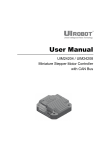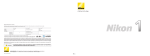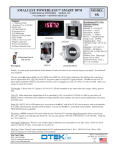Download Audiovox D9104 Installation manual
Transcript
Model: CAM430MV Wired Multi-View Camera with License Plate / Rear Surface Mount Installation Manual Features Fully Adjustable, Multiple Viewing Angle Smart Camera. High Resolution, 1/2” CMOS Color Camera Weatherproof Housing 190 Degree Wide View Angle Built in Microphone Selectable Image: Normal/Top Down /Panoramic/Side or Corner Multiple Camera Mounts including Behind License Plate – Does Not Obstruct Plate Table of Contents Warnings ...................................................................................... 3 Product Description ..................................................................... 4 Packing List ................................................................................. 4 Operating Instructions .................................................................. 5 Camera Installation Instructions .................................................. 8 Camera Wiring Diagram ............................................................ 12 Software Configuration Settings ................................................ 14 Specifications ............................................................................ 19 Troubleshooting ......................................................................... 19 Warranty .................................................................................... 20 2 Warnings The product is intended to assist in safe driving and to allow the driver to have a broader rear view while the vehicle is in reverse. You, as the driver, are solely responsible for the safe operation of your vehicle and the safety of your passengers according to local traffic regulations. Do not use any features of this system to the extent it distracts you from safe driving. Your first priority while driving should always be the safe operation of your vehicle. Audiovox Electronics Corporation cannot accept any responsibility whatsoever for accidents resulting from failure to observe these precautions or safety instructions. This product utilizes high voltage. Any unauthorized modifications or damage to the product may result in electrical shock. Handle all components with care. Inspect regularly for damage to components and cabling. You are responsible for ensuring that the installation of this product does not void or affect the vehicle manufacturer’s warranty. Audiovox Electronics Corporation or its subsidiaries are not liable in full or in part for improper installation resulting in loss or damage to your property, or for voiding all or part of the vehicle manufacturer’s warranty. Do not apply excessive force to any of the components contained within this kit. Excessive force used before, during or after installation that results in a damaged or non-functional part will void all warranties. Please follow the procedures in this installation manual. Improper installation or modification of this product will void all warranties. 3 Product Description This revolutionary camera uses machine vision technology and an advanced megapixel imager to allow you to choose between different viewing angles to get the optimum rear viewing experience. The system also includes a built in microphone so you can hear any warnings or noises from outside the vehicle if your monitor supports audio. The camera is easy to mount on your car, truck, or van with the bracket being hidden by your license plate. We have also included a surface mount bracket to help with other installation methods. This wired Camera is compatible with most monitors/TFT screens and can be connected using a standard RCA connector. The system includes a control button to allow you to configure the camera to suit your requirements and to switch between 4 different viewing angles. Packing List Part Camera Module Power Cable and Installation Kits Switching cable Optional mounting bracket Installation Kits Manual 4 Part # 31562040 30192160 31562170 31562060 31562010 31562020 QTY Operation Instructions 1. Turning the camera on Place the gear from neutral to reverse position. 2. Change the camera view Press the MODE button The view changes each time when MODE button is pressed. The image will return to the default image next time the vehicle is placed in reverse gear. Panoramic View Rear View Top View Side View 5 Panoramic view: A wide angle field of view behind the car. Rear view: An undistorted view for reversing to parking area. Top view: Provide a undistorted top down perspective. Side view: Provide a divided image left and right perspectives in one view. Like looking up and down the street. 6 Changing the Image View Order & Default You can decide which view comes up as your default view and you can also change what order the views are seen when you press the MODE button. Whenever you hold down the MODE button for 5 seconds the current view becomes the default view – all other views are moved down in the order. This symbol comes on screen to confirm the change: EXAMPLE: So if you wanted to use “Rear View” as your default view and “Side View” as your 2nd choice then you would: 1. 2. 3. 4. 5. 6. 7. 8. 7 Place the vehicle in reverse. Press MODE button to cycle to “Side View” Hold MODE button for 5 seconds. Go out of reverse Place the vehicle in reverse Press MODE button to cycle “Rear View” Hold MODE button down for 5 seconds. Now whenever you go into reverse gear the “Rear view” will come up automatically and the first time you change MODEs you will always get “Side View” Camera Installation License Plate Mounting Instructions 1) Remove the rear license plate. Examine the vehicle to determine the best way to run the power wires to the reverse lights and the extension cable through the car. The Camera can be mounted above or below the plate. (For surface mounting with the included bracket, see the next section.) Determine the mounting location that best suits your needs. Be sure to verify that your installation plan complies with local laws and requirements. Most states require that the state name, registration stickers, and license number are not obstructed in any way. Place the camera bracket behind the license plate and line up the holes. Fasten the camera mounting bracket and the license plate to the vehicle using the anti-theft screws provided. After installation of screws with the tool provided, place the tool in the glove compartment or other safe place for future use. NOTE: If you decide to mount the camera at the bottom of the license plate, you must first remove the screw that holds the camera to the bracket and flip the camera over so the picture will not be displayed upside down. 8 Route the camera wiring into the vehicle. The wire can be run through an existing grommet, behind a tail lamp, under the trunk molding, or if necessary, through a 5/8 inch hole drilled near the vehicle’s rear license plate. When choosing a wiring path, make sure the cable will not be damaged or pinched, as this may cause a short circuit that is not covered by the warranty. If drilling a hole, perform the following steps: a) Acquire a 5/8 inch drill bit, rust preventive, all of which can be purchased at a hardware store. b) Check behind the intended drilling location before drilling to verify that no wires or mechanisms can interfere with or be damaged during drilling. c) Check for interference with license plate lights and the hatch release switch and/or mechanism. d) Drill a 5/8 inch hole at the selected location. e) Coat the edge of the hole with rust preventative. f) Route the camera cable through the grommet and then through the hole. g) Insert the grommet in the hole to keep water from entering the vehicle. h) Adjust camera angle so that in standard reversing views you can see a small piece of the bumper and then tighten the mounting screws. 9 Surface Mounting Instructions 2) Find a suitable location on the vehicle where the bracket will not interfere with any equipment or doors, or block the line of sight. Verify that the planned mounting location is accessible from behind and that you have access to route the wiring inside the vehicle. Be sure that the mounting screws will not hit any wires or equipment inside the vehicle. 3) Attach the surface mounting bracket to the vehicle with the hardware included. 4) Route the camera wiring into the vehicle. The wire can be run through an existing grommet, behind a tail lamp, under the trunk molding, or if necessary, through a 5/8 inch hole drilled near the vehicle’s rear license plate. When choosing a wiring path, make sure the cable will not be damaged or pinched, as this may cause a short circuit that is not covered by the warranty. If drilling a hole, perform the following steps: a) Acquire a 5/8 inch drill bit, rust preventive, and a 5/8 inch rubber grommet, all of which can be purchased at a hardware store. b) Check behind the intended drilling location before drilling to verify that no wires or mechanisms can interfere with or be damaged during drilling. c) Check for interference with license plate lights and the hatch release switch and/or mechanism. d) Drill a 5/8 inch hole at the selected location. 10 e) Coat the edge of the hole with rust preventative. f) Route the camera cable through the grommet and then through the hole. g) Insert the grommet in the hole to keep water from entering the vehicle. h) Remove the camera from the license plate bracket and attach it to the surface mount bracket on the vehicle. i) Adjust camera angle so that in standard reversing views you can see a small piece of the bumper and then tighten the mounting screws. Obtaining Reverse Power 1) Locate the reverse lamp in the tail light assembly. Using the tap connector supplied, perform the following steps: Place the un-stripped positive lead from the tail lamp in the run channel, which runs completely through the connector. Insert the un-stripped red power wire from the camera completely into the other channel in the connector. Make the connection between the wires by crimping down the metal connector with a pair of pliers, making sure the metal is flush with the plastic insulator. Close the top plastic hinged cover until latched. Attach the black wire to the ground (negative). Repeat the above steps for the red wire. 11 Camera Wiring If not using a ADVENT direct connect monitor please connect the red power lead to the positive of your White color back up light and the Black wire to vehicle ground. NOTE: If your vehicle has LED type backup lights you may be required to use a relay to power the camera as the vehicle circuit may not support the camera power. Connection to a low current circuit can cause a bad picture, no picture, or even a vehicle service lamp coming on. If you connect the camera to a ACC source directly you will need to Cycle the ACC on and off in the programming instructions in order to enter the configuration mode. Use caution when connecting the power cable. Both ends look similar but have different pin configurations. DO NOT FORCE TOGETHER. 12 Installing the dash mounted Control Button 1) Route the cable for the Control Button from the rear of the vehicle to the desired mounting location. Be sure to not block any Air Bag or safety device while routing the wire.Locate a suitable location for easy access for the driver. 2) Clean the area thoroughly and allow to dry before attaching the button. 3) Remove the backing paper from the adhesive pad mounted on the rear of the control button and press it firmly into position. 13 Software Configuration Mode (Setup) Preparation: In order for the camera angles and viewing areas to be correct for the vehicle it has been installed on, the camera must be set up correctly when first installed. You will be required to measure the vehicle width and the camera mounting height from the center of the lens to the ground. If the camera is not in the center of the vehicle you will need to measure the distance from center of the vehicle to the lens to determine its offset. 14 To enter configuration mode: 1) Press your foot on the brake pedal and then hold the "+" button, while placing the vehicle in reverse gear. 2) This will bring up the configuration menu on screen. 3) Press the “MODE” button to cycle between measurement units of centimeters or inches. 4) The first setting is the Camera Height Setting. Use the "+" or "-" buttons to set the correct height from the lens to the ground. Press “ENTER” button to complete this setting, and go to the next setting. 15 5) Vehicle Width Setting. This setting is used to adjust the space of parking guideline to be same as width of vehicle. Set the vehicle width by pushing "+" or "-" button. Press ENTER button to complete this setting, and go to camera center offset setting. 6) Camera Offset Calibration. The Offset setting is to adjust for Cameras that may be mounted off center on a vehicle. This will insure the parking lines are correctly matched to the vehicle position. If the camera is 5 inches to the left side of the vehicle use the "+" to add 5 inches, if the camera is 5 inches to the right of the vehicle use the "-" to subtract 5 inches. Press the "ENTER" button when this is completed. 16 7) Image Mirror/Normal setting. If your image on your monitor is reverse and you need to flip the image press the "+" or "-" button to toggle through the choice. Press "ENTER" when finished. 8) Camera Angle Setting After you have installed the camera and adjust its angle and secured the mounting bolts, the camera angle setting allows for fine tuning of the viewing angle without having to physically change the camera angle. The goal is to adjust the view so that a small portion of the bumper is visible on screen (see image “B” below). Use the "+" or "-" button to adjust this setting. Press once and wait to see the change. When you have achieved the correct angle press the "ENTER" button to finish. A. B. 17 9) After you finish the Angle Setting there should be an “ON/OFF” icon in the top corner of your screen. Take the vehicle out of reverse gear so the camera shuts down. Wait 2 seconds and then put the vehicle back into reverse gear. You should see an hour glass as all the changes are loaded. 10) Use the mode button to cycle through the different views and confirm that all is set up to your satisfaction. If necessary you can run the calibration again at any time. 12) Reversing Audio The camera is designed with a built in microphone. If your monitor supports audio use the adjustment on your monitor to set the desired audio level. 18 Specifications •Voltage: +12V (9 ~ 16V allow) •Output image: CVBS, NTSC •Video Signal: 1.0Vp-p, 75ohm driver capacity •View angle Horizontal: 190° (Panoramic view), 130° (Rear view) Vertical: 150° (Panoramic view), 110° (Rear view) •Image Sensor: CMOS, 1Mega Pixel •Low lux: 0.5 lux •S/N: 38dB or more •Water proof: IP69 •Operating Temperature: -40℃ ~ + 85℃ •Storage Temperature: -40℃ ~ +105℃ Troubleshooting Symptom No video signal appears while reversing the vehicle Video image is not sharp enough 19 Solution Check the rear view camera lens and clean if needed. Check the rear view camera wiring connection and RCA connection. Check the fuse, if blown replace ONLY with the correct size. Clean the camera lens. Add warranty in PDF 20