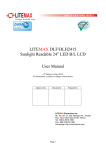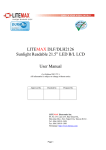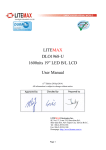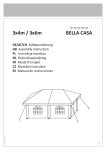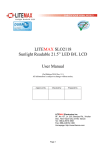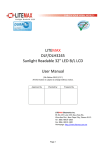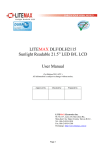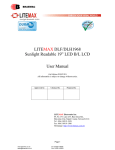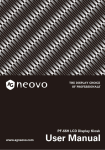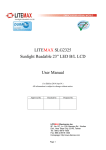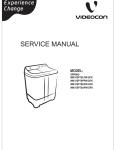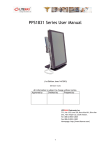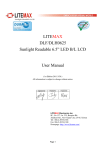Download LITEMAX SSF_SSH2833 Spaxpixel 28” LED B/L LCD User Manual
Transcript
LITEMAX SSF_SSH2833 Spaxpixel 28” LED B/L LCD User Manual (1st Edition 2012/8/3) All information is subject to change without notice. Approved by Checked by Prepared by LITEMAX Electronics Inc. 8F, No.137, Lane 235, Bau-chiau Rd., Shin-dian Dist, New Taipei City, Taiwan R.O.C. Tel : 886-2-8919-1858 Fax: 886-2-8919-1300 Homepage: http://www.litemax.com.tw Page 1 RECORD OF REVISION Version and Date Aug,3,2012 Page Old Description all New Description Initial Release Page 2 Remark Contents RECORD OF REVISION .................................................................................................. 2 Contents........................................................................................................................... 3 1.0 GENERAL DESCRIPTION ......................................................................................... 4 1.1 FEATURES .......................................................................................................... 4 1.2 GENERAL SPECIFICATIONS ............................................................................. 4 1.3 ABSOLUTE MAXIMUM RATINGS ....................................................................... 5 2.0 Electrical characteristics .......................................................................................... 6 3.0 Interface Connection ................................................................................................ 8 4.0 Signal Timing Specification ................................................................................... 11 5.0 OPTICAL SPECIFICATION...................................................................................... 15 6.0 AD2662GDVAR Specification & OSD Functions (SSH2833 only) ........................ 17 6.1 General Description............................................................................................... 17 6.2 Outline Dimensions ............................................................................................... 18 6.3 AD2662 Board Pin Define....................................................................................... 21 J3: Panel connector ............................................................................................. 21 CN3: DVI‐D INPUT Connector............................................................................... 21 CN5: DVI‐D Connector (16pin 2.0mm) ................................................................... 22 CN2: Analog RGB Input connector (D‐SUB 15Pin) ................................................... 22 CN4: Analog RGB Input connector (13pin connector) .............................................. 22 JS1: Power DIN(12V) ............................................................................................ 22 JS1: Power Jack (12V)........................................................................................... 22 J1: Power connector (12V) (6PIN 2.0mm)............................................................... 23 J8: Power connector (5V/12v)(4PIN 2.0mm) ........................................................... 23 J2: Inverter Connector(8PIN 2.0mm) ..................................................................... 23 J7, J9: FAN (2PIN 2.0mm) ..................................................................................... 23 J6: Key Pad (9PIN 2.0mm)..................................................................................... 23 J10: Speaker Connector (4PIN 2.0mm).................................................................. 23 J11 Extern Funtion Connector (11P X 2PIN 2.0mm) ................................................ 24 J5: Ambient (3PIN 2.0mm) .................................................................................... 24 J4: VR connector (3PIN 2.0mm)............................................................................. 24 J12: IR Connector(3PIN 2.0mm) ............................................................................ 24 JP1: PANEL VCC (3PIN 2.54mm)............................................................................. 24 6.4 I/O BOARD Pin Define ............................................................................................ 25 6.5 IR Receive Board Pin Define.................................................................................... 26 6.6 DC Characteristics. ................................................................................................ 26 6.7 OSD menu ............................................................................................................ 27 7.0 MECHANICAL DRAWING........................................................................................ 32 8.0 PRECAUTIONS ........................................................................................................ 34 Page 3 1.0 GENERAL DESCRIPTION SSF_SSH2833 is an ultra‐wide, LED backlight LCD display. It provides LCD panel with specific ratios. This LCD display has a 28 inch diagonally measured active area. Each pixel is divided into RED, GREEN, BLUE dots which are arranged in vertical stripe and this module can display 16.7M colors. 1.1 FEATURES Resizing LCD Ultra Wide Screen (16 : 3) LED Backlight High Brightness 700nits Low Power Consumption Wide Viewing Angle High Uniformity Wide Dimming Life Expectancy 1.2 GENERAL SPECIFICATIONS Model No. Description Display Area Brightness Resolution Aspect Ratio Contrast Ratio Pixel Pitch (mm) Viewing Angle Display Colors Response Time (Typical) Power Consumption Dimensions (mm) Weight (Net) SSF2833 SSH2833 28” Resizing LCD Module, 700nits, LED backlight, 1366x254 697.7 x 129.7 mm 700nits 1366 x 254 16 : 3 1200:1 0.51 x 0.51 178°(H), 178°(V) 16.7M 8 ms 40W 735.4x170.5x16.2mm (w/o BOS on the Light Box) 3.0Kg 3.2Kg Page 4 1.3 ABSOLUTE MAXIMUM RATINGS Page 5 2.0 Electrical characteristics Page 6 Page 7 3.0 Interface Connection Page 8 LVDS Interface Page 9 LED Converter Input Signal & Power Page 10 4.0 Signal Timing Specification Page 11 Page 12 Page 13 Page 14 5.0 OPTICAL SPECIFICATION Item Symbol Data Unit Rx 0.646 - Ry 0.324 - Gx 0.275 - 0.661 - 0.143 - Test Mode: 0.060 - (1) (2) (3) 0.267 - Wy 0.291 - Center Luminance of White Lc 700 cd/㎡ Uniform Lu 80 % Contrast Ratio CR 1200:1 - 80 % Red Color chromaticity Green Blue White Color Saturation Viewing Angle Gy Bx By Wx NTSC Horizontal Vertical Condition θx=0 θy=0 BM-7 θx=0 θy=0 Klein K-10 θx+ θxθy+ Note Test Mode: (1)(4) 89 CR≧10 θy- 89 89 89 Test Mode: (1) Definition of Viewing Angle(θx,θy): Page 15 Deg Test Mode: (1)(3) (2) Definition of Test Point: A B C 1 2 3 Active Area (3)BM-7 Measurement Setup: (4)Klein K-10 Measurement Setup: Page 16 6.0 AD2662GDVAR Specification & OSD Functions (SSH2833 only) We developed this A/D board to support industrial high brightness and commercial applications. This A/D board has many functions. It has an external luminance sensor as an option, an optional VR button to control brightness, fan rotation and RS232. Rev.1 is European RoHS compliant. 6.1 General Description Max Resolution Up To WUXGA Analog RGB Input up to 205MHz ULTRA‐RELIABLE DVI INPUT Dual/single LVDS interface Support Panel DC5V or 3.3V, 12V Output External Fan Control by Software OSD Control Inverter Analog or PWM Dimming Control *External V.R. brightness control (optional) *External light sensor brightness control (optional) *External RS232 control (optional) Input Power 12V DC CBVS, S‐VIDEO, YCbCr INPUT Audio in and b2Wx2 Audio Out(optional) IR Remote control(optional) Page 17 6.2 Outline Dimensions AD2662GD 150mmX100mmX20mm Page 18 I/O BOARD 160mmX25mmX15mm Page 19 AD2662GDVAR 272mmX100mmX20mm Page 20 6.3 AD2662 Board Pin Define J3: Panel connector Pin No. Function Pin No. Function 1 RxO0+ 16 RxE1‐ 2 RxO0‐ 17 RxE2+ 3 RxO1+ 18 RxE2‐ 4 RxO1‐ 19 RxEC+ 5 RxO2+ 20 RxEC‐ 6 RxO2‐ 24 RxE3+ 7 RxOC+ 22 RxE3‐ 8 RxOC‐ 23 GND 9 RxO3+ 24 GND 10 RxO3‐ 25 GND 11 GND 26 GND 12 GND 27 13 RxE0+ 28 PANEL‐VCC 14 RxE0‐ 29 PANEL‐VCC 15 RxE1+ 30 PANEL‐VCC GND CN3: DVI‐D INPUT Connector Pin No. Function Pin No. Function Pin No. Function 1 T.M.D.S. Data2‐ 9 T.M.D.S. Data1‐ 17 T.M.D.S. Data0‐ 2 3 T.M.D.S. Data2+ 10 11 T.M.D.S. Data1+ 18 19 T.M.D.S. Data0+ T.M.D.S. Data2/4 Shield T.M.D.S Data1/3 Shield T.M.D.S. Data0/5 Shield 4 T.M.D.S. Data4‐ 12 T.M.D.S. Data3‐ 20 T.M.D.S. Data5‐ 5 6 T.M.D.S. Data4+ DDC Clock 13 14 T.M.D.S. Data3+ +5V Power 24 22 T.M.D.S. Data5+ 7 DDC Data 15 8 Not Connected 16 Ground (for +5V) Hot Plug Detect Page 21 T.M.D.S. Clock 23 Shield T.M.D.S. Clock+ 24 T.M.D.S. Clock‐ CN5: DVI‐D Connector (16pin 2.0mm) Pin No. Function Pin No. Function Pin No. Function 1 RX2‐ 7 DDC_SDA 13 GND 2 RX2+ 8 DDC_SCL 14 GND 3 RX1‐ 9 GND 15 DVI HP 4 RX1+ 10 GND 16 DVI_5V 5 RX0‐ 11 RXC‐ 6 RX0+ 12 RXC+ CN2: Analog RGB Input connector (D‐SUB 15Pin) Pin No. Symbol Description Pin No. Symbol Description 1 RED Analog Red 9 +5V +5VDDC 2 GREEN Analog Green 10 SGND Sync GND 3 BLUE Analog Blue 11 NCD Reserved 4 GND Reserved 12 SDA DDC Serial Data 5 NC VGA_CAB 13 HSYNC Horizontal Sync 6 RED_RTN Red Return 14 VSYNC Vertical Sync 7 GREEN_RTN Green Return 15 SCL DDC Data Clock 8 BLUE_RTN Blue Return CN4: Analog RGB Input connector (13pin connector) Pin No. Symbol Description Pin No. Symbol Description 1 SCL DDC Data Clock 8 BGND Blue Return 2 SDA DDC Serial Data 9 BLUE Analog Blue 3 GND Reserved 10 GGND Green Return 4 +5V +5VDDC 11 GREEN Analog Green 5 GND Reserved 12 RGND Red Return 6 VSYNC Vertical Sync 13 RED Analog Red 7 HSYNC Horizontal Sync JS1: Power DIN(12V) Pin No. Function Pin No. Function 1 12VDC 2 12VDC 3 GND 4 GND Pin No. Function Pin No. Function 1 12VDC 2 12VDC JS1: Power Jack (12V) Page 22 J1: Power connector (12V) (6PIN 2.0mm) Pin No. Function Pin No. Function 1 12VDC 4 GND 2 12VDC 5 GND 3 12VDC 6 GND J8: Power connector (5V/12v)(4PIN 2.0mm) Pin No. Function Pin No. 1 5VDC 2 3 12VDC Function GND 4 GND J2: Inverter Connector(8PIN 2.0mm) Pin No. Symbol Description Pin No. Symbol Description 1 ON/OFF Backlight ON/OFF 5 GND GND 2 BRIGHT Dimming adjust 6 12VDC Input 12VDC 3 GND GND 7 12VDC Input 12VDC 4 GND GND 8 12VDC Input 12VDC J7, J9: FAN (2PIN 2.0mm) Pin No. Function Pin No. Function 1 FAN(+) 2 GND J6: Key Pad (9PIN 2.0mm) Pin No. Function Pin No. Function 1 POWER KEY 6 MENU KEY 2 GREEN LED 7 AUTO KEY 3 RED LED 8 GND 4 DOWN KEY 5 UP KEY 9 GND J10: Speaker Connector (4PIN 2.0mm) Pin No. 1 3 Function Pin No. SPK‐R 2 GND 4 Page 23 Function GND SPK‐L J11 Extern Funtion Connector (11P X 2PIN 2.0mm) Pin No. Function Pin No. Function 1 Pb 2 Y 3 GND 4 Pr SY SC 5 GND 7 GND 6 8 9 GND 10 AV 11 GND 12 GND 13 TXD 14 RXD 15 GND 16 GND 17 GND 18 GND 19 Audio‐L 20 Audio‐R 24 GND 22 GND J5: Ambient (3PIN 2.0mm) Pin No. Function Pin No. 1 3.3VDC 2 Function Sensor Out J4: VR connector (3PIN 2.0mm) Pin No. Function Pin No. Function 1 3,3VDC 3 GND 2 VR Out Function Pin No. Function J12: IR Connector(3PIN 2.0mm) Pin No. 1 IR Out 3 3.3VDC 2 GND 4 Pin No. Function Pin No. Function 1‐2 12V 5‐6 3.3V 3‐4 5V JP1: PANEL VCC (3PIN 2.54mm) Page 24 6.4 I/O BOARD Pin Define J1:Component Y Pin No. 1 J2:Component Cb Pin No. 1 J3:Component Cr Pin No. 1 J4:S‐Video Pin No. 1 3 J5:Composite Pin No. 1 J6:D‐SUB9(RS232) Pin No. Function Pin No. Function Y 2 GND Function Pin No. Function Cb 2 GND Function Pin No. Function Cr 2 GND Function Pin No. Function GND 2 GND Luminance 4 Chrominance Function Pin No. Function 2 GND Pin No. Function Y Function 1 NC 2 TXD 3 RXD 4 NC 5 GND 6 NC 8 NC Pin No. Function 7 NC 9 NC CN1:11P X 2 Connector Pin No. Function 1 Component Cb 2 Component Y 3 GND 4 Component Cr 5 GND 6 S‐Video Y 7 GND 8 S‐Video C 9 GND 10 Composite 11 GND 12 13 TXD 14 15 GND 16 GND 17 GND 18 GND 19 Audio IN(L) 20 Audio IN(R) Page 25 GND RXD 6.5 IR Receive Board Pin Define J1: IR Connector Pin No. Function Pin No. Function 1 DATA OUT 2 GND 3 VCC 4 NC 6.6 DC Characteristics. Power Consumption 10W Note1 Operation Temperature 0~70 ℃ Storage Temperature ‐20~85 ℃ Note: These values are for the A/D board body. Page 26 6.7 OSD menu Here are some instructions for you to use the OSD (On Screen Display). By pressing the “menu”, you will see the below picture. Timing shows resolution, H‐frequency, and V‐frequency of the panel. Version shows the firmware control version. This 2 information is not changeable by user. There are 7 sub pages inside the OSD manual, Brightness, Signal select, Sound, Color, Image, Tools, and Exit. When you press “menu” button, you enter the “Brightness” sub page. press ’’menu’’ press ’’menu You will see 5 selections: press ’’menu’’ OSD Brightness: press ’’right’’ key press “menu” once, you can go into adjust the brightness. Press “left” you can dim down the brightness to “0”, while press “right” you can increase the brightness to “100”. Ambient light sensor: press this Icon, must to accompany with Litemax ambient light sensor to auto dimming.(OPTION) Potentiometer: press this icon, adjust VR function.(OPTION) Ambient light sensor with OSD offset: press this Icon Press ’menu’’ once, you can adjust min. luminance to fit your application (OPTION) Contrast: Press “menu” and “right” you can adjust the contrast from “0” to “100” by pressing the “left” and “right”. Exit: You can exit this sub menu back to normal screen. Page 27 Sound : There are 3 options for “Sound” sub page. Audio Volume: Audio volume adjustment. Mute: You can mute the speaker by pressing this option. Exit: back to the normal screen. Auto Color: by press this “Auto Color” option, you can get the optimal color performance. SRGB: Windows standard color setting. Page 28 Color Tempture: You can have 3 options in this selection. Color Tempture User Color Tempture_6500K Color Tempture_93OOK “user mode”, “6500K” (Warm color scheme), “9300K (Cold color scheme). Def ault is “user”, and inside all “R”, “G”, and “B” are set “100” Exit: back to the normal screen. Image : Go into the “Image” page, you can see below picture. Page 29 Auto just: Pressing this option, the AD2662 will adjust the optimal frequency of horizontal and vertical. You will see “Auto tune….” On the screen for around 3 seconds. Clock: If you are not satisfied about the Autotune result, you can adjust manually by “Clock”. The screen will be “wider” if you adjust this function. Phase: If you see “double image” on characters, you can adjust “Phase” to make it perfect image. HPos: You can shift the screen horizontally by this function. Vpos: You can shift the screen vertically by this function. Exit: Back to normal screen. TOOLS : On the “Tools” sub menu, you will see 4 icons. Osd Control: Select this option, you will see 4 more options: Page 30 Osd_time: You can selection the time of OSD from 2 sec. to 16 sec. D Osd_HPos: You can move the OSD horizontally over the screen. Osd_VPos: You can move the OSD Vertically over the screen. Exit: back to main menu. Factory_Reset: By pressing this, the screen will be back to the factory setting on very beginning and lost all the personal settings. Sharpness: You can make the characters looks sharper. Exit BURNIN MODE : Factory Burn‐in mode: While your VGA cable is connected on the monitor, press “Menu” and Left and Right <” simultaneously, you will see “BURN IN MODE” on the center of the screen for 3 sec. Then unplug the VGA cable, the screen will show Red, Green, Blue, White, and Black in sequence automatically. You can plug in the VGA signal cable,and re‐plug the power connector to exit the burn‐in mode. KEY LOCK MODE : OSD Lock Function: It is possible to lock all the OSD buttons to prevent unauthorized changes to occur by pressing “Menu” and “right >” buttons simultaneously. You will see the “lock” icon below on the center of the screen for 3 seconds. If any button is pushed after the lock function is initiated, the below icon will appear on the screen.' To release the OSD lock, press “Menu” and “Right >”. The below icon will appear on the center of the screen for 3 seconds. Now all OSD keys are active again. Page 31 7.0 MECHANICAL DRAWING Page 32 Page 33 8.0 PRECAUTIONS HANDLING PRECAUTIONS (1) The module should be assembled into the system firmly by using every mounting hole. Be careful not to twist or bend the module. (2) While assembling or installing modules, it can only be in the clean area. The dust and oil may cause electrical short or damage the polarizer. (3) Use fingerstalls or soft gloves in order to keep display clean during the incoming inspection and assembly process. (4) Do not press or scratch the surface harder than a HB pencil lead on the panel because the polarizer is very soft and easily scratched. (5) If the surface of the polarizer is dirty, please clean it by some absorbent cotton or soft cloth. Do not use Ketone type materials (ex. Acetone), Ethyl alcohol, Toluene, Ethyl acid or Methyl chloride. It might permanently damage the polarizer due to chemical reaction. (6) Wipe off water droplets or oil immediately. Staining and discoloration may occur if they left on panel for a long time. (7) If the liquid crystal material leaks from the panel, it should be kept away from the eyes or mouth. In case of contacting with hands, legs or clothes, it must be washed away thoroughly with soap. (8) Protect the module from static electricity, it may cause damage to the C-MOS Gate Array IC. (9) Do not disassemble the module. (10) Do not pull or fold the lamp wire. (11) Pins of I/F connector should not be touched directly with bare hands. STORAGE PRECAUTIONS (1) High temperature or humidity may reduce the performance of module. Please store LCD module within the specified storage conditions. (2) It is dangerous that moisture come into or contacted the LCD module, because the moisture may damage LCD module when it is operating. (3) It may reduce the display quality if the ambient temperature is lower than 10 ºC. For example, the response time will become slowly, and the starting voltage of lamp will be higher than the room temperature. OPERATION PRECAUTIONS (1) Do not pull the I/F connector in or out while the module is operating. (2) Always follow the correct power on/off sequence when LCD module is connecting and operating. This can prevent the CMOS LSI chips from damage during latch-up. Page 34