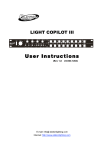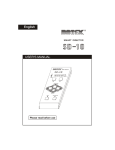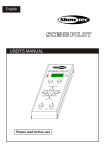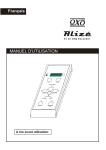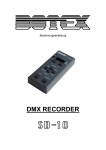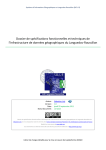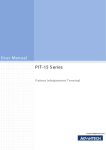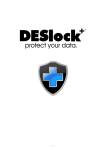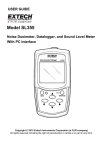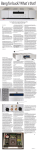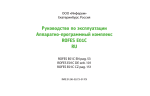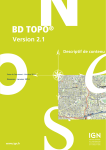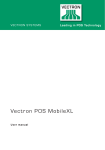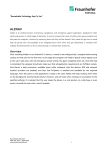Download USER MANUAL - Elation Professional
Transcript
DMX SOLO POWER On Off 8888 DMX AUDIO MANUAL USER MANUAL Elation Professional R 4295 Charter Street Los Angeles CA. 90058 www.elationlighting.com Contents Features 1 General Instructions 2 1. Overview 3 1.1 Front View 3 1.2 Back View 5 2. Operation Guide 6 2.1 Record Mode 6 2.1.1 Record Enable 6 2.1.2 Record Scenes 6 2.1.3 Delete a Program 7 2.1.4 Delete a Scene 8 2.1.5 Add a Scene 9 2.1.6 Change a Scene 9 2.1.7 Preview a Scene 10 2.1.8 Exit Record Mode 11 2.2 Record AS/AP Scenes 11 2.3 Run Programs 14 2.3.1 Manual Mode 14 2.3.2 Audio Mode 15 2.3.3 Auto Mode 16 2.4 Speed Setting 16 2.5 Send Data File 17 DMX SOLO Improvement and changes to specifications, design and this manual, may be made at any time without prior notice. All rights reserved. 2.6 Receive Data File 18 2.7 Black-Out Mode 19 2.8 Initialization 20 Technical Specifications 21 Features Thank you for your purchase. This product features include: 96 DMX channels 9 chase programs & an AP program 9 strobe programs & an AS program Each chase/strobe program can record a maximum of 48 scenes Either AS or AP program can record a maximum of 60 scenes Each AS or AP scene enables individual speed or fade time recording Auto/Audio/Manual chase of programs A continuous cycle of Manual or Auto programs Access the scenes from any DMX controller All data can be sent or received between two units Built-in microphone for Music triggering DMX polarity select Power failure memory 1 General Instructions Read the instruction in this manual carefully and thoroughly, as they give important information regarding safety during use and maintenance. Keep this manual with the unit, in order to consult it in the future. If the unit is sold or given to another operator, make certain that it always has its manual, to enable the new owner to read about its operation and re lative instructions. Warnings DO NOT make any inflammable liquids, water or metal objects enter the unit. Should any liquid be spilled on the unit, DISCONNECT the power supply to the unit immediately. STOP using the unit immediately In the event of serious operation problems and either contact your local dealer for a check or contact us directly. DO NOT open the unit--there are no user serviceable parts inside. NEVER try to repair the unit yourself. Repairs by unqualified people could cause damage or faulty operation. Contact your nearest dealer. Cautions This unit is NOT intended for home use. After having removed the packaging check that the unit is NOT damaged in any way. If in doubt, DON'T use it and contact an authorized dealer. Packaging material (plastic bags, polystyrene foam, nails, etc.) MUST NOT be left within children's reach, as it can be dangerous. This unit must only be operated by adults. DO NOT allow children to tamper or play with it. NEVER use the unit under the following conditions: In places subject to excessive humidity. In places subject to vibrations or bumps. In places with a temperature of over 45 C/113 F or less than 2 C/35.6 F. Protect the unit from excessive dryness or humidity (ideal conditions are between 35% and 80%). DO NOT dismantle or modify the unit. 2 1. Overview 1.1 Front View Power 1 On DMX Audio Manual Off 2 4 3 UP DOWN RECORD/MODE 5 7 6 STROBE PROGRAM BLACK-OUT RECEIVE 10 9 Speed 3 8 SEND Fade+Speed /Del 1. Overview 1.1 Front View 1. Power Switch Move the slider to Up position to turn the power on. 2. Segment Display Shows the current activity or function state. 3. Up Button Tap the button to increase the display value. 4. Down Button Tap the button to decrease the display value. 5. Record/Mode Button Keep pressing for five seconds to activate Record Mode, the LED above it lights indicating this selection. Tap the button to select Run mode from Manual/ Audio/Auto modes. 6. Strobe Button Tap the button to activate Strobe programs and the LED near it lights indicating your selection. 7. Program Button Tap the button to activate Chase programs and the LED near it lights indicating your selection. 8. Black-out Button Tap the button to kill output temporarily or go back one level in Record mode. Keep pressing for 3 seconds, a tap of Program button enables to send file dump as well as a tap of Strobe button enables to receive file dump. 9. Speed Button Tap the button to activate speed setting. 10. Fade+Speed/Del Button Tap the button to activate fade speed. In Record mode, this button can be used to delete a program or a scene. 4 1. Overview 1.2 Back View 3 2 1 4 5 1. DC Input DC 12V, 300mA min. 2. DMX In This connector accepts DMX signal from a DMX controller or receives record data from last unit. 3. DMX Out This connector sends DMX signal through to the DMX fixture or sends record data to the next unit. 4. DMX Polarity Select Move to select DMX polarity. 2. Operation Guide 2.1 Record Mode 2.1.1 Record Enable Press and hold down the Record/Mode button for five seconds, the LED above it lights indicating Record mode is active, the Segment Display shows the program and its scene of last time. The DMX LED will light when DMX signal is present. 2.1.2 Record Scenes 1. Record enable. 2. Tap the Program or Strobe button to select chase programs or strobe programs. The LED near it lights indicating your selection. 2 3. Tap the Up/Down button to select the program you wish to record scenes into. There are total 9 chase programs and 9 strobe programs. 6 2. Operation Guide 2.1.2 Record Scenes 4. Tap the Record button to record scenes. Create a desired scene on your DMX controller. Once the scene is satisfactory, tap the Record/ Mode button to record this scene as the first step, all LEDs flash briefly indicating you've record this scene into the program and the Segment Display shows the current step. 5. Continue recording scenes until you've got a desired program. You may record a maximum of 48 scenes into a program. p300 6. Tap the Black-out button until the Record LED goes out, this unit is out of Record mode. 2.1.3 Delete a Program 1. Record enable 2. Repeat steps 2-3 in Record Scenes to select the program you wish to delete. 3. Tap the Del button to delete the program, all LEDs flash briefly indicating this operation. 7 2. Operation Guide 2.1.4 Delete a Scene NOTE: You must record scenes before you can delete the scenes. 1. Record enable. 2. Repeat steps 2-3 in Record Scenes to select the program that holds the scene you wish to delete. 3. Tap the Record button. 2 3 4. Tap the Up/Down button to select the scene you wish to delete. 4. Tap the Del button, all LEDs flash briefly indicating this scene is deleted. 8 2. Operation Guide 2.1.5 Add a Scene NOTE: You must record the scene on your DMX controller before you can add the scene into the program and the program holds a maximum of 48 scenes. 1. Repeat steps 1-3 in Delete a Scene. 2 2. Tap the Up/Down button to select the scene before which you wish to add a scene. 2 3. Create a scene on your DMX controller, tap the Record button, all LEDs flash briefly indicating you've added a scene(step) into this program. 2.1.6 Change a Scene 2 1. Repeat steps 1-3 in Delete a Scene. 2. Tap the Up/Down button to select the scene you want to change. 9 2. Operation Guide 2.1.6 Change a Scene 2 3. Create a scene on your DMX controller, tap the Record button to change the step(scene), all LEDs flash briefly indicating the old scene is replaced by the new one. 2.1.7 Preview a Scene 1. Repeat steps 1-3 in Delete a Scene. 2. Tap the Program or Strobe button, the LED near it lights indicating your selection. 2 3. Tap the Up/Down button to select the scene you wish to preview. 4. Tap the Program or Strobe button again to leave this mode. 10 2. Operation Guide 2.1.8 Exit Record Mode p300 Tap the Black-out button until the Record LED goes out, this unit is out of Record mode. 2.2 Record AS/AP Scenes 1. Record enable. ap ap00 11 2. Tap the Up/Down button to select AS or AP. (AS for strobe program, AP for chase program) 3. Tap the Record button. 2. Operation Guide 2.2 Record AS/AP Scenes p 4. Create a scene on your DMX controller, tap the Record button, all LEDs flash briefly indicating you've record a scene(step) into this program. 5. Continue recording scenes until you've got a desired program. You may record a maximum of 60 scenes into this AP/AS program. 6. Tap the Black-out button, the Segment Display shows "SP01" , now you may adjust beat time or fade time of the first step(scene). 300 7. Tap the Speed button if you just want to change the scene instantly at certain speed. Tap the Fade+Speed button if you want the scene to fade in at certain speed. 12 2. Operation Guide 2.2 Record AS/AP Scenes 325 ap02 8. Tap Up/Down button to adjust the beat time or fade time of the current step. 9. Tap the Program(for AP scenes) or Strobe(for AS scenes) button to enter next step. 10. Continue steps 8-9 until every step has its beat time or fade time. ap 13 11. Tap the Black-out button to return to AS/AP program. Tap this button again to leave Record mode. 2. Operation Guide 2.3 Run Programs Every time you turn on this unit, it is always in Run mode, you may tap the Mode button to activate the programs with Audio/Manual/Auto mode. Be sure the programs have record scenes before you can run the programs. 2.3.1 Manual Mode 2 1. Tap the Mode button several times until the a dot LED near Manual lights. p202 2. Tap the Program or Strobe button several times to select the program you wish to run. p205 3. Tap the Up/Down Strobe button to run the scenes step by step. 14 2. Operation Guide 2.3.2 Audio Mode 2 s202 s305 1. Tap the Mode button several times until the a dot LED near Audio lights. 2. Tap the Program or Strobe button to select chase program or strobe program. 3. Tap the Up/Down button to select the program you wish to run. 4. Once the program is selected, the program will be controlled by the music rhythms detected by the built-in microphone. 15 2. Operation Guide 2.3.3 Auto Mode 2 p306 1. Tap the Mode button several times until both Manual and Audio LEDs go out, that is, Auto mode is active. 2. Tap the Up/Down button to select the program you wish to run. 3. Once the program is selected, the program will run at the speed you've set before. You can adjust the speed from 10 steps per second to one step per 600 seconds. 2.4 Speed Setting 225 1. Tap the Speed or Fade+Speed button to select chase mode or fade mode, the LED above it lights indicating your selection. If the Speed LED lights, the scenes of the program will sequence at the current speed. If the Fade+Speed LED lights, the scenes of the program will fade in at the speed. 16 2. Operation Guide 2.4 Speed Setting 205 s202 2. Tap the Up/Down button to adjust the speed within 0.1-600 seconds, the Segment Display shows the current speed. For Example: 1:00 represents 1 minute, 1.00 represents 1 second. 3. Tap the Program or Strobe button to leave speed setting. 2.5 Send Data File You must set up proper connection using DMX cable before you can send or receive record data between two units. 1. Keep pressing the Black-out button for 3 seconds. 2. Tap the Program button while holding down the Black-out button. If this unit has record the scenes, the Segment Display shows "OUT" indicating this unit is ready to send record data, otherwise shows "EPTY" indicating all the programs are empty. 17 2. Operation Guide 2.5 Send Data File 3. Before you can send data file, make sure the receiving unit has been in "RECEIVE" mode so that it can receive correct and complete data file. Tap the Fade+Speed button to send data file. During the period of sending, all other operation doesn't work. 4. When this unit completes sending, the Segment Display shows "END". Tap any button to leave this mode. 2.6 Receive Data File 1. Keep pressing the Black-out button for 3 seconds. 2. Tap the Strobe button while holding down the Black-out button. If this unit has record the scenes, the Segment Display shows "SURE" otherwise shows "IN" . 18 2. Operation Guide 2.6 Receive Data File in 3. Tap the Fade+Speed button to receive data file, the Segment Display shows "IN". Attention: please be sure you proceed receiving before sending so that you can receive complete data file. During this period, all other operation doesn't work. 4. When the receiving is over, the Segment Display shows "END". Tap any button to leave this mode. 2.7 Black-out Mode 1. Turn the power off. 2. Press Speed and Black-out buttons at a time while turning the power on. If the Segment Display shows "Y-BO", this unit gives zero output when the power is turned on; if the Segment Display shows "N-BO", output is turned on when the power is turned on. 19 2. Operation Guide 2.7 Black-out Mode 3. Tap the Fade+Speed button to change between "N-BO" and "Y-BO". P202 4. Tap the Program button to leave this mode. 2.8 Initialization All the programs are blank when this unit is packed. If you are not satisfied with your programs, you can initialize this unit to clear all memory. 1. Turn the power off. 2. Press Program, Up and Fade+Speed buttons at a time while turning the power on, this unit will be initialized and return to factory setting. 20 DMX C hannel S ettings FIX TU R E POC KET SCAN SPIRAL SCAN X-C ALIBUR MIGHTY SCAN RAINBOW 250 ULTRA SCAN2 50 XP 3 UTOPIA 25 0s SCAN TRO N CO LOR S POT150 RO LLER TRON ACC U SP OT 250 POW ER SPO T250 ACTIVE SCAN25 0 ACTIVE WAV E2 50 DJ SP OT 250 AUTO SPOT 150 SCAN 250 D MX C h Ch Ch Ch Ch Ch Ch Ch Ch Ch Ch Ch Ch Ch 015 011 009 013 005 013 011 009 011 017 011 017 031 D MX C h Ch Ch Ch Ch Ch Ch Ch Ch Ch Ch Ch Ch Ch 001 001 001 001 001 001 001 001 001 001 001 001 001 D MX C h Ch Ch Ch Ch Ch Ch Ch Ch Ch Ch Ch Ch Ch 008 006 005 007 003 007 006 005 006 009 006 009 016 D MX C h Ch Ch Ch Ch Ch Ch Ch Ch Ch Ch Ch Ch Ch 022 016 013 019 007 019 016 013 016 025 016 025 046 Ch 013 Ch 001 Ch 007 Ch 019 Ch 013 Ch 001 Ch 007 Ch 019 Ch 013 Ch 013 Ch 009 Ch 001 Ch 001 Ch 001 Ch 007 Ch 007 Ch 005 Ch 019 Ch 019 Ch 013 21 Tec hnic al S pec ific ations 22 P ower Input .................................................. DC 12V, 300mA min. DMX Out/In ................................ 3 pin female & male XLR s ocket Audio Input ................................................ B y built-in microphone F us e(Internal) .............................................. F 0.5A 250V 5x20mm Acces s ory ................................................... AC /DC adaptor x1P C Dimens ions .......................................................... 190X80X31mm Weight ............................................................................... 0.52 K g E lation P rofes s ional R A Divis ion of the American DJ G roup of C ompanies 4295 C harter S treet Los Angeles , C A 90058 US A Tel: 323-582-3322 F ax: 323-582-3311 Web: www.elationlighting.com 24-004-1296 E -mail: info@ elationlighting.com Rev1.0 April 2004