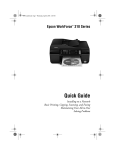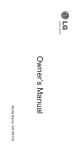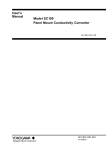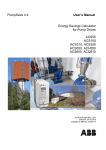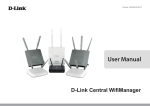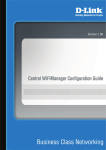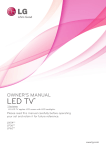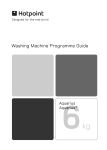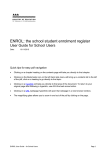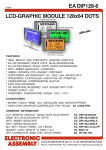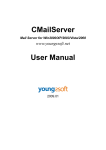Download Product Specification I. Product Summarization
Transcript
WWW.LEDWORLD.IT Product Specification Name: WiFi-DMX Converter Model: WF310 I. Product Summarization WWW.LEDWORLD.IT 1. Product constitution NO. Name Instruction 1 WF310 Controller It is the core of product, is responsible for receiving control signal and sending DMX Signal. 2 Disk Include mobile software of IOS operating system and Android operating system 3 User manual Detailed instructions of product using methods 4 USB data line Using when connected with computer 5 DMX data line joint Using for connect DMX equipment 6 Power adapter DC12V/1A 2. Product summarization WF310 is another WIFI controller independently developed by our company, following our WF100, WF400, when using WF310, you do not need to switch wireless networks, it is more convenient for user go on internet, you can choose encryption network, also can choose open network. Coordinate with WiFiManager network management software, WF310 network configuration is more convenient, can autonomous choose wireless network. Can choose our company autonomous developed mobile phone control software EasyDmx or widely used the Art - Net protocol software to use, make WF310 more strong on the function Trough the use of WIFI technology, it provides more comfortable, safer and convenient intelligent lighting control than traditional lighting control, optimizes the lighting control methods, bring a new, comfortable lighting environment to users. II. Technical Parameters 1. Software technical parameters 1.1 Control software: 1. Name: Easy Dmx 2. Runtime platform: Android system (iphone, ipad), equipment must have WIFI function 3. Language: English 4. Category: communications 5. Other: Free, no plug-ins 1.2 Configuration software 1. Name: WifiManager 2. Runtime platform: Win 7/Windows Vista/Win2003/WinXP/Win2000 3. Language: English 4. Category: communications 5. Other: Free, no plug-ins WWW.LEDWORLD.IT 2. Controller technical parameters 1. Working voltage: DC12V 2. Working temperature: -20-60℃ 3. Working Power consumption: less than 2W 4. Output: DMX Signal 5. Receiving sensitivity: 802.11b/g DSSS(-5dBm),802.11b CCK (-10dBm),802.11g OFDM(-15dBm) III. Instruction for use Correct use of controller mainly includes the following steps: Step1: Recognize and identify the controller interfaces Understand the function of each interface on the controller, basic usage and connect way. Refer to the controller interface instructions. Step 2: Configure the controller Through WiFiManager, you can configure various parameters of the controller, including the name, location, network, protocol,IP address and so on, facilitate user to recognize and control. Refer to WiFiManager instructions. Step 3: Install controller Understand specific connect way of controller and installation requirements. Refer to hardware installation instructions of controller. Step 4: Mobile phone control Brief description control method of mobile phone. Refer to Easy Dmx instructions. 1. Controller Interface Description 1. Indicator status and front-end interface instruction No. Mark Function description 1 Power Power indicator light, long-time bright shows power supply normally 2 WIFI WIFI signal indicator 3 Link Signal indicator of mobile phone control 4 Signal 5 Mic 6 Audio External audio joint 7 USB USB interface 8 DC12V Protocol state indicate and button mode switch indicate Built-in audio joint Input power supply WWW.LEDWORLD.IT Power: indicator bright shows power supply is normal, otherwise the power supply is not normal; WIFI: when connected with network normally, indicator flashes slowly, when the network is experiencing a problem, indicator flashes fast; Link: If can not operation, the indicator is off, when control with mobile phone, it flashes; Signal: Protocol state indicate(long time off-EasyDmx protocol, long time bright-ArtNet protocol) Button mode switch indicate(under EasyDmx protocol, Led flash means switch success) Mic: Built-in audio input, when don't connect the external audio, it will works. Audio: External audio input USB: Communication with the computer interface, coordinate with WIFIManager software to use, used to configure the controller parameters, including working mode, WIFI network, controller name, controller position, protocol type, read equipment serial number, etc. 2. Back-end interface description 1. FUN Button(short press 1s): controller mode switch(just can support EasyDmx protocol, Led flash). Mode include 8 static scene, 8 dynamic scene and voice control, in total 15 modes; (long press 5s): black scene switch 2. DMX OUT DMX signal output. 3. ANT WIFI antenna. 1. WiFiManager Instruction for use 1. Summarization WWW.LEDWORLD.IT WiFiManager setup software is connected with controller through host USB. It mainly used to modify the network configuration of the controller, select wireless network, switch network mode, modify properties, such as the controller’s name, location, type and so on. User can flexibly choose the wireless network, modify the information of controller. 2. Instructions for use 2.1 Install WiFiManager Remove the disc include with the controller into disc drive. Open the disc and find “WiFiManager.exe” to install software. 2.2 Use methods of WiFiManager Open WiFiManager, it appears interface as shown below (figure 2.1): buttons of window are gray, this is because the controller is not connected. After connecting the controller through USB cable, it will appear the interface as shown in figure 2.2. Then you can operate the controller. Figure 2.1 Figure 2.2 WWW.LEDWORLD.IT 1. Name of controllers: The name of current connected controllers, it can be modified in the settings 2. Output type of controllers: This product fixed for WF310, can not be modified in the settings. 3. Installation location of controllers This option displays the installation location of controller, it can be modified 4. Networking methods Connection mode of current connected controllers 5. Serial number of controllers Serial number of current connected controller, it can not be modified. 6. Searching Search available wireless networks. The results of searching will display on the area “8”, this is all currently available networks. 7. Setting Set the parameters of controllers. (for detailed description, refer to 2.3) 8. Current wireless network Wireless networks list of currently searching 9. Connecting Connected to the currently selected network. Click “connect” to join the current network, if the network is encrypted, it will prompt you to enter your password, if it is not, it will connected to this network directly. 2. 3 Descriptions of parameters in setting page (Figure 2.3) Figure 2.3 1. WIFI working mode Infra: Infra network, connect with existing wireless network; Adhoc: Ad hoc network, you do not need to connect with an external router, use mobile phone to control the controllers directly. WWW.LEDWORLD.IT Note: Currently it only supports Infra mode 2. SSID (suitable for Adhoc mode) Under Adhoc mode, you can set SSID, under Infra mode, it is invalid. 3. Encryption (suitable for Adhoc mode) Open network: No security Encrypted network: support encryption such as WEP64/WEP128/TKI/AES etc. 4. Encryption password (suitable for Adhoc mode) Set the encryption password (at least 8 characters) 5. Set the name of controller User can set the name of controller according to their needs (up to 16 characters), this makes the controller more humane. 6. Set the location of controller Set the location of controller (up to 16 characters). User can set specific location according to their arrangement, facilitate users to identify the location of lamps. 7. Controller choose the protocol Set the protocol to Art-Net or EasyDmx. 8. Current wireless network Currently can search the wireless network list. 9. OK/ Cancel OK: confirm the operation, the setting will take effect; Cancel: cancel the operation, the setting will be canceled. 2. EasyDmx instructions 1. Summarization EasyDmx is the control software which coordinate use with controller, this software can edit 36 channels DMX signal. User can edit and invoking 8 static scene and 6 dynamic scene, the dynamic scene can realize fifty kinds of mode change. Also can through outer net to remote operation the controller, detail operate description, please refer to software instruction. 2. Instruction for use 2.1 Install EasyDmx Firstly make sure that you have already installed iTunes, if you have not installed, please download the newest version of iTunes, after installation is complete, search “EasyDmx” in application, install the software to your mobile phone or ipad. 2.2 Connect WiFi network Firstly using WiFiManager software, connect all the controllers to user’s wireless network, then connect the mobile phone with “EasyDmx” to the wireless network, search equipments, add the equipments into control list, then you can control the controllers. for detailed instructions, please refer to the software manual. WWW.LEDWORLD.IT 3. Art-Net protocol software instructions 3.1. Summarization Art-Net protocol software also can coordinate use with controller, this software can edit 512 channels DMX signal, can through related software to edit dynamic scene and static scene. 3.2. Note When use Art-Net protocol software to control controller, you must first open controller for a few minutes after the software (for search IP), then the user can search to LeynewDevice - WF310 equipment 4. Controller mode description The detail mode table of controller is as below: No. Modes No. Modes 1 Static scene 1 9 Dynamic scene 1 2 Static scene 2 10 Dynamic scene 2 3 Static scene 3 11 Dynamic scene 3 4 Static scene 4 12 Dynamic scene 4 5 Static scene 5 13 Dynamic scene 5 6 Static scene 6 14 Dynamic scene 6 7 Static scene 7 15 Music voice control 8 Static scene 8 5 Hardware installation description 1. Install ANT ANT's installation drawing: clockwise install WIFI antenna and anticlockwise take down the antenna. 2. Typical connect diagram WWW.LEDWORLD.IT IV. Notice 1. Please don't install controller in a seal off , high magnetic field or high pressure area; 2. In order to reduce the risk of fire disaster and device damage caused by short circuit , please make sure correct connection;. 3. Please do install controller in a well-ventilated area to insure appropriate temperature . 4. Installation position of controller should be as near as possible to the router so as to ensure controller normal working ; 5. Check out whether the supply voltage and power is in the range of controller required or not . 6. Before power on , please inspect the line is correct connection, and test it whether there is a short circuit ; 7. Any problem , please do not open the shell of controller . 8. This manual is only applicable to this model of controller, if there is an update without notice.