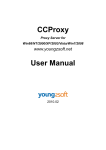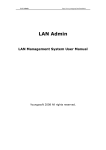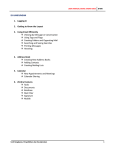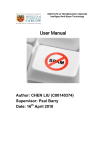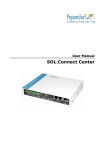Download CMailServer User Manual
Transcript
CMailServer Mail Server for Win2000/XP/2003/Vista/2008 www.youngzsoft.net User Manual 2009.01 http://www.youngzsoft.net/cmailserver/ CMailServer – Mail Server Software for Windows 1 Content 1 2 3 4 5 6 7 8 9 Content......................................................................................................................................1 Introduction...............................................................................................................................2 Main Features............................................................................................................................3 Installation.................................................................................................................................4 4.1 Requirements ............................................................................................................4 4.2 Install CMailServer ...................................................................................................4 4.3 Internet mail server configuration .............................................................................4 4.4 LAN/Dial-up mail server configuration ....................................................................5 4.5 LAN mail server configuration .................................................................................6 4.6 Multi-domain mail server configuration ...................................................................6 4.7 Webmail service ........................................................................................................6 4.8 Mail proxy configuration ..........................................................................................7 Basic settings ............................................................................................................................8 Advanced settings .....................................................................................................................9 6.1 Internet mail ..............................................................................................................9 6.2 Account .....................................................................................................................9 6.3 Log ..........................................................................................................................10 6.4 Email filter ..............................................................................................................10 6.5 Miscellaneous..........................................................................................................10 Other functions........................................................................................................................11 7.1 Mail group...............................................................................................................11 7.2 Change password ....................................................................................................11 7.3 Send mail to all users ..............................................................................................11 7.4 Create user information report ................................................................................11 7.5 Compose welcome mail ..........................................................................................11 7.6 Monitor Internet mail transfer .................................................................................11 7.7 Admin default password .........................................................................................12 7.8 Manage account with web.......................................................................................12 7.9 Restart Webmail service..........................................................................................12 Upgrade and migrate ...............................................................................................................13 Contacts...................................................................................................................................14 1 http://www.youngzsoft.net/cmailserver/ CMailServer – Mail Server Software for Windows 2 Introduction CMailServer, small and easy-to-use mail server software and web mail server software, will help you build your own mail server over Internet. It enables you to send and receive emails across the Internet or within the LAN and has support for client email applications such as Outlook, Eudora etc. Also supports Hotmail-like web mail service. The web mail function is based on ASP scripts. So you can customize your web mail interface freely. It also supports multiple domain names and SMTP authentication. 2 http://www.youngzsoft.net/cmailserver/ CMailServer – Mail Server Software for Windows 3 Main Features 1. Compatible with Win2000, WinXP and Win2003. 2. Supporting Outlook Express and Eudora etc. 3. User can read and compose email with web browser. 4. Can be used to build Internet mail server, LAN mail server and Dial-up mail server. 5. Clients can sign up mailbox, change password and modify user information. 6. Administrator can add, edit and delete account with web remote control. 7. Can run as NT service. 8. Supporting ESMTP authentication. 9. Multi-domain is supported. 10. Can keep a copy of sent and received email. 11. Providing clear and detailed log. 12. Supporting mail group. 13. Supporting mail proxy. 14. Supporting mail filter and IP filter. 3 http://www.youngzsoft.net/cmailserver/ CMailServer – Mail Server Software for Windows 4 Installation This section will tell you how to install CMailServer. 4.1 Requirements 1. Hardware: CPU P166+, Hard disk 1G+, RAM 32M+. 2. OS system platform: Win2000/WinXP/Win2003. If you want to use web mail, IIS service is required. 3. If installed firewall, please open port 25 and 110. CMailServer will use these two ports to transfer mails. How to install IIS Open Control Panel->Add/Remove Programs -> Add/Remove Windows Components -> select Internet Information Service 4.2 Install CMailServer 1. Download the latest version from our web site and run the setup program. CMailServer will be configured automatically at the first launch. 2. If CMailServer reports "Fail to start SMTP or POP3 service", it means another program is using the same port of CMailServer. CMailServer will report which program is using the port and try to stop it. 3. If CMailServer reports "Set web share folder failed", it means the system doesn't install IIS service. Please read "Requirements" and follow the instruction to install IIS. 4. Check Webmail. Open http://127.0.0.1/mail in IE at server. 1) If cannot open it, please check if IIS service has been installed. 2) If IIS service has been installed, you need to check the security properties of folder db, webmaildownload and webmailupload. To edit folders' security properties, please open folder's properties, go to "security" tab, allow "everyone" to read and write. 3) If "-ERR connect pop3 server failed" is reported, it means the firewall software on the server blocks the access of Webmail to CMailServer. You need to add CMailServer to the firewall software's white list or exceptions. 4. For more questions please refer to FAQs on our web site. 4.3 Internet mail server configuration CMailServer configuration 1. Install CMailServer on an Internet dedicated server with static Internet IP address. 2. Open "Options" of CMailServer. 3. Select "Run as Internet Mail Server". 4 http://www.youngzsoft.net/cmailserver/ CMailServer – Mail Server Software for Windows 4. Suppose you have an Internet domain "topmail.com". Then fill "topmail.com" to the "Mail Domain Name". 5. Contact your domain's administrator or domain service provider and set MX record as your Internet server address. Mail account configuration There are two methods to create mail account. Method 1: On CMailServer's user interface, select menu "Account" and then click "Create new account". Method 2: Visit http://192.168.0.1/mail/ in IE and click "Sign up now". Email client software settings SMTP server address: 192.168.0.1 POP3 server address: 192.168.0.1 The outgoing mail server requires authentication. 4.4 LAN/Dial-up mail server configuration Before configuring LAN/dial-up mail server, we'd like to introduce some some background information about it. Most companies don't have an Internet dedicated server. But most of them have a server with dial-up or ADSL connection. They have their own email address provided by ISP. But the ISP email service has some limitations such as: 1) Local email need to be transferred via Internet. 2) It's difficult to manage mail account and backup emails. 3) All clients need to access Internet to retrieve and send messages. LAN/Dial-up mail server can solve all above problems. All messages will be sent to CMailServer first, then CMailServer will send them to Internet. At the same time, CMailServer downloads all the Internet emails using multiple threads. The clients don't need to access Internet at all. CMailServer configuration 1. Make sure the server can access Internet and install CMailServer on the server. Suppose the server address is 192.168.0.1. 2. Define a virtual domain (example topmail.com. Also can be a company owned Internet domain). 3. In "options" of CMailServer, select "Run as LAN/Dial-up mail server" and set "topmail.com" in domain name. Mail account configuration CMailServer provides two methods to create mail account. Method 1: On CMailServer's user interface, select menu "Account" and then click "Create new account". Method 2: Visit http://192.168.0.1/mail/ in IE and click "Sign up now". When sign up mail account, you need to input an Internet mail address (respond to "Contact email address" in account property), POP3 server address, account and password of this Internet mail address. When CMailServer receives email from client, it will auto replace the "from" with this Internet mail address in account property, so the mail receiver can reply email to this Internet mail address. At the same time, CMailServer will use the POP3 information to download Internet emails. Email client software settings 5 http://www.youngzsoft.net/cmailserver/ CMailServer – Mail Server Software for Windows SMTP server address: 192.168.0.1 POP3 server address: 192.168.0.1 The outgoing mail server requires authentication. 4.5 LAN mail server configuration It is used for LAN or Intranet mail communication. Suppose the server address is 192.168.0.1 and domain name is "topmail.com". Server configuration Open "options" in CMailServer. 1. Select "run as LAN mail server" 2. Fill "topmail.com" in "domain name" Mail account configuration CMailServer provides two methods to create mail account. Method 1: On CMailServer's user interface, select menu "Account" and then click "Create new account". Method 2: Visit http://192.168.0.1/mail/ in IE and click "Sign up now". Email client software settings SMTP server address: 192.168.0.1 POP3 server address: 192.168.0.1 The outgoing mail server requires authentication. 4.6 Multi-domain mail server configuration Most settings are the same as single domain mail server, except In "options" of CMailServer, select "multiple domain" and set multi-domain information with "add", "edit" and "delete" button. The account for sign-up and login should be the whole email address. For example: email address: [email protected]. The login account is "user" in single domain mail server and it's "[email protected]" in multi-domain mail server. To configurate CMailServer as multi-domain mail server, you need to change all domain's MX records to your server address. 4.7 Webmail service Suppose the server address is 192.168.0.1. You can access Webmail with "http://192.168.0.1/mail/" in web browser. 6 http://www.youngzsoft.net/cmailserver/ CMailServer – Mail Server Software for Windows 4.8 Mail proxy configuration CMailServer provides mail proxy server and you can use this service to send or receive external email account. You can active it by select "mail proxy" in "options". Suppose External email address: [email protected] Login Account: support External SMTP server address: smtp.youngzsoft.com External POP3 server address: pop3.youngzsoft.com CMailServer address: 192.168.0.1 In email client, you can use following settings to retrieve and send emails with external email account Login account: support#pop3.youngzsoft.com SMTP server address: 192.168.0.1 POP3 server address: 192.168.0.1 Outgoing server settings: Account is "support#smtp.youngzsoft.com" (if the external outgoing server doesn't require authentication, you should set account here as "#smtp.youngzsoft.com"). 7 http://www.youngzsoft.net/cmailserver/ CMailServer – Mail Server Software for Windows 5 Basic settings Click Options button on the toolbar. Run as LAN mail server, Run as INTERNET mail server and Run as LAN/Dial-up mail server: These are types of mail server you can choose from. Enable ESMTP: This is used to set SMTP account and password verification. Run as NT service: This can launch NT service (only for Win NT/Win 2000/XP). Enable Mail Proxy: It is used to open mail proxy and enable client to send and receive email via CMailServer mail proxy. Single Domain: It is used to set CMailServer as a single domain mail server. Multiple Domain: It is used to set CMailServer as a multiple domain mail server. 8 http://www.youngzsoft.net/cmailserver/ CMailServer – Mail Server Software for Windows 6 Advanced settings Click Options -> Advanced 6.1 Internet mail Primary Internet DNS: This is used to set the Internet DNS server address. When sending email to other Internet mailing address, the mail server should obtain the MX record of target mailing address via the Internet DNS server. Secondary Internet DNS: This is used to set the secondary Internet DNS server address. When access to primary Internet DNS fails, CMailServer uses the secondary Internet DNS to analyze the mailing address (optional). Maximum Tries: If email sending fails, CMailServer will try again. This item is used to set the maximum number of tries. Time Interval Before Next Try: This is used to set the time interval between each try. Try ISP SMTP if direct sending failed: Some Internet mail servers use IP filter function to block spam emails. It also may block the regular emails from your mail server. CMailServer uses this option to solve this problem. CMailServer sends mail to the ISP smtp server first, then ISP forwards this email to the destination email address. ISP SMTP server: input a popular email ISP SMTP server address. ISP email address: input an ISP email address. 6.2 Account Sign-up of Mail Account Needs Authorization: This is used to manage the registration of mail accounts. With this option selected, the user can register an account but the account is disabled until the administrator activates it. Local Mail Address Can Be Abbreviated: If this option is selected, when sending email to local user, you only need to input the target mail address as the target mail user account. The "@MailDomainName" part can be ignored. Default Mailbox Size: This is used to set the default size of new mailbox. Enable Sign up Account Via Web Mail: This enables or disables the signup service in web mail. Copy All the Mails to Mail Address: This is used to copy all the emails within CMailServer to a referred mailbox, which can be used as email backup. Check POP3 Mail: This enables receiving remote pop3 emails within time interval. 9 http://www.youngzsoft.net/cmailserver/ CMailServer – Mail Server Software for Windows 6.3 Log The CMailServer log service can log all the events of mail server. Sys log: Saves all the mail server events. SMTP log: Saves all the SMTP mail server events. POP3 log: Saves all the POP3 mail server events. Internet log: Saves all the events regarding sending emails to the Internet. Save Logs to File: Used to set log file saving path. Maximum Lines: Sets the maximum lines of log files. 6.4 Email filter Email Filter List: you can add the email address to the list if you want to block it. For example: [email protected]. Or you can block all the email addresses with the same domain. For example: @aaa.com. IP Address Block List: input the IP address of the email that you want to block. E.g. 202.202.202.202. Also you can add an IP range. E.g. 202.168.0.1-202.168.0.255. 6.5 Miscellaneous Language selection: Selecting the language for program interface and web mail interface. Minimized: When CMailServer starts up, it will be minimized and visible only as a system tray icon. Autostart: CMailServer will be automatically startup when Windows starts up. Autolock: CMailServer interface will be automatically locked when windows stats up. You can also select the menu operation -> lock interface to lock interface manually. When the interface is locked, click the tray icon and the login dialog box will popup. Input the admin password to unlock the interface. Go to menu Tools -> Administrator password to change admin password. POP3 Port: Used to set the port of POP3 service. Default value is 110. SMTP Port: Used to set the port of SMTP service. Default value is 25. Account Port: Used to set the port of Web Mail account service. Default value is 8011. Enable Proxy: If the computer that installs CMailServer accesses the Internet via proxy, to send/receive web mail, you need to input the address of proxy and port number. Enable Anti-Virus: Input the IP address of the computer in the LAN that installs anti-virus software and Port 110. (If the anti-virus software is installed on the server, the IP address should be 127.0.0.1) Then CMailServer can provide anti-virus function for clients. We recommend using Norton Antivirus. Enable Anti-spam: All spam emails will be moved to trash folder. Users can login on Webmail and read those spam emails. White list: It can be domains or IP addresses. CMailServer anti-spam will pass by white list. For example, "@topmail.com;202.201.0.;203.202.1.2;" means all emails sent from "topmail.com", 202.201.0.1-202.201.0.255 and 203.202.1.2 will pass anti-spam process. 10 http://www.youngzsoft.net/cmailserver/ CMailServer – Mail Server Software for Windows 7 Other functions More functions introduction. 7.1 Mail group Select menu "Account", click Create new group, input the group name and select the members. After creating a mail group account, all the emails sent to this mail group account will be automatically delivered to all the members within this group. 7.2 Change password Select the user you want to change password, double click mouse, the Edit/View Account dialog box pops up. Select Change User Info, then edit user password. This function helps those users that forget password. 7.3 Send mail to all users Click the Mail to button on the toolbar. This function enables administrator to send email to all the users. 7.4 Create user information report Click the Report button in toolbar. This function is used to create user information report in HTML, INI, EXCEL and TEXT format. 7.5 Compose welcome mail Menu Tools -> Compose welcome mail. 7.6 Monitor Internet mail transfer Select Menu Tools -> Internet Mail Transfer Status. Select Mail in transfer, you can view the mail status or stop mail during transfer. 11 http://www.youngzsoft.net/cmailserver/ CMailServer – Mail Server Software for Windows Select Mail undelivered, you can view the information of undelivered mail, retransfer or delete undelivered mails. 7.7 Admin default password The default password for admin is blank. You can modify it after logon. 7.8 Manage account with web 1. First define an admin account. Open account property in CMailServer user interface and select "system admin" in account property. 2. Login on Webmail with admin account. 3. Click "Admin" on left menu, enter account management interface and then you can edit, delete or add accounts. 7.9 Restart Webmail service Menu "Tools"-> Restart IIS. 12 http://www.youngzsoft.net/cmailserver/ CMailServer – Mail Server Software for Windows 8 Upgrade and migrate How to Upgrade 1. Backup folder "db" and "mail" in CMailServer installation folder. If you customized the Webmail scripts, you also need to backup folder "Webmail". 2. Uninstall CMailServer and reboot server. 3. Install the new version to the original installation folder. How to Migrate 1. Install CMailServer to new path or new server. 2. Copy folder "db" and "mail" from the original installation folder to the new installation folder. 13 http://www.youngzsoft.net/cmailserver/ CMailServer – Mail Server Software for Windows 9 Contacts Homepage: http://www.youngzsoft.net/ Email: [email protected] Purchase: http://www.youngzsoft.net/user.htm We will update FAQs regularly at http://www.youngzsoft.net/cmailserver/faq.htm. If you have any new question, please submit it at http://www.youngzsoft.net/support.htm. 14