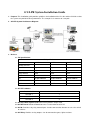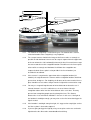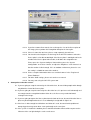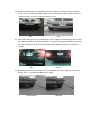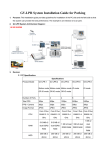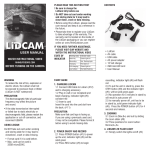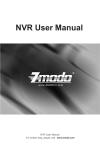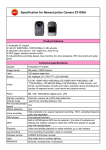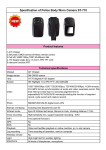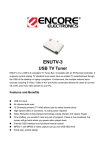Download GV-LPR System Installation Guide
Transcript
GV-LPR System Installation Guide 1. Purpose: This Installation guide provides guidelines for installation of the PC side and the field side so that the system can provide the best performance. The example is an entrance of a car park. 2. GV-LPR System Architecture Diagram: 3. Devices: 3.1 PC Specification: PC Specifications GV-LPR-1 GV-LPR-2 GV-LPR-4 Number of Lanes 1 2 4 Total FPS 30fps 60fps 120fps FPS / Camera 30fps 30fps 30fps Image Format JPEG JPEG JPEG CPU Pentium4 1.8GHz Pentium4 2.4GHz Pentium4 3.0GHz OS Windows2000/XP Windows2000/XP Windows2000/XP HDD 40GB 40GB 80GB RAM 256MB 256MB 512MB 3.2 GV-LPR software: Product Model Ports GV-LPR-1 1 GV-LPR-2 2 GV-LPR-4 4 3.3 GV-LPR video capture card: Each camera provides 30 fps video. 3.4 GV-NET Card: RS232 to RS485 converter. Used to connect to GV-IO. 3.5 GV-IO: Provides 8 dry relay contact inputs. Can be connected to detectors to sense the arrival of vehicles. 3.6 GV-Relay: Provides 8 relay outputs. Can be connected to gates, lights or alarms. 3.7 PC speaker: Can be used to notify guards when the license plates are identified as guest or when recognition fails. 3.8 Detector: To detect the arrival of vehicles. It should be connected to GV-IO. Magnetic loop detector or Infrared detector 3.9 Camera and lens: Should provide the function of depressing strong light of the cars. Designed for LPR usage. Size of CCD 1/3”” Effective picture elements 771x492 (Min) TV lines of horizontal resolution 480 lines (Min) S/N ratio 48dB (Min) Illumination 0.05 LUX (Min) key features Depressing strong light, AWB Auto Electronic Shutter 1/60 ~ 1/100,000 sec Lens 10 times zoom 3.10 Camera bracket: If the camera is setup at one side of the lane, you should choose the camera bracket which can be adjusted in 3D freedom so that the image of the license plate can be adjusted to be horizontal. Otherwise, if the camera is setup at the upper front of the recognition location, normal camera bracket can be used. 3.11 Camera housing: Camera should be installed inside a camera housing. 3.12 Stand for camera: If the camera is installed in the outdoor, camera stand must be setup to put the camera. 3.13 Light: Please set up lights if the location is not bright enough. If you want to use detector to trigger the light, please do not use the same relay output point of the detector to trigger the recognition because the light may not be fast enough to be lighted when the camera is going to capture the image. 3.14 Interphone: Please install interphone if the lane is apart from the guard. That would provide better service for visitors or when recognition fails. 4 Installation: 4.1 Installation of camera and field side: 4.1.1 The location of recognizing is related to the gate. The location of the camera related to location of the recognizing is very important. 4.1.2 The setup of camera should let the image of the license to be as rectangle as possible and be horizontal. Camera can be setup as capture from the upper front of the car or from the side, horizontally in front of the lane. Be careful not to setup the camera too close to the recognition location. That will cause the license plate to be not like a rectangle and horizontal. It will lower the recognition rate. Capture the back license plate is also possible if the first 2 locations just described is not allowed. 4.1.3 If the camera is setup from the upper front of the recognition location (I/O location), the angle between the camera and the recognition location should not greater than 30 degrees. For simplicity, the distance of the camera to the license plate should be at least 2 times longer from the height of the camera to be setup. 4.1.4 You may use magnetic loop detector or infrared detector to detect the car. If infrared detector is used, it is advised to use 2 sets of infrared. Set the recognition actions when 2 of the infrared detect at the same time. That may prevent from recognizing people passing through the lane. The distance between the 2 sets of infrared should be 1.5 meters. In this case, if the light of the location is not bright enough, you may also use the first infrared to trigger the light if needed. 4.1.5 If the location is not bright enough at night, it is suggested to setup lights so that the license plate is clear to be captured. 4.1.6 If you are going to trigger the light by using sensor, please take care so that the light do not let the driver to be uncomfortable when driving. 4.1.7 Please adjust the lens of the camera so that the width of the license plate is in between 1/3 to 1/5 of the width of the image. Near 1/3 is better if possible. 4.1.8 If the lane is too wide, you may draw a rectangle in yellow color for the drivers to identify it as a recognition area. 4.1.9 If an interphone is needed, please install it near the gate besides the location of the driver. 4.2 Installation of PC side: 4.2.1 Install GV-LPR capture card in the PCI slot of the PC. 4.2.2 Install GV-LPR software. 4.2.3 Connect the GV-NET to the RS232 port of the PC. 4.2.4 Connect the GV-IO to GV-NET by using RS485 connection. 4.2.5 Connect GV-RELAY to the GV-IO. 4.2.6 Connect the detector to the to the GV-IO. Please do the corresponding setting in the GV-LPR software. 4.2.7 Connect the dry relay contact of the gate or light to the GV-RELAY. Please do the corresponding setting in the GV-LPR software. 4.2.8 After installation of camera and detectors, you may start the GV-LPR software. 4.2.9 If the default license plate size setting is not suitable for your environment, please perform the Recognition Setup as indicated in the manual. This is a very important step because it sets the normal height and width of the license plate. Without correct setting for the license plate may cause the recognition rate to be low. 4.2.10 If there is more than 1 lane, please perform the Recognition Setup for each of the lanes. 4.2.11 Drive the car to the planned recognition location to trigger the capture and recognition of the license plate. The images are stored in the “capture” folder under the folder GV-LPR is installed and images folders named by date plus lane number. 4.2.12 Press the “System Configuration” icon and then press “Recognition Setup”. Press the “Open” button to select an image from the image folders (BMP or JPG). Use the mouse to drag a rectangle over the license plate number but not the license plate itself. Press the “Save” button to save the setting. Then press the “Evaluate”. Please compare the recognized number in the red ellipse part with the license plate number. Repeat the setting until the recognition is correct. You may select another images if needed. 4.2.13 If you have zoomed in or out the lens to change the size of the license plate of the image, please perform the Recognition Setup for the lane again. 4.2.14 If there is more than one lane, please setup separately for each lane. 4.2.15 You should set the brightness of the image in the GV-LPR software so that the license plate is clear but not too bright. If the license plate is too bright and let the number of the license plate to be too thin, it will lower the recognition rate. Please press the “System Configure” icon and then press the “System Configuration” and select “Camera” to adjust the “Brightness” and “Contrast” so that the number is thick enough. If it is an outdoor environment, please be sure the setting is suitable for most of the weather. 4.2.16 Please setup the information of the cars and their owners in the “Registered Plates Database”. 4.2.17 For other detail settings, please refer to the user manual. 4.2.18 You may start using the GV-LPR system now. 5 Some points to be take care of: 5.1 If you are going to setup the camera by the side of the lane, be careful that people walks though may block the view of the license plate. 5.2 If you are going to setup the camera by the side of the lane, it is prefer to set it horizontally and far enough from the recognition location. Other wise, the license may not be horizontal rectangle in the image. 5.3 If you are going to capture the license plate from the back of the car, be careful that the license plate may be too bright when there is a car following it at night with its light is on. 5.4 If the lane is wide enough for 2 directions and infrared is used, be careful of the problem of wrong trigger that may occur when 2 cars go through at the same time. 5.5 If the system is install in the outdoor, please avoid the direction of East to West to prevent the influence of the sun light during the sunrise and sunset. 5.6 Blur image will decrease the recognition rate. Please adjust the setting of camera so that the image is clear. The left image below is blurred. Focus or electronic shutter should be adjusted so that the image is clear. The right image below is clear. Blur Clear 5.7 Italic number will decrease the recognition rate. Please adjust the location of the camera so that the number of the plate is vertical and not italic. The angle of the camera should be small so that the number could be vertical. Be careful that most of the back license plates are not placed vertically. Italic Vertical 5.8 Non-horizontal license plate will decrease the recognition rate. Please adjust the angle of the camera. This is a very important point for the setting. Non-horizontal Horizontal