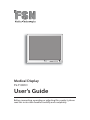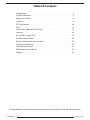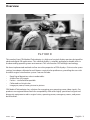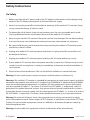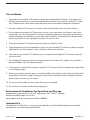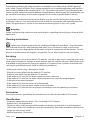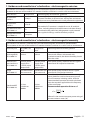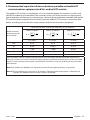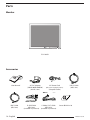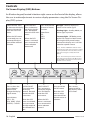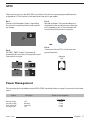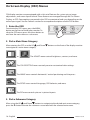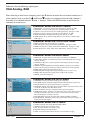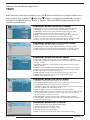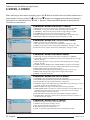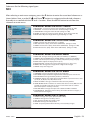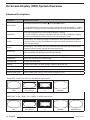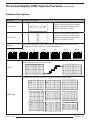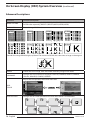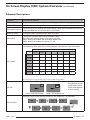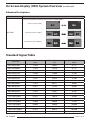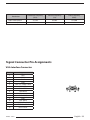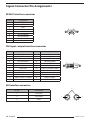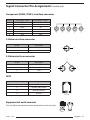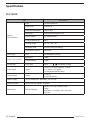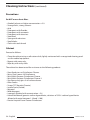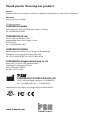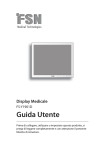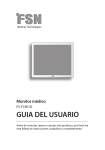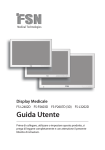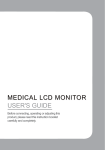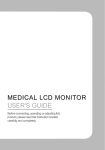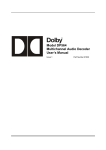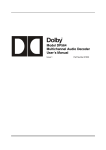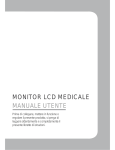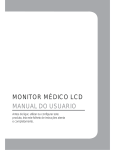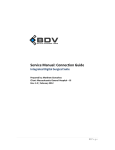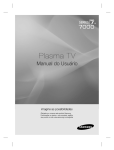Download FS-Y1901D User Guide-EN
Transcript
Medical Display FS-Y1901D User’s Guide Before connecting, operating or adjusting this product, please read this instruction booklet carefully and completely. Table of Contents Introduction. . . . . . . . . . . . . . . . . . . . . . . . . . . . . . . . . . . . . . .3 Symbol Definitions . . . . . . . . . . . . . . . . . . . . . . . . . . . . . . . . . .4 Safety Instructions. . . . . . . . . . . . . . . . . . . . . . . . . . . . . . . . . . .6 Caution. . . . . . . . . . . . . . . . . . . . . . . . . . . . . . . . . . . . . . . . . .8 FCC Information . . . . . . . . . . . . . . . . . . . . . . . . . . . . . . . . . . . 10 Parts. . . . . . . . . . . . . . . . . . . . . . . . . . . . . . . . . . . . . . . . . . . 14 Connectors, Mechanical Drawing . . . . . . . . . . . . . . . . . . . . . . . . 15 Controls . . . . . . . . . . . . . . . . . . . . . . . . . . . . . . . . . . . . . . . . 16 On Screen Display (OSD) . . . . . . . . . . . . . . . . . . . . . . . . . . . . . 18 Standard Signal Tables . . . . . . . . . . . . . . . . . . . . . . . . . . . . . . . 28 Signal Connector Pin Assignments . . . . . . . . . . . . . . . . . . . . . . . 29 General Specification . . . . . . . . . . . . . . . . . . . . . . . . . . . . . . . . 32 Cleaning Instructions . . . . . . . . . . . . . . . . . . . . . . . . . . . . . . . . 33 Fiber Receiver Installation . . . . . . . . . . . . . . . . . . . . . . . . . . . . . 35 Contacts . . . . . . . . . . . . . . . . . . . . . . . . . . . . . . . . . . . . . . . . 36 The specifications and information in this document are subject to change without notice. 2 - English FSN1966 - 2/2015 Overview FS-Y1901D This product from FSN Medical Technologies is a high-end surgical display monitor designed for advanced digital OR applications. This medical display is uniquely equipped to handle tasks in the demanding operating room environment. This unit features LED backlight technology. We have implemented methods to fine-tune the properties of FSN displays. Distinct color space settings have been calibrated to well-known surgical color preferences, providing the user with the ideal surgical visualization system. Features include: • • • • • Rapid signal detection, robust mode tables Artifact-free HD images Fanless - sterile field compatible Calibrated to clinical color Image pan, zoom, freeze, picture-in-picture FSN Medical Technologies has solutions for managing your operating room video signals. Our products are engineered and built for compatibility with other highly specialized surgical and diagnostic equipment used in surgical suites, operating rooms, emergency rooms, and procedural facilities. FSN1966 - 2/2015 English - 3 Symbol Definitions The following symbols appear on the product, its labeling, or the product packing. Each symbol carries a special definition, as defined below: 4 - English Dangerous : High Voltage Power adapter Direct Current lndicates equipotential earth ground Indicates protective earth ground Indicates top-bottom direction DC Power control switch Fragile Do not get wet Maximum Stacking Consult the operating instructions. Indicates the manufacturer Indicates the manufacturing date Authorized representative in the European community Serial Number Humidity limitation Temperature limitation Atmospheric pressure limitation FSN1966 - 2/2015 Indicates proof of conformity to applicable European Economic Community Council directives and to harmonized standards published in the official journal of the European Communities. Medical Equipment is in accordance with UL 60601-1 and CAN/CSA C22.2 No. 601.1 in regards to electric shock, fire hazards, and mechanical hazard. Tested to comply with FCC Class B standard. Indicates the display is approved according to the CCC regulations. China RoHS labels. This symbol indicates that the waste of electronic equipment must not be disposed as unsorted municipal waste and must be collected separately. Please contact the manufacturer or other authorized disposal company to decommission your equipment. Language: English Note: A printed copy of the manual in English is provided with the product. Users within EU member states, please contact local distributor for other languages or refer to the CD manual enclosed with the product. This applies to EU member states where the product has been purchased through authorized channels. FSN1966 - 2/2015 English - 5 Safety Instructions On Safety 1. Before connecting the AC power cord to the DC adapter outlet make sure the voltage designation of the DC adapter corresponds to the local electrical supply. 2. Never insert anything metallic into the cabinet openings of the medical LCD monitor. Doing so may create the danger of electric shock. 3. To reduce the risk of electric shock, do not remove cover. No user-serviceable parts inside. Only a qualified technician should open the case of the medical LCD monitor. 4. Never use your medical LCD monitor if the power cord has been damaged. Do not allow anything to rest on the power cord, and keep the cord away from areas where people can trip over it. 5. Be sure to hold the plug, not the cord,when disconnecting the medical LCD monitor power cord from an electric socket. 6. Unplug your medical LCD monitor power cord when it is going to be left unused for an extended period of time. 7. Unplug your medical LCD monitor power cord from the AC outlet before any service. 8. If your medical LCD monitor does not operate normally, in particular, if there are any unusual sounds or smells coming from it, unplug it immediately and contact an authorized dealer or service center. 9. Please contact the manufacturer if the set should be installed in an inaccessible area. Warning: Do not touch input or output connectors and the patient simultaneously. Warning: This medical LCD monitor is intended for connection to input/output signals and other connectors that comply with relevant IEC standard (e.g.,IEC60950 for IT equipment and IEC60601 series for medical electrical equipment). In addition, all such combination-system shall comply with the standard IEC 60601-1-1 or clause 16 of the 3 Ed. of IEC 60601-1, respectively, safety requirements for medical electrical systems. Any person who has formed a combination-system is responsible for the system to comply with the requirements of IEC 60601-1-1 or clause 16 of the 3 Ed. of IEC 60601-1, respectively. If in doubt, contact qualified technician or your local representative. Warning: To avoid risk of electric shock, this equipment must only be connected to a supply mains with protective earth. Power supply (AC/DC Adapter) is specified as a part of the LCD Color Display. Do not to position equipment so that it is difficult to disconnect the power cord plug from the appliance inlet. Warning: Do not modify this equipment without authorization of the manufacturer. 6 - English FSN1966 - 2/2015 On installation 1. Openings in the medical LCD monitor cabinet are provided for ventilation. To prevent overheating, these openings should not be blocked or covered. If you put the medical LCD monitor in a bookcase or some other enclosed space, be sure to provide adequate ventilation. 2. Put your medical LCD monitor in a location with low humidity and a minimum of dust. 3. Do not expose the medical LCD monitor to rain or use it near water (in kitchens, near swimming pools, etc.). If the medical LCD monitor accidentally gets wet, unplug it and contact an authorized dealer immediately. You can clean the medical LCD monitor with a damp cloth if necessary, but be sure to unplug the medical LCD monitor first. 4. Place your medical LCD monitor near an easily accessible AC outlet. 5. High temperature can cause problems. Don’t use your medical LCD monitor in direct sunlight and keep it away from heaters, stoves, fireplaces,and sources of heat. 6. Don’t place your medical LCD Monitor on an unstable stand, Medical LCD monitor may malfunction or fall. 7. This medical LCD monitor should not topple over when tilted at a 5° angle, in any position, during NORMAL USE, excluding transport. 8. In the position specified for transport, medical LCD monitor shall not overbalance when tilted at a 10 degree angle. 9. When carrying this product, please use both handles (if included) on the left and right side of the product, and carry using two people. If you want the product to be installed in another place, please call your service center. 10. Do not use other cables or accessories that are not provided. 11. Do not lay this monitor on the other equipment. Environmental Conditions for Operation and Storage Temperature range within 0°C to 40°C (operation), -20°C to 60°C (storage) Relative humidity range 10% to 85% Atmospheric pressure range within 500 to 1060hPa. Intended Use This Medical LCD Monitor is an accessory intended for use with Medical Equipment to display alphabetical, numerical and graphical data. FSN1966 - 2/2015 English - 7 Cautions Caution CAUTION RISK OF ELECTRICAL SHOCK DO NOT OPEN This symbol alerts the user that important literature concerning the operation of this unit has been included. Therefore, it should be read carefully in order to avoid potential problems. This symbol warns users that un-insulated voltage within the unit may have sufficient magnitude to cause electrical shock. Therefore, it is dangerous to make contact with any part inside the unit. To reduce the risk of electrical shock, DO NOT remove cover (or back). There are no user-serviceable parts inside. Refer servicing to qualified service personnel. To prevent fire or shock hazards, do not expose this unit to rain or moisture. Do not use this unit’s polarized plug with an extension cord receptacle or other outlets unless the prongs can be fully inserted. This display is designed to meet the medical safety requirements for a patient vicinity device. This device may not be used in connection with life support equipment. Underwriters Laboratories (UL) Classification: UL safety Compliance: This medical LCD monitor is U.L. Classified WITH RESPECT TO ELECTRIC SHOCK, FIRE AND MECHANICAL HAZARDS ONLY IN ACCORDANCE WITH UL 60601-1/CAN/CSA C22.2 NO. 601.1 EEC Safety Compliance: This medical LCD monitor unit meets the requirements of EN-60601-1 so as to conform to the Medical Device Directive 93/42/EEC (general safety information). Use 120V rating 5-15P type plug only in the U.S. This medical LCD monitor complies to the above standards only when used with the supplied medical grade power supply. FS-Y1901D - JMW190KB1200F04 Caution: Make sure the power cord is the correct type that is required in your area. This medical LCD monitor has a universal power supply that allows operation in either 100-120V AC or 200240V AC voltage areas (no user adjustment is required). Use the proper power cord with correct attachment plug type. If the power source is 120 V AC, use a power cord which is a Hospital Grade Power Cord with NEMA 5-15 style plug, labeled for 125 volts AC with UL and C-UL approvals. If the power source is a 240 V AC supply, use the tandem (T blade) type attachment plug with ground conductor power cord that meets the respective European country’s safety regulations. 8 - English FSN1966 - 2/2015 The hospital-grade plug for medical products intended for use in Denmark has DEMKO approval and is rated 13 amps at 250Vac. Plug is recommended for use in medical applications and specifications are being added to the standard SB 107-2-D1. Plug mates with maker’s Danish hospital-grade socket. Hospital sockets have slightly different shaped openings allowing only the hospital plug, not the standard Danish plug, to be inserted, to protect the ac circuit in specific medical settings. A ground post, located on the back of the display, may be used for the purpose of grounding the display’s chassis. Any such ground must be installed in accordance with applicable electrical codes. The ground post is shown on the mechanical drawing found in this user’s guide. Recycling Follow local governing ordinances and recycling plans regarding the recycling or disposal of this equipment. Cleaning Instructions Follow your hospital protocol for the handling of blood and body fluids. Clean the display with a diluted mixture of mild detergent and water. Use a soft towel or swab. Use of certain detergents may cause degradation to the labels and plastic components of the product. Consult cleanser manufacturer to see if agent is compatible. Do not allow liquid to enter the display. Servicing Do not attempt to service the medical LCD monitor yourself, as opening or removing covers may expose you to dangerous voltages or other hazards, and will void the warranty. Refer all servicing to qualified service personnel. Unplug the medical LCD monitor from its power source and refer servicing to qualified personnel under the following conditions: - If the power cord or plug is damaged or frayed. - If liquid has been spilled into the medical LCD monitor. - If objects have fallen into the medical LCD monitor. - If the medical LCD monitor has been exposed to rain or moisture. - If the medical LCD monitor has been subjected to excessive shock by being dropped. - If the cabinet has been damaged. - If the medical LCD monitor seems to be overheated. - If the medical LCD monitor emits smoke or abnormal odor. - If the medical LCD monitor fails to operate in accordance with the operating instructions. Accessories Use only accessories specified by the manufacturer, or sold with the medical LCD monitor. Classification - Protection against electric shock : Class I including AC/DC Adapter - Applied Parts : No Applied Parts - Degree of safety in the presence of flammable anesthetics mixture with air or with oxygen or with nitrous oxide. Not suitable for use in the presence of a flammable anesthetics mixture with oxygen or with nitrous oxide. - Mode of operation : Continuous. FSN1966 - 2/2015 English - 9 FCC Information This medical LCD monitor unit has been tested and found to comply with the limits of a Class B digital device, pursuant to Part 15 of the FCC rules. These limits are designed to provide reasonable protection against interference. This monitor can radiate radio frequency energy and, if not installed and used in accordance with the instructions, it may interfere with other radio communications equipment. There is no guarantee that interference will not occur in a particular installation. If this equipment is found to cause harmful interference to radio or television reception, the user is encouraged to try to correct the interference by carrying out one or more of the following measures: 1. Reorient or relocate the receiving antenna. 2. Increase the distance between the medical LCD monitor and the subject of interference. 3. Plug the monitor into an outlet on a different electrical circuit than that to which the subject of interference is connected. 4. Consult the dealer or an experienced radio/TV technician for help. NOTICES TO USER This device complies with part 15 of the FCC Rules. Operation is subject to the following two conditions: (1) this device may not cause harmful interference, and (2) this device must accept any interference received, including interference that may cause undesired operation. FCC WARNING This medical LCD monitor generates or uses radio frequency energy. Changes or modifications to this medical LCD monitor may cause harmful interference unless the modifications are expressly approved in the instruction manual. The user could lose authority to operate this equipment if an unauthorized change or modification is made. PRODUCT LIFETIME The average lifespan of this LCD monitor has been determined to be approximately 5 years, considering the LCD flat panel which has been specified with a lifetime of 50,000 hours. 10 - English FSN1966 - 2/2015 1. Guidance and manufacturer’s declaration - electromagnetic emission The medical LCD monitor is intended for use in the electromagnetic environment specified below. The customer or the user of the medical LCD monitor should assure that it is used in such an environment. Emission test Compliance Electromagnetic environment -guidance RF Emissions CISPR 11 Group 1 The medical LCD monitor uses RF energy only for its internal function. Therefore, its RF emissions are very low and are not likely to cause any interference in nearby electronic equipment. RF Emissions CISPR 11 Class B Harmonic emissions IEC 61000-3-2 D Voltage fluctuations IEC 61000-3-3 Complies The medical LCD monitor is suitable for use in all establishments, including domestic establishments and those directly connected to the public low-voltage power supply network that supplies buildings used for domestic purposes. 2. Guidance and manufacturer’s declaration - electromagnetic immunity This medical LCD monitor is intended for use in the electromagnetic environment specified below. The customer or the user of the medical LCD monitor should assure that it is used in such an environment. Immunity test IEC 60601 Test level Compliance level Electromagnetic environment-guidance Electrostatic discharge(ESD) IEC 61000-4-2 6 kV contact 8 kV air 6 kV contact 8 kV air Floors should be wood, concrete or ceramic tile. If floors are covered with synthetic material, the relative humidity should be at least 30% Electrical fast transient/burst IEC 61000-4-4 2 kV for power supply lines 1 kV for input/ output lines 2 kV for power supply lines 1 kV for input/ output lines Main power quality should be that of a typical commercial or hospital environment. Surge IEC 61000-4-5 1 kV differential mode 2 kV common mode 1 kV differential mode 2 kV common mode Main power quality should be that of a typical commercial or hospital environment. Conducted RF IEC 61000-4-6 3 Vrms 150 kHz to 80MHz 3 Vrms 150 kHz to 80MHz Portable and mobile RF communications equipment should be used no closer to any part of the LCD monitor, including cables, than the recommended separation distance calculated from the equation applicable to the frequency of the transmitter. Recommended separation distance : d [ ]√ Where P is the maximum output power rating of the transmitter in watts (W) FSN1966 - 2/2015 English - 11 3. Guidance and manufacturer’s declaration - electromagnetic immunity This medical LCD monitor is intended for use in the electromagnetic environment specified below. The customer or the user of monitor should assure that it is used in such an environment. Immunity test Power frequency (50/60Hz) Magnetic field IEC 61000-4-8 Voltage dips, short Interruptions and voltage variations on power supply input lines IEC 61000-4-l 1 IEC 60601 Test level Compliance level Electromagnetic environment-guidance 3.0 A/m 3.0 A/m Power frequency magnetic fields should be at levels characteristic of a typical location in a typical commercial or hospital environment. <5% UT (>95% dip in UT) for 0.5 cycle <5% UT (>95% dip in UT) for 0.5 cycle 40% UT (60% dip in UT) for 5 cycle 40% UT (60% dip in UT) for 5 cycle 70% UT (30% dip in UT) for 25 cycle 70% UT (30% dip in UT) for 25 cycle Main power quality should be that of a typical commercial or hospital environment. If the user of monitor requires continued operation during power mains interruptions, it is recommended that monitor be powered from an uninterruptible power supply or a battery. <5% UT (<95% dip in UT) for 5 sec. <5% UT (<95% dip in UT) for 5 sec. Note: UT is the A.C. mains voltage prior to application of the test level. Recommended separation distance Radiated RF IEC 61000-4-3 12 - English 3 V/m 80.0 MHz to 2.5 GHz 3 V/m 80.0 MHz to 2.5 GHz [ ]√ 80MHz to 800MHz [ ]√ 80MHz to 2.5GHz Where P is the maximum output power rating of the transmitter in watts (W) according to the transmitter manufacturer and d is the recommended separation distance in meters (m). Field strengths from fixed RF transmitters, as determined by an electromagnetic site survey, should be less than the compliance level in each frequency range. FSN1966 - 2/2015 4. Recommended separation distances between portable and mobile RF communications equipment and this medical LCD monitor. The medical LCD monitor is intended for use in an electromagnetic environment in which radiated RF disturbances are controlled. The customer or the user of the monitor can help prevent electromagnetic interference by maintaining a minimum distance between portable and mobile RF communications equipment (transmitters) and the medical LCD monitor as recommended below, according to the maximum output power of the communications equipment. Separation distance according to frequency of transmitter[m] Rated maximum output power [W] of transmitter 150kHz to 80MHz [ ]√ V1=3Vrms 80MHz to 800MHz [ ]√ E1=3V/m 800MHz to 2.5GHz [ ]√ E1=3V/m 0.01 0.116 0.116 0.2333 0.1 0.368 0.3687 0.7378 1 1.166 1.1660 0.2333 10 3.687 3.6872 0.7375 100 11.660 11.6600 23.333 For transmitters rated at a maximum output power not listed above, the recommended separation distance (d) in meters (m) can be estimated using the equation applicable to the frequency of the transmitter, where P is the maximum output power rating of the transmitter in watts (W) according to the transmitter manufacturer. Note 1) At 80 MHz and 800 MHz, the separation distance for the higher frequency range applies. Note 2) These guidelines may not apply in all situations. Electromagnetic propagation is affected by absorption and reflection from structures, objects and people. FSN1966 - 2/2015 English - 13 Parts Monitor FS-Y1901D Accessories User Manual BNC Cable (6ft/1.8m) 14 - English AC-DC Adaptor (JMW190KB1200F04) (6.23ft/1.9m) D-SUB Cable (6ft/1.8m) (available for purchase) AC Power Cord (6ft/1.8/m US,UK,EU, China) (Hospital Grade) S-Video (Y/C) Cable (6ft/1.8m) (available for purchase) DVI-D Cable (6ft/1.8m) Screw BH M4 x 10 FSN1966 - 2/2015 Connectors 19” FS-Y1901D Monitor Connector Mechanical Product Drawing 19” FS-Y1901D Dimension 395 mm / 15.55 395 in. mm / 15.55 in. 423 / 16.65 423 / 16.65 351.5 13.84 76.5 / 3.0 76.5 / 3.0 31 / 1.22 31 / 1.22 60 2.36 60 2.36 351.5 203 13.84 8.0 203 8.0 88.5 3.48 88.5 3.48 4-M4 4-M4 VESA MOUNT VESA MOUNT HOLES HOLES 100 3.94 membrane switch OSD membraneOSD switch FSN1966 - 2/2015 English - 15 100 3.94 Controls On Screen Display (OSD) Buttons An 8 button keypad, located in bottom right corner on the front of the display, allows the user to make adjustments to various display parameters using the On Screen Display (OSD) system. QUICK ADJUST. Press to decrease the display contrast. No need to enter the OSD main menu. When the OSD menu is activated, press to decrease the adjustment of the selected function. QUICK ADJUST. Press to decrease the display brightness. No need to enter the OSD main menu. When the OSD menu is activated, press to move the menu selection downward. Press to enable PIP (Picture in Picture) function. Select from: PIP PBP1 PBP2 No Light - Normal, display has power and an active signal. Blinking Light - Standby Mode, no active signal is present. Constant Light - Off Mode, power to the LCD screen has been turned off using the OSD power button, however the display unit is still connected to a power source. Note 1 : Normal and Off Mode behavior of the Power Indicator Light can be changed according to the requirements of the customer. Constant light can be changed to indicate Normal if desired. Note 2 : The main AC power switch on the display’s back panel should be in the ON position. The front OSD power button is used to turn on the LCD screen on and off. Press to show the input selection menu and to change the display signal source. Input choices: DVI 1, SDI, VGA, RGBS, YPbPr, S-VIDEO, C-VIDEO 16 - English QUICK ADJUST. Press to increase the display contrast. No need to enter the OSD main menu. QUICK ADJUST. Press to increase the display brightness. No need to enter the OSD main menu. When the OSD menu is activated, press to increase the adjustment of the selected function. When the OSD menu is activated, press to move the menu selection upward. Press to activate the OSD menu. When the OSD menu is active, press to exit from the main menu or submenu. Press to turn power on/off to the display’s front LCD screen. FSN1966 - 2/2015 GPIO There are four pins on the RJ9 GPIO connector. Each pin has a pre programmed function assigned to it. The function is initiated when the pin is grounded. Pin 1. Primary and Secondary Swap. Grounding this pin will swap the primary and secondary image. Pin 2. PIP, PBP1, PBP2, Single. Continuously grounding this pin causes the position and size choices to cycle. Pin 3. Record Indicator. The record indicator is displayed in the top left corner when the pin is ground to pin 4. The indicator will vanish when the contact is opened. Pin 4. Connector Ground. This is the common ground location. Monitor RJ9 Power Management This monitor does not adhere to the VESA DPMS standard when no signal is present on the video input. Status Normal mode Standby mode OSD power off DC power off FSN1966 - 2/2015 LED sign Off Blinking Constant Off Power Consumption FS-Y1901D <60W <13W <13W <13W English - 17 On Screen Display (OSD) Menus FSN display monitors come equipped with a rich set of features for system set-up, image adjustments, and screen layout control. These features are managed through the On Screen Display, or OSD. Some options presented in the OSD are contextual and vary depending on the active input signal. See the Controls section for a complete description of each OSD button. 1. Enter the OSD To activate the OSD menu, press the MENU button on the front of the display monitor. To close the OSD menu, press the menu button to exit from the main menu or a sub menu. 2. Pick a Main Menu Category After entering the OSD, use the UP and Down to navigate to a main menu category. or buttons on the front of the display monitor The ADJUST menu controls brightness, contrast, and more. The COLOR SETTING menu controls preset or customized color settings. The IMAGE menu controls horizontal / vertical positioning and sharpness. The SETUP menu controls language, OSD behavior, and more. The PIP menu controls picture in picture layouts. 3. Pick a Submenu Category After using the UP and Down buttons to navigate to the desired main menu category, press the button to enter the submenus associated with the selected main menu. + 18 - English FSN1966 - 2/2015 Submenus for the following signal types: VGA Analog, RGB + After selecting a main menu category, press the button to enter the associated submenus as shown below. Next, use the UP and Down buttons to navigate to the desired submenu, then adjust as needed with the and buttons. Select the MENU button to exit from the submenu or main menu. + - Submenus under the ADJUST menu 1. BRIGHTNESS Increases or decreases the brightness. (Range : 0~100) 2. CONTRAST Increases or decreases the contrast. (Range : 0~100) 3. CLOCK Increases or decreases the sampling frequency. (Range : 0~100) 4. PHASE Increases or decreases the phase level. (Range : 0~100) 5. BACKLIGHT Adjusts backlight dimming level. (Range : 0~100) 6. AUTO ADJUST fits to the most appropriate screen on the D-SUB Analog / RGBs signal. Submenus under the COLOR TEMP menu 1. MODE Changes the color mode. (C1, C2, USER) 2. RED Red balance. (Only works with USER mode) (Range : 0~100) 3. GREEN Green balance. (Only works with USER mode) (Range : 0~100) 4. BLUE Blue balance. (Only works with USER mode) (Range : 0~100) Submenus under the IMAGE menu 1. IMAGE SIZE Changes the image size. (FULL, FILL ASPECT, 1:1, NORMAL) 2. H POSITION Adjusts the horizontal position of the displayed source image. (Range : 0~100) 3. V POSITION Adjusts the vertical position of the displayed source image. (Range : 0~100) 4. GAMMA Adjusts GAMMA value. (VIDEO, BYPASS,1.8,2.0,2.2,2.4,2.6,PACS) 5. FILTER Sets the sharpness of image. ( Softest, Soft, Normal, Sharp, Sharpest) 6. OVER SCAN Adjusts the displayed size. (0~8) 7. IMAGE SETTING Changes the image setting. (Preset 1,2 / User 1,2,3) 8. ZOOM / PAN Enlarges the image, moves images left and right. 9. FREEZE Keeps the image still. Submenus under the SETUP menu 1. LANGUAGE Changes the OSD language. (8 languages) 2. OSD COLOR Adjusts the OSD background from white opaque to translucent. 3. OSD POSITION Changes the OSD position. (9 Positions) 4. DURATION Adjusts the length of time the OSD Menu is present on the screen. (5, 10, 20, 30, 60, 90, 120, 180, 240 seconds) 5. RESET SETTINGS Changes all the OSD values to factory default. 6. AUTO INPUT SELECT Disables or enables auto source select. (ON: Searches through all possible input sources until an active video source is found. OFF: Video input is manually selected.) 7. INACTIVE INPUT Change the input source between RGBs and YPbPr. 8. PICTURE DELAY Adjust the picture delay. ( 0: Disable deinteracer engine, 1: Enable deinteracer engine) Submenus under the PIP menu 1. LAYOUT Changes the layout. (OFF, PIP, PBP1. PBP2) 2. SOURCE Changes the secondary source. 3. SIZE Changes the PIP size. (Small, Large) 4. POSITION Changes the PIP position. 5. SWAP Swaps the position of the Primary and Secondary images. FSN1966 - 2/2015 English - 19 Submenus for the following signal types: DVI + After selecting a main menu category, press the button to enter the associated submenus as shown below. Next, use the UP and Down buttons to navigate to the desired submenu, then adjust as needed with the and buttons. Select the MENU button to exit from the submenu or main menu. + - Submenus under the ADJUST menu 1. BRIGHTNESS Increases or decrease the brightness. (Range : 0~100) 2. CONTRAST Increases or decreases the contrast. (Range : 0~100) 3. BACKLIGHT Adjusts backlight dimming level. (Range : 0~100) Submenus under the COLOR TEMP menu 1. MODE Changes the color mode. (C1, C2, USER) 2. RED Red balance. (Only works with USER mode) (Range : 0~100) 3. GREEN Green balance. (Only works with USER mode) (Range : 0~100) 4. BLUE Blue balance. (Only works with USER mode) (Range : 0~100) Submenus under the IMAGE menu 1. IMAGE SIZE Changes the image size. (FULL, FILL ASPECT, 1:1, NORMAL) 2. GAMMA Adjusts GAMMA value. (VIDEO, BYPASS,1.8,2.0,2.2,2.4,2.6,PACS) 3. FILTER Sets the sharpness of image. ( Softest, Soft, Normal, Sharp, Sharpest) 4. OVER SCAN Adjusts the displayed size. (0~8) 5. IMAGE SETTING Changes the image setting. (Preset 1,2 / User 1,2,3) 6. ZOOM / PAN Enlarges the image, moves images left and right. 7. FREEZE Keeps the image still. Submenus under the SETUP menu 1. LANGUAGE Changes the OSD language. (8 languages) 2. OSD COLOR Adjusts the OSD background from white opaque to translucent. 3. OSD POSITION Changes the OSD position. (9 Positions) 4. DURATION Adjusts the length of time the OSD Menu is present on the screen. (5, 10, 20, 30, 60, 90, 120, 180, 240 seconds) 5. RESET SETTINGS Changes all the OSD values to factory default. 6. AUTO SOURCE SELECT Disables or enables auto source select. (ON: Searches through all possible input sources until an active video source is found. OFF: Video input is manually selected.) 7. INACTIVE INPUT Change the input source between RGBs and YPbPr. 8. PICTURE DELAY Adjust the picture delay. ( 0: Disable deinteracer engine, 1: Enable deinteracer engine) Submenus under the PIP menu 1. LAYOUT Changes the layout. (OFF, PIP, PBP1. PBP2) 2. SOURCE Changes the secondary source. 3. SIZE Changes the PIP size. (Small, Large) 4. POSITION Changes the PIP position. 5. SWAP Swaps the position of the Primary and Secondary images. 20 - English FSN1966 - 2/2015 Submenus for the following signal types: YPbPr + After selecting a main menu category, press the button to enter the associated submenus as shown below. Next, use the UP and Down buttons to navigate to the desired submenu, then adjust as needed with the and buttons. Select the MENU button to exit from the submenu or main menu. + - Submenus under the ADJUST menu 1. BRIGHTNESS Increases or decreases the brightness. (Range : 0~100) 2. CONTRAST Increases or decreases the contrast. (Range : 0~100) 3. SHARPNESS Adjusts the sharpness of video image (Range : 0~100) 4. SATURATION Changes the tone of color. (Range : 0~100) 5. COLOR Changes the richness of color. (Range : green 0~50, red 0~50) 6. BACKLIGHT Adjust backlight dimming level (Range : 0~100) 7. CLOCK Increases or decreases the sampling frequency. (Range : 0~100) 8. PHASE Increases or decreases the Phase level. (Range : 0~100) Submenus under the COLOR TEMP menu 1. MODE Changes the color mode. (C1, C2, USER) 2. RED Red balance. (Only works with USER mode) (Range : 0~100) 3. GREEN Green balance. (Only works with USER mode) (Range : 0~100) 4. BLUE Blue balance. (Only works with USER mode) (Range : 0~100) Submenus under the IMAGE menu 1. IMAGE SIZE Changes the image size. (FULL, FILL ASPECT, 1:1, NORMAL) 2. H POSITION Adjusts the horizontal position of the displayed source image. (Range : 0~100) 3. V POSITION Adjusts the vertical position of the displayed source image. (Range : 0~100) 4. GAMMA Adjusts GAMMA value. (VIDEO, BYPASS,1.8,2.0,2.2,2.4,2.6,PACS) 5. FILTER Sets the sharpness of image. ( Softest, Soft, Normal, Sharp, Sharpest) 6. OVER SCAN Adjusts the displayed size. (0~8) 7. IMAGE SETTING Changes the image setting. (Preset 1,2 / User 1,2,3) 8. ZOOM / PAN Enlarges the image, moves images left and right. 9. FREEZE Keeps the image still. Submenus under the SETUP menu 1. LANGUAGE Changes the OSD language. (8 languages) 2. OSD COLOR Adjusts the OSD background from white opaque to translucent. 3. OSD POSITION Changes the OSD position. (9 Positions) 4. DURATION Adjusts the length of time the OSD Menu is present on the screen. (5, 10, 20, 30, 60, 90, 120, 180, 240 seconds) 5. RESET SETTINGS Changes all the OSD values to factory default. 6. AUTO SOURCE SELECT Disables or enables auto source select. (ON: Searches through all possible input sources until an active video source is found. OFF: Video input is manually selected.) 7. INACTIVE INPUT Change the input source between RGBs and YPbPr. 8. PICTURE DELAY Adjust the picture delay. ( 0: Disable deinteracer engine, 1: Enable deinteracer engine) Submenus under the PIP menu 1. LAYOUT Changes the layout. (OFF, PIP, PBP1. PBP2) 2. SOURCE Changes the secondary source. 3. SIZE Changes the PIP size. (Small, Large) 4. POSITION Changes the PIP position. 5. SWAP Swaps the position of the Primary and Secondary images. FSN1966 - 2/2015 English - 21 Submenus for the following signal types: S-VIDEO, C-VIDEO + After selecting a main menu category, press the button to enter the associated submenus as shown below. Next, use the UP and Down buttons to navigate to the desired submenu, then adjust as needed with the and buttons. Select the MENU button to exit from the submenu or main menu. + - Submenus under the ADJUST menu 1. BRIGHTNESS Increases or decreases the brightness. (Range : 0~100) 2. CONTRAST Increases or decreases the contrast. (Range : 0~100) 3. SHARPNESS Adjusts the sharpness of video image (Range : 0~100) 4. SATURATION Changes the tone of color. (Range : 0~100) 5. COLOR Changes the richness of color. (Range : green 0~50, red 0~50) 6. BACKLIGHT Adjust backlight dimming level (Range : 0~100) Submenus under the COLOR TEMP menu 1. MODE Changes the color mode. (C1, C2, USER) 2. RED Red balance. (Only works with USER mode) (Range : 0~100) 3. GREEN Green balance. (Only works with USER mode) (Range : 0~100) 4. BLUE Blue balance. (Only works with USER mode) (Range : 0~100) Submenus under the IMAGE menu 1. IMAGE SIZE Changes the image size. (FULL, FILL ASPECT, 1:1, NORMAL) 2. H POSITION Adjusts the horizontal position of the displayed source image. (Range : 0~100) 3. V POSITION Adjusts the vertical position of the displayed source image. (Range : 0~100) 4. GAMMA Adjusts GAMMA value. (VIDEO, BYPASS,1.8,2.0,2.2,2.4,2.6,PACS) 5. FILTER Sets the sharpness of image. ( Softest, Soft, Normal, Sharp, Sharpest) 6. OVER SCAN Adjusts the displayed size. (0~8) 7. IMAGE SETTING Changes the image setting. (Preset 1,2 / User 1,2,3) 8. ZOOM / PAN Enlarges the image, moves images left and right. 9. FREEZE Keeps the image still. Submenus under the SETUP menu 1. LANGUAGE Changes the OSD language. (8 languages) 2. OSD COLOR Adjusts the OSD background from white opaque to translucent. 3. OSD POSITION Changes the OSD position. (9 Positions) 4. DURATION Adjusts the length of time the OSD Menu is present on the screen. (5, 10, 20, 30, 60, 90, 120, 180, 240 seconds) 5. RESET SETTINGS Changes all the OSD values to factory default. 6. AUTO SOURCE SELECT Disables or enables auto source select. (ON: Searches through all possible input sources until an active video source is found. OFF: Video input is manually selected.) 7. INACTIVE INPUT Change the input source between RGBs and YPbPr. 8. PICTURE DELAY Adjust the picture delay. ( 0: Disable deinteracer engine, 1: Enable deinteracer engine) Submenus under the PIP menu 1. LAYOUT Changes the layout. (OFF, PIP, PBP1. PBP2) 2. SOURCE Changes the secondary source. 3. SIZE Changes the PIP size. (Small, Large) 4. POSITION Changes the PIP position. 5. SWAP Swaps the position of the Primary and Secondary images. 22 - English FSN1966 - 2/2015 Submenus for the following signal types: SDI + After selecting a main menu category, press the button to enter the associated submenus as shown below. Next, use the UP and Down buttons to navigate to the desired submenu, then adjust as needed with the and buttons. Select the MENU button to exit from the submenu or main menu. + - Submenus under the ADJUST menu 1. BRIGHTNESS Increases or decreases the brightness. (Range : 0~100) 2. CONTRAST Increases or decreases the contrast. (Range : 0~100) 3. SATURATION Changes the tone of color. (Range : 0~100) 4. COLOR Changes the richness of color. (Range : green 0~50, red 0~50) 5. BACKLIGHT Adjust backlight dimming level (Range : 0~100) Submenus under the COLOR TEMP menu 1. MODE Changes the color mode. (C1, C2, USER) 2. RED Red balance. (Only works with USER mode) (Range : 0~100) 3. GREEN Green balance. (Only works with USER mode) (Range : 0~100) 4. BLUE Blue balance. (Only works with USER mode) (Range : 0~100) Submenus under the IMAGE menu 1. IMAGE SIZE Changes the image size. (FULL, FILL ASPECT, 1:1, NORMAL) 2. GAMMA Adjusts GAMMA value. (VIDEO, BYPASS,1.8,2.0,2.2,2.4,2.6,PACS) 3. FILTER Sets the sharpness of image. ( Softest, Soft, Normal, Sharp, Sharpest) 4. OVER SCAN Adjusts the displayed size. (0~8) 5. IMAGE SETTING Changes the image setting. (Preset 1,2 / User 1,2,3) 6. ZOOM / PAN Enlarges the image, moves images left and right. 7. FREEZE Keeps the image still. Submenus under the SETUP menu 1. LANGUAGE Changes the OSD language. (8 languages) 2. OSD COLOR Adjusts the OSD background from white opaque to translucent. 3. OSD POSITION Changes the OSD position. (9 Positions) 4. DURATION Adjusts the length of time the OSD Menu is present on the screen. (5, 10, 20, 30, 60, 90, 120, 180, 240 seconds) 5. RESET SETTINGS Changes all the OSD values to factory default. 6. AUTO SOURCE SELECT Disables or enables auto source select. (ON: Searches through all possible input sources until an active video source is found. OFF: Video input is manually selected.) 7. INACTIVE INPUT Change the input source between RGBs and YPbPr. 8. PICTURE DELAY Adjust the picture delay. ( 0: Disable deinteracer engine, 1: Enable deinteracer engine) Submenus under the PIP menu 1. LAYOUT Changes the layout. (OFF, PIP, PBP1. PBP2) 2. SOURCE Changes the secondary source. 3. SIZE Changes the PIP size. (Small, Large) 4. POSITION Changes the PIP position. 5. SWAP Swaps the position of the Primary and Secondary images. FSN1966 - 2/2015 English - 23 On Screen Display (OSD) System Overview Submenu Descriptions Submenu Function/Description Quick Adjust Method: Press the UP BRIGHTNESS or DOWN buttons. - + Or, select BRIGHTNESS submenu and adjust with the PLUS and MINUS . Setting the brightness too high or too low will decrease the amount of visible gray scales. + - CONTRAST Quick Adjust Method: Press the PLUS or MINUS buttons. Or, select CONTRAST submenu and adjust with the PLUS and MINUS . Setting the contrast too high or too low will cause loss of some gray scales. CLOCK Do not adjust. This setting will adjust automatically after auto adjustment. When frequency value is wrong, the horizontal image may display incorrectly or picture noise may be present. PHASE Do not adjust . This setting will adjust automatically after auto adjustment. When frequency value is wrong, picture noise may be present. BACKLIGHT Adjust backlight dimming level. Setting the backlight too low will causes dark image and too high will decrease the backlight lifetime. AUTO ADJUST Fits to the most appropriate screen on the D-SUB Analog signal. SHARPNESS Adjusts the sharpness of a video image. SATURATION Changes the color tone. COLOR Changes the richness of color (Range : Green 0~50, Red 0~50) COLOR TEMP C1 Default 6500K color setting COLOR TEMP C2 Default 9300K color setting COLOR TEMP USER Default 7200K color setting, value can be changed by user + - IMAGE SIZE - DSUB / DVI OPTICAL / DVI DIGITAL input source FULL FILL ASPECT 1:1 NORMAL CAUTION : FILL ASPECT, NORMAL Size are dependant on input size ratio. IMAGE SIZE - YPbPr / RGBS / SDI / CVIDEO / SVIDEO input source FULL FILL ASPECT 1:1 NORMAL ANAMORPHIC CAUTION : FILL ASPECT, NORMAL, ANAMORPHIC Size are depend on input size ratio. 24 - English FSN1966 - 2/2015 On Screen Display (OSD) System Overview (continued) Submenu Descriptions Submenu Function/Description Adjusts the horizontal position of the image. This setting will return to the default state when executing AUTO ADJUST or RESET SETTINGS. H POSITION Adjusts the verticall position of the image. This setting will return to the default state when executing AUTO ADJUST or RESET SETTINGS. V POSITION ABCDEFGHIJKLMNOPQRSTUVW ABCDEFGHIJKLMNOPQRSTUVW ABCDEFGHIJKLMNOPQRSTUVW ABCDEFGHIJKLMNOPQRSTUVW ABCDEFGHIJKLMNOPQRSTUVW ABCDEFGHIJKLMNOPQRSTUVW ABCDEFGHIJKLMNOPQRSTUVW ABCDEFGHIJKLMNOPQRSTUVW ABCDEFGHIJKLMNOPQRSTUVW ABCDEFGHIJKLMNOPQRSTUVW ABCDEFGHIJKLMNOPQRSTUVW ABCDEFGHIJKLMNOPQRSTUVW ABCDEFGHIJKLMNOPQRSTUVW SHARPEST GAMMA SHARP NORMAL SOFT SOFTEST 1.8 ABCDEFGHIJKLMNOPQRSTUVW ABCDEFGHIJKLMNOPQRSTUVW ABCDEFGHIJKLMNOPQRSTUVW ABCDEFGHIJKLMNOPQRSTUVW ABCDEFGHIJKLMNOPQRSTUVW ABCDEFGHIJKLMNOPQRSTUVW ABCDEFGHIJKLMNOPQRSTUVW ABCDEFGHIJKLMNOPQRSTUVW ABCDEFGHIJKLMNOPQRSTUVW ABCDEFGHIJKLMNOPQRSTUVW ABCDEFGHIJKLMNOPQRSTUVW ABCDEFGHIJKLMNOPQRSTUVW ABCDEFGHIJKLMNOPQRSTUVW Adjusts the gamma curve of a video image. Note: BYPASS depends on panel gamma value, please refer to the panel specification. 2.0 ABCDEFGHIJKLMNOPQRSTU ABCDEFGHIJKLMNOPQRSTU ABCDEFGHIJKLMNOPQRSTU ABCDEFGHIJKLMNOPQRSTU ABCDEFGHIJKLMNOPQRSTU ABCDEFGHIJKLMNOPQRSTU ABCDEFGHIJKLMNOPQRSTU ABCDEFGHIJKLMNOPQRSTU ABCDEFGHIJKLMNOPQRSTU ABCDEFGHIJKLMNOPQRSTU ABCDEFGHIJKLMNOPQRSTU ABCDEFGHIJKLMNOPQRSTU ABCDEFGHIJKLMNOPQRSTU BCDEFGHIJKLMNOPQRST BCDEFGHIJKLMNOPQRST BCDEFGHIJKLMNOPQRST BCDEFGHIJKLMNOPQRST BCDEFGHIJKLMNOPQRST BCDEFGHIJKLMNOPQRST BCDEFGHIJKLMNOPQRST BCDEFGHIJKLMNOPQRST BCDEFGHIJKLMNOPQRST BCDEFGHIJKLMNOPQRST BCDEFGHIJKLMNOPQRST BCDEFGHIJKLMNOPQRST BCDEFGHIJKLMNOPQRST BCDEFGHIJKLMNOPQRST BCDEFGHIJKLMNOPQRST BCDEFGHIJKLMNOPQRST BCDEFGHIJKLMNOPQRST BCDEFGHIJKLMNOPQRST BCDEFGHIJKLMNOPQRST BCDEFGHIJKLMNOPQRST BCDEFGHIJKLMNOPQRST BCDEFGHIJKLMNOPQRST BCDEFGHIJKLMNOPQRST BCDEFGHIJKLMNOPQRST BCDEFGHIJKLMNOPQRST BCDEFGHIJKLMNOPQRST CDEFGHIJKLMNOPQR C4D E F G H I J K L M N O P Q R CDEFGHIJKLMNOPQR CDEFGHIJKLMNOPQR CDEFGHIJKLMNOPQR CDEFGHIJKLMNOPQR CDEFGHIJKLMNOPQR CDEFGHIJKLMNOPQR CDEFGHIJKLMNOPQR CDEFGHIJKLMNOPQR CDEFGHIJKLMNOPQR CDEFGHIJKLMNOPQR C5D E F G H I J K L M N O P Q R CDEFGHIJKLMNOPQR CDEFGHIJKLMNOPQR CDEFGHIJKLMNOPQR CDEFGHIJKLMNOPQR CDEFGHIJKLMNOPQR CDEFGHIJKLMNOPQR CDEFGHIJKLMNOPQR CDEFGHIJKLMNOPQR CDEFGHIJKLMNOPQR CDEFGHIJKLMNOPQR 6EFGHIJKLMNOPQR CD CDEFGHIJKLMNOPQR CDEFGHIJKLMNOPQR CDEFGHIJKLMNOPQR CDEFGHIJKLMNOPQR CDEFGHIJKLMNOPQR CDEFGHIJKLMNOPQR CDEFGHIJKLMNOPQR CDEFGHIJKLMNOPQR DEFGHIJKLMNOPQ D7E F G H I J K L M N O P Q DEFGHIJKLMNOPQ DEFGHIJKLMNOPQ DEFGHIJKLMNOPQ DEFGHIJKLMNOPQ DEFGHIJKLMNOPQ DEFGHIJKLMNOPQ DEFGHIJKLMNOPQ DEFGHIJKLMNOPQ 8FGHIJKLMNOPQ DE DEFGHIJKLMNOPQ DEFGHIJKLMNOPQ DEFGHIJKLMNOPQ DEFGHIJKLMNOPQ DEFGHIJKLMNOPQ DEFGHIJKLMNOPQ DEFGHIJKLMNOPQ 0 ABCDEFGHIJKLMNOPQRSTU ABCDEFGHIJKLMNOPQRSTU ABCDEFGHIJKLMNOPQRSTU ABCDEFGHIJKLMNOPQRSTU ABCDEFGHIJKLMNOPQRSTU ABCDEFGHIJKLMNOPQRSTU ABCDEFGHIJKLMNOPQRSTU ABCDEFGHIJKLMNOPQRSTU ABCDEFGHIJKLMNOPQRSTU ABCDEFGHIJKLMNOPQRSTU ABCDEFGHIJKLMNOPQRSTU ABCDEFGHIJKLMNOPQRSTU ABCDEFGHIJKLMNOPQRSTU 3 BCDEFGHIJKLMNOPQRST 1 2 2.2 2.4 2.6 Adjusts the sharpness of a video image. ABCDEFGHIJKLMNOPQRSTUVW ABCDEFGHIJKLMNOPQRSTUVW ABCDE F GDHEAI BFJCG KD EH LF M O P RP I JL K LM MN NQ OOP QS RQSTR TU US VV W IGJHN K TW UVW G HN I JO K LP M NQ OP R STT U U VV WW A B C D E F GDHEAAI BBFJCCG KDD EEH LFF M RQQS IG JHK TUVW I JL K LM MN N OOP P RQS R T US VW A B C D E F GDHEAI BFJCG KD EH LF M O P RP I JL K LM MN NQ OOP QS RQSTR TU US VV W IGJHN K TW UVW HIJKLMNOPQRSTUVW A B C D E F GDHEAAI BBFJCCG KDD EEH LFF M O P RP IG K TW UVW GJHN I JL K LM MN NQ OOP QS RQSTR TU US VV W I JL K LM MN NQ OOP QS RQSTR TU US VV W IGJHN K TW UVW A B C D E F GDHEAAI BBFJCCG KDD EEH LFF M O P RP HIJKLMNOPQRSTUVW IG K TW UVW A B C D E F GDHEAI BFJCG KD EH LF M O P RP GJHN I JL K LM MN NQ OOP QS RQSTR TU US VV W A BFCG DE F IGJH K I JL K LM MN N OOP P Q RQS R T US VW D E H T UVW A B C D E F G H AI BJCKD ELF M RQS G HN I JO K LP M NQ OP R STT U U VV WW D E F G H I J K L M N O P Q R S T UVW A B C D E F G H I J K L M N O P Q R S T U V W A B C D E F G H AI BJCKD ELF M NI J O P Q RQS TT U VW K LM MN N OOP P RQS R US VW DHEI FJ G H IGJHN KL TW UVW ABCDE F G K L M O P Q R S T U V ABCDEFGHIJKLMNOPQRSTUVW ABCDE F G H I J K L M N O P Q R S T U V W ABCDEFGHIJKLMNOPQRSTUVW A B C D E F G H I J K L M N O P Q R S T U V W BCDEFGHIJKLMNOPQRST B2 C D E F G H I J K L M N O P Q R SB T B C D E F G H I J K L M N O P QA RST C D E F G H I J K L M N O P Q R S T U V W BCDEFGHIJKLMNOPQRST B C D E F G H I J K L M N O P QA R SB T C D E F G H I J K L M N O P Q R S T U V W BCDEFGHIJKLMNOPQRST SHARPEST ABCDEFGHIJKLMNOPQRSTUVW ABC ABCDEFGHIJKLMNA O PBQC R SDT E U VFWG H I J K L M N O P Q R S T U V W ABCDEFGHIJKLMNOPQRSTUVW A B C D E F G H I J K L M N O PBQC R S T U VFWG H I J K L M N O P SHARPEST A B C D E F G H I J K L M N O P Q R S T U V WSHARPEST ABC QRSTUVW ABCDEFGHIJKLMNA O P Q R SDT E UVW ABCDEFGHIJKLMNOPQRSTUVW ABCDEFGHIJKLMNA O PBQC R SDT E U VFWG H I J K L M N O P Q R S T U V W ABCDEFGHIJKLMNOPQRSTUVW ABC SHARP ABCDEFGHIJKLMNOPQRSTUVW A B C D E F G H I J K L M N O P Q R S T USHARP VW ABCDEFGHIJKLMNA O PBQC R SDT E U VFWG H I J K L M N O P Q R S T U V W ABCDEFGHIJKLMNOPQRSTUVW ABC ABCDEFGHIJKLMNA O PBQC R SDT E U VFWG H I J K L M NORMAL ABCDEFGHIJKLMNOPQRSTUVW NOPQRSTUVW ABCDEFGHIJKLMNA O PBQC R SDT E U VFWG H I J K L M N O P Q R S T U V W ABCDEFGHIJKLMNOPQRSTUVW ABC ABCDEFGHIJKLMNOPQRSTUVW A B C D E F G H I J K L M N O PNORMAL QRSTUVW ABCDEFGHIJKLMNA O PBQC R SDT E U VFWG H I J K LSOFT ABCDEFGHIJKLMNOPQRSTUVW MNOPQRSTUVW ABCDEFGHIJKLMNOPQRSTUVW A B C D E F G H I J K L M N O P Q R S T U V W ABC KLMNOPQRSTUVW ABCDEFGHIJKLMNA O PBQC R SDT E U VFWG H I J SOFTEST A B C D E F G H I J K L M SOFT NOPQRSTUVW ABCDEFGHIJKLMNA O PBQC R SDT E U VFWG H I J K L M N O P Q R S T U V W ABCDEFGHIJKLMNOPQRSTUVW ABC ABCDEFGHIJKLMNOPQRSTUVW ABC ABCDEFGHIJKLMNOPQRSTUVW SOFTEST ABCDEFGHIJKLMNOPQRSTUVW ABC FILTER ABCDEFGHIJKLMNOPQRSTU ABCDEFGHIJKLMNOPQRSTU ABCDEFGHIJKLMNOPQRSTU ABCDEFGHIJKLMNOPQRSTU ABCDEFGHIJKLMNOPQRSTU ABCDEFGHIJKLMNOPQRSTU ABCDEFGHIJKLMNOPQRSTU ABCDEFGHIJKLMNOPQRSTU ABCDEFGHIJKLMNOPQRSTU ABCDEFGHIJKLMNOPQRSTU ABCDEFGHIJKLMNOPQRSTU ABCDEFGHIJKLMNA O PBQC R SDT E U ABCDEFGHIJKLMNA O PBQC R SDT E U 0 ABCDEFGHIJKLMNOPQRSTU ABCDEFGHIJKLMNOPQRSTU ABCDEFGHIJKLMNOPQRSTU ABCDEFGHIJKLMNOPQRSTU ABCDEFGHIJKLMNOPQRSTU ABCDEFGHIJKLMNOPQRSTU ABCDEFGHIJKLMNOPQRSTU ABCDEFGHIJKLMNOPQRSTU ABCDEFGHIJKLMNOPQRSTU ABCDEFGHIJKLMNOPQRSTU GHIJKLMNOPQRSTU GAA BBHCCIDDJEEKFF G LHMI JN K LO MP N OQP R Q RSS T T UU K LO MP N OQP R Q RSS T T UU GA BHCIDJEKF GLHMI JN 1 F F ABCDEFGHIJKLMNOPQRSTU GC H PN QORPSQTRU D IEJFKGLHM I JNKO LM GC4 H PN QORPSQTRU D IEJFKGLHM I JNKO LM GC H PN QORPSQTRU D IEJFKGLHM I JNKO LM D IEJFKGLHM I JNKO LM GC H PN QORPSQTRU D IEJFKGLHM I JNKO LM GC H PN QORPSQTRU D IEJFKGLHM I JNKO LM GC H PN QORPSQTRU CH D E F G H I JNKO LM N ORPSQTRU GC PN QO D IEJFKGLHM IJKLM PQR GC H PN QORPSQTRU D IEJFKGLHM I JNKO LM GC H PN QORPSQTRU D IEJFKGLHM I JNKO LM D IEJFKGLHM I JNKO LM GC H PN QORPSQTRU 0 B C D E F G H I J K L M NAOBP C QR DSET F B C D E F G H I J K L M NAOBP C QR DSET F BCDEFGHIJKLMNOPQRST DSET F B C D E F G H I J K L M NAOBP C QR DSET F B C D E F G H I J K L M NAOBP C QR B C D E F G H I J K L M NAOBP C QR DSET F B C D E F G H I J K L M NAOBP C QR DSET F BCDEFGHIJKLMNOPQRST DSET F B C D E F G H I J K L M NAOBP C QR B C D E F G H I J K L M NAOBP C QR DSET F B C D E F G H I J K L M NAOBP C QR DSET F BCDEFGHIJKLMNOPQRST DSET F B C D E F G H I J K L M NAOBP C QR 3 BCDEFGHIJKLMNOPQRST BCDEFGHIJKLMNOPQRST BCDEFGHIJKLMNOPQRST BCDEFGHIJKLMNOPQRST B CA DB E FCGD H IEJ K NO F LGM H I JP Q K RLSMT BCDEFGHIJKLMNOPQRST F LGM H I JP Q K RLSMT B CA DB E FCGD H IEJ K NO NOPQRSTU NOPQRSTU ABCDEFGHIJKLMNOPQRSTU OPQRSTU OPQRSTU OPQRSTU OPQRSTU OPQRSTU OPQRSTU OPQA R SBT C U OPQRSTU OPQA R SBT C U OPQA R SBT C U 1 3 KLMNOPQ N LOMPNQO R S K PQ K PQ N LOMPNQO R S K PQ N LOMPNQO R S K N OR PQ N LLOM S K MPNQ OPQ N LOMPNQO R S K PQ N LOMPNQO R S K PQ N LOMPNQO R S K PQ CDEFGHIJKLMNOPQR 6EFGHIJKLMNOPQR CD CDEFGHIJKLMNOPQR CDEFGHIJKLMNOPQR CDEFGHIJKLMNOPQR CDEFGHIJKLMNOPQR CDEFGHIJKLMNOPQR CDEFGHIJKLMNOPQR CDEFGHIJKLMNOPQR CDEFGHIJKLMNOPQR OVER SCAN BCDEFGHIJKLMNOPQRST 4 SHARP NORMAL NORMAL SOFT SOFTEST SOFT SOFTEST ABCDEFGHIJKLMNOPQRSTUVW ABCDEFGHIJKLMNOPQRSTUVW EG FH GI H I JL K OR P SQTRUSVTWU AABBC C DD EF JK M LNM ON PQ EG FH GI H I JL K OR P SQTRUSVTWU AABBC C DD EF JK M LNM ON PQ EG FH GI H I JL K OR P SQTRUSVTWU AABBC C DD EF JK M LNM ON PQ EG FH GI H I JL K OR P SQTRUSVTWU AABBC C DD EF JK M LNM ON PQ AABBC C DD EF JK M LNM ON PQ EG FH GI H I JL K OR P SQTRUSVTWU AABBC C DD EF JK M LNM ON PQ EG FH GI H I JL K OR P SQTRUSVTWU AABBC C DD EF G H I J K L M N O P Q R E F G H I J K L M N O P SQTRUSVTWU AABBC C DD EF G H I J K L M N O P Q R E F G H I J K L M N O P SQTRUSVTWU AABBC C DD EF G H IH JK LK M LNM ON PQ R UVW E F G I J O PS QT ABCDEFGHIJKLMNOPQR TRUSVTWU A B C D E F G H I J K L M N O PS ABCDEFGHIJKLMNOPQR SQTRUSVTWU VW VW VW VW VW VW VW VW VW VW ABCDEFGHIJKLMNOPQRSTUVW ABCDEFGHIJKLMNOPQRSTUVW ABCDEFGHIJKLMNOPQRSTUVW 2 0 D TU D TU D TU ABCDEFGHIJKLMNOPQRSTU AQ B H I JHN K NQN OR E FRC GDHECI FJD G K LGM OKMLPM TRRUS T U P EF I JL OPS PQQ A B C D E F G H I J K L M N O P Q R S P Q R C D E F G H I J K L M N O P Q R E F G H I5J K L M N O P Q R S T U T U P Q R CF DG EF GI J HK I JLKM LM N OPPQQRRS T U A B C D E H N O E FGHIJK L M NI JLOKMLPM QOROPS TRRUS T U P EF PQQ AQ B RC D EC FD G HGI JH K NN E FRC GDHECI FJD G K LGM OKMLPM TRRUS T U P EF I JL OPS PQQ AQ B H I JHN K NQN OR P EF I JL OPS PQQ E FRC GDHECI FJD G K LGM OKMLPM TRRUS T U AQ B H I JHN K NQN OR P QFRG H CI J DK E FLGMHN I JO KL NR OPQ E PM T RU AQ B RC D EC FD G HGI JH K NQN OOPS P EF I JLKM LM PQQRRS T U E F G H I J K L M N O P Q R S TRRUS T U A B C D E F G H I J K L M N O P Q PQR CDEFGHIJKLMNOPQ AQ B H I JHN K NQN OR P EF I JL OPS PQQ E FRC GDHECI FJD G K LGM OKMLPM TRRUS T U 0 P E FLGMHN I JO KL PQ E QFRG H CI JD K PMQNRO S T RU ABCDEFGHIJKLMNOPQRSTU ABCDEFGHIJKLMNOPQRSTU ABCDEFGHIJKLMNOPQRSTU ABCDEFGHIJKLMNOPQRSTU ABCDEFGHIJKLMNOPQRSTU G IHJI K J KL LMMNNOOPP Q QR RS A B ACBDCEDFEGF H S TT UU G IHJI K J KL LMMNNOOPP Q QR RS A B ACBDCEDFEGF H S TT UU G IHJI K J KL LMMNNOOPP Q QR RS A BA CB DCEDFEGF H S TT UU BCDEFGHIJKLMNOPQRSTU A BA S TT UU ACBDCEDFEG FH G IHJI K J KL LMMNNOOPP Q QR RS A B ACBDCEDFEGF H S TT UU G IHJI K J KL LMMNNOOPP Q QR RS A B ACBDCEDFEGF H S TT UU G IHJI K J KL LMMNNOOPP Q QR RS A B ACBDCEDFEGF H U G IHJI K J KL LMMNNOOPP Q Q R S TT U G IHJI K J KL LMMNNOOPP Q Q R S TT U A B ACBDCEDFEGF H U 1 1 ABCDEFGHIJKLMNOPQRSTU ABCDEFGHIJKLMNOPQRSTU S TA BC CD QP RS D EEFFGGHHI JI KJ LKMLNMONP O QTRU S TA BC CD QP RS D EEFFGGHHI JI KJ LKMLNMONP O QTRU S TA B C D QRSTU C D EEFFGGHHI JI KJ LKMLNMONP O PQR ST CDEFGHIJKLMNOPQR ST CDEFGHIJKLMNOPQR ST H HI JI JKKLLMMNN O QR R S TC D CE DF EG FG OP PQ H HI JI JKKLLMMNN O QR R DF EG FG OP PQ E F G HDI E J FK GL H MI N S QT S T C DC E J KOLP MQ NR OP CGD H E IFJGKHLI M J KNLO MPN Q OR PQ R S TC D H HI JI JKKLLMMNN O QR R CE DF EG FG OP PQ EB F S T C D E F G H I J K L M N O P Q R S TC D H HI JI JKKLLMMNN O QR R CE DF EG FG OP Q EB F G H I J K L M N O P Q R S T BCDEFGHIJKLMNOPQRST C D E F G H I J K L M N O P Q R EBFCGD H SR T S TC D E F G H I J K L M N O Q R E IFJGKHLI M J KNLO MPN Q OR PQ DF EG FG OP Q EBFCGD H SR T S T C DC E H HI JI JKKLLMMNN O QR R E IFJGKHLI M J KNLO MPN Q OR PQ D EGFHGIHJ IKJLKM LM NO PQ DEFGHIJK BEP CFQD NR O P TQ R A LBMCNDO G EHDFIE O P 8J FK GL M H IN LQ M NS O PUQ D7E F G H I J K BEP CFQD KJO LKM NR O P TQ R A LBMCNDO G EH FI JGKHLIMJ N P LQ M NS O PUQ DEFGHIJKLMNO P QD EDFEGFHGIHJ IKJ LKM BEP CFQ NR O P TQ R A LBMCNDO GHIJKLMNOPQ DEFGHIJK NS O PUQ BP CQD EDFEGFHGIHJ IKJLKML M NO PQ R DEFGHIJKLMNO DFEGFHGIHJ IKJLKM LM NO PQ BP CQD ED NO PQ R DEFGHIJKLMNO EFGHIJKLMNOPQ BFP CG EDIFE J IKN LKO MLP NQ O PQ R DNEO JGFKHGLIH M R SQ T D E F G H I JBK C LM QD H J M N O P D E F G H I JBK C LM NEO QD H BFP CG EDIFE GF HG IH J IKN LKO MLP NQ O PQ R D J K L M R S T J M N O P Q DEFGHIJKLMNO BP CQD E F G H I J K L M N O P Q R 3 3 4 4 BCD BCD BCD BCD BCD BCDEFGHIJKLMNOPQRST C B C D ECFDGEHFI JGKHL IMJ N PQ KO LM N ROSPTQ RC B C D ECFD PQ 6GEHFI JGKHL IMJ NK OL M N ROSPTQ RC B C D ECFDGEHFI JGKHL IMJ N PQ KO LM N ROSPTQ RC B C D ECFDGEHFI JGKHL IMJ N PQ KO LM N ROSPTQ RC B C D ECFDGEHFI JGKHL IMJ N PQ KO LM N ROSPTQ R DEFGHIJKLMNOPQR DDEEFFGGHHI IJJKKLLMMNNOOPPQQR DD7 EEFFGGHHI IJJKKLLMMNNOOPPQQR DDEEFFGGHHI IJJKKLLMMNNOOPPQQR DDEEFFGGHHI IJJKKLLMMNNOOPPQQR CDEFGHIJKLMNOPQR DEFGHIJKLMNOPQ DF EG FG MN NO OP PQ C D EC F G H I J K L M N O NPOQPRQ RD E HHI JI JKKLLM Q 6 E CF DDGEEHFFI GGJ KHH IILJJMKK NLL M CD O NPOQPRQ RD7E DF EG FG MN NO OP PQ M HHI JI JKKLLM Q DF EG FG MN NO OP PQ C D EC FD GEHFI G JK O NPOQPRQ RD E H ILJM KN LM HH I JII JJKK LL M Q D E F G H K L M N O P Q C D EB FCD GDEH JK O NPOQPRQ R C FI G H ILJM KN LM E F G H I J K L M N O P Q R S TD E F G H I J K L M N O P Q FSN1966 - 2/2015 VIDEO Enables an 8-step, 10% maximum, over scan of orignal input image. H NI JOKP LQM C DAEBFCG D HE I JFKG LM RN H NI JOKP LQM C5DAEBFCG D HE I JFKG LM RN H NI JOKP LQM C DAEBFCG D HE I JFKG LM RN C DAEBFCG D HE I JFKG LM RN H NI JOKP LQM C DAEBFCG D HE I JFKG LM RN H NI JOKP LQM C DAEBFCG D HE I JFKG LM RN H NI JOKP LQM C D E F G HE IJKLM N OKP LQM R HN I JO C DAEBFCG D H I JFKG LM PQRN H NI JOKP LQM C DAEBFCG D HE I JFKG LM RN H NI JOKP LQM C DAEBFCG D HE I JFKG LM RN C DAEBFCG D HE I JFKG LM RN H NI JOKP LQM DEFGHIJKLMNOPQ 8FGHIJKLMNOPQ TD E APLBQMCN D CF D E IFJ G JO K O GH K LHMI N T D EC E IFJ G JO K O GH K LHMI N APLBQMCN D TD E FD E IFJ G JO K PL Q NO FD GH K LHMI N T D EC APLBQM FD GH K LHMI N E IFJ G JO K MCN D O T D EC FD GH K LHMI N APLBQMCN D E IFJ G JO K O T D EC FD GH IFJ G K LHMI N O P Q T D EC E J K L M N O APBQ C D BCDEFGHIJKLMNOPQRST FGHIJKLMNO B C D E F G H I J K L M N O P Q R S T D EC DEFGHIJK O A LBMCN D BCDEFGHIJKLMNOPQRST CDEFGHIJKLMNO BCDEFGHIJKLMNOPQRST A B C D CDEFGHIJKLMNO BCDEFGHIJKLMNOPQRST C D E F G H I J K L M N O A B C D BCDEFGHIJKLMNOPQRST CDEFGHIJK O A LBMCN D BCDEFGHIJKLMNOPQRST CDEFGHIJKLMNOPQR DEFGHIJ 6 E F G H I J K L MB NCODPEQ FR G DH7EI FJ G CD KH L IMJ CDEFGHIJKLMNOPQR DEFGHIJ B NCODPEQ FR G H I J K L M CDEFGHIJKLM B NCODPEQ FR G DHEI FJ G KH L IMJ CDEFGHIJKLM F CDEFGHIJKLM B NCODPEQ FR G D HE JG KH L IIMJJ D EI F G H CDEFGHIJKLM B NCODPEQ FR G H I J K L M CDEFGHIJKLMNOPQR DEFGHIJ B NCODPEQ FR G DHEI FJ G KH L IMJ CDEFGHIJKLM B NCODPEQ FR G DHEI FJ G KH L IMJ CDEFGHIJKLM BCDEFGHIJKLMNOPQRST BCDEFGHIJKLMNOPQRST BCDEFGHIJKLMNOPQRST BCDEFGHIJKLMNOPQRST BCDEFGHIJKLMNOPQRST BCDEFGHIJKLMNOPQRST BCDEFGHIJKLMNOPQRST BCDEFGHIJKLMNOPQRST BCDEFGHIJKLMNOPQRST FG K LMMN NO R SRT S EB C F DGEH I JH IKJ L OPPQ Q CDEFGHIJKLMNOPQRST EBB C F DGEH I JH IKJ L OPPQ Q FG K LMMN NO R SRT S FG K LMMN NO R SRT S EB C F DGEH I JH IKJ L OPPQ Q SHARPEST SHARP PACS CDEFGHIJKLMNOPQR CDEFGHIJKLMNOPQR CDEFGHIJKLMNOPQR CDEFGHIJKLMNOPQR CDEFGHIJKLMNOPQR CDEFGHIJKLMNOPQR BCDEFGHIJKLMNOPQRST DEFGHIJKLMNOPQ DEFGHIJKLMNOPQ DEFGHIJKLMNOPQ DEFGHIJKLMNOPQ DEFGHIJKLMNOPQ BCDEFGHIJKLMNOPQRST BCDEFGHIJKLMNOPQRST BCDEFGHIJKLMNOPQRST BCDEFGHIJKLMNOPQRST BBCCDD EE FG QP RS FH G IHJ IKJLKMLNMONP O Q TR BBCCDD EE FG QP RS FH G IHJ IKJLKMLNMONP O Q TR BBCCDD EE FG QP RS FH G IHJ IKJLKMLNMONP O Q TR BBCCDD EE FG QP RS FH G IHJ IKJLKMLNMONP O Q TR BBCCDD EE FG H IHJ IKJLKMLNMON PO QP RS F G QT BCDEFGHIJKLMNOPQRS TR B C D E F G H I J K L M N O P Q TR BCDEFGHIJKLMNOPQRS B C D E F G H I J K L M N O P Q TR BCDEFGHIJKLMNOPQRS B C D E F G H I J K L M N O P Q B C D E F G H I J K L M N O P Q R S TR 2 ST ST ST ST ST ST ST ST BCDEFGHIJKLMNOPQRST BCDEFGHIJKLMNOPQRST FH GH JK CBDCEDFEG I JI K L LMMNNOOPPQQRR S T FH GH JK CBDCEDFEG I JI K L LMMNNOOPPQQRR S T FH GH JK CBDCEDFEG I JI K L LMMNNOOPPQQRR S T 2 5 CDEFGHIJKLMNOPQR CDEFGHIJKLMNOPQR CCDDEEF F GG HH I J IKJLKMLNMONPO QP RQ CCDDEEF F GG HH I J IKJLKMLNMONPO QP RQ CCDDEEF F GG HH I J IKJLKMLNMONPO QP RQ CCDDEEF F GG HH I J IKJLKMLNMONPO QP RQ CCDDEEF F GG HH I J IKJLKMLNMONPO QP RQ CCDDEEF F GG HH I J IKJLKMLNMONPO QP RQ R R R R R R FGHIJKLMNOPQR DC ED FE C D EGFHGIHJ IKJ L KM L MNNOOPPQ QR 8 DF EGFHGIHJ IKJ LK M DC E L MNNOOPPQ QR L MNNOOPPQ QR DC E DF EGFHGIHJ IKJ LK M L MNNOOPPQ QR DC E DF EGFHGIHJ IKJ LK M 5 DDEEFFGGHH I JI K J LKML N MONPOQP Q DEFGHIJKLMNOPQ 8FFGGHHI JI KJ LKML NMONPOQP Q DDEE J LKML N MONPOQP Q DDEEFFGGHH I JI K J LKML N MONPOQP Q DDEEFFGGHH I JI K DEFGHIJKLMNOPQ DEFGHIJKLMNOPQ DEFGHIJKLMNOPQ D E F G H I J K L M English N O P Q - 25 DEFGHIJKLMNOPQ On Screen Display (OSD) System Overview (continued) Submenu Descriptions Submenu IMAGE SETTING ZOOM / PAN Function/Description 0 Step 4 Step BACKLIGHT, COLOR9TEMP, Step Save the 5 user’s setting for BRIGHTNESS, CONTRAST, FILTER value separately. (PRESET1,PRESET2,USER1,USER2,USER3) Controls image ZOOM in/out. 0 Step 4 Step 9 Step 13 Step 22 Step 18 Step 22 Step 18 Step 26 Step 26 Step 30 Step Controls the image PAN left/right, up/down. The maximum ZOOM size is ten times as large as the original. FREEZE Freezes the main image. Does not freeze secondary image in PIP mode. LANGUAGE Changes the OSD to one of 9 languages: ENGLISH, GERMAN, FRENCH, SPANISH, ITALIAN, JAPANESE, CHINESE, KOREAN Adjusts the transparency of the OSD menu box. OSD COLOR OSD POSITION Changes the on-screen position of the OSD menu box to 1 of 9 locations. ADJUST ADJUST ADJUST BRIGHTNESS 50 BRIGHTNESS 50 CONTRAST CLOCK BRIGHTNESS EXIT 50 CLOCK 50 PHASE 50 PHASE 65 65 100 BACK LIGHT 100 BACK LIGHT AUTO ADJUST AUTO ADJUST ADJUST 1280X1024/80K x75Hz 50 CONTRAST 50 CLOCK 65 100 MOVE 50 CONTRAST 50 PHASE BACK LIGHT AUTO ADJUST EXIT DSUB ANALOG MOVE EXIT ADJUST 1280X1024/80K x75Hz DSUB ANALOG MOVE ADJUST 1280X1024/80K x75Hz DSUB ANALOG ADJUST BRIGHTNESS 50 ADJUST 50 CONTRAST CLOCK BRIGHTNESS 50 PHASE MOVE 50 50 CONTRAST 65 CLOCK 100 BACK LIGHT 50 PHASE AUTO ADJUST EXIT DSUB ANALOG 65 100 BACK LIGHT ADJUST AUTO ADJUST 1280X1024/80K x75Hz EXIT DSUB ANALOG MOVE ADJUST 1280X1024/80K x75Hz ADJUST BRIGHTNESS 50 50 CONTRAST CLOCK 50 PHASE 65 100 BACK LIGHT AUTO ADJUST EXIT DSUB ANALOG MOVE ADJUST 1280X1024/80K x75Hz BRIGHTNESS 50 50 CLOCK BRIGHTNESS 50 CLOCK EXIT DSUB ANALOG MOVE 50 CLOCK 50 PHASE 65 65 100 BACK LIGHT 100 BACK LIGHT AUTO ADJUST AUTO ADJUST ADJUST 1280X1024/80K x75Hz 50 CONTRAST 50 PHASE 65 100 MOVE 50 CONTRAST 50 PHASE BACK LIGHT 26 - English ADJUST ADJUST ADJUST BRIGHTNESS CONTRAST AUTO ADJUST EXIT DSUB ANALOG ADJUST 1280X1024/80K x75Hz EXIT DSUB ANALOG MOVE ADJUST 1280X1024/80K x75Hz FSN1966 - 2/2015 On Screen Display (OSD) System Overview (continued) Submenu Descriptions Submenu Function/Description OSD DURATION Adjusts the time until the OSD menu will disappear after making adjustments. RESET SETTINGS Resets the unit to its original status when it left the factory. AUTO INPUT SELECT When set to ON, the monitor will automatically search for connected input sources. Does not affect the sub window when in PIP mode. INACTIVE INPUT Change the input source between RGBs and YPbPr. PIP LAYOUT Change sub window layout (SINGLE,PIP,PBP1,PBP2) PIP : Main/Sub window doesn’t change aspect ratio. PBP1 : Main/Sub window doesn’t change aspect ratio. PBP2 : Main/Sub window H/V display 1:1 size. Selects the PIP source input. Change other sub windows through OSD pip menu. The following table shows PIP matching options with the main and sub window. Sub window PIP SOURCE Main window Input DVI DSUB source DIGITAL 1 ANALOG DVI X X DIGITAL 1 DSUB X X ANALOG SDI O SDI YPbPr RGBS CVIDEO SVIDEO O X X O O O1 X X O O O1 X O1 O1 X X YPbPr X X O1 X X O O RGBS X X O1 X X O O CVIDEO O O X O O X X SVIDEOS O O X O O X X O=supported, X=not supported, O¹=supported up to UXGA, 60Hz (162MHz) Changes the size of the sub window when using PIP mode. PIP SIZE Small - 25% of panel size CAUTION : DO not change input source aspect ratio. The PIP aspect ratio depends on input timing. Large - 33% of panel size Changes the on-screen position of the PIP sub window to 1 of 9 locations. PIP POSITION FSN1966 - 2/2015 English - 27 On Screen Display (OSD) System Overview (continued) Submenu Descriptions Submenu Function/Description Swap main window and sub window contents in PIP,PBP1,PBP2. Picture in picture (PIP): PIP SWAP Picture by Picture 1 (PBP1): Picture by Picture 2 (PBP2)*: Standard Signal Table Horizontal Frequency (KHz) Vertical Frequency (Hz) Clock Frequency (MHz) 640 x 400 @70Hz 31.469 70.087 25.175 640 x 480 @60Hz 31.469 59.940 25.175 640 x 480 @72Hz 37.861 72.809 31.500 640 x 480 @75Hz 37.500 75.000 31.500 640 x 480 @85Hz 43.269 85.008 36.000 720 x 400 @85Hz 37.927 85.038 35.500 800 x 600 @56Hz 35.156 56.250 36.000 800 x 600 @60Hz 37.879 60.317 40.000 800 x 600 @72Hz 48.077 72.188 50.000 800 x 600 @75Hz 46.875 75.000 49.500 800 x 600 @85Hz 53.674 85.061 56.250 1152 x 864 @60Hz 54.348 60.053 80.000 1152 x 864 @70Hz 63.955 70.016 94.200 1152 x 864 @75Hz 67.500 75.000 108.000 1280 x 720 @60Hz 45.000 60.000 74.250 1280 x 960 @60Hz 60.000 60.000 108.000 1280 x 960 @85Hz 85.938 85.002 148.500 1280 x 1024 @60Hz 63.974 60.013 108.500 1280 x 1024 @75Hz 79.976 75.025 135.000 Resolution 28 - English FSN1966 - 2/2015 Horizontal Frequency (KHz) Vertical Frequency (Hz) Clock Frequency (MHz) 1280 x 1024 @85Hz 91.146 85.024 157.500 1920 x 1080 @60Hz 67.500 60.000 148.500 Resolution Signal Connector Pin Assignments VGA Interface Connector Pin No. Assignment 1 2 3 4 5 6 7 8 9 10 11 12 13 14 15 RED GREEN BLUE GND DDC 5V / Check Cable GND-RED GND-GREEN GND-BLUE No Connection GND-SYNC GND DDC DATA HORIZONTAL SYNC VERITICAL SYNC DDC CLOCK FSN1966 - 2/2015 English - 29 Signal Connector Pin Assignments RS232C interface connector Pin No. Assignment 1 2 3 4 5 6 7 8 9 No Connection TXD RXD No Connection GND No Connection No Connection No Connection No Connection 1 2 DVI Input / output interface connector Pin No. Assignment Pin No. Assignment 1 2 3 4 5 6 7 8 9 10 11 12 T.M.D.S. Data 2T.M.D.S. Data 2+ T.M.D.S. Data 2/4 Shield No Connection No Connection DDC Clock DDC Data No Connection T.M.D.S. Data 1T.M.D.S. Data 1+ T.M.D.S. Data 1/3 Shield No Connection 13 14 15 16 17 18 19 20 21 22 23 24 No Connection +5V Power GND Hot Plug Detect T.M.D.S.Data 0T.M.D.S. Data 0+ T.M.D.S. Data 0/5 Shield No Connection No Connection T.M.D.S. Clock Shield T.M.D.S. Clock+ T.M.D.S. Clock- 1 2 3 1 4 5 6 10 11 15 SDI interface connector 3 Pin No. Description 1 SDI input 2 SDI output 3 GND 2 1 6 30 - English FSN1966 - 2/2015 11 1 8 17 24 15 9 Signal Connector Pin Assignments (continued) 3 2 1 Component (RGBS, YPbPr) interface connector Pin No. Description - RGBS Description - YPbPr 1 2 3 4 5 6 RED GREEN BLUE H‐Sync / C‐Sync V‐Sync GND Pr Y Pb No Connection No Connection GND 1 2 1 6 R/Pr 1 G/Y 2 B/Pb 3 1 C-Video interface connector 2 CS/HS 43 1 Pin No. Description 1 Composite 2 GND 6 1 4 VS 5 6 5 10 2 11 15 1 5 9 S-Video interface connector 3 Pin No. Description 1 S‐VIDEO /Y (Luma) 2 S‐VIDEO /C (Chroma) 3 GND 1 2 3 6 4 9 2 1 1 5 GPIO Pin No. Assignment 1 P,S Swap 2 PIP,PBP1,PBP2 Select 3 Record lndicator 4 Ground Equipotential earth terminal 6 10 6 1 11 15 9 R/Pr 31 G/Y 1 2 32 4 B/Pb 3 CS/HS 17 4 2 1 This should be connected to other equipment’s earth terminal. 6 FSN1966 - 2/2015 9 English - 31 Specification FS-Y1901D Item Optical Characteristics Front Filter Power Consumption Control Key Description Type 19” LED backlit LCD Screen Size 19 inch(5:4) Maximum Resolution 1280 X 1024 Pixel Pitch 0.294(H) mm X 0.294(V) mm Display Colors 16.7 Million colors Contrast Ratio (Typ.) 800:1 Viewing Angle 85° / 85° / 85° / 85° Response Time 25 msec (rising and falling) Luminance (Typical) 500 cd/m2 Glass Anti-Reflection coating Maximum < 60W Standby Mode < 20W Front Side INPUT, -, +, Input Signal Video 1 x DVI-D, 1 x SDI(SD/HD/3G), 1 x VGA, 1 x C-VIDEO, 1 x S-VIDEO 1 x Component (RGBS,YPbPr) Output Signal Video 1 x DVI-D 1 x SDI(SD/HD/3G) Power Supply AC/DC Adaptor (AC 100‐240V~, DC 12V 7A) Mounting Hole VESA standard (100mm X 100mm) Dimensions 32 - English Size and Weight , , PIP, MENU, POWER 423(W) x 351.5(H) x 76.5(D) (mm) 5.8 Kg 16.653(W) x 13.838(H) x 3.011(D) (inch) 12.79 lbs FSN1966 - 2/2015 Cleaning Instructions Precautions Before cleaning, switch the display in stand-by position to prevent the control touch panel from being activated inadvertently by sweeping over the front filter. In stand-by position the touch panel cannot be activated by just sweeping over them. To switch the display on again, you must press the stand-by key again. Take care not to damage or scratch the front filter or LCD panel. • Becarefulwithringsorotherjewelrythatcantouchthefrontfilter. • DonotapplypressureonthefrontfilterorLCDpanel. • Donotapplyorsprayliquiddirectlytothefrontfilter,panelorcabinetasexcessliquidmay cause damage to internal electronics. Instead, apply the liquid to the cleaning cloth. • Followyourhospitalprotocolforthehandlingofbloodandbodyfluids. • Thedisplayisnotdisinfectedorpackedinsterileenvironment. • Followyourhospitalprotocolincasethedisplayneedstobedisinfectedpriortoinstallation. Front Filter Proceed as follows: 1. Remove dust with a dry, lint-free, non-abrasive soft cotton cloth. 2. Remove fingerprints or grease using a lint-free, non-abrasive soft cotton cloth that is lightly moistened with plain water or a mild commercial glass cleaning product suited for coated glass surfaces. 3. Gently wipe dry with a dry cloth. The following products are tested and approved: • MistyClearLemon10Disinfectant • Bohleglasscleaner • ZepHeavy-dutyglass&allsurfacecleaner • KlearScreen • ScreenTFT(KontaktChemie) • IncidinFoam(Ecolab) • Microzid • Milddetergent • Isopropylalcoholwithconcentration<5% • Householdbleach(genericsodiumhypochlorite,solutionsof5.25%sodiumhypochlorite diluted with water between 1:10 and 1:100) FSN1966 - 2/2015 English - 33 Cleaning Instructions (continued) Precautions Do NOT use on front filter: • Alcohol/solventsathigherconcentration>5% • Strongalkalis,strongsolvents • Acid • Detergentswithfluoride • Detergentswithammonia • Detergentswithabrasives • Steelwool • Spongewithabrasives • Steelblades • Clothwithsteelthread Cabinet Proceed as follows: • Cleanthecabinetusingasoftcottoncloth,lightlymoistenedwitharecognizedcleaningproduct for medical equipment. • Repeatwithwateronly. • Wipedrywithadrycloth. The cabinet has been tested for resistance to the following products: • VirexReady-to-useDisinfectantCleaner • MistyClearLemon10Disinfectant • MistyMulti-PurposeDisinfectantCleaner • MistyMulti-PurposeDisinfectantCleanerII • ZepHeavy-dutyglass&allsurfacecleaner • KlearScreen • ScreenTFT(KontaktChemie) • IncidinFoam(Ecolab) • Microzid • Milddetergent • Isopropylalchoholwithconcentration<5% • Householdbleach(genericsodiumhypochlorite,solutionsof5.25%sodiumhypochlorite diluted with water between 1:10 and 1:100) • PreciseHospitalFoamCleanerDisinfectant 34 - English FSN1966 - 2/2015 Thank you for choosing our product. Service Please contact our customer service if you need any information or help with our products. Warranty One year, parts and labor. EC Representative FORESEESON GmbH Industriestrasse 38a, 63150 Heusenstamm, Germany Tel. +49(0)6104-643980 FORESEESON UK Ltd. Unit 71, Barwell Business Park Leatherhead Road, Chessington, Surrey KT9 2NY, UK Tel. +44-(0)208-546-1047 FORESEESON KOREA 404B, Pangyoinnovalley B, 253 Pangyo-ro, Bundang-gu, Seongnam-si, Gyeonggi-do, Korea, 463-400 Tel. +82(31)8018-0780 Fax. +82(31)8018-0786 FORESEESON (Shanghai) Medical Equip. Co., Ltd. Room 307, 3F No. 56, 461 Hongcao Road Caohejing Development District Xuhui, Shanghai 200233 Tel: 86-21-6113-4188 FORESEESON CUSTOM DISPLAYS, INC. 2210 E. Winston Road, Anaheim, CA 92806 USA Tel. 1-714-300-0540 Fax. 1-714-300-0546 Specifications are subject to change with or without notice. www.fsnmed.com