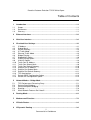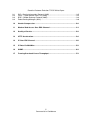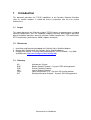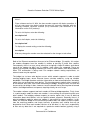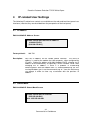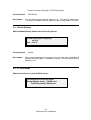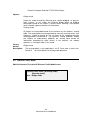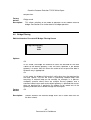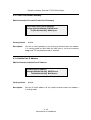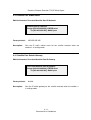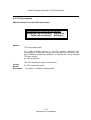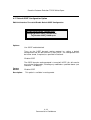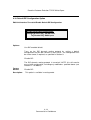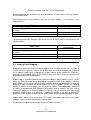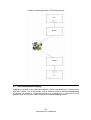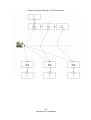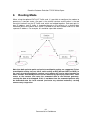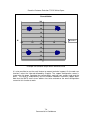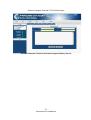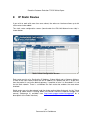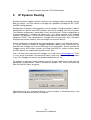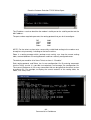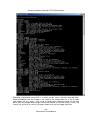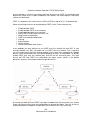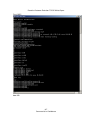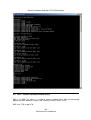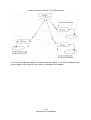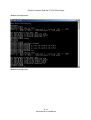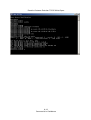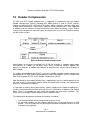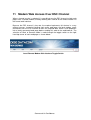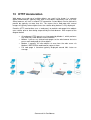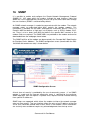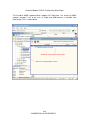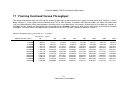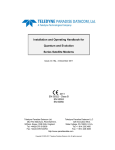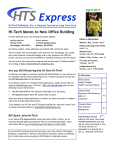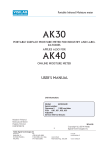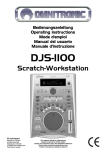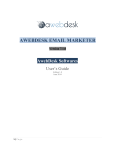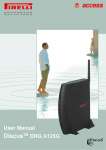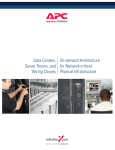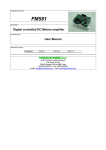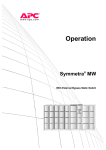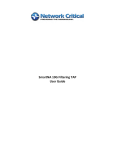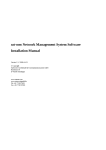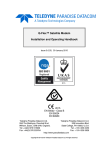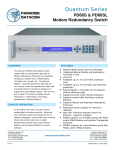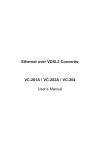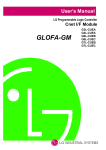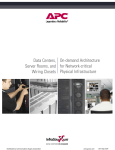Download Evolution TCP/IP Functionality
Transcript
Evolution Modem TCP/IP Functionality White Paper P3000_REP_031 Issue 2.2, 6 January 2009 COMMERCIAL-IN-CONFIDENCE Paradise Datacom Ltd. Paradise Datacom LLC 1 Wheaton Road 328 Innovation Blvd. Witham, Essex, CM8 3UJ, England. State College, PA 16803, U.S.A. Tel: +44(0)1376 515636 Tel: +1 814 238 3450 Fax: +44(0)1376 533764 Fax: +1 814 238 3829 http://www.paradisedata.com Copyright © 2005-2009 Paradise Datacom Ltd. All rights reserved. Commercial-In-Confidence Paradise Datacom Evolution TCP/IP White Paper Table of Contents 1 1.1 1.2 1.3 Introduction .......................................................................................................... 1-1 Scope ................................................................................................................. 1-1 References ......................................................................................................... 1-1 Glossary ............................................................................................................. 1-1 2 Ethernet Interfaces ............................................................................................... 2-1 3 Web User Interface............................................................................................... 3-1 4 IP-related User Settings ....................................................................................... 4-1 4.1 4.2 4.3 4.4 4.5 4.6 4.7 4.8 4.9 4.10 4.11 4.12 4.13 4.14 4.15 4.16 4.17 4.18 5 5.1 5.2 5.3 5.4 5.5 IP Address.......................................................................................................... 4-1 Subnet Mask ...................................................................................................... 4-1 Default Gateway ................................................................................................. 4-2 IP Traffic Mode ................................................................................................... 4-2 Ethernet Traffic Mode ......................................................................................... 4-3 Bridge Filtering ................................................................................................... 4-5 Bridge M&C Option............................................................................................. 4-6 VLAN Filtering Option ......................................................................................... 4-7 VLAN ID Option .................................................................................................. 4-8 Traffic Port IP Address........................................................................................ 4-9 Traffic Port Subnet Mask .................................................................................... 4-9 Traffic Port Default Gateway............................................................................. 4-10 Satellite Port IP Address................................................................................... 4-10 Satellite Port Subnet Mask ............................................................................... 4-11 Satellite Port Default Gateway .......................................................................... 4-11 TCP Acceleration.............................................................................................. 4-12 Default OSPF Configuration Option .................................................................. 4-13 Default RIP Configuration Option...................................................................... 4-14 Network Modes – Bridge Mode ........................................................................... 5-1 TCP Performance Enhancing Proxy ................................................................... 5-1 Point-to-Point Bridging........................................................................................ 5-2 Point-to-Multipoint Bridging................................................................................. 5-3 Brouting .............................................................................................................. 5-6 What Network Features Do I Need? ................................................................... 5-8 6 Routing Mode ....................................................................................................... 6-1 7 Modem email Function......................................................................................... 7-1 8 IP Static Routes.................................................................................................... 8-1 9 IP Dynamic Routing ............................................................................................. 9-1 ii Commercial-In-Confidence Paradise Datacom Evolution TCP/IP White Paper 9.1 9.2 9.3 9.4 RIP – Routing Information Protocol (2602) ......................................................... 9-5 OSPF – Open Source Path First (2604).............................................................. 9-5 BGP – Border Gateway Protocol (2605) ............................................................. 9-8 Zebra Routing Manager (2601)........................................................................... 9-9 10 Header Compression ..................................................................................... 10-1 11 Modem Web Access Over ESC Channel....................................................... 11-1 12 Quality of Service ........................................................................................... 12-1 13 HTTP Acceleration.......................................................................................... 13-1 14 IP Over ESC Channel ..................................................................................... 14-1 15 IP Data Via MultiMux ...................................................................................... 15-1 16 SNMP............................................................................................................... 16-1 17 Framing Overhead Versus Throughput ........................................................ 17-1 iii Commercial-In-Confidence 1 Introduction This document describes the TCP/IP capabilities of the Paradise Datacom Evolution series of satellite modems. It should be read in conjunction with the user manual (Reference 1). 1.1 Scope This report documents the Evolution modem TCP/IP features and performance, including network configurations that are supported, bridging, brouting, point-to-point operation, point-to-multipoint operation, web user interface, header compression, TCP acceleration, HTTP acceleration, performance, SNMP support, routing etc. 1.2 References 1. Installation and Operating Handbook for Evolution Series Satellite Modems 2. Remote M&C Specification for Evolution Series Satellite Modems 3. Quagga user manual: ‘A routing software package for TCP/IP networks’, July 2006 (available from http://www.quagga.net/docs/quagga.pdf) 1.3 Glossary AS BGP EGP IGP OSPF RIP Autonomous System Border Gateway Protocol – Dynamic EGP routing protocol Exterior Gateway Protocol Interior Gateway Protocol Open Shorted Path First – Dynamic IGP routing protocol Routing Information Protocol – Dynamic IGP routing protocol Commercial-In-Confidence Paradise Datacom Evolution TCP/IP White Paper 2 Ethernet Interfaces Modem Rear Panel Showing Ethernet Connectors There are two RJ-45 auto-sensing 10/100Mbps Ethernet connections. These support halfduplex operation as standard but can be changed to full-duplex under software control (see Note 1). Full duplex operation requires that only one other Ethernet device is on the same physical network segment as the modem, in order to avoid data collisions, which cannot be detected in full duplex mode. One of the Ethernet ports can be switched to the main modem traffic channel for sending and receiving TCP/IP data over satellite, while the other can be used for remote M&C (monitor and control). M&C control can be via the Simple Network Management Protocol (SNMP), an embedded web server that sends web pages to a web browser, a Telnet-style terminal emulation application or via TCP packets that encapsulate Paradise Universal Protocol (PUP) commands. Although the two connectors are used for IP traffic and remote M&C respectively, they are in fact interchangeable since the modem acts as an Ethernet bridge (meaning satellite IP traffic and modem M&C messages can use the same single connector if preferred). Consequently, there is no user set up, other than assigning a single IP address, subnet mask (and, if required, a default gateway) to the modem. If required, the Ethernet M&C port can be removed from the bridge – in this case, the two Ethernet ports function independently of each other. Note that an M&C IP address of 0.0.0.0 can be entered in which case Dynamic Host Configuration Protocol (DHCP) is used to automatically get an IP address from a DHCP server on the network. One request is made every minute until a request is successful. Note that there is a separate IP address associated with the IP traffic port. Regardless of any other settings, this address is used only when either the M&C port is out of the Ethernet bridge and TCP acceleration mode is selected, or when routing mode is selected. Note that the modem is not configured for auto-sensing the cable type and consequently either a straight or crossover (patch) cable may be required, depending on the equipment being connected (typically a straight cable is required when connecting direct to a PC and a crossover cable is required when connecting to a hub or switch). (Although the modem has the capability of auto-sensing the cable type, Paradise has found that auto-sensing is not implemented in a standard way in all Ethernet devices and this can lead to modems and other devices failing to talk to each other correctly, which is why Paradise does not use this feature.) 2-1 Commercial-In-Confidence Paradise Datacom Evolution TCP/IP White Paper Note 1: From software version V1.9.20, the base modem supports full duplex operation. It will not auto-sense the duplex setting but must be manually switched with the following Paradise Universal Protocol (PUP) commands (see Reference 2 for information on the PUP protocol). To set to full duplex, enter the following: terr duplex full To set to half duplex, enter the following: terr duplex half To display the current setting, enter the following: terr duplex After any change the modem must be rebooted for the change to take effect. Both of the Ethernet connections form part of an Ethernet bridge. Essentially, this makes the modem disappear from the network in relation to passing IP traffic over satellite. Consequently, there is no user set up, other than assigning a single IP address and subnet mask to the modem for M&C use. In addition, static routes are supported. These are typically not required in bridging mode but are useful in other modes such routing mode or when TCP acceleration is being used. For complex network routing requirements, an external router may be required The bridge has to learn what devices are on which network segment in order to avoid creating bridging loops, where Ethernet frames circulate endlessly, using up valuable bandwidth. The bridge therefore maintains information on how to forward frames, based on replies that are received from each device. This learning process typically takes around 15 to 20 seconds after traffic starts to be received by the bridge. During this time, no traffic will be passed by the bridge. It does, however, have the benefit that by learning how to forward frames, the bridge becomes transparent, requiring virtually no user set up. The modem software supports two basic modes of Ethernet bridge operation. Firstly, there is a point-to-point mode for when one modem is transmitting to and receiving from one other modem. The bridging software expects to receive replies that it uses to build up information about what devices exist on specific network segments. Secondly, there is a point-to-multipoint mode for when one modem is transmitting to several modems. In this mode, the Ethernet bridge of the transmitting modem does not expect to receive replies from the receiving modems and simply transmits all packets over satellite that are not destined for itself. Since each modem receives all of the data, it is the user’s responsibility to filter out any data that is not required at a particular remote location (typically using a 2-2 Commercial-In-Confidence Paradise Datacom Evolution TCP/IP White Paper router to do this). However, the modem supports two features that can help with this process as described in Note 2 below. Note 2: VLAN Tagging The modem supports IEEE 802.1q VLAN tags. If data is received with these tags then the data, complete with tags, is transported transparently over satellite. However, it is also possible for the modem to use VLAN tags over just the satellite portion of the link to support point-to-multipoint operation where there is a return path and VLAN tags are not already present in the data coming into the modems. In this mode, each remote modem is assigned a unique VLAN tag (4094 tags are available) by the user. The hub Tx modem automatically learns what tags are being used by each remote. It also learns which devices are connected to each remote. It then adds a VLAN tag to each incoming packet, labeling it with the correct VLAN id for the particular remote it is destined for. At each remote, all packets are inspected and rejected unless they contain the relevant VLAN tag for that particular remote, thus filtering out unwanted data. This operation is performed at a low level and is very efficient. The remotes remove the VLAN tags for onward transmission of packets onto the local network at the remote. VLAN tagging by the modem is supported only in point-to-multipoint mode (selected by setting the Ethernet traffic mode to Hub or Remote as appropriate). Brouting Filtering When using Brouting mode to implement point-to-multipoint mode (where there is an indirect return path) then there is a user option for the remote modem to filter out all packets other than those intended for the modem itself and the local network. This stops unwanted packets being proliferated onwards and creating potential packet storms. There is a default gateway IP address that can be set. When specified (i.e. the value is not 0.0.0.0) then the gateway provides a next-hop IP address for all destinations that are not on the local subnet. Typically this is the address of a router that has been set up to forward packets to the correct network. The gateway is used when the modem is not in a pure bridging mode, e.g. when in routing mode or when performing TCP acceleration or header compression. TCP acceleration support is available. This uses a proprietary Performance Enhancing Proxy (PEP) to overcome adverse performance of standard TCP caused by satellite conditions. Elements of standard TCP operation that are significantly affected by satellite delay include congestion avoidence control, window sizing and data acknowledgement mechanisms, which combine to severely reduce data throughput. The PEP overcomes these problems and allows utilization of almost all of the available bandwidth (typical figure is around 90% bandwidth utilization). PEP performance is described in Section 5.1. 2-3 Commercial-In-Confidence Paradise Datacom Evolution TCP/IP White Paper In terms of UDP performance, throughput depends on the packet size being used. With large packets of around 1500 bytes, the throughput level can be as high as 55Mbps. The base modem will process 10000 packets per second. This equates to 5Mbps for the smallest VOIP packets of 64bytes. Note that the actual data throughput level always needs to be set lower than the satellite link data rate because of TCP/IP packet header overhead. A table is shown in Appendix A that relates the payload throughput to an overall data rate. An optional high performance IP Traffic card (P3714) is available. When the IP Traffic card is fitted the modem may additionally be configured to operate as a router. . 2-4 Commercial-In-Confidence Paradise Datacom Evolution TCP/IP White Paper 3 Web User Interface The modem includes an embedded web server that allows full monitoring and configuration of the modem via a web browser (available on port 80). Secure HTTP connections can also be made via HTTPS (port 443) with the non-secure port 80 access being disabled in this mode. Microsoft Internet Explorer V5.5 and above is supported as standard. Paradise Datacom has a policy of avoiding the use of non-standard browser extensions in its software wherever possible but cannot guarantee correct operation with any other browser. The web user interface is described in Reference 1. 3-1 Commercial-In-Confidence Paradise Datacom Evolution TCP/IP White Paper 4 IP-related User Settings The following IP-related user controls are available on the web and local front panel user interfaces (note that they are described from the perspective of the front panel). 4.1 IP Address Edit-Unit-M&C-IP Address Screen Remote control port Ethernet IP address: 010.000.070.001 [010.000.070.001] Factory default: Description: 4.2 10.0.70.1 Sets the IP address for the remote control interface. The same IP address is used by the modem for traffic purposes, when configured for IP traffic. Setting an address of 0.0.0.0 enables DHCP, allowing an IP address to be automatically assigned by a DHCP network server. After changing the IP address, if there is a problem in establishing communications with the modem then it is recommended that (for PCs running Windows) you issue the command ‘arp –d *’ from the Start menu run prompt in order to clear any association with the previous IP address. Subnet Mask Edit-Unit-M&C-IP Subnet Mask Screen Remote control port IP netmask: [255.255.000.000] New: 255.255.000.000 4-1 Commercial-In-Confidence Paradise Datacom Evolution TCP/IP White Paper Factory default: Description: 4.3 255.255.0.0 Sets the remote control port IP subnet mask. The same IP subnet mask is used by the modem for traffic purposes, when configured for IP traffic. Default Gateway Edit-Unit-M&C-Gateway Remote Control Port IP gateway Remote control port IP gateway: [0.0.0.0] New: 0.0.0.0 Factory default: Description: 4.4 0.0.0.0 Sets a default gateway that represents the ‘next hop’ when forwarding IP packets from the modem. The address 0.0.0.0 is used to specify that no gateway is set. IP Traffic Mode Edit-Unit-Interface-Terrestrial-IP Mode Screen ./Unit/Interface/Terrestrial/IP mode: Change:[Bridge mode] ENTER=next To:[Routing mode] BACK=prev 4-2 Commercial-In-Confidence Paradise Datacom Evolution TCP/IP White Paper Options: Bridge mode Select this mode for ordinary Ethernet over satellite bridging, i.e. point-topoint systems. In this mode, the Ethernet bridge builds up bridging information based on the replies it receives back, allowing it to ascertain which network segments devices are located on. Routing mode IP packets are forwarded based on the contents of the modem’s routing table. The routing table can be populated by manually entering routes (see Section 8 and/or by turning on one (or more) of the supported dynamic routing protocols (see Section 6 The dynamic routing protocols enable the modem to automatically populate the routing table based on information forwarded by other routers in the network. The modem operates as a two port router in this mode. Factory default: Description: 4.5 Bridge mode The routing option is only applicable if an IP Traffic card is fitted. See Section 6 for further details on routing mode operation. Ethernet Traffic Mode Edit-Unit-Interface-Terrestrial-IP Ethernet Traffic Mode Screen Ethernet traffic mode: [Brouting mode] [Brouting mode] New: Bridge mode 4-3 Commercial-In-Confidence Paradise Datacom Evolution TCP/IP White Paper Options: Bridge mode Select this mode for ordinary Ethernet over satellite bridging, i.e. point-topoint systems. In this mode, the Ethernet bridge builds up bridging information based on the replies it receives back, allowing it to ascertain which network segments devices are located on. Hub Sets up a modem to work as a point-to-multipoint bridge hub. All modems at the hub site should be configured to this mode. Bridging rather than brouting should be used in point-to-multipoint systems that have a direct return path via satellite. Remote Sets up a modem to work as a point-to-multipoint remote site. All modems connected to a point-to-multipoint bridge network that are situated at remote sites (i.e. not on the hub) should be configured to this mode. Header Compression This is a bridging point-to-point mode where UDP and IP packet headers are compressed in order to save satellite bandwidth. The bandwidth savings depend on the particular packet sizes being used. This feature supports header compression at terrestrial throughput rates of up to 2Mbps via the base modem and throughput rates up to 16896kbps when the IP Traffic card is fitted. Mesh The mesh mode supports networks where there is one carrier per site and multiple Rx-only modems for receiving from other sites. It is implemented as a variation of the point-to-multipoint bridging mode (hub operation). Partial mesh networks are also supported. Brouting mode Select this mode for all point-to-multipoint or unidirectional IP systems where there is an indirect return path (i.e. not via satellite). Both the Tx and Rx modems should have brouting enabled. In this mode, the Ethernet bridge in the Tx modem does not expect to receive replies and simply transmits all Ethernet frames over satellite other than those destined for itself. TCP acceleration mode This mode provides bridging of non-TCP packets combined with acceleration of TCP packets using a Performance Enhancing Proxy (PEP) that overcomes performance problems associated with using standard TCP over satellite. TCP acceleration mode + Header Compression Only applicable if an IP traffic Interface card is fitted. This mode provides bridging of non-TCP packets, acceleration of TCP packets and header 4-4 Commercial-In-Confidence Paradise Datacom Evolution TCP/IP White Paper compression. Factory default: Description: 4.6 Bridge mode This allows selection of the mode of operation of the modem Ethernet bridge. See Section 5 for further details of bridge operation. Bridge Filtering Edit-Unit-Interface-Terrestrial-IP Bridge Filtering Screen Bridge filtering:[Off] 1:Off 2:On Options: Off In this mode, the bridge will forward all traffic not destined for the local subnet to the default gateway if one has been specified. If the default gateway is a router, then this allows the router to be set up to filter data in whatever way is appropriate. On In this mode, the bridge will discard all traffic other than that destined for the local subnet. This can be useful in preventing network loops from occurring. A network loop can be created, for example, in a point-tomultipoint scenario where there are multiple Rx-only modems with a common indirect return path and a default gateway is specified that causes data not destined for a particular Rx modem to be routed out of the gateway and back to the sender through the return path. Factory default: Description: Off Controls whether the Ethernet bridge filters out all traffic other than for the local subnet. 4-5 Commercial-In-Confidence Paradise Datacom Evolution TCP/IP White Paper 4.7 Bridge M&C Option Edit-Unit-Interface-Terrestrial-IP Bridge M&C Screen Bridge M&C:[Off] 1:Off 2:On Options: Off In this mode, the Remote M&C Ethernet interface will not be included in the Ethernet bridge, thereby keeping IP traffic and M&C traffic separate. When separate, the two Ethernet connectors on the base modem are no longer interchangeable. Note that care should be taken in selecting this mode for a remote modem – if the two cables have been mixed up then M&C communications with the modem will be lost. On In this mode, the Remote M&C Ethernet interface is included in the Ethernet bridge, thereby allowing IP traffic and M&C traffic to be via either one cable or via two cables with them being interchangeable in relation to the two physical Ethernet ports on the base modem. Factory default: Description: On Controls whether the Ethernet M&C interface is included in the Ethernet bridge or whether the Remote M&C and IP traffic interfaces are isolated from each other. 4-6 Commercial-In-Confidence Paradise Datacom Evolution TCP/IP White Paper 4.8 VLAN Filtering Option Edit-Unit-Interface-Terrestrial-IP VLAN Filtering Screen Enable VLAN filtering:[Off] 1:Off 2:On Options: Off In this mode, VLAN tags are not generated or removed by the modem. This means that no filtering of traffic based on VLAN id takes place. Since each remote modem receives the same broadcast traffic, a device such as a router must be present to filter out any traffic that is intended only for other remote modems. On In this mode, each remote modem can be assigned a VLAN id which is used by the Hub to tag each packet destined for any device attached to a network off that particular remote modem. The tags are added by the Hub Tx modem and removed by the remote modem. The remote modem uses the tag to filter out unwanted data that has been broadcast indiscriminately to all remote modems. Factory default: Description: Off Controls whether VLAN tags are being used to implement point-tomultipoint filtering of traffic at remote modems to filter out unwanted broadcast traffic. This option is only available in Hub and Remote Ethernet traffic modes (since it is only used in point-to-multipoint mode where there is a direct return path). 4-7 Commercial-In-Confidence Paradise Datacom Evolution TCP/IP White Paper 4.9 VLAN ID Option Edit-Unit-Interface-Terrestrial-IP VLAN ID Screen VLAN ID:0 to 4094 [0000] Step 1 New: 0000 Units: Minimum value: Maximum value: Step size: Factory default: Description: None 0 4094 1 0 Sets a specific value of VLAN id. This is required only for remote modems – assigning a VLAN id to a Hub modem has no effect. The VLAN id is used to uniquely identify each remote modem. It is used to filter wanted from unwanted IP packets in point-to-multipoint systems where there is a direct return path and VLAN tags are not already being used in relation to the data entering the modems from the terrestrial network. VLAN ids of remote modems are automatically learnt by the Hub and all traffic destined for a particular remote modem is tagged at the Hub allowing it to filter wanted traffic. The VLAN tags are removed by the modems prior to onward transmission. 4-8 Commercial-In-Confidence Paradise Datacom Evolution TCP/IP White Paper 4.10 Traffic Port IP Address Edit-Unit-Interface-Terrestrial-Traffic Port IP Address ./Terrestrial/Traffic port IP address: Change:[000.000.000.000] ENTER=next To:[000.000.000.000] BACK=prev Factory default: Description: 0.0.0.0 Sets the IP traffic address for the terrestrial interface when the modem is in routing mode or when both the M&C port is out of the Ethernet bridge and TCP acceleration mode is selected. In routing mode the two ports on the IP traffic card are always bridged together and given this IP address. 4.11 Traffic Port Subnet Mask Edit-Unit-Interface-Terrestrial-Traffic Port IP Netmask ./Terrestrial/Traffic port IP netmask: Change:[255.255.255.255] ENTER=next To:[255.255.255.255] BACK=prev Factory default: Description: 255.255.255.255 Sets the IP traffic subnet mask for the terrestrial interface when the modem is in routing mode or when both the M&C port is out of the Ethernet bridge and TCP acceleration mode is selected. 4-9 Commercial-In-Confidence Paradise Datacom Evolution TCP/IP White Paper 4.12 Traffic Port Default Gateway Edit-Unit-Interface-Terrestrial-Traffic Port IP Gateway ./Terrestrial/Traffic port IP gateway: Change:[000.000.000.000] ENTER=next To:[000.000.000.000] BACK=prev Factory default: Description: 0.0.0.0 Sets the IP traffic gateway for the terrestrial interface when the modem is in routing mode or when both the M&C port is out of the Ethernet bridge and TCP acceleration mode is selected. 4.13 Satellite Port IP Address Edit-Unit-Interface-Satellite Port IP Address ./Satellite port IP address: Change:[000.000.000.000] ENTER=next To:[000.000.000.000] BACK=prev Factory default: Description: 0.0.0.0 Sets the IP traffic address for the satellite interface when the modem is in routing mode. 4-10 Commercial-In-Confidence Paradise Datacom Evolution TCP/IP White Paper 4.14 Satellite Port Subnet Mask Edit-Unit-Interface-Terrestrial-Satellite Port IP Netmask ./Satellite port IP netmask: Change:[255.255.255.255] ENTER=next To:[255.255.255.255] BACK=prev Factory default: Description: 255.255.255.255 Sets the IP traffic subnet mask for the satellite interface when the modem is in routing mode. 4.15 Satellite Port Default Gateway Edit-Unit-Interface-Terrestrial-Satellite Port IP Gateway ./Terrestrial/Satellite port IP gateway: Change:[000.000.000.000] ENTER=next To:[000.000.000.000] BACK=prev Factory default: Description: 0.0.0.0 Sets the IP traffic gateway for the satellite interface when the modem is in routing mode. 4-11 Commercial-In-Confidence Paradise Datacom Evolution TCP/IP White Paper 4.16 TCP Acceleration Edit-Unit-Interface-Terrestrial-TCP Acceleration ./Unit/Interface/Terrestrial/TCP accelaration: Change:[No TCP acceleleration] ENTER=next To:[No TCP accelaration] BACK=prev Options: TCP acceleration mode This mode provides routing of non-TCP packets combined with acceleration of TCP packets using a Performance Enhancing Proxy (PEP) that overcomes performance problems associated with using standard TCP over satellite. No TCP acceleration The TCP acceleration mode is not turned on. Factory default: Description: No TCP acceleration mode This option is available in routing mode. 4-12 Commercial-In-Confidence Paradise Datacom Evolution TCP/IP White Paper 4.17 Default OSPF Configuration Option Edit-Unit-Interface-Terrestrial-Enable Default OSPF Configuration ./Enable default OSPF configuration: Change:[Disable OSPF] ENTER=next To:[Disable OSPF] BACK=prev Options: Use OSPF enabled default Turns on the OSPF dynamic routing protocol by setting a default configuration that will be sufficient in most cases. The configuration can be further tuned, if required, as specified in Section 9 . Disable OSPF The OSPF dynamic routing protocol is turned off. NOTE, this will overrite any existing configuration, including any modified as specified above (see Section 9 for details). Factory default: Description: Disable OSPF This option is available in routing mode. 4-13 Commercial-In-Confidence Paradise Datacom Evolution TCP/IP White Paper 4.18 Default RIP Configuration Option Edit-Unit-Interface-Terrestrial-Enable Default RIP Configuration ./Enable default RIP configuration: Change:[Disable RIP] ENTER=next To:[Disable RIP] BACK=prev Options: Use RIP enabled default Turns on the RIP dynamic routing protocol by setting a default configuration that will be sufficient in most cases. The configuration can be further tuned, if required, as specified in Section 9 . Disable RIP The RIP dynamic routing protocol is turned off. NOTE, this will overrite any existing configuration, including any modified as specified above (see Section 9 for details). Factory default: Description: Disable RIP This option is available in routing mode. 4-14 Commercial-In-Confidence Paradise Datacom Evolution TCP/IP White Paper 5 Network Modes – Bridge Mode The network modes described in the following sections are mutually exclusive i.e. only one of the modes can be active at a given point in time. These apply when IP Mode is set to Bridge Mode. 5.1 TCP Performance Enhancing Proxy TCP (Transmission Control Protocol) is a transport-level protocol that sits above the network (IP) and data link (Ethernet MAC) levels. It is a connection-oriented protocol that provides guaranteed end-to-end delivery of data packets in the right order. TCP traffic in an Evolution modem can be ‘accelerated’, thereby increasing the throughput rate that is achieved. Other formats of TCP/IP data, such as UDP (User Datagram Protocol), do not require acceleration as they do not have any feedback mechanisms from the receiver back to the sender and therefore do not attempt to restrict throughput dependent on the perceived operating conditions of the link. TCP acceleration in the Evolution modem is point-to-point only – point-to-multipoint is not supported. TCP acceleration cannot be selected at the same time as bridging or brouting modes.Consequently, in bridging and brouting modes, TCP traffic is not accelerated by the modem. Standard TCP treats any delay in receiving acknowledgements for data that is sent and any request to retransmit data caused by bit errors in the received data as being caused by network congestion and therefore throttles back the TCP throughput in response. For satellite systems, which have a typical round trip time of around half a second, this results in very low throughput rates. The actual rate is determined by the TCP buffer size and the BER rate but is typically just a maximum of a few hundred kilobits per second, regardless of how much satellite bandwidth is available. This problem is solved in the Evolution modem by using a Performance Enhancing Proxy (PEP) that splits the original TCP connection at the modem, creates a new TCP connection across the satellite to the other modem and then again creates a new TCP connection between the modem and the end point. One TCP connection is therefore replaced by three TCP connections. In this situation, the modems spoof TCP acknowledgements to the end points thereby persuading them to continue to send data. The modem buffers the data and sends it across the satellite. The protocol that is used across the satellite link is different from standard TCP only in that it is optimized for satellite conditions and therefore does not suffer from the drawbacks of the congestion control algorithm found in normal TCP. The result is that around 90% of the available satellite bandwidth can be utilized. Although the modified form of TCP used in the Evolution modem is backwards compatible with standard TCP, this does not mean that one Evolution modem in a satellite link can be replaced with a different type of modem. This is because general interoperability aside, the satellite data is formatted as Ethernet over HDLC and other modems may use a different format. 5-1 Commercial-In-Confidence Paradise Datacom Evolution TCP/IP White Paper A default gateway will have to be set up to forward the TCP data to the ‘next hop’ towards the final destination. The performance of the Evolution PEP on the base modem is summarized in the following table: PEP Feature Base Modem Performance Maximum throughput level 10Mbps Maximum throughput level as a percentage of bandwidth Up to around 90% available Maximum number of concurrent connections 200 Ramp-up time to maximum throughput 3s to 9s The performance of the Evolution PEP on the P3714 IP Traffic card is summarized in the following table: P3714 IP Traffic Card Performance Maximum throughput level 55Mbps Maximum throughput level as a percentage of bandwidth Up to around 90% available Maximum number of concurrent connections 1000 Ramp-up time to maximum throughput 3s to 9s PEP Feature 5.2 Point-to-Point Bridging Bridging has the benefit that the modems appear to be invisible and will pass any type of TCP/IP traffic transparently, with no set up other than to select the bridge mode (note that an IP address needs to be assigned only if M&C control of the modem via Ethernet is required). Since bridging works at the Ethernet rather than the IP level, any routing must be provided externally to the modem. Bridge mode is used for Ethernet over satellite bridging in point-to-point systems. In this mode, the Ethernet bridge builds up bridging information based on the replies it receives back, allowing it to ascertain which network segment devices are located on. In order for bridging to work therefore, the point-to-point link must be duplex so that the sending modem is able to receive replies from the receiving modem. The bridge tables are based on replies to broadcasted ARP (Address Resolution Protocol) requests that are used to translate IP addresses to Ethernet addresses. When a reply is received from a device on a specific interface then that interface is tagged with details of the pair of Ethernet/IP addresses. Both modems must be on the same subnet for point-to-point bridging to work.. Bridge mode should not be used when TCP traffic is being passed at data rates above 128kbps, unless external acceleration is being used. An example of a point-to-point bridge network is shown overleaf. 5-2 Commercial-In-Confidence Paradise Datacom Evolution TCP/IP White Paper 5.3 Point-to-Multipoint Bridging Bridging can also be used in point-to-multipoint systems provided there is a direct return path over satellite. One of two modes (Hub or Remote) needs to be selected depending on whether the modem is situated at the hub or at a remote site. It is not necessary for modems to be on the same subnet for point-to-multipoint bridging to work. 5-3 Commercial-In-Confidence Paradise Datacom Evolution TCP/IP White Paper All modems at the hub site should be configured to point-to-multipoint bridge hub mode. All modems at remote sites should be configured to point-to-multipoint bridge remote mode. In this mode, at the hub, the modem marks the satellite interface and the M&C IP interfaces as ‘unreliable’. At a remote modem, the satellite interface is also marked as unreliable but the terrestrial IP interfaces are classed as reliable. If a destination device cannot be found on a reliable interface then the data is flooded onto all unreliable interaces in order to ensure it gets to its intended destination. On a reliable interface, this does not happen and consequently packets destined for a device linked to a reliable interface are forwarded directly. In the example overleaf, there are three remote modems each of which communicates with a particular modem at the hub. At the hub, only one of the modems has a transmission capability, with the other two being receive only. To allow the receive-only modems to send data to remote modems, their terrestrial IP interfaces are daisy-chained to that of the modem with the transmission capability (with the IP traffic port of a modem being linked to the IP M&C port of the next modem in the chain). If remote modems wish to communicate with each other then their corresponding hub modems must forward the incoming satellite messages to the hub transmitter modem, which sends them back over the satellite to be received by the destination modem. The hub modem M&C IP interface is marked as unreliable because daisychaining means that they may not receive any reply from the destination device on those interfaces. The hub satellite interface is marked as unreliable causing received data (which may be for another remote modem) to be sent back over the satellite again. The hub Tx modem satellite interface is additionally marked as a ‘repeater’ so that data that comes in via its satellite interface, for which there is no direct path to the destination, is sent back out on the same interface (this is required to allow two remote modems to communicate with each other). The remote modem satellite interface is marked as unreliable to allow broadcasts from the remote modem to work properly. With point-to-multipoint bridging, it will be necessary to set up a static route at each of the remote modems if and only if it is required to perform M&C operations with respect to those modems. If there are a number of networks hanging off the remote modems then it is not necessary to set up static routes in the modems when bridging is being used. The bridge hub mode can also be used as a form of ‘promiscuous’ mode, where an Rx modem will forward all received data to the terrestrial interface. 5-4 Commercial-In-Confidence Paradise Datacom Evolution TCP/IP White Paper 5-5 Commercial-In-Confidence Paradise Datacom Evolution TCP/IP White Paper 5.4 Brouting Brouting is used for point-to-multipoint or unidirectional IP systems where there is an indirect return path (i.e. not via satellite). It provides a combination of bridging and very simple routing. Both the Tx and Rx modems should have the brouting mode enabled. In this mode, the Ethernet bridge in the Tx modem does not expect to receive replies and simply transmits all Ethernet frames over satellite other than those destined for itself. In the Rx modem, packets are passed up the TCP/IP stack to the IP layer, which decides on how to forward them. A default gateway can be specified, which acts as a route of last resort and individual static routes can be set up to specify where packets for specific subnets should be forwarded to. Static routes are not required when there is only one network on each end of the link. An example network is shown overleaf. Filtering can be applied to discard all data not destined for the local subnet. If this is not used, then a default gateway address of a router must be specified that is responsible for routing all data to other networks and avoiding network loops being created where packets circulate continuously. Normal bridging does not work properly when there is an indirect return path because it assumes that replies to any transmissions will be received via the same network interface used for the transmitted data. Specifically, in relation to the diagram shown overleaf, IP equipment plugged into a hub modem will issue ARP requests to obtain the corresponding IP addresses. No responses to ARP requests will be received in this situation, as there is no return path via the hub modem. This will result in IP requests never even getting to the modem because they do not have an associated MAC address (returned from the ARP request). In order to get IP equipment at the hub to send traffic destined for networks 10.1.0.0/16 and 10.2.0.0/16 via the hub modem, router 10.0.0.1 in the diagram must be set to forward traffic to the hub modem (which acts as the gateway to these networks). When this is done, all traffic for these networks will be trusted to the hub modem and no ARP requests need to be sent over the satellite. In fact, any ARP responses that are received over the satellite are dropped in Brouting mode and not processed – consequently, Brouting should never be selected when a direct rather than indirect return path is being used because data will either not be passed at all or will stop within a short period of time. The hub modem indiscriminantly forwards all requests through to the satellite channel. On the remote modems, the Ethernet MAC addresses passed in data from the hub modem will not match any device on the site. To combat this, all packets received via satellite are passed up the IP stack to enable the IP address to be resolved to the correct MAC address. Once these steps have been taken all packets sent to the hub with valid IP address will be forwarded to the correct device. 5-6 Commercial-In-Confidence Paradise Datacom Evolution TCP/IP White Paper Care should be taken if a default gateway is specified for any modem. This is because modems could end up forwarding all packets that are not destined for them back onto the network, creating a storm of duplicated IP packets that will congest the network. To help with this situation a bridge filtering option is available. When off, all traffic not destined for the local subnet will be forwarded to the default gateway if one has been specified. If the default gateway is a router, then this allows the router to be set up to filter data in whatever way is appropriate. If filtering is on, then all packets not destined for the local subnet are discarded. 5-7 Commercial-In-Confidence Paradise Datacom Evolution TCP/IP White Paper 5.5 What Network Features Do I Need? When deciding what modem IP features are required to support a particular network installation, it may be useful to ask the following questions: • • • • • • • Will the TCP data rate exceed 128kbps? o Yes. In this case it is recommended that TCP acceleration is used in order to use the satellite bandwidth efficiently. This can either be performed by the base modem, up to 10Mbps, or via the P3714 IP Traffic card option (up to 55Mbps) or a solution whereby the TCP data is accelerated externally to the modem will be required. For internal acceleration, one or more TCP acceleration SAF features are required depending on the data rate required. o No. The TCP acceleration SAF feature is not required. If TCP acceleration is required, is it for point-to-point operation? o Yes. Point-to-point TCP acceleration between two Evolution modems is supported. o No. The modem supports only point-to-point TCP acceleration – more complex network requirements may require acceleration to be provided externally to the modem. If TCP acceleration is required, will the data use IPsec encryption (typically used to secure VPN links)? o Yes. The modem cannot accelerate IPsec-encrypted data because the original TCP headers are normally encrypted (tunnel mode) and IPsec headers cannot be modified without violating authentication rules. The modem will, however, pass IPsec data transparently. o No. There is no issue. Will theTCP data rate exceed 10Mbps? o Yes. This is the maximum rate that the base modem can accelerate to and beyond this the P3714 IP Traffic card is required (to go up to an acceleration rate of 55Mbps). o No. Continue to the next question. Will the data be VoIP data or have a large number of small packet sizes (150 bytes or less)? o Yes. UDP packets are supported at rates of up to 10000 packets per second. This equates to 5Mbps for the smallest VOIP Ethernet frames of 64bytes and equates to 55Mbps for the largest possible UDP packet sizes. The modem supports higher throughput rates as the packet size increases, up to 55Mbps of UDP data with large packet sizes (around 1500 bytes). o No. Continue to the next question. Is the Evolution modem required to interoperate with another type of modem in relation to passing TCP/IP traffic? o Yes. The Evolution modem transmits Ethernet data encapsulated within HDLC frames, over the satellite. Even although other non-Evolution modems may be set to use compatible forward error correction and modulation schemes as the Evolution modem, they may not recognize the particular way in which the TCP/IP data is being transmitted and will therefore not pass the TCP/IP data successfully. o No. Continue to the next question. Does the network require point-to-point links? 5-8 Commercial-In-Confidence Paradise Datacom Evolution TCP/IP White Paper Yes. This is supported by the point-to-point bridge mode, which is part of the base modem functionality. o No. Continue to the next question. Does the network require point-to-multipoint links? o Yes. There are two possible solutions. Proceed to the next question. o No. Skip the next question. Assuming point-to-multipoint support is required, does the network include an indirect return path (not via satellite)? o Yes. The Brouting SAF feature is required. o No. The point-to-multipoint bridge mode is required, which is part of the base modem functionality. Is more than one of the following required at the same time – TCP acceleration, bridging and brouting? o Yes. The modem can only be in one these modes at any one time. Networks can be built up where different sets of modems are in different modes but modems will only communicate successfully with other modems that are in the same mode. o No. There is no issue. o • • • 5-9 Commercial-In-Confidence Paradise Datacom Evolution TCP/IP White Paper 6 Routing Mode When using the optional P3714 IP Traffic card, it is possible to configure the modem to operate as a two port router. One port is the satellite interface and the other is the two terrestrial interfaces on the IP Traffic card, which are bridged together. Each port gets its own IP address and IP traffic is forwarded based on the contents of a routing table contained within the modem. M&C traffic is handled on the base modem and has its own separate IP address. For example, this could be a possible network: Note that both point-to-point and point-to-multipoint routing are supported. Pointto-multipoint routing can use either static routing or RIP (but not OSPF or BGP). In the case of point-to-multipoint routing, each remote will receive data intended for other remotes. Unwanted packets can be removed by specifying ‘black hole’ static routes at the remotes that route the unwanted data to non-existent gateways, causing the data to be dropped. If this is not done then the unwanted packets may be forwarded onto the local network (and onto any attached networks) causing unnecessary congestion. 6-1 Commercial-In-Confidence Paradise Datacom Evolution TCP/IP White Paper The Paradise Evolution Modem supports both static and dynamic configuration of routes in to the routing table, or a combination of the two methods. Static routes are entered into the modem as specified in Section 8 and the creation of dynamic routes is controlled as described in Section 9 . Static routes are those that are manually entered into the modem and don’t change whereas dynamic routes are added into the routing table by routing protocols that can determine network topology by listening for, and sending information to, adjacent routers. 6-2 Commercial-In-Confidence Paradise Datacom Evolution TCP/IP White Paper 7 Modem email Function When providing Quality of Service reports to satellite-services end users, it would be extremely useful to be able to easily include pertinent performance information from the modem. The modem supports this by incorporating the desired status information into emails that can be sent anywhere – either to someone on the local network, or worldwide if an Internet connection is available. Performance data can even be fetched over the satellite from a remote modem and then sent by email from the local modem. This is possible due to the modem’s built-in Simple Mail Transfer Protocol (SMTP) email client. This may be used to send a variety of information from the modem either on demand or at preset intervals, including: • • • • • • • • • • • • • Rx Eb/No values * AUPC distant Eb/No values * Rx power level values * User BER values * AUPC Tx power level values * Modem temperature values * Rx frequency offset values * The contents of the system log (i.e. all noteable events that have occurred) Current system alarms (i.e. all Unit, Tx and Rx faults and warnings) All configuration memories Instantaneous spectrum data Instantaneous constellation data Instantaneous PRBS BER test results * Up to four week’s worth of logged performance data is stored in the modem (this is volatile data that is lost when the modem is powered down). Best of all, the information is sent in CSV format, which allows the data to be instantly copied into any spreadsheet from where it can be viewed in a number of formats (e.g. as a graph or a table) and from which a report can be generated in a few seconds. The type of information to be sent is selected by checking the relevant check box on the email configurator screen (see the next page). Each type of selected data is appended to the email in separate attachment files, for convenience. In addition to sending just the current system alarms, the modem may be requested to send all future unit faults and warnings as and when they occur. The modem needs to know where to send all emails in order for them to be forwarded to individual email accounts – this is the outgoing SMTP mail server name (e.g. smtp.yourmailserver.com). An account name and password may be necessary. Fill out the recipient’s email address, subject (email title) and select the appropriate tick boxes and email reporting interval as necessary. The Reply to address field is optional and is the address used to deliver failure notifications in the event that an email cannot be delivered to the recipient’s email address. 7-1 Commercial-In-Confidence Paradise Datacom Evolution TCP/IP White Paper The email configuration screen (found under Edit-Unit-M&C-Email menu tab) is shown below. Email Configuration Screen As an example of how to use email data within a spreadsheet, consider the case of graphing constellation data. This can be done through the following steps: • • • • • • • • • • • Having set up the modem to a working state, configure the SMTP mail server and recipient email details. Select the Constellation data check box and click the Send email now button. Wait for the email to be received at the recipient’s account and open it. To import the constellation data into a spreadsheet program (Microsoft Excel is used in this example) do the following. Double click on the email attachment constellation.csv and open it – this should automatically start Excel (if not, save the attachment and then open it directly from within Excel). Within Excel, highlight the A and B columns. Select the Chart Wizard from the toolbar (or alternatively select the Insert menu followed by Chart). Select XY (Scatter) as the chart type. Select the Scatter (topmost) sub-chart type. Select Next and then accept the defaults for Data Range and Series. Add a chart title and X and Y titles as desired. Select Finish and then resize the resulting graph as desired. An example of the output is shown over the page. 7-2 Commercial-In-Confidence Paradise Datacom Evolution TCP/IP White Paper Constellation 100 80 60 40 20 Q 0 -100 -50 -20 Series1 0 50 100 -40 -60 -80 -100 I Example Constellation Graph Within Microsoft Excel It is also possible to use the email feature to request technical support. On the web user interface, select the View tab followed by Support. The support configuration screen is shown over the page. Complete the contact details and type your request and send the email. The email is automatically sent to Paradise Datacom’s technical support team. Note that the SMTP email server address has to be entered on the email configuration screen for this function to work. 7-3 Commercial-In-Confidence Paradise Datacom Evolution TCP/IP White Paper Paradise Datacom Technical Customer Support Enquiry Screen 7-4 Commercial-In-Confidence Paradise Datacom Evolution TCP/IP White Paper 8 IP Static Routes If you wish to work with more than one subnet, the web user interface allows up to 64 static routes to be added. The static route configuration screen (found under the Edit-Unit-Network menu tab) is shown below. Static Route Configuration Screen Each route consists of a Destination IP Address, Subnet Mask and a Gateway Address. If none of the static routes match with the IP address of a packet that has is to be sent, then the packet is sent to the default gateway, if specifed, or else it is discarded if it is not for the local network. There is a checkbox for each route that enables the route when checked. Static routes can also be entered, and the whole routing table displayed, via the Telnet interface to Zebra when in Routing Mode (see Section 9 and the separate Quagga user manual (Reference 3) available from http://www.quagga.net/docs/quagga.pdf for a description of the Zebra interface). 8-1 Commercial-In-Confidence Paradise Datacom Evolution TCP/IP White Paper 9 IP Dynamic Routing Paradise Datacom supports dynamic routing via the Quagga software package (version 0.98.6 or higher). The IPv4 features of Quagga are supported, including the RIP, OSPF and BGP routing protocols. Configuration of dynamic routing protocols can be complex. Paradise provides a default configuration for the RIP and OSPF protocols that can be enabled from the front panel. These default configurations should work in most circumstances. Further configuration of all routing protocols is available, for expert users, via a telnet interface to the Quagga software. This provides a ‘Cisco IOS-like’ interface which will be familiar to users of Cisco equipment. NOTE: If the configuration is changed from the front panel, after it has been changed via the telnet interface, then the changes via telnet will be lost. A basic introduction to configuring the routing protocols is given in the following sections. It is not the intention to explain all Quagga configuration options here; instead users are referred to the Quagga user manual (Reference 3) for these details. Please note that the Quagga manual also includes sections on RIPng and OSPFv3, neither of these, which are IPv6 specific, are supported by Paradise at this time. Users can find useful information on Quagga, via its web site at www.quagga.net. There is a very active and helpful user community forum, which may help solving configuration issues. The Quagga user manual can be downloaded from this site. To configure a particular routing protocol a telnet session needs to be setup with the appropriate routing protocol. Telnet is available on Windows PCs and can be accessed from the Start/Run menu, by typing: Alternatively bring up a ‘Command Prompt’, usually available in ‘Start/Accessories’, and type the Telnet command into that, for example: 9-1 Commercial-In-Confidence Paradise Datacom Evolution TCP/IP White Paper The IP address used can be either the modem’s traffic port or the satellite port but not the M&C address. The port number required represents the routing protocol that you wish to configure. RIP OSPF BGP Zebra 2602 2604 2605 2601 NOTE: For the telnet session to be successfully established routing to the modem must already be set up correctly, including on the local machine. Zebra is a routing manager which, perhaps most usefully, can show the current routing table, accumulated from all routing deamons and from statically configured routes. The default password for all of these Telnet sessions is “Paradise”. Each routing protocol, and Zebra, has its own configuration file. By entering commands into the Telnet session it is possible to manipulate, and manage, the configuration file. The manual (Reference 3) lists many commands that can be typed into the telnet session to achieve this. For example, to display the current contents of the routing table, via Zebra, use ‘show ip route’: 9-2 Commercial-In-Confidence Paradise Datacom Evolution TCP/IP White Paper It is important to understand that ‘hdlc0’ is the satellite port and ‘br0’ is the two terrestrial ports bridged together. A very useful feature is the ability to type ‘?’ to get a list of the currently available commands. The ‘?’ can also be used part way through typing a command to find out what is expected next. Like IOS, not all commands are available at the base prompt, and there is a hierarchy of commands, these are called ‘modes’. The ‘enable’ command is the first level of these, and is almost always needed to achieve anything useful. Other commands that change ‘modes’ are ‘configure terminal’, ‘interface <port>’ and ‘router <rip/ospf/bgp>’. The ‘exit’ command takes the current mode back down to the previous mode. For example, from an OSPF telnet session: 9-3 Commercial-In-Confidence Paradise Datacom Evolution TCP/IP White Paper Executing a command successfully, in a telnet session, means that the command takes affect immediately, but the change is not saved in the configuration file. If the IP traffic card reboots for any reason, such as for a configuration change entered via the front panel, then the configuration change entered in the telnet session will be lost, if it was not saved. Use ‘write file’ to save any changes made, once you are happy with them. 9-4 Commercial-In-Confidence Paradise Datacom Evolution TCP/IP White Paper Readers are referred to Section 3.4 of the Quagga manual (Reference3) for basic information about using the telnet interface and Sections 4, 5, 7 and 9 for Zebra, RIP, OSPF and BGP configuration commands respectively. 9.1 RIP – Routing Information Protocol (2602) RIP is an IGP, which means it operates within an Autonomous System (AS). RIP is an example of a distance vector algorithm, which basically means that every so often each router broadcasts its routing table to whoever may be interested in listening to it. The number of hops to each destination gets included in the broadcast. RIP was one of the first dynamic routing protocols on the internet and is easy to configure. There are two versions of RIP, both of which are supported by the Paradise implementation. RIP messages are carried in UDP on port 520. Some of the things that can be configured for RIP via the Telnet interface are as follows: 9.2 Enable/disable RIP Enable/disable RIP on an interface/network Configure interfaces to listen but not broadcast information Version control What to distribute from other routing protocols Route filters and route map support Authentication RIP timer values. OSPF – Open Source Path First (2604) Like RIP OSPF is an IGP. OSPF has some advantages over RI - it scales better, is less bandwidth intensive and converges faster. OSPF is an example of a link state routing protocol. Each router builds up complete information about the network topology in the area it operates in. From this it calculates the best routes to all destinations and these are then the entries that are added to the routing table. An OSPF system can be divided up into a number of different areas. Area zero (0 or 0.0.0.0) is the backbone area and this is used in the Paradise default configuration. Please use the Telnet interface to change this in any specific case where this assumption is incorrect. Within an area, a designated router and a backup are elected. Routing updates are sent to the designated router, which passes them to all routers in the area. Summaries of the link state database are passed between areas. An OSPF area can be classified as various different types and routers get designated to be different router types depending 9-5 Commercial-In-Confidence Paradise Datacom Evolution TCP/IP White Paper on their location in an area. Any further technical discussion of OSPF is considered to be beyond the scope of this simple introduction, but readers are encouraged to seek other sources of information. OSPF is a protocol at the same level as UDP and TCP on top of IP (it is IP protocol 89). Some of the things that can be configured for OSPF via the Telnet interface are: Enable/disable OSPF Enable/disable OSPF on an interface Enabling/disabling passive interfaces Adjust OSPF timers/retransmit limits, etc. Route metric manipulation OSPF area control/configuration Filtering Authentication Router priority How to redistribute other routes. It will probably be more efficient to use OSPF over the satellite link than RIP. If your existing network uses RIP, you could still use OSPF over the satellite. This is because you can enable more than one routing protocol at the same time and because Quagga passes routes discovered from one routing protocol to others to redistribute. To do this enable OSPF only over the satellite port, and RIP on the terrestrial ports. This then ensure that RIP and OSPF can redistribute the others routes (which is the default behaviour anyway). An example network might be like this. Assuming that both RIP and OSPF have been enabled from the front panel, this section shows you how to further tune the configuration to achieve the above. You will, of course, need to configure the modems at both ends of the satellite link in the same way. 9-6 Commercial-In-Confidence Paradise Datacom Evolution TCP/IP White Paper First OSPF: Now RIP: 9-7 Commercial-In-Confidence Paradise Datacom Evolution TCP/IP White Paper 9.3 BGP – Border Gateway Protocol (2605) BGP is an EGP, this means it is used to connect together ASs. Each AS connected together by BGP would be using an IGP internally, such as OSPF or RIP. BGP uses TCP on port 179. 9-8 Commercial-In-Confidence Paradise Datacom Evolution TCP/IP White Paper BGP requires all neighbour routers to be explicitly configured, which means it is not possible for Paradise to provide a default BGP configuration. All BGP configurations can be setup via its Telnet interface. A BGP router establishes a session with each of its neighbours. Routes which are advertised and exchanged have various rules applied to them to decide which of them should be added into the local routing table. Some of the things that can be configured for BGP via the Telnet interface are: 9.4 Enable/disable BGP BGP route metric manipulation Which routes to announce Which routes to distribute Neighbouring BGP routers and their configuration Filtering/Route maps Community list control Capability negotiation Route server control Zebra Routing Manager (2601) Zebra manages all of the routes discovered by the other routing protocols, adding and deleting them from the modems routing table as appropriate. Zebra can be used to add or delete static routes, using the ‘ip route <>’ command. To display all of the routes in the modem use the ‘show ip route’ command. 9-9 Commercial-In-Confidence Paradise Datacom Evolution TCP/IP White Paper First ensure that dynamic routing is turned off over the satellite, it can still be enabled on the terrestrial ports, then setup the static routes as indicated on the diagram. 9-10 Commercial-In-Confidence Paradise Datacom Evolution TCP/IP White Paper Modem A configuration: Modem B configuration 9-11 Commercial-In-Confidence Paradise Datacom Evolution TCP/IP White Paper 9-12 Commercial-In-Confidence Paradise Datacom Evolution TCP/IP White Paper 10 Header Compression IP, UDP and RTP header compression is supported in accordance with the Robust Header Compression (ROHC) standard RFC 3095 (profiles 2 and 3). ROHC typically reduces the 40 bytes of IP, UDP and RTP header, which is typically used with Voice over IP data, down to between 1 and 3 bytes. Ethernet header compression is also supported in addition and this reduces 14 bytes of Ethernet frame down to typically 1 byte. Overall savings from compression from both types of compression (e.g. for a G.729 voice stream) can be as high as 60%. Effect of Robust Header Compression Voice codecs vary in terms of payload size. G.729, for example, is a popular voice codec that operates at 7.8kbps (i.e. 10 bytes every 10ms). It typically contains 50bytes per packet (i.e. 40 bytes of header with 10bytes of data) but may contain 20 or 30 bytes of data instead. It is widely acknowledged that ROHC is the most suitable available header compression technology for use over satellite and outperforms older technologies such as Compressed Real Time Protocol (CRTP) and IP Header Compression (IHCP). Note that because the header compression is applied only over the satellite portion of the link and results in the original packets being recreated upon receipt, the compression process is completely transparent. It is possible to specify which data streams (routes) compression should be applied to – see the screenshot overleaf. Each route consists of a Destination IP Address and Subnet Mask. There is a checkbox for each route that enables the route when selected. This allows the user to apply header compression to selected routes. The following will be compressed when the feature is enabled: • • The Ethernet header will be compressed on every frame. IP and UDP headers will be compressed when the IP payload contains a UDP packet. (The IP header can only be compressed when the packet contains a UDP transport layer payload.) 10-1 Commercial-In-Confidence Paradise Datacom Evolution TCP/IP White Paper • IP, UDP and RTP headers when the IP payload contains both a UDP and RTP packet. Ethernet header compression only is supported on the base modem. This will support compression at a rate of at least 5000 packets per second. Ethernet/IP/UDP/RTP header compression is supported on the P3714 IP Traffic card. This will support compression at a rate of at least 29000 packets per second. This equates to approximately 16Mbps for the very smallest Ethernet frames of 64bytes. Support for ‘per route’ configuration control is included. This allows up to 32 destination IP addresses to be specified – only packets with one of these addresses get directed through the compressor. Another feature that ensures maximum compression is the use of ‘contexts’. The compression is based on sending only the differences (e.g. in IP addresses) between successive packets. However, if multiple data streams (with different IP addresses or different protocols such as IP/UDP and IP/UDP/RTP) are interleaved then the compressor automatically creates a new context to handle each stream ensuring that each stream is sent with maximum compression. Interoperability with various GSM optimisation equipment has been successful, including NMS AccessGate and Verso Netperformer. Header Compression Configuration Screen 10-2 Commercial-In-Confidence 11 Modem Web Access Over ESC Channel When a framed service is selected, it is possible to use the ESC channel to fetch web pages from a remote modem, thereby allowing M&C control of the remote modem via the normal web interface. Because the ESC channel is low rate, the modem implements this feature in a very efficient manner. Instead of fetching each entire web page, the local modem sends commands over the ESC channel to fetch the required data, which it then populates into a locally generated web page before sending this onto to the web browser. The selection of Local or Remote mode is made through the toggle switch on the right hand top corner of each web page as shown below. Local/Remote Modem Web Interface Toggle Switch Commercial-In-Confidence 12 Quality of Service The modem includes support for IEEE 802.1p (priority tagging). This is a layer 2 feature that uses 8 classes of data to prioritise packets. The packets must already be tagged at the point of entry to the modem. Priority 7 is typically used for networkcritical traffic such as dynamic routing protocol packets; priorities 5 and 6 for video and voice, etc. The modem uses the priority tag to decide how to process each packet. The options are: • • Strict priority queuing: packets are queued for transmission based solely on their priority – highest will always be sent first. Fair-weighting queuing: higher priority transmitted first but lower priority packets are given a percentage of the bandwidth to stop total starvation. The implementation of IEEE 802.1p is as follows: • The 8 QoS priority levels are mapped to three TCP/IP queues in the modem. • Packets with highest QoS priority (level 7) are sent to high priority TCP/IP queue. • Delay-sensitive packets (QoS levels 6 and 5) are sent to the medium priority queue. • The remainder (QoS levels 4 to 0) are sent to the low priority TCP/IP queue. • For strict priority queuing, all packets in high priority queue are processed before any in medium priority queue which in turn are processed before any in the low priority queue. • For fair-weighting queuing, for every 4 packets sent from high priority queue, 2 are sent from medium queue and 1 from low priority queue. Commercial-In-Confidence 13 HTTP Acceleration Web pages are made up of multiple objects, e.g. each in-line image is a separate object. Web browsers typically fetch each in-line object sequentially, one at a time. Some browsers will start a second TCP connection so two objects can be fetched in parallel but typically no more than this. This means that a web page with several images will typically take multiples times the satellite delay before it is fully displayed. Paradise HTTP acceleration uses a ‘web proxy’ to prefetch web page inline objects over satellite prior to them being requested by the web browser. With respect to the diagram below: • • • • All web page HTTP requests are intercepted by Modem 1, which performs any necessary DNS domain name resolution. Modem 1 passes any fetched web pages to the web browser but also parses each web page for inline objects. Modem 1 requests all inline objects at once from the web server via Modem 2 BEFORE the web browser requests them. Full web page is therefore typically displayed around 30% faster on average. Commercial-In-Confidence 14 IP Over ESC Channel The Engineering Service Channel (ESC) is a low rate communications channel separate from main data channel. It is available when a framed satellite service is selected. Amongst other uses, it can be used for separate IP communications, e.g. • • • • Voice-over-IP conversation SNMP requests to remote modem Internet access Remote modem web page access An example showing how the ESC channel could be used for VOIP communications is shown below. Points to be noted regarding IP over ESC usage are: 1. When in IP mode, the ESC channel implements Point-to-Point (PPP) protocol over Ethernet, allowing IP traffic to be sent over what is actually a serial interface. This introduces some overhead. 2. In IP mode, the ESC channel forms part of the modem Ethernet bridge and IP traffic will be automatically routed over the ESC channel when required. Note that when IP is also used as the main data channel interface then it is not deterministic as to whether particular IP packets will be bridged over the ESC channel or over the main data channel unless an IP card is fitted. 3. AUPC can be used at the same time provided there is sufficient ESC bandwidth to accommodate both AUPC messages and the user IP traffic. Commercial-In-Confidence Evolution Modem TCP/IP Functionality White Paper 4. For very low bandwidth, it is recommended that P300 AUPC emulation mode is used. This uses the ESC channel in serial mode rather than IP mode and allows very efficient communication. However, user IP traffic is not supported over the ESC channel in P300 emulation mode. 14-2 COMMERCIAL-IN-CONFIDENCE 15 IP Data Via MultiMux The MultiMux is a feature based on the Quad E1 interface card that allows IP data to be multiplexed with either or both serial data and E1 data and presented on a single carrier. It can: • • • Take 1 to 3 E1s, each with Drop/Insert Take IP traffic (specified as a multiple of 64kbps up to data rate limit of 2Mbps) Take serial data such as V.35 (specified as a multiple of 64kbps up to data rate limit of 2Mbps) All of the data is multiplexed together onto the main satellite data channel and demultiplexed at the other end of the link. It is particularly useful for transitioning GSM systems from E1 to TCP/IP, where a hybrid solution is required involving support for both types of data. Commercial-In-Confidence 16 SNMP It is possible to enable and configure the Simple Network Management Protocol (SNMP) V1, V2C agent within the modem, through the web interface. (Note that SNMP V3 is also supported but currently must be set up via telnet rather than through the user interface.) SNMP is switched off by default. An SNMP network manager is needed to communicate with the modem. The network manager needs to understand what M&C controls the modem supports. This information is provided via two MIBs (Management Information Bases). There is a Paradise MIB that defines a high level set of objects such as SSPA, modem, BUC, etc. There is also a lower level MIB that defines the specific M&C controls of the modem. Both are required. The SNMP MIBs are provided on the modem and can be downloaded from the web page shown below. The SNMP facilities of the modem are documented in the ‘Remote M&C Specification for Evolution Series Modems’. The SNMP configuration screen (found under the EditUnit-M&C-Advanced menu tab) is shown below. SNMP Configuration Screen A basic form of security is provided by the use of community names – if an SNMP request is made and an incorrect community name is specified for the particular SNMP operation, then the request is rejected. Also, requests can be limited to coming from specific IP addresses. SNMP traps are supported, which allows the modem to inform the network manager when an alarm occurs. The user interface allows the entry of an IP address of the trap server that should be notified when alarms occur in the modem. Alarm notifications are sent only once and do not require any acknowledgement from the trap server. Commercial-In-Confidence Evolution Modem TCP/IP Functionality White Paper The Paradise SNMP implementation supports HP OpenView. The choice of SNMP network manager is left to the user. A simple free MIB browser is available from IReasoning. This is shown below. 16-2 COMMERCIAL-IN-CONFIDENCE Evolution Modem TCP/IP Functionality White Paper 17 Framing Overhead Versus Throughput The relationship between data link rate and the amount of data that can be transferred for a typical framing overhead of 70 bytes is shown below. 70 bytes is a fairly typical level of overhead when TCP or UDP headers, IP headers and Ethernet headers are taken into account but it will vary depending on exactly what protocols are being used. In the table below, for example, 243810 bytes of user data per second (i.e. 1.95Mbps bits per second) can theoretically be transferred over a 2.048Mbps satellite link. Note that the table gives the theoretical maximum throughput - the actual level of throughput that is achieved for UDP and TCP data is defined in Sections 2 and 5.1. Maximum throughput (bytes/s) for header size of 70 bytes Modem Data Rate (bit/s) 2048000 5120000 8192000 16384000 25600000 33792000 34816000 43008000 44032000 45056000 51200000 52224000 Packet Size (bytes) 50 100 106,667 150,588 266,667 376,471 426,667 602,353 853,333 1,204,706 1,333,333 1,882,353 1,760,000 2,484,706 1,813,333 2,560,000 2,240,000 3,162,353 2,293,333 3,237,647 2,346,667 3,312,941 2,666,667 3,764,706 2,720,000 3,840,000 200 189,630 474,074 758,519 1,517,037 2,370,370 3,128,889 3,223,704 3,982,222 4,077,037 4,171,852 4,740,741 4,835,556 300 207,568 518,919 830,270 1,660,541 2,594,595 3,424,865 3,528,649 4,358,919 4,462,703 4,566,486 5,189,189 5,292,973 17-1 Commercial-In-Confidence 500 224,561 561,404 898,246 1,796,491 2,807,018 3,705,263 3,817,544 4,715,789 4,828,070 4,940,351 5,614,035 5,726,316 1000 239,252 598,131 957,009 1,914,019 2,990,654 3,947,664 4,067,290 5,024,299 5,143,925 5,263,551 5,981,308 6,100,935 1200 241,890 604,724 967,559 1,935,118 3,023,622 3,991,181 4,112,126 5,079,685 5,200,630 5,321,575 6,047,244 6,168,189 1400 243,810 609,524 975,238 1,950,476 3,047,619 4,022,857 4,144,762 5,120,000 5,241,905 5,363,810 6,095,238 6,217,143