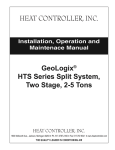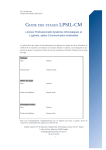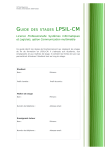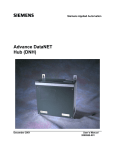Download QUANTUM-SWIMMING
Transcript
QUANTUM-SWIMMING User’s Manual 3480.509.02 Version 1.0 Edition February 2014 Caution and safety precautions Never use any other charger than the supplied or a type approved by Swiss Timing. This could destroy the battery, cause damage to unit, and possible cause personal injury due to fire or/and electrical shock. Never bypass a power cord ground lead by breaking off the ground pin, or by using inappropriate extension cords or adapters. Never plug a power cord into the AC power source until you have made sure that all installation, cabling and power levels, are proper, and that the applicable procedures in this manual have been followed. Protect the equipment against splashing, rain and excessive sun rays. Never use the device if it is damaged or insecure. Verify the selection of the power distribution. Verify that the voltage quoted on the rating plate is the same as your voltage. Connect the appliance only to power sockets with protective earth. The use of incorrect connection voids warranty. This program may be modified at any time without prior notification. Do not open the case; there is nothing that needs servicing inside it. Nevertheless, if the case must be opened, you must call for some qualified personnel. The power supply cable must be disconnected before opening the case. During the transport of all Swiss Timing equipment delivered with a reusable carry case, the said case should be used at all times. This is imperative to limit the damage, such as shocks or vibration that can be caused to the units during transport. The same cases should also be used when returning equipment to Swiss Timing for repair. Swiss Timing reserves the right to refuse all guarantees if this condition is not fulfilled. If the installation includes a horn, be sure to maintain a sufficient security distance from the public. Documentation Updates Swiss Timing Ltd. reserves the right to make improvements in the products described in this documentation at any time without prior notice. Furthermore, Swiss Timing Ltd. reserves the right to revise this documentation in its content at any time and without any obligation to notify any person or organization of such revision. Disclaimer The information provided in this documentation has been obtained from sources believed to be reliable, accurate and current. However, Swiss Timing Ltd. makes no representation or warranty, express or implied, with respect, but not limited to, the completeness, accuracy, correctness and actuality of the content of this documentation. Swiss Timing Ltd. specifically disclaims any implied warranty of merchantability, quality and/or fitness for any particular purpose. Swiss Timing Ltd. shall not be liable for errors contained in this documentation or for incidental or consequential damages in connection with the supply, performance or use of this documentation. Environment This symbol indicates that this product should not be disposed with household waste. It has to be returned to a local authorized collection system. By following this procedure you will contribute to the protection of the environment and human health. The recycling of the materials will help to conserve natural resources. Copyright © Swiss Timing Ltd. All rights reserved. This documentation may not, as a whole or in part, be copied, translated, reproduced, transmitted or reduced and/or stored to any electronic medium or machine-readable form without the prior written consent of Swiss Timing Ltd. User's Manual / Quantum-Swimming TABLE OF CONTENTS 1 INTRODUCTION........................................................................................................... 1 2 SOFTWARE INSTALLATION ...................................................................................... 2 3 HOME PAGE ................................................................................................................ 5 4 CONFIGURATION MENU ............................................................................................ 6 4.1 4.2 4.3 5 RACE MENU .............................................................................................................. 10 5.1 5.2 6 Timer ............................................................................................................................ 6 4.1.1 Connection to timer (USB COM) .................................................................... 6 4.1.2 Timer synchronisation .................................................................................... 7 4.1.3 Synchro out (Primary & Secondary) ............................................................... 7 Language Configuration................................................................................................ 8 About Version ............................................................................................................... 8 4.3.1 Protection Dongle ................................................................................. 9 Preparing a meet ........................................................................................................ 10 5.1.1 Open, Create & Delete a meet ..................................................................... 10 Settings ...................................................................................................................... 11 5.2.1 I/Os (Scoreboards and Data handling peripherals) ....................................... 12 5.2.2 Pool Configuration ........................................................................................ 16 5.2.3 Pool test ....................................................................................................... 18 5.2.4 Timing .......................................................................................................... 18 5.2.5 Printers......................................................................................................... 19 5.2.6 Tables .......................................................................................................... 19 RUNNING A MEET ..................................................................................................... 20 6.1 6.2 6.3 6.4 6.5 6.6 Before the first race .................................................................................................... 20 Schedule..................................................................................................................... 20 6.2.1 Import schedule............................................................................................ 21 6.2.2 Create schedule manually ............................................................................ 21 Start signal.................................................................................................................. 23 The race window......................................................................................................... 24 Lane menu.................................................................................................................. 25 6.5.1 Adding or removing a lap for one lane .......................................................... 25 6.5.2 Adding or removing a lap for all swimmers ................................................... 25 6.5.3 Arming or disarming a touchpad or all touchpads ......................................... 25 The race view ............................................................................................................. 26 6.6.1 IOs dashboard.............................................................................................. 26 SWISS TIMING LTD SWISS TIMING LTD P.O. Box 138, rue de l'Envers 1 2606 Corgémont Switzerland Phone +41 32 488 36 11 www.swisstiming.com [email protected] 6.7 6.6.2 Start view ..................................................................................................... 27 6.6.3 Timing view .................................................................................................. 28 6.6.4 Result view ................................................................................................... 30 Make the result official ................................................................................................ 31 7 INSTALLATION .......................................................................................................... 32 8 MAINTENANCE AND PROTECTION ........................................................................ 33 8.1 9 General maintenance (after/before events) ................................................................. 33 8.1.1 Quantum ...................................................................................................... 33 8.1.2 Deck plates / Harnesses .............................................................................. 33 8.1.3 Touchpads ................................................................................................... 33 8.1.4 Starting blocks.............................................................................................. 33 8.1.5 Push buttons ................................................................................................ 33 8.1.6 Cables .......................................................................................................... 33 8.1.7 Batteries ....................................................................................................... 33 8.1.8 Electronic equipment .................................................................................... 34 8.1.9 Serial printer ................................................................................................. 34 APPENDIX .................................................................................................................. 35 9.1 9.2 9.3 Heat status ................................................................................................................. 35 Short keys (US keyboard) ........................................................................................... 36 Version history ............................................................................................................ 37 SWISS TIMING LTD SWISS TIMING LTD P.O. Box 138, rue de l'Envers 1 2606 Corgémont Switzerland Phone +41 32 488 36 11 www.swisstiming.com [email protected] User's Manual / Quantum-Swimming 1 INTRODUCTION QUANTUM Aquatics is an intelligent aquatics timer with inputs/outputs interface and onboard memory buffers. All timing events are recorded through each input port and are identified with a unique data code. Data from the timer interface is transmitted to the associated computer (desktop or notebook) through an USB port. All data processing then takes place in that computer. The quantity of data stored (i.e. number of races or competitions) is only limited by the size of the hard drive, enabling results from previous races to be recalled for examination on the computer's display, for re-transmission to the scoreboard or re-printing of the results. Printed data is available in two formats. The timer concept shall enable start lists and event data including titles and records to be loaded into the main timer database. This enables a full result list to be generated by the timer, including competitor names. This data is available for transmission to the main results printer or to a numeric, alphanumerical or matrix scoreboard. The timer interface is operated from a twelve volt DC power pack. The addition of battery powered computers and A4 printer allows the competition to continue even in the event of a total mains power failure. This feature also allows the timing system to be operated safely from the pool side. The timing includes a primary and a secondary interface and a data switcher and is supplied with computer and appropriate software. Version 1.0 3480.509.02 Page 1 2 SOFTWARE INSTALLATION The Quantum Swimming application is designed to run computer. To install the software, you don’t on need to connect USB dongle protection key Insert CD in your computer Start Read « Installation procedure » . 1. Start Microsoft.NET Framework 2. Start DRC Base libraries If you want to modify default folder, click on Change and select new destination. Page 2 3480.509.02 Version 1.0 User's Manual / Quantum-Swimming Click on Finish 3. Start QUANTUM SWIMMING The swimming application must be installed on the same HD as the framework If error message appears, log off and log back and try again. Error message will disappear Installation of Quantum Swimming icon is completed Version 1.0 3480.509.02 Page 3 4. Start QUANTUM USB Driver With QUANTUM USB Driver Troubleshooting, you can check connection between your computer and Quantum device. You can also remove the drivers and install them again. Use only for repair. 5. Start EXIT to close application Page 4 3480.509.02 Version 1.0 User's Manual / Quantum-Swimming 3 HOME PAGE Select the Quantum AQ swimming program by double clicking on the Swimming icon . A window will appear as shown on the right. This is known as the Home page. If the box top right is red instead of green, go to the section 4.1.1. Quantum swimming software is protected by USB dongle protection key . If dongle is not installed, information message will appear. It is not possible to start a Race without dongle. See also section 4.3.1 If the dongle is correctly connected to the computer, information message will disappear. Green: PC is connected to QUANTUM-AQ Timer (through USB cable) Red : No connection to QUANTUM-AQ Synchronisation of QUANTUM-AQ Serial port COM Language Open and create a meet Start a race To exit the software, return to Home and select Quit Yes to confirm exit No to return in Main Menu Version 1.0 3480.509.02 Page 5 4 CONFIGURATION MENU Selecting on the right. will display a new page, with 3 tabs on the left, and the event window 4.1 Timer Click to return Home 4.1.1 Connection to timer (USB COM) Allow possibility to select USB Serial Port from the list. Auto: The application will scan the USB port to find the Quantum-AQ, this is the preferred method of connection. In mode “Auto”, software might take up to 10s to find the connection (Over 1 min. for the first Quantum connection). Page 6 3480.509.02 Version 1.0 User's Manual / Quantum-Swimming 4.1.2 Timer synchronisation All of the timing functions are carried out by the Quantum AQ interface, and all times are calculated against a daytime clock running within it. When you enter the program and switch on the interface it is important to synchronise this time base. To do so, choose PC time, Manual or On Start Pulse and press Do synchro (or start button on device). Manual on PC time This function can be used to set the clock of a single timer. The timer will use the PC time when the “Do Synchro” button is pressed. Manual This function can be used to set the clock of a single timer. First enter the desired time in the field and the press the “Do Synchro” button. On start pulse This is the preferred method when Primary and Secondary timer synchronisation is required. 1. Connect the StartTime and turn it on. 2. Enter the desired time in the field (for both Primary and Secondary Timer). 3. Press the “Do Synchro” button (for both Primary and Secondary Timer): the timers are now waiting for a start pulse. 4. On the StartTime, the ready light is now on, a start can be done. 5. Both timers will be synchronised when the start pulse is received. 6. 2 seconds after the start, the ready light is on again, thus allowing a test to confirm that both timers are correctly synchronised. 4.1.3 Synchro out (Primary & Secondary) The “Synchro Out” triggers a pulse on the Starts Out connectors (Quantum Primary & secondary only) at a precise time. 1. Select from the combo list box the output desired time (based on the Timer Time, not the PC Time). The countdown indicates the time left until the next possible synch out time. 2. Press “Send Pulse Out”: The system is in waiting mode until the pulse is sent out. Version 1.0 3480.509.02 Page 7 4.2 Language Configuration Select software language and keyboard. Click to return in main menu. 4.3 About Version This windows shows software versions and Page 8 dongle identity 3480.509.02 Version 1.0 User's Manual / Quantum-Swimming 4.3.1 Protection Dongle Quantum swimming software is protected by USB dongle protection key . If the dongle is not installed, information message appears. It is not possible to start a Race without dongle If dongle is correctly connected to the computer, an information message disappears. If you loose your dongle before a meet, you can request a limited code for 3 days. Go to and select Tab. Press for help. Click on and go to the web http://onlinedongleactivation.sportresult.com Type in the Request code and fill all the fields. Insert the captcha code displayed. If captcha code is difficult to read, press captcha code will appear. site and a new Click A confirmation message is displayed A validation code will be emailed to the specified email address. Return in the Version Tab of swimming software. Type in or paste the received validation code Press . Your licence is now valid for 3 days starting from date of event. When temporary code is activated, home menu display information about validity. Note : The request code and the validation code are paired. If you press again , then you will have to redo the internet procedure to obtain another code. When a valid has been detected, the request and validation codes are cancelled. When the computer date is changed in the past, the request and validation codes are cancelled. Version 1.0 3480.509.02 Page 9 5 RACE MENU 5.1 Preparing a meet A meet setup is required before being able to run a meet. The preparation consists of 1. choosing a name 2. checking/altering the timing setting 3. checking/altering the pool cabling configuration 4. checking/altering the peripherals connection options. 5.1.1 Open, Create & Delete a meet The Quantum-AQ does not make any distinction between a meet and a session of a meet. If a meet is divided in multiple sessions, it is recommended that you create one meet for each session in your program. 5.1.1.1.1 Create a meet Use the button to add a new meet. The name of the meet is a free text that is free to choose. It will in fact be the folder name where data for that meet will be stored. When choosing a name for a meet but consider: Do not use special characters. Indicate the session number at the end of the name (recommended when using LstFile to import the schedule). Example of correct names: NatChamp2014Day1S1 SchoolChallengeS1 5.1.1.1.2 Open a meet To open a meet: Select meet and click . Double click on a selected meet. 5.1.1.1.3 Delete a meet To delete a meet: Select meet and click Page 10 . 3480.509.02 Version 1.0 User's Manual / Quantum-Swimming 5.2 Settings Race page displays five top line tabs plus a real time indicator of the Quantum AQ battery life. These are the general timing settings that apply for the current meet. They can be altered at any time during competitions. Any changes there will not have retroactive effects on races previously performed. Important settings there are: Reaction Time Window: Specifies the time window within which a reaction time will be accepted after or before a start. Typically, the value is 2 seconds Relay time window: Specifies the time window within which a relay takes over will be measured before or after the arrival of previous team member. Typically, the value is 1 second. Split Time hold: Specifies how long the split will stay on the screen before being cleared. This affects only the timing window, not the scoreboard output(s), as they have their own settings. Version 1.0 3480.509.02 Page 11 5.2.1 I/Os (Scoreboards and Data handling peripherals) Selects and configures scoreboard and data handling connections. To add a new configuration to a blank line, click in the drop down list of choices. To modify an existing line, click once to highlight it. Different choices have different options. The common ones are, for Scoreboards, Alpha for Galactica systems and Calypso for Swiss Timing numeric displays. For single Quantums you can choose Serial1 or Serial2 for the output port. Double Quantums add Serial3 and Serial41. Default values will populate all the other settings, which should normally not be changed. Alpha has additional parameters to shape the templates for each screen. Highlighting the template name displays additional parameters below the window. Data handling, for Hytek insert the shared folder name and Data Set value, for Lst files, provide the working folder name. Check the corresponding box to enable the chosen I/O. Name of the I/O Double click to edit and change name Type of the I/O Select protocol in the list box Activate the I/O Single Quantum: Select Serial 1 or 2 Double Quantum: Select Serial 1 to 41 Settings for the selected I/O. 1 Serial 4 is not displayed where bi-directional data is required Page 12 3480.509.02 Version 1.0 User's Manual / Quantum-Swimming 5.2.1.1 SCOREBOARDS Currently, the following scoreboard types are available: SCB_SwissTiming Alpha : Alphanumeric feed of the 12x32chars type. The protocol is the Swiss Timing Custom Protocol. Compatible with Swiss Timing IRIS and Galactica scoreboards. Parameters : 1a-1b Requires serial port and valid settings. Default is Serial 1 and 9600,n,8,1 3d With Auto switch to Results enabled, scoreboard will change to a result list when the current race is flagged as “official”. 3e If result page is displayed, and a new race is started, the scoreboard will revert to the race after the time specified. 4a-4g Content for various scoreboard pages are controlled using a series of tokens and masks. By highlighting a title, the info section below details the values for each token on that line. A token can be used on its own, e.g. {1}, or you can define the maximum length using the format {1:L12} where the contents of token {1} would be truncated after 12 characters and justified Left. You can also use C or R for centre or right justification. 5a-5d There are four masks where the lines of tokens are repeated for the number of lanes defined for the competition. These are for start list presentation, race mode, race result and event summary 6a Start a test pattern. The scoreboard must be activated. SCB ERTD : Alphanumeric feed of the 12x32chars type. The protocol is the ERTD protocol, each line at an offset of 100 characters. Line 1 at the offset 1, line 2 at the offset 101, line 3 at the offset 201, and so on. Parameters : Control options are the same as for Swiss Timing Alpha above SCB Calypso : A numeric output compatible with Swiss Timing scoreboards. Parameters : 1a-1b Requires serial port and valid settings. Default is Serial 1 and 9600,n,8,1 3d With Auto switch to Results enabled, scoreboard will change to a result list when the current race is flagged as “official”. 3e If result page is displayed, and a new race is started, the scoreboard will revert to the race after the time specified. 3f Event and heat can be included in the message to SCB. Select 0 for No Display or on which line you want to display event/heat 3g Select of how many lines the result should be shifted down. Useful to keep the event/heat on the board. Default is 0. 5a Start a test pattern. The scoreboard must be activated. SCB Finish Light : Currently reserved for Swiss Timing Service use. Version 1.0 3480.509.02 Page 13 5.2.1.2 DATA HANDLING Currently the following Data Handling interfaces are available: DH_LSTFILES: This type of DH can import the schedule and start lists from the LSTxxx.TXT file (ARES files type). It can also export the result to the LSTResults.txt file. Requires communications via a folder. It is recommended to use a shared folder on the Quantum Computer. A set of text files defining each part of a database and using a series of indexes to link to each other. LstStyle.txt Swim styles, e.g. freestyle LstLong.txt Race distances, e.g. 50 metres LstCat.txt Categories, e.g. Men LstRound.txt Competitions phases, e.g. Final LstStat.txt Status (optional), e.g. DQ LstRace.txt Schedule. The list of events in a meet LstRecord.txt Records, e.g. WR LstComp.txt Competitor names LstStart.txt Start lists, composition of each heat The content of these files are typically managed and generated by third party software such as Sportsystems, Hytek Meet Manager or a spreadsheet application. Parameters : 1a Insert (or create) a valid path for the files 1b You can also create sub folders to act as separate sessions of a meet. Then we can use the Mask for the session to complete the folder path. To use this, both the session folder and the Meet name chosen should include the same numeric value. e.g. c:\MyMeet\Session1 with meet name 'MyMeetS1'. Enter the prefix of the session folder without the numeric value. 1c Results can be exported to another file, LstRslt.txt. If is checked, then the result export will be done on the “official” button of each race 4a By pressing Start, the software will check the defined path for the existence of all files and list the results of the check DH_OSM6: This type of DH sends results via a serial port using the OSM6 protocol. This is a one way communication from Quantum to external peripheral (Quantum can receive a keep alive message from the peripheral to visually confirm the communication status.) DH packages such as Sportsystems use this method to collect results in combination with DH Lst Files to import the schedule and start lists Parameters : Page 14 1a-1b Requires serial port and valid settings. Default is Serial 1 and 9600,n,8,1 2a Set to a value of 0 to disable the presence message for older systems 3480.509.02 Version 1.0 User's Manual / Quantum-Swimming DH_HYTEK: This type of DH can import the schedule and the start list from the Hy-Tek Meet Manager application using file on a shared folder. The results are also exported to a file. Requires shared communications via a shared folder. It is recommended to use a shared folder on the Quantum Computer. The Hytek software should create the schedule as “quantum.sch” and the start lists as “startlist.slx”. Please check your version has this option. Updates are available from your Hytek supplier. Quantum will export the results as *.qaq files. Quantum will try to load the style table from the Defaults folder. It will select the correct file according to the language selected Parameters : 1a Insert (or create) a valid path for the files 1b Insert HYTEK Data Set number 2a Set to a value of 0 to disable the presence message for older systems DH_SPLASH: This type of DH can import the schedule and the start list from the GeoLogix SPLASH application. The results are sent the same way. Requires shared communications via a shared folder. It is recommended to use a shared folder on the Quantum Computer. The Splash software should create a file “splash_send.txt” to communicate with Quantum. Quantum will create a file “splash_receive.txt” to send requests and data to Splash Parameters : 1a Insert (or create) a valid path for the files 1b Check to have the results saved when the race 'official' button is pressed 1c Use option to toggle between using club name or nation in Quantum 1d Option will reverse the first and last names for scoreboard and print output. 5.2.1.3 SAVING I/O SETTINGS Quantum can save up to five versions (Id) of your configuration, so if you change venue, or have different results teams, each can be set quickly when you move. Choose an Id, type in a meaningful name as a reminder and click save. To restore the settings, Select the ID and click Load. Note If you return to settings and change an option, you should ensure that the check box is enabled to confirm your I/O choice is active with the new option(s). When you return to the Race tab, your active SCB and DH are displayed with a green background. Additional actions can be performed from the available options displayed when clicking these buttons. Version 1.0 3480.509.02 Page 15 5.2.2 Pool Configuration This is a very important step in the preparation process that must be attended to with great care. In the pool configuration screen you will tell the application all about the connections that are actually done in the pool: touchpads, platforms, push buttons…. protects you against modification. If you have already opened a race for timing this will Be unchecked automatically. The confirmation informs the application about: What is the pool length: 25m or 50m? Select your pool length If a different pool length is required the values in the drop down box can be edited using the StTranslatorAssist application and changing the PoolConfig_PoolLengthList mode On which side do all the finishes (or in some cases all the starts) occurs? Is there a harness (chain of modules) on the left (or right) hand side, and if so, on which connector is it tied? Shows a visual representation of harness connection. Click on each icon to enable or disable each item so that it is the same as your pool setup. If there are touchpads at both ends of the pool then select a harness for left and right. If pads are installed at one end only then ensure the opposite end has an over each harness Page 16 3480.509.02 Version 1.0 User's Manual / Quantum-Swimming Which devices are present on each module: a touchpad? a platform? any push buttons? Shows a visual representation of what you have connected to each harness. Click on each icon to enable or disable each item so that it is the same as your pool setup. . How many lanes are used and what is their sequential order? Select preconfigured lanes number and sequential order or lanes number in list box. This selection modifies display. What is the match between a lane and its associated module number? Lane sequence can be changed using the up and down arrows, or individually by clicking on the lane box. The outside column(s) are the module id and the central column is the lane number. With this flexibility, it is possible for example to set modules 3 and 5 to act as lane 1 and lane 2, and host a head to head competition in the centre of the pool. The blue arrow buttons will invert the whole column. LEFT Module number Lane number RIGHT Module number A module number is green when it is correctly connected to the timer Check that the pool length and number of lanes are correct then click on if this is the common setup for your competitions Click Version 1.0 to restore default pool configuration. 3480.509.02 Page 17 5.2.3 Pool test With pool test you can visually see that all contacts you have selected are operational and that they are delivering the contact to the lane allocated. When there are harnesses at both ends of the pool each connected device has its own entry. The Quantum automatically tests for and reports the presence of all the modules connected to the harnesses. For each id found, the red square will turn green when communication is successful. For example, if someone touches the pad on the right side in lane 3, you should check that that pad counter on the screen increases by one. If you are on your own, you can rotate the screen to face the pool, seeing clearly every press or touch as you test. The delay value determines how long (sec.) the last contact fills the screen. To test after a warm-up session, press the to zero all the contact totals before beginning your final check. can be used if your computer is equipped with a loudspeaker. 5.2.4 Timing Selects and configures race window. Arming indicators aspect Waiting to arm Define color when lane is waiting to arm Armed Define color when lane is armed Waiting touch Define color when lane is waiting a touchpad pulse Selected side Define color of selected pool side Radius 0 Times (sec) Arming Arming at start Reaction window Relay window Net time hold No touch warning The arming delay should be a little less than the fastest time a swimmer can swim back and forth along the pool The arming delay should be a little less than the fastest time a swimmer can swim from the start to the opposite end Define window time for reaction time based before (-) and after (+) start Define window time for relay break detection based before (-) and after (+) touchpad pulse Period where time is held If touchpad pulse is not received after this period, warning is displayed Miscellaneous Sound for touch Sound for start Warn for unofficial races Auto unused lanes Auto update records table on official Skip split time when no touchpad Page 18 10 Computer will emit a beep for every new valid time Computer will emit a beep for start Open a warning window before next race if current race is unofficial Lane is flagged as Unused if there is no name in the startlist If you don’t use start list, lanes are always activated Write in record table if new record on official 3480.509.02 Version 1.0 User's Manual / Quantum-Swimming 5.2.5 Printers Selects and configures printers. PC printer Enable XPS files Enable PC printer Use default printer Autoprint on official Preview Button times Header logo file Footer logo file Serial printer Enable Auto print Print in lane order 5.2.6 Enable XPS files saving Open directory where XPS files are saved Enable computer printer Use default printer selected in your computer Print result automatically on official Display preview before printing Print result with backup buttons Select a specific header logo on printing Select a specific footer logo on printing Enable serial printer Print result automatically on official Print in rank order or in lane order if checked Print configuration on serial printer Tables The content of these tables are typically managed and generated by third party software such as Sportsystems, Hytek Meet Manager or a spreadsheet application. You also have the possibility to create or delete records manually. Table File name Distances LstStyle.txt Styles LstLong.txt Categories LstCat.txt Race distances e.g. 50 metres Swim styles e.g. Freestyle Categories e.g. Men Rounds LstRound.txt Status LstStat.txt Records LstRecord.txt Competitions phases e.g. Final Status (optional) e.g. DQ Records e.g. WR Version 1.0 3480.509.02 Page 19 6 RUNNING A MEET When you select Race from the main menu, you must first select or create a Meet (Chapter 5.1). 6.1 Before the first race Follow these steps to prepare for your first race : Connect all the components of the swimming system (see also Installation manual) : a. Start system(s) b. Harnesses c. Primary laptop (and secondary if applicable). d. Scoreboard and Data Handling connections Launch the Quantum-AQ Swimming application Synchronise the Quantum-AQ (See chapter CONFIGURATION) Use a start pulse to precisely synchronise primary and secondary. Open or Create a meet (See chapter RACE). Setup the I/Os : scoreboards and data handling interface. Setup the Pool Configuration: This step MUST be done before the entering or importing races into the schedule. Create or Import the schedule. Run the meet. 6.2 Schedule A meet is usually a session of races therefore it should be called something descriptive that will tell other users what it is. For example “NatChamp2014Day1S1”. The creation date is displayed so there is no need to include that. If you are using LstFile as a Data Handling source and you have multiple sessions, then make the last character the session number, e.g. “NatChamp2014Day1S2” A meet creates a folder to store all data pertaining to the events, heats, competitors and times. This is normally %stDrcApp%\Quantum\Swimming\Data\[name of your meet]. Either highlight an existing meet and click “Open” or click the to create a new one. To change the current meet, click the “Home” button and then reselect “Race”. Page 20 3480.509.02 Version 1.0 User's Manual / Quantum-Swimming 6.2.1 Import schedule The first action is normally to import the schedule from a Data Handling system. If you have setup a DH source on the I/O setup page and enabled it, it will be displayed at the top of the workspace as a green or white button. Click on your DH button and select Import schedule. Quantum will display a progress bar while the information loads, and will then populated the lists on the right of the screen. Other choices will vary depending on the type of source you are using. This action will populate the three windows within the Schedule tab displaying the events in the schedule, the heats for each event, and if available, the names of the competitors in each lane of each heat. 6.2.2 Create schedule manually Without Data Handling, all of the information can be created manually. At the top of the schedule tab, click the to add an event and a dialog will be displayed showing all of the details needed to add an event to the schedule. The button allows for existing events to be reopened in the same dialog so that the details can be modified. Once an event is in the schedule list, the order in the schedule can be changed by highlighting the event and pressing the green up and down arrows . Click to delete an event. Version 1.0 3480.509.02 Page 21 In the middle window you have a list of available heats for each event. To manually add heats, click the once for each heat to be added. Additional heats can be added even during the event to allow for the unexpected. At this point you can highlight and click to begin timing a race. The Quick Race select can be used to open or view any race using the event and heat number. Click on the empty box and it will take focus and change colour. You can now type the event number followed by a “.” and then the heat number. Quick Race select By adding the “+” symbol the race will immediately open in race view, or after a warning if the race has already been run. By adding “v” the race will be opened in the result view window. This action will break the link with the race view window. This quick view method can be useful if you are displaying previous results on a scoreboard for medal ceremonies during competition. Pressing “-” at any time while typing will clear all characters from the selection box. If you are using an alphanumeric scoreboard to show the race information or printing results from the Quantum software, adding swimmers names is desirable. Open the Add Swimmer dialog by double clicking on any lane in the bottom schedule window, or by clicking the button. All swimmers in the database will be displayed. By typing a few characters, any name can be quickly found as you type as the list updates dynamically. The sort order can also be toggled by clicking on the column headers. The button lets you add a new swimmer. Click on a name to high light it, select a lane number from the drop down list and press Add to Startlist to insert the swimmer into the race. The name number will automatically increment ready for the next swimmer. The will remove a swimmer from a lane and the up/down arrows allow lane positions to be changed. If Quantum detects that the race type is a relay race, then an additional check box “Display relays” is added to the window. If checked, as well as the team names, you can also add the members of the team. The At lane in the Add Swimmer dialog will also change to [team]-[order] so to add the second swimmer to lane four you would Add to 4-2. This allows the team names to be displayed on alphanumeric displays. Page 22 3480.509.02 Version 1.0 User's Manual / Quantum-Swimming 6.3 Start signal Each Quantum has two start inputs, Primary and Secondary. These will be displayed with a green background if they are detected by the Quantum, or red if not connected. When you highlight a heat and click Open, or double click on the heat, the timing view window will be opened. The Start armed button should be green and checked, and an external start device connected (green), meaning you are ready to start the race. At the same time, the Quantum will send a signal to the start device, giving the starter a “ready” light so that they know that you are ready to begin. If you have a scoreboard connected then the clock field will display “0.00”. Should there be a request to delay the start from an authorised official, you can press Start armed and it will toggle to the unarmed state , switch off the starter's ready light and remove the “0.00” from the scoreboard. By default, Swiss Timing start devices will automatically give a false start signal instead of the start tone if the ready light is not active when a start is attempted. This can however be overridden in the device settings. If a genuine start occurs and you are not armed, or even don't have the race window open, then you can retrieve the correct start time from the Quantum using the Attrib last start button. The most recent precise daytime (from Quantum's internal clock) of an unarmed start signal received is displayed below the button. If this is correct, clicking this button will activate the race using this start time. The small arrow to the right of the button will display a drop down list of all unarmed start signals, and offer a place to manually introduce a new start time with the most recent at the top of the list. By selecting a time and pressing Ok the race clock will adjust to use this start time. If a False Start occurs and the timing has started, pressing will reset the timing ready for a new start. allows selection of another start time. By double clicking on , last start time is selected. *14:12:43.9178 +13:45:58.2848 + 52.9881 Edit Version 1.0 is selected start time of the current race when start with Quantum in ready mode. If start is made without synchro, time start at 0 from power on Edit manually a start time 3480.509.02 Page 23 Top left of the timing window is the set focus button. It is good practice to press this once a race has started. It gives the timing window topmost focus, which ensures that all keyboard shortcuts are recognised and actioned. When the window has focus, the colour of the frame will be yellow. If not, frame is red. Yellow frame Race window has focus Red frame Race window hasn’t focus Below this is which is green if there is a harness present. This toggles the connection to all harness modules, and will block all incoming timing pulses. When applied, the whole area will remain with a red background until the harness is reconnected. Click button and accept disconnection of harnesses. If race is already started, warning message appears. To reconnect harnesses, click . Top right is the button which closes the timing window. If a race is still in progress, you will first see a warning message asking you to confirm that you really want to exit before the race has been completed. Below this is the button. This will advance to the next heat in the schedule, or if you have completed the last heat in an event, it will advance to the next event. If a race is still in progress, you will first see a warning message asking you to confirm that you really want to close the current heat before the race has been completed. 6.4 The race window The race window gives a full visual representation of everything related to the race, and allows you to control many elements of it. The actual view you see will depend on your pool configuration. Ideally, it should be laid out in the same way as you see the pool from your operating position. For example, in an eight lane pool, with finishes on your left and lane one being closest to your operating position, you would see a representation of this on the left of your race window. If you have a harness at both ends of the pool, there will be a similar image on the right side of the window. If a lane number is green, the Quantum has good communications with that lane module. It will be orange if communications are in progress and red if the module is not found. The icons for the touchpad, starting platform (with relay detection) and up to three backup buttons will be present for each harness if they have been selected in the pool configuration. Page 24 3480.509.02 Version 1.0 User's Manual / Quantum-Swimming 6.5 Lane menu When heat is opened that already has swimmers allocated to lanes, any empty lanes will automatically be flagged as unused (If auto unused lanes is checked in timing settings). If there are no swimmers in the heat, the race will open with all lanes flagged as in use. The Lane menu is accessed by either clicking once on the lane number or, when the race window has focus, the number keys 1 - 9 and 0 on the main keyboard. When the menu is visible, the underlined key can be used as the shortcut to the menu item as shown in the image here. The #0 shown here means you chose lane 0, and your menu choice will be applied to this lane. Pressing 0 will exit the menu. 6.5.1 Adding or removing a lap for one lane Click on the lane button (eg 6.5.2 ) and select or Adding or removing a lap for all swimmers Click on the white button upper lanes buttons Select or . to add or remove a lap to all swimmers. Click on the white button to cancel display of 6.5.3 to add or remove a lap and Arming or disarming a touchpad or all touchpads The quickest way to arm or disarm a specific lane is by clicking To arm or disarm all lanes click / / . . Meaning Function (Click) Lane is disarmed Arm lane Lane is armed Disarm lane All lanes are not armed Arm all lanes All lanes are armed Disarm all lanes You can also use lane menu clicking on the lane button (eg ) and select keyboard) or (or Y on keyboard) to arm or disarm a lane Version 1.0 3480.509.02 (or Q on Page 25 6.6 The race view The race view windows displays current race and is divided like below : IOs dashboard Start view LEFT RIGHT Timing view Results view 6.6.1 IOs dashboard The dashboard controls the IOs. You have possibility to send data to the scoreboard or import & export data from data handling software. Enable / refresh scoreboard Clear scoreboard Import start lists from DH Send results of the race displayed in the results view Export results to DH Freeze displayed last information Display day time Page 26 3480.509.02 Version 1.0 User's Manual / Quantum-Swimming 6.6.2 Start view Meaning Function (Click) Timing window focus button Harnesses are connected Disconnect harnesses Harnesses are disconnected Connect harnesses Current race time Start is disarmed Arm start Start is armed Disarm start Primary/Secondary start is armed Primary/secondary start is disarmed Select another start time (double click = last start time) Start time of current race Close Race window Next heat Last heat of the event Version 1.0 3480.509.02 Page 27 6.6.3 Timing view Meaning Function (Click) Open lane menu (Chap. 6.5) Distance performed / Distance of current race All lanes are not armed Arm all lanes All lanes are armed Disarm all lanes Arming (and Arming at start) delay Change arm delay Rank Laps Meaning Function (Click) Lane is disarmed Arm lane Lane is armed Disarm lane Swimmer finishing the race Swimmer DSQ disqualified Swimmer DNS Did not Start Swimmer DNF Did not Finish Touchpad pulse received Waiting touchpad pulse Harness is connected No connection with harness Searching harness connection 1 > or < Page 28 Rank or laps Current direction of swimmer 3480.509.02 Version 1.0 User's Manual / Quantum-Swimming A not so typical 50 metres race showing the various visual icons; Lane 1 Is not used Lane 2 Centre icon swimmer. Lane 3 Has had 1 touch on the left touchpad, the red shows that the left touchpad is not armed. The 3 in the centre indicates 3rd place at the 50m split and the > means that Quantum is now expecting a touch on the right side. The green checkmark shows the right touchpad is armed. The right timing status was fully green showing Quantum is waiting for a touch, but the animated red bar has begun to fill the area because a touch has not been received within an expected time Lane 4-5 Lane 4 and 5 show swimmers finishing the race with rank in the centre. The blue icon denotes that their race is complete, with 1 touch on the right touchpad and then their finish time. Lane 6 Centre icon swimmer. Lane 7 Centre icon swimmer. Lane 8 Is not used Version 1.0 indicates that the status DNS (did not start) has been set on this denotes that the status DNF (did not finish) has been set on this denotes that the status DSQ (disqualified) has been set on this 3480.509.02 Page 29 6.6.4 Result view Meaning Function (Click) Close result view Open result view Race is not official Set race as official Race is official Print results Timing and results windows are linked Unlink timing and result windows Timing and results windows are unlinked Link timing and result windows Close result window Meaning Function (Click) Race is not official Set race as official Race is official Delta backup time is 200ms higher than time Delta backup time is 200ms lower than time 0 : reaction time Select distance of result view 25 : metres 50 : 50 metres Page 30 3480.509.02 Version 1.0 User's Manual / Quantum-Swimming 6.7 Make the result official To officialise a race, press . Go to next race pressing or Ctrl-N. If race is not finished, information message is displayed. Version 1.0 3480.509.02 Page 31 7 INSTALLATION See document Quantum Concept 3480.508.02 Page 32 3480.509.02 Version 1.0 User's Manual / Quantum-Swimming 8 MAINTENANCE AND PROTECTION Refer to each product manual for specific maintenance. 8.1 General maintenance (after/before events) 8.1.1 Quantum Calibration certificate is delivered for 4 years. After this period, if requested by your Swimming Federation, you need to return Quantum to Swiss Timing for re-calibration. 8.1.2 Deck plates / Harnesses Deck plate connections / mobile harness modules should be cleaned and sockets re-greased using the supplied Silicon grease on a weekly basis and after every use. 8.1.3 Touchpads Touchpads should be stored vertically and where available on an approved storage trolley supplied by Swiss Timing. They should be cleaned using fresh water and a cloth, do not use detergents or abrasives. After cleaning allow to dry naturally. Touchpad cables should be laid on top of the touchpad during storage to prevent damage. Touchpads should be tested and inspected for physical damage prior to each use. Broken slats with sharp edges may be a danger to swimmers. 8.1.4 Starting blocks They should be cleaned (including RBD) using fresh water and a cloth, do not use detergents or abrasives, on a weekly basis and after every use OSB Start blocks must be calibrated prior to use, if removed between use they should not be stacked, coil the cable and fasten inside the block to prevent damage. The start blocks may be left in place between use, (though cables should be disconnected from the deckplate), but this may have an effect on the working life of moving parts. There are a number of moving parts inside the start block that should be considered consumables and should be replaced every 2-3 years by a service technician. 8.1.5 Push buttons OIT push buttons, these should be tested prior to use, clean with a damp cloth and allow to dry naturally. There are no serviceable parts within the OIT3. 8.1.6 Cables All cables should be tested prior to use, clean with a damp cloth and allow to dry naturally. 8.1.7 Batteries Battery packs and battery powered equipment, where possible fully discharge and then recharge prior to storage, if stored for long periods recharge at regular intervals and maintain a regular discharge and recharge regime. This will maximise the life of your battery. Batteries may alternatively be stored on a continuous floating charge. Version 1.0 3480.509.02 Page 33 8.1.8 Electronic equipment Clean with a damp cloth or approved cleaner for lap tops and PCs. Avoid sudden changes in temperature when moving into a humid atmosphere to reduce condensation in the equipment. The equipment should be stored and where possible be operated in a dry, temperature and humidity controlled environment. Swiss Timing will not be responsible for any software faults arising from the customer installing additional software or equipment on to their IT equipment, this equipment should only be considered as an element of the timing system and no more. 8.1.9 Serial printer Clean with a damp cloth and allow to dry naturally. Fully charge the battery prior to storage and remove the battery when stored for more than one month. Paper rolls should be stored away from heat sources to prevent damage. Page 34 3480.509.02 Version 1.0 User's Manual / Quantum-Swimming 9 APPENDIX 9.1 Heat status Status F Finished but not official I Idle O Official S Started U Unfinished race W Waiting for start Version 1.0 3480.509.02 Page 35 9.2 Short keys (US keyboard) If you want to create your own shortcut, you can use software. (…\SwissTiming\DRCApp\Quantum\Swimming) Do not use this software without practice. Backup the existing file first, so you can go back. Timing View (…\SwissTiming\DRCApp\Quantum\Swimming\Keyb) Space Toggle active side Open lane menu 0 1 2 3 4 5 6 7 8 9 1 1 1 Lane number 0 1 2 - Lap -1 + Lap +1 Q Arm touchpad Y Disarm touchpad F Edit finish time D Disqualified (DSQ) S Did not start (DNS) B Take backup time U Used / unused Ctrl-N Next heat Ctrl-Q Arm all lanes Ctrl-Z Disarm all lanes Ctrl-Shift-S Manual start command Alt-S Arm start F5 Timing view focus F6 Event window focus F7 Toggle result view F8 Timing window focus F11 Set a race as official Ctrl-Insert Scoreboard ON Ctrl-Home Scoreboard OFF Ctrl-Page Up Send results to scoreboard CTRL-Shift- Manual touchpad command Page 36 3480.509.02 Version 1.0 User's Manual / Quantum-Swimming 9.3 Version history Version Date 0.0 01.05.2012 Initial version 1.0 01.02.2014 First version Version 1.0 Modifications since last version 3480.509.02 Page 37 NOTES Page 38 3480.509.02 Version 1.0 SWISS TIMING LTD SWISS TIMING LTD P.O. Box 138, rue de l'Envers 1 2606 Corgémont Switzerland Phone +41 32 488 36 11 www.swisstimig.com [email protected]