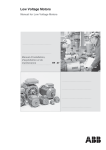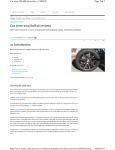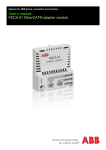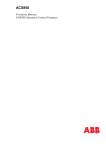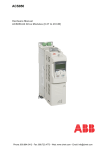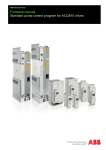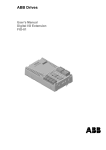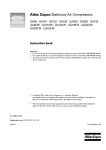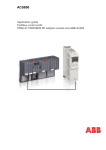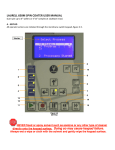Download EN / ACS850 Quick Start-up Guide (Standard Control Program)
Transcript
ACS850 Quick Start-up Guide Standard Control Program English . . . . . . . . . . . . . . . 3 3AUA0000045498 REV A Effective: 3.4.2009 © 2009 ABB Oy. All rights reserved. ACS850 drive manuals DRIVE HARDWARE MANUAL* ACS850-04 Drive Modules (1.1 to 45 kW) Hardware Manual – 3AUA0000045496 (English) ACS850-04 Drive Modules (55 to 160 kW, 75 to 200 hp) Hardware Manual – 3AUA0000045487 (English) ACS850-04 Drive Modules (200 to 500 kW, 250 to 600 hp) Hardware Manual – 3AUA0000026234 (English) DRIVE FIRMWARE MANUALS ACS850 Standard Control Program Firmware Manual – 3AUA0000045497 (English). OPTION MANUALS ACS850 Control Panel User’s Guide – 3AUA0000050277 (English) FIO-01 Digital I/O Extension User’s Manual* – 3AFE68784921 (English) FIO-11 Analog I/O Extension User’s Manual* – 3AFE68784930 (English) FIO-21 Analog I/O Extension User’s Manual* – 3AUA0000031061 (English) FEN-01 TTL Encoder Interface User’s Manual* – 3AFE68784603 (English) FEN-11 Absolute Encoder Interface User’s Manual* – 3AFE68784841 (English) FEN-21 Resolver Interface User’s Manual* – 3AFE68784859 (English) FEN-31 HTL Encoder Interface User’s Manual* – 3AUA0000031044 (English) *A multilingual quick installation guide is included with the delivery. Quick Start-up Guide for ACS850 with Standard Control Program 3 Quick Start-up Guide for ACS850 with Standard Control Program About this guide This guide contains the basic procedure that needs to be followed to start up an ACS850 drive (with Standard Control Program). During the procedure, the drive is set up using the ACS850 Control Panel. Note: Only the functions of the Control Panel needed during the procedure are described in the guide. For further information, refer to ACS850 Control Panel User’s Guide (3AUA0000050277 [English]). Safety instructions WARNING! All electrical installation and maintenance work on the drive should be carried out by qualified electricians only. Never work on the drive, the braking chopper circuit, the motor cable or the motor when input power is applied to the drive. Always ensure by measuring that no voltage is actually present. 4 Quick Start-up Guide for ACS850 with Standard Control Program Start-up procedure Safety The start-up may only be carried out by a qualified electrician. The safety instructions must be followed during the start-up procedure. See the safety instructions on the first pages of the appropriate hardware manual. Check the installation. See the installation checklist in the appropriate hardware manual. Check that the starting of the motor does not cause any danger. De-couple the driven machine if • there is a risk of damage in case of an incorrect direction of rotation, or • a normal ID run is required during the drive start-up, when the load torque is higher than 20% or the machinery is not able to withstand the nominal torque transient during the ID run. Power-up, control panel basics Connect the control panel to the drive using an appropriate Category 5E cable. Power up the drive. After a few moments, the panel shows the Output mode (right). Note: The Output mode display will alternate with “Alarm 2021 NO MOTOR DATA” until an assistant is launched later in the procedure. Switch to local control to ensure that external control is disabled by pressing the LOC REM key on the control panel. Local control is indicated by the text “LOC” on the top row on the display. The two boxes on the bottom row of the display indicate the function of the two soft keys and . The contents of the boxes depend on the visible menu choices. Press (MENU) to access the Main menu. Within any menu, the desired selection is highlighted. Press the and keys to make a new choice; activate by pressing (ENTER). The Main menu is the starting point for the procedures described below. REM DIR LOC DIR LOC 0.00rpm 0. 00 0. 00 0.0 Hz A % MENU 0.00rpm 0. 00 0. 00 0.0 Hz A % MENU MAIN MENU 1 PARAMETERS ASSISTANTS CHANGED PAR EXIT ENTER Adjusting parameter values Notes: • At any point, press (CANCEL or EXIT) to return to the previous level. • By default, not all parameters are visible. Set parameter 16.15 Menu set sel to Load long to make all parameters visible. Quick Start-up Guide for ACS850 with Standard Control Program 5 To adjust a parameter within an assistant: • Use the and keys to adjust the setting. Press SAVE to accept the setting shown and to proceed to the next parameter. To adjust a parameter at any other time: • In the Main menu, highlight PARAMETERS and press (ENTER). • Use and to browse the list of parameter groups. Highlight the desired group and press (SEL) to display the parameters within that group. • Highlight a parameter and press (EDIT) to adjust the setting. • Use and to adjust the setting. Press SAVE to accept the setting shown. Press EXIT twice to return to the Main menu. Notes for more complicated edits: • With parameters that define a digital source, the setting Const can be used to fix the value to constant 1 (C.TRUE) or 0 (C.FALSE). • With parameters that define an analog or digital source, the setting Pointer can be used to freely choose any parameter value (analog) or a specific bit of a packed boolean parameter (digital) as the source: • With an analog source, the parameter group and parameter index are specified. After selecting the group, press NEXT to move to the index setting. The text below the cursor reflects the current setting. After setting the index, press SAVE to accept the value. Press CANCEL at any point to discard any changes and to return to the parameter list. LOC • With a digital source, the parameter group, parameter index, and bit number are specified. After setting an item, press NEXT to move to the next. LOC The text below the cursor reflects the current setting. After the bit number is set, press SAVE to accept the value. Press CANCEL at any point to discard any changes and to return to the parameter list. PAR EDIT 1501 AO1 src P.01.06 0106 Motor torque CANCEL SAVE PAR EDIT 1002 Ext1 start in1 P.02.01.00 0201 DI status CANCEL NEXT Changing the language By default, the language of the text shown is English. If desired, the language can be changed as follows. In the Main menu, make sure PARAMETERS is highlighted, and press ENTER. LOC MAIN MENU 1 PARAMETERS ASSISTANTS CHANGED PAR EXIT ENTER 6 Quick Start-up Guide for ACS850 with Standard Control Program Navigate to parameter group 99 Start-up data and press SEL. Note that the list will wrap around in either direction between groups 99 and 01 – it is quicker to press for group 99. Make sure parameter “9901 Language” is highlighted and press EDIT. Select the desired language and press SAVE. Press EXIT twice to return to the Main menu. LOC PAR GROUPS 99 99 Start-up data 01 Actual values 02 I/O values 03 Control values 04 Appl values SEL EXIT LOC PARAMETERS 9901 Language English 9904 Motor type 9905 Motor ctrl mode 9906 Mot nom current EXIT EDIT LOC PAR EDIT 9901 Language Deutsch [0407 hex] CANCEL SAVE Firmware assistants The start-up procedures described below make use of firmware assistants. These are routines that guide the user through the essential parameter settings. 1 – Application macro selection In the Main menu, highlight ASSISTANTS and press ENTER. Highlight Firmware assistants and press SEL. Highlight Application Macro and press OK. LOC MAIN MENU 1 PARAMETERS ASSISTANTS CHANGED PAR EXIT ENTER LOC ASSISTANTS 1 Firmware assistants Application assistant EXIT SEL LOC CHOICE Select assistant Application Macro Motor Set-up EXIT OK Quick Start-up Guide for ACS850 with Standard Control Program 7 Application macros are pre-defined parameter settings that can be used as a basis for user applications. The following macros are available: • Factory (for speed control applications where a simple start/stop interface is required) • Hand/Auto (for speed control applications where two external control devices are used) Parameter defaults for the macro are applied. • PID control (for process control applications such as closed-loop pressure, level or flow control systems) • Torque control (for torque and/or speed control of motor) • Sequential control (for speed control applications in which multiple constant speeds and acceleration/deceleration ramps are needed and are sequenced). More information on the macros is available in the Firmware Manual. Highlight one of the macros and press OK. After the text “Done OK” appears on the control panel, press OK to complete the firmware assistant. 2 – Motor set-up Ensure you have the motor nameplate and encoder data (if needed) at hand. In the Main menu, highlight ASSISTANTS and press ENTER. Highlight Firmware assistants and press SEL. Highlight Motor Set-up and press OK. The assistant will guide you through the motor setup. LOC MAIN MENU PARAMETERS ASSISTANTS CHANGED PAR EXIT ENTER LOC ASSISTANTS 1 Firmware assistants Application assistant EXIT SEL LOC CHOICE Select assistant Application Macro Motor Set-up EXIT Select the motor type, AM (asynchronous squirrel cage AC motor) or PMSM (permanent magnet synchronous motor). 1 99.04 Motor type OK 8 Quick Start-up Guide for ACS850 with Standard Control Program Select the motor control mode. DTC is suitable for most cases. Scalar mode is recommended if 99.05 Motor ctrl mode • the nominal current of the motor is less than 1/6 of the nominal current of the drive, • the drive is used for test purposes with no motor connected, or • the drive controls multiple motors and the number of motors connected is variable. Enter the motor data from the motor nameplate. Asynchronous motor nameplate example: ABB Motors 3 motor V 690 Y 400 D 660 Y 380 D 415 D 440 D Cat. no M2AA 200 MLA 4 IEC 200 M/L 55 No Ins.cl. F IP 55 Hz kW r/min A cos IA/IN t E/s 30 1475 32.5 0.83 50 56 50 0.83 1475 30 50 0.83 1470 34 30 30 0.83 1470 59 50 1475 50 0.83 54 30 35 1770 0.83 59 60 3GAA 202 001 - ADA 6312/C3 6210/C3 Note: Set the motor data to exactly the same value as on the motor nameplate. For example, if the motor nominal speed is 1470 rpm on the nameplate, setting the value of parameter 99.09 Mot nom speed to 1500 rpm results in incorrect operation of the drive. If D (delta) data is chosen, then connect the motor in delta. If Y (star) data is selected, then connect the motor in star. 180 IEC 34-1 Permanent magnet motor nameplate example: ABB Motors 3 ~ motor M2BJ 280SMB 10 B3 S1 SPEC INSUL. JK-21640-1 No 3424522 Ins.cl. F IP 55 V Hz kW r/min A cos M IA/IN 400 D 50 55 600 103 0.97 Prod. code 6316/C3 t E/s 2GBJ285220-ADA405445477 6316/C3 630kg IEC 34-1 • motor nominal current Allowed range: approximately 1/6 × I2n … 2 × I2n of the drive (0…2 × I2nd if parameter 99.05 Motor ctrl mode = Scalar). 99.06 Mot nom current Quick Start-up Guide for ACS850 with Standard Control Program 9 • motor nominal voltage 99.07 Mot nom voltage Allowed range: 1/6 × UN … 2 × UN of the drive. (UN refers to the highest voltage in each nominal voltage range). With permanent magnet motors, the nominal voltage is the BackEMF voltage (at motor nominal speed). If the voltage is given as voltage per rpm, e.g. 60 V per 1000 rpm, the voltage for 3000 rpm nominal speed is 3 × 60 V = 180 V. Note that the nominal voltage is not equal to the equivalent DC motor voltage (E.D.C.M.) value given by some motor manufacturers. The nominal voltage can be calculated by dividing the E.D.C.M. voltage by 1.7 (= square root of 3). • motor nominal frequency 99.08 Mot nom freq With permanent magnet motor: If the frequency is not given on the motor nameplate, it has to be calculated using the following formula: f = n × p / 60 where p = number of pole pairs, n = motor nominal speed. • motor nominal speed 99.09 Mot nom speed • motor nominal power 99.10 Mot nom power The following motor data parameters can be set to improve control accuracy. If not known, set the values to 0. • motor nominal cosϕ (not applicable for permanent 99.11 Mot nom cosfii magnet motors) • motor nominal shaft torque 99.12 Mot nom torque The following parameters define operation limits to protect the driven equipment. • maximum speed 20.01 Maximum speed This value should be higher than 55% of the motor nominal speed defined earlier. • minimum speed This value should be less than or equal to 0 rpm. 20.02 Minimum speed • maximum current This value should be equal to or higher than the motor nominal current defined earlier. 20.05 Maximum current • maximum torque 20.07 Maximum torque1 This value should be at least 100% of motor nominal torque defined earlier. • minimum torque 20.08 Minimum torque1 10 Quick Start-up Guide for ACS850 with Standard Control Program The question “Do you want to perform id-run now?” is displayed. The ID run (identification run) will identify the characteristics of the motor for optimum control. If you do not wish to perform the ID run at this point, select No to complete the Motor Set-up firmware assistant. Proceed to section 3 – Start/Stop configuration. If you wish to perform the ID run, continue with the following steps BEFORE selecting Yes. WARNING! With Normal or Reduced ID run the motor will run at up to approximately 50…100% of the nominal speed during the ID run. ENSURE THAT IT IS SAFE TO RUN THE MOTOR BEFORE PERFORMING THE ID RUN! Check the direction of rotation of the motor. During the run (Normal or Reduced), the motor will rotate in the forward direction. When drive output phases U2, V2 and W2 are connected to the corresponding motor terminals: forward direction reverse direction Ensure the Safe Torque Off and emergency stop circuits (if present) are closed. Select Yes and press OK. Select the ID run method. The ID run will be performed at the next start of the drive. NORMAL ID run should be selected whenever possible. Note: The driven machinery must be de-coupled from the motor with Normal ID run: • if the load torque is higher than 20%, or • if the machinery is not able to withstand the nominal torque transient during the ID run. The REDUCED ID run should be selected instead of the Normal ID run if the mechanical losses are higher than 20%, i.e. the motor cannot be de-coupled from the driven equipment, or full flux is required to keep the motor brake open (conical motor). 99.13 Idrun mode Quick Start-up Guide for ACS850 with Standard Control Program 11 The STANDSTILL ID run should be selected only if the Normal or Reduced ID run is not possible due to the restrictions caused by the connected mechanics (e.g. with lift or crane applications). Notes: • The motor shaft must NOT be locked and the load torque must be < 20% during Normal or Reduced ID run. With permanent magnet motor this restriction also applies when Standstill ID run is selected. • Mechanical brake is not opened by the logic for the ID run. • The ID run cannot be performed if parameter 99.05 Motor ctrl mode = Scalar. Start the motor (by pressing the START button) to activate the ID run. ID run is indicated by alarm ID-RUN on the panel display. Alarm: ID-RUN The 7-segment display on the drive will flash the alarm code A-2008 (ID-RUN) while the ID run is in progress. After the ID run, the display will return to the “drive stopped” state. After the text “Done OK” appears on the control panel, press OK to complete the firmware assistant. 3 – Start/Stop configuration In the Main menu, highlight ASSISTANTS and press ENTER. Highlight Firmware assistants and press SEL. Highlight Start/Stop Control and press OK. The following parameters will be set. Note: Depending on the selections you make, the routine may skip some of the parameters listed below. LOC MAIN MENU 1 PARAMETERS ASSISTANTS CHANGED PAR EXIT ENTER LOC ASSISTANTS 1 Firmware assistants Application assistant EXIT SEL LOC CHOICE Select assistant Motor Set-upMotor Start/Stop Control EXIT OK 12 Quick Start-up Guide for ACS850 with Standard Control Program Select the start/stop function and signal sources for external control location 1 (EXT1). First, program parameter 10.01 (start function), then 10.02 and 10.03 to choose the sources of the start signal. 10.01 Ext1 start func 10.02 Ext1 start in1 10.03 Ext1 start in2 The choices for parameter 10.01 are: In1: The signal defined in parameter 10.02 is the source for the start signal (0 = Stop, 1 = Start). 3-wire: Start/Stop commands are determined on the basis of the two sources selected by parameters 10.02 and 10.03. State of source 1 (via par. 10.02) 0 -> 1 Any Any State of source 2 (via par. 10.03) 1 1 -> 0 0 Command Start Stop Stop In1F In2R: The signal defined in parameter 10.02 starts the drive in the forward direction, and the signal defined in 10.03 will start the drive in reverse. In1St In2Dir: The signal defined in parameter 10.01 will start the drive (0 = Stop, 1 = Start). The signal defined in 10.03 will change the motor direction (0 = forward, 1 = reverse). Select the start/stop function and signal sources for external control location 2 (EXT2). The selections are as with EXT1 above. 10.04 Ext2 start func 10.05 Ext2 start in1 10.06 Ext2 start in2 Define the signal source to switch between external control locations EXT1 and EXT2 (0 = EXT1, 1 = EXT2). 12.01 Ext1/Ext2 sel Select the motor start function. 11.01 Start mode Automatic is the best all-round setting that also enables flying start (starting when the motor is rotating). Fast involves pre-magnetization of the motor and should be selected if a high break-away torque is required. Const time should be selected if a constant premagnetization time is required. The time is set by parameter 11.02 DC-magn time. Select the stop mode. Coast: The power to the motor is cut off. The motor is left to coast to a stop. Ramp: The motor is stopped by decelerating along the active deceleration ramp (to be defined later). 11.03 Stop mode Quick Start-up Guide for ACS850 with Standard Control Program 13 Select the source of the run enable signal. 10.11 Run enable If the signal is switched off, the drive will not start, or coasts to stop if running. 1 = Run enable signal on. Select the source of the emergency stop OFF3 signal. 10.13 Em stop off3 If the signal is removed (in other words, changes to 0), the drive will stop along the emergency stop ramp (defined by parameter 22.12 Em stop time). After the text “Done OK” appears on the control panel, press OK to complete the firmware assistant. 4 – Reference selection In the Main menu, highlight ASSISTANTS and press ENTER. LOC MAIN MENU 1 PARAMETERS ASSISTANTS CHANGED PAR Highlight Firmware assistants and press SEL. EXIT ENTER LOC ASSISTANTS 1 Firmware assistants Application assistant Highlight Reference select and press OK. The following parameters will be set. SEL EXIT LOC CHOICE Select assistant Start/Stop Control Reference select Note: Depending on the selections you make, the routine may skip some of the parameters listed below. Select the control mode for external control locations EXT1 and EXT2. Speed: Speed control. Torque: Torque control. Min, Max, Add: Torque reference and speed controller output are compared and the mathematical function is applied (smaller, greater, addition). Depending on the selections, the speed or torque reference source (or both) is defined next. EXIT 12.03 Ext1 ctrl mode 12.05 Ext2 ctrl mode OK 14 Quick Start-up Guide for ACS850 with Standard Control Program Speed reference set-up Choose the number of constant speeds (if any) to use. If you select any constant speeds, you are asked if the start direction should affect the constant speed direction. No: The sign of the constant speed directly determines the running direction when the constant speed is activated. Yes: The sign of the constant speed is multiplied by the value of the Direction signal to determine the running direction when the constant speed is activated. You are now asked if each constant speed selector should activate one constant speed. No: Constant speeds 1…7 are activated by the sources selected by parameters 26.02, 26.03 and 26.04 as follows: Source defined by Source defined by Source defined by par. 26.02 par. 26.03 par. 26.04 0 0 0 1 0 0 0 1 0 1 1 0 0 0 1 1 0 1 0 1 1 1 1 1 Constant speed active None Constant speed 1 Constant speed 2 Constant speed 3 Constant speed 4 Constant speed 5 Constant speed 6 Constant speed 7 Yes: Constant speeds 1…3 are activated by the sources selected by parameters 26.02, 26.03 and 26.04 respectively. Set the constant speed selector sources. 26.02 Const speed sel1 26.03 Const speed sel2 26.04 Const speed sel3 Enter the constant speeds. 26.06 Const speed1… Select the source of the speed reference signal. 21.01 Speed ref1 sel 21.09 SpeedRef min abs Define the absolute minimum limit for the speed reference. This limit applies for both the positive and negative ranges. Quick Start-up Guide for ACS850 with Standard Control Program 15 Define the speed scaling used for the acceleration/ deceleration times. Define the acceleration/ deceleration times. The diagram below shows the effect of parameter 19.01 Speed scaling on the acceleration/ deceleration times. 19.01 Speed scaling 22.02 Acc time1 22.04 Acc time2 22.03 Dec time1 22.05 Dec time2 Speed 19.01 Acc. Dec. 22.02 or 22.04 22.03 or 22.05 0 Time Note: Acceleration/deceleration times may be automatically extended by the existing torque limits. Select the source to switch between acceleration/ deceleration ramp pairs 1 and 2. 22.01 Acc/Dec sel 0 = Acceleration time 1/Deceleration time 1 are in force, 1 = Acceleration time 2/Deceleration time 2 are in force. Torque reference set-up Select the source of the torque reference signal. 24.01 Torq ref1 sel Define the maximum and minimum torque references. 24.03 Maximum torq ref 24.04 Minimum torq ref Define the times for the torque reference to increase 24.06 Torq ramp up 24.07 Torq ramp down from zero to nominal motor torque (ramp up) and vice versa (ramp down). 16 Quick Start-up Guide for ACS850 with Standard Control Program Analog input AI1/AI2 set-up (if either is selected as speed or torque reference source) Define the filter time constant for the analog input. % 13.01 AI1 filt time or 13.06 AI2 filt time Unfiltered signal 100 63 Filtered signal t T O = I × (1 - e-t/T) I = filter input (step) O = filter output t = time T = filter time constant Define the maximum and minimum values for the analog input. 13.02 AI1 max or 13.07 AI2 max 13.03 AI1 min or 13.08 AI2 min Define the scaled values that correspond to the maximum and minimum values defined at the previous step. This is useful if full speed is required at lower analog input values. 13.04 AI1 max scale or 13.09 AI2 max scale 13.05 AI1 min scale or 13.10 AI2 min scale AI (scaled) 13.04/13.09 AI (mA/V) 13.03/13.08 13.02/13.07 13.05/13.10 After the text “Done OK” appears on the control panel, press OK to complete the firmware assistant and the start-up procedure. Further information Product and service inquiries Address any inquiries about the product to your local ABB representative, quoting the type designation and serial number of the unit in question. A listing of ABB sales, support and service contacts can be found by navigating to www.abb.com/drives and selecting Sales, Support and Service network. Product training For information on ABB product training, navigate to www.abb.com/drives and select Training courses. Providing feedback on ABB Drives manuals Your comments on our manuals are welcome. Go to www.abb.com/drives and select Document Library – Manuals feedback form (LV AC drives). Document library on the Internet You can find manuals and other product documents in PDF format on the Internet. Go to www.abb.com/drives and select Document Library. You can browse the library or enter selection criteria, for example a document code, in the search field. 3AUA0000045498 REV A / EN EFFECTIVE: 3.4.2009 ABB Oy AC Drives P.O. Box 184 FI-00381 HELSINKI FINLAND Telephone +358 10 22 11 Fax +358 10 22 22681 Internet http://www.abb.com ABB Inc. Automation Technologies Drives & Motors 16250 West Glendale Drive New Berlin, WI 53151 USA Telephone 262 785-3200 800-HELP-365 Fax 262 780-5135 ABB Beijing Drive Systems Co. Ltd. No. 1, Block D, A-10 Jiuxianqiao Beilu Chaoyang District Beijing, P.R. China, 100015 Telephone +86 10 5821 7788 Fax +86 10 5821 7618 Internet http://www.abb.com