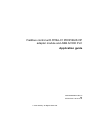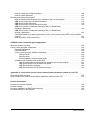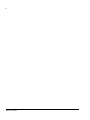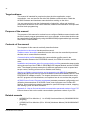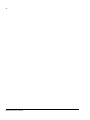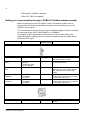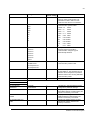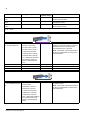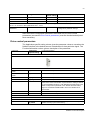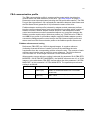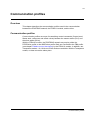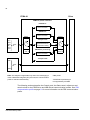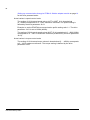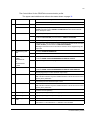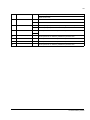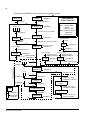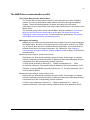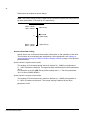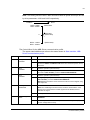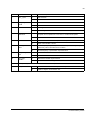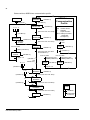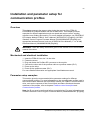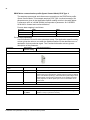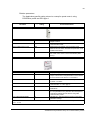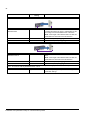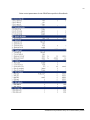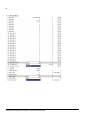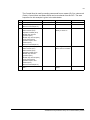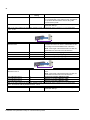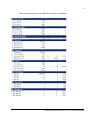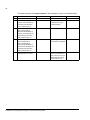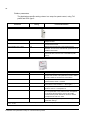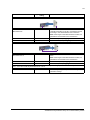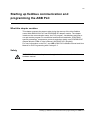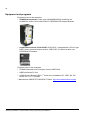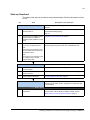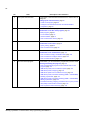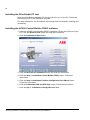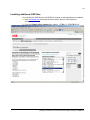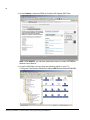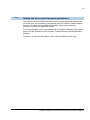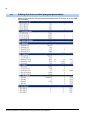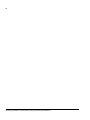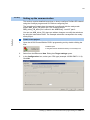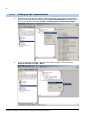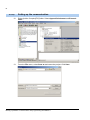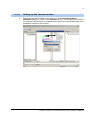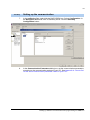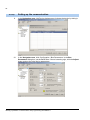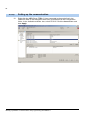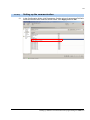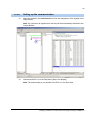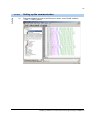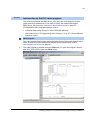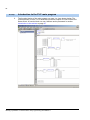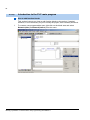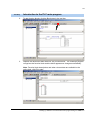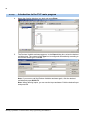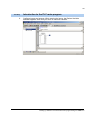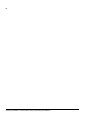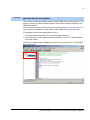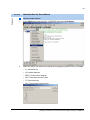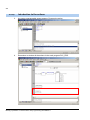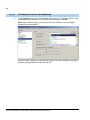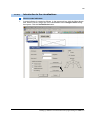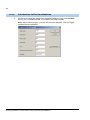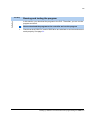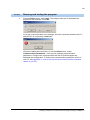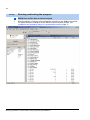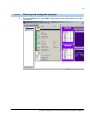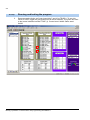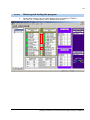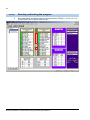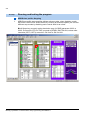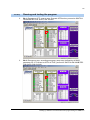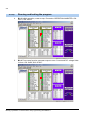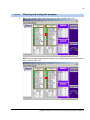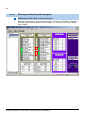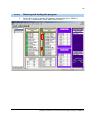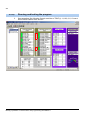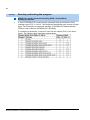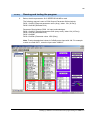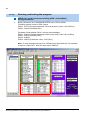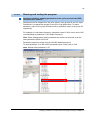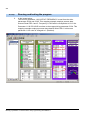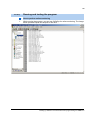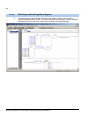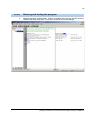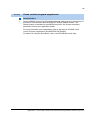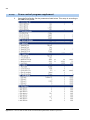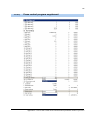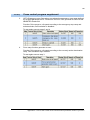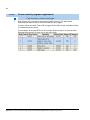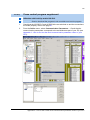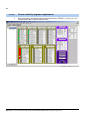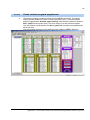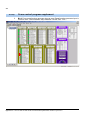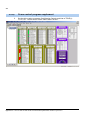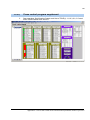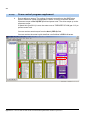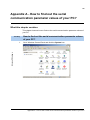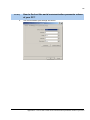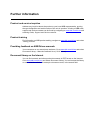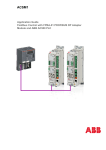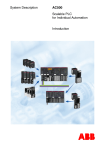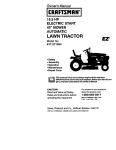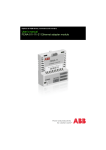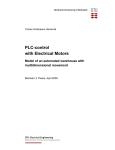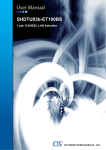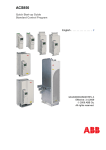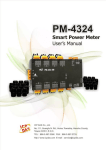Download ABB FPBA-01 Hardware manual
Transcript
ACS850 Application guide Fieldbus control with FPBA-01 PROFIBUS DP adapter module and ABB AC500 ACS850 Drive Manuals DRIVE HARDWARE MANUAL* ACS850-04 Drive Modules (1.1 to 45 kW) Hardware Manual – 3AUA0000045496 (English) ACS850-04 Drive Modules (55 to 160 kW) Hardware Manual – 3AUA0000045487 (English) ACS850-04 Drive Modules (200 to 500 kW) Hardware Manual – 3AUA0000026234 (English) DRIVE FIRMWARE MANUAL ACS850 Standard Control Program Firmware Manual** – 3AUA0000045497 (English) DRIVE PC TOOLS MANUALS DriveStudio User Manual – 3AFE68749026 (English) DriveSPC User Manual – 3AFE68836590 (English) APPLICATION GUIDES Safe Torque Off Function for ACSM1, ACS850 and ACQ810 Drives Application Guide – 3AFE68929814 (English) System Engineering Manual – 3AFE68978297 (English) ACSM1 Fieldbus Control with FPBA-01 PROFIBUS DP Adapter Module and ABB AC500 PLC; Application Guide – 3AUA0000049359 (English) OPTION MANUALS FIO-01 Digital I/O Extension User’s Manual* – 3AFE68784921 (English) FIO-11 Analog I/O Extension User’s Manual* – 3AFE68784930 (English) FIO-21 Analog I/O Extension User’s Manual – 3AUA0000031061 (English) FEN-01 TTL Encoder Interface User’s Manual* – 3AFE68784603 (English) FEN-11 Absolute Encoder Interface User’s Manual* – 3AFE68784841 (English) FEN-21 Resolver Interface User’s Manual* – 3AFE68784859 (English) FEN-31 HTL Encoder Interface User’s Manual* – 3AUA0000031044 (English) *A multilingual quick installation guide is included with the delivery. **The delivery includes a multilingual quick start-up guide. AC500 manuals can be found in the CoDeSys online help. Press F1 in the CoDeSys software. Fieldbus control with FPBA-01 PROFIBUS DP adapter module and ABB AC500 PLC Application guide 3AUA0000089372 Rev A EN EFFECTIVE: 2010-10-30 © 2010 ABB Oy. All Rights Reserved. 5 Table of contents Table of contents Introduction to the manual Applicability . . . . . . . . . . . . . . . . . . . . . . . . . . . . . . . . . . . . . . . . . . . . . . . . . . . . . . . . . . . . . . . . . . . . 9 Purpose of the manual . . . . . . . . . . . . . . . . . . . . . . . . . . . . . . . . . . . . . . . . . . . . . . . . . . . . . . . . . . 10 Contents of the manual . . . . . . . . . . . . . . . . . . . . . . . . . . . . . . . . . . . . . . . . . . . . . . . . . . . . . . . . . . 10 Related manuals . . . . . . . . . . . . . . . . . . . . . . . . . . . . . . . . . . . . . . . . . . . . . . . . . . . . . . . . . . . . . . . 10 Terms and abbreviations . . . . . . . . . . . . . . . . . . . . . . . . . . . . . . . . . . . . . . . . . . . . . . . . . . . . . . . . . 11 Standards . . . . . . . . . . . . . . . . . . . . . . . . . . . . . . . . . . . . . . . . . . . . . . . . . . . . . . . . . . . . . . . . . . . . 11 Fieldbus control description What this chapter contains . . . . . . . . . . . . . . . . . . . . . . . . . . . . . . . . . . . . . . . . . . . . . . . . . . . . . . . System overview . . . . . . . . . . . . . . . . . . . . . . . . . . . . . . . . . . . . . . . . . . . . . . . . . . . . . . . . . . . . . . . Setting up communication through a FPBA-01 fieldbus adapter module . . . . . . . . . . . . . . . . . . . . Drive control parameters . . . . . . . . . . . . . . . . . . . . . . . . . . . . . . . . . . . . . . . . . . . . . . . . . . . . . . . . . The fieldbus control interface . . . . . . . . . . . . . . . . . . . . . . . . . . . . . . . . . . . . . . . . . . . . . . . . . . . . . The Control Word and the Status Word . . . . . . . . . . . . . . . . . . . . . . . . . . . . . . . . . . . . . . . . . Actual values . . . . . . . . . . . . . . . . . . . . . . . . . . . . . . . . . . . . . . . . . . . . . . . . . . . . . . . . . . . . . PPO Types . . . . . . . . . . . . . . . . . . . . . . . . . . . . . . . . . . . . . . . . . . . . . . . . . . . . . . . . . . . . . . . . . . . FBA communication profile . . . . . . . . . . . . . . . . . . . . . . . . . . . . . . . . . . . . . . . . . . . . . . . . . . . . . . . Fieldbus references and scaling . . . . . . . . . . . . . . . . . . . . . . . . . . . . . . . . . . . . . . . . . . . . . . State diagram . . . . . . . . . . . . . . . . . . . . . . . . . . . . . . . . . . . . . . . . . . . . . . . . . . . . . . . . . . . . . 13 13 14 17 18 19 19 20 21 21 22 Communication profiles Overview . . . . . . . . . . . . . . . . . . . . . . . . . . . . . . . . . . . . . . . . . . . . . . . . . . . . . . . . . . . . . . . . . . . . . Communication profiles . . . . . . . . . . . . . . . . . . . . . . . . . . . . . . . . . . . . . . . . . . . . . . . . . . . . . . . . . . The PROFIdrive communication profile . . . . . . . . . . . . . . . . . . . . . . . . . . . . . . . . . . . . . . . . . . . . . The Control Word and the Status Word . . . . . . . . . . . . . . . . . . . . . . . . . . . . . . . . . . . . . . . . . References and scaling . . . . . . . . . . . . . . . . . . . . . . . . . . . . . . . . . . . . . . . . . . . . . . . . . . . . . References in speed control mode . . . . . . . . . . . . . . . . . . . . . . . . . . . . . . . . . . . . . . . . References in torque control mode . . . . . . . . . . . . . . . . . . . . . . . . . . . . . . . . . . . . . . . . Actual values and scaling . . . . . . . . . . . . . . . . . . . . . . . . . . . . . . . . . . . . . . . . . . . . . . . . . . . Actual values in speed control mode . . . . . . . . . . . . . . . . . . . . . . . . . . . . . . . . . . . . . . Actual values in torque control mode . . . . . . . . . . . . . . . . . . . . . . . . . . . . . . . . . . . . . . The Control Word for the PROFIdrive communication profile . . . . . . . . . . . . . . . . . . . The Status Word for the PROFIdrive communication profile . . . . . . . . . . . . . . . . . . . . The general PROFIBUS state machine for all operating modes . . . . . . . . . . . . . . . . . The ABB Drives communication profile . . . . . . . . . . . . . . . . . . . . . . . . . . . . . . . . . . . . . . . . . . . . . . The Control Word and the Status Word . . . . . . . . . . . . . . . . . . . . . . . . . . . . . . . . . . . . . . . . . References and scaling . . . . . . . . . . . . . . . . . . . . . . . . . . . . . . . . . . . . . . . . . . . . . . . . . . . . . References and scaling in speed control mode . . . . . . . . . . . . . . . . . . . . . . . . . . . . . . 23 23 25 25 25 25 25 25 26 26 27 28 30 31 31 31 31 Table of contents 6 References and scaling in torque control mode . . . . . . . . . . . . . . . . . . . . . . . . . . . . . .31 Actual values and scaling . . . . . . . . . . . . . . . . . . . . . . . . . . . . . . . . . . . . . . . . . . . . . . . . . . . .32 Actual values in speed control mode . . . . . . . . . . . . . . . . . . . . . . . . . . . . . . . . . . . . . . .32 Actual values in torque control mode . . . . . . . . . . . . . . . . . . . . . . . . . . . . . . . . . . . . . . .32 The Control Word for the ABB Drives communication profile. . . . . . . . . . . . . . . . . . . . .33 The Status Word for the ABB Drives communication profile. . . . . . . . . . . . . . . . . . . . .34 State machine, ABB Drives communication profile . . . . . . . . . . . . . . . . . . . . . . . . . . . .36 Installation and parameter setup for communication profiles Overview . . . . . . . . . . . . . . . . . . . . . . . . . . . . . . . . . . . . . . . . . . . . . . . . . . . . . . . . . . . . . . . . . . . . .37 Mechanical and electrical installation . . . . . . . . . . . . . . . . . . . . . . . . . . . . . . . . . . . . . . . . . . . . . . . .37 Parameter setup examples . . . . . . . . . . . . . . . . . . . . . . . . . . . . . . . . . . . . . . . . . . . . . . . . . . . . . . .37 PROFIdrive communication profile (Speed Control Mode) PPO Type 4 . . . . . . . . . . . . . . . .38 Drive control parameters . . . . . . . . . . . . . . . . . . . . . . . . . . . . . . . . . . . . . . . . . . . . . . . .38 Fieldbus parameters . . . . . . . . . . . . . . . . . . . . . . . . . . . . . . . . . . . . . . . . . . . . . . . . . . .39 Drive control parameters for the PROFIdrive profile in DriveStudio . . . . . . . . . . . . . . .41 ABB DRIVES communication profile (Speed/Torque Control Mode) with PPO Type 5 . . . . .44 Drive control parameters . . . . . . . . . . . . . . . . . . . . . . . . . . . . . . . . . . . . . . . . . . . . . . . .44 Fieldbus parameters . . . . . . . . . . . . . . . . . . . . . . . . . . . . . . . . . . . . . . . . . . . . . . . . . . .45 Drive control parameters for the ABB Drives profile in DriveStudio . . . . . . . . . . . . . . . .47 Transparent16 communication profile (Speed Control Mode) PPO Type 5 . . . . . . . . . . . . . .51 Drive control parameters . . . . . . . . . . . . . . . . . . . . . . . . . . . . . . . . . . . . . . . . . . . . . . . .51 Fieldbus parameters . . . . . . . . . . . . . . . . . . . . . . . . . . . . . . . . . . . . . . . . . . . . . . . . . . .52 Drive control parameters for the Transparent16 profile in DriveStudio . . . . . . . . . . . . .54 Starting up fieldbus communication and programming the ABB PLC What this chapter contains . . . . . . . . . . . . . . . . . . . . . . . . . . . . . . . . . . . . . . . . . . . . . . . . . . . . . . . .57 Safety . . . . . . . . . . . . . . . . . . . . . . . . . . . . . . . . . . . . . . . . . . . . . . . . . . . . . . . . . . . . . . . . . . . . . . . .57 Equipment and programs . . . . . . . . . . . . . . . . . . . . . . . . . . . . . . . . . . . . . . . . . . . . . . . . . . . . . . . . .58 Start-up flowchart . . . . . . . . . . . . . . . . . . . . . . . . . . . . . . . . . . . . . . . . . . . . . . . . . . . . . . . . . . . . . . .59 Connections . . . . . . . . . . . . . . . . . . . . . . . . . . . . . . . . . . . . . . . . . . . . . . . . . . . . . . . . . . . . . . . . . . .61 Installing the DriveStudio PC tool . . . . . . . . . . . . . . . . . . . . . . . . . . . . . . . . . . . . . . . . . . . . . . . . . . .62 Installing the AC500 Control Builder PS501 software . . . . . . . . . . . . . . . . . . . . . . . . . . . . . . . . . . .62 Installing additional GSD files . . . . . . . . . . . . . . . . . . . . . . . . . . . . . . . . . . . . . . . . . . . . . . . . . . . . . .63 Setting the drive control program parameters . . . . . . . . . . . . . . . . . . . . . . . . . . . . . . . . . . . . . . . . .65 Setting up the communication . . . . . . . . . . . . . . . . . . . . . . . . . . . . . . . . . . . . . . . . . . . . . . . . . . . . .69 Create a new project . . . . . . . . . . . . . . . . . . . . . . . . . . . . . . . . . . . . . . . . . . . . . . . . . . . . . . . .69 Configure communication with the SYCON.net fieldbus configurator . . . . . . . . . . . . . . . . . . .75 Introduction to the PLC main program . . . . . . . . . . . . . . . . . . . . . . . . . . . . . . . . . . . . . . . . . . . . . . .89 Main program . . . . . . . . . . . . . . . . . . . . . . . . . . . . . . . . . . . . . . . . . . . . . . . . . . . . . . . . . . . . .89 Local variables . . . . . . . . . . . . . . . . . . . . . . . . . . . . . . . . . . . . . . . . . . . . . . . . . . . . . . . . . . . .91 Global variables . . . . . . . . . . . . . . . . . . . . . . . . . . . . . . . . . . . . . . . . . . . . . . . . . . . . . . . . . . .91 How to add function blocks . . . . . . . . . . . . . . . . . . . . . . . . . . . . . . . . . . . . . . . . . . . . . . . . . . .92 Introduction to the actions . . . . . . . . . . . . . . . . . . . . . . . . . . . . . . . . . . . . . . . . . . . . . . . . . . . . . . . .97 speed_scaling . . . . . . . . . . . . . . . . . . . . . . . . . . . . . . . . . . . . . . . . . . . . . . . . . . . . . . . . . . . . .98 How to create actions . . . . . . . . . . . . . . . . . . . . . . . . . . . . . . . . . . . . . . . . . . . . . . . . . . . . . . .99 Introduction to the visualizations . . . . . . . . . . . . . . . . . . . . . . . . . . . . . . . . . . . . . . . . . . . . . . . . . .101 How to create an empty visualization field . . . . . . . . . . . . . . . . . . . . . . . . . . . . . . . . . . . . . .102 Table of contents 7 How to create and configure buttons . . . . . . . . . . . . . . . . . . . . . . . . . . . . . . . . . . . . . . . . . . 102 How to create indicators . . . . . . . . . . . . . . . . . . . . . . . . . . . . . . . . . . . . . . . . . . . . . . . . . . . 105 Running and testing the program . . . . . . . . . . . . . . . . . . . . . . . . . . . . . . . . . . . . . . . . . . . . . . . . . 107 How to download the program to the controller and run the program . . . . . . . . . . . . . . . . . 107 ABB Drives profile; Run at reference speed . . . . . . . . . . . . . . . . . . . . . . . . . . . . . . . . . . . . 110 ABB Drives profile; Stopping . . . . . . . . . . . . . . . . . . . . . . . . . . . . . . . . . . . . . . . . . . . . . . . . 116 ABB Drives profile: Run at reference torque . . . . . . . . . . . . . . . . . . . . . . . . . . . . . . . . . . . . 120 ABB Drives profile; Parameter handling (PKW 1-4 Read/Write) Reading a parameter . . . . . . . . . . . . . . . . . . . . . . . . . . . . . . . . . . . . . . . . . . . . . . . . . . . . . . 124 ABB Drives profile; Parameter handling (PKW 1-4 Read/Write) Writing a parameter . . . . . . . . . . . . . . . . . . . . . . . . . . . . . . . . . . . . . . . . . . . . . . . . . . . . . . . 126 Parameter handling; mapping parameters to the cyclic process data (PZD) communication channel . . . . . . . . . . . . . . . . . . . . . . . . . . . . . . . . . . . . . . . . . . . . . . . . . . . . . . . . . . . . . . . . 127 How to perform online monitoring . . . . . . . . . . . . . . . . . . . . . . . . . . . . . . . . . . . . . . . . . . . . 129 ACS850 Crane Control Program supplement What this chapter contains . . . . . . . . . . . . . . . . . . . . . . . . . . . . . . . . . . . . . . . . . . . . . . . . . . . . . . Crane control program supplement . . . . . . . . . . . . . . . . . . . . . . . . . . . . . . . . . . . . . . . . . . . . . . . . Electrical installation . . . . . . . . . . . . . . . . . . . . . . . . . . . . . . . . . . . . . . . . . . . . . . . . . . . . . . Parametrization . . . . . . . . . . . . . . . . . . . . . . . . . . . . . . . . . . . . . . . . . . . . . . . . . . . . . . . . . . Crane control program fieldbus commands . . . . . . . . . . . . . . . . . . . . . . . . . . . . . . . . . . . . . Start the drive . . . . . . . . . . . . . . . . . . . . . . . . . . . . . . . . . . . . . . . . . . . . . . . . . . . . . . . Stop the drive . . . . . . . . . . . . . . . . . . . . . . . . . . . . . . . . . . . . . . . . . . . . . . . . . . . . . . . Fault simulation; reset and start again . . . . . . . . . . . . . . . . . . . . . . . . . . . . . . . . . . . . Utilization with CodeSys and AC500 PLC . . . . . . . . . . . . . . . . . . . . . . . . . . . . . . . . . . . . . . How to download the program to the controller and run the program . . . . . . . . . . . . ABB Drives profile; Run at reference speed . . . . . . . . . . . . . . . . . . . . . . . . . . . . . . . . ABB Drives profile; Stopping . . . . . . . . . . . . . . . . . . . . . . . . . . . . . . . . . . . . . . . . . . . ABB Drives profile; Run at reference torque . . . . . . . . . . . . . . . . . . . . . . . . . . . . . . . . 133 134 134 135 138 138 138 140 141 141 144 148 151 Appendix A - How to find out the serial communication parameter values of your PC? What this chapter contains . . . . . . . . . . . . . . . . . . . . . . . . . . . . . . . . . . . . . . . . . . . . . . . . . . . . . . 155 How to find out the serial communication parameter values of your PC? . . . . . . . . . . . . . . . . . . . 155 Further information Product and service inquiries . . . . . . . . . . . . . . . . . . . . . . . . . . . . . . . . . . . . . . . . . . . . . . . . . . . . Product training . . . . . . . . . . . . . . . . . . . . . . . . . . . . . . . . . . . . . . . . . . . . . . . . . . . . . . . . . . . . . . . Providing feedback on ABB Drives manuals . . . . . . . . . . . . . . . . . . . . . . . . . . . . . . . . . . . . . . . . . Document library on the Internet . . . . . . . . . . . . . . . . . . . . . . . . . . . . . . . . . . . . . . . . . . . . . . . . . . 159 159 159 159 Table of contents 8 Table of contents 9 Introduction to the manual What this chapter contains This chapter describes the target audience, purpose and contents of this manual. Applicability The manual is compatible with ACS850-04 drive modules of frame sizes from A to G. Safety instructions Follow the safety instructions given in ACS850-04 Drive Modules (1.1 to 45 kW) Hardware Manual – 3AUA0000045496 (English). The main instructions are repeated below. WARNING! Ignoring the following instructions can cause physical injury or death, or damage to the equipment. • Only qualified electricians are allowed to install and maintain the drive. • Never work on the drive, motor cable or motor when main power is applied. After disconnecting the input power, always wait for 5 min to let the intermediate circuit capacitors discharge before you start working on the drive, motor or motor cable. Always ensure by measuring with a multimeter (impedance at least 1 Mohm) that: 1. voltage between drive input phases U1, V1 and W1 and the frame is close to 0 V. 2. voltage between terminals UDC+ and UDC- and the frame is close to 0 V. 3. voltage between terminals R+ and R- and the frame is close to 0 V. • Do not work on the drive when the permanent magnet motor is rotating. Also, when the supply power is switched off and the inverter is stopped, a rotating permanent magnet motor feeds power to the intermediate circuit of the drive and the supply connections become live. See the hardware manual for precautions before installation and maintenance work on the drive. • Do not work on the control cables when power is applied to the drive or to the external control circuits. Externally supplied control circuits may cause dangerous voltages inside the drive even when the main power on the drive is switched off. Introduction to the manual 10 Target audience This manual is intended for people who plan the drive application control, commission, use, and service the drive with fieldbus communication. Read the ACS850 firmware and hardware manuals before working on the drive. You are expected to know the fundamentals of electricity, wiring and electrical components as well as drive control methods, fieldbus communication concepts and function block programming. Purpose of the manual The purpose of this manual is to show how to configure fieldbus communication with the drive control program parameters and, as an example, to show how the drive can be controlled through fieldbus by using the ABB AC500 programmable logic controller with PS501 Control Builder. Contents of the manual The chapters of this manual are briefly described below. Introduction to the manual introduces this manual. Fieldbus control description describes how the drive can be controlled by external devices over a communication network. Communication profiles describes the communication profiles used in the communication between the PROFIBUS network, the FPBA-01 module, and the drive. Installation and parameter setup for communication profiles presents the steps to take during the start-up of the FPBA-01 PROFIBUS DP Adapter Module and the ACS850 drive. The chapter presents examples for different applications such as speed and torque control, sending reference over fieldbus and scaling. Starting up fieldbus communication and programming the ABB PLC presents the steps to take during the start-up of the drive fieldbus control with ABB AC500 PLC and PROFIBUS DP adapter module. The chapter introduces the communication setup, the PLC program and visualizations, and explains how to run and test the program. ACS850 Crane Control Program supplement presents parameter configuration and utilization demonstrations for ACS850 Crane control program over Profibus DP fieldbus. Demonstrations contains examples for speed and torque control, stopping and starting cycles and fault simulation. Appendix A - How to find out the serial communication parameter values of your PC? instructs how to find out the serial communication parameter values of your PC. Related manuals • ACS850-04 Drive Modules (1.1 to 45 kW) Hardware Manual (3AUA0000045496 [English]) • ACS850-04 Drive Modules (55 to 160 kW) Hardware Manual (3AUA0000045487 [English]) Introduction to the manual 11 • ACS850-04 Drive Modules (200 to 500 kW) Hardware Manual (3AUA0000026234 [English]) • ACS850 Standard Control Program Firmware Manual (3AUA0000045497 [English]) • PROFIBUS DP Adapter Module FPBA-01 User’s Manual (3AFE68573271 [English]) • User Manual for PLC Programming with CoDeSys 2.3 by 3S – Smart Software Solutions GmbH • ABB AC500 scalable programmable logic controller manuals. For online help, press F1 in the CodeSys software Terms and abbreviations Term/Abbreviation Explanation CM572 Profibus DP Master communication module for AC500 CM575 DeviceNet Master communication module for AC500 CM578 CANopen Master communication module for AC500 CPU Central Processing Unit FCAN-0x Optional CANopen adapter for ACS850 FDNA-0x Optional DeviceNet adapter for ACS850 FPBA-0x Optional PROFIBUS DP adapter for ACS850 Frame (size) Size of the drive module. GSD Generic Station Description. A GSD file contains a description of the PROFIBUS DP/PA device and is provided by the device manufacturer. PROFIBUS DP PROFIBUS version for Decentralized Periphery. PROFIBUS is an open serial communication standard that enables data exchange between all kinds of automation components. PROFIBUS PA PROFIBUS version for Process Automation. Standards IEC 61131-3:2003, Programmable controllers – Part 3: Programming languages. IEC 61158 Type 3, Industrial communication networks – Fieldbus specifications. IEC 61784-5-3 Industrial communication networks – Profiles – Part 5-3: Installation of fieldbuses – Installation profiles for CPF 3. Introduction to the manual 12 Introduction to the manual 13 Fieldbus control description What this chapter contains The chapter describes how the drive can be controlled by external devices over a communication network. The chapter describes parameters related to the communication and the drive control. System overview The drive can be connected to a fieldbus controller via a fieldbus adapter module. The adapter module is connected to drive Slot 3. ACS850 Fieldbus controller Fieldbus Other devices Type Fxxx fieldbus adapter in Slot 3 Data Flow Control Word (CW) References Process I/O (cyclic) Status Word (SW) Actual values Parameter R/W requests/responses Process I/O (cyclic) or Service messages (acyclic) The drive can be set to receive all of its control information through the fieldbus interface, or the control can be distributed between the fieldbus interface and other available sources, for example digital and analogue inputs. The drive can communicate with a fieldbus controller through a fieldbus adapter using one of the following serial communication protocols: – PROFIBUS DP (FPBA-01 adapter) – CANopen (FCAN-01 adapter) – DeviceNetTM (FDNA-01 adapter). – Modbus/RTU (FSCA-01 adapter) or Modbus/TCP (FENA-01 adapter) – LONWORKS® (FLON-xx adapter) Fieldbus control description 14 – Ethernet/IPTM (FENA-01 adapter) – EtherCAT (FECA-01 adapter) Setting up communication through a FPBA-01 fieldbus adapter module Before configuring the drive for fieldbus control, the adapter module must be mechanically and electrically installed according to the instructions given in the FPBA-01 user’s manual. The communication between the drive and the fieldbus adapter module is activated by setting parameter 50.01 FBA ENABLE to (1) ENABLE. The adapter-specific parameters must also be set. See the table below. The Application-specific setting column is a setup for speed control using ABB Drives profile and PPO type 5. Parameter Setting for fieldbus control Applicationspecific setting Function/Information COMMUNICATION INITIALISATION AND SUPERVISION 50.01 FBA ENABLE (1) ENABLE (1) ENABLE Initialises communication between drive and fieldbus adapter module. 50.02 COMM LOSS FUNC (0) NO (1) FAULT (2) SPD REF SAFE (3) LAST SPEED (1) FAULT Selects how the drive reacts in a fieldbus communication break. 50.03 COMM LOSS T OUT 0.3…6553.5 s 0.3 Defines the time between communication break detection and the action selected with parameter 50.02 COMM LOSS FUNC. 50.04 FBA REF1 MODESEL (0) RAW DATA (1) TORQUE (2) SPEED (2) SPEED Selects the fieldbus reference FBA REF1 scaling and the actual value, which is sent to the fieldbus (FBA ACT1). 50.05 FBA REF2 MODESEL (0) RAW DATA (1) TORQUE (2) SPEED (1) TORQUE Selects the fieldbus reference FBA REF2 scaling and the actual value, which is sent to the fieldbus (FBA ACT2). FPBA-01 ADAPTER MODULE CONFIGURATION 51.01 FBA TYPE Profibus DP Fieldbus control description Profibus DP Displays the type of the fieldbus adapter module. 15 Setting for fieldbus control Applicationspecific setting 51.02 NODE NUMBER 0...126 2 Each device on the Profibus network must have an unique node number. This parameter is used to define a node number for the drive it is connected to. 51.03 BAUD RATE 12000 12000 6000 This paremeter indicates the detected communication speed in kbit/s. 3000 12000 = 12 Mbit/s 1500 6000 = 6 Mbit/s 500 3000 = 3 Mbit/s 187 1500 = 1.5 Mbit/s 93 500 kbit/s 45 187 = 187.5 kbit/s 19 93 = 93.75 kbit/s 9 45 = 45.45 kbit/s 19 = 19.2 kbit/s 9 = 9.6 Parameter 51.04 TELEGRAM TYPE (1) PPO 1 Function/Information = 500 kbit/s 5 This parameter indicates the selected telegram type for the Profibus communication. Telegram type is automatically detected. 1 This parameter is used to select which communication profile is used. 100 Reference multiplier/actual value divisor for the FPBA-01. The parameter is only effective when Transparent 16 profile is selected and the drive is using FBA/DCU communication profile. (2) PPO 2 (3) PPO 3 (4) PPO 4 (5) PPO 5 (6) PPO 6 (7) ST1 51.05 PROFILE (0) PROFIdrive (1) ABB Drives (2) Transparent 16 (3) Transparent 32 51.06 T16 SCALE 1...65536 51.07 FBA PAR7 These parameters are not in use. ••• 51.26 FBA PAR26 51.27 FBA PAR REFRESH (0) DONE (1) REFRESH 1 Validates any changed adapter module configuration parameter settings. 51.28 PAR TABLE VER – Displays the parameter table revision of the fieldbus adapter module mapping file stored in the memory of the drive. 51.29 DRIVE TYPE CODE – Displays the drive type code of the fieldbus adapter module mapping file stored in the memory of the drive. 51.30 MAPPING FILE VER – Displays the fieldbus adapter module mapping file revision stored in the memory of the drive. Fieldbus control description 16 Parameter Setting for fieldbus control Applicationspecific setting Function/Information 51.31 D2FBA COMM STA – Displays the status of the fieldbus adapter module communication. 51.32 FBA COMM SW VER – Displays the common program revision of the adapter module. 51.33 FBA APPL SW VER – Displays the application program revision of the adapter module. Note: In the User’s Manual of the fieldbus adapter module, the parameter group number is 1 or A for parameters 51.01…51.26. TRANSMITTED DATA SELECTION FROM DRIVE TO PLC 52.01 FBA DATA IN1 ... 52.12 FBA DATA IN12 Defines the data transmitted from drive to fieldbus controller and further to the PLC. Parameters are set according to the virtual address area of the drive. 0 Not selected 4 Status word (16-bit) 5 Actual value 1 (16-bit) 6 Actual value 2 (16-bit) Note: If the length of the selected data is 32 bits, two parameters are reserved for the transmission. 14 Status word (32-bit) 15 Actual value 1 (32-bit) 16 Actual value 2 (32-bit) 101…9999 Drive pameters (For example value 101 points to drive parameter 1.01) 52.01 FBA DATA IN1 4 Status word (16-bit) 52.02 FBA DATA IN 2 5 Actual value 1 (16-bit) 52.03 FBA DATA IN 3 6 Actual value 2 (16-bit) TRANSMITTED DATA SELECTION FROM PLC TO DRIVE 53.01 FBA DATA OUT 1 … 53.12 FBA DATA OUT 12 0 Not selected 1 Control word 2 Reference 1 (16-bit) 3 Reference 2 (16-bit) 11 Control word (32-bit) 12 Reference 1 (32-bit) 13 Reference 2 (32-bit) 1001…9999 Drive pameters (For example value 1001 points to drive parameter 10.01) Fieldbus control description Defines the data transmitted from fieldbus controller to drive. Note: If the length of the selected data is 32 bits, two parameters are reserved for the transmission. 17 Parameter Setting for fieldbus control Applicationspecific setting Function/Information 53.01 FBA DATA OUT 1 1 Control word 53.02 FBA DATA OUT 2 2 Reference 1 (16-bit) 53.03 FBA DATA OUT 3 3 Reference 2 (16-bit) Note: In the User’s Manual of the fieldbus adapter module, the parameter group number is 3 or C for parameters 52.01…52.12 and 2 or B for parameters 53.01…53.12. 51.27 FBA PAR REFRESH (1) REFRESH Validates any changed adapter module configuration parameter settings. After the module configuration parameters have been set, the drive control parameters (see section Drive control parameters) must be checked and adjusted when necessary. Drive control parameters The Application-specific setting column gives the parameter values to use when the fieldbus interface is the desired source or destination for that particular signal. The Function/Information column gives a description of the parameter. Parameter Applicationspecific setting Function/Information CONTROL COMMAND SOURCE SELECTION 10.01 EXT1 START FUNC (3) FBA EXT1 start and stop commands are taken from the fieldbus. 10.04 EXT2 START FUNC (3) FBA EXT2 start and stop commands are taken from the fieldbus. 12.03 EXT1 CTRL MODE (1) Speed Speed control. Torque reference is 03.09 TORQ REF SP CTRL. 12.05 EXT2 CTRL MODE (2) Torque Torque control. Torque reference is 03.12 TORQ REF SP LIM. 19.01 SPEED SCALING 1500 Defines the terminal speed value used in acceleration and the initial speed value used in deceleration. Speed reference scaling is defined by the used fieldbus profile (e.g. with ABB Drives Profile integer value 20000 corresponds to parameter 19.01 SPEED SCALING value). Signal 01.01 MOTOR SPEED RPM is sent to the fieldbus as an actual value. 21.01 SPEED REF1 SEL FBA ref1 Selects the source for speed reference 1. 24.01 TORQ REF1 SEL FBA ref2 Selects the source for torque reference 1. SYSTEM CONTROL INPUTS 16.07 PARAM SAVE (0) DONE (1) SAVE Saves parameter value changes (including those made through fieldbus control) to permanent memory. Fieldbus control description 18 The fieldbus control interface The cyclic communication between a fieldbus system and the drive consists of 16/ 32-bit input and output data words. The drive supports at the maximum the use of 12 data words (16-bit) in each direction. Data transmitted from the drive to the fieldbus controller (PLC) is defined by parameters 52.01…52.12 (FBA DATA IN) and data transmitted from the (PLC) fieldbus controller to the drive is defined by parameters 53.01…53.12 (FBA DATA OUT). Fieldbus network 1) Fieldbus adapter module Fieldbus specific interface DATA OUT Gr. 53 2) 1 2 3 … 12 Profile select DATA IN Gr. 52 2) 1 2 3 … 12 Profile select EXT1/EXT2 Start Func DATA OUT select FBA profile FBA MAIN CW FBA REF1 FBA REF2 3) Par. 10.01…99.99 FBA MAIN SW FBA ACT1 FBA ACT2 3) Acyclic communication See the manual of the fieldbus adapter module. Speed/Torque REF1 Sel 53.01/.../53.12 DATA IN select Cyclic communication 10.01 /10.04 Par. 01.01…99.99 21.01/24.01 /24.02 Speed/Torque REF2 Sel 52.01/.../52.12 21.02/24.01 /24.02 Parameter table 1) See also other parameters which can be controlled by the fieldbus. 2) The maximum number of used data words is protocol-dependent. 3) Profile/instance selection parameters. Fieldbus module specific parameters. For more information, see the User’s Manual of the appropriate fieldbus adapter module. Fieldbus control description 19 The Control Word and the Status Word The Control Word (CW) is the principal means of controlling the drive from a fieldbus system. The Control Word is sent by the fieldbus controller to the drive. The drive switches between its states according to the bit-coded instructions of the Control Word. The Status Word (SW) is a word containing status information, sent by the drive to the fieldbus controller. Actual values Actual values (ACT) are 16/32-bit words containing information on selected operations of the drive. Fieldbus control description 20 PPO Types The PPO (parameter process data object) consists of parameter identification (PKW) and process data (PZD). The PKW is used for reading and writing parameters. The PZD is used for transmitting Control Word, Status Word, Reference values, Actual values and other process data. Parameter identification OUT area IN area ID IND IND VALUE VALUE PKW Process data Fixed area Freely mappable area CW REF PZD3 PZD4 PZD5 PZD6 PZD7 PZD8 PZD9 PZD10 SW ACT PZD3 PZD4 PZD5 PZD6 PZD7 PZD8 PZD9 PZD10 Parameter channel The PPO Type 1-6 defines the form of Process data object. Types 1,2 and 5 contain parameter identification (PKW). PPO Type 1-6 defines the length of Process data, the length is 4 bytes at minimum and 20 bytes at maximum. PZD Type 1 DP-V0 Type 2 DP-V0 Type 3 DP-V1 Type 4 DP-V1 Type 5 DP-V0 Type 6 DP-V1 OUT area – Data sent from Master to Slave (control data) IN area – Data sent from Slave to Master (actual data) Parameter Identification: ID – Parameter Identification IND – Index for Arrays VALUE – Parameter Value (Max. 4 bytes) PKW – Parameter ID/Value Process Data: CW – Control Word SW – Status Word REF – Reference ACT – Actual Value PZD – Process Data (application-specific) Fieldbus control description 21 FBA communication profile The FBA communication profile is a state machine model which describes the general states and state transitions of the drive. The State diagram on page 20 presents the most important states (including the FBA profile state names). The FBA Control Word (parameter 2.24) commands the transitions between these states and the FBA Status Word (parameter 2.26) indicates the status of the drive. Fieldbus adapter module profile (selected by adapter module parameter) defines how the control word and status word are transmitted in a system which consists of fieldbus controller, fieldbus adapter module and drive. With transparent modes, control word and status word are transmitted without any conversion between the fieldbus controller and the drive. With other profiles (e.g. PROFIdrive for FPBA-01 and ABB Drives profile for all fieldbus adapter modules) fieldbus adapter module converts the fieldbus-specific control word to the FBA communication profile and status word from FBA communication profile to the fieldbus-specific status word. Fieldbus references and scaling References (FBA REF) are 16/32-bit signed integers. A negative reference (indicating reversed direction of rotation) is formed by calculating the two’s complement from the corresponding positive reference value. The contents of each reference word can be used as speed or torque reference. The 32-bit reference value consists of a 16-bit integer value and a 16-bit fractional value. When speed or torque reference scaling is selected (by parameter 50.04 FBA REF1 MODESEL / 50.05 FBA REF2 MODESEL), the fieldbus references are 16- or 32-bit integers. In the table below, FBA REF denotes either the drive parameter 2.26 FBA MAIN REF1 or the parameter 2.27 FBA MAIN REF2. The speed/torque reference scaling is as follows: Reference Scaling Notes Speed reference FBA REF / 65536 (value in rpm) Final reference is limited by parameters 20.01 MAXIMUM SPEED, 20.02 MINIMUM SPEED and 21.09 SPEED REFMIN ABS. Torque reference FBA REF/ 65536 (value in%) Final reference is limited by torque limit parameters 20.06 ... 20.10 Fieldbus control description 22 State diagram The following presents the state diagram for the FBA communication profile. FBA Communication Profile from any state from any state (FBA CW Bits 7 = 1) Fault (FBA SW Bit 16 = 1) FAULT RUN DISABLE (FBA SW Bit 1 = 0) (FBA CW Bit 7 = 0) (FBA CW Bit 8 = 1) Par. 10.19 = 1 FBA CW = Fieldbus Control Word FBA SW = Fieldbus Status Word n = Speed I = Input Current RFG = Ramp Function Generator f = Frequency E (FBA CW Bit 16 = 1) Par. 10.19 = 0 START INHIBITED from any state OFF1 (FBA CW Bit 4 = 1 and FBA CW Bit 0 = 1) (FBA SW Bit 6 = 1) OFF1 ACTIVE (FBA CW Bit 0 = 1) MAINS OFF n(f)=0 / I=0 Power ON READY TO START B C D E (FBA SW Bit 0 = 1) from any state Emergency OFF OFF2 (FBA CW Bit 2 = 1 and FBA CW Bit 0 = 1) (FBA CW = xxxx xxxx xxxx xxx0 xxxx 1xxx 1xxx xx10) (FBA CW Bit 12 = 0) OFF2 ACTIVE RUNNING C D (FBA SW Bit 4 = 1) (FBA SW Bit 3 = 1) A (FBA CW Bit 13 = 0) (FBA CW = xxxx xxxx xxxx xxx0 xxx0 1xxx 1xxx xx10) RFG: OUTPUT ENABLED D from any state Emergency stop OFF3 (FBA CW Bit 3 = 1 and FBA CW Bit 0 = 1) B (FBA CW Bit 14 = 0) (FBA CW = xxxx xxxx xxxx xxx0 xx00 1xxx 1xxx xx10) OFF3 ACTIVE RFG: ACCELERATOR ENABLED C (FBA CW = xxxx xxxx xxxx xxx0 x000 1xxx 1xxx xx10) OPERATING D Fieldbus control description (FBA SW Bit 8 = 1) (FBA SW Bit 5 = 1) n(f)=0 / I=0 23 Communication profiles Overview This chapter describes the communication profiles used in the communication between the PROFIBUS network, the FPBA-01 module, and the drive. Communication profiles Communication profiles are ways of transmitting control commands (Control word, Status word, references and actual values) between the master station (PLC) and the slave station (Drive). With the FPBA-01 module, the PROFIBUS network may employ either the PROFIdrive profile or the ABB Drives profile. Both are converted to the FBA profile (see chapter Fieldbus control description) by the FPBA-01 module. In addition, two Transparent modes – for 16-bit and 32-bit words are available. With the Transparent modes, no data conversion takes place. Communication profiles 24 FPBA-01 Drive FPBA-01 profile selection: PROFIdrive Data conversion * ABB Drives Select Data conversion * Select PROFIBUS CW REF1 REF2 SW ACT1 ACT2 Transparent16 Optional reference/ actual value scaling 16/32bit Group A, Par. 5 PROFIdrive positioning Data conversion ** Group A, Par. 5 Transparent32 PROFIBUS PZDx • • 16/32• bit • PZD10 Note: The diagram is applicable only when PPO messaging is used. If Standard Telegrams (ST) are used, the communication profile is selected automatically. *FBA profile **PROFIdrive positioning is not supported by ACS850 The following sections describe the Control word, the Status word, references and actual values for the PROFIdrive and ABB Drives communication profiles. See FBA communication profile on page 21 for more information on the FBA communication profile. Communication profiles 25 The PROFIdrive communication profile The Control Word and the Status Word The Control Word (PROFIBUS Parameter 967) is the principal means for controlling the drive from a fieldbus system. It is sent by the fieldbus master station (PLC) to the drive through the adapter module. The drive switches between its states according to the bit-coded instructions on the Control Word, and returns status information to the master in the Status Word (PROFIBUS Parameter 968). The contents of the Control Word and the Status Word are detailed in the tables below. The meaning of vendor-specific bits is defined by the drive application program. The drive states are presented in The general PROFIBUS state machine for all operating modes, page 30. References and scaling ABB drives can receive control information from multiple sources including analogue and digital inputs, the drive control panel and a communication module (e.g. FPBA01). In order to have the drive controlled through PROFIBUS, the communication module must be defined as the source for control information, e.g. Reference. See pages from 14 to 17 for the drive parametrization. References in speed control mode In the speed control mode, references are 16-bit or 32-bit words containing a sign bit and a 15-bit or 31-bit integer. A negative reference (indicating reversed direction of rotation) is formed by calculating the two’s complement from the corresponding positive reference. The 32-bit reference value consists of a 16-bit integer value and a 16-bit fractional value. A 16-bit speed reference (REF or NSOLL_A) in hexadecimal (0 … 4000h) corresponds to 0 … 100% of maximum reference. The speed scaling is defined by the drive parameter 19.01. For example: to set the PROFIdrive communication profile scaling ratio 1:1. The drive parameter 19.01 is set to 16384 (4000h). A 32-bit speed reference (NSOLL_B) in hexadecimal (0 … 4000 0000h) corresponds to 0 … 100% of maximum reference (as defined by the drive parameter). References in torque control mode References are 16-bit words containing a sign bit and a 15-bit integer. A negative reference (indicating reversed direction of rotation) is formed by calculating the two’s complement from the corresponding positive reference. A 16-bit torque reference in hexadecimal (0 … 4000h) corresponds to 0 … 100% of maximum reference. The torque scaling is defined by the drive parameter 24.05. Actual values and scaling Actual values are 16-bit or 32-bit words containing information on the operation of the drive. The parameters to be monitored are selected by a drive parameter. See Communication profiles 26 Setting up communication through a FPBA-01 fieldbus adapter module on page 14 for the drive parametrization. Actual values in speed control mode The scaling of 16-bit actual speed values (ACT or NIST_A) in hexadecimal (0…4000h) corresponds to 0…100% maximum reference. The speed scaling is defined by the drive parameter 19.01. Example: to set the PROFIdrive communication profile scaling ratio 1:1. The drive parameter 19.01 is set to 16384 (4000h). The scaling of 32-bit actual speed values (NIST_B) in hexadecimal (0…4000 0000h) corresponds to 0…100% of maximum reference (as defined by the drive parameter 19.01). Actual values in torque control mode The scaling of 16-bit actual torque values in hexadecimal (0 … 4000h) corresponds to 0…100% maximum reference. The torque scaling is defined by the drive parameter 24.05. Communication profiles 27 The Control Word for the PROFIdrive communication profile The upper case boldface text refers to the states shown on page 30. Bit Name Value Proceed to STATE/Description Speed control mode 0 1 2 ON 1 Proceed to READY TO OPERATE. OFF1 0 Emergency OFF, stop by the selected deceleration ramp. Proceed to OFF1 ACTIVE; proceed further to READY TO SWITCH ON unless other interlocks (OFF2, OFF3) are active. OFF2 1 Continue operation (OFF2 inactive). 0 Emergency OFF, coast to stop. Proceed to OFF2 ACTIVE; proceed further to SWITCH-ON INHIBIT. 1 Continue operation (OFF3 inactive). 0 Emergency stop, stop according to fastest possible deceleration mode. Proceed to OFF3 ACTIVE; proceed further to SWITCH-ON INHIBIT. OFF3 Warning! Ensure that the motor and driven machine can be stopped using this stop mode. 3 4 OPERATION_ENA BLE 1 Proceed to ENABLE OPERATION. 0 Inhibit operation. Proceed to OPERATION INHIBIT. ENABLE_ RAMP_ GENERATOR 1 Normal operation. Proceed to RAMP FUNCTION GENERATOR: ENABLE OUTPUT. 0 Stop according to selected stop type. 1 Normal operation. Proceed to RAMP FUNCTION GENERATOR: ENABLE ACCELERATOR. 0 Halt ramping (Ramp Function Generator output held). 1 Normal operation. Proceed to OPERATING. or TRAVERSING _TASK 5 6 Note: This bit is effective only if the fieldbus interface is set as the source for this signal by drive parameters. 7 RESET 0 Force Ramp Function Generator input to zero. 0⇒1 Fault reset if an active fault exists. Proceed to SWITCH-ON INHIBIT. Note: This bit is effective only if the fieldbus interface is set as the source for this signal by drive parameters. 0 (Continue normal operation) 8 JOGGING_1 Jogging 1. (Not supported by all drive types) 9 JOGGING_2 Jogging 2. (Not supported by all drive types) 10 REMOTE_ CMD 1 Fieldbus control enabled. 0 Control Word <> 0 or Reference <> 0: Retain last Control Word and Reference. Control Word = 0 and Reference = 0: Fieldbus control enabled. Communication profiles 28 Bit Name Value Proceed to STATE/Description Speed control mode 11 1 Vendor-specific bit as defined by PROFIdrive parameter 933. 0 12 Vendor-specific bit as defined by PROFIdrive parameter 934. 13 Vendor-specific bit as defined by PROFIdrive parameter 935. 14 Vendor-specific bit as defined by PROFIdrive parameter 936. 15 Vendor-specific bit as defined by PROFIdrive parameter 937. The Status Word for the PROFIdrive communication profile The upper case boldface text refers to the states shown on page 30 Bit Name Value STATE/Description Speed control mode 0 1 2 3 4 5 6 7 8 RDY_ON RDY_RUN RDY_REF TRIPPED OFF_2_STA OFF_3_STA SWC_ON_INHIB ALARM AT_SETPOINT 1 READY TO SWITCH ON. 0 NOT READY TO SWITCH ON. 1 READY TO OPERATE. 0 OFF1 ACTIVE. 1 ENABLE OPERATION. 0 Disable operation. 1 FAULT. 0 No fault. 1 OFF2 inactive. 0 OFF2 ACTIVE. 1 OFF3 inactive. 0 OFF3 ACTIVE. 1 SWITCH-ON INHIBIT active. 0 SWITCH-ON INHIBIT not active. 1 Warning/Alarm. 0 No Warning/Alarm. 1 OPERATING. Actual value equals reference value (i.e. is within tolerance limits). 0 Actual value differs from reference value (= is outside tolerance limits). Communication profiles 29 Bit Name Value STATE/Description Speed control mode 9 10 11 REMOTE 1 Drive control location: REMOTE. 0 Drive control location: LOCAL. 1 Actual frequency or speed value equals or is greater than supervision limit. 0 Actual frequency or speed value is within supervision limit. 1 Vendor-specific bit as defined by PROFIdrive parameter 939. 0 12 Vendor-specific bit as defined by PROFIdrive parameter 940. 13 Vendor-specific bit as defined by PROFIdrive parameter 941. 14 Vendor-specific bit as defined by PROFIdrive parameter 942. 15 Vendor-specific bit as defined by PROFIdrive parameter 943. Communication profiles 30 The general PROFIBUS state machine for all operating modes SWITCH-ON INHIBIT MAINS OFF PROFIBUS State Machine (SW Bit6=1) OFF1 (CW Bit0=0) Power ON NOT READY TO SWITCH ON A B C D CW = Control Word SW = Status Word n = Speed I = Input Current RFG = Ramp Function Generator f = Frequency (SW Bit0=0) (CW=xxxx x1xx xxxx x110) (CW Bit3=0) READY TO SWITCH ON OPERATION INHIBIT (SW Bit0=1) (SW Bit2=0) operation inhibited from any state Fault ON (CW=xxxx xxxx xxxx x111) READY TO OPERATE from any state FAULT Main contactor ON (SW Bit1=1) (CW Bit7=1) OFF1 (CW Bit0=0) OFF1 ACTIVE from any state from any state Emergency Stop Emergency Stop OFF3 (CW Bit2=0) OFF2 (CW Bit1=0) (SW Bit1=0) n(f)=0 / I=0 Enable operation (CW Bit3=1) B C D (SW Bit3=1) OFF3 ACTIVE F OFF2 (SW Bit5=0) ACTIVE (SW Bit4=0) Main contactor OFF n(f)=0 / I=0 SPEED MODE ONLY (CW Bit4=0) ENABLE OPERATION (SW Bit2=1) C D (CW Bit4,5,6=0) A (CW Bit5=0) Jogging 1 or 2 ON (CW Bit8=1 or Bit9=1) RFG: ENABLE OUTPUT D (CW Bit6=0) E (CW Bit4=1) JOGGING 1 or 2 ACTIVE B (CW Bit5=1) Jogging 1 or 2 OFF (CW Bit8=0 or Bit9=0) RFG: ENABLE ACCELERATION state C rising edge of the bit Communication profiles Jogging pause (CW Bit6=1) condition OPERATING D (SW Bit8=1) F ‘n=0 or f =0’ and ‘I=0’ and pause expired 31 The ABB Drives communication profile The Control Word and the Status Word The Control Word is the principal means for controlling the drive from a fieldbus system. It is sent by the fieldbus master station to the drive through the adapter module. The drive switches between its states according to the bit-coded instructions on the Control Word, and returns status information to the master in the Status Word. The contents of the Control Word and the Status Word are detailed in The Control Word for the PROFIdrive communication profile and The Status Word for the PROFIdrive communication profile. The drive states are presented in The general PROFIBUS state machine for all operating modes. References and scaling ABB drives can receive control information from multiple sources including analogue and digital inputs, the drive control panel and a communication module (e.g. FPBA01). In order to have the drive controlled through the fieldbus, the module must be defined as the source for control information, e.g. Reference. See Setting up communication through a FPBA-01 fieldbus adapter module on page 14 for the drive parametrization. References and scaling in speed control mode References are 16-bit words containing a sign bit and a 15-bit integer. A negative reference (indicating reversed direction of rotation) is formed by calculating the two’s complement from the corresponding positive reference. A 16-bit speed reference in decimal (0 … 20000) corresponds to 0 … 100% of maximum reference. The speed scaling is defined by the drive parameter 19.01. Example: to set the ABB Drives profile scaling ratio 1:1. The drive parameter 19.01 is set to 20000 (4E20h). References and scaling in torque control mode References are 16-bit words containing a sign bit and a 15-bit integer. A negative reference (indicating reversed direction of rotation) is formed by calculating the two’s complement from the corresponding positive reference. A 16-bit torque reference in decimal (0…10000) corresponds to 0…100% of maximum reference. The torque scaling is defined by the drive parameter 24.05. Communication profiles 32 References are scaled as shown below. Note: The scaling values of REF1 MAX and REF2 MAX for speed and torque are set by drive parameters 19.01 and 24.05, respectively. Fieldbus Drive REF2: 10000 REF1: 20000 0 REF2: -10000 REF1: -20000 REFx MAX REFx MIN -(REFx MIN) -(REFx MAX) Actual values and scaling Actual values are 16-bit words that contain information on the operation of the drive. The functions to be monitored are selected by a drive parameter, see Setting up communication through a FPBA-01 fieldbus adapter module on page 14 for the drive parametrization. Actual values in speed control mode The scaling of 16-bit actual speed values in decimal (0…20000) corresponds to 0 …100% maximum reference. The speed scaling is defined by the drive parameter 19.01. For example: to set the ABB Drives profile scaling ratio 1:1. The drive parameter 19.01 is set to 20000 (4E20h). Actual values in torque control mode The scaling of 16-bit actual torque values in decimal (0…10000) corresponds to 0…100% of maximum reference. The torque scaling is defined by the drive parameter 24.05. Communication profiles 33 Note: The scaling values of REF1 MAX and REF2 MAX for speed and torque are set by drive parameters 19.01 and 24.05 respectively. Fieldbus Drive REF2: 10000 REF1: 20000 0 REF2: -10000 REF1: -20000 REFx MAX REFx MIN -(REFx MIN) -(REFx MAX) The Control Word for the ABB Drives communication profile. The upper case boldface text refers to the states shown in State machine, ABB Drives communication profile. Bit Name Value STATE/Description 0 OFF1_ CONTROL 1 Proceed to READY TO OPERATE. 0 Stop along currently active deceleration ramp. Proceed to OFF1 ACTIVE; proceed to READY TO SWITCH ON unless other interlocks (OFF2, OFF3) are active. OFF2_ CONTROL 1 Continue operation (OFF2 inactive). 0 Emergency OFF, coast to stop. Proceed to OFF2 ACTIVE, proceed to SWITCH-ON INHIBITED. OFF3_ CONTROL 1 Continue operation (OFF3 inactive). 0 Emergency stop, stop within time defined by drive parameter. Proceed to OFF3 ACTIVE; proceed to SWITCH-ON INHIBITED. 1 2 Warning! Ensure that the motor and driven machine can be stopped using this stop mode. 3 4 INHIBIT_ OPERATION RAMP_OUT_ ZERO 1 Proceed to OPERATION ENABLED. Note: Run enable signal must be active; see drive documentation. If the drive is set to receive the Run enable signal from the fieldbus, this bit activates the signal. 0 Inhibit operation. Proceed to OPERATION INHIBITED. 1 Normal operation. Proceed to RAMP FUNCTION GENERATOR: OUTPUT ENABLED. 0 Force Ramp Function Generator output to zero. Drive ramps to stop (current and DC voltage limits in force). Communication profiles 34 Bit Name Value STATE/Description 5 RAMP_HOLD 1 Enable ramp function. Proceed to RAMP FUNCTION GENERATOR: ACCELERATOR ENABLED. 6 7 RAMP_IN_ ZERO RESET 0 Halt ramping (Ramp Function Generator output held). 1 Normal operation. Proceed to OPERATING. Note: This bit is effective only if the fieldbus interface is set as the source for this signal by drive parameters. 0 Force Ramp Function Generator input to zero. 0=>1 Fault reset if an active fault exists. Proceed to SWITCH-ON INHIBITED. Note: This bit is effective only if the fieldbus interface is set as the source for this signal by drive parameters. 8 to 9 Reserved. 10 REMOTE_ CMD 0 Continue normal operation. 1 Fieldbus control enabled. 0 Control Word <> 0 or Reference <> 0: Retain last Control Word and Reference. Control Word = 0 and Reference = 0: Fieldbus control enabled. Reference and deceleration/acceleration ramp are locked. 11 12 to 15 EXT_CTRL_ LOC 1 Select External Control Location EXT2. Effective if control location parameterised to be selected from fieldbus. 0 Select External Control Location EXT1. Effective if control location parameterised to be selected from fieldbus. Drive-specific (For information, see the drive documentation.) The Status Word for the ABB Drives communication profile. The upper case boldface text refers to the states shown in State machine, ABB Drives communication profile. Bit Name Value STATE/Description 0 RDY_ON 1 READY TO SWITCH ON. 0 NOT READY TO SWITCH ON. 1 READY TO OPERATE. 0 OFF1 ACTIVE. 1 OPERATION ENABLED. 0 Operation inhibited. 1 FAULT. 0 No fault. 1 OFF2 inactive. 0 OFF2 ACTIVE. 1 2 3 4 RDY_RUN RDY_REF TRIPPED OFF_2_STA Communication profiles 35 Bit Name Value STATE/Description 5 OFF_3_STA 1 OFF3 inactive. 0 OFF3 ACTIVE. SWC_ON_ INHIB 1 SWITCH-ON INHIBITED 0 – ALARM 1 Warning/Alarm. 0 No warning/alarm. 1 OPERATION. Actual value equals reference = is within tolerance limits, i.e. in speed control, speed error is 10% max. of nominal motor speed. 0 Actual value differs from reference = is outside tolerance limits. 1 Drive control location: REMOTE (EXT1 or EXT2). 0 Drive control location: LOCAL. 1 Actual frequency or speed equals or exceeds supervision limit (set by drive parameter). Valid in both directions of rotation. 0 Actual frequency or speed within supervision limit. EXT_CTRL_ LOC 1 External Control Location EXT2 selected. 0 External Control Location EXT1 selected. EXT_RUN_ ENABLE 1 External Run Enable signal received. 0 No External Run Enable signal received. 6 7 8 9 10 11 12 AT_ SETPOINT REMOTE ABOVE_ LIMIT 13 to 14 Drive-specific (For information, see the drive documentation.) 15 FBA_ERROR 1 Communication error detected by fieldbus adapter module. 0 Fieldbus adapter communication OK. Communication profiles 36 State machine, ABB Drives communication profile SWITCH-ON INHIBITED MAINS OFF Power ON (SW Bit6=1) (CW Bit0=0) NOT READY TO SWITCH ON A B C D (SW Bit0=0) (CW=xxxx x1xx xxxx x110) (CW Bit3=0) READY TO SWITCH ON OPERATION INHIBITED (SW Bit0=1) (SW Bit2=0) operation inhibited (CW=xxxx x1xx xxxx x111) READY TO OPERATE from any state OFF1 (CW Bit0=0) OFF1 ACTIVE (CW=xxxx x1xx xxxx 1111 and SW Bit12=1) (SW Bit1=0) n(f)=0 / I=0 B C D (SW Bit1=1) ABB Drives Communication Profile CW = Control Word SW = Status Word n = Speed I = Input Current RFG = Ramp Function Generator f = Frequency from any state Fault FAULT (SW Bit3=1) (CW Bit7=1) from any state from any state Emergency Stop Emergency OFF OFF2 (CW Bit1=0) OFF3 (CW Bit2=0) (CW Bit3=1 and SW Bit12=1) OFF3 ACTIVE OFF2 (SW Bit5=0) ACTIVE (SW Bit4=0) n(f)=0 / I=0 (CW Bit4=0) OPERATION ENABLED C D (SW Bit2=1) A (CW Bit5=0) (CW=xxxx x1xx xxx1 1111) RFG: OUTPUT ENABLED D B (CW Bit6=0) (CW=xxxx x1xx xx11 1111) RFG: ACCELERATOR ENABLED state C (CW=xxxx x1xx x111 1111) OPERATION D Communication profiles (SW Bit8=1) condition rising edge of the bit 37 Installation and parameter setup for communication profiles Overview This chapter presents the steps to take during the start-up of the FPBA-01 PROFIBUS DP Adapter Module and the ACS850 drive. This chapter presents examples for different applications such as speed and torque control, sending reference over fieldbus and scaling. For more detailed information, see PROFIBUS DP Adapter Module FPBA-01 User’s Manual (3AFE68573271 [English]), ACS850 Standard Control Program Firmware Manual (3AUA0000045497 [English]) and appropriate hardware manual, such as ACS850-04 Drive Modules (1.1 to 45 kW) Hardware Manual (3AUA0000045496 [English]). WARNING! Follow the safety instructions given in this manual and in the hardware manual of the drive. Mechanical and electrical installation 1 2 3 4 5 6 Insert the FPBA-01 into slot 3 in the drive. Fasten the screw. Plug and fasten the Profibus DP connector to the module. Connect the other end of the profibus cable to a profibus master (PLC). Power up the drive Power up the profibus master (PLC). For more detailed information see appropriate User/Hardware manual. Parameter setup examples This section gives the recommended drive parameter settings for different communication profiles. For more information on the communicaton profiles used in the communication between the PROFIBUS network, the FPBA-01 module and the drive, such as the contents of the Control Word and Status Word and the state machines of the profiles, refer to chapters Fieldbus control description and Communication profiles. Note: An ID run must be performed before commissioning. For more information see ACS850 Standard Control Program Firmware Manual (3AUA0000045497 [English]). Installation and parameter setup for communication profiles 38 PROFIdrive communication profile (Speed Control Mode) PPO Type 4 The start/stop commands and reference are according to the PROFIdrive profile Speed Control Mode. This example employs PPO Type 4 cyclical message. Set parameters as given in the Application-specific setting column in the table below. A reference value of ±16384 (4000h) corresponds to parameter 19.01 SPEED SCALING in forward and reverse directions. Process data mapping is as follows: Direction PZD1 PZD2 Out Control Word Speed reference In Status Word Speed actual value Drive control parameters Use DriveStudio PC tool for drive parameter setup. The Application-specific setting column gives the value to use when the fieldbus interface is the desired source or destination for that particular signal. The Function/Information column gives a description of the parameter. Parameter Applicationspecific setting Function/Information CONTROL COMMAND SOURCE SELECTION 10.01 EXT1 START FUNC (3) FBA EXT1 start and stop commands are taken from the fieldbus. 12.03 EXT1 CTRL MODE (1) Speed Speed control. Torque reference is 03.09 TORQ REF SP CTRL. 19.01 SPEED SCALING 1500 Defines the terminal speed value used in acceleration and the initial speed value used in deceleration. Speed reference scaling is defined by the used fieldbus profile (e.g. with PROFIdrive profile integer value 16384 (4000h) corresponds to parameter 19.01 SPEED SCALING value). Signal 01.01 Motor speed rpm is sent to the fieldbus as an actual value. 21.01 SPEED REF1 SEL FBA ref1 Selects the source for speed reference 1. SYSTEM CONTROL INPUTS 16.07 PARAM SAVE (0) DONE (1) SAVE Saves parameter value changes (including those made through fieldbus control) to permanent memory. Installation and parameter setup for communication profiles 39 Fieldbus parameters The Application-specific setting column is a setup for speed control, using PROFIdrive profile and PPO type 4. Parameter Application-specific setting Function/Information COMMUNICATION INITIALISATION AND SUPERVISION 50.01 FBA ENABLE (1) ENABLE Initialises communication between drive and fieldbus adapter module. 50.02 COMM LOSS FUNC (1) FAULT Selects how the drive reacts in a fieldbus communication break. 50.03 COMM LOSS T OUT 0.3 Defines the time between communication break detection and the action selected with parameter 50.02 COMM LOSS FUNC. 50.04 FBA REF1 MODESEL (2) SPEED Selects the fieldbus reference FBA REF1 scaling and the actual value, which is sent to the fieldbus (FBA ACT1). FPBA-01 ADAPTER MODULE CONFIGURATION 51.01 FBA TYPE Profibus DP Displays the type of the fieldbus adapter module. 51.02 NODE NUMBER 2 Each device on the Profibus network must have a unique node number. This parameter is used to define a node number for the drive it is connected to. 51.03 BAUD RATE 12000 Indicates the detected communication speed in kbit/ s;12000 = 12 Mbit/s 51.04 TELEGRAM TYPE 4 Indicates the selected telegram type for the Profibus communication. 4 = PPO Type 4. 51.05 PROFILE 0 Selects which communication profile is used. 0 = PROFIdrive. 51.06 T16 SCALE 0 Reference multiplier/actual value divisor for the FPBA01. The parameter is only effective when Transparent 16 profile is selected and the drive is using FBA communication profile. 51.27 FBA PAR REFRESH 1 Validates any changed adapter module configuration parameter settings. Note: In the User’s Manual of the fieldbus adapter module, the parameter group number is 1 or A for parameters 51.01…51.26. Installation and parameter setup for communication profiles 40 Application-specific setting Parameter Function/Information TRANSMITTED DATA SELECTION FROM DRIVE TO PLC 52.01 FBA DATA IN1 ... 52.12 FBA DATA IN12 Defines the data transmitted from drive to fieldbus controller and further to the PLC. Parameters are set according to the virtual address area of the drive. Note: If the length of the selected data is 32 bits, two parameters are reserved for the transmission. 52.01 FBA DATA IN1 4 Status word (16-bit). Mapping: PZD1 52.02 FBA DATA IN 2 5 Actual value 1 (16-bit). Mapping: PZD2 TRANSMITTED DATA SELECTION FROM PLC TO DRIVE 53.01 FBA DATA OUT 1 … 53.12 FBA DATA OUT 12 Defines the data transmitted from fieldbus controller to drive. Note: If the length of the selected data is 32 bits, two parameters are reserved for the transmission. 53.01 FBA DATA OUT 1 1 Control word (16-bit). Mapping: PZD1 53.02 FBA DATA OUT 2 2 Reference 1 (16-bit). Mapping: PZD2 Note: In the User’s Manual of the fieldbus adapter module, the parameter group number is 3 or C for parameters 52.01…52.12 and 2 or B for parameters 53.01…53.12. 51.27 FBA PAR REFRESH (1) REFRESH Validates any changed adapter module configuration parameter settings. Installation and parameter setup for communication profiles 41 Drive control parameters for the PROFIdrive profile in DriveStudio Installation and parameter setup for communication profiles 42 Installation and parameter setup for communication profiles 43 The Control Word is used for sending commands from a master (PLC) to a slave unit (Drive). Control Word and Status Word can be monitored from the PLC. The start sequence for this example is given in the table below. Step Instruction Control Word (Hex) Operation Status Word 1 Power up 0x0000 Fault active 0x0338 2 Reset fault (bit 7) Remote command (bit 10) 0x0480 Reset fault 0x0380 3 OFF2 inactive (bit 1) OFF3 inactive (bit 2) Operation enabled (bit 3) Enable ramp function generator (bit 4) Enable ramp function (bit 5) Force ramp function generator input to zero inactive (bit 6) Remote command (bit 10) 0x047e OFF1 active Ready to switch on 0x0331 4 Ready to operate (bit 0) OFF2 inactive (bit 1) OFF3 inactive (bit 2) Operation enable (bit 3) Enable ramp function generator (bit 4) Enable ramp function (bit 5) Force ramp function generator input to zero inactive (bit 6) Remote command (bit 10) 0x047f Operating Drive starts to modulate 0x0337 5 Set speed reference value to 200 0x047f Motor runs at reference speed 0x0337 Installation and parameter setup for communication profiles 44 ABB DRIVES communication profile (Speed/Torque Control Mode) with PPO Type 5 The start/stop commands and reference are according to the ABB DRIVES profile Speed Control Mode. When Reference 1 (REF1) is used, a reference value of ±20000 (4E20h) corresponds to 0 ... 100% of maximum reference. The speed scaling is defined by the drive parameter 19.01 in the forward and reverse directions. When Reference 2 (REF2) is used, a reference value of ±10000 (2710h) corresponds to 0 ... 100% of maximum reference. The torque scaling is defined by the drive parameter 24.05 in the forward and reverse directions. Direction PZD1 PZD2 PZD3 PZD4 PZD5 Out Control Word Speed reference Torque reference Not used In Status Word Speed actual value Torque actual Not used PZD6 Drive control parameters The setup of Application-specific setting column gives the parameter values to use when the fieldbus interface is the desired source or destination for that particular signal. The Function/Information column gives a description of the parameter. Parameter Applicationspecific setting Function/Information CONTROL COMMAND SOURCE SELECTION 10.01 EXT1 START FUNC (3) FBA EXT1 start and stop commands are taken from the fieldbus. 10.04 EXT2 START FUNC (3) FBA EXT2 start and stop commands are taken from the fieldbus 12.01 EXT1/EXT2 SEL C.false External 1 / External 2 selection from fieldbus only (bit in the fieldbus Control Word) 12.03 EXT1 CTRL MODE (1) Speed Speed control. Torque reference is 03.09 TORQ REF SP CTRL. 12.05 EXT2 CTRL MODE (2) Torque Torque control. Torque reference is 03.12 TORQ REF SP LIM. 19.01 SPEED SCALING 1500 Defines the terminal speed value used in acceleration and the initial speed value used in deceleration. Speed reference scaling is defined by the used fieldbus profile (e.g. with ABB Drives profile integer value 20000 (4E20h) corresponds to parameter 19.01 SPEED SCALING value). Signal 01.01 MOTOR SPEED RPM is sent to the fieldbus as an actual value. 21.01 SPEED REF1 SEL FBA ref1 Selects the source for speed reference 1. 24.01 TORQUE REF1 SEL FBA ref2 Selects the source for torque reference 1. SYSTEM CONTROL INPUTS 16.07 PARAM SAVE (0) DONE (1) SAVE Saves parameter value changes (including those made through fieldbus control) to permanent memory. Installation and parameter setup for communication profiles 45 Fieldbus parameters The Application-specific setting column is a setup for speed/torque control, using ABB drives profile and PPO type 5. Parameter Application-specific setting Function/Information COMMUNICATION INITIALISATION AND SUPERVISION 50.01 FBA ENABLE (1) ENABLE Initialises communication between drive and fieldbus adapter module. 50.02 COMM LOSS FUNC (1) FAULT Selects how the drive reacts in a fieldbus communication break. 50.03 COMM LOSS T OUT 0.3 Defines the time between communication break detection and the action selected with parameter 50.02 COMM LOSS FUNC. 50.04 FBA REF1 MODESEL (2) SPEED Selects the fieldbus reference FBA REF1 scaling and the actual value, which is sent to the fieldbus (FBA ACT1). ABB Drives Profile integer value 20000 corresponds to parameter 19.01 SPEED SCALING value. Signal 01.01 Motor speed rpm is sent to the fieldbus as an actual value. 50.05 FBA REF2 MODESEL (1) TORQUE Selects the fieldbus reference FBA REF2 scaling and the actual value, which is sent to the fieldbus (FBA ACT2). ABB Drives Profile integer value 10000 corresponds to 100% torque value. Signal 01.06 Motor torque is sent to the fieldbus as an actual value. FPBA-01 ADAPTER MODULE CONFIGURATION 51.01 FBA TYPE Profibus DP Displays the type of the fieldbus adapter module. 51.02 NODE NUMBER 2 Each device on the Profibus network must have a unique node number. This parameter is used to define a node number for the drive it is connected to. 51.03 BAUD RATE 12000 This paremeter indicates the detected communication speed in kbit/s;12000 = 12 Mbit/s 51.04 TELEGRAM TYPE 5 This parameter indicates the selected telegram type for the Profibus communication. 5 = PPO Type 5. 51.05 PROFILE 1 This parameter is used to select which communication profile is used. 1 = ABB Drives profile. Installation and parameter setup for communication profiles 46 Application-specific setting Parameter Function/Information 51.06 T16 SCALE 0 Reference multiplier/actual value divisor for the FPBA01. The parameter is only effective when Transparent 16 profile is selected and the drive is using FBA communication profile. 51.27 FBA PAR REFRESH 1 Validates any changed adapter module configuration parameter settings. Note: In the User’s Manual of the fieldbus adapter module, the parameter group number is 1 or A for parameters 51.01…51.26. TRANSMITTED DATA SELECTION FROM DRIVE TO PLC 52.01 FBA DATA IN1 ... 52.12 FBA DATA IN12 Defines the data transmitted from drive to fieldbus controller and further to the PLC. Parameters are set according to the virtual address area of the drive. Note: If the length of the selected data is 32 bits, two parameters are reserved for the transmission. 52.01 FBA DATA IN1 4 Status word (16-bit). Mapping: PZD1 52.02 FBA DATA IN 2 5 Actual value 1 (16-bit). Mapping: PZD2 52.03 FBA DATA IN 3 6 Actual value 2 (16-bit). Mapping: PZD3 TRANSMITTED DATA SELECTION FROM PLC TO DRIVE 53.01 FBA DATA OUT 1 … 53.12 FBA DATA OUT 12 Defines the data transmitted from fieldbus controller to drive. Note: If the length of the selected data is 32 bits, two parameters are reserved for the transmission. 53.01 FBA DATA OUT 1 1 Control word (16-bit). Mapping: PZD1 53.02 FBA DATA OUT 2 2 Reference 1 (16-bit). Mapping: PZD2 53.03 FBA DATA OUT 3 3 Reference 2 (16-bit). Mapping: PZD3 Note: In the User’s Manual of the fieldbus adapter module, the parameter group number is 3 or C for parameters 52.01…52.12 and 2 or B for parameters 53.01…53.12. 51.27 FBA PAR REFRESH (1) REFRESH Validates any changed adapter module configuration parameter settings. Installation and parameter setup for communication profiles 47 Drive control parameters for the ABB Drives profile in DriveStudio Installation and parameter setup for communication profiles 48 Installation and parameter setup for communication profiles 49 The Control Word is used for sending commands from a master (PLC) to a slave unit (Drive). The start sequence for speed control in this example is given in the table below. Step Instruction Control Word (Hex) Operation Status Word 1 Power up 0x0000 Fault active 0x1338 2 Reset fault (bit 7) Remote command (bit 10) 0x0480 Reset fault 0x0380 3 OFF2 inactive (bit 1) OFF3 inactive (bit 2) Operation enabled (bit 3) Enable ramp function generator (bit 4) Enable ramp function (bit 5) Force ramp function generator input to zero inactive (bit 6) Remote command (bit 10) 0x047e OFF1 active Ready to operate 0x1331 4 OFF1 inactive (bit 0) OFF2 inactive (bit 1) OFF3 inactive (bit 2) Operation enable (bit 3) Enable ramp function generator (bit 4) Enable ramp function (bit 5) Force ramp function generator input to zero inactive (bit 6) Remote command (bit 10) 0x047f Operating Drive starts to modulate 0x1337 5 Set speed reference value to 200 0x047f Motor runs at reference speed 0x1337 Installation and parameter setup for communication profiles 50 The start sequence for torque control in this example is given in the table below. Step Instruction Control Word (Hex) Operation Status Word 1 Power up 0x0000 Fault active 0x1338 2 Reset fault (bit 7) Remote command (bit 10) External control location EXT2 selected (bit 11) 0x0c80 Reset fault External 2 for torque control selected 0x0b80 3 OFF2 inactive (bit 1) OFF3 inactive (bit 2) Operation enabled (bit 3) Remote command (bit 10) External control location EXT2 selected (bit 11) 0x0c0e Ready to operate 0x1b31 4 Ready to operate (bit 0) OFF2 inactive (bit 1) OFF3 inactive (bit 2) Operation enabled (bit 3) Remote command (bit 10) External control location EXT2 selected (bit 11) 0x0c0f Operating Drive starts to modulate 0x1b37 5 Set torque reference value to 2000 (Equals to 20.00%). 0x0c0f Motor runs at reference torque. If speed limit is met, motor runs at 3.12 TORQ REF SP LIM to prevent motor rush 0x1a37 Installation and parameter setup for communication profiles 51 Transparent16 communication profile (Speed Control Mode) PPO Type 5 The start/stop commands and reference are according to the Transparent16 control mode. This example employs cyclical message type; PPO Type 5. Set parameters as given in the Application-specific setting column in the table below. A reference value of 0 to 65536 corresponds to parameter 51.06 T16 SCALE. Process data mapping is as follows: Direction PZD1 PZD2 Out Control Word Speed reference In Status Word Speed actual value Drive control parameters The setup of Application-specific setting column gives the value to use when the fieldbus interface is the desired source or destination for that particular signal. The Function/Information column gives a description of the parameter. Parameter Applicationspecific setting Function/Information CONTROL COMMAND SOURCE SELECTION 10.01 EXT1 START FUNC (3) FBA EXT1 start and stop commands are taken from the fieldbus. 12.03 EXT1 CTRL MODE (1) Speed Speed control. Torque reference is 03.09 TORQ REF SP CTRL. 19.01 SPEED SCALING 1500 Defines the terminal speed value used in acceleration and the initial speed value used in deceleration. Speed reference scaling is defined by the used fieldbus profile (e.g. with PROFIdrive profile integer value 16384 (4000h) corresponds to parameter 19.01 SPEED SCALING value). Signal 01.01 Motor speed rpm is sent to the fieldbus as an actual value. 21.01 SPEED REF1 SEL FBA ref1 Selects the source for speed reference 1. SYSTEM CONTROL INPUTS 16.07 PARAM SAVE (0) DONE (1) SAVE Saves parameter value changes (including those made through fieldbus control) to permanent memory. Installation and parameter setup for communication profiles 52 Fieldbus parameters The Application-specific setting column is a setup for speed control, using T16 profile and PPO type 5. Parameter Application-specific setting Function/Information COMMUNICATION INITIALISATION AND SUPERVISION 50.01 FBA ENABLE (1) ENABLE Initialises communication between drive and fieldbus adapter module. 50.02 COMM LOSS FUNC (1) FAULT Selects how the drive reacts in a fieldbus communication break. 50.03 COMM LOSS T OUT 0.3 Defines the time between communication break detection and the action selected with parameter 50.02 COMM LOSS FUNC. 50.04 FBA REF1 MODESEL (2) SPEED Selects the fieldbus reference FBA REF1 scaling and the actual value, which is sent to the fieldbus (FBA ACT1). FPBA-01 ADAPTER MODULE CONFIGURATION 51.01 FBA TYPE Profibus DP Displays the type of the fieldbus adapter module. 51.02 NODE NUMBER 2 Each device on the Profibus network must have a unique node number. This parameter is used to define a node number for the drive it is connected to. 51.03 BAUD RATE 12000 This paremeter indicates the detected communication speed in kbit/s;12000 = 12 Mbit/s 51.04 TELEGRAM TYPE 5 This parameter indicates the selected telegram type for the Profibus communication. 5 = PPO Type 5. 51.05 PROFILE 2 This parameter is used to select which communication profile is used. 2 = Transparent 16. 51.06 T16 SCALE 1500 Reference multiplier/actual value divisor for the FPBA01. The parameter is only effective when Transparent 16 profile is selected and the drive is using FBA communication profile. Reference value 0 to 65536 corresponds to scale 0 to 1500. 51.27 FBA PAR REFRESH 1 Validates any changed adapter module configuration parameter settings. Note: In the User’s Manual of the fieldbus adapter module, the parameter group number is 1 or A for parameters 51.01…51.26. Installation and parameter setup for communication profiles 53 Application-specific setting Parameter Function/Information TRANSMITTED DATA SELECTION FROM DRIVE TO PLC 52.01 FBA DATA IN1 ... 52.12 FBA DATA IN12 Defines the data transmitted from drive to fieldbus controller and further to the PLC. Parameters are set according to the virtual address area of the drive. Note: If the length of the selected data is 32 bits, two parameters are reserved for the transmission. 52.01 FBA DATA IN1 4 Status word (16-bit). Mapping: PZD1 52.02 FBA DATA IN 2 5 Actual value 1 (16-bit). Mapping: PZD2 TRANSMITTED DATA SELECTION FROM PLC TO DRIVE 53.01 FBA DATA OUT 1 … 53.12 FBA DATA OUT 12 Defines the data transmitted from fieldbus controller to drive. Note: If the length of the selected data is 32 bits, two parameters are reserved for the transmission. 53.01 FBA DATA OUT 1 1 Control word (16-bit). Mapping: PZD1 53.02 FBA DATA OUT 2 2 Reference 1 (16-bit). Mapping: PZD2 Note: In the User’s Manual of the fieldbus adapter module, the parameter group number is 3 or C for parameters 52.01…52.12 and 2 or B for parameters 53.01…53.12. 51.27 FBA PAR REFRESH (1) REFRESH Validates any changed adapter module configuration parameter settings. Installation and parameter setup for communication profiles 54 Drive control parameters for the Transparent16 profile in DriveStudio Installation and parameter setup for communication profiles 55 Installation and parameter setup for communication profiles 56 The Control Word is used for sending commands from a master (PLC) to a slave unit (Drive). The start sequence for this example is given in the table below. Step Instruction Control Word (Hex) Operation Status Word 1 Power up 0x0000 At setpoint. Zero speed. 0x2100 2 Reset fault (bit 8) Remote command (bit 11) 0x0900 Drive ready. 0x2101 3 Start (bit 1) Remote command (bit 11) 0x0802 Drive ready. 0x2101 4 Start (bit 1) Run enable (bit 7) Remote command (bit 11) 0x0882 Enabled. Running. Drive starts to modulate 0x210f 5 Set speed reference value to 6553. Corresponds to speed 6553/65536*1500 = 150 (rpm) 0x0882 Motor runs at reference speed 0x010f Installation and parameter setup for communication profiles 57 Starting up fieldbus communication and programming the ABB PLC What this chapter contains This chapter presents the steps to take during the start-up of the drive fieldbus control with ABB AC500 PLC and PROFIBUS DP adapter module. The chapter introduces the communication setup, the PLC program, visualizations and how to run and test the program.For mechanical and electrical installation, PROFIBUS specific parameters, components, protocols and other details, see PROFIBUS DP Adapter Module FPBA-01 User’s Manual (3AFE68573271 [English]). For more information on the PLC, see ABB AC500 PLC hardware manual and User Manual for PLC Programming with Codesys 2.3. Safety WARNING! Follow the safety instructions given in this manual and in the drive hardware manual. Starting up fieldbus communication and programming the ABB PLC 58 Equipment and programs Equipment used in the examples: • ACS850 demosuitcase (order code 3AUA0000050654) containing one ACS850-04--03A0-5 drive with FPBA-01 PROFIBUS DP Adapter Modules • AC500 demosuitcase TA510-CASE: AC500 PLC *) equipped with a CPU of type PM571 and a communications module, CM572-DP, for communication over PROFIBUS DP fieldbus. Programs used in the examples: • ACS850 Standard Control Program version UMFI 2020 • ABB DriveStudio PC tool • AC500 Control Builder PS501 *). Code of the installation CD: 1SAP 190 100 R0002 C3 V1.3.1 / 04.2009 *) Manufacturer ABB STOTZ-KONTAKT GmbH, http://www.abb.de/stotz-kontakt Starting up fieldbus communication and programming the ABB PLC 59 Start-up flowchart The steps of the start-up procedure are presented below. Perform the steps from first to last. No. Task Description / See instruction ELECTRICAL INSTALLATION 1 Connect the PC RJ-45 cable to drive terminal X7. In this section, you wire the equipment used in this programming example. ACS850-04 Drive Modules (1.1 to 45 kW) Hardware Manual (3AUA0000045496 [English]) Page 61 2 Connect the PLC fieldbus master (CM572-DP) to the fieldbus adapter module (FPBA-01) of the drive. Installation of the TA510-CASE, page 61 3 Connect the PC serial port (COM) Installation of the TA510-CASE, page 61 to the PLC programming port. TK503 programming cable order code: 1TN968901R1100 OR: Connect the PC Ethernet port to the PLC Ethernet port with an RJ45 Ethernet cable. OR: Connect the PLC serial port to the PC USB port with a TK503 programming cable SOFTWARE INSTALLATION In this section, you install the programming tools. 1 Install the DriveStudio PC tool if not yet installed. Installing the DriveStudio PC tool, page 62 2 Install the AC500 Control Builder PS501 software. Installing the AC500 Control Builder PS501 software, page 62 3 Install additional GSD files. Installing additional GSD files, page 63 PROGRAMMING In this section, you set up the communication between the drive and the PLC and make the PLC program that controls the drive through fieldbus. – – – ONE- DRIVE SYSTEM – – – 1 Set the drive control program parameters. In this section you set the drive parameters needed for communication with the FPBA-01 fieldbus adapter module. Setting the drive control program parameters, page 65 Starting up fieldbus communication and programming the ABB PLC 60 No. 2 Task Set up the communication. Description / See instruction In this section, communication between the PLC and the drive is configured. Setting up the communication, page 69 • Create a new project, page 69 • Configure communication with the SYCON.net fieldbus configurator, page 75 3 PLC main program introduction. In this section, PLC main program is introduced. Introduction to the PLC main program, page 89 • Main program, page 89 • Local variables, page 91 • Global variables, page 91 • How to add function blocks, page 92 4 Introduction to the actions. In this section, actions are introduced. Introduction to the actions, page 97 • speed_scaling, page 98 • How to create actions, page 99 5 Introduction to the visualization. In this section, visualizations are introduced. Introduction to the visualizations, page 101 • How to create an empty visualization field, page 102 • How to create and configure buttons, page 102 • How to create indicators, page 105 6 Run and test the program. In this section, you run and test the program that you have made. Running and testing the program, page 107 • How to download the program to the controller and run the program, page 107 • ABB Drives profile; Run at reference speed, page 110 • ABB Drives profile; Stopping, page 116 • ABB Drives profile: Run at reference torque, page 120 • ABB Drives profile; Parameter handling (PKW 1-4 Read/Write) Reading a parameter, page 124 • ABB Drives profile; Parameter handling (PKW 1-4 Read/Write) Writing a parameter, page 126 • Parameter handling; mapping parameters to the cyclic process data (PZD) communication channel, page 127 • How to perform online monitoring, page 129 Starting up fieldbus communication and programming the ABB PLC 61 Connections PC: - DriveStudio - AC500 Control Builder PS501 ACS850-04 COM 6 5 FPBA-01 1 ACS850-04 Democase with FPBA-01 module installed to the slot 3. Module is connected to the CM572-DP Profibus master. 9 8 7 2 3 4 Installation of the TA510-CASE 1 24 V DC input socket 2 24 V DC on/off switch 3 Analog potentiometer 4 Digital switches 5 Programming port 6 CM572-DP communication module 7 CPU unit PM571 8 Analog module AX522 9 Remote digital I/O module DC505-FBP Starting up fieldbus communication and programming the ABB PLC 62 Installing the DriveStudio PC tool Insert the DriveStudio installation CD into the CD drive of your the PC. Follow the instructions given by the installation program. For more information, see DriveStudio online Help folder DriveStudio: Installing and uninstalling. Installing the AC500 Control Builder PS501 software 1. Insert the AC500 Control Builder PS501 installation CD into the CD drive of your PC. Click the Read me first button and read the instructions. 2. Click the Installation PS501 button. 3. Click the Read me for installation button and read the instructions. 4. Click the Step 1: Installation Control Builder PS501 button. Follow the instructions. 5. Click the Step 2: Installation Fieldbus Configuration SYCON.net button. Follow the instructions. 6. Click the Installation GSD and ESD files button. Follow the instructions. 7. Click the Opt. 1: Installation CoDeSys Service Tool. Starting up fieldbus communication and programming the ABB PLC 63 Installing additional GSD files You can find the GSD files for the FPBA-01 module on the manufacturer’s website. 1. Go to www.abb.com and select Product Guide / Drives / Drive Options / Fieldbus options. 2. From the Please select category list, select “...FPBA-01 - PROFIBUS (4)” . Starting up fieldbus communication and programming the ABB PLC 64 3. Under Software, download FPBA-01 Profibus DP Adapter GSD Files. Note: Under Manual, you can also download FPBA-01 Profibus DP Adapter Module User's Manual 4. Unzip the GSD files and copy them into following folder on your PC: C:\Program Files\Hilscher GmbH\SYCONnet\ABBPBGenericSlaveDTM\GSD Starting up fieldbus communication and programming the ABB PLC 65 Step Setting the drive control program parameters This section lists the ACS850 Standard Control Program parameter settings that you need to set for successful communication with the FPBA-01 fieldbus adapter module. This setup is for the ABB Drives profile. Set all other necessary parameters to meet the application needs. For more information on the parameters, refer to previous chapters of this manual and to ACS850 Standard Control Program Firmware Manual (3AUA0000045497 [English] For advice on using the DriveStudio, refer to the DriveStudio online Help. Starting up fieldbus communication and programming the ABB PLC 66 Setting the drive control program parameters Step 1. Open the DriveStudio. Set the parameters listed below. This setup is for the ABB Drives profile. Starting up fieldbus communication and programming the ABB PLC 67 Step Setting the drive control program parameters Starting up fieldbus communication and programming the ABB PLC 68 Starting up fieldbus communication and programming the ABB PLC 69 Tool/Step Setting up the communication This section contains detailed instuctions on how to configure Profibus DP network using the CodeSys program and SYCON.net configuring tool. The instructions illustrate how the network is configured with the ready-made project ABB_drives_PB_demo.pro. The CodeSys project ABB_drives_PB_demo.pro is stored in the ABB library, “vault ID” part 2. CoDeSys You can use ABB_drives_PB_demo.pro without changes or modify the selections by using the instructions below. The example selections correspond to the readymade project. Create a new project 1. Open the AC500 Control Builder PS501 programming tool by double-clicking the icon: Installation path: C:\Program Files\3S Software\CoDeSys V2.3\Codesys.exe 2. Select from the File menu New. Dialog box Target settings opens. 3. In the Configuration: box, select your CPU type (example: AC500 PM571 V1.2). Click OK. Starting up fieldbus communication and programming the ABB PLC 70 Tool/Step Setting up the communication 4. In the New POU dialog box, select as shown below. 5. The programming view opens. Open the Resources field by clicking its tab. Starting up fieldbus communication and programming the ABB PLC 71 Tool/Step Setting up the communication 6. In the Resources folder, double-click PLC Configuration. 7. In the PLC Configuration dialog box, click the plus sign to open the AC500 folder. Starting up fieldbus communication and programming the ABB PLC 72 Tool/Step Setting up the communication 8. If you are using an I/O bus, add the relevant I/O bus to the system configuration. Right-click the I/O Bus[FIX] folder. Select Append Subelement and select one of the I/O bus options (example: AX522 - 8 analog Input and 8 analog Output…). 9. In the Interfaces [FIX] folder, right-click the FBP-none[SLOT] file and select Replace element and FBP - Slave. Starting up fieldbus communication and programming the ABB PLC 73 Tool/Step Setting up the communication 10. Right-click the Couplers[FIX] folder. Select Append Subelement and CM572 External-Profibus DP Master… 11. In the Couplers[FIX] folder, right-click the Internal - none[SLOT] file and select Replace element and PM5x1-ETH - Internal-Ethernet. Starting up fieldbus communication and programming the ABB PLC 74 Tool/Step Setting up the communication 12. Right-click the Couplers[FIX] folder. Select Append Subelement and External none… 13. From the File menu, select Save as and name the project. Click Save. Starting up fieldbus communication and programming the ABB PLC 75 CoDeSys Tool/Step Setting up the communication Configure communication with the SYCON.net fieldbus configurator 1 Click the Resources tab to show the Resources folders. 2. Under Tools, double-click SYCON.net <R>. Starting up fieldbus communication and programming the ABB PLC 76 SYCON.net Tool/Step Setting up the communication 3. The SYCON.net tool opens: 4. From the Network menu, select the Device Catalog… command. Click the Reload button. PROFIBUS options appear in the ABB Oy folder. Click OK. Starting up fieldbus communication and programming the ABB PLC 77 Tool/Step 5. Setting up the communication Drag and drop CM572-DPM on the green line. In the netConnect-Driver Parameter dialog box, select 1 for the Board no: box. This is because the CM572DP communications module is installed next to the CPU on the left-hand side in the installation example of this manual. Starting up fieldbus communication and programming the ABB PLC 78 Tool/Step 6. Setting up the communication Drag and drop the FPBA-01 DP-V1 on the purple line. Starting up fieldbus communication and programming the ABB PLC 79 Tool/Step Setting up the communication 7. In the netDevice field, right-click the CM572-DPM icon. Select Configuration. In the Navigation area field, click 3S Gateway Driver. Click the Gateway Configuration button. 8. In the Communication Parameters dialog box, set the communication parameters according to the communication settings of your PC. See Appendix A - How to find out the serial communication parameter values of your PC?. Starting up fieldbus communication and programming the ABB PLC 80 Tool/Step Setting up the communication 9. In the Navigation area, click Device Assingnment. Activate the device by ticking it. 10. In the Navigation area, click Configuration / Bus Parameters. In the Bus Parameters dialog box, set the Baud Rate. If there is warning sign, click the Adjust button and set the other timing parameters. Starting up fieldbus communication and programming the ABB PLC 81 Tool/Step 11. Setting up the communication In the Navigation area, click Configuration / Station Table. Set the station address for the FPBA-01. Click the Apply button and then OK. Note: The station address here must be the same as the value of Parameter 51.02 FBA PAR2 in the drive control program. Set parameter Parameter 51.02 FBA PAR2 with DriveStudio. Starting up fieldbus communication and programming the ABB PLC 82 Tool/Step 12. Setting up the communication Right-click the ABB Drives FPBA-01 icon connected to the purple line in the netDevice field. In the Navigation area field, click Modules in the Configuration folder. In the Available modules: box, select PPO-05. Click the Insert button and then Apply. Starting up fieldbus communication and programming the ABB PLC 83 Tool/Step 13. Setting up the communication In the Configuration folder, click Parameters. Set the values of parameters Fail Safe mode and Control-zero mode as shown below. Click Apply and then OK. Starting up fieldbus communication and programming the ABB PLC 84 Tool/Step 14. Setting up the communication In the netConnect field, click PPO-5, 4PKW + 10 PZD <Slot 1>. A list of inputs and outputs appears. Starting up fieldbus communication and programming the ABB PLC 85 Tool/Step 15. Setting up the communication Name the signals in the netConnect field. See the designation of the signals in the image below. Note: You can name all signals here and they will be automatically declared in the Control Builder. 16. Check that the PLC is in the Stop state (Stop in the display). Note: The downloading is not possible if the PLC is in the Run state. Starting up fieldbus communication and programming the ABB PLC 86 Tool/Step Setting up the communication 17. Download the communication configuration to the PLC: first, right-click the CM572DPM icon and, then click Download. 18. When the downloading is completed, right-click the CM572-DPM icon and then click Disconnect. 19. Save the project with the Save command under the File menu. 20. Close the SYCON.net tool. Starting up fieldbus communication and programming the ABB PLC 87 CoDeSys Tool/Step 21. Setting up the communication Declared variables are now in the Resources sheet, under Global variables -> Slot 1 -> Slot1_Slave2. Starting up fieldbus communication and programming the ABB PLC 88 Starting up fieldbus communication and programming the ABB PLC 89 Tool/Step Introduction to the PLC main program This section introduces the ABB_Drives_PB_demo.pro main program and the global and local variable lists. If you want to modify the ready-made project ABB_Drives_PB_demo.pro, see How to add function blocks on page 92. For detailed function block descriptions, refer to • CoDeSys Online Help (Press F1 in the CoDeSys software) • User Manual for PLC Programming with CoDeSys 2.3 by 3S – Smart Software Solutions GmbH Main program The main program has function blocks that pack Control Word and unpack Status Word, as well as function blocks that declare actions presented in section Introduction to the actions on page 97. 1. The main program is located under the POUs tab. To open the program, doubleclick PLC_PRG (PRG) under the POUs folder. Starting up fieldbus communication and programming the ABB PLC 90 Tool/Step 2. Introduction to the PLC main program The function blocks of the main program on rows 1 to 4 are shown below. The function blocks on rows 1 to 3 show the inputs and outputs of Control Word and Status Word. A function block on row 4 declare action presented in section Introduction to the actions on page 97. Starting up fieldbus communication and programming the ABB PLC 91 Tool/Step Introduction to the PLC main program Local variables Local variables are located above the main program function blocks. The Declare Variable assistant writes variables to the local or global variable list based on your selection. All local variables used in project ABB_Drives_PB_demo.pro are shown below. Global variables Global variables are located under the Resources tab. The Declare Variable assistant writes variables to the local or global variable list based on your selection. All global variables used in project ABB_Drives_PB_demo.pro are shown below. Starting up fieldbus communication and programming the ABB PLC 92 Tool/Step Introduction to the PLC main program How to add function blocks This section instructs you how to add function blocks to the project, if needed. However, it is not necessary for you to modify the project, as it is already functional. 1. To create a new programmable area, right-click on the blank area and select Network (after) or Network (before) from the menu. Starting up fieldbus communication and programming the ABB PLC 93 Tool/Step Introduction to the PLC main program 2. To add function blocks, click the Box button in the tool bar. 3. Replace the default text AND with text “any function block”. The CoDeSys program recognizes the function block and the block appearance changes automatically. Note: Function block descriptions and other relevant data are available in the online help, click F1 to start. Starting up fieldbus communication and programming the ABB PLC 94 Tool/Step Introduction to the PLC main program 4. Name the function block as you wish and press Enter. 5. The Declare Variable assistant appears. In the Class dialog box, select the desired variable class. The content of the Type box is configured automatically according to the function block type. Click OK. Note: If you want to call the Declare Variable assistant again, click the desired variable and press Shift+F2. Note: When defining inputs, you can use the Input assistant. Click the desired input and press F2. Starting up fieldbus communication and programming the ABB PLC 95 Tool/Step 6. Introduction to the PLC main program Configure inputs and outputs. While naming the inputs, the Declare Variable assistant appears each time you enter an unknown variable. Starting up fieldbus communication and programming the ABB PLC 96 Starting up fieldbus communication and programming the ABB PLC 97 Tool/Step Introduction to the actions This section presents the scaling action of project ABB_Drives_PB_demo.pro. This action is used for a speed reference and an actual value scaling according to the ABB Drives profile. At the end of this section, there are also brief instructions How to create actions, in case you want to modify the ready-made project ABB_Drives_PB_demo.pro. For detailed function block descriptions, refer to • CoDeSys Online Help (Press F1 in the CoDeSys software) • User Manual for PLC Programming with CoDeSys 2.3 by 3S – Smart Software Solutions GmbH. Actions are located under the POUs tab under the main program PLC_PRG (PRG), as shown below. Starting up fieldbus communication and programming the ABB PLC 98 Tool/Step Introduction to the actions speed_scaling When a boolean "activate_scaling" is TRUE, action ‘speed_scaling’ scales the speed reference and the actual value according to the ABB Drives profile. Action converts an unsigned int actual value to a signed int actual value, by calculating the two's complement Starting up fieldbus communication and programming the ABB PLC 99 CoDeSys Tool/Step Introduction to the actions How to create actions 1. In the POUs field, right-click PLC_PRG(PRG) and select Add Action. 2. Name the action and select the programming language (options below). Click OK. • IL: Instruction list • LD: Ladder diagram • FBD: Function block diagram • SFC: Sequential function chart • ST: Structured text • CFC: Continuous function chart Starting up fieldbus communication and programming the ABB PLC 100 Tool/Step Introduction to the actions 3. An empty programmable space appears. Program the action. 4. Remember to declare all the actions in the main program PLC_PRG. Starting up fieldbus communication and programming the ABB PLC 101 Tool/Step Introduction to the visualizations This section presents visualizations. Visualizations are the user interfaces for the PLC program: buttons, switches and indicators for controlling, measuring and viewing the movement. If you want to modify the ready-made project ABB_Drives_PB_demo.pro, see the following instructions: • How to create an empty visualization field • How to create and configure buttons • How to create indicators CoDeSys Visualizations are located under the Visualization tab, as shown below. Starting up fieldbus communication and programming the ABB PLC 102 Tool/Step Introduction to the visualizations How to create an empty visualization field Click the Visualization tab. Right-click the Visualizations folder. From the menu that opens, select Add Object…. Name the new visualization and click OK. A platform for the new visualization is created. How to create and configure buttons 1. Create buttons for the switches needed. In the upper tool bar, click the OK button and, with the cursor, drag a rectangle in the visualization field. Starting up fieldbus communication and programming the ABB PLC 103 Tool/Step Introduction to the visualizations 2. Configure the button as follows. Right-click the button. From the menu opening, select Configure. 3. In the Category: dialog box, select Text. In the Text Content: dialog box, write a name for the button. Starting up fieldbus communication and programming the ABB PLC 104 Tool/Step 4. Introduction to the visualizations In the Category: dialog box, select Input. Under Input, tick Toggle variable or Tap variable and write the name of the input to the dialog box. Click OK. Note: When defining inputs, you can use the Input assistant. Click on Toggle variable field and press F2. With the button created you can switch the value of a global variable (in this case, activate_scaling) between TRUE and FALSE. Starting up fieldbus communication and programming the ABB PLC 105 Tool/Step Introduction to the visualizations How to create indicators 1. A meter indicator is created as follows. In the upper tool bar, click the Meter button and, with the cursor, drag a bar in the visualization field. Configure meter dialog box opens. Click the Varible/Scale button. Starting up fieldbus communication and programming the ABB PLC 106 Tool/Step 2. Introduction to the visualizations Set the scale. Write the name of the indicated variable (in this case Variable: speed_act). Click OK and OK. The indicator has been created. Note: When defining inputs, you can use the Input assistant. Click on Toggle variable field and press F2. Starting up fieldbus communication and programming the ABB PLC 107 Tool/Step Running and testing the program CoDeSys In this section, you download the program to the PLC. Thereafter, you can run the program and test it. How to download the program to the controller and run the program 1. Check that the AC500 PLC and ACS850 drive are switched on and connections are made properly. See page 61. Starting up fieldbus communication and programming the ABB PLC 108 Tool/Step 2. Running and testing the program From the Online menu, select Communication Parameters…. Check that the communication parameters correspond to the serial/ethernet port of your PC (see Appendix A - How to find out the serial communication parameter values of your PC?). Starting up fieldbus communication and programming the ABB PLC 109 Tool/Step 3. Running and testing the program From the Online menu, click Login. The program asks you to download the program to the controller. Click Yes. If you get a communication error message, then the connection between the PC and the PLC is not properly established. Check the cables and connections. From the Online menu, select Communication Parameters… and remove irrelevant communication parameters. Configure the communication with the SYCON.net again and download the configuration. To find out the communication parameter values of your PC, see Appendix A - How to find out the serial communication parameter values of your PC? Starting up fieldbus communication and programming the ABB PLC 110 Tool/Step Running and testing the program ABB Drives profile; Run at reference speed 1. With DriveStudio, configure drive parameters according to the ABB Drives profile. For parametrization examples for the different communication profiles, see Installation and parameter setup for communication profiles, page 37. Starting up fieldbus communication and programming the ABB PLC 111 Tool/Step 2. Running and testing the program From the Online menu, select Run. The program starts running and you can test its features. Starting up fieldbus communication and programming the ABB PLC 112 Tool/Step 3. Running and testing the program Reset any active faults, set Control word bits 7 and 10 to TRUE(1). To set a bit value to TRUE, toggle the gray button next to the bit indicator. The green box next to the button indicates boolean TRUE (1). Control word: 0x480. Status word: 0x380. Starting up fieldbus communication and programming the ABB PLC 113 Tool/Step 4. Running and testing the program Set the drive ready to turn on. Set following Control word bits to TRUE(1): 10,6,5,4,3,2,1. Control word: 0x47e. Status word: 0x1331. Starting up fieldbus communication and programming the ABB PLC 114 Tool/Step 5. Running and testing the program Start modulation: set the following Control word bits to TRUE(1): 10,6,5,4,3,2,1,0. Control word: 0x47f. Status word: 0x1337. Starting up fieldbus communication and programming the ABB PLC 115 Tool/Step 6. Running and testing the program The project contains a scaling function for the ABB Drives profile. The speed scaling function enables entering a reference speed in rpm. To activate speed scaling, toggle button: Activate speed scaling. Insert desired reference speed to Ref 1 (rpm) field and press enter. The drive ramps up to the reference speed. You can monitor the actual speed in the Act 1 (rpm) field and also from speedometer below the field. You can monitor the actual cyclic data flow over fieldbus in PZD 2-10 areas. Starting up fieldbus communication and programming the ABB PLC 116 Tool/Step Running and testing the program ABB Drives profile; Stopping 1. ABB Drives profile state machine defines actions to take, when disabling certain bits of the Control word. When the drive is running at reference speed, you can test different stop modes by disabling each Control word bit at a time: Bit 0: Stop along currently active decelarion ramp, ACS850 parameter 22.03 or 22.05. Proceed to OFF1 ACTIVE; proceed to READY SWITCH-ON, unless other interlocks (OFF2, OFF3) are active. CW: 0x47e, SW: 0x1231. Starting up fieldbus communication and programming the ABB PLC 117 Tool/Step Running and testing the program 2. Bit 1: Emergency OFF, coast to stop. Proceed OFF2 active; proceed to SWITCHON INHIBITED. CW: 0x47d, SW: 0x12e0. 3. Bit 2: Emergency stop, according emergency stop ramp, defined by ACS850 parameter 22.12. Proceed to OFF3 ACTIVE; proceed to SWITCH-ON INHIBITED. CW: 0x47b, SW: 0x12d0. Starting up fieldbus communication and programming the ABB PLC 118 Tool/Step Running and testing the program 4. Bit 3: Inhibit operation, coast to stop. Proceed to OPERATION INHIBITED. CW: 0x477, SW: 0x233. 5. Bit 4: Force ramp function generator output to zero. Current and DC- voltage limits in force. CW: 0x46f, SW: 0x1237. Starting up fieldbus communication and programming the ABB PLC 119 Tool/Step Running and testing the program 6. Bit 5: Halt ramping. Ramp generator input on hold. CW:45f, SW: 1337. 7. Bit 6: Force ramp function generator input to zero. Ramp function generator input is zero. CW:43f, SW: 1337. Starting up fieldbus communication and programming the ABB PLC 120 Tool/Step Running and testing the program ABB Drives profile: Run at reference torque 1. Reset any active faults. Set Control word bits 7,10 and 11 to TRUE(1). The green box next to the button indicates boolean TRUE (1). Control word: 0xc80. Status word: 0xb80. Starting up fieldbus communication and programming the ABB PLC 121 Tool/Step 2. Running and testing the program Set the drive ready to operate. Set following Control word bits to TRUE(1): 11,10,3,2,1. Control word: 0xc0e. Status word: 0x1b31. Starting up fieldbus communication and programming the ABB PLC 122 Tool/Step 3. Running and testing the program Start operating. Set following Control word bits to TRUE(1): 11,10,3,2,1,0. Control word: 0x0c0f. Status word: 0x1a37. Starting up fieldbus communication and programming the ABB PLC 123 Tool/Step 4. Running and testing the program Run at reference torque. The scaling of torque is according to the ABB Drives profile. Reference 10000 corresponds to 100.00 % torque. Insert desired reference torque to Ref 2 (PZD 3) field and press enter. The drive ramps up to the reference torque. If the speed limit (par 20.01) is met, the motor runs at TORQ REF SP LIM (par 3.12) to prevent motor rush. You can monitor actual torque in the Act 1 (PZD 3) field. You can monitor the actual cyclic data flow over fieldbus in PZD 2-10 areas. Starting up fieldbus communication and programming the ABB PLC 124 Tool/Step Running and testing the program ABB Drives profile; Parameter handling (PKW 1-4 Read/Write) Reading a parameter 1. In cyclic PROFIBUS DP communication, parameter data is transfered in PPO message types PPO 1, 2 and 5. The Parameter Identification part consists of eight bytes. For information on parameter handling, PROFIBUS DP Adapter Module FPBA-01 User’s Manual (3AFE68573271 [English]). To read/write a parameter, a request is sent from the master (PLC) to the slave (drive). The following table describes request labels: Starting up fieldbus communication and programming the ABB PLC 125 Tool/Step 2. Running and testing the program Below, the drive parameter 19.01 SPEED SCALING is read. The following request is sent to PKW Output (Parameter Write window): PKW 1: 0x6013 (Request parameter value (array), Index: 13h (19 Dec)) PKW 2: 0x0100 (Subindex 01h) Parameter Read window (PKW 1-4 Input) acknowledges: PKW 1: 0x4013 (Transfer parameter value (array word), Index 13h (19 Dec)) PKW 2: 0x0100 (Subindex 01h) PKW 3: 0x0000 PKW 4: 0x05dc (Parameter value; 1500 (Dec)) Note: To write hexadecimal values in CoDeSys start input with 16#. For example: to write to a field OUT1, enter the input value 16#6013. Starting up fieldbus communication and programming the ABB PLC 126 Tool/Step Running and testing the program ABB Drives profile; Parameter handling (PKW 1-4 Read/Write) Writing a parameter 3. Below, parameter 20.01 MAXIMUM SPEED value 1330 is written. Following request is sent to PKW Output: PKW 1: 0x7014 (Change parameter value (array word), Index: 14h (20 Dec)) PKW 2: 0x0100 (Subindex 01h) Parameter Read window (PKW 1-4 Input) acknowledges: PKW 1: 0x4014 (Transfer parameter value (array word), Index 14h (20 Dec)) PKW 2: 0x0100 (Subindex 01h) PKW 3: 0x0000 PKW 4: 0x0532 (Parameter value; 1330 (Dec)) Note: To write hexadecimal values in CoDeSys start input with 16#. For example: to write to a field OUT1, enter the input value 16#4014. Starting up fieldbus communication and programming the ABB PLC 127 Tool/Step Running and testing the program Parameter handling; mapping parameters to the cyclic process data (PZD) communication channel 1. Parameters can be mapped from the drive side by using groups 52 and 53. Open DriveStudio. Use parameter groups 52 and 53 to map parameters. To read a parameter, map it to the group 52 and to write a parameter map it to the group 53 respectively. For example: to read output frequency, parameter value 52.04 is set to value 0103 (corresponding to parameter 01.03 Output frequency). Note: When reading/writing 32-bit parameter two words are reserved, as in this case parameters 52.04 and 52.05. Parameter lenghts are found from the ACS850 hardware manual. To write parameter 11.06 DC HOLD, parameter value 53.04 is set to 1106. Note: Refresh with parameter 51.27. Starting up fieldbus communication and programming the ABB PLC 128 Tool/Step 2. Running and testing the program In the image below: The value of parameter 1.03 OUTPUT FREQUENCY is read from the drive parameters 52.04 and 52.05. This mapping example employs process data channel Read PZD 4 and 5. Frequency is 1363 which corresponds to 13.63 Hz. Parameter 11.06 DC HOLD is written to the mapped drive parameter 53.04. This mapping example employs process data channel Write PZD 4. In this case parameter 11.06 value is changed to 1 (Enabled). Starting up fieldbus communication and programming the ABB PLC 129 Tool/Step Running and testing the program How to perform online monitoring 1. While running the program, you can use CoDeSys for online monitoring. The image below presents inputs and outputs of the drive. Starting up fieldbus communication and programming the ABB PLC 130 Tool/Step 2. Running and testing the program The image below presents the main program. While running, the blue color indicates boolean value TRUE. To force a variable value change, double-click the variable and enter new value. Press F7 to execute the forced change. Starting up fieldbus communication and programming the ABB PLC 131 Tool/Step 3. Running and testing the program Monitoring speed_scaling action. To force a variable value change, double-click the variable and enter new value. Press F7 to execute the forced change. Starting up fieldbus communication and programming the ABB PLC 132 Starting up fieldbus communication and programming the ABB PLC 133 ACS850 Crane Control Program supplement What this chapter contains This chapter presents parameter configuration and utilization demonstrations for ACS850 (+N697) Crane control program over Profibus DP fieldbus. For the crane control you can use a ready-made CodeSys project ABB_Drives_ACS850_crane_control.pro. The project and the parameter file is in the ABB library, “vault ID” part 2. The project ABB_Drives_ACS850_crane_control.pro employs the Main Control Word to control the ACS850-04 Crane control software. Crane Control Words 1 and 2 are not used to control the crane in this example. To utilize Crane Control Words 1 and 2 you must separately parametrize bit pointers, which points to the action of Crane Control Word bit x. For more details, see ACS850 Standard Control Program Firmware Manual (3AUA0000045497 [English]) and ACS850 Crane Control Program Supplement (3AUA0000081708 [English]). Parametrization is according to the ABB Drives profile. The demonstrations contain examples for speed and torque control, stopping and starting cycles and fault simulation. For information on reading and writing to parameters, see chapter ABB Drives profile; Parameter handling (PKW 1-4 Read/Write) Reading a parameter, page 124. Appendix A - How to find out the serial communication parameter values of your PC? 134 Tool/Step Crane control program supplement Electrical installation Electrical installation is similar to page 61. Follow the installation instructions in the chapter Start-up flowchart on page 59. In the following image a FPBA-01 Profibus communication module is installed to ACS850-04 drive option slot 3. A Profibus cable is connected to the FPBA-01 module and the module is connected with the cable to the CM572 Profibus DP master. ACS850-04 Drive CM572 Profibus DP Master FPBA-01 Profibus Adapter Appendix A - How to find out the serial communication parameter values of your PC? PM571 AC500 CPU 135 Tool/Step Crane control program supplement Parametrization 1. Set the ACS850 Crane Control Program parameter settings given in this section for successful communication with the FPBA-01 fieldbus adapter module. The following setup is intended for the ABB Drives profile. Set all other necessary parameters to meet your application needs. For more information on the parameters refer to the manual: ACS850 Crane Control Program supplement (3AUA0000081708 [English]. For advice on using the DriveStudio, refer to the DriveStudio online Help. Appendix A - How to find out the serial communication parameter values of your PC? 136 Tool/Step 2. Crane control program supplement Open the DriveStudio. Set the parameters listed below. This setup is according to the ABB Drives profile. Appendix A - How to find out the serial communication parameter values of your PC? 137 Tool/Step Crane control program supplement Appendix A - How to find out the serial communication parameter values of your PC? 138 Tool/Step Crane control program supplement Crane control program fieldbus commands Following commands are send to a slave (drive) by a fieldbus master (PLC). Start the drive The start sequence for the speed control is given in the table below. Reset faults, if any. Set the drive to Ready to operate, then to Start operating. Give speed reference. The motor accelerates until it is running at the reference speed. To change direction give negative reference; follow steps below. Stop the drive 1. Several stop modes are available. Stop modes are briefly described below. For detailed description on the Control Word utilization look chapter ABB Drives profile; Stopping on page 116. To stop the drive use the Main Control word as described in the following examples. 2. OFF1: Stop along currently active deceleration ramp, ACS850 parameter 22.03 or 22.05. Proceed to OFF1 ACTIVE; proceed to READY SWITCH-ON. Brake ON. Function: Drive ramps to a 0-speed and activates brake, field excitation is disabled. To start again execute step 3. Appendix A - How to find out the serial communication parameter values of your PC? 139 Tool/Step 3. Crane control program supplement OFF3: Emergency stop. Stop along currently active emergency stop ramp, defined by ACS850 parameter 22.12. Proceed to OFF3 ACTIVE; proceed to SWITCH-ON INHIBITED. Brake ON. Function: Drive ramps to a 0-speed according to the emergency stop ramp and activates brake, field excitation is disabled. To start again execute steps 3 and 4. 4. Force ramp function generator to zero. Function: Drive ramps to a 0-speed according to the currently active deceleration ramp. Field excitation stays enabled. To start again execute step 3. Appendix A - How to find out the serial communication parameter values of your PC? 140 Tool/Step Crane control program supplement Fault simulation; reset and start again 1. Safe Torque Off is opened to simulate fault while running. The table below describes the steps to take to reset and start the drive again. Function: When the Safe Torque Off is trigged: Drive trips, torque is disabled, brake is enabled and motor stops. To start again: check that STO circuit is closed. Execute step 3 to reset the fault. Execute steps 4 and 5 in order to run the drive again. Appendix A - How to find out the serial communication parameter values of your PC? 141 Tool/Step Crane control program supplement Utilization with CodeSys and AC500 PLC How to download the program to the controller and run the program 1. Check that the AC500 PLC and ACS850 drive are switched on and the connections are made properly, refer to the page 61. 2. From the Online menu, select Communication Parameters…. Check that the communication parameters correspond to the serial/ethernet port of your PC (see Appendix A - How to find out the serial communication parameter values of your PC?). Appendix A - How to find out the serial communication parameter values of your PC? 142 Tool/Step 3. Crane control program supplement From the Online menu, click Login. The program asks you to download the program to the controller. Click Yes. If you get a communication error message, then the connection between the PC and the PLC is not properly established. Check the cables and connections. From the Online menu, select Communication Parameters… and remove irrelevant communication parameters. Configure the communication with the SYCON.net again and download the configuration. To find out the communication parameter values of your PC, see Appendix A - How to find out the serial communication parameter values of your PC? Appendix A - How to find out the serial communication parameter values of your PC? 143 Tool/Step 4. Crane control program supplement From the Online menu, select Run. The program starts running and you can test its features. Appendix A - How to find out the serial communication parameter values of your PC? 144 Tool/Step Crane control program supplement ABB Drives profile; Run at reference speed 1. First reset any active faults, set Control word bits 7 and 10 to TRUE(1). To set a bit value to TRUE toggle gray button next to the bit indicator. The green box next to the button indicates boolean TRUE (1). Control word: 0x480. Status word: 0x380. Appendix A - How to find out the serial communication parameter values of your PC? 145 Tool/Step 2. Crane control program supplement Set the drive ready to run. Set the following Control word bits to TRUE(1): 10,6,5,4,3,2,1. Control word: 0x47e. Status word: 0x1331. Appendix A - How to find out the serial communication parameter values of your PC? 146 Tool/Step 3. Crane control program supplement Start modulating: set the following Control word bits to TRUE(1): 10,6,5,4,3,2,1,0. Control word: 0x47f. Status word: 0x1337. Appendix A - How to find out the serial communication parameter values of your PC? 147 Tool/Step 4. Crane control program supplement This project contains a scaling function for the ABB Drives profile. The speed scaling function enables to enter a reference speed in rpm. To activate speed scaling, toggle button: Activate speed scaling. Insert desired reference speed to Ref 1 (rpm) field and press enter. The drive ramps up to the reference speed. You can monitor actual speed in the Act 1 (rpm) field and also from speedometer below the field. You can monitor the actual cyclic data flow over fieldbus in PZD 1-10 areas. Appendix A - How to find out the serial communication parameter values of your PC? 148 Tool/Step Crane control program supplement ABB Drives profile; Stopping 1. The ABB Drives profile state machine defines the actions to take, when disabling certain bits of the Control word. When drive is running at reference speed, you can test different stop modes by disabling each Control word bit at a time: Bit 0: Stop along currently active deceleration ramp, ACS850 parameter 22.03 or 22.05. Proceed to OFF1 ACTIVE; proceed to READY SWITCH-ON, unless other interlocks (OFF2, OFF3) are active. CW: 0x47e, SW: 0x1231. Appendix A - How to find out the serial communication parameter values of your PC? 149 Tool/Step 2. Crane control program supplement Bit 2: Emergency stop, according emergency stop ramp, defined by ACS850 parameter 22.12. Proceed to OFF3 ACTIVE; proceed to SWITCH-ON INHIBITED. CW: 0x47b, SW: 0x12d0. Appendix A - How to find out the serial communication parameter values of your PC? 150 Tool/Step 3. Crane control program supplement Bit 6: Force ramp function generator input to zero. Ramp function generator input is forced to zero. Field excitation stays enabled. CW:43f, SW: 1337. Appendix A - How to find out the serial communication parameter values of your PC? 151 Tool/Step Crane control program supplement ABB Drives profile; Run at reference torque 1. First reset any active faults, set Control word bits 7,10 and 11 to TRUE(1). The green box next to the button indicates boolean TRUE (1). Control word: 0xc80. Status word: 0xb80. Appendix A - How to find out the serial communication parameter values of your PC? 152 Tool/Step 2. Crane control program supplement Set the drive ready to operate. Set following Control word bits to TRUE(1): 11,10,3,2,1. Control word: 0xc0e. Status word: 0x1b31. Appendix A - How to find out the serial communication parameter values of your PC? 153 Tool/Step 3. Crane control program supplement Start operating. Set following Control word bits to TRUE(1): 11,10,3,2,1,0. Control word: 0x0c0f. Status word: 0x1a37. Appendix A - How to find out the serial communication parameter values of your PC? 154 Tool/Step 4. Crane control program supplement Run at reference torque. The scaling of torque is according to the ABB Drives profile. Reference 10000 corresponds to 100.00 % torque. Insert the desired reference torque to Ref 2 (PZD 3) field and press enter. The drive ramps up to the reference torque. If Speed limit (par 20.01) is met, the motor runs at TORQ REF SP LIM (par 3.12) to prevent motor rush. You can monitor actual torque from the Act 1 (PZD 3) field. You can monitor the actual cyclic data flow over fieldbus in PZD 1-10 areas. Appendix A - How to find out the serial communication parameter values of your PC? 155 Appendix A - How to find out the serial communication parameter values of your PC? What this chapter contains This chapter instructs how to find out the serial communication parameter values of your PC. Tool/Step Go to Windows Control Panel and click the System icon. Microsoft Windows 1. How to find out the serial communication parameter values of your PC? Appendix A - How to find out the serial communication parameter values of your PC? 156 Tool/Step How to find out the serial communication parameter values of your PC? 2. Click the Hardware tab and then the Device Manager button. 3. In the Ports (COM & LPT) folder, click Communications Port, which is connected to AC500, in this case port (COM1). Appendix A - How to find out the serial communication parameter values of your PC? 157 Tool/Step 4. How to find out the serial communication parameter values of your PC? The communication port settings are shown. Appendix A - How to find out the serial communication parameter values of your PC? 158 Appendix A - How to find out the serial communication parameter values of your PC? Further information Product and service inquiries Address any inquiries about the product to your local ABB representative, quoting the type designation and serial number of the unit in question. A listing of ABB sales, support and service contacts can be found by navigating to www.abb.com/drives and selecting Sales, Support and Service network. Product training For information on ABB product training, navigate to www.abb.com/drives and select Training courses. Providing feedback on ABB Drives manuals Your comments on our manuals are welcome. Go to www.abb.com/drives and select Document Library – Manuals feedback form (LV AC drives). Document library on the Internet You can find manuals and other product documents in PDF format on the Internet. Go to www.abb.com/drives and select Document Library. You can browse the library or enter selection criteria, for example a document code, in the search field. 3AUA0000089372 / EN EFFECTIVE: 2010-10-30 ABB Oy Drives P.O. Box 184 FI-00381 HELSINKI FINLAND Telephone +358 10 22 11 Fax +358 10 22 22681 www.abb.com/drives ABB Inc. Automation Technologies Drives & Motors 16250 West Glendale Drive New Berlin, WI 53151 USA Telephone 262 785-3200 1-800-HELP-365 Fax 262 780-5135 www.abb.com/drives ABB Beijing Drive Systems Co. Ltd. No. 1, Block D, A-10 Jiuxianqiao Beilu Chaoyang District Beijing, P.R. China, 100015 Telephone +86 10 5821 7788 Fax +86 10 5821 7618 www.abb.com/drives