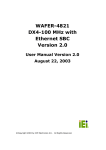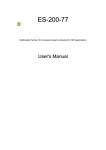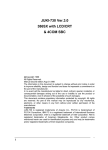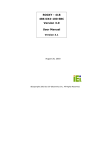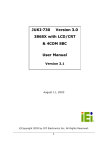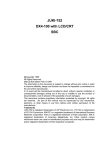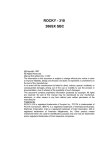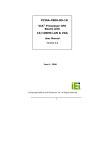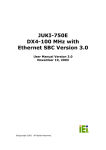Download WAFER-4821 DX4-100 MHz with Ethernet SBC
Transcript
WAFER-4821 DX4-100 MHz with Ethernet SBC Ver 1.x ©Copyright 1999 by ICP Electronics Inc. All Rights Reserved. Manual first edition Oct 14, 1999. The information in this document is subject to change without prior notice in order to improve reliability, design and function and does not represent a commitment on the part of the manufacturer. In no event will the manufacturer be liable for direct, indirect, special, incidental, or consequential damages arising out of the use or inability to use the product or documentation, even if advised of the possibility of such damages. This document contains proprietary information protected by copyright. All rights are reserved. No part of this manual may be reproduced by any mechanical, electronic, or other means in any form without prior written permission of the manufacturer. Trademarks WAFER-4821 is a registered trademark of ICP Electronics Inc. IBM PC is a registered trademark of International Business Machines Corporation. Intel is a registered trademark of Intel Corporation. AMI is a registered trademark of American Megatrends, Inc. Other product names mentioned herein are used for identification purposes only and may be trademarks and/or registered trademarks of their respective companies. Contents 1. Introduction....................................................................... 3 1.1 Specifications .................................................................... 4 1.2 What You Have ................................................................. 5 2. Installation ........................................................................ 6 2.1 WAFER-4821's Layout ...................................................... 6 2.2 Unpacking Precautions ...................................................... 8 2.3 CPU Setting for WAFER-4821........................................... 9 2.4 Watch-Dog Timer……………………………………………….. 9 2.5 DiskOnChipTM Flash Disk................................................... 9 2.6 COM2 RI Pin Setting ....................................................... 10 2.7 COM2 RS-232, RS-422 or RS-485 Setting ...................... 10 2.8 Free IRQ3 and IRQ4 Setting............................................ 10 2.9 Clear CMOS Setup.......................................................... 11 2.10 Ethernet (RTL8019AS) PNP MODE Setting..................... 11 3. Connection ..................................................................... 12 3.1 Floppy Disk Drive Connector ........................................... 12 3.2 IDE Disk Drive Connector................................................ 13 3.3 Parallel Port..................................................................... 13 3.4 Serial Port ....................................................................... 14 3.5 Keyboard/Mouse Connector............................................. 15 3.6 External Switches and Indicator....................................... 15 3.7 External Power Connector ............................................... 16 3.8 External Speaker ............................................................. 16 3.9 PC/104 Connector Bus .................................................... 17 3.10 IrDA Infrared Interface Port.............................................. 19 3.11 LAN RJ45 Connector ....................................................... 19 1 3.12 Digital I/O ........................................................................ 20 4. AMI BIOS Setup.............................................................. 21 4.1 Getting Start .................................................................... 21 4.2 Standard CMOS Setup .................................................... 22 4.3 Advanced CMOS Setup................................................... 23 4.4 Advanced Chipset Setup ................................................. 25 4.5 Peripheral Setup.............................................................. 25 4.6 Auto-Detect Hard Disk ..................................................... 27 4.7 Change Supervisor Password .......................................... 27 4.8 Auto Configuration with Optimal Settings......................... 27 4.9 Auto Configuration with Fail Safe Settings ....................... 28 4.10 Save Settings and Exit .................................................... 29 4.11 Exit Without Saving ......................................................... 29 Appendix A. Watch-Dog Timer ...........................................30 Appendix B. I/O Information................................................32 Appendix C. Digital Input and Output .................................34 2 1 Introduction Welcome to the WAFER-4821 DX4-100 with Ethernet Single Board Computer. The WAFER-4821 is a stand alone board with PC/104 connector, which comes equipped with four COM Ports and advanced high-performance multi-mode I/O and Ethernet function, designed for the system manufacturers, integrators, or VARs to provide all the performance, reliability, and quality. An advanced high performance super I/O function is supported by the Maple chipset. The on-chip UARTs are compatible with the NS16C550. The parallel port and IDE interface are compatible with IBM PC/AT and XT architecture's, as well as EPP and ECP. The most outstanding feature in the WAFER-4821 is the built-in PC/104 expansion bus. Based on the PC/104 bus, you can easily install over thousands of PC/104 modules from hundreds vendors in the world. The WAFER-4821 has external power connector that can let it connects to power supply directly. It is very suitable for your standalone applications. Also, it provides four COM Ports : three RS232C, one RS-232C or RS-422/485 Port, for industrial field site application. 3 1.1 Specifications : The WAFER-4821 DX4-100 with Ethernet Single Board Computer provides the following specification: ♦ System on Chip (SOC): • System core logic, I/O, CPU(DX4-100) in one chip. • Real-time clock/calendar and battery backup : by DS12887 or equivalent. ♦ Memory : • DRAM memory : up to 32MB, 1 pcs 72-pin SIMM on board 4MB designed for customer requirement. • Disk on Chip socket : support one Disk on Chip socket size up to 72MB. ♦ Ethernet Interface : • Chipset : Realtek RTL-8019AS chipset (on board). • Type : 16-bit Ethernet, Novell NE2000 compatible, 10Base-T 10 MBps. • Connection : on-board RJ-45 connector. ♦ Integrated Multi I/O : • IDE hard disk drive interface : Supports up to two IDE hard disk drives. Can be disabled by BIOS Setup. • Floppy disk drive interface : Supports two 2.88 MB, 1.44MB, 1.2MB, 720KB, or 360KB floppy disk drives. Can be disabled by BIOS Setup. • Four high speed Series ports :Three RS-232C, one RS-232C or RS422/485 Port. • PS/2 Mouse/Keyboard Connector : 6-pin Mini DIN Keyboard Connector. ♦ Digital I/O : 4 TTL inputs and 4 TTL outputs ♦ Industrial features : • Watch-dog timer : Software programmable time period can be set from 1 to 255 seconds. Reset is generated when CPU does not periodically trigger the timer. 4 • PC/104 expansion bus : A 64-pin and 40-pin, industrial embeddedPC bus standard. • External power connector : 5-pin male connector (model: 257108TS) • Keyboard connector : 6-pin mini-DIN keyboard connector. ♦ General : • Power Consumption : +5V @ 1.65A ( DX4-100MHz, 32MB RAM) • Operating Temperature : 0° ~ 55°C • Humidity : 5% ~ 95%, non-condensed • Dimension: 102.01mm(W) x 146.48mm(L) 1.2 What You Have In addition to this User's Manual, the WAFER-4821 package includes the following items: • WAFER-4821 DX4-100 with Ethernet Single Board Computer • RS-232/Printer Cable • FDD/HDD Cable • 6-pin Mini-Din Keyboard/Mouse Adapter Cable 5 2 Installation This chapter describes how to install the WAFER-4821. The layout of WAFER-4821 is shown on the next page and the Unpacking Precautions that you should be careful with is described on the following page. Also included is the jumpers and switches setting for this board’s configuration, such as: system clock setting and Watchdog timer. 2.1 WAFER-4821's Layout Please, refer to next page > 6 2.1 WAFER-4821's Layout CN8 CN6 CN1 CN3 JP1 IDE CN4 CN2 CN5 CN9 JP5 JP3 JP2 CN7 CN10 WAFER-4821 Ver1.1 CN14 JP8 JP10 JP11 CN17 JP9 CN16 CN15 SIM1 CN12 CN11 CN13 DOC JP13 JP14 CN18 CN19 7 2.2 Unpacking Precautions Some components on WAFER-4821 SBC are very sensitive to static electric charges and can be damaged by a sudden rush of power. To protect it from unintended damage, be sure to follow these precautions: ü Ground yourself to remove any static charge before touching your WAFER-4821 SBC. You can do it by using a grounded wrist strap at all times or by frequently touching any conducting materials that is connected to the ground. ü Handle your WAFER-4821 SBC by its edges. Don’t touch IC chips, leads or circuitry if not necessary. ü Do not plug any connector or jumper while the power is on. 8 2.3 CPU Setting for WAFER-4821 • JP5 : CPU CLOCK SETTING: The system clock is generated by the AV9155C-02, and the different CPU clock frequency can be selected by JP5 and shown as following table: CPU CLK 50MHz 60MHz 75MHz 100MHz 1-2 CLOSE OPEN CLOSE OPEN 3-4 OPEN OPEN CLOSE CLOSE 5-6 CLOSE CLOSE OPEN OPEN 2.4 Watch-Dog Timer The Watch-Dog Timer is enabled by reading port 443H. It should be triggered before the time-out period ends, otherwise it will assume the program operation is abnormal and will issue a reset signal to start again. The Watch-Dog Timer is disable by reading port 043H, or 843H. • JP2 : Watch-Dog Timer Type Selector RESERVED 1-2 RESET 2-3 2.5 DiskOnChip™ Flash Disk The DiskOnChip™ don‘t need any extra software utility because the DOC is 100% software compatible to hard disk. It is just “plug and play”, easy and reliable. Right now, the DOC is available from 2MB to 144MB. • JP3 : DiskOnChip™ Memory Address Setting ADDRESS 3-4 5-6 1-2 CE00H OPEN CLOSE CLOSE D600H CLOSE OPEN CLOSE DE00H OPEN OPEN CLOSE 9 2.6 COM2 RI Pin Setting The COM2 (CN16) can supply +5V or +12V power to the serial devices via RI pin (Pin 9) of the COM port connector. The max. current is 1A with fuse protection. If the output is set to 12V, make sure that you have 12V to supply to the board. • JP13, JP14 : for CN16, Pin 8 Selector CN16 Pin9 JP14 JP13 RI Signal 2-3 Don’t care 1-2 2-3 +5V 1-2 1-2 +12V * +5V or +12V output is fuse protected. 2.7 COM2 RS-232, RS-422 or RS-485 Setting The COM2 (CN16) can be set to RS-232 or RS-422/485 for industrial field site application.. • JP8 : COM2(CN16) RS-232/422/485 setting RS-232 RS-422 RS-485 1-2 CLOSE OPEN OPEN 3-4 OPEN CLOSE CLOSE 5-6 OPEN OPEN CLOSE 2.8 Free IRQ3 and IRQ4 Setting If you want to free IRQ3 and IRQ4 for other application then the COM2 and COM1 have to be disabled by BIOS setting and the jumper JP9 and JP10 have to be closed to free IRQ3 and IRQ4, respectively. • JP9 : Free IRQ3 setting OFF Enable COM2 ON Disable COM2 • JP10 : Free IRQ4 setting OFF Enable COM1 ON Disable COM1 10 2.9 Clear CMOS Setup If you forget the CMOS password, you can clear or reset it by closing the JP11. After JP11 is closed, turn on the power for about 3 seconds then turn it off and open the JP11. Now, the password and CMOS contents have been cleared from your CMOS. • JP11 : Clear CMOS OFF ON NORMAL CLEAR 2.10 Ethernet (RTL8019AS) PNP MODE Setting The Ethernet (RTL8019AS) can use the PNP mode or the JUMPERLESS mode (Non-PNP ). If you want to use the JUMPERLESS mode that must close the JP1 and set the properties of the RSET8019.EXE to JUMPERLESS. • JP1 : The Ethernet PNP setting OPEN CLOSE PNP MODE JUMPERLESS MODE 11 3 Connection This chapter describes how to connect peripherals, switches and indicators to the WAFER-4821 board. You can access most of the connectors from the top of the board while it is installed in the chassis. 3.1 Floppy Disk Drive Connector WAFER-4821 board comes equipped with a 34-pin daisy-chain driver connector cable. The detailed pin assignment of the connector is specified as following table: • CN8 : FLOOPY DISK DRIVE CONNECTOR PIN NO. 1 3 5 7 9 11 13 15 17 19 21 23 25 27 29 31 33 DESCRIPTION GROUND GROUND GROUND GROUND GROUND GROUND GROUND GROUND GROUND GROUND GROUND GROUND GROUND GROUND GROUND GROUND GROUND PIN NO. 2 4 6 8 10 12 14 16 18 20 22 24 26 28 30 32 34 12 DESCRIPTION REDUCE WRITE N/C N/C INDEX# MOTOR ENABLE 0# DRIVE SELECT 1# DRIVE SELECT 0# MOTOR ENABLE 1# DIRECTION# STEP# WRITE DATA# FDCWE# TRACK 0# WRITE PROTECT# READ DATA# HEAD# DISK CHANGE# 3.2 IDE Disk Drive Connector You can attach two IDE (Integrated Device Electronics) hard disk drives to the WAFER-4821 internal controller. The board comes equipped with a 44-pin flat-cable connector. The detailed pin assignment of the connector is specified as following table: • CN1: IDE Interface Connector PIN NO. 1 3 5 7 9 11 13 15 17 19 21 23 25 27 29 31 33 35 37 39 41 43 DESCRIPTION RESET# DATA 7 DATA 6 DATA 5 DATA 4 DATA 3 DATA 2 DATA 1 DATA 0 GND N/C IOW# IOR# IDE CHRDY N/C IRQ14 SA 1 SA 0 HDC CS0# HDD ACTIVE# VCC GND PIN NO. 2 4 6 8 10 12 14 16 18 20 22 24 26 28 30 32 34 36 38 40 42 44 DESCRIPTION GROUND DATA 8 DATA 9 DATA 10 DATA 11 DATA 12 DATA 13 DATA 14 DATA 15 N/C GROUND GROUND GROUND BALE GROUND IOCS16 N/C SA2 HDC CS1# GROUND VCC VCC 3.3 Parallel Port This port is usually connected to a printer, The WAFER-4821 includes an on-board parallel port, accessed through a 26-pin flatcable connector CN6. The detailed pin assignment of the connector is specified as following table: 13 • CN6 : Parallel Port Connector PIN NO. 1 3 5 7 9 11 13 15 17 19 21 23 25 DESCRIPTION STROBE# DATA 1 DATA 3 DATA 5 DATA 7 BUSY PRINTER SELECT ERROR# LPT SELECT LN# GND GND GND GND PIN NO. 2 4 6 8 10 12 14 16 18 20 22 24 26 DESCRIPTION DATA 0 DATA 2 DATA 4 DATA 6 ACKNOWLEDGE PAPER EMPTY AUTO FORM FEED # INITIALIZE GND GND GND GND N/C 3.4 Serial Ports The WAFER-4821 offers four high speed NS16C550 compatible UARTs with Read/Receive 16 byte FIFO serial ports. These ports let you connect to serial devices or a communication network. Two 9pin connector, one 10-pin and one14-pin headers are provided by the WAFER-4821. The detailed pin assignment of the connectors are specified as following tables: • CN10 : Serial Port3 Connector (9-pin DSUB) Pin# Signal Name Pin# Signal Name 1 DCD 6 DSR 2 RX 7 RTS 3 TX 8 CTS 4 DTR 9 RI 5 GND 10 NC • CN17 : Serial Port1 Connector (9-pin DSUB) Pin# Signal Name Pin# Signal Name 1 DCD 6 DSR 2 RX 7 RTS 3 TX 8 CTS 4 DTR 9 RI 5 GND 10 GND 14 • CN16 : Serial Port2 Connector (14-pin Header/W Housing) PIN NO. 1 3 5 7 9 11 13 DESCRIPTION DCD RX TX DTR GND TX2+ RX2+ PIN NO. 2 4 6 8 10 12 14 DESCRIPTION DSR RTS CTS RI NC TX2RX2- • CN11 : Serial Port4 Connector (10-pin Header/W Housing) PIN NO. 1 2 3 4 5 DESCRIPTION DCD RX TX DTR GND PIN NO. 6 7 8 9 10 DESCRIPTION DSR RTS CTS RI GND 3.5 Keyboard/Mouse Connector The WAFER-4821 provides a 6-pin Mini-DIN connector CN13 on the board mounting bracket for single board computer applications. • CN13 : PS/2Mouse, Keyboard Connector (Mini Din) PIN NO. 1 2 3 4 5 6 DESCRIPTION KBDAT MDAT GND +5V KBCLK MCLK 3.6 External Switches and Indicators There are many external switches and indicators for monitoring and controlling your CPU board. These features are completely optional. The detailed pin assignment of the connectors is specified as following table: • CN5 : RESET BUTTON PIN NO. 1 2 DESCRIPTION RESET GND 15 • CN2 : IDE LED connector PIN-NO 1 2 DESCRIPTION HDD ACTIVE# +5V 3.7 External Power Connector The WAFER-4821 has an on-board external power connector CN3 one 2-pin power connector CN7. It let you connect power directly to the CPU board without passive backplane application. • CN3 : EXTERNAL POWER CONNECTOR PIN NO. 1 2 3 4 5 Description VCC VCC GND GND +12V • CN7 : EXTERNAL POWER LED CONNECTOR PIN NO. 1 2 Description +5V GND 3.8 External Speaker The WAFER-4821 has its own buzzer, you also can connect it to the external speaker through the connector CN15 : • CN15 : External Speaker Connector PIN NO. 1 2 DESCRIPTION +5V Speaker 16 3.9 PC/104 Connection Bus The WAFER-4821 PC/104 expansion bus let you attach any kind of PC/104 modules. The PC/104 bus has already become the industrial embedded PC bus standard, so you can easily install over thousands of PC/104 modules from hundreds of vendors in the world. There are two PC/104 connectors on this board: PC/104-64 and PC/104-40. • CN19 : PC/104-40 Connector PIN NO. Description PIN NO 1 GND 21 2 SBHE# 22 3 LA23 23 4 LA22 24 5 LA21 25 6 LA20 26 7 LA19 27 8 LA18 28 9 AL17 29 10 MEMR# 30 11 MEMW# 31 12 SD8 32 13 SD9 33 14 SD10 34 15 SD11 35 16 SD12 36 17 SD13 37 18 SD14 38 19 SD15 39 20 GND 40 17 Description GND MCS16# IOCS16# IRQ10 IRQ11 IRQ12 IRQ15 IRQ14 DACK0# DRQ0 DACK5# DRQ5 DACK6# DRQ6 DACK7# DRQ7 VCC MASTER# GND GND • CN18 : PC/104-64 Connector PIN NO. 1 2 3 4 5 6 7 8 9 10 11 12 13 14 15 16 17 18 19 20 21 22 23 24 25 26 27 28 29 30 31 32 Description IOCHCK# SD7 SD6 SD5 SD4 SD3 SD2 SD1 SD0 IOCHRDY AEN LA19 LA18 LA17 SA16 SA15 SA14 SA13 SA12 SA11 SA10 SA9 SA8 SA7 SA6 SA5 SA4 SA3 SA2 SA1 SA0 GND PIN NO. 33 34 35 36 37 38 39 40 41 42 43 44 45 46 47 48 49 50 51 52 53 54 55 56 57 58 59 60 61 62 63 64 18 Description GND IRSTDRV VCC IRQ9 -5V N/C -12V ZWS +12V GND SMEMW# SMEMR# IOW# IOR# DACK3# DRQ3 DACK1# DRQ1 REFRESH# SYSCLK IRQ7 N/C IRQ5 IRQ4 IRQ3 N/C TC BALE VCC OSC GND GND 3.10 IrDA Infrared Interface Port WAFER-4821 built-in IrDA port supports Serial Infrared (SIR) or Amplitude Shift Keyed IR (ASKIR) interface. If you want to use the IrDA port, you have to configure the SIR or ASKIR model in the BIOS’s Peripheral Setup’s COM4. Then the normal RS-232 COM4 will be disabled. • CN9 : IR Connector PIN NO. 1 2 3 4 5 DESCRIPTION VCC N/C IR-RX GND IR-TX 3.11 LAN RJ45 Connector The WAFER-4821 built-in RJ45 LAN connector is for 10Mbps Ethernet (NE-2000 compatible) operation. • CN14 : LAN RJ45 Connector 1 2 3 4 TX+ TXRX+ NC 5 6 7 8 NC RXNC NC • CN4 : LAN LED Green LED for LINK and Yellow LED for RX. 19 3.12 Digital I/O One characteristic of digital circuit is its fast respond to high or low signal. This kind of respond is badly needed for harsh and critical industrial operating environment. That’s why we design 4bit digital inputs and 4-bit digital outputs on the WAFER-4821. Digital Input and Output, generally, are control signals. You can use these signals to control external devices that needs On/Off circuit or TTL devices. The register address is 340H (or 240H, 260H) (configured with BIOS setting). • CN12 : Digital I/O PIN # 1 2 3 4 5 Signal Name GND DO3 DO1 DIN3 DIN1 PIN # 6 7 8 9 10 20 Signal Name VCC DO2 DO0 DIN2 DIN0 4 AMI BIOS Setup The WAFER-4821 uses AMI BIOS for system configuration, and the AMI BIOS setup program is designed to provide maximum flexibility in configuring the system by offering various options which may be selected for end-user requirements. This chapter is written to assist you in the proper usage of these features. 4.1 Getting Start When you turn on the power button, the BIOS will enter the Power-On-Self-Test routines. These routines will be executed for system test and initialization and system configuration verification. Note: for your convenience, a diskette containing files for updating the BIOS is included with the following content: FLASH634.COM : flash utility to update BIOS After the POST routines are completed, the following message appears : " Hit DEL if you want to run SETUP" To access AMI BIOS SETUP UTILITY, press <Del> key. The following screen will be displayed at this time: 21 4.2 Standard CMOS Setup The standard CMOS Setup is used for basic hardware system configuration. The main function is for Date/Time setting and Floppy/Hard Disk setting. Please refer to the following screen for this setup 22 To set the Date, for example, press either the arrow or <Enter> button on your keyboard to select one of the fields (Months, Date or Year) then press either <PgUp> or <PgDn> to set it to the current Months, Date and Year. Do the same steps for Time setting. For IDE hard disk drive setup, please check the following possible setup procedure: 1. Use the Auto-Detect Hard Disk option in the main menu; the computer will automatically detect the HDD specifications. 2. Manually enter the specifications by yourself by selecting the Type of your HDD. 4.3 Advanced CMOS Setup The following screen will be displayed if you select Advanced CMOS Setup: You can change the value of each options by using <PgUp> and <PgDn> key. The available values are shown on the right screen. Quick Boot > Enabled: this will enable the BIOS to boot quickly when you turn on your computer. The BIOS will only check the first 1MB of the system memory. Quick Boot > Disabled: the BIOS will test all system memory when it boots up. It will spend about 40 seconds untill it receives a 23 Ready signal from the HDD. It will also wait for you to press the <Del> key or not. 1st, 2nd, 3rd Boot Device > to define the device type for booting st after the routines check up completes. If the 1 Boot Device fails, nd rd the BIOS will attempt to boot from the 2 or the 3 device. Try Other Boot Devices > the BIOS will try to boot from any st nd rd other available device in the system if the 1 , 2 and 3 device fails to boot. Floppy Access Control > to define the read/write access which is set when booting from a floppy drive. Hard Disk Access Control > to define the read/write access which is set when booting from a HDD. S.M.A.R.T. for Hard Disks > to allow BIOS to use the System Management and Reporting Technologies protocol for reporting server system information on a network BootUp Num-Lock > to turn on/off the Num-Lock option on a enhanced keyboard when you boot. If you turn it off, the arrow keys on the numeric keypad can be used just as the other set of arrow keys on the keyboard and vice versa. PS/2 Mouse Support > to testify whether or not a PS/2 mouse is supported. System Keyboard > to testify whether or not a keyboard is attached to the computer. Primary Display > to define the type of display monitor of the system. The Absent option is for network file servers. Password Check > to define if a password is necessary or not for access to the system. Boot to OS/2 > if you run the OS/2 operating system, this option must be set to yes. System BIOS Cacheable > to define whether or not the memory segment FOOOH can be read from or written to cache memory. Setting it Enabled will give faster execution in your system. XXXX, 16k Shadow > ROM Shadow is a technique in which BIOS code is copied from slower ROM to faster RAM. If you enable it then the BIOS will be executed form the RAM. Each option allows 16KB segment to be shadowed to the RAM. 24 4.4 Advanced Chipset Setup Note: do not change any value on this page unless you understand well the impact of every value to your system. 4.5 Peripheral Setup When you enter the Peripheral Setup, the following items are available for setting: 25 • On-board IDE : to define the on-board Integrated Drive Electronics controller channel(s) to be used. Available options are: Primary, Secondary and Disabled. • On-board FDC : The floppy disk drive controller can be Enabled or Disabled by this item. When you do not need floppy disk, the FDD controller can be disabled. If you set it Auto, the BIOS will try to enable any floppy drive controller on the ISA Bus. • Serial Port 1 : The options are Disable, 3F8, 2F8, 3E8, 2E8 and Auto. You can set the I/O address of the serial port 1 or disable it. • Serial Port 2 : The options are Disable, 3F8, 2F8, 3E8, 2E8 and Auto. You can set the I/O address of the serial port 2 or disable it. • Serial Port 3 : The options are Disable, 3F8, 2F8, 3E8, 2E8 and Auto. You can set the I/O address of the serial port 3 or disable it. • Serial Port 4 : The options are Disable, 3F8, 2F8, 3E8, 2E8 and Auto. You can set the I/O address of the serial port 4 or disable it. • OnBoard Parallel Port : The options are Auto, Disable, 3BC, 378 or 278. You can set the I/O address of the parallel port or disable it. • IrDA Protocol : to specify the function mode if an IrDA mode is seleced. • Parallel Port Mode : WAFER-4821 provides EPP,ECP,ECP/EPP, and SPP/BPP Mode. EPP passes the parallel port to be used with devices which stick to the EPP specification. The existing parallel port signals will be used by EPP to provide asymmetric bi-directional data transfer driven by the host devices. ECP passes the parallel port to be used with devices which stick to the ECP specification. • Parallel Port IRQ : to define the Interrupt Request (IRQ) which is used by the parallel port. • Parallel Port DMA Channel : to set the DMA Channel used by the parallel port. 26 4.6 Auto-Detect Hard Disk This option detects the parameters of an IDE hard disk drive (HDD sector, cylinder, head, etc) automatically and will put the parameters into the Standard CMOS Setup screen. Up to 4 IDE drives can be detected and the parameters will be listed in the box. Press <Y> if you accept these parameters. Press <N> to skip the next IDE drives. Note: If your IDE HDD was formatted in previous older system, incorrect parameters may be detected. In this case, you need to enter the correct parameters manually or low-level format the disk. 4.7 Change Supervisor Password This option sets a password that is used to protect your system and Setup Utility. Supervisor Password has higher priority than User Password. Once you setup the password, the system will always ask you to key-in password every time you enter the BIOS SETUP. If you enter the BIOS SETUP with Supervisor Password, you can choose every setup/option on the main menu but with User Password, you can only choose three setup/options (USER PASSWORD, SAVE SETTING AND EXIT and EXIT WITHOUT SAVING). To disable these passwords, enter the BIOS SETUP room with Supervisor Password and then just press the <Enter> key instead of entering a new password when the 'Enter Password' prompt pop-up. N.B. : if you forget the password, do the Clear/Reset CMOS procedure (see Part2.3 the CPU Setting for WAFER-4821 >> Clear CMOS SETUP) 4.8 Auto Configuration with Optimal Settings This option lets you load the Optimal default settings. These settings are best-case values which will provide the best performance. Whenever your CMOS RAM is damaged, this Optimal settings will be loaded automatically. 27 4.9 Auto Configuration with Fail Safe Settings This option lets you load the Fail Safe default settings when something happens to your computer so that it cannot boot normally. These settings are not the most optimal settings but are the most stable settings. 28 4.10 Save Settings and Exit Select this option when you finish setting all the parameters and want to save them into the CMOS. Just simply press <Enter> key and all the configuration changes will be saved. 4.11 Exit Without Saving Select this option if you want to exit the Setup without saving the changes that you made. Just simply press <Enter> key and you will exit the BIOS SETUP without saving the changes. 29 Appendix A. Watch-Dog Timer The WatchDog Timer is provided to ensure that standalone systems can always recover from catastrophic conditions that cause the CPU to crash. This condition may have occurred by external EMI or a software bug. When the CPU stops working correctly, hardware on the board will perform a hardware reset (cold boot) to bring the system back to a known state. The Watch-Dog Timer is controlled by three I/O ports. 443 443 (hex) 843/043 (hex) Write Read Read Set Watch-Dog Time period Enable the refresh the Watch-Dog Timer. Disable the Watch-Dog Timer. To enable the Watch-Dog Timer, user has to define Timer before enable the Watch-dog Timer function. The output data is a value of time interval and the range of the value is from 01(hex) to FF(hex) and time interval 1 sec to 255 sec. Data 01 02 03 04 . . . FF Time Interval 1 sec 2 sec 3 sec 4 sec . . . 255 sec This will enable and activate the countdown timer which will eventually time out and reset the CPU to ensure that this reset condition does not occur, the Watch-Dog Timer must be periodically refreshed by reading the same I/O port 043H and 443H. This must be done within the time out period that is selected by software, please refer to the example program. 30 A tolerance of at least 5% must be maintained to avoid unknown routines within the operating system (DOS), such as disk I/O that can be very time consuming. Therefore if the time out period has been set to 10 seconds, the I/O port 443H must be read within 7 seconds. Note: when exiting a program it is necessary to disable the WatchDog Timer, otherwise the system will reset. Example program: TIMER_PORT = 443H TIMER_START = 443H TIMER_STOP = 843H ; ; INITIAL TIME PERIOD COUNTER ; MOV DX, TIME_PORT OUT AL, 8 ; 8 SECONDS ; ; ADD YOUR APPLICATION HERE ; MOV DX, TIMER_START IN AL, DX. ; START COUNTER ; ; ADD YOUR APPLICATION HERE ; W_LOOP: MOV DX,TIMER_STOP IN AL,DX MOV DX, TIMER_START IN AL, DX. ; RESTART COUNTER ; ; ADD YOUR APPLICATION HERE ; CMP EXIT_AP, 0 JNE W_LOOP MOV DX, TIMER_STOP IN AL, DX ; ; EXIT AP ; 31 Appendix B. I/O Information IO Address Map I/O address Range 000-01F 020-021 040-05F 060-06F 070-07F 080-09F 0A0-0BF 0C0-0DF 0F0 0F1 0F8-0FF 1F0-1F8 200-207 278-27F 2E8-2EF 2F8-2FF 300-31F 360-36F 378-37F 3B0-3BF 3C0-3CF 3D0-3DF 3E8-3EF 3F0-3F7 3F8-3FF 443 843 or 043 Description DMA Controller #1 Interrupt Controller #1, Master 8254 timer 8042 (Keyboard Controller) Real time Clock, NMI Mask DMA Page Register Interrupt Controller #2 DMA Controller #2 Clear Math Coprocessor Busy Reset Math Coprocessor Math Coprocessor Fixed Disk Game I/O Parallel Printer Port 2 (LPT3) Serial Port 4 Serial Port 2 Prototype Card Reserved Parallel Printer Port 1 (LPT2) Monochrome Display and Printer Adapter (LPT1) Reserved Color/Graphics Monitor Adapter Serial Port 3 Diskette Controller Serial Port 1 Watch dog timer enable Watch dog timer disable 32 1st MB Memory Address Map Memory address 00000-9FFFF A0000-BFFFF C0000-C7FFF C8000-EFFFF F0000-FFFFF 1000000- Description System memory VGA buffer VGA BIOS Free for customer application System BIOS Extend BIOS IRQ Mapping Chart IRQ0 IRQ1 IRQ2 IRQ3 IRQ4 IRQ5 IRQ6 IRQ7 System Timer Keyboard Cascade to IRQ Controller COM2 COM1 Unused FDC Printer IRQ8 IRQ9 IRQ10 RTC Clock Unused COM4 IRQ11 IRQ12 IRQ13 IRQ14 IRQ15 COM3 PS/2 mouse FPU Primary IDE Unused DMA Channel Assignments DMA Channel 0 1 2 3 4 5 6 7 Function Available Available Floppy Disk (8-bit transfer) Available Cascade for DMA controller 1 Available Available Available 33 Appendix C. Digital Input and Output Digital Input and Output, generally, are control signals. You can use these signals to control external devices that needs On/Off circuit or TTL devices. The register address is 340H. This register is designed to latch the output data. • CN16 : Digital I/O PIN # 1 2 3 4 5 Signal Name GND DO3 DO1 DIN3 DIN1 PIN # 6 7 8 9 10 Signal Name VCC DO2 DO0 DIN2 DIN0 Below is the specifications of WAFER-4821 Digital I/O: ¡E Digital Input/Output channels : 4 bits ¡E TTL Devices compatible ¡E Digital Logic level 0: +0.5V max ¡E Digital Logic level 1: 3.5V to 5V ¡E Register Address: 340H Example program: PORT_ADRESS = 340H G_LOOP: MOV DX, PORT_ADDRESS IN AL, DX CMP AL, P_STATUS JNE W_LOOP CMP X_STATUS, 0 JE G_LOOP OUT DX, AL MOV X_STATUS, 0 JMP G_LOOP W_LOOP: MOV P_STATUS, AL MOV X_STATUS, 1 ; ; WAIT HERE ; JMP G_LOOP X_STATUS DB 0 P_STATUS DB 34