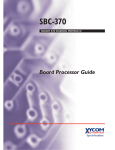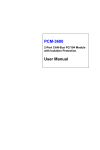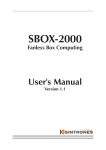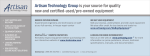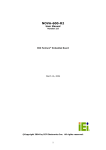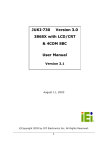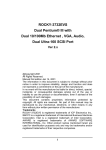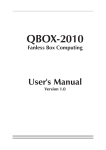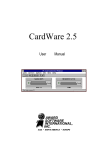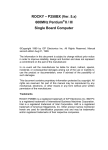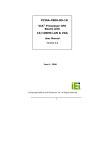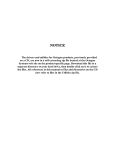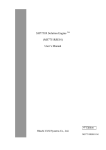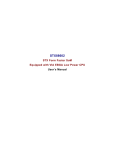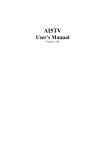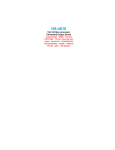Download JUKI–760E Ver 2.X - Vox Technologies
Transcript
JUKI–760E Ver 2.X AMD-K6 -2/K6 -III/Pentium Processor with LCD/CRT & Ethernet SBC © Copyright 1999 by ICP Electronics Inc. All Rights Reserved. Manual first edition Jul.01, 1999. The information in this document is subject to change without prior notice in order to improve reliability, design and function and does not represent a commitment on the part of the manufacturer. In no event will the manufacturer be liable for direct, indirect, special, incidental, or consequential damages arising out of the use or inability to use the product or documentation, even if advised of the possibility of such damages. This document contains proprietary information protected by copyright. All rights are reserved. No part of this manual may be reproduced by any mechanical, electronic, or other means in any form without prior written permission of the manufacturer. Trademarks JUKI-760E is a registered trademark of ICP Electronics Inc. IBM PC is a registered trademark of International Business Machines Corporation. Intel is a registered trademark of Intel Corporation. AMI is a registered trademark of American Megatrends, Inc. Other product names mentioned herein are used for identification purposes only and may be trademarks and/or registered trademarks of their respective companies. Contents 1. Introduction .......................................................................3 1.1 Specifications .............................................................................. 4 1.2 What You Have ........................................................................... 6 2. Installation.........................................................................7 2.1 JUKI-760E's Layout ..................................................................... 8 2.2 Unpacking Precautions… … … … … … … … … … … … … .9 … … … … 2.3 Setting the CPU of JUKI-760E ................................................... 10 2.4 Voltage Setting for FLASH ROM ................................................ 12 2.5 LCD Voltage Setting .................................................................. 12 2.6 Watch-Dog Timer ...................................................................... 12 2.7 DiskOnChipTM Flash Disk........................................................... 13 2.8 Clear CMOS Setup.. .................................................................. 14 2.9 RS232/RS422/RS485 Selector (COMB) ..................................... 14 2.10 RI and COM Port Voltage Selector… ......................................... 15 3. Connection......................................................................17 3.1 Floppy Disk Drive Connector...................................................... 17 3.2 PCI E-IDE Disk Drive Connector ................................................ 18 3.3 Parallel Port............................................................................... 19 3.4 Serial Ports................................................................................ 20 3.5 Keyboard/Mouse Connector....................................................... 21 3.6 External Switches and Indicators ............................................... 22 3.7 USB Port Connector .................................................................. 23 3.8 IrDA Infrared Interface Port ....................................................... 23 1 3.9 VGA Connector.. ....................................................................... 24 3.10 LAN RJ45 Connector ................................................................ 25 3.11 Fan Connector........................................................................... 26 3.12 LCD Connector.. ........................................................................ 27 4. AMI BIOS Setup..............................................................28 4.1 Getting Start .............................................................................. 28 4.2 Standard CMOS Setup .............................................................. 29 4.3 Advanced CMOS Setup ............................................................. 30 4.4 Advanced Chipset Setup............................................................ 32 4.5 Power Management Setup ........................................................ 34 4.6 PCI/PLUG AND PLAY Setup...................................................... 35 4.7 Peripheral Setup ........................................................................ 36 4.8 Auto Detect Hard Disk .............................................................. 38 4.9 Change Supervisor/User Password… … … … … … … … .... …39 … … .. 4.10 Auto Configuration with Optimal Settings…................................ 40 4.11 Auto Configuration with Fail Save Settings................................. 40 4.12 Save Settings and Exit ............................................................... 41 4.13 Exit Without Saving ................................................................... 41 2 5. E Key Function ...............................................................42 Appendix A. Watch-Dog Timer ...........................................44 Appendix B. ATX Power Supply..........................................45 Appendix C. I/O Information…..............................................46 Appendix D. AMD-K6® Processor Voltage.. ........................48 Appendix E. Flat Panel Connection Module.. .....................49 2 1 Introduction Welcome to the JUKI-760E 500MHz K6/Pentium with LCD/CRT & 10/100Mbps Ethernet Single Board Computer. The JUKI-760E is a PICMG bus form factor board. It is equipped with high performance K6/Pentium up to 500MHz Processor and advanced high performance multi-mode I/O, designed for the system manufacturers, integrators, or VARs that want to provide all the performance, reliability, and quality at a reasonable price. This board has a built-in DiskOnChip™ (DOC) Flash Disk socket for embedded application. The DOC Flash Disk provides software compatibility to hard disk. User can use any DOS command without any extra software utility. The DOC currently is available from 2MB to 144MB. TM JUKI-760E uses C&T 65555 HiQPro LCD/CRT chipset with 2MB EDO RAM display memory. The LCD interface can drive up to 1280 x 1024 resolution with 256 colors. It supports Mono, Color STN and TFT flat panel with 3.3V or 5V. JUKI-760E uses the advanced Ali M1541/1543 Chipset which is 100% ISA/PCI compatible chipset with PCI 2.1 standard. In addition, this board provides three 168-pin sockets for its RAM, up to 768MB. The DIMM module is 3.3 V SDRAM. 3 1.1 Specifications : • Processor : One Socket 7 supports Intel Pentium® MMX up to 233MHz, AMD K6®-3 up to 500MHz, 100/95/83.3/75/66MHz F.S.B. • Bus Architecture: 32-bit PCI Bus and 16-bit ISA Bus Compatible • DMA channels : 7 • Interrupt levels : 15 • Chipset : Ali M1541 supports up to 100MHz system bus and Ali M1543 super I/O controller. • L2 Cache Memory: onboard pipelined Burst SRAM 512KB • System Memory : three 168-pin DIMM sockets support 3.3V PC100 SDRAM, up to 768MB, ECC not supported. • LCD/CRT Controller : CHIPS 65555 64-bit flat panel controller Built-in HiQColorTM Technology for super clean STN flat panel . CRT Resolution up to 1280 x 1024, 256 color 1024 x 768, 64K color 800 x 600, 16M color Display Memory : 2MB EDORAM • 10/100Mbps Ethernet Controller : Realtek RTL8139 IEEE802.3u 100BASE-TX standard Dual Auto-sensing interface to 10Mbps or 100Mbps Network RJ45 connector for 10BASE-T and 100BASE-TX Full Duplex capability Full Software driver support • On Board I/O: 1 Floppy Port (up to 2.88 MB, 3 mode) 2 Serial Ports (2F8, 3F8) 1 Parallel Port (ECP, EPP port) FIR TX/RX Header (3E8) • USB port : Support two USB ports for future expansion. • ISAPLUS • Enhanced PCI IDE interface (Ultra DMA/33) : supports two IDE hard disk drives TM : designed to enhance the ISA bus drive capability 4 • E Key : A special designed 1Kbit EEPROM (non volatile memory) provided to accept read/ write data by customer’s program. It is useful to store system ID, Password, Critical Data on the board. • Watch-dog timer : can be set by 1, 2, 10, 20, 110 or 220 seconds period. Reset or NMI is generated when CPU does not periodically trigger the timer. Your program uses hex 043 and 443 to control the watch-dog and generate a system reset. • Flash Disk - DiskOnChip™ (optional): The Flash Disk provides software compatibility with hard disk, supports M-Systems. The builtin True FFS Transparent Flash Block Management and Space Reclamation will let customer to use the Flash Disk with DOS command, no need any extra software utility. The DOC currently is available from 2MB to 144MB. • ATX Power Supply function. • Power Consumption : +5V/5A (MMX-233MHz, 32MB EDO RAM) +12V:170mA , -12V:20mA • Operating Humidity : 5 ~ 95 % , non-condensing • Operating Temperature : 0 ~ 55oC (CPU needs cooler) 2 TM 5 1.2 What You Have In addition to this User's Manual, the JUKI-760E package includes the following items: • JUKI-760E Single Board Computer • Serial & Parallel Ribbon Cable and Port Bracket • FDD/HDD Cable Sets • 6-pin Mini-Din to one 5-pin Mini-Din for Keyboard and one 6pin Mini-Din for PS/2 Mouse Adapter Cable. • one support disk contains of the needed driver If any of these items is missing or damaged, contact the dealer from whom you purchased the product. Save the shipping materials and carton in case you want to ship or store the product in the future. 6 2 Installation This chapter describes how to install the JUKI-760E. The layout of JUKI-760E is shown on the next page and the Unpacking Precautions that you should be careful with are described on the following page. Also included is the jumpers and switches setting for this board’s configuration, such as: CPU type selection, system clock setting and Watchdog timer. 2.1 JUKI-760E 's Layout < please, refer to the next page > 7 2.1 JUKI-760E 's Layout 8 2.2 Unpacking Precautions Some components on JUKI-760E SBC are very sensitive to static electric charges and can be damaged by a sudden rush of power. To protect it from unintended damage, be sure to follow these precautions: ü Ground yourself to remove any static charge before touching your JUKI-760E SBC. You can do it by using a grounded wrist strap at all times or by frequently touching any conducting materials that is connected to the ground. ü Handle your JUKI-760E SBC by its edges. Don’t touch IC chips, leads or circuitry if not necessary. ü Do not plug any connector or jumper while the power is on. ü Do not put your JUKI-760E SBC unprotected on a flat surface because it has components on both sides. WARNING Incorrect replacement of battery will cause explosion. Replace the Lithium battery of the real-time clock only with the same or equivalent type part. Don’t dispose of the used battery in fire. Dispose of used parts in accordance with your local regulations. 9 2.3 Setting the CPU of JUKI-760E OFF ON • JP1 : CPU / PCI CLK SETTING CPU CLK PCI CLK 60MHz 66MHz 75MHz 83MHz 95MHz 100MHz 30MHz 33MHz 37MHz 33MHz 33MHz 33MHz 1-2 ON OFF OFF OFF ON OFF JP 1 3-4 5-6 ON ON ON ON OFF ON ON OFF OFF OFF OFF OFF 7-8 ON ON ON ON ON ON • JP13 : CPU (V core) Voltage Selector Voltage 3.5 3.4 3.3 3.2 3.1 3.0 2.9 2.8 2.7 2.6 2.5 2.4 2.3 2.2 2.1 2.0 1-6 ON OFF ON OFF ON OFF ON OFF ON OFF ON OFF ON OFF ON OFF 2-7 ON ON OFF OFF ON ON OFF OFF ON ON OFF OFF ON ON OFF OFF 3-8 ON ON ON ON OFF OFF OFF OFF ON ON ON ON OFF OFF OFF OFF 4-9 ON ON ON ON ON ON ON ON OFF OFF OFF OFF OFF OFF OFF OFF 5-10 OFF OFF OFF OFF OFF OFF OFF OFF OFF OFF OFF OFF OFF OFF OFF OFF 10 • JP12 : CPU MULTIPLIER SETTING : Multiplier 2x 2.5x 3.0 x 3.5 x 4.0 x 4.5 x 5.0 x 5.5x 1-2 ON ON OFF OFF ON ON OFF OFF 3-4 OFF ON ON OFF OFF ON ON OFF 5-6 OFF OFF OFF OFF ON ON ON ON Note: Win95 will not run stable with all 350MHz and above K6-2 system. If you use AMD K6-2/350MHz to run Win95, oftenly the message ‘Windows protection error. You need to restart your computer’ will appear. This is AMD CPU’s problem. To debug this problem, you must download and run the program: amdk6upd.zip from AMD website. 11 2.4 Voltage Setting for FLASH ROM • JP18 : Flash ROM Voltage Setting PIN NO. 1-3 , 2-4 1-3 , 4-6 3-5 , 4-6 1-3 , 4-6 2.5 DESCRIPTION VOLT. SIZE +12V 1MB +12V 2MB +5V 1MB/2MB +12V 1MB MANUFACTURER INTEL 28F001-BX-T150 INTEL SST/WINBOND/29EE010 MX28F 1000 LCD Voltage Setting • JP3 & JP22 : LCD Voltage Setting PIN NO. DESCRIPTION 1-2 3.3V 2-3 +5V Warning: wrong voltage setting may cause serious damage to your LCD display. 2.6 Watch-Dog Timer The Watch-Dog Timer is enabled by reading port 443H. It should be triggered before the time-out period ends, otherwise it will assume the program operation is abnormal and will issue a reset signal to reboot or activate NMI to CPU. The Watch-Dog Timer is disable by reading port 043H. • JP14 : Watch-Dog Timer Type Setting PIN NO. 1-2 2-3 OFF DESCRIPTION NMI RESET Disable WDT 12 • JP16 : WDT Time-out Period PERIOD 1 sec. 2 sec. 10 sec. 20 sec. 110 sec. 220 sec. 2.7 1-2 OFF OFF OFF OFF ON ON 3-4 OFF OFF ON ON OFF OFF 5-6 ON ON OFF OFF OFF OFF 7-8 OFF ON OFF ON OFF ON DiskOnChip™ Flash Disk The DOC is software compatible to hard disk. It is just “plug and play”, easy and reliable. Right now, the DOC is available from 2MB to 144MB. • JP17 : DOC Memory Address Setting PIN NO. 1-2 3-4 5-6 7-8 ADDRESS CE00H D600H DE00H Don’t Care 13 2.8 Clear CMOS Setup If you forget the CMOS password, you can clear or reset it by closing the JP4 for about 3 seconds then set it back to normal operation by opening the JP4. Now, the password has been cleared from your CMOS. • JP4 : Clear CMOS Setup PIN NO. OFF ON DESCRIPTION Normal Operation Clear CMOS Note: If you are using an ATX power supply, the ATX-power connector should be disconnected from the motherboard in order to be able to clear CMOS. 2.9 RS232 / RS422 / RS485 Selector (COM2) Combine the JP5 and JP11 user can select the COM2 as RS232, RS482 or RS485. • JP5 : RS422 / RS485 , RS232 Selector PIN NO. 1-2 2-3 DESCRIPTION RS422/RS485 RS232 • JP11 : RS422 / RS232 Selector DESCRIPTION RS422/485 RS232 2-3 1-2 PIN NO. 5-6 8-9 4-5 7-8 11-12 10-11 • JP6 : Select the RTS signal to control/enable the RS485 output driver. Please refer to the below table for the function. RTS RS485 driver JP6 1-2 2-3 1 output 0 input DESCRIPTION RTS Select RS-422 14 2.10 RI and COM Port Voltage Selector COM1 The RI pin of COM1 (CN18, pin#9) can be set as RI, +5V or +12V mode by setting the JP7 and JP9. • JP7 : RI or DC Power Select PIN NO 1-2 2-3 DESCRIPTION DC Power Select (connect to JP9) RI • JP9 : is a DC Power Voltage Selector, combined with JP7 PIN NO 1-2 2-3 DESCRIPTION +5V +12V 15 COM2 The RI pin of COM2 (CN17, pin#8) can be set as RI, +5V or +12V mode by setting the JP8 and JP10 • JP8 : RI or DC Power Select PIN NO 1-2 2-3 DESCRIPTION DC Power Select (connect to JP10) RI • JP10 : is a DC Power Voltage Selector, combined with JP8 PIN NO 1-2 2-3 DESCRIPTION +5V +12V Note : when the output is set as 12V, the board should have +12V input too from power supply. 16 3 Connection This chapter describes how to connect peripherals, switches and indicators to the JUKI-760E board. 3.1 Floppy Disk Drive Connector JUKI-760E board is equipped with a 34-pin daisy-chain driver connector cable. • CN10 : FDD CONNECTOR PIN NO. 1 3 5 7 9 11 13 15 17 19 21 23 25 27 29 31 33 DESCRIPTION GROUND GROUND GROUND GROUND GROUND GROUND GROUND GROUND GROUND GROUND GROUND GROUND GROUND GROUND GROUND GROUND GROUND PIN NO. 2 4 6 8 10 12 14 16 18 20 22 24 26 28 30 32 34 DESCRIPTION REDUCE WRITE N/C N/C INDEX# MOTOR ENABLE A# DRIVE SELECT B# DRIVE SELECT A# MOTOR ENABLE B# DIRECTION# STEP# WRITE DATA# WRITE GATE# TRACK 0# WRITE PROTECT# READ DATA# SIDE 1 SELECT# DISK CHANGE# 17 3.2 PCI E-IDE Disk Drive Connector You can attach four IDE (Integrated Device Electronics) hard disk drives to the JUKI-760E IDE controller. • CN6/CN7 : Primary/Secondary IDE Interface Connector PIN NO. 1 3 5 7 9 11 13 15 17 19 21 23 25 27 29 31 33 35 37 39 DESCRIPTION RESET# DATA 7 DATA 6 DATA 5 DATA 4 DATA 3 DATA 2 DATA 1 DATA 0 GND IDE DRQ IOW# IOR# IDE CHRDY IDE DACK INTERRUPT SA 1 SA 0 HDC CS0# HDD ACTIVE# PIN NO. 2 4 6 8 10 12 14 16 18 20 22 24 26 28 30 32 34 36 38 40 DESCRIPTION GND DATA 8 DATA 9 DATA 10 DATA 11 DATA 12 DATA 13 DATA 14 DATA 15 N/C GND GND GND GND GND. DEFAULT N/C N/C SA 2 HDC CS1# GND 18 3.3 Parallel Port This port is usually connected to a printer, The JUKI-760E includes an on-board parallel port, accessed through a 26-pin flat-cable connector CN11. • CN11 : Parallel Port Connector PIN NO. 1 3 5 7 9 11 13 15 17 19 21 23 25 DESCRIPTION PIN NO. STROBE# 2 DATA 1 4 DATA 3 6 DATA 5 8 DATA 7 10 BUSY 12 PRINTER SELECT 14 ERROR# 16 PRINTER SELECT LN# 18 GND 20 GND 22 GND 24 GND 26 DESCRIPTION DATA 0 DATA 2 DATA 4 DATA 6 ACKNOWLEDGE PAPER EMPTY AUTO FORM FEED # INITIALIZE GND GND GND GND N/C 19 3.4 Serial Ports The JUKI-760E offers two high speed NS16C550 compatible UARTs with Read/Receive 16 byte FIFO serial ports (COMA/COMB). • CN18 : Serial Port 9-pin D-sub Connector (COM1) PIN NO. 1 2 3 4 5 6 7 8 9 DESCRIPTION DATA CARRIER DETECT RECEIVE DATA TRANSMIT DATA DATA TERMINAL READY GROUND DATA SET READY REQUEST TO SEND CLEAR TO SEND RING INDICATOR (DCD) (RXD) (TXD) (DTR) (GND) (DSR) (RTS) (CTS) (RI) • CN17 : Serial Port 2x5 pin header Connector (COM2) PIN NO. 1 2 3 4 5 DESCRIPTION DCD RXD TXD DTR GND PIN NO. 6 7 8 9 10 DESCRIPTION DSR RTS CTS RI N/C 20 3.5 Keyboard/Mouse Connector The JUKI-760E provides one external keyboard ,one external mouse and one PS/2 keyboard & mouse connectors. • CN2 : 5-pin Header Ext. Keyboard Connector PIN NO. 1 2 3 4 5 DESCRIPTION KB CLOCK KB DATA N/C GND +5V • CN19 : 6-pin Mini-DIN PS/2 Keyboard Connector PIN NO. 1 2 3 4 5 6 DESCRIPTION KB DATA MS DATA GND +5V KB CLOCK MS CLOCK • CN3 : Ext. PS/2 Mouse 5-pin Header Connector PIN NO. DESCRIPTION 1 MS DATA 2 N/C 3 GND 4 +5V 5 MS CLOCK 21 3.6 External Switches and Indicators There are several external switches and indicators for monitoring and controlling your CPU board. All the functions are in the CN1 connector. • CN1 : Multi Panel PIN NO. 1. 3. 5. 7. 9. 11. 13. 15. 17. 19. DESCRIPTION PIN NO. DESCRIPTION SPEAKER 2 VCC N/C 4 N/C N/C 6 GND +5V 8 KEYLOCK RESET SW 10 GND GND 12 GND IDE LED 14 N/C +5V 16 ATX POWER CONTROL ATX POWER BUTTON 18 ATX 5VSB GND 20 ATX 5VSB 22 3.7 USB Port Connector The JUKI-760E has two built-in USB ports for the future new I/O bus expansion. • CN8: 2 USB Connectors PIN NO. 1 2 3 4 3.8 USB0 +5V SBD0SBD0+ GND PIN NO. 5 6 7 8 USB1 GND SBD1+ SBD1+5V IrDA Infrared Interface Port JUKI-760E has a built-in IrDA port which supports Serial Infrared (SIR) or Amplitude Shift Keyed IR (ASKIR) interface. If you want to use the IrDA port, you have to configure the SIR or ASKIR model in the BIOS’s Peripheral Setup’s COM 3. • CN13 : IrDA Connector PIN NO. 1 2 3 4 5 6 DESCRIPTION VCC N/C IR-RX GND IR-TX N/C 23 3.9 VGA Connector The built-in 15-pin VGA connector can be connected directly to your monochrome CRT monitor as well as high resolution color CRT monitor. • CN15 : 15-pin Female VGA Connector PIN NO. 1 2 3 4 5 6 7 8 DESCRIPTION RED GREEN BLUE N/C GND GND GND GND PIN NO. 9 10 11 12 13 14 15 DESCRIPTION N/C GND N/C DDC DATA H-SYNC V-SYNC DDC CLK 24 • CN14 : Ext. VGA Connector PIN NO. 1 3 5 7 9 3.10 DESCRIPTION RED BLUE VSYNC DDCK* GROUND PIN NO. 2 4 6 8 10 DESCRIPTION GREEN HSYNC DDDA* GROUND GROUND LAN RJ45 Connector JUKI-760E is equipped with a built-in 10/100Mbps Ethernet Controller. You can connect it to your LAN through RJ45 LAN connector. The pin assignments are as following: • CN16 : LAN RJ45 Connector PIN NO. DESCRIPTION 1 TX+ 2 TX3. RX+ 4. N/C PIN NO. 5. 6. 7. 8. DESCRIPTION N/C RXN/C N/C • CN12 : LED Connector for LAN PIN NO. 1 2 DESCRIPTION VCC LAN ACT. 25 3.11 Fan Connector The JUKI-760E provides one CPU cooling fan connector and two system fan connectors. These connectors can supply 12V/500mA to the cooling fan. The connector has a “rotation” pin which supplies the fan’s rotation signal to the system, so the system BIOS knows the fan speed. Please note that only specified fan offers the rotation signal . • CN4 : CPU Fan Connector • CN5 : System1 Fan Connector • CN9 : System2 Fan Connector PIN NO. 1 2 3 DESCRIPTION Fan Sensor +12V GND 26 3.12 LCD Connector • U9: LCD Interface Connector PIN NO. 1 3 5 7 9 11 13 15 17 19 21 23 25 27 29 31 33 35 37 39 41 43 45 47 49 DESCRIPTION VPCLK P34 P35 P30 P29 P25 P24 P23 P16 P17 P19 P13 P15 P7 PLCD P9 P4 P3 P2 M SHFCLK FPVDD FPVEE GND +12V PIN NO. 2 4 6 8 10 12 14 16 18 20 22 24 26 28 30 32 34 36 38 40 42 44 46 48 50 DESCRIPTION P33 P31 P32 P28 P27 P26 P21 P22 P20 P18 P14 P12 P11 P10 PLCD P8 P6 P5 P1 P0 ENABKL FLM LP GND +12V 27 4 AMI BIOS Setup The JUKI-760E uses the AMI PCI/ISA BIOS for system configuration. The AMI BIOS setup program is designed to provide maximum flexibility in configuring the system by offering various options which may be selected for end-user requirements. This chapter is written to assist you in the proper usage of these features. 4.1 Getting Start When you turn on the power button, the BIOS will enter the Power-On-Self-Test routines. These routines will be executed for system test and initialization and system configuration verification. " Hit DEL if you want to run SETUP" To access AMI PCI/ISA BIOS Setup program, press <Del> key. The following screen will be displayed at this time. 28 4.2 Standard CMOS Setup The standard CMOS Setup is used for basic hardware system configuration. The main function is for Date/Time setting and Floppy/Hard Disk setting. Please refer to the following screen for this setup To set the Date, for example, press either the arrow or <Enter> button on your keyboard to select one of the fields (Months, Date or Year) then press either <PgUp> or <PgDn> to set it to the current Months, Date and Year. Do the same steps for Time setting. For IDE hard disk drive setup, please check the following possible setup procedure: 1. Use the Auto setting for detection during boot-up. 2. Use the Auto-Detect Hard Disk option in the main menu; the computer will automatically detect the HDD specifications. 3. Manually enter the specifications by yourself from the ”User“ option. 29 4.3 Advanced CMOS Setup This Advanced CMOS Setup is designed for tuning the best performance of the JUKI-760E board. As for normal operation customers don‘t have to change any default setting. The default setting is pre-set for most reliable operation. The following screen will be displayed if you select Advanced CMOS Setup: 1st, 2nd, 3rd Boot Device > to define the sequence of boot st drives after the routines check up completes. If the 1 Boot nd rd Device fails, the BIOS will attempt to boot from the 2 or the 3 device. The Optimal and Fail-Safe default settings are C:,A:,CDROM. Try Other Boot Devices > the BIOS will try to boot from any st nd rd other available device in the system if the 1 , 2 and 3 device fails to boot. Quick Boot > Enabled: this will enable the BIOS to boot quickly when you turn on your computer. The BIOS will only check the first 1MB of the system memory. Quick Boot > Disabled: the BIOS will test all system memory when it boots up. It will spend about 40 seconds untill it receives a Ready signal from the HDD. It will also wait for you to press the <Del> key or not. 30 BootUp Num-Lock > to turn on/off the Num-Lock option on a enhanced keyboard when you boot. If you turn it off, the arrow keys on the numeric keypad can be used just as the other set of arrow keys on the keyboard and vice versa. Floppy Drive Swap > this function enables you to swap the floppy disk drives via software or without moving the hardware. Floppy Drive Seek > when this option is turned Enabled, BIOS will perform a Seek command on floppy drive A: before boot-up. Floppy Access Control > to define the read/write access which is set when booting from a floppy drive. Hard Disk Access Control > to define the read/write access which is set when booting from a HDD. PS/2 Mouse Support > to testify whether or not a PS/2 mouse is supported. S.M.A.R.T. for Hard Disks > to allow BIOS to use the System Management and Reporting Technologies protocol for reporting server system information on a network System Keyboard > to configure the keyboard. If you set it Absent, BIOS will not report keyboard errors. Primary Display > to define the type of display monitor of the system. The Absent option is for network file servers. Password Check > to define if a password is necessary or not for access to the BIOS setup. Boot to OS/2 > if you run the OS/2 operating system, this option must be set to yes. It means you permit BIOS to run properly if OS/2 or any other OS that does not support Plug and Play is found in your computer. External Cache > to enable or disable the external cache. System BIOS Cacheable > to define whether or not the memory segment FOOOH can be read from or written to cache memory. Setting it Enabled will give faster execution in your system. XXXX, 16k Shadow > ROM Shadow is a technique in which BIOS code is copied from slower ROM to faster RAM. If you enable it then the BIOS will be executed from the RAM. Each option allows 16KB segment to be shadowed to the RAM. 31 4.4 Advanced Chipset Setup This setup functions are working mostly for Chipset. These options are used to change the Chipset‘s registers. Please carefully change any default setting ,otherwise the system will run unstably. SDRAM CAS# Latency > to specify the CAS latency timing, which means when memory receives CAS signal, how many clock must the memory wait before it starts to read or write data. SDRAM Burst X-1-1-1-1-1-1-1 > to enable or disable Burst mode to write or read the data in SDRAM DRAM Timing > to specify the timing mode of DRAM. The options are: Normal, Fast, Slow. Pipe function > to enable or disable the pipe function. SDRAM RASJ Precharge Time > this option specifies the length of time for Row Address Strobe form SDRAM to precharge. Options: 2T, 3T, 4T, 5T. SDRAM RASJ Cycle Time > to choose the time cycle of SDRAM RASJ. Options: 7T, 8T, 9T, 10T. SDRAM RASJ to CAS Delay > when CPU reads/writes data from memory, it has to send RAS signal first and then send CAS signal. This option is used to specify the delay between these signals. Options: 3CLKs, 4CLKs. 32 Gated Clock > to enable or disable the control of the gated time and wakeup time of the DRAM sequencer and the DRAM controller. Graphic Aperture Size > to define the size of Graphic Aperture. Options: 4MB, 8MB,… , 256MB . Primary Frame Buffer > to enable or disable the buffer for primary frame VGA Frame Buffer > to specify whether or not a caching of the video RAM is allowed. Enabled will give you better system performance. Data Merge > if enabled, only consecutive linear address can be merged. ISA Line Buffer > to enable or disable the buffer for ISA Line. Delayed Transaction > to enable or disable the support for delay transaction for PCI specification 2.1. AT Bus Clock > to specify the I/O bus clock setting. Memory Hole : to specify the location of a memory hole in the CMOS RAM. This setting reserve 15MB to 16MB memory address space for ISA expansion cards that specifically require this setting. Memory from 15MB and up will be unavailable to the system because expansion cards can only access memory up to 16MB. 33 4.5 Power Management Setup Power Management/APM > to enable or disable the Advanced Power Management feature. Green Monitor Power State > to specify the power state of the monitor after the specified period of display-idle has ended. Video Power Down Mode > to specify the power state of the VESA VGA video subsystem after the specified period of display-idle has ended. Hard Disk Power Down Mode > to specify the power state of the hard disk after the specified period of hard drive-idle has ended. Standby Time Out > to specify the length of the system-idle period while the system is in full power on state. After this period of time has ended, the system will go into Standby state. Suspend Time Out > to specify the length of the system-idle period while the system is in Standby state. After this period of time has ended, the system will go into Suspend state. Monitor XXX Port > Enabling will allow the IRQ input to be monitored for both inactivating for entering Auot_mode/SMI_mode and activating for entering Normal_mode. Power Button Function > to specify how the power button mounted externally on the chassis is used. RTC Alarm Date > if enabled, the system will wakeup from suspend time according to the set time. 34 4.6 PCI / PLUG AND PLAY Setup The setup help user handles the JUKI-760E board‘s PCI function. All PCI bus slots on the system use INTA#, thus all installed PCI slots must be set. Plug and Play Aware O/S > Yes or No When PNP OS is installed, interrupts will be reassigned by the OS when the setting is Yes. When a non-PNP OS is installed or to prevent reassigning of interrupt settings, select setting to No. Clear NVRAM on Every Boot > to specify whether BIOS has to clear NVRAM on every boot or not. PCI Latency Timer (PCI Clocks) > to define the latency timing (PCI clock) for all PCI devices on the PCI bus. PCI VGA Palette Snoop > this option is useful only for system with more than one VGA devices connected to it through different bus (one PCI and one ISA). To enable those various VGA devices to handle signal from the CPU on each set of palette registers of every video devices, it must be set Enabled. Offboard PCI IDE Card > to specify if an offboard PCI IDE card is installed in your computer or not. You must specify the slot number on the board which will be used for the card. Offboard PCI IDE Primary (/Secondary) IRQ > to specify the PCI interrupt that is assigned to the Primary (/Secondary) IDE channel on the offboard PCI IDE controller. 35 Allocate IRQ to PCI VGA > to allocate IRQ to PCI VGA, answer Yes and vice versa. PCI Slot (1,2,3,4) IRQ Priority > to specify the IRQ priority to be used by the PCI devices on slot 1 to 4. DMA Channel (0,1,3,5,6,7) > to indicate whether or not the DMA channel is assigned for a PnP or ISA card. IRQ (3,4,5,7,9,10,11,14,15) > to assign the displayed IRQ to be used by a legacy ISA adapter card. The settings are ISA/EISA or PCI/PnP. It is recommended to assign at least 4 IRQ to PCI/PnP. 4.7 Peripheral Setup This setup is working mostly on Chipset M1543C with super I/O. The options are used to change the Chipset‘s registers. Please carefully change any default setting to meet your application need perfectly. Onboard FDC > to enable the FDC on your board. If you set it Auto, the BIOS will decide if the FDC should be enabled, automatically). Onboard Serial Port 1 (/2) > to specify the I/O port address of the serial port 1(/2). If you set it Auto, the BIOS will decide the correct I/O port address, automatically. 36 Serial Port2 Mode > to specify the mode of serial port 2. IR Half-Duplex Mode > to specify the mode of IR device that is connected to the IR port. Onboard Parallel Port > to specify the I/O port address of the parallel port. Parallel Port Mode > to specify the mode of parallel port. The options are: Normal (normal parallel port mode), Bi-Dir (supports bidirectional transfer), EPP (supports devices that comply with the Enhanced Parallel Port specification), ECP (supports devices that comply with the Extended Capabilities Port). Parallel Port IRQ > to assign certain IRQ to the parallel port. Parallel Port DMA Channel > available only if the parallel port mode is ECP. LCD CRT Selection > to specify the display panel type that is connected to the system. LCD Type > to choose LCD type that is connected to the system. Please, consult the LCD panel data sheet/specification for the LCD type (TFT or STN, etc) and the resolution. The followings are the available list of LCD panels: #1 1024 x 768 STN #2 1280 x 1024 TFT #3 640 x 480 STN #4 800 x 600 STN #5 640 x 480 TFT #6 640 x 480 18bit #7 1024 x 768 TFT #8 800 x 600 TFT #9 800 x 600 TFT #10 800 x 600 TFT #11 800 x 600 STN #12 800 x 600 STN #13 1024 x 768 TFT #14 1280 x 1024 STN #15 1024 x 600 STN # 16 1024 x 600 TFT 37 Onboard IDE > to define which on-board IDE controller channel(s) to be used. Available options are: Primary, Secondary, Both and Disabled. 4.8 Auto-Detect Hard Disk This option detects the parameters of an IDE hard disk drive (HDD sector, cylinder, head, etc) automatically and will put the parameters into the Standard CMOS Setup screen. Up to 4 IDE drives can be detected and the parameters will be listed in the box. Press <Y> if you accept these parameters. Press <N> to skip the next IDE drives. Note: If your IDE HDD was formatted in previous older system, incorrect parameters may be detected. In this case, you need to enter the correct parameters manually or low-level format the disk. 38 4.9 Change Supervisor / User Password This option sets a password that is used to protect your system and Setup Utility. Supervisor Password has higher priority than User Password. Once you setup the password, the system will always ask you to key-in password every time you enter the BIOS SETUP. If you enter the BIOS SETUP with Supervisor Password, you can access every setup option on the main menu but with User Password you can only choose three setup options (USER PASSWORD, SAVE SETTING AND EXIT and EXIT WITHOUT SAVING). To disable these passwords, enter the BIOS SETUP menu with Supervisor Password and then just press the <Enter> key instead of entering a new password when the 'Enter Password' prompt pop-up. 39 4.10 Auto Configuration with Optimal Settings This option lets you load the Optimal default settings. These settings are best-case values which will provide the best performance. Whenever your CMOS RAM is damaged, this Optimal settings will be loaded automatically. 4.11 Auto Configuration with Fail Save Settings This option lets you load the Fail Safe default settings when something happens to your computer so that it cannot boot normally. These settings are not the most optimal settings but are the most stable settings. 40 4.12 Save Settings and Exit Select this option when you finish setting all the parameters and want to save them into the CMOS. Just simply press <Enter> key and all the configuration changes will be saved. 4.13 Exit Without Saving Select this option if you want to exit the Setup without saving the changes that you made. Just simply press <Enter> key and you will exit the BIOS SETUP without saving the changes. 41 5 2 E Key™ Function 2 The JUKI-760E provides an outstanding E KEY™ function for 2 system integrator. Based on the E KEY™ , you can free to store the ID Code, Password or Critical Data in the 1Kbit EEPROM. Because the EEPROM is nonvolatile memory, you don’t have to worry for losing very important data. 2 Basically the E KEY™ is based on a 1Kbit EEPROM which is configured to 64 words(from 0 to 63). You could access (read or write) each word at any time. 2 When you start to use the E KEY™ you should have the utility in the package. The software utility will include four files as follows, README.DOC E2KEY.OBJ EKEYDEMO.C EKEYDEMO.EXE. The E2KEY.OBJ provides two library functions for user to 2 integrate their application with E KEY™ function. These library (read_e2key and write_e2key) are written and compiled in C language. Please check the following statement, then you will know how to implement it easily. unsigned int read_e2key(unsigned int address) 2 /* This function will return the E KEY™ s’ data at address. The address range is from 0 to 63. Return data is one word,16 bits */void write_e2key(unsigned int address,unsigned data) 42 2 /* This function will write the given data to E KEY™ at certain address. The address range is from 0 to 63. The data value is from 0 to 0xffff. */ To easily start to use the function, please refer to the included EKEYDEMO.C code at first. 2 Please note that the E KEY™ function is based on the working of parallel port. So you should enable the JUKI-760E’s parallel port, otherwise it will not work. 43 Appendix A. Watch-Dog Timer The WatchDog Timer is provided to ensure that standalone systems can always recover from catastrophic conditions that cause the CPU to crash. This condition may have occurred by external EMI or a software bug. When the CPU stops working correctly, hardware on the board will either perform a hardware reset (cold boot) or a Non-Maskable Interrupt (NMI) to bring the system back to a known state. Two I/O ports control the WatchDog Timer :. 443 (hex) 843 (hex) Read Read Enable to refresh the WatchDog Timer. Disable the WatchDog Timer. To enable the WatchDog Timer, a read from I/O port 443H must be performed. This will enable and activate the countdown timer which will eventually time-out and either reset the CPU or cause a NMI, depending on the setting of JP14. To ensure that this reset condition does not occur, the WatchDog Timer must be periodically refreshed by reading the same I/O port 433H. This must be done within the time-out period that is selected by jumper group JP16. A tolerance of at least 30% must be maintained to avoid unknown routines within the operating system (DOS), such as disk I/O that can be very time-consuming. Therefore, if the time out period has been set to 10 seconds, the I/O port 443H must be read within 7 seconds. Note: when exiting a program it is necessary to disable the WatchDog Timer, otherwise the system will reset. 44 Appendix B. ATX Power Supply The following note and picture show how to connect ATX Power Supply to the backplanes and SBC card. Please, disconnect the AC cord of the Power Supply from the AC source to prevent sudden electric surge to the board. JUKI-760E (through Power Button & +5VSB): Connect the ATX power supply switch to the pin 17 (power button) and pin 19 (GND) of CN1 (multi panel) on the board. If you wish to turn off the power supply, please push the ATX power switch button for about 4 sec. And to turn ON the system, simply push the button once. 45 Appendix C. I/O Information IO Address Map I/O address Range 000-01F 020-021 040-05F 060-06F 070-07F 080-09F 0A0-0BF 0C0-0DF 0F0 0F1 0F2 0F8-0FF 1F0-1F8 200-207 278-27F 2E8-2EF 2F8-2FF 300-31F 360-36F 378-37F 3B0-3BF 3C0-3CF 3D0-3DF 3E8-3EF 3F0-3F7 3F8-3FF 443 843 Description DMA Controller #1 Interrupt Controller #1, Master 8254 timer 8042 (Keyboard Controller) Real time Clock, NMI (non-maskable interrupt) Mask DMA Page Register Interrupt Controller #2 DMA Controller #2 Clear Math Coprocessor Busy Reset Math Coprocessor Core Logic Programming Configuration Math Coprocessor Fixed Disk Game I/O Serial Port 2 Prototype Card Reserved Parallel Printer Port 1 (LPT1) Monochrome Display and Printer Adapter Reserved Color /Graphics Monitor Adapter IR Port Diskette Controller Serial Port 1 Watch Dog Timer Enable Watch Dog Timer Disable 46 1st MB Memory Address Map Description System Memory VGA Buffer VGA Bios DOC 2000 System BIOS Extend BIOS Memory address 00000-9FFFF A0000-BFFFF C0000-C7FFF *D6000-DDFFF F0000-FFFFF 1000000- IRQ Mapping Chart IRQ0 IRQ1 IRQ2 IRQ3 IRQ4 IRQ5 IRQ6 IRQ7 System Timer Keyboard Cascade to IRQ Controller COM2 COM1 Unused FDC Printer (LPT1) IRQ8 IRQ9 IRQ10 IRQ11 IRQ12 IRQ13 IRQ14 IRQ15 RTC Clock Unused LAN USB PS/2 mouse FPU Primary IDE Secondary IDE DMA Channel Assignments DMA Channel 0 1 2 3 4 5 6 7 Function Available Available Floppy Disk (8-bit transfer) Available Cascade for DMA controller 1 Available Available Available 47 Appendix D. AMD-K6® Processor Voltage CPU Type AMD-K6/233 AMD-K6/266 AMD-K6/300 AMD-K6-2/266 AMD-K6-2/300-66 AMD-K6-2/300 AMD-K6-2/333-66 AMD-K6-2/333 AMD-K6-2/350 AMD-K6-2/366 AMD-K6-2/380 AMD-K6-2/400 AMD-K6-2/450 AMD-K6-III/400 AMD-K6-III/450 Model V-core Typical Power CPU Clock 7 2.2V 8.10W 66 MHz 7 2.2V 8.75W 66 MHz 7 2.2V 9.25W 66 MHz 8 2.2V 8.85W 66 MHz 8 2.2V 10.35W 66 MHz 8 2.2V 10.35W 100 MHz 8 2.2V 11.40W 66 MHz 8 2.2V 11.40W 95 MHz 8 2.2V 11.98W 100 MHz 8 2.2V 12.48W 66 MHz 8 2.2V 12.95W 95 MHz 8 2.2V 13.65W 100 MHz 8 2.4V 17.05W* 100 MHz 9 2.4V 16.1W* 100 MHz 9 2.4V 17.7W* 100 MHz * these numbers are only estimates and are subject to change Note : this data is downloaded from AMD’s website 48 Appendix E. Flat Panel Connection Module The FP24-01 connection module is installed on the JUKI-760E as a standard product. The FP24-01 converts JUKI-760E’s on board 50pin LCD interface signal to the 44-pin and 41pin (Hirose DF941P-1V) LCD connectors. The 44-pin or 41-pin connector will only support 24-bit flat panel. • J3 : 44-pin LCD Interface Connector PIN NO. 1 3 5 7 9 11 13 15 17 19 21 23 25 27 29 31 33 35 37 39 41 43 DESCRIPTION +12V GND 5V/3.3V FPVEE P0 P2 P4 P6 P8 P10 P12 P14 P16 P18 P20 P22 GND SHFCLK M GND NC FPVDD PIN NO. 2 4 6 8 10 12 14 16 18 20 22 24 26 28 30 32 34 36 38 40 42 44 DESCRIPTION +12V GND 5V/3.3V GND P1 P3 P5 P7 P9 P11 P13 P15 P17 P19 P21 P23 GND FLM LP ENABKL NC 5V/3.3V 49 • J1 : 41-pin LCD Interface Connector PIN NO. 1 3 5 7 9 11 13 15 17 19 21 23 25 27 29 31 33 35 37 39 41 DESCRIPTION P20 P16 P21 P17 P22 P18 P23 P19 5V or 3.3V FLM M LP SHFCLK 5V or 3.3V 5V or 3.3V ENABKL FPVDD FPVEE GND GND N/C PIN NO. 2 4 6 8 10 12 14 16 18 20 22 24 26 28 30 32 34 36 38 40 DESCRIPTION GND 5V or 3.3V P0 P8 P1 P9 P2 P10 P3 P11 P4 P12 P5 P13 P6 P14 P7 P15 +12V +12V • J2 : LCD Backlight Power Connector PIN NO. 1 2 3 4 5 DESCRIPTION N/C GND +12V GND FPVEE Inverter Enable 50