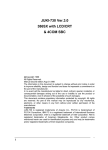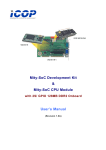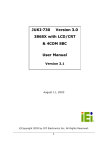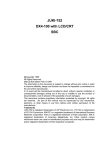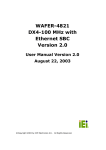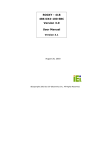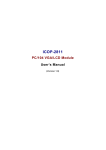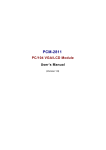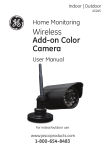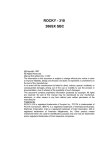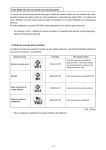Download JUKI-750E DX4-100 MHz with Ethernet SBC Version 3.0 User
Transcript
JUKI-750E DX4-100 MHz with Ethernet SBC Version 3.0 User Manual Version 3.0 November 19, 2003 @Copyright 2003. All Rights Reserved. Copyright Notice The information in this document is subject to change without prior notice in order to improve reliability, design and function and does not represent a commitment on the part of the manufacturer. In no event will the manufacturer be liable for direct, indirect, special, incidental, or consequential damages arising out of the use or inability to use the product or documentation, even if advised of the possibility of such damages. This document contains proprietary information protected by copyright. All rights are reserved. No part of this manual may be reproduced by any mechanical, electronic, or other means in any form without prior written permission of the manufacturer. Trademarks JUKI-750E is a registered trademark of ICP Electronics Inc. IBM PC is a registered trademark of International Business Machines Corporation. Intel is a registered trademark of Intel Corporation. AMI is a registered trademark of American Megatrends, Inc. Other product names mentioned herein are used for identification purposes only and may be trademarks and/or registered trademarks of their respective companies. Support For any questions regarding the content of this manual or related, email us at: [email protected]. 2 Table of Contents Chapter 1 1.1 1.2 Specifications ....................................................................................4 Package Contents ..............................................................................5 Chapter 2 2.1 2.2 2.3 2.4 2.5 2.6 2.7 2.8 2.9 Connection.......................................................................... 10 Floppy Disk Drive Connector.............................................................. 10 IDE Disk Drive Connector.................................................................. 11 Parallel Port .................................................................................... 11 Serial Ports ..................................................................................... 12 Keyboard/Mouse Connector ............................................................... 13 External Switches and Indicators........................................................ 13 External Power Connector ................................................................. 14 External Speaker ............................................................................. 14 PC/104 Connection Bus .................................................................... 15 VGA/LCD Interface Connector ......................................................... 17 LAN RJ45 Connector ...................................................................... 18 Chapter 4 4.1 4.2 4.3 4.4 4.5 4.6 4.7 4.8 4.9 4.10 4.11 Installation ........................................................................... 6 JUKI-750E Layout ..............................................................................6 CPU Setting for JUKI-750E ..................................................................8 Watchdog Timer ................................................................................8 DiskOnChip™ Flash Disk .....................................................................8 COM2 RI Pin Setting...........................................................................8 COM2 RS-232, RS-422 or RS-485 Setting .............................................9 Free IRQ3 and IRQ4 Setting ................................................................9 Clear CMOS Setup .............................................................................9 Realtek8019AS Setting .......................................................................9 Chapter 3 3.1 3.2 3.3 3.4 3.5 3.6 3.7 3.8 3.9 3.10 3.11 Introduction ......................................................................... 4 AMI BIOS Setup .................................................................. 19 Getting Started................................................................................ 19 Standard CMOS Setup ...................................................................... 20 Advanced CMOS Setup ..................................................................... 21 Advanced Chipset Setup ................................................................... 22 Peripheral Setup .............................................................................. 23 Auto-Detect Hard Disk ...................................................................... 24 Change Supervisor Password ............................................................. 24 Auto Configuration with Optimal Settings ............................................ 25 Auto Configuration with Fail Safe Settings ........................................... 25 Save Settings and Exit ................................................................... 26 Exit Without Saving ....................................................................... 26 Appendix A Watchdog Timer .................................................................. 27 Appendix B Panel Support List ............................................................... 29 Appendix C I/O Information .................................................................. 31 3 Chapter 1 Introduction Thank you for choosing JUKI-750E DX4-100 with Ethernet Single Board Computer. JUKI-750E is a standalone board with PC/104 connector, equipped with two COM ports and advanced high-performance multi-mode I/O and Ethernet function, designed for the system manufacturers, integrators, or VARs to provide quality and reliable performance. An advanced high performance super I/O function is supported by the Maple chipset. The on-chip UARTs are compatible with the NS16C550. The parallel port and IDE interface are compatible with IBM PC/AT and XT architecture's, as well as EPP and ECP. The LCD/CRT controller is TOPRO TP6508 which can provide LCD and CRT display at the same time. The LCD interface connector is a 44-pin 2.0mm pitch type. The most outstanding feature in JUKI-750E is built-in PC/104 expansion bus. Based on the PC/104 bus, you can easily install over thousands of PC/104 modules from hundreds vendors in the world. JUKI-750E has external power connector that can be connected to power supply directly. It is very suitable for your standalone applications. Also, it provides four COM Ports: three RS232C, one RS-232C or RS-422/485 Port, for industrial field site application. 1.1 Specifications JUKI-750E DX4-100 with LCD/CRT & Ethernet Single Board Computer provides the following specification: • System - • CPU: ACC Maple, includes DX4-100 CPU DMA channels: 7 Interrupt levels: 15 Real-time clock/calendar: DS12887/BQ3287 or equivalent chip and quartz oscillator, 128B CMOS memory, powered by lithium battery for over 10 years of data retention. Memory • RAM memory: 1MB to 64MB Shadow RAM memory: System BIOS: 0F0000h ~ 0FFFFFh LCD/CRT Interface • Chipset: TP6508 Resolution: Supports up to 800 x 600 resolution for STN and TFT LCD Flat Panel. Supports 1024x768 256 colors for CRT display. Display Memory: 1MB on board. Ethernet Interface - Chipset: Realtek RTL-8019 chipset Type: 10MBps 16-bit Ethernet, Novell NE2000 compatible. 4 • Input/Output IDE hard disk drive interface: Supports up to two IDE hard disk drives. Can be disabled by BIOS Setup. - Floppy disk drive interface: Supports two 2.88 MB, 1.44MB, 1.2MB, 720KB, or 360KB floppy disk drives. Can be disabled by BIOS Setup. - Two high-speed Series ports: NS16C550 compatible UARTs with send/receive 16-byte FIFOs, data rates are independently programmable from 115.2K baud down to 50 baud. Modem control circuitry. - Multi-mode Parallel Port: i. Standard mode - IBM PC/XT, PC/AT, PS/2 compatible bi-directional parallel port. ii. Enhanced mode - Enhanced parallel port (EPP) compatible with IEEE 1284 specification. iii. High-speed mode - Microsoft and Hewlett Packard extended capabilities port (ECP), compatible with IEEE 1248 specification. - • Industrial features - • Watchdog timer: Software programmable time period can be set from 1 to 255 seconds. Reset is generated when CPU does not periodically trigger the timer. PC/104 expansion bus: A 64-pin and 40-pin, industrial embedded-PC bus standard. External power connector: 8-pin male connector (Molex 6410 series compatible) Keyboard connector: A 5-pin header on board and 6-pin mini-DIN keyboard connector is located on the mounting bracket. General - Power Consumption: +5V @ 1.65A (DX4-100MHz, 32MB RAM) Operating Temperature: 0° ~ 55 °C Humidity: 5% ~ 95%, non-condense Dimension: 180mm(W) x 122mm (L), standard AT form factor 1.2 Package Contents JUKI-750E package includes the following items: • • • • • JUKI-750E DX4-100 with LCD/CRT & Ethernet single board computer RS-232/printer cable FDD/HDD cable 6-pin mini-din to 5-pin din keyboard/mouse adapter cable User manual 5 Chapter 2 Installation This chapter describes how to install the JUKI-750E. At first, the layout of JUKI750E is shown, and the unpacking information that you should be careful is described. The jumpers and switches setting for the JUKI-750E's configuration, such as CPU type selection, system clock setting, and interrupt IRQ setting for serial ports and parallel port, are also included. 2.1 JUKI-750E Layout 6 7 2.2 CPU Setting for JUKI-750E The system clock is generated by the ICS650, and the different CPU clock frequency can be selected by JP2 and shown as following table: • JP2: CPU Speed Setting JP2 75MHz 100MHz 2.3 1-2 CLOSE OPEN 3-4 CLOSE OPEN Watchdog Timer Watchdog Timer is enabled by reading port 543H. It should be triggered before the time-out period ends, otherwise it will assume the program operation is abnormal and will issue a reset signal to start again. The Watchdog Timer is disabled by reading port 943H. • JP3: Watchdog Timer Type Selector JP3 2-3 1-2 2.4 Description RESET RESERVED DiskOnChip™ Flash Disk DiskOnChip™ Flash Disk Chip (DOC) is produced by M-Systems. The DOC (MD2200-xMB) is a 32-pin DIP package. DOC is 100% compatible to hard disk and DOS. No extra software utility is needed. It is “plug and play”, easy and reliable to use. Currently DOC is available in 2MB to 72MB capacity. • JP20: DiskOnChip™ Memory Address Setting Address CE000 D6000 DE000 2.5 1-2 OPEN CLOSE OPEN 3-4 CLOSE OPEN OPEN 5-6 CLOSE CLOSE CLOSE COM2 RI Pin Setting COM2 (CN4) can supply +5V or +12V power to the serial devices via RI pin (Pin 9) of the COM port connector. The maximum current is 1A with fuse protection for the total two connector’s 5V/12V output. If the output is set to 12V, customers have to make sure to have 12V to supply to the board. • JP12/JP13: COM2 (CN4), Pin 9 RI signal or 5V/12V output selection Function RI Signal 5V JP12 JP13 2-3 1-2 1-2 2-3 8 12V 2.6 1-2 1-2 COM2 RS-232, RS-422 or RS-485 Setting The COM2 (CN4) can be set to RS-232 or RS-422/485 for industrial field site application. • JP9/JP10/JP11: COM2 (CN4) RS-232/422/485 setting 2.7 COM2 Function RS-232 JP9 1-2 JP10 2-3 RS-422 2-3 1-2 RS-485 1-2 1-2 JP11 3-10 5-11 7-12 3-4 5-6 7-8 3-4 5-6 7-8 Free IRQ3 and IRQ4 Setting To free IRQ3, IRQ4 for other application, disable the COM2 (for IRQ3) or disable the COM1 (for IRQ4) by BIOS setting. And also have to close the jumper JP15 to free IRQ3 and close the jumper JP16 to free IRQ4. • JP15: Free IRQ3 setting OFF ON • Enable COM2 Disable COM2 JP16: Free IRQ4 setting OFF ON 2.8 Enable COM1 Disable COM1 Clear CMOS Setup If you forget the CMOS password, you can clear or reset it by closing the JP18. After JP18 is closed, turn on the power for about 3 seconds then turn it off and open the JP18. Now, the password has been cleared from your CMOS. • JP18: Clear CMOS OFF ON 2.9 NORMAL CLEAR Realtek8019AS Setting Realtek8019AS can be set to PNP MODE or JUMPERLESS MODE. • JP22: Realtek8019AS setting OFF ON PNP mode JUMPERLESS mode 9 Chapter 3 Connection This chapter describes how to connect peripherals, switches and indicators to the JUKI-750E board. You can access most of the connectors from the top of the board while it is installed in the chassis. 3.1 Floppy Disk Drive Connector JUKI-750E board comes equipped with a 34-pin daisy-chain driver connector cable. The detailed pin assignment of the connector is specified in the following table: • CN7: FDC Connector PIN 1 3 5 7 9 11 13 15 17 19 21 23 25 27 29 31 33 Description GROUND GROUND GROUND GROUND GROUND GROUND GROUND GROUND GROUND GROUND GROUND GROUND GROUND GROUND GROUND GROUND GROUND PIN 2 4 6 8 10 12 14 16 18 20 22 24 26 28 30 32 34 Description REDUCE WRITE CURRENT# N/C N/C INDEX# MOTOR ENABLE A# DRIVE SELECT B# DRIVE SELECT A# MOTOR ENABLE B# DIRECTION# STEP# WRITE DATA# WRITE GATE# TRACK 0# WRITE PROTECT# READ DATA# SIDE 1 SELECT# DISK CHANGE# 10 3.2 IDE Disk Drive Connector You can attach two IDE (Integrated Device Electronics) hard disk drives to the JUKI-750E internal controller. The board comes equipped with a 40-pin flat-cable connector. The detailed pin assignment of the connector is specified as following table: • CN9: IDE Interface Connector PIN 1 3 5 7 9 11 13 15 17 19 21 23 25 27 29 31 33 35 37 39 3.3 Description RESET# DATA 7 DATA 6 DATA 5 DATA 4 DATA 3 DATA 2 DATA 1 DATA 0 GROUND N/C IOW# IOR# N/C N/C INTERRUPT SA1 SA0 HDC CS0# HDD ACTIVE# PIN 2 4 6 8 10 12 14 16 18 20 22 24 26 28 30 32 34 36 38 40 Description GROUND DATA 8 DATA 9 DATA 10 DATA 11 DATA 12 DATA 13 DATA 14 DATA 15 N/C GROUND GROUND GROUND BALE - DEFAULT GROUND - DEFAULT IOCS16#-DEFAULT N/C SA2 HDC CS1# GROUND Parallel Port This port is usually connected to a printer. JUKI-750E includes an on-board parallel port, accessed through a 26-pin flat-cable connector CN8. The detailed pin assignment of the connector is specified as following table: • CN8: Parallel Port Connector PIN 1 3 5 7 9 11 13 15 17 19 21 23 Description STROBE# DATA 1 DATA 3 DATA 5 DATA 7 BUSY PRINTER SELECT ERROR# PRINTER SELECT LN# GROUND GROUND IOW# PIN 2 4 6 8 10 12 14 16 18 20 22 24 11 Description DATA 0 DATA 2 DATA 4 DATA 6 ACKNOWLEDGE PAPER EMPTY AUTO FORM FEED # INITIALIZE GROUND GROUND GROUND GROUND 25 3.4 GROUND Serial Ports JUKI-750E offers two high-speed NS16C550 compatible UARTs with Read/Receive 16 byte FIFO serial ports. These ports let you connect to serial devices or a communication network. One DB-9 connector and thee 10-pin headers are provides by the JUKI-750E. The detailed pin assignment of the connectors are specified as following tables: • COM1 (CN5): Serial Port Connector PIN 1 2 3 4 5 6 7 8 9 • COM2 (CN4): 2x5-pin header at RS-232 mode PIN 1 2 3 4 5 • Description DATA CARRIER DETECT (DCD) RECEIVE DATA (RXD) TRANSMIT DATA (TXD) DATA TERMINAL READY (DTR) GROUND (GND) DATA SET READY (DSR) REQUEST TO SEND (RTS) CLEAR TO SEND (CTS) RING INDICATOR (RI) Description DCD RXD TXD DTR GND PIN 6 7 8 9 10 Description DSR RTS CTS RI N/C COM2 (CN4): 2x5-pin header at RS-422/485 mode PIN 1 2 3 4 5 Description TXTX+ PIN 6 7 8 9 10 Description RX+ RX- 12 3.5 Keyboard/Mouse Connector JUKI-750E provides two keyboard connectors. Two 5-pin header connectors CN16, CN1 supports passive backplane applications. Another one is a 6-pin MiniDIN connector CN2 on the board-mounting bracket for single board computer applications. • CN16: 5-pin Header Keyboard Connector PIN 1 2 3 4 5 • CN1: 5-pin Header Mouse Connector PIN 1 2 3 4 5 • Description KEYBOARD CLOCK KEYBOARD DATA N/C GROUND +5V Description MOUSE DATA N/C GROUND +5V MOUSE CLOCK CN2: 6-pin Mini-DIN Keyboard/Mouse Connector PIN 1 2 3 4 5 6 3.6 CN15 keyboard KEYBOARD DATA MOUSE DATA GROUND +5V KEYBOARD CLOCK MOUSE CLOCK External Switches and Indicators There are many external switches and indicators for monitoring and controlling your CPU board. These features are completely optional install them if you need them. The detailed pin assignment of the connectors is specified as following table: • CN3: Reset Button PIN 1 2 • Description External Reset Ground CN10: IDE LED Connector PIN 1 Description HDD ACTIVE# 13 2 3.7 +5V External Power Connector JUKI-750E has an on-board external power connector CN6. You can connect power directly to the CPU board for some single-board-computer (without passive backplane) application. • CN6: External Power Connector PIN 1 2 3 4 5 6 7 8 • Description +5V +12V -12V GROUND GROUND -5V +12V +5V CN19: LED Power Connector PIN 1 2 3.8 Description +5V LED GND External Speaker JUKI-750E has its own buzzer, you also can connect to the external speaker through the connector CN18: • CN18: Speaker PIN 1 2 Description SPEAKER SIGNAL +5V 14 3.9 PC/104 Connection Bus JUKI-750E PC/104 expansion bus let you attach any kind of PC/104 modules. The PC/104 bus has already become the industrial embedded PC bus standard, so you can easily install over thousands of PC/104 modules from hundreds of vendors in the world. There are two PC/104 connectors on this board: PC/104-64 and PC/104-40. • CN12: PC/104-40 Connector PIN 21 22 23 24 25 26 27 28 29 30 31 32 33 34 35 36 37 38 39 40 Description GND SBHE# LA23 LA22 LA21 LA20 LA19 LA18 AL17 MEMR# MEMW# SD8 SD9 SD10 SD11 SD12 SD13 SD14 SD15 GND PIN 1 2 3 4 5 6 7 8 9 10 11 12 13 14 15 16 17 18 19 20 Description GND MCS16# IOCS16# IRQ10 IRQ11 IRQ12 IRQ15 IRQ14 DACK0# DRQ0 DACK5# DRQ5 DACK6# DRQ6 DACK7# DRQ7 VCC MASTER# GND GND 15 • CN11: PC/104-64 Connector PIN 1 2 3 4 5 6 7 8 9 10 11 12 13 14 15 16 17 18 19 20 21 22 23 24 25 26 27 28 29 30 31 32 Description IOCHCK# SD7 SD6 SD5 SD4 SD3 SD2 SD1 SD0 IOCHRDY AEN LA19 LA18 LA17 SA16 SA15 SA14 SA13 SA12 SA11 SA10 SA9 SA8 SA7 SA6 SA5 SA4 SA3 SA2 SA1 SA0 GND PIN 33 34 35 36 37 38 39 40 41 42 43 44 45 46 47 48 49 50 51 52 53 54 55 56 57 58 59 60 61 62 63 64 Description GND IRSTDRV VCC IRQ9 -5V DRQ2 -12V ZWS +12V GND SMEMW# SMEMR# IOW# IOR# DACK3# DRQ3 DACK1# DRQ1 REFRESH# SYSCLK IRQ7 N/C IRQ5 IRQ4 IRQ3 DACK2 TC BALE VCC OSC GND GND 16 3.10 VGA/LCD Interface Connector JUKI-750E provides a 2x22-pin connector for the LCD flat panel interface and a DB15 VGA connector. • CN13: 15-pin Female Connector PIN 1 3 5 7 9 11 13 15 • Description RED BLUE GROUND GROUND NC NC HSYNC NC PIN 2 4 6 8 10 12 14 Description GREEN NC GROUND GROUND GROUND NC VSYNC CN14: LCD Interface Connector PIN 1 3 5 7 9 11 13 15 17 19 21 23 25 27 29 31 33 35 37 39 41 43 Description +12V GND +5V FPVEE P0 P2 P4 P6 P8 P10 P12 P14 P16 P18 P20 P22 GND SHFCLK M GND GND +5V PIN 2 4 6 8 10 12 14 16 18 20 22 24 26 28 30 32 34 36 38 40 42 44 Description +12V GND +5V GND P1 P3 P5 P7 P9 P11 P13 P15 P17 P19 P21 P23 GND FLM LP ENABLK N/C 5V 17 3.11 LAN RJ45 Connector ROCKY-750E has a built-in RJ45 LAN connector for 10Mbps Ethernet (NE-2000 compatible) operation. • CN15: LAN RJ45 Connector 1 2 3 4 • TX+ TXRX+ NC 5 6 7 8 NC RXNC NC CN17: LED Connector (4-pin header) for LAN 1 3 LED Link LED RX 2 4 +5V +5V 18 Chapter 4 AMI BIOS Setup JUKI-750E uses AMI BIOS for system configuration, and the AMI BIOS setup program is designed to provide maximum flexibility in configuring the system by offering various options which may be selected for end-user requirements. This chapter is written to assist you in the proper usage of these features. 4.1 Getting Started When you turn on the power, BIOS will enter the Power-On-Self-Test routines. These routines will be executed for system test and initialization and system configuration verification. Note: for your convenience, a diskette containing files for updating the BIOS is included with the following content: FLASH634.COM: flash utility to update BIOS After the POST routines are completed, the following message appears: " Hit DEL if you want to run SETUP" To access AMI BIOS SETUP UTILITY, press <Del> key. The following screen will be displayed at this time: 19 4.2 Standard CMOS Setup The standard CMOS Setup is used for basic hardware system configuration. The main function is for Date/Time setting and Floppy/Hard Disk setting. Please refer to the following screen for this setup. To set the Date, for example, press either the arrow or <Enter> button on your keyboard to select one of the fields (Months, Date or Year) then press either <PgUp> or <PgDn> to set it to the current Months, Date and Year. Do the same steps for Time setting. For IDE hard disk drive setup, check the following possible setup procedure: 1. Use the Auto-Detect Hard Disk option in the main menu; the computer will automatically detect the HDD specifications. 2. Manually enter the specifications by yourself by selecting the Type of your HDD. 20 4.3 Advanced CMOS Setup The following screen will be displayed if you select Advanced CMOS Setup: You can change the value of each option by using <PgUp> and <PgDn> key. The available values are shown on the right screen. Quick Boot > Enabled: To enable BIOS to boot quickly when you turn on your computer. The BIOS will only check the first 1MB of the system memory. Quick Boot > Disabled: BIOS will test all system memory when it boots up. It will spend about 40 seconds until it receives a Ready signal from the HDD. It will also wait for you to press the <Del> key or not. 1st, 2nd, 3rd Boot Device > To define the device type for booting after the routines check up completes. If the 1st Boot Device fails, the BIOS will attempt to boot from the 2nd or the 3rd device. Try Other Boot Devices > BIOS will try to boot from any other available device in the system if the 1st, 2nd and 3rd device fails to boot. Floppy Access Control > To define the read/write access which is set when booting from a floppy drive. Hard Disk Access Control > To define the read/write access which is set when booting from a HDD. S.M.A.R.T. for Hard Disks > To allow BIOS to use the System Management and Reporting Technologies protocol for reporting server system information on a network. BootUp Num-Lock > To turn on/off the Num-Lock option on an enhanced keyboard when you boot. If you turn it off, the arrow keys on the numeric keypad can be used just as the other set of arrow keys on the keyboard and vice versa. PS/2 Mouse Support > To testify whether or not a PS/2 mouse is supported. System Keyboard > To testify whether or not a keyboard is attached to the computer. 21 Primary Display > To define the type of display monitor of the system. The Absent option is for network file servers. Password Check > To define if a password is necessary or not for access to the system. Boot to OS/2 > If you run the OS/2 operating system, this option must be set to yes. System BIOS Cacheable > To define whether or not the memory segments FOOOH can be read from or written to cache memory. Setting it Enabled will give faster execution in your system. XXXX, 16k Shadow > ROM Shadow is a technique in which BIOS code is copied from slower ROM to faster RAM. If you enable it then the BIOS will be executed form the RAM. Each option allows 16KB segment to be shadowed to the RAM. 4.4 Advanced Chipset Setup Note: Do not change any value on this page unless you understand well the impact of every value to your system. 22 4.5 Peripheral Setup When you enter the Peripheral Setup, the following items are available for setting: • On-board IDE: to define the on-board Integrated Drive Electronics controller channel(s) to be used. Available options are: Primary, Secondary and Disabled. • On-board FDC: The floppy disk drive controller can be Enabled or Disabled by this item. When you do not need floppy disk, the FDD controller can be disabled. • Serial Port 1: The options are Disabled, 3F8, 2F8, 3E8, and 2E8. You can set the I/O address of the serial port 1 or disable it. • Serial Port 2: The options are Disable, 3F8, 2F8, 3E8, 2E8. You can set the I/O address of the serial port 2 or disable it. • OnBoard Parallel Port: The options are Auto, Disable, 3BC, and 378. You can set the I/O address of the parallel port or disable it. • Parallel Port Mode: JUKI-750E provides EPP, ECP, ECP/EPP,and SPP/BPP Mode. EPP passes the parallel port to be used with devices which stick to the EPP specification. The existing parallel port signals will be used by EPP to provide asymmetric bi-directional data transfer driven by the host devices. ECP passes the parallel port to be used with devices which stick to the ECP specification. • Parallel Port IRQ: To define the Interrupt Request (IRQ) which is used by the parallel port. • Parallel Port DMA Channel: To set the DMA Channel used by the parallel port. 23 4.6 Auto-Detect Hard Disk This option detects the parameters of an IDE hard disk drive (HDD sector, cylinder, head, etc) automatically and will put the parameters into the Standard CMOS Setup screen. Up to 4 IDE drives can be detected and the parameters will be listed in the box. Press <Y> if you accept these parameters. Press <N> to skip the next IDE drives. Note: If your IDE HDD was formatted in previous older system, incorrect parameters may be detected. In this case, you need to enter the correct parameters manually or low-level format the disk. 4.7 Change Supervisor Password This option sets a password that is used to protect your system and Setup Utility. Supervisor Password has higher priority than User Password. Once you setup the password, the system will always ask you to key-in password every time you enter the BIOS SETUP. If you enter the BIOS SETUP with Supervisor Password, you can choose every setup/option on the main menu but with User Password, you can only choose three setup/options (USER PASSWORD, SAVE SETTING AND EXIT and EXIT WITHOUT SAVING). To disable these passwords, enter the BIOS SETUP room with Supervisor Password and then just press the <Enter> key instead of entering a new password when the 'Enter Password' prompt pops up. N.B.: if you forget the password, do the Clear/Reset CMOS procedure (see Part 2.8 the CPU Setting for JUKI-750E >> Clear CMOS SETUP) 24 4.8 Auto Configuration with Optimal Settings This option lets you load the optimal default settings. These settings are bestcase values which will provide the best performance. Whenever your CMOS RAM is damaged, these optimal settings will be loaded automatically. 4.9 Auto Configuration with Fail Safe Settings This option lets you load the Fail Safe default settings when something happens to your computer so that it cannot boot normally. These settings are not the most optimal settings but are the most stable settings. 25 4.10 Save Settings and Exit Select this option when you finish setting all the parameters and want to save them into the CMOS. Just simply press <Enter> key and all the configuration changes will be saved. 4.11 Exit Without Saving Select this option if you want to exit the Setup without saving the changes that you made. Just simply press <Enter> key and you will exit the BIOS SETUP without saving the changes. 26 Appendix A Watchdog Timer Watchdog Timer is provided to ensure that standalone systems can always recover from catastrophic conditions that cause the CPU to crash. This condition may have occurred by external EMI or a software bug. When the CPU stops working correctly, hardware on the board will perform a hardware reset (cold boot) to bring the system back to a known state. Watchdog Timer is controlled by three I/O ports. 543 543 (hex) 943 (hex) Write Read Read Set Watchdog Time period Enable the refresh the Watchdog Timer. Disable the Watchdog Timer. To enable the Watchdog Timer, user has to define Timer before enable the Watchdog Timer function. The output data is a value of time interval and the range of the value is from 01 (hex) to FF (hex) and time interval 1 sec to 255 sec. Data 01 02 03 04 . . . FF Time Interval 1 sec 2 sec 3 sec 4 sec . . . 255 sec This will enable and activate the countdown timer which will eventually time out and reset the CPU to ensure that this reset condition does not occur, the WatchDog Timer must be periodically refreshed by reading the same I/O port 943H and 543H. This must be done within the time out period that is selected by software, please refer to the example program. A tolerance of at least 5% must be maintained to avoid unknown routines within the operating system (DOS), such as disk I/O that can be very time consuming. Therefore if the time out period has been set to 10 seconds, the I/O port 543H must be read within 7 seconds. Note: when exiting a program it is necessary to disable the Watch-Dog Timer, otherwise the system will reset. Example program: TIMER_PORT = 543H TIMER_START = 543H TIMER_STOP = 943H ; ; INITIAL TIME PERIOD COUNTER ; ; MOV OUT DX, TIME_PORT AL, 8 ; 8 SECONDS 27 ; ADD YOUR APPLICATION HERE ; MOV DX, TIMER_START IN AL, DX. ; START COUNTER ; ; ADD YOUR APPLICATION HERE ; W_LOOP: MOV DX,TIMER_STOP IN AL,DX MOV DX, TIMER_START IN AL, DX. ; RESTART COUNTER ; ; ADD YOUR APPLICATION HERE ; CMP EXIT_AP, 0 JNE W_LOOP MOV DX, TIMER_STOP IN AL, DX ; ; EXIT AP 28 Appendix B Panel Support List The JUKI-750E supports a wide range of flat panels. The different flat panel will need different LCD drive BIOS. The default setting is for Color DSTN flat panel. The available BIOS for different panels are in the following list. Please note all the BIOS files already included the system BIOS and LCD drive BIOS, re-program the BIOS flash chip with the file, and then power on again. 15MLCD.ROM – BIOS for MONO DSTN 640x480 For example: HOSIDEN HLM6667 HITACHI LMG5160XUFC CASIO MD650TS00-01 OPTREX DMF_50260NFU-FW-8 15DSTN.ROM – BIOS for Color DSTN 640x480 For example: SANYO LCM-5331-22NTK SHARP LM64C35P 15TFTS1.ROM – BIOS for TFT 640x480-SYNC (16-bit) 15TFTS2.ROM – BIOS for TFT 640x480-SYNC (18/24-bit) For example: HITACHI TX26D60/TX24D55 TOSHIBA LTM09C015A SHARP LQ10D321 15TFTLP1.ROM – BIOS for TFT 640x480-LP(16-bit) 15TFTLP2.ROM – BIOS for TFT 640x480-LP(16/24-bit) For example: TOSHIBA LTM09C015A18 15TFT861.ROM – BIOS for TFT 800x600-SYNC(16-bit)/ 15TFT862.ROM – BIOS for TFT 800x600-SYNC(18/24-bit) For example: NEC NL8060AC26-05 NEC NL8060AC26-04 NEC NL8060BC31-02 15EL.ROM – BIOS for EL 640x480 For example: PLANAR EL640.480-A 15PLASMA.ROM – BIOS for PLASMA 640x480 For example: PANASONIC S817 29 How to update BIOS yourself? 1. Use EPROM Programmer setting the right Flash type and then write the file into the Flash. To use this method, you should carefully take the Flash chip out of socket and then put it back after finish the programming. Usually the flash type is: ATMEL AT29C010A Or, 2. There also have a utility (FLASH462.COM) and directly re-program the BIOS under DOS. For example: C:>FLASH462 15MLCD.ROM 30 Appendix C I/O Information IO Address Map I/O address Range 000-01F 020-021 040-05F 060-06F 070-07F 080-09F 0A0-0BF 0C0-0DF 0F0 0F1 0F2 0F8-0FF 1F0-1F8 200-207 278-27F 2E8-2EF 2F8-2FF 300-31F 360-36F 378-37F 3B0-3BF 3C0-3CF 3D0-3DF 3E8-3EF 3F0-3F7 3F8-3FF 443 843 or 043 Description DMA Controller #1 Interrupt Controller #1, Master 8254 timer 8042 (Keyboard Controller) Real time Clock, NMI (non-maskable interrupt) Mask DMA Page Register Interrupt Controller #2 DMA Controller #2 Clear Math Coprocessor Busy Reset Math Coprocessor Core logic programming configuration Math Coprocessor Fixed Disk Game I/O Parallel Printer Port 2 (LPT3) Serial Port 4 Serial Port 2 Prototype Card Reserved Parallel Printer Port 1 (LPT2) Monochrome Display and Printer Adapter (LPT1) Reserved Color/Graphics Monitor Adapter Serial Port 3 Diskette Controller Serial Port 1 Watchdog timer enable Watchdog timer disable 1st MB Memory Address Map Memory address 00000-9FFFF A0000-BFFFF C0000-C7FFF C8000 – EFFFF F0000-FFFFF 1000000- Description System memory VGA buffer VGA BIOS Free for customer application System BIOS Extend BIOS 31 IRQ Mapping Chart IRQ0 IRQ1 IRQ2 IRQ3 IRQ4 IRQ5 IRQ6 IRQ7 System Timer Keyboard Cascade to IRQ Controller COM2/COM4 COM1/COM3 Unused FDC Printer IRQ8 IRQ9 IRQ10 IRQ11 IRQ12 IRQ13 IRQ14 IRQ15 RTC Clock Unused Unused Unused PS/2 mouse FPU Primary IDE Unused DMA Channel Assignments DMA Channel 0 1 2 3 4 5 6 7 Function Available Available Floppy Disk Available Cascade for DMA controller 1 Available Available Available 32